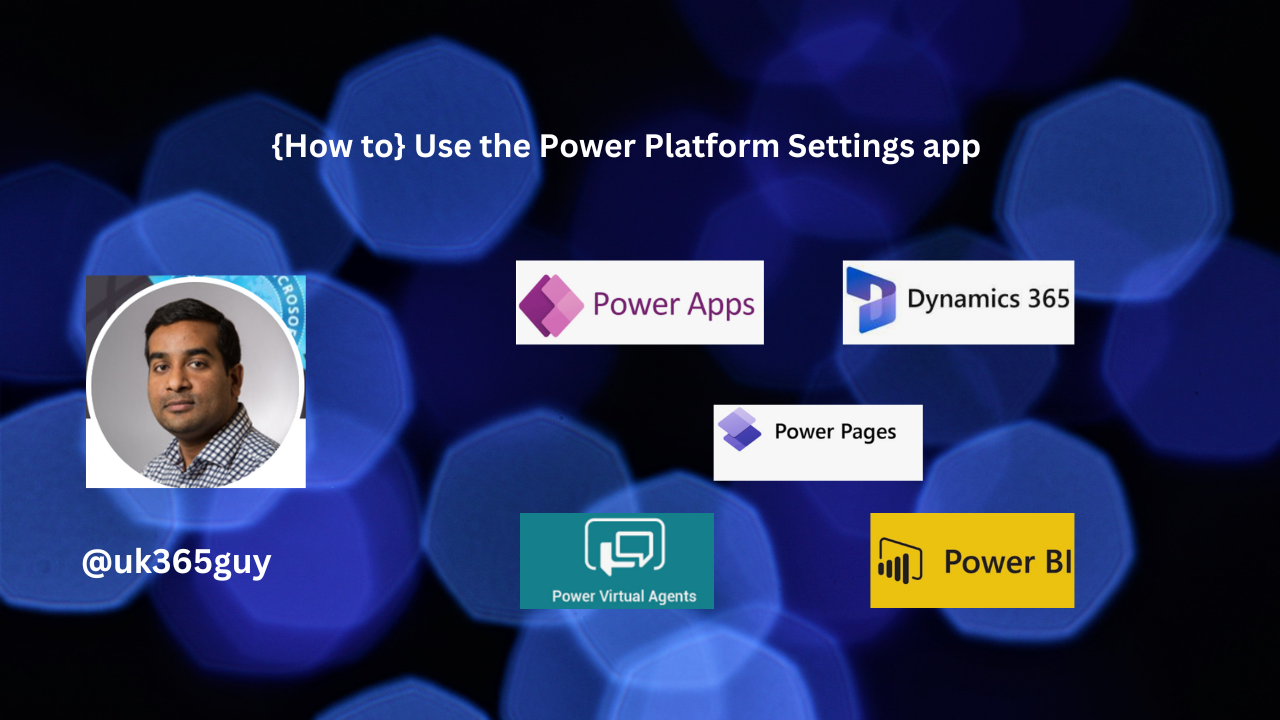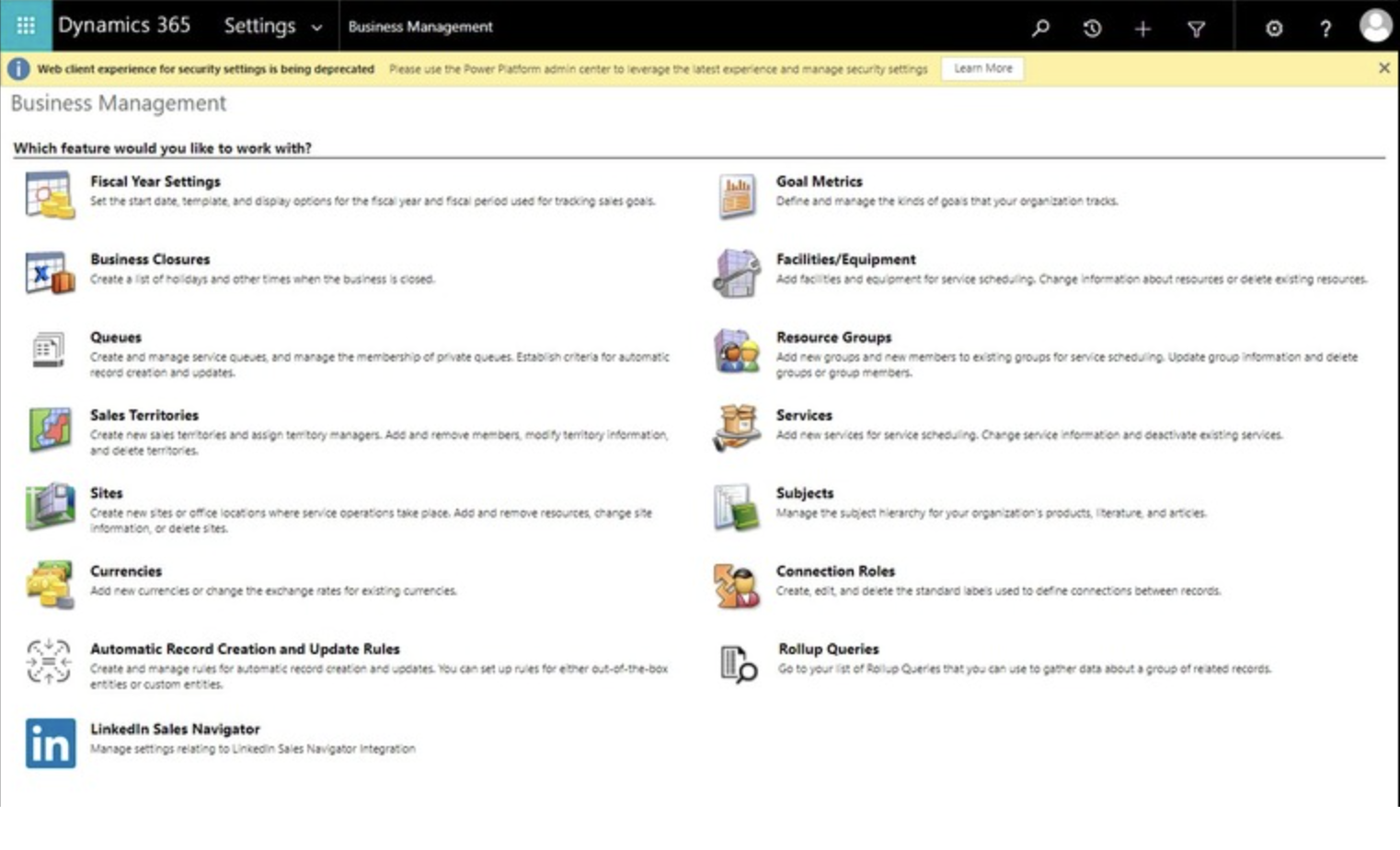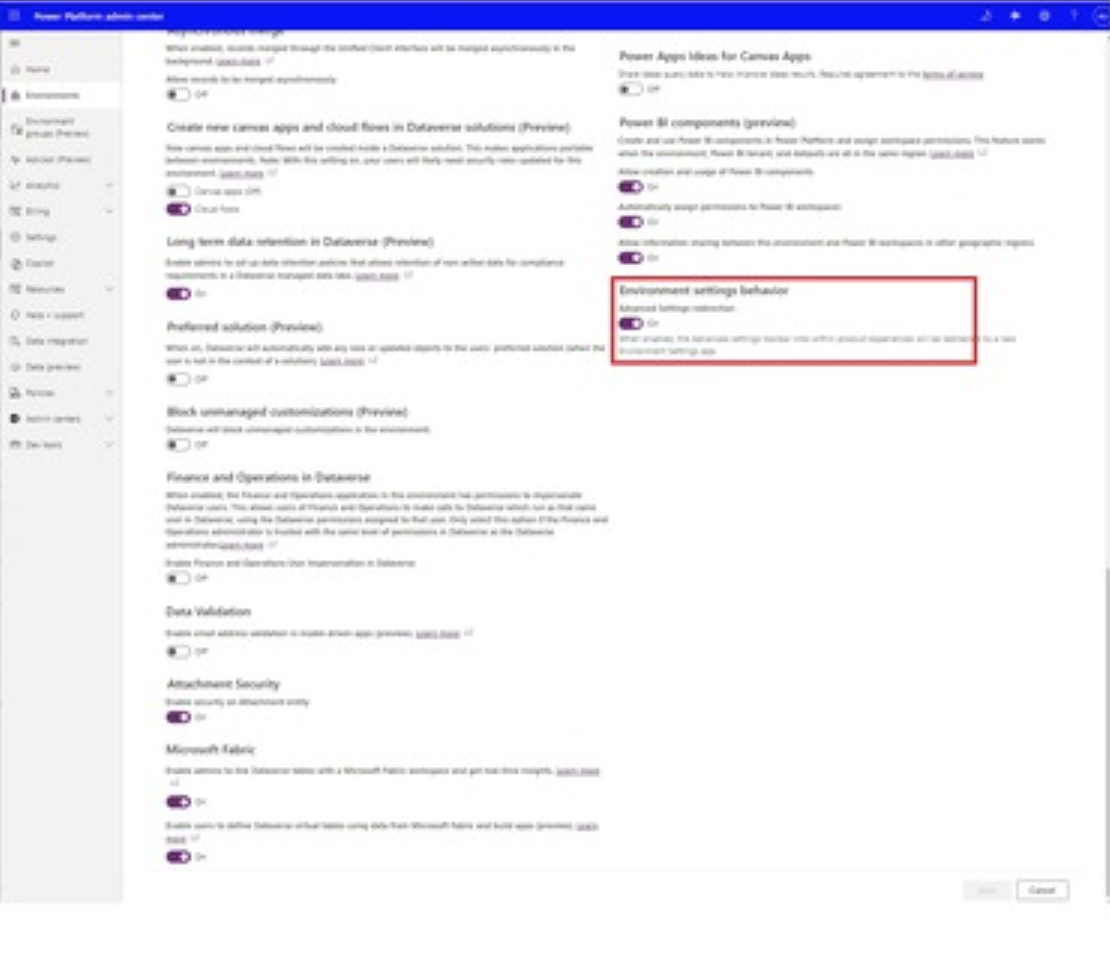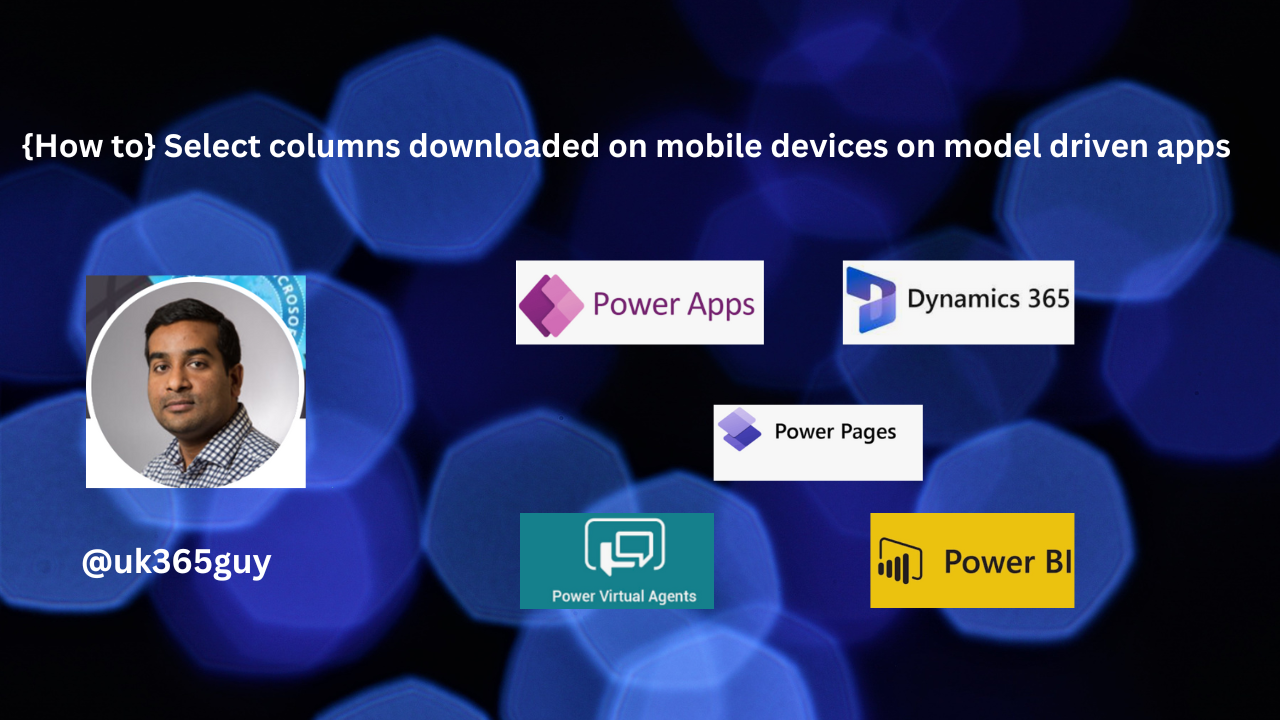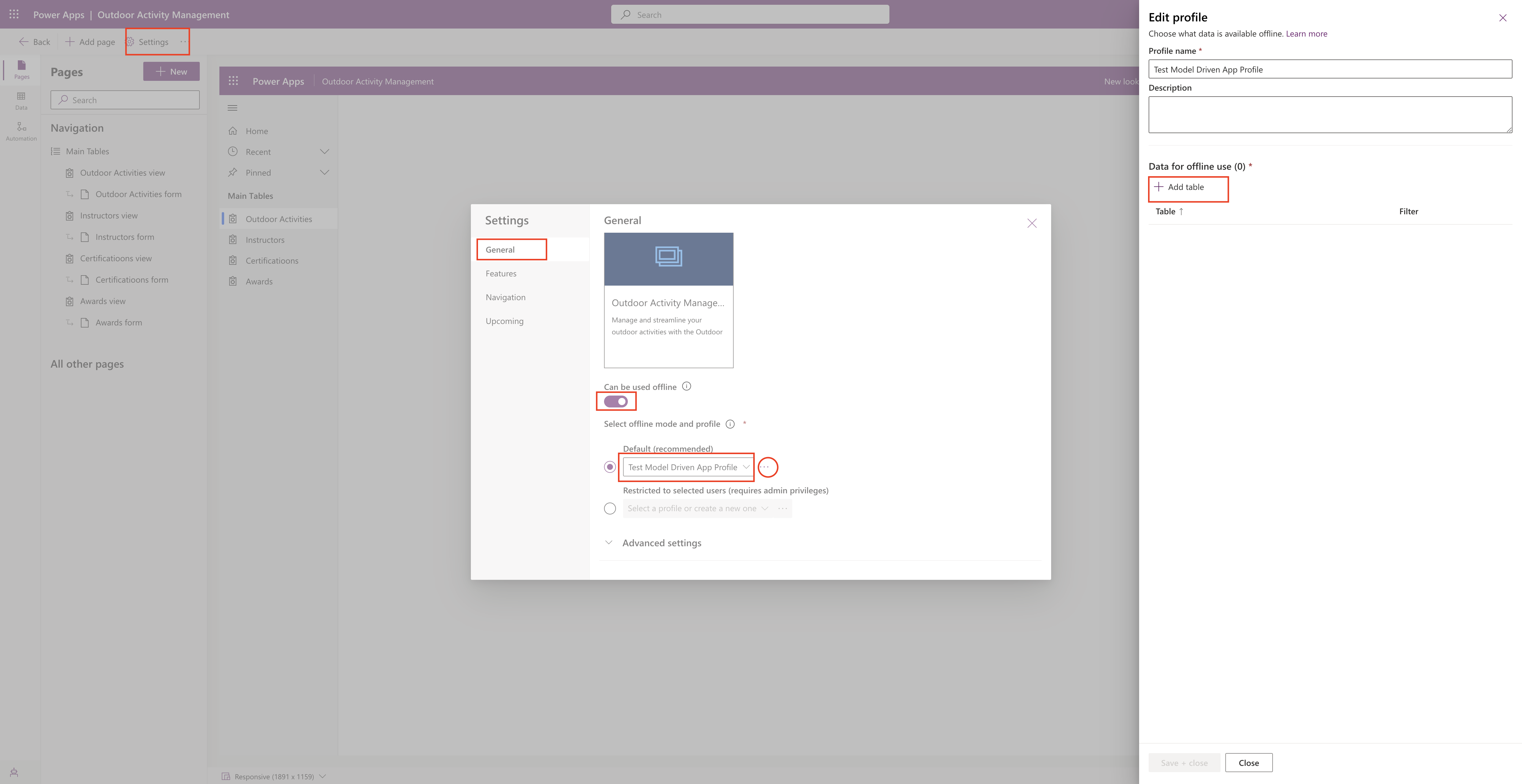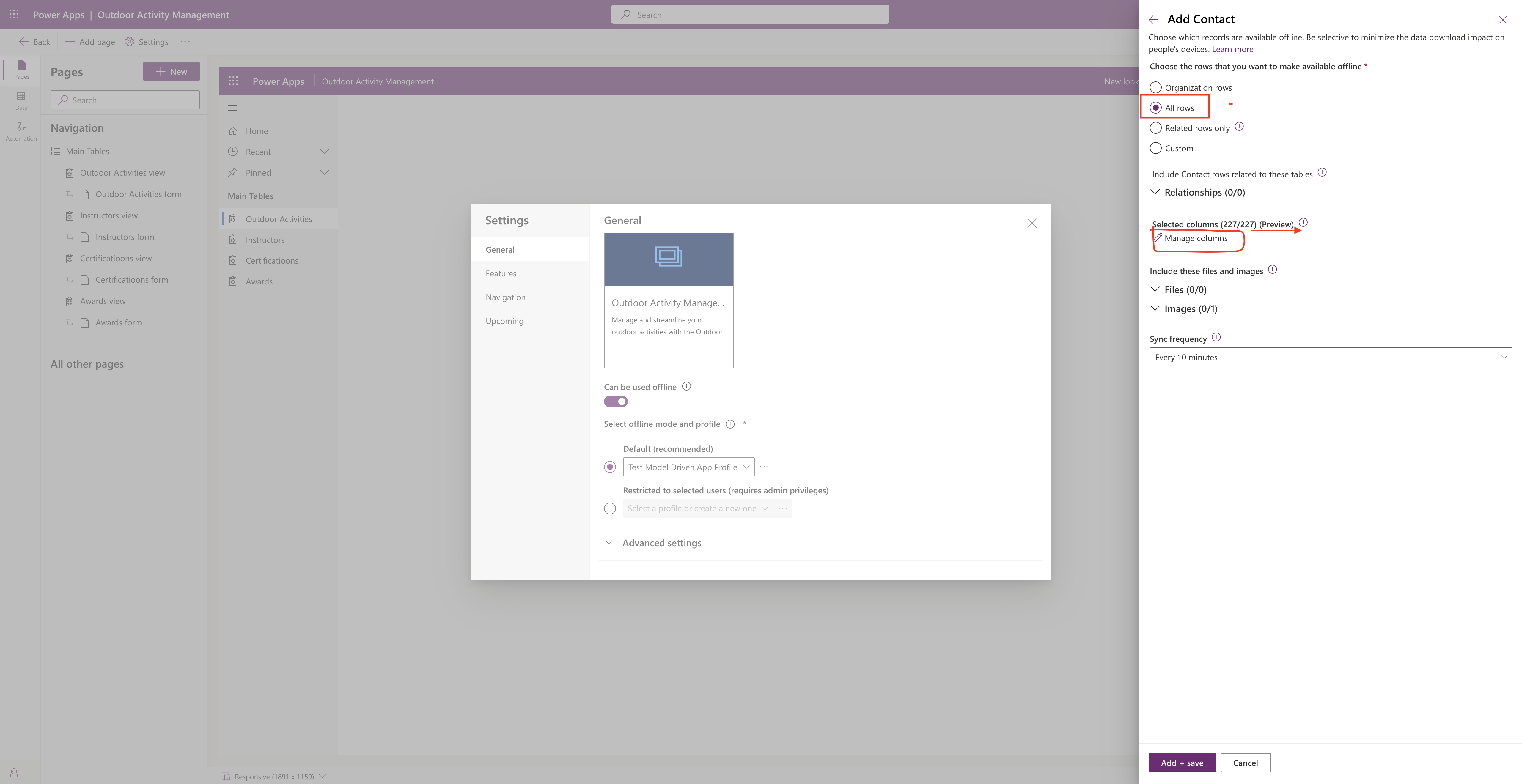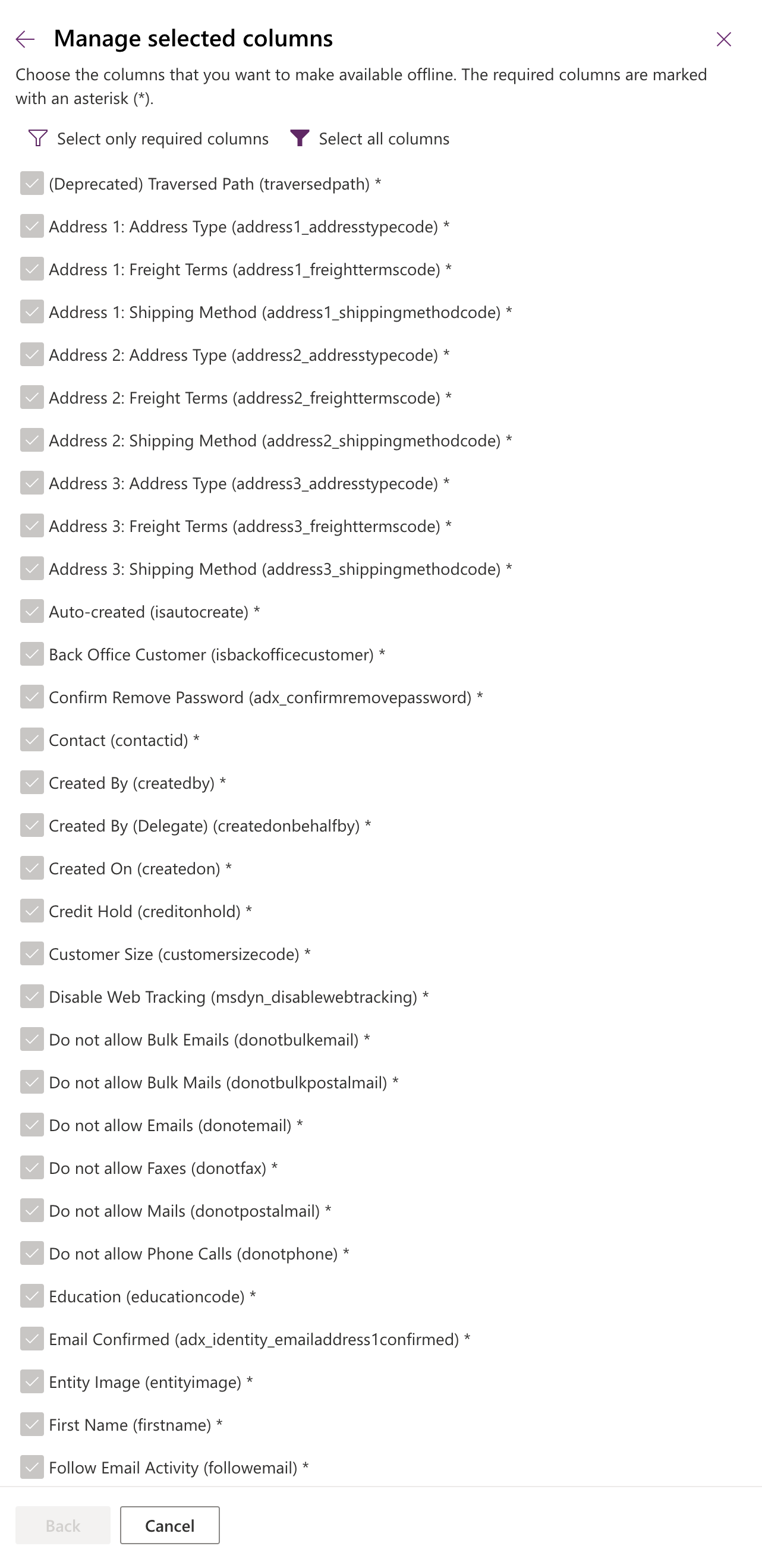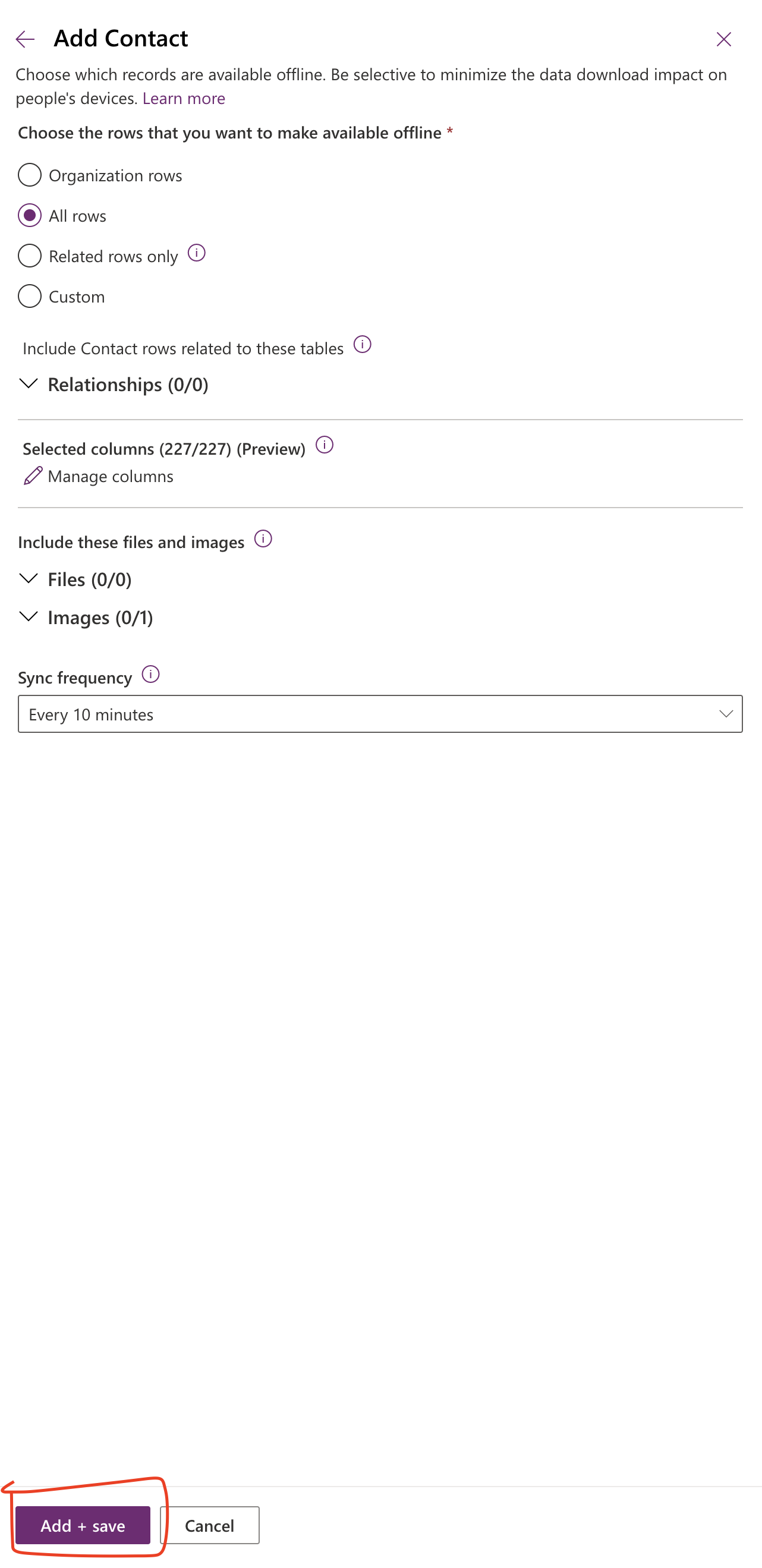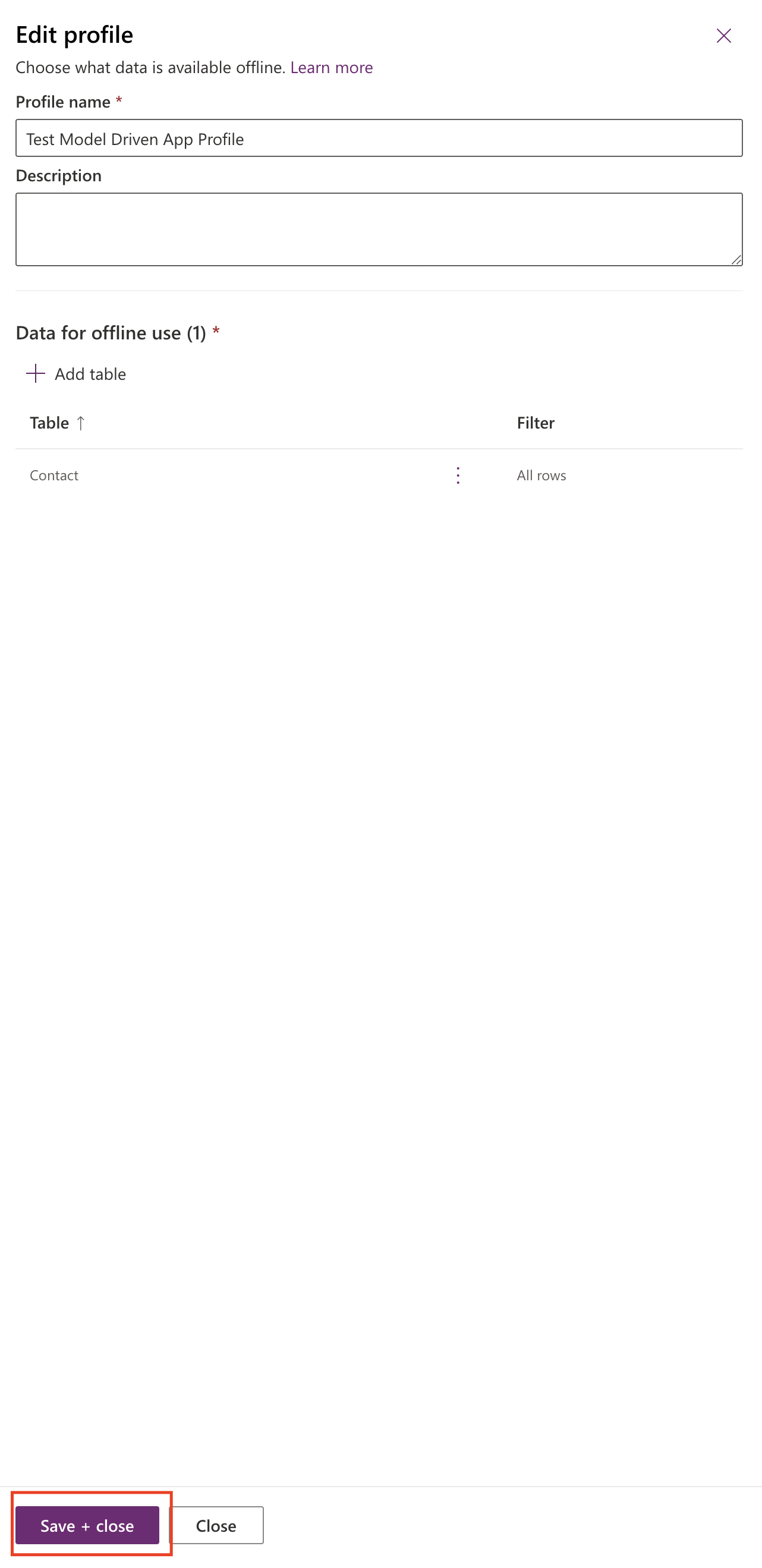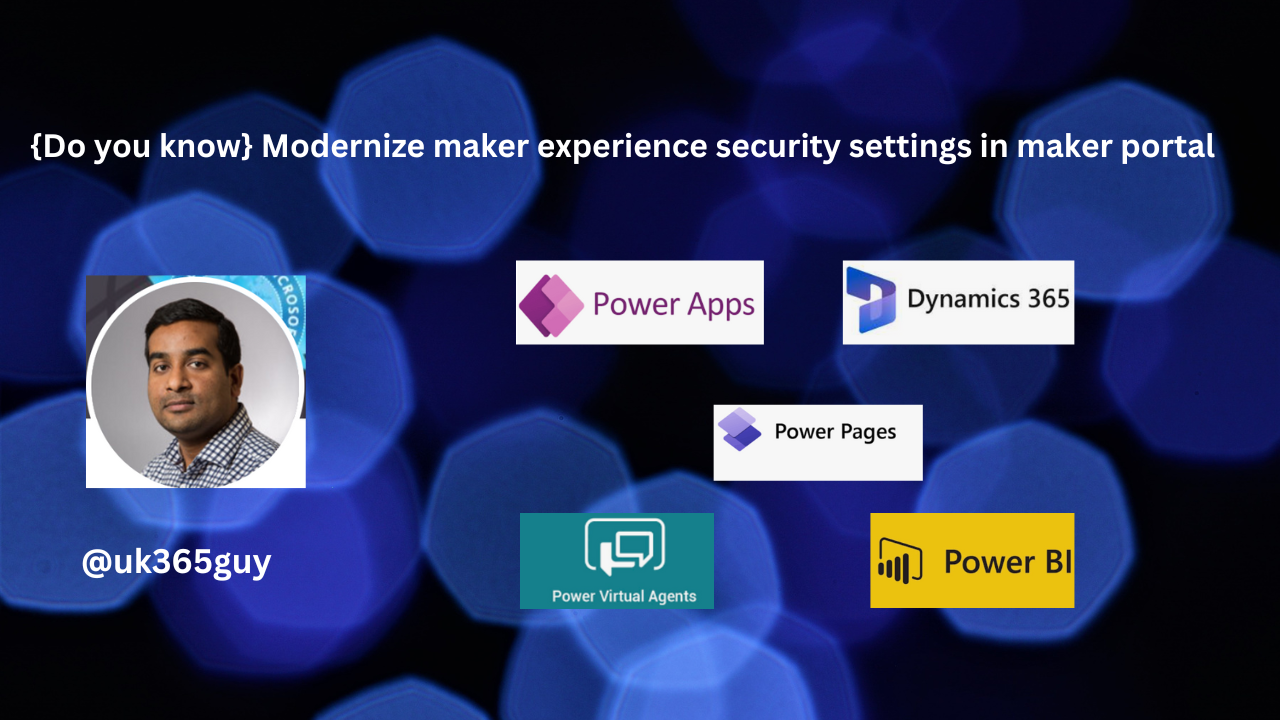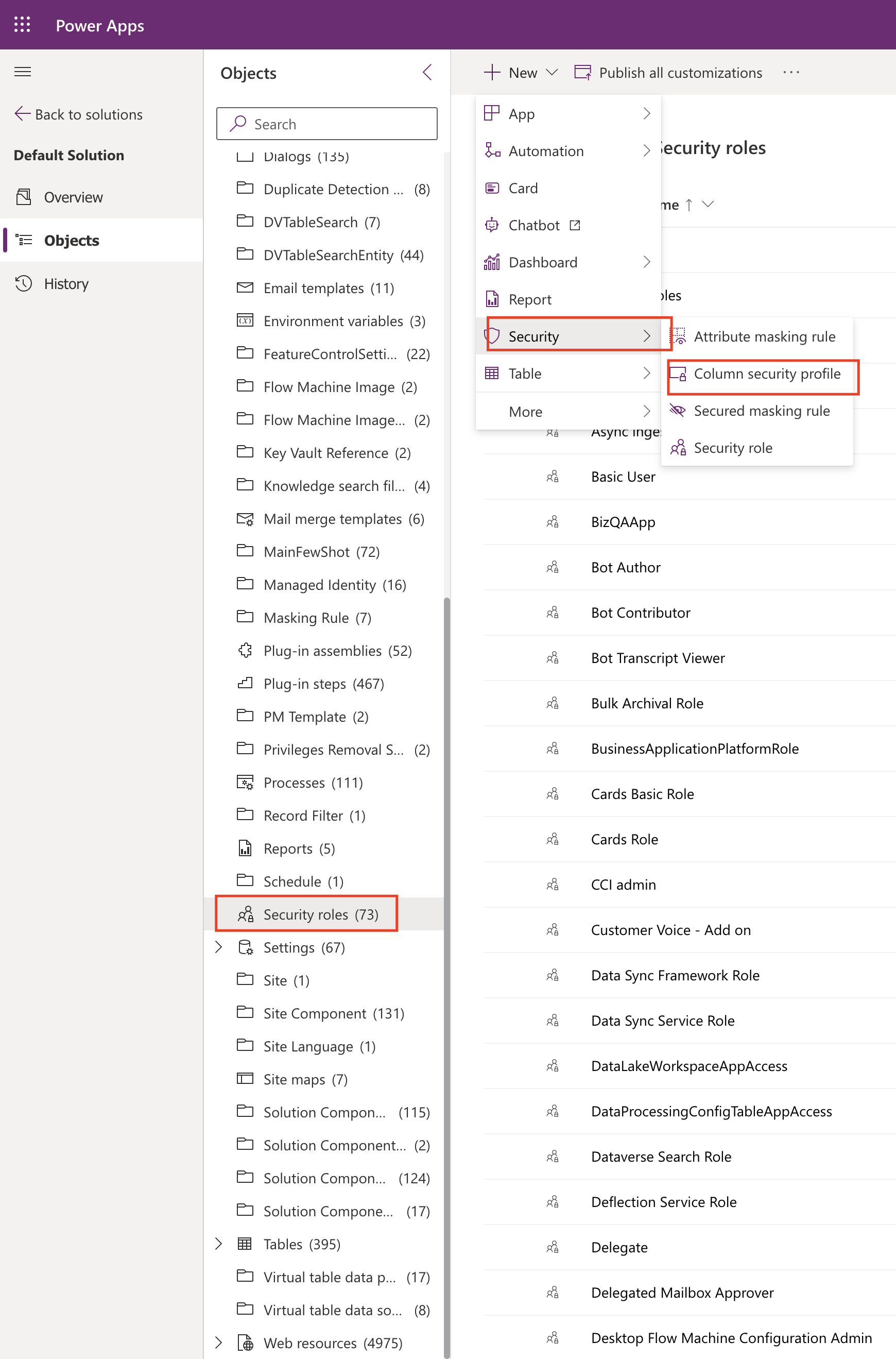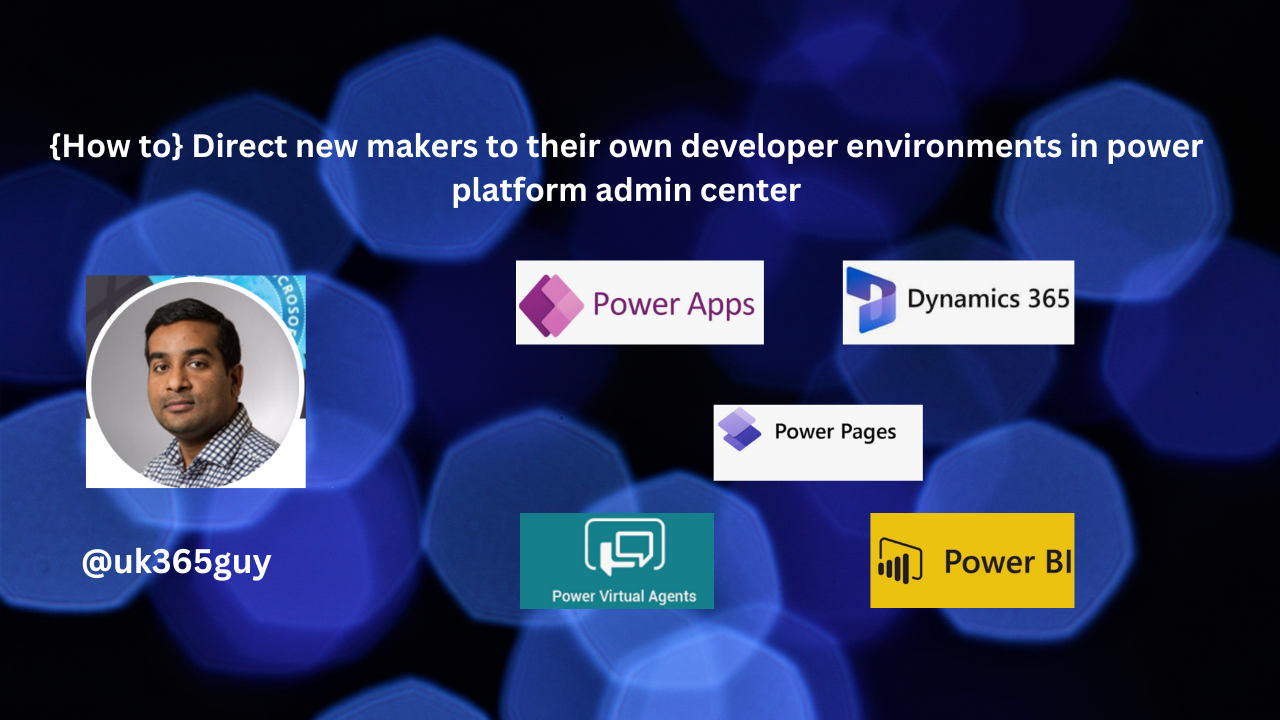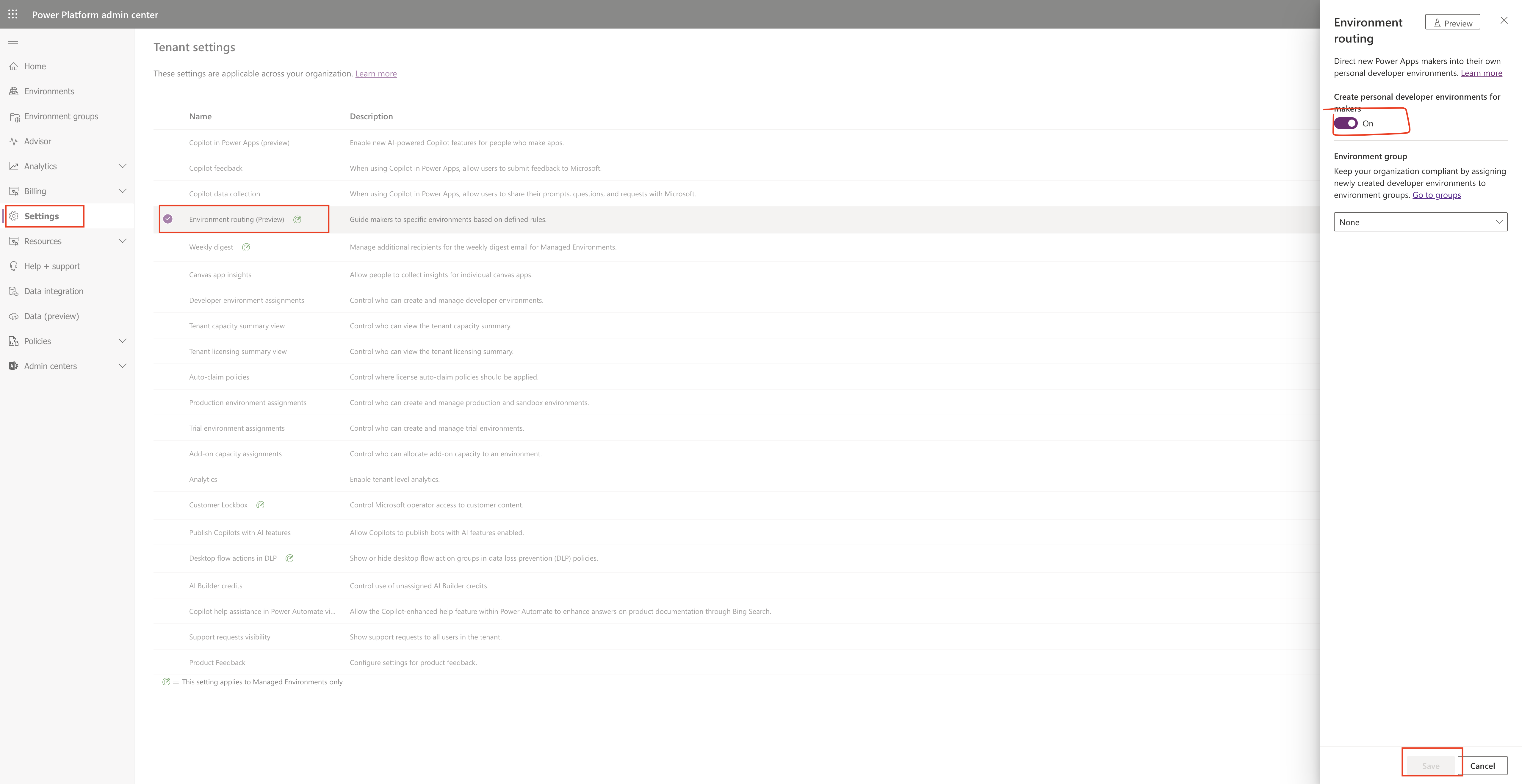Hello Everyone,
Today I am going to share my thoughts on the use of copilot easily in canvas app.
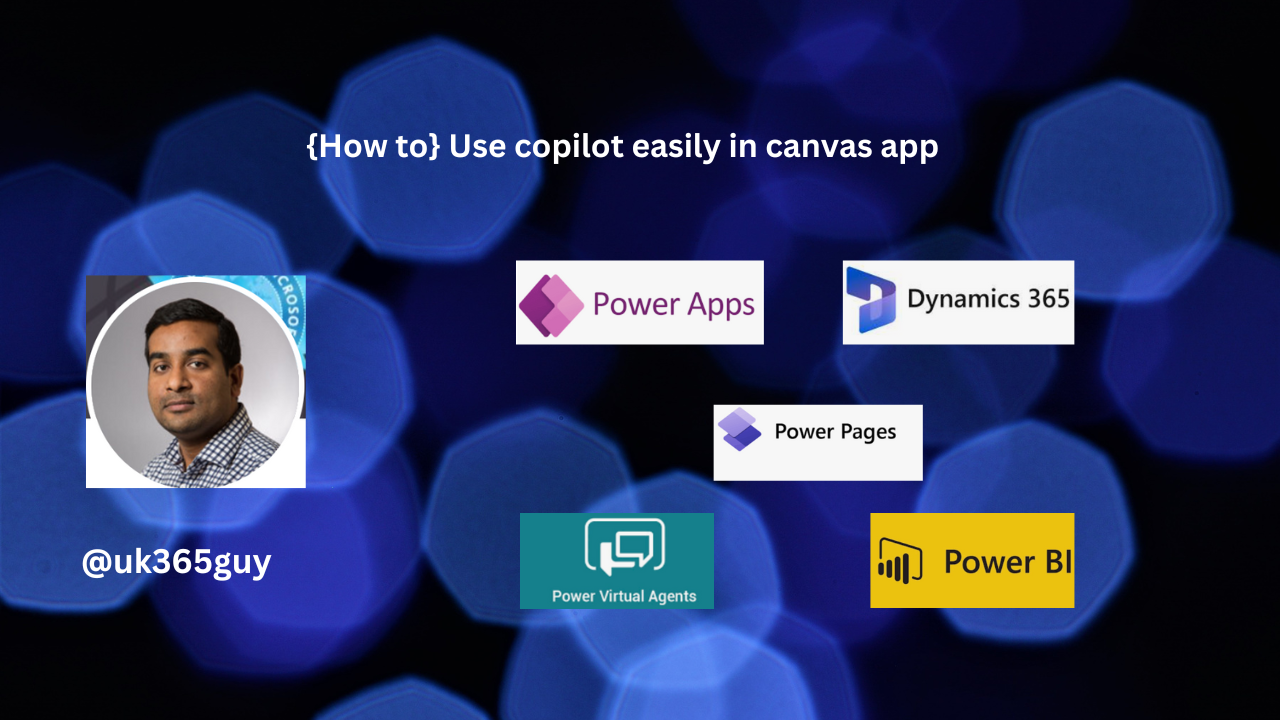
Let’s get’s started.
Copilot functionality is turned on, by default in canvas app that connect to Dataverse data.
So no special configuration is needed to use copilot.
It is available when a user asks a question and can help them better understand their data.
Microsoft is bringing copilot to more apps and more users.
Note: Copilot is already turned on in canvas apps that connect to Dataverse data so there’s no special configuration needed by makers or administrators.
Copilot is available right away when users ask questions and help them better understand their data.
Example: users can ask which employee has lowest sales or which warehouse is out of stock for a certain SKU.
Copilot queries Dataverse tables to find answers.
That’s it for today.
I hope this helps.
Malla Reddy Gurram(@UK365GUY)
#365blogpostsin365days