CREATE AN INCIDENT TYPE CALLED SERVICE PRINTER:
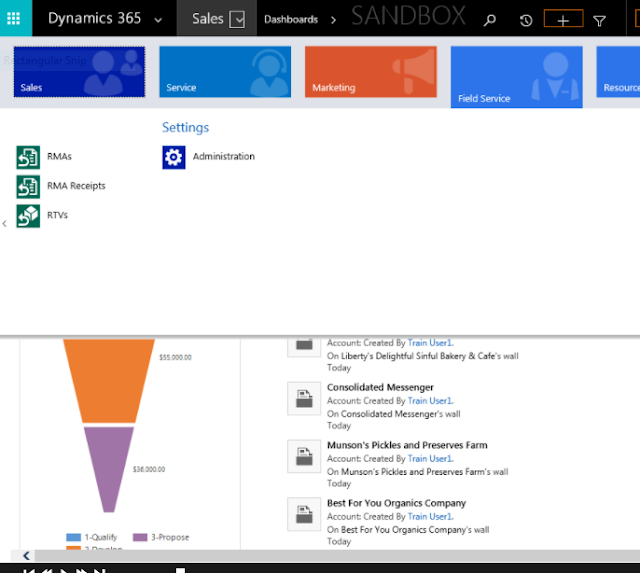
1) Click the Module drop-down selector on the Navigation bar.
2)Click Field Service.
3)Click the right arrow to see Administration.
4)Click Administration
5)Click Incident Types
6)Click the New button.
7)Click the Name field.
8)Type “Quarterly Printer Inspection”.
9)Click Copy Incident Items to Agreement field to change the value to Yes.
10)Click the Default Work Order Type field.
11)Click the Lookup icon.
12)Select Preventative Maintenance.
13)Click SAVE to save the incident type.
14)Expand the Service Tasks FastTab.
15)Click the Add Incident Type Service Tasks button.
16)Click the Tasks Type field.
17)Click the Lookup icon.
18)Click New
19)In the Name field type “Clean Printer Assembly”.
20)Click the Estimated Duration field.
21)Click the drop-down arrow.
22)Select 30 minutes.
23)Click SAVE & CLOSE.
24)Click SAVE & CLOSE.
25)Click the Add Incident Type Service Tasks button.
26)In the Task Type field,click the Lookup icon.
27)Click New.
28)In the Name field, type “Replace Toner”.
29)Click the Estimated Duration field.
30)Click the drop-down arrow.
31)Select 15 minutes.
32)Click SAVE & CLOSE.
33)Click SAVE & CLOSE.
34)Click the Add Incident Type Service Tasks button.
35)In the Task Type field, click the Lookup icon.
36)Click New.
37)In the Name field type “Final Test and Adjustments”.
38) Click the Estimated Duration field.
39)Click the drop-down arrow.
40)Select 15 minutes.
41)Click SAVE & CLOSE.
42)Click SAVE & CLOSE.
43)Expand the Products FastTab.
44)Click the Add Incident Type Product button.
45)In the Product field, click the Lookup icon.
46)Click Electrodes.
47)Make sure that the Unit field is Primary Unit.
48)Click the Quantity field.
49)Type “1”.
50)Click SAVE & CLOSE.
51)Expand the Services FastTab.
52)Click the Add Incident Type Service button.
53)In the Service field, click the Lookup icon.
54)Select Performance Inspection.
55)Make sure that the Unit field is Primary Unit.
56)Click the Duration field.
57)Click the drop-down arrow.
58)Select 1.5 hours.
59)Click SAVE & CLOSE.
60)Scroll up to see the CHARACTERISTICS subgrid,
61)In the CHARACTERISTICS sub-grid,click Add Incident Type Characteristics button.
62)Make sure that the Incident Type field is Quarterly Printer Inspection.
63)Click the Characteristics field.
64)Click the Lookup icon.
65)Select Building 12 Access.
66)Click the Rating Value field.
67)Click the Lookup icon.
68)Select Good.
69)click SAVE & CLOSE.
