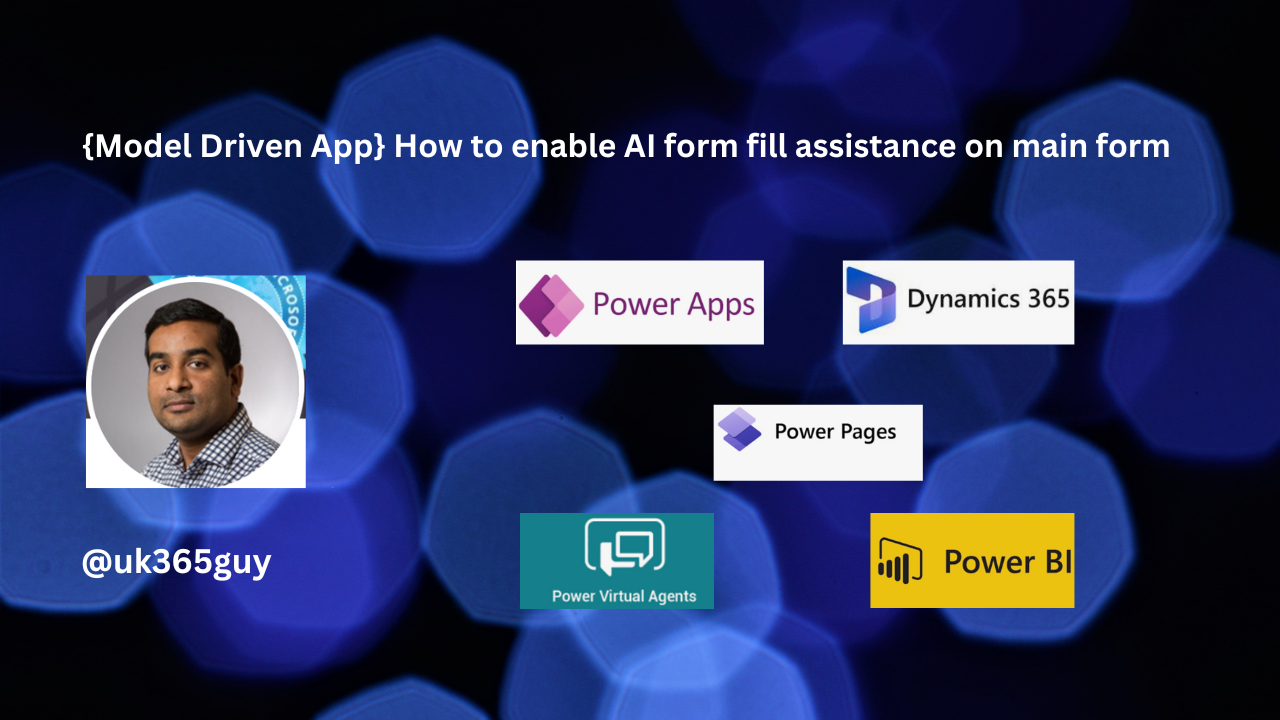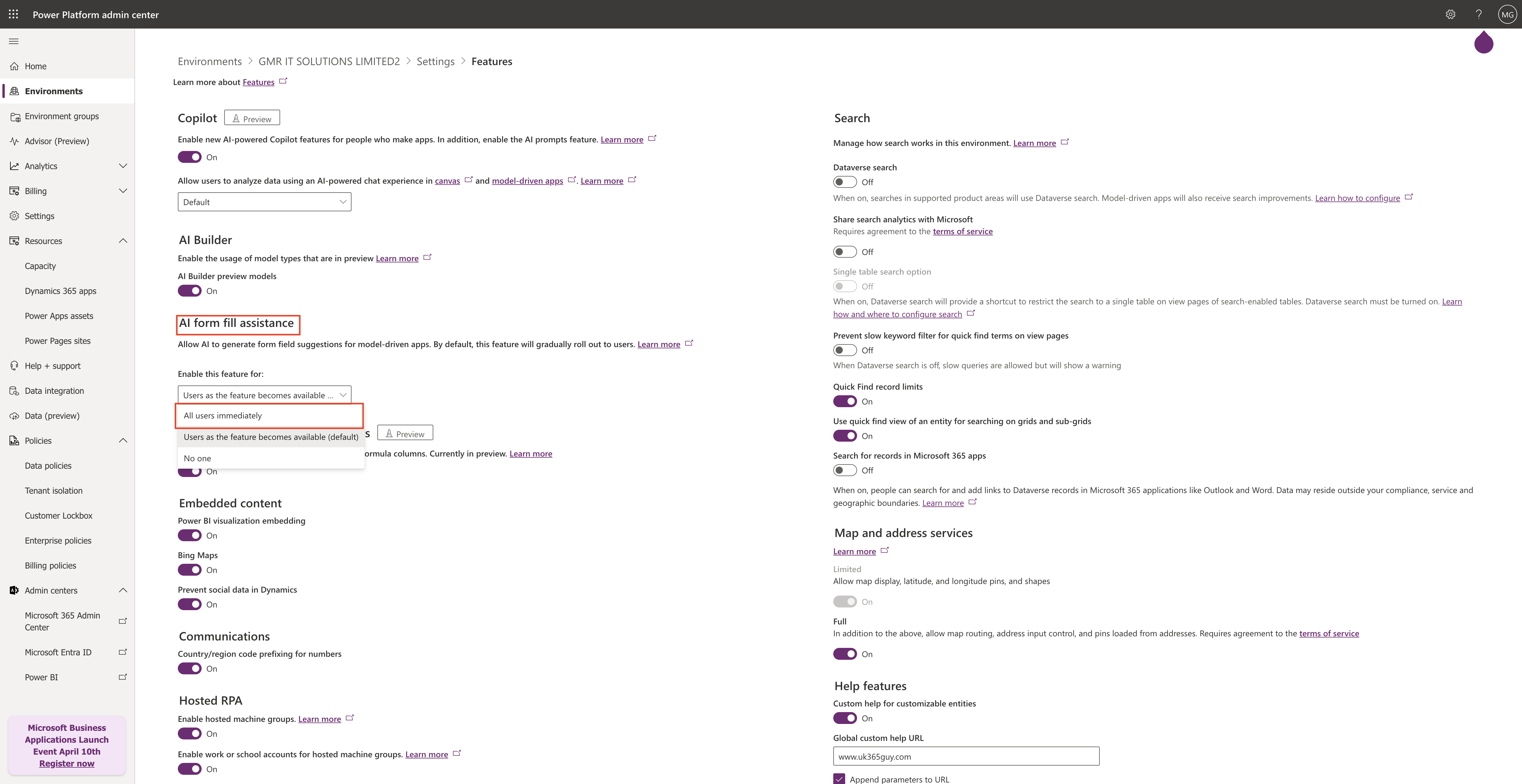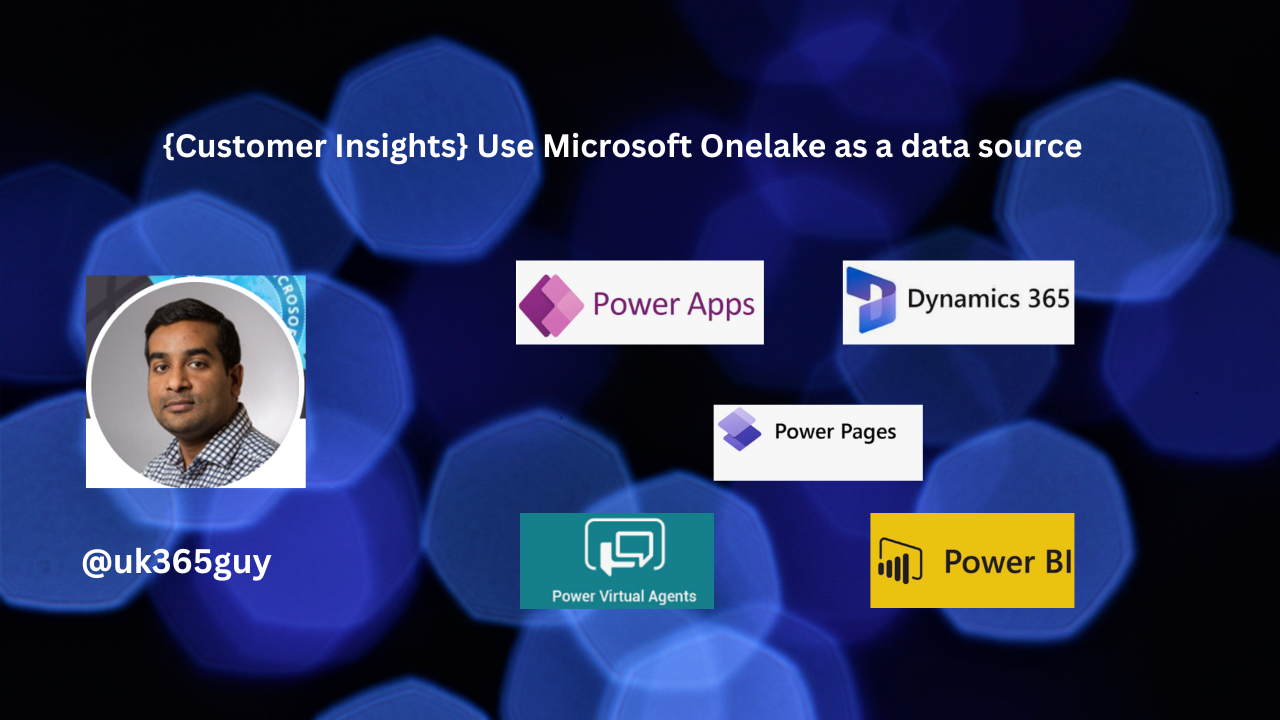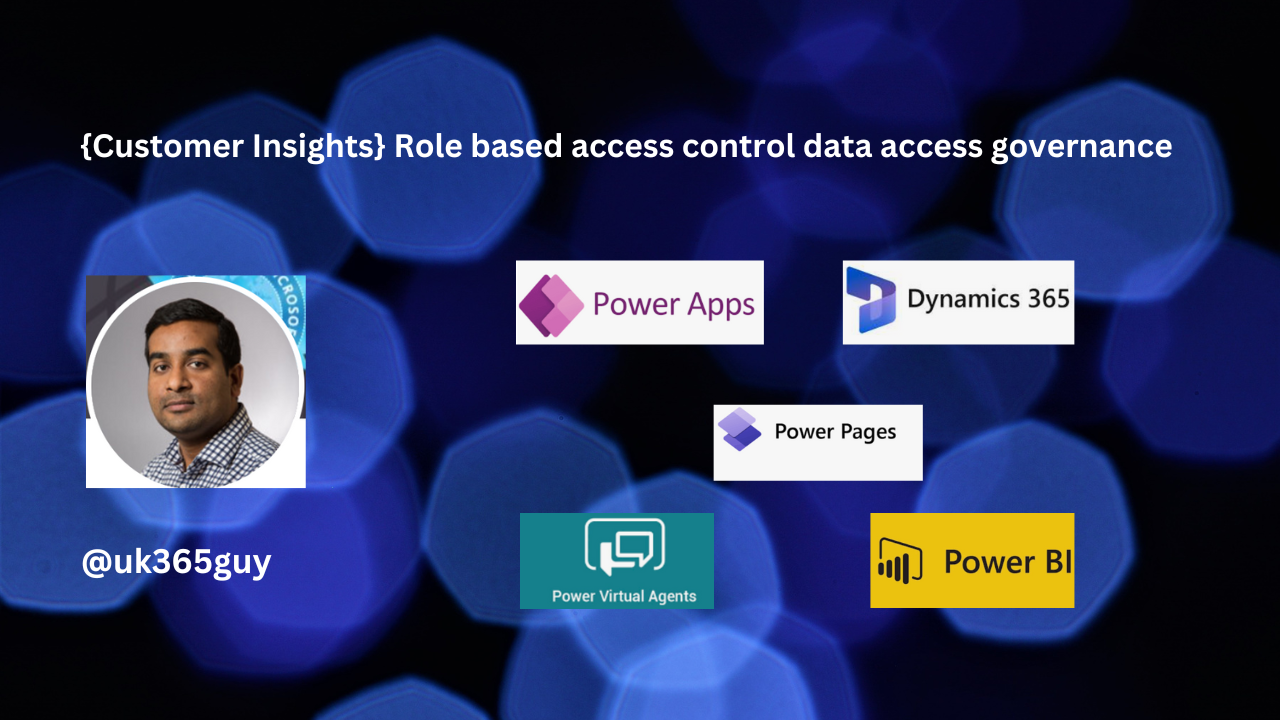Hello Everyone,
Today I am going to show how to enable advanced mobile offline settings for model driven apps.
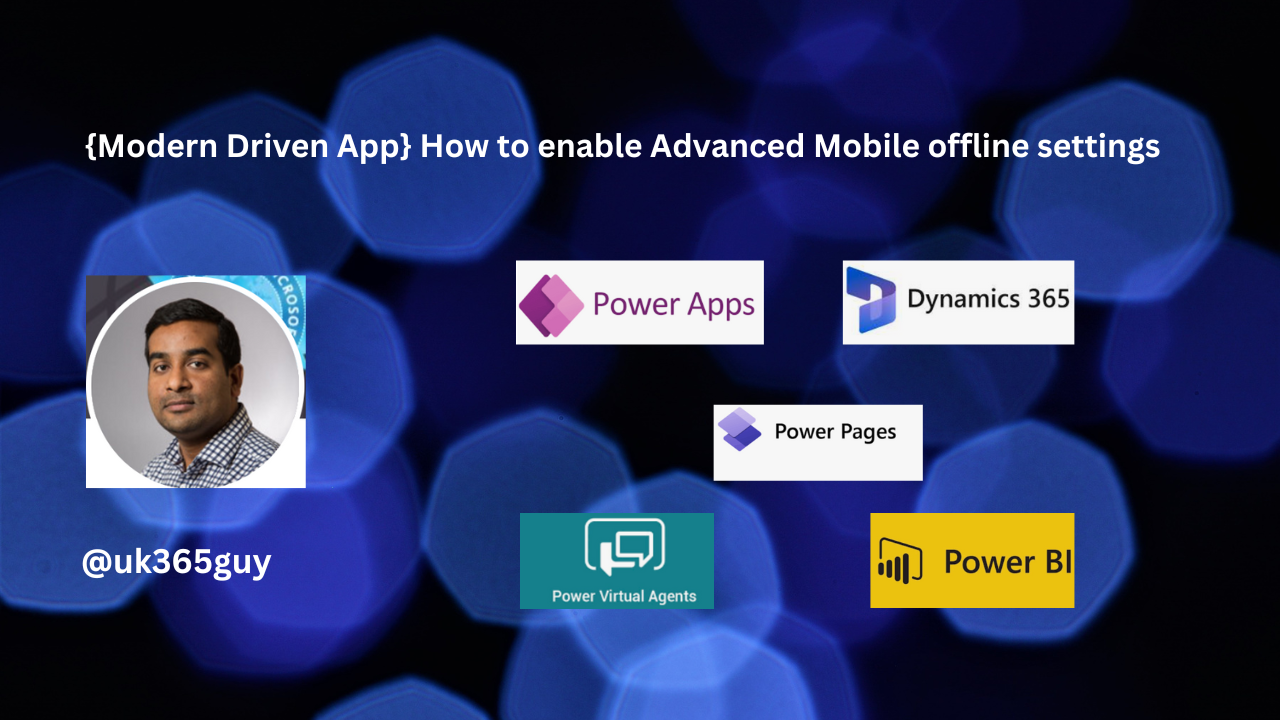
Let’s get’s started.
Advanced Mobile offline settings for model driven apps?

When there is a mismatch of data between client and server, conflict errors occurs. By default, changes that are made by a user in offline mode are automatically synced to the server when the user is back online.
When enabled, the server wins over the client and the conflict errors must be resolved manually.
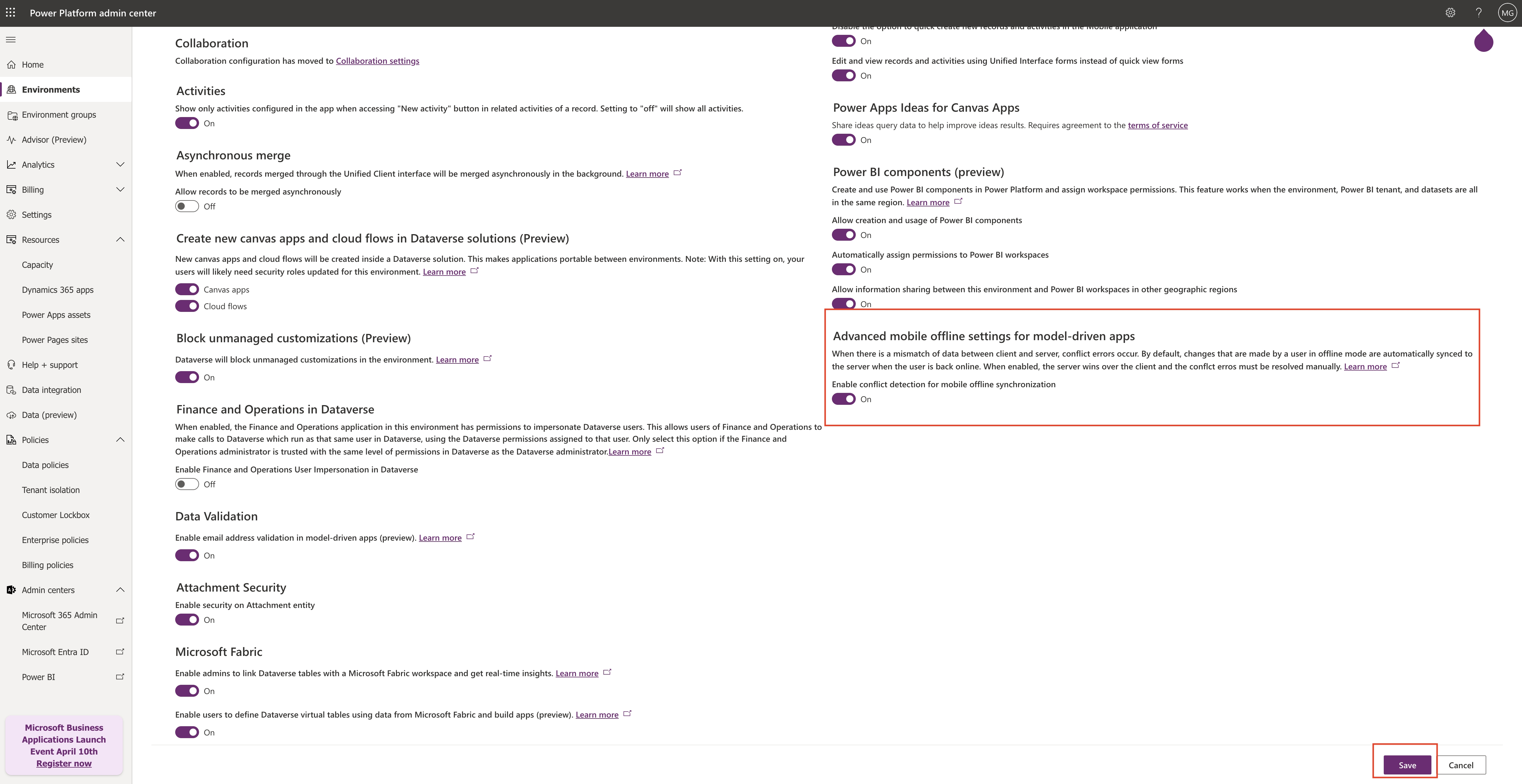
Login into PPAC(www.admin.powerplatform.microsoft.com)
Select the environment and click on the settings:
Features:
Advanced mobile offline settings for model driven apps – ON
Save the changes.
When there is a mismatch of data between client and server, conflict errors occurs. By default, changes that are made by a user in offline mode are automatically synced to the server when the user is back online.
When enabled, the server wins over the client and the conflict errors must be resolved manually.
That’s it for today.
I hope this helps.
Malla Reddy Gurram(@UK365GUY)
#365blogpostsin365days