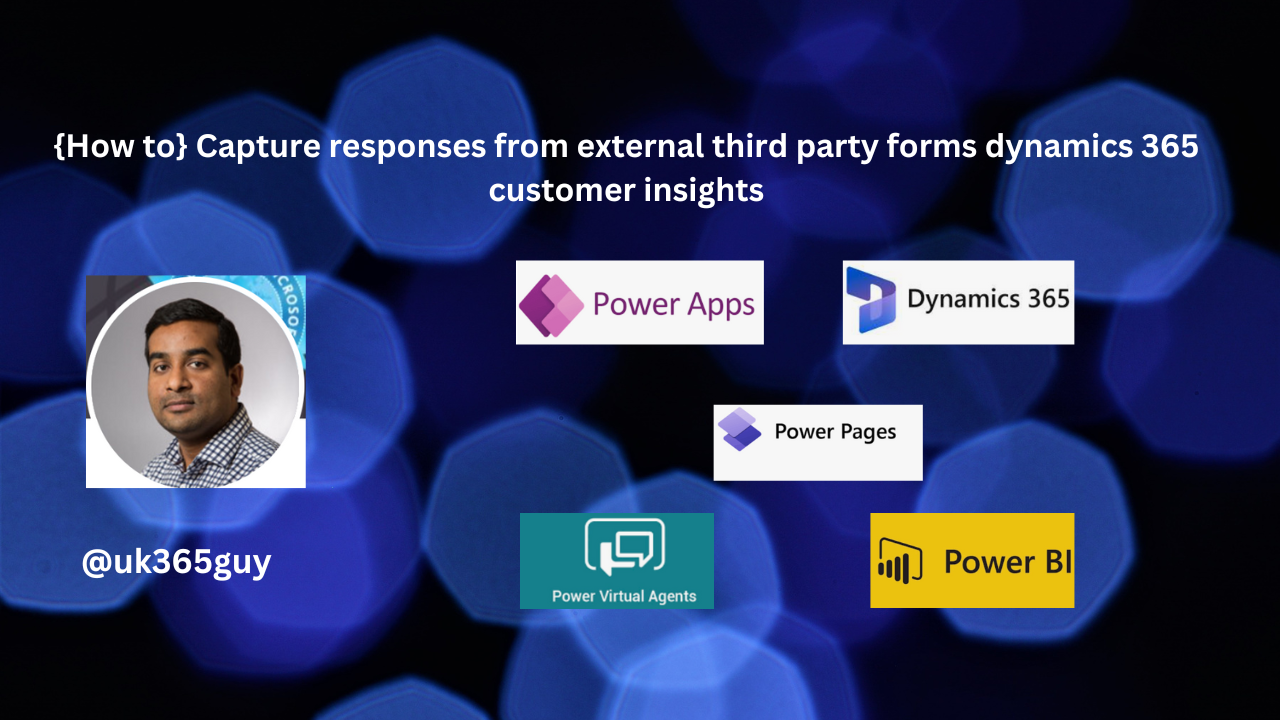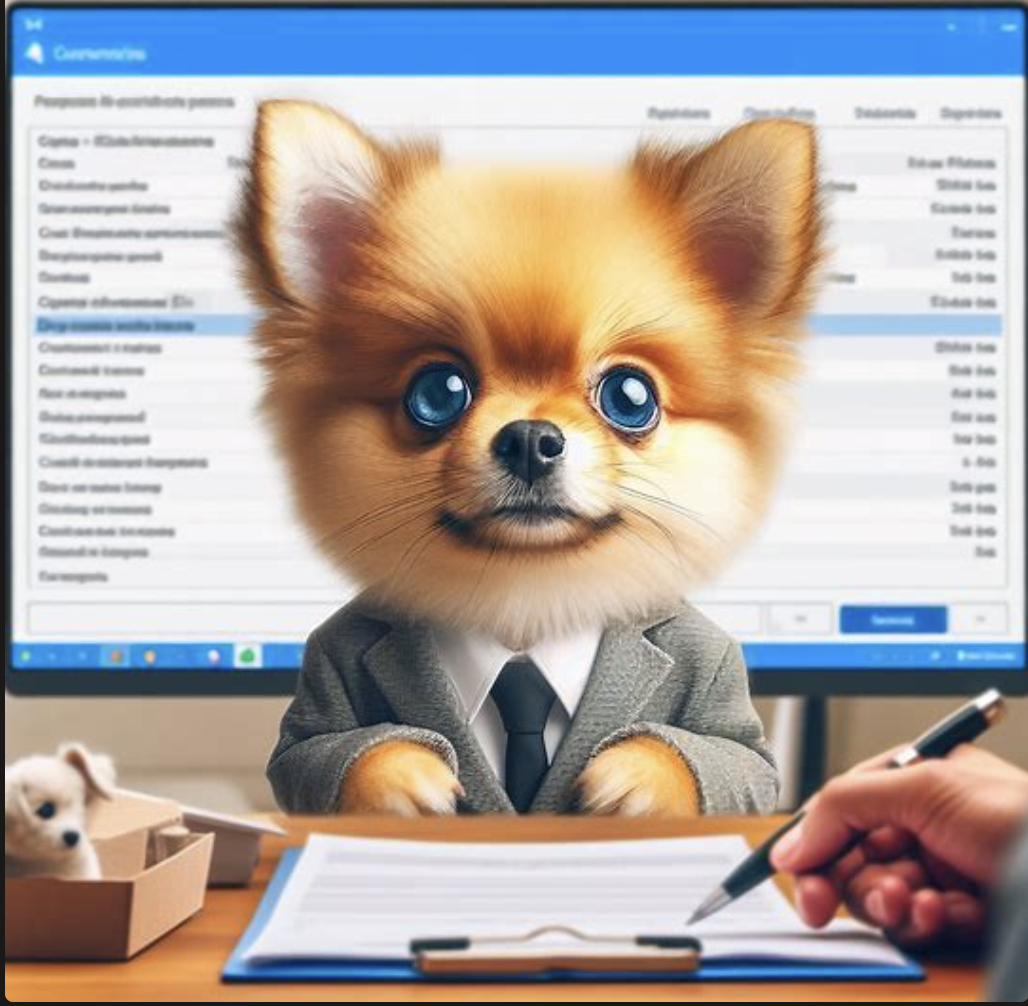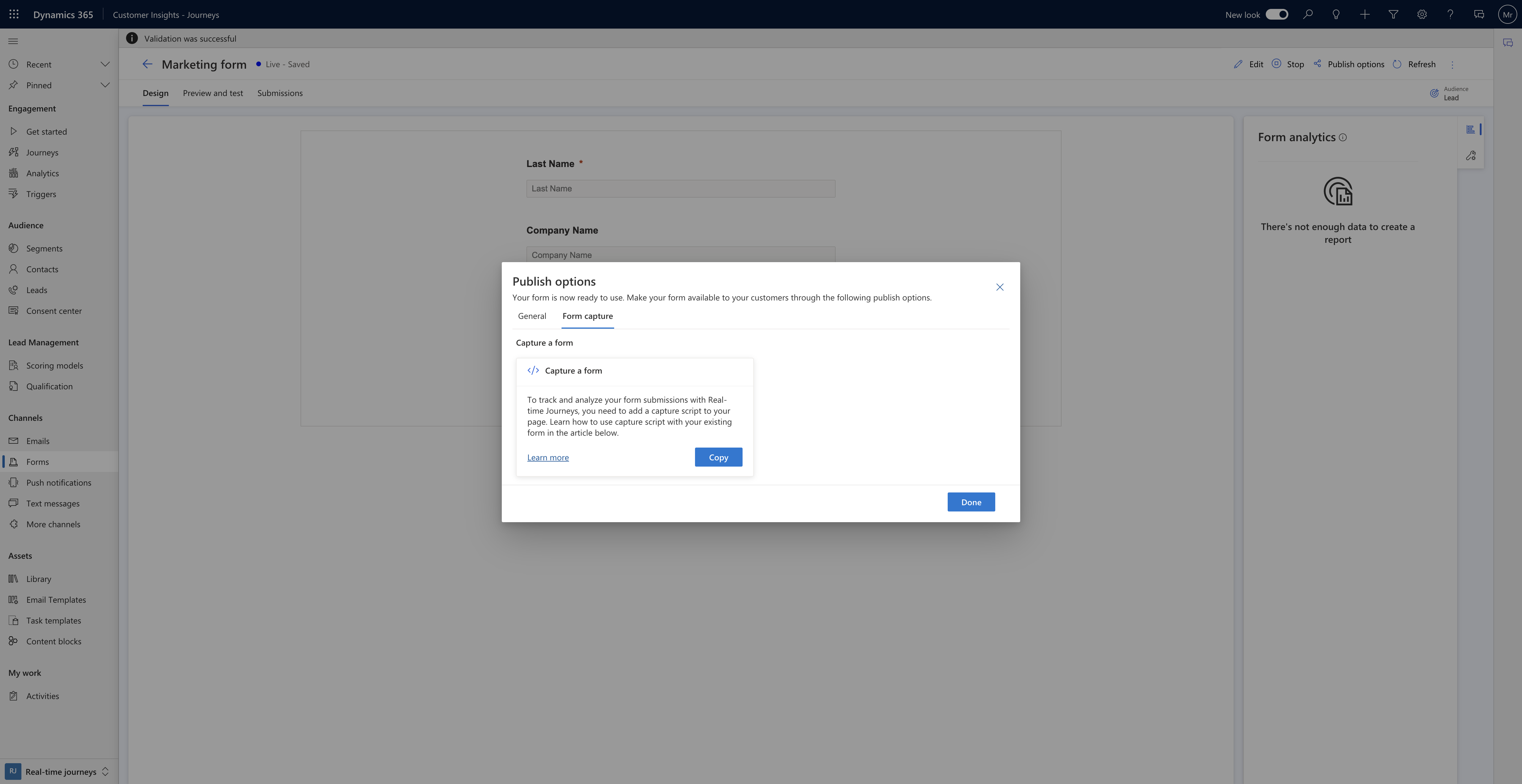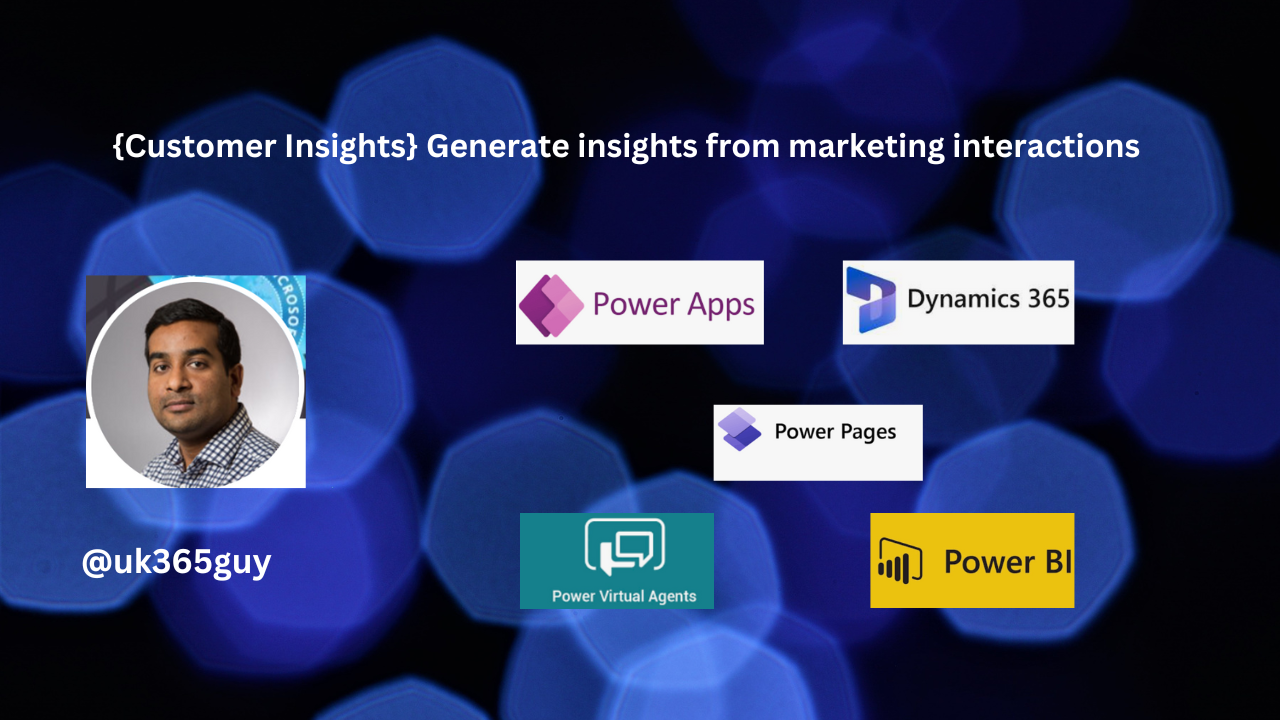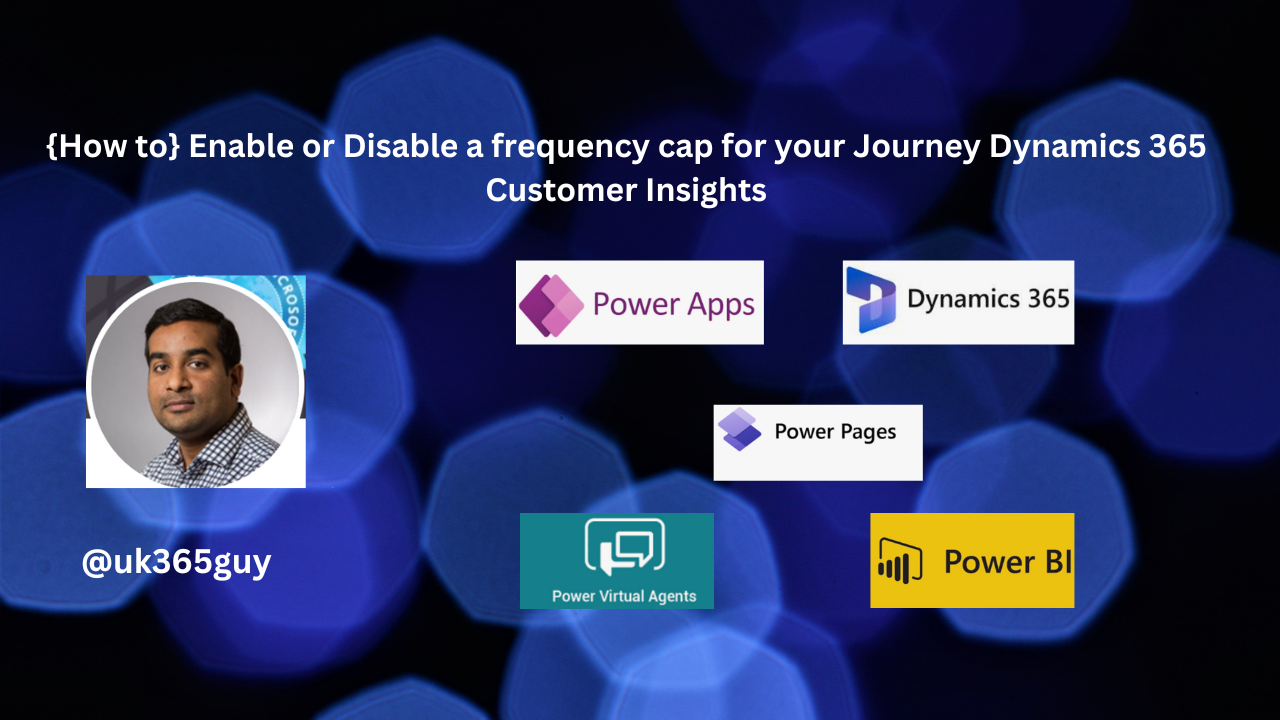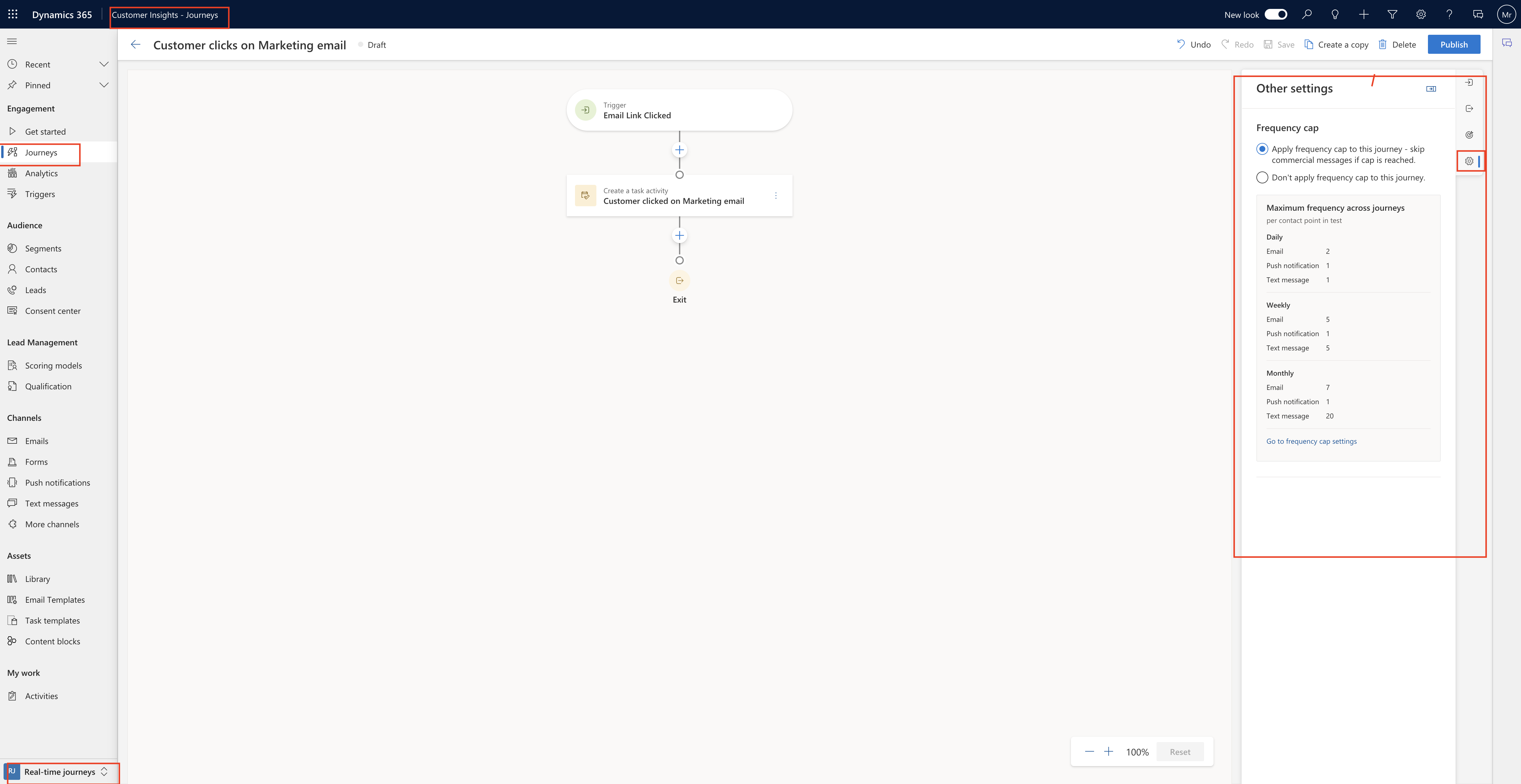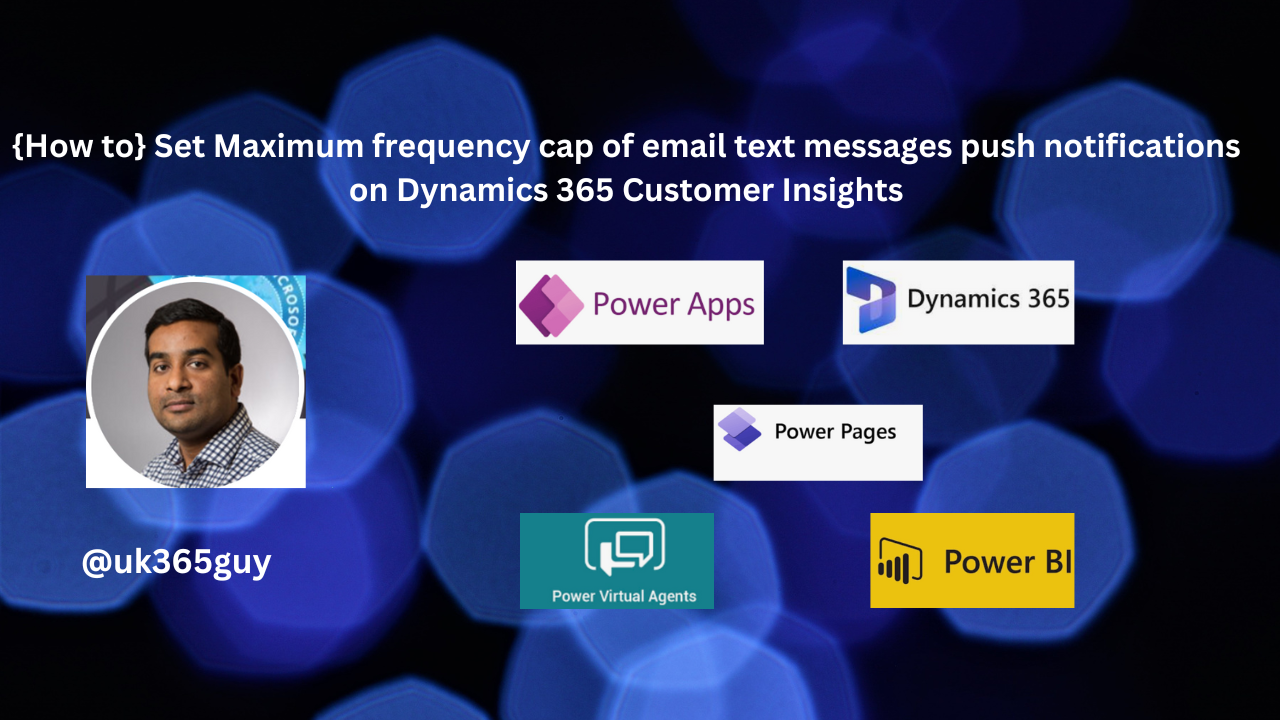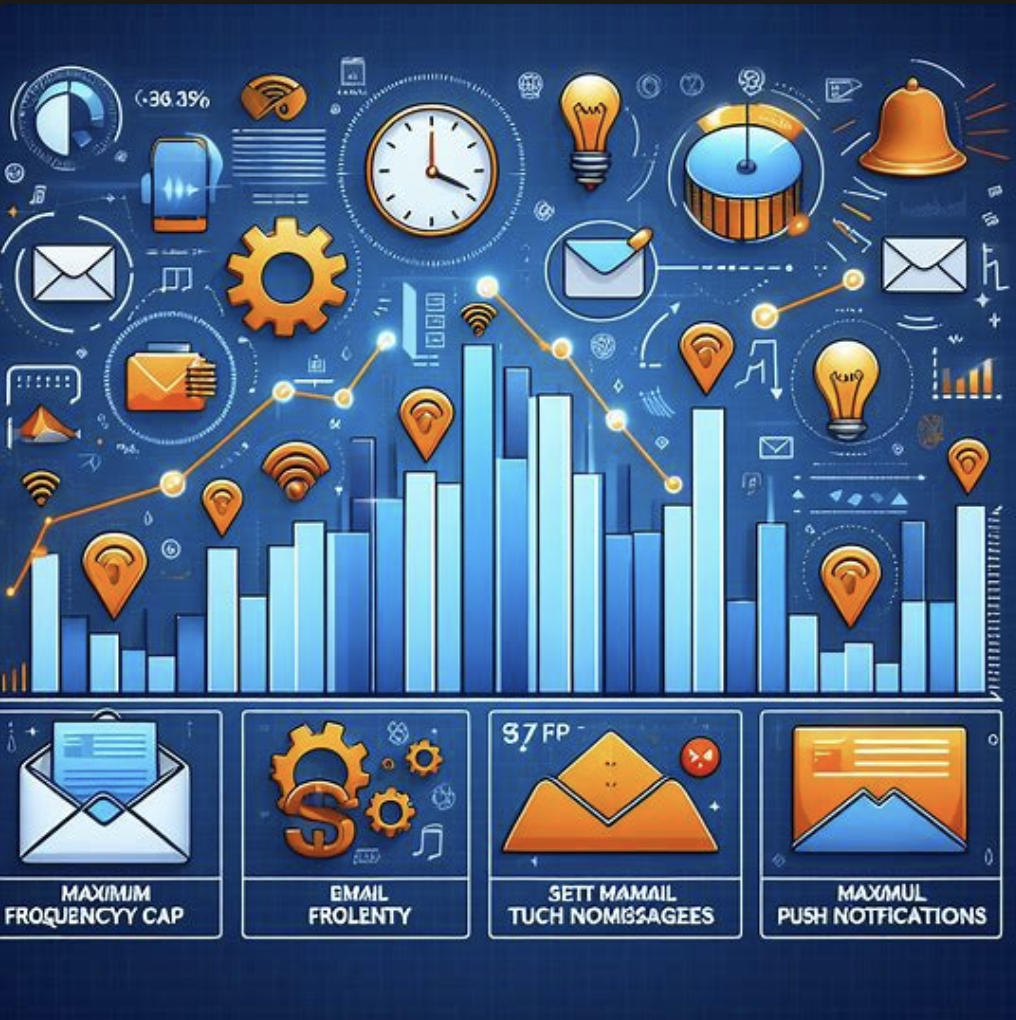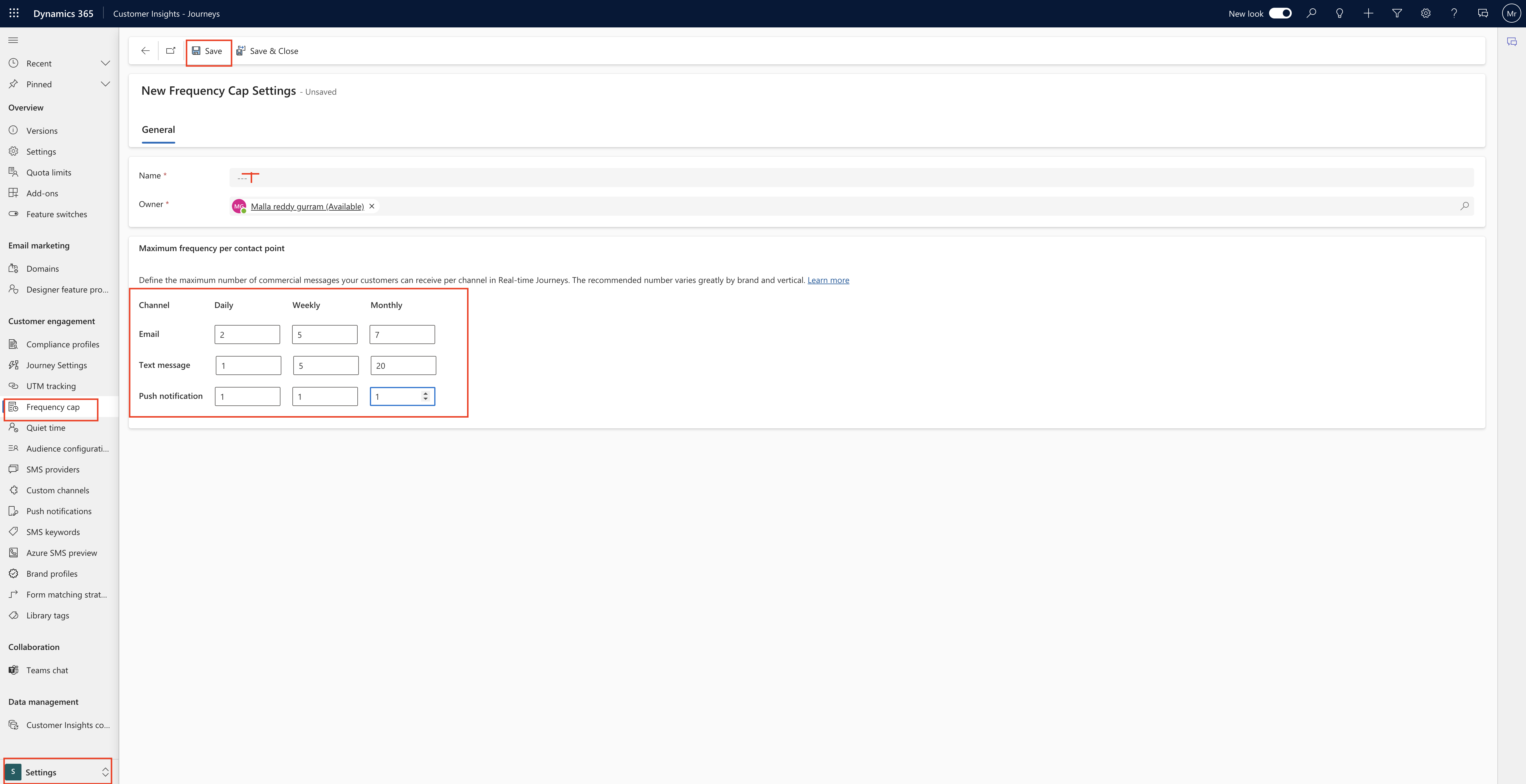Hello Everyone,
Today I am going to share my thoughts on how to show records enabled for unified routing on Dynamics 365 Omnichannel.
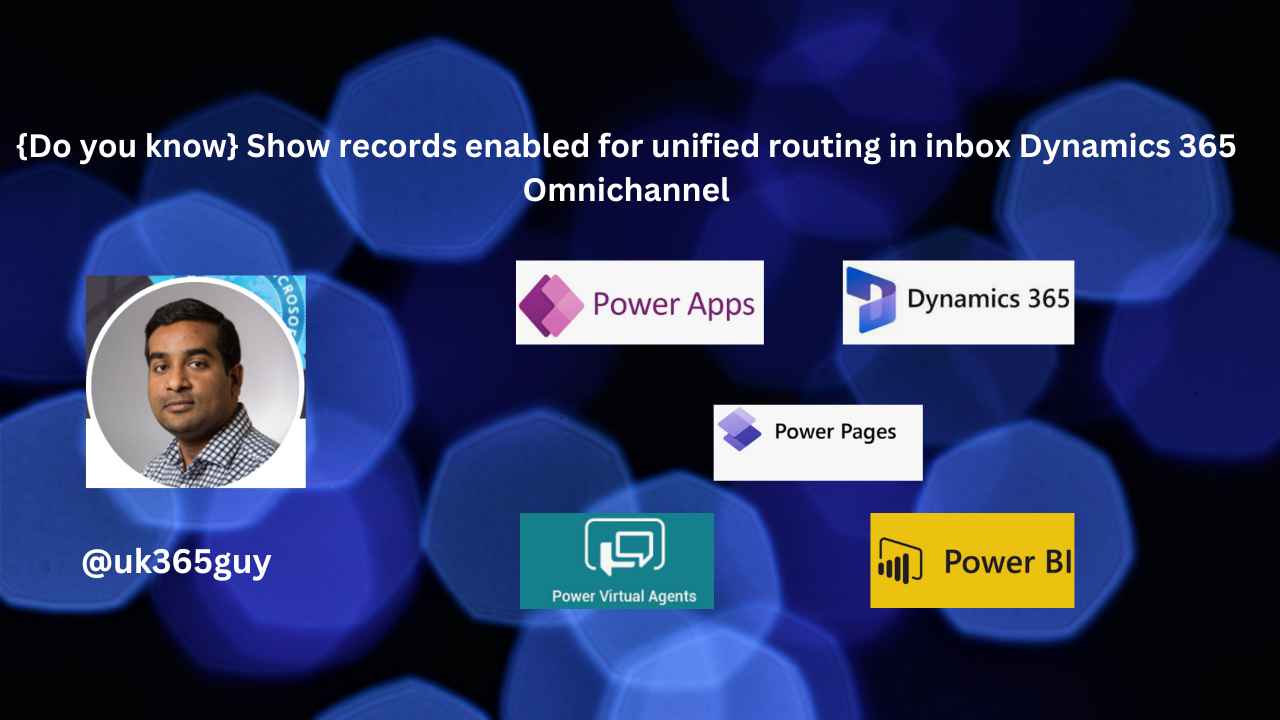
Let’s get’s started.
Certainly! In Dynamics 365 Omnichannel, you can now view records enabled for unified routing directly in the inbox. This new feature allows agents to manage their workload more efficiently by having a centralized view of various types of records alongside other customer interactions.

Here are the key details:
1. Business Value:
Help your agents increase productivity by allowing them to work on unified routing-enabled records within the same inbox where they handle cases, emails, voicemails asynchronous chats, live chats, and voice calls.
2. Feature Details:
The inbox now displays records enabled for routing, such as leads, appointments, or tasks.
Administrators can configure inbox views specifically for these routing-enabled records.
Agents can seamlessley manage their workload without switching between different interfaces.
That’s it for today.
I hope this helps.
Malla Reddy Gurram(@UK365GUY)
#365BlogPostsin365Days