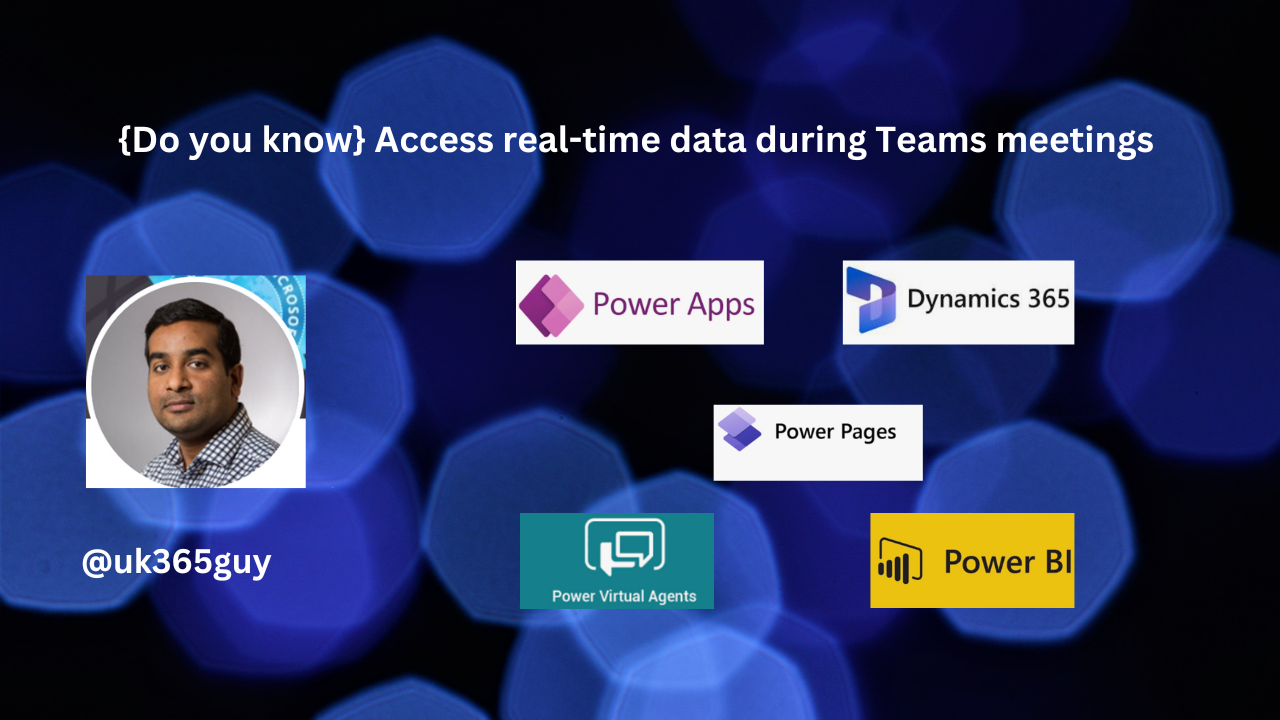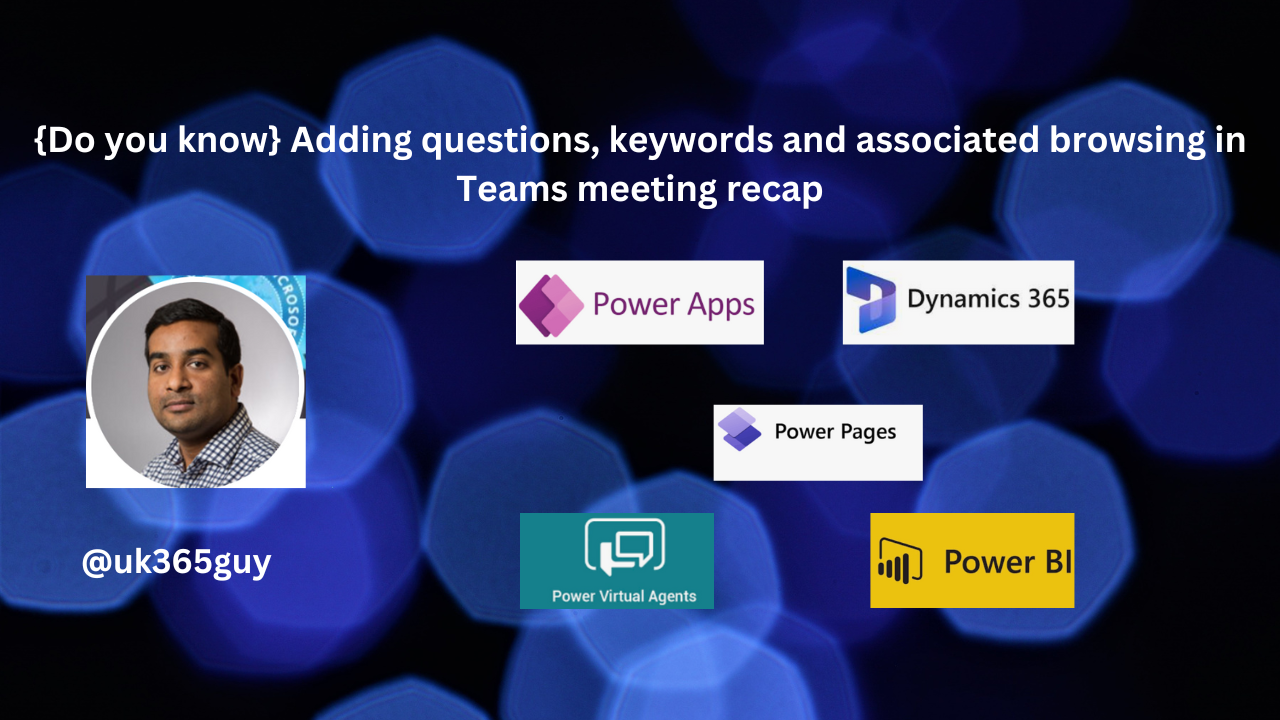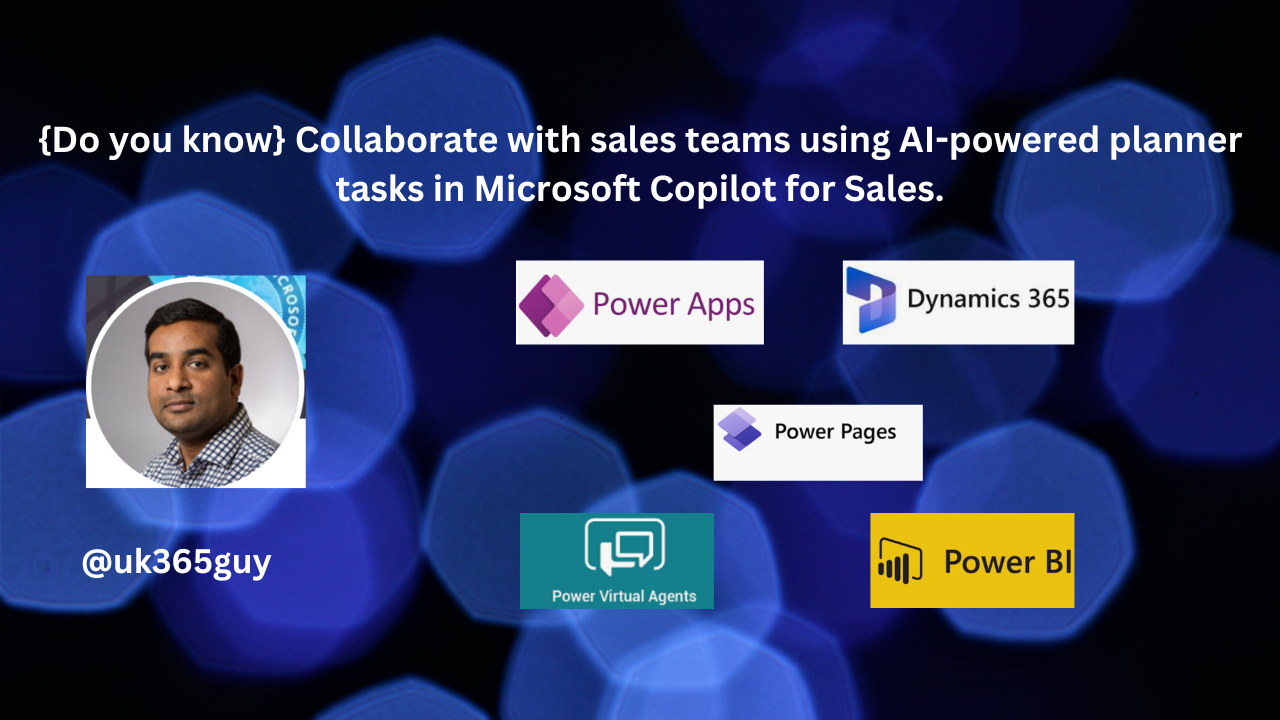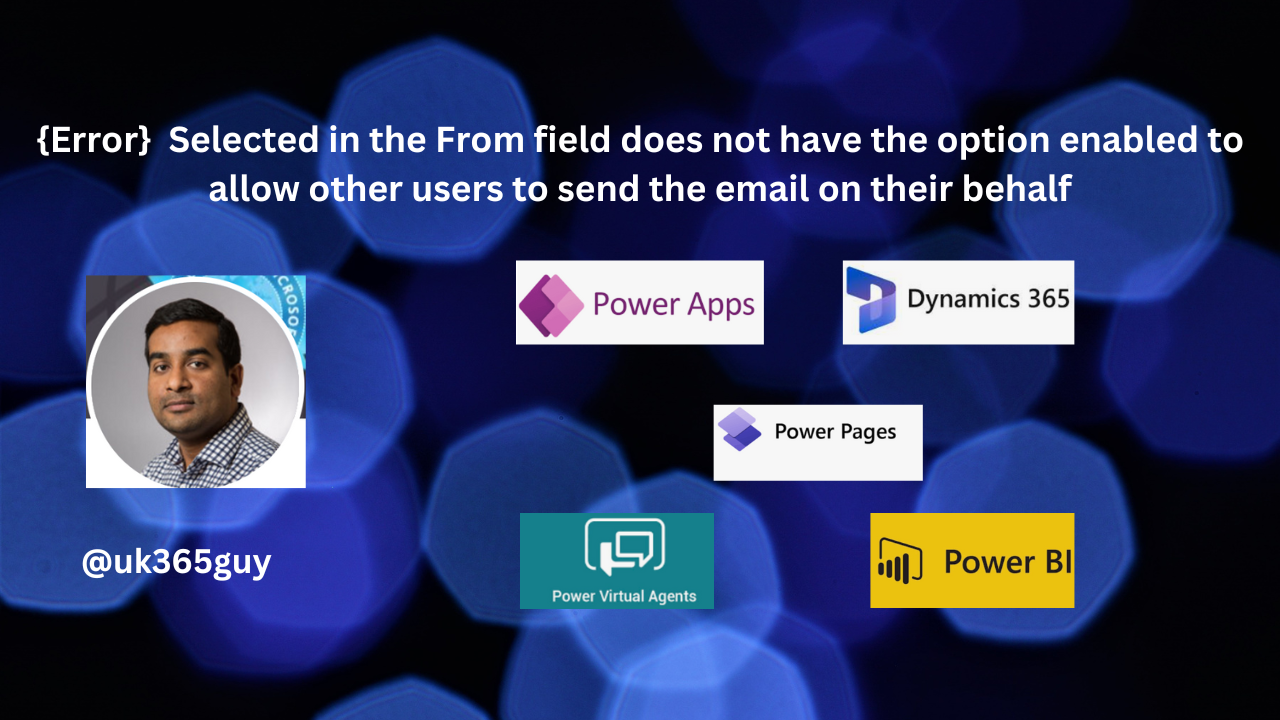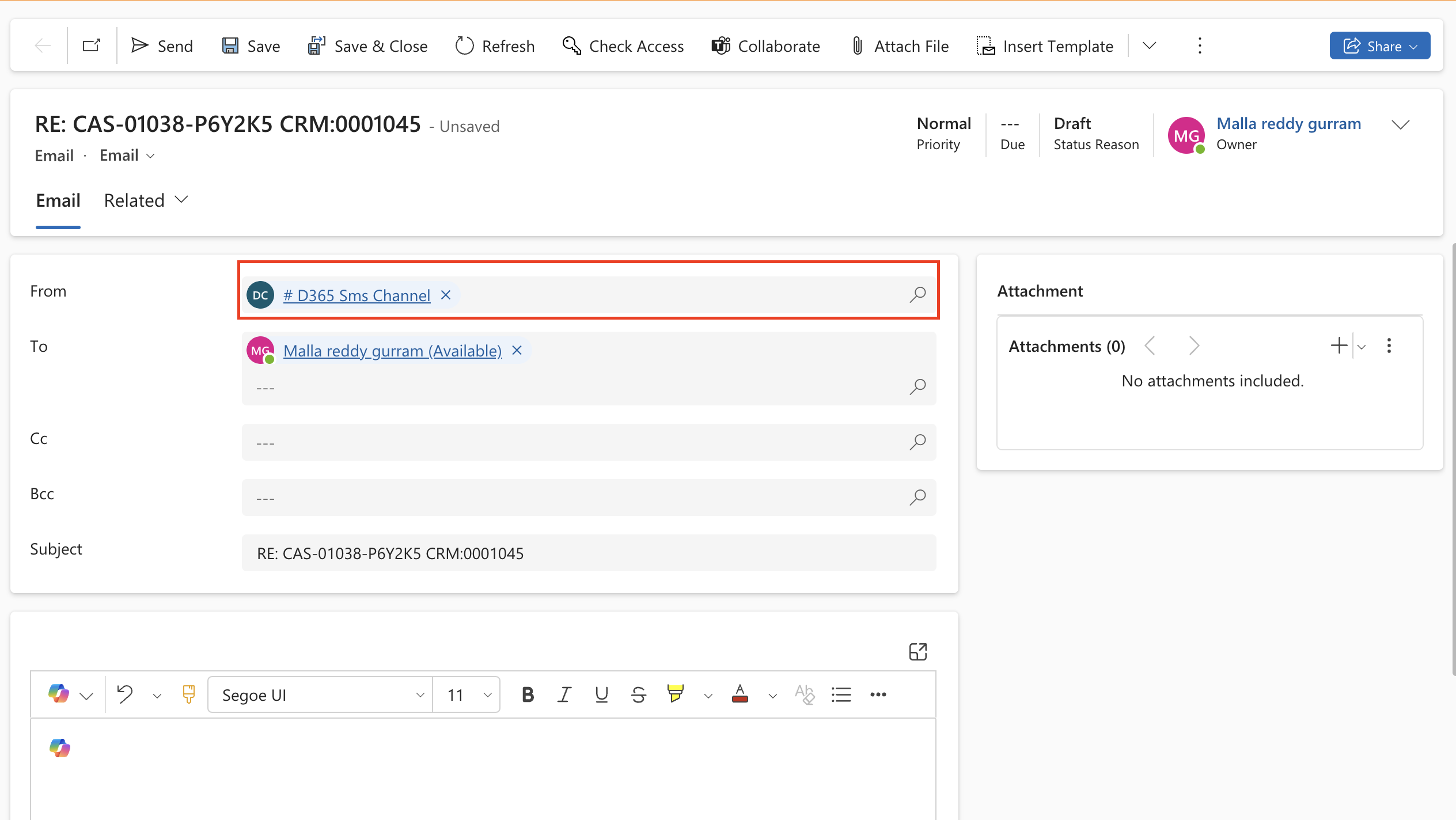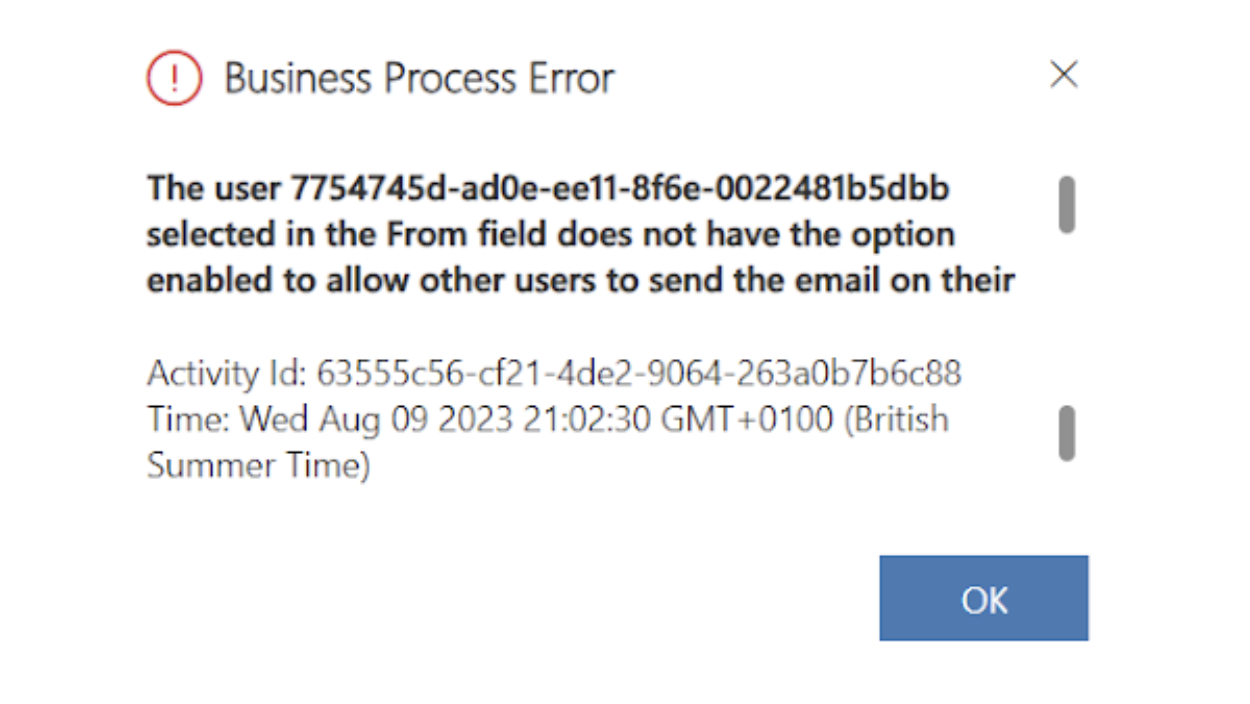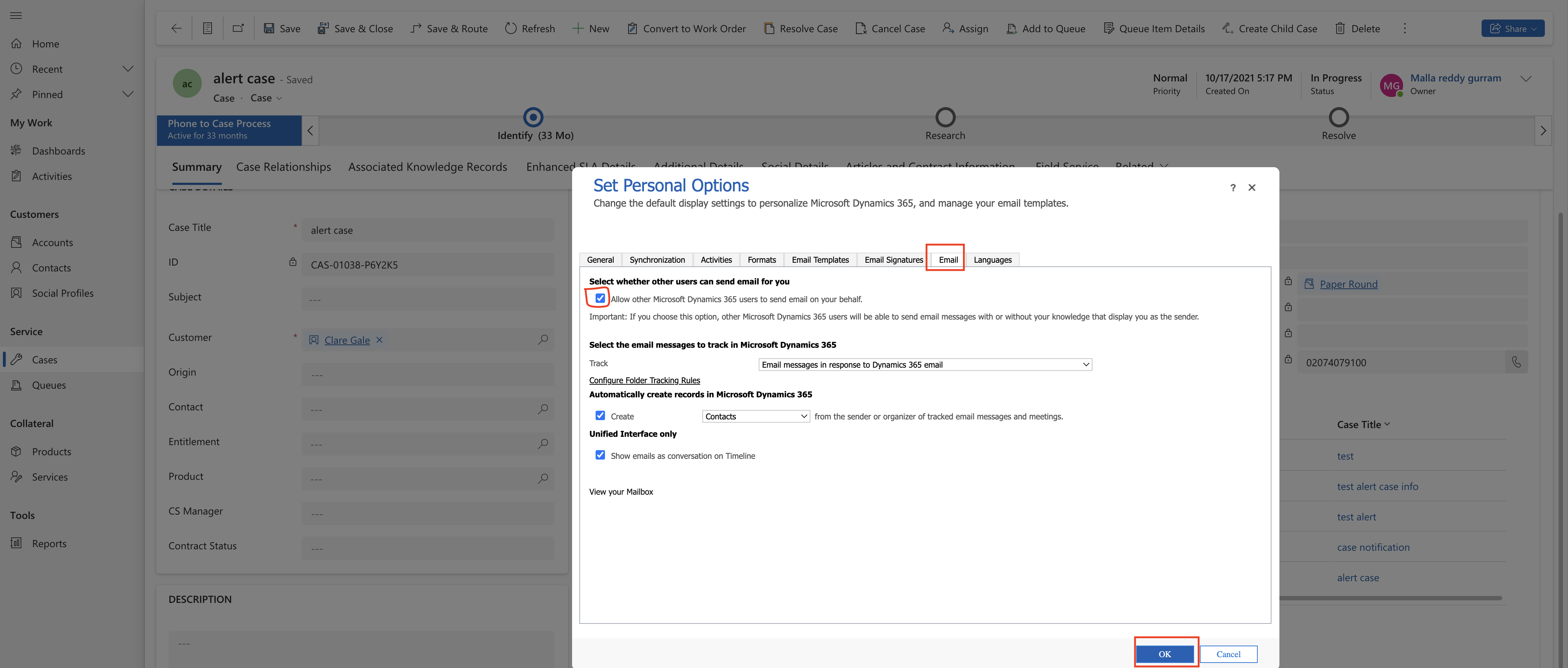Hello Everyone,
Today I am going to share my thoughts on use of the Copilot Studio to enable partner application integrations.
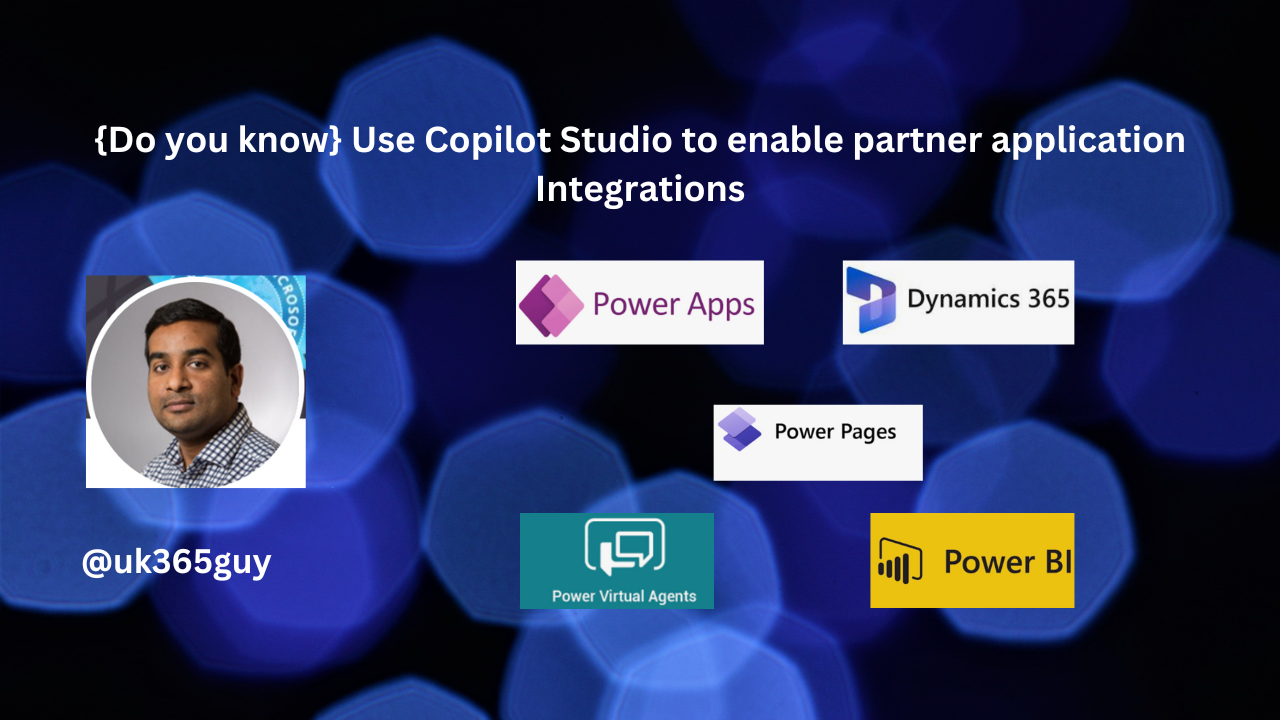
Let’s get’s started.
To enable partner application integrations in Copilot for Sales, you can use Microsoft Copilot Studio.
This feature allows you to connect Copilot to other data sources, Including pre-built or custom plugins and GPTs. By doing so, you can tap into any system of record, such as SAP,Workday, ServiceNow, and even your own proprietary business solutions.
Specifically, as a Copilot for Sales admin, you can:
1. Enable Connector Plugins: These can be in -house or third party connectors plugins that users of Copilot for Sales can use when connecting to specific CRMs. This ensures seamless integration with additonal applications beyond the default CRM platforms like Dynamics 365 and Salesforce.
2. Disable Existing Connector Plugins: If needed, you can also disable connector plugins that are already enabled.
Remember, if you’re a partner application developer, you can integrate your application with Copilot for Sales to provide contextual insights and recommendations within the seller’s daily workflow in Teams and Outlook.
That’s it for today.
I hope this helps.
Malla Reddy Gurram(@UK365GUY)
#365blogpostsin365days