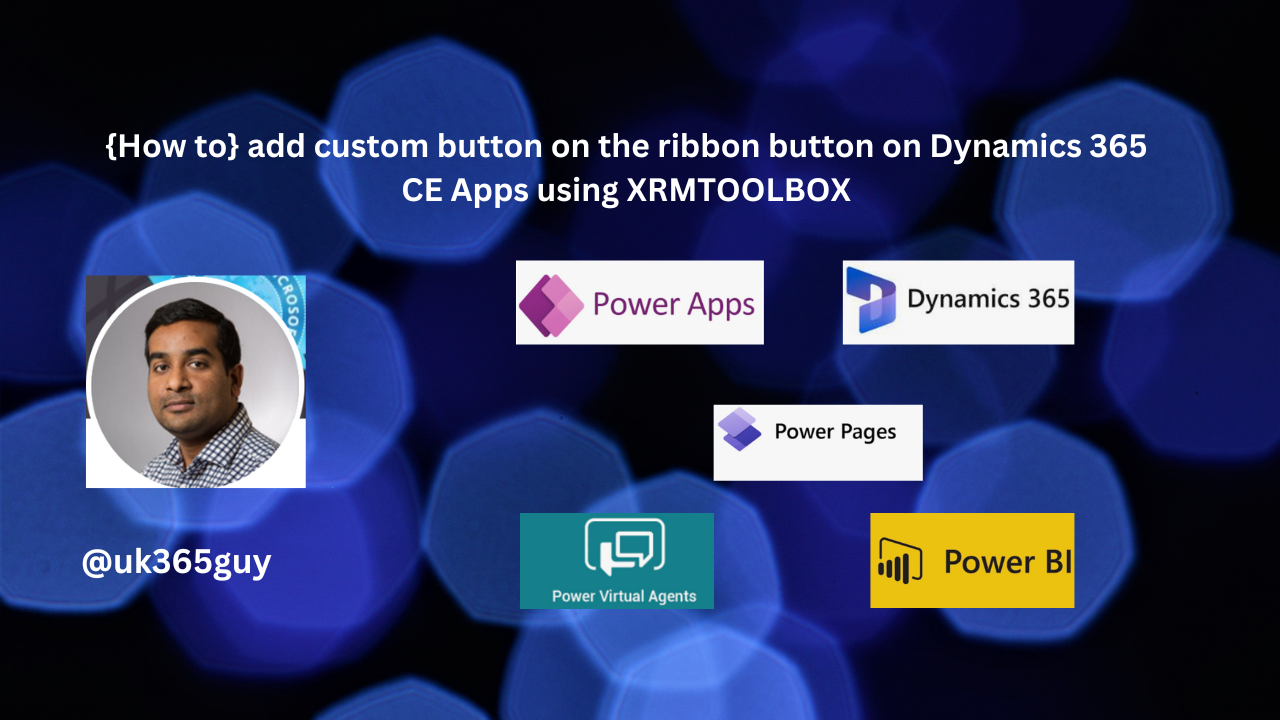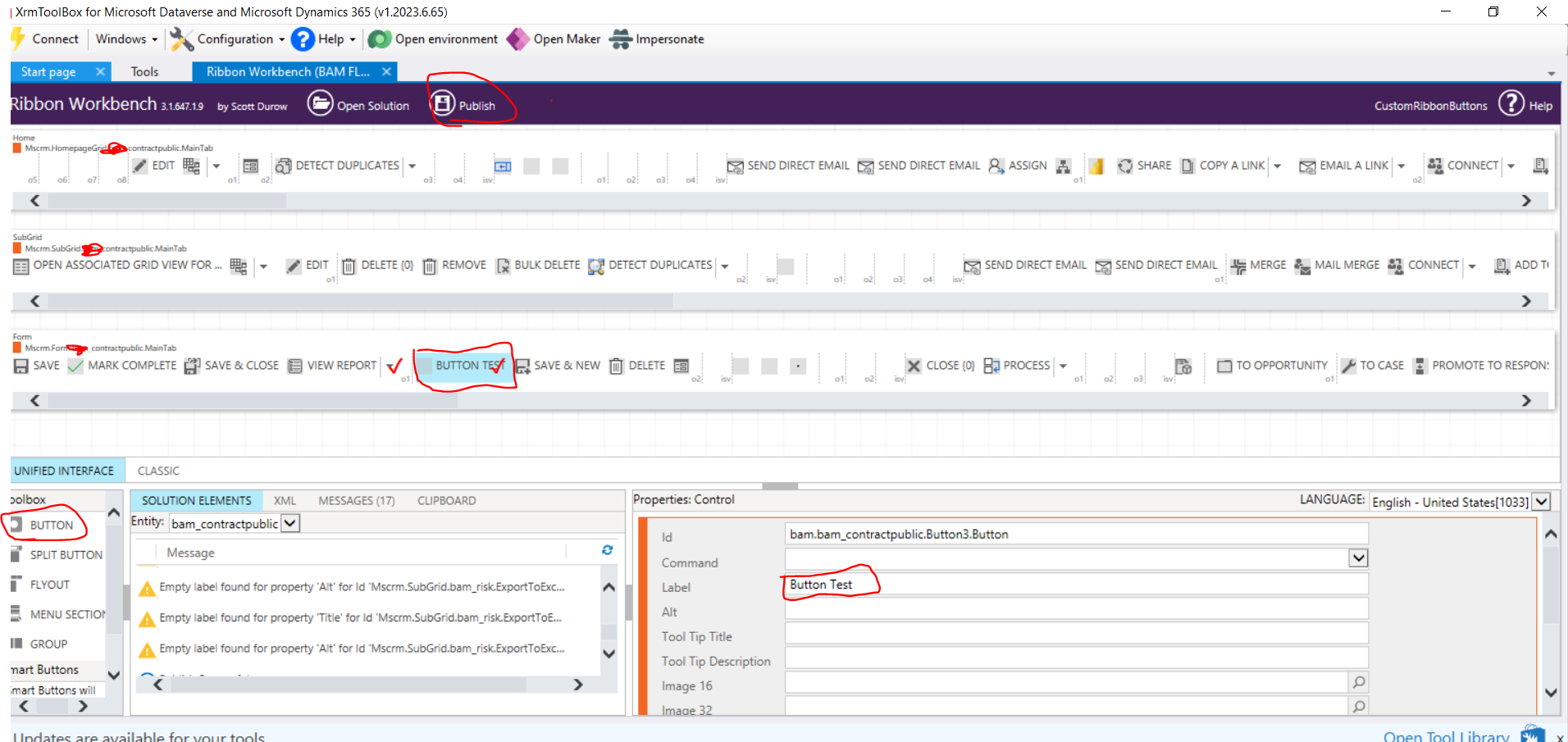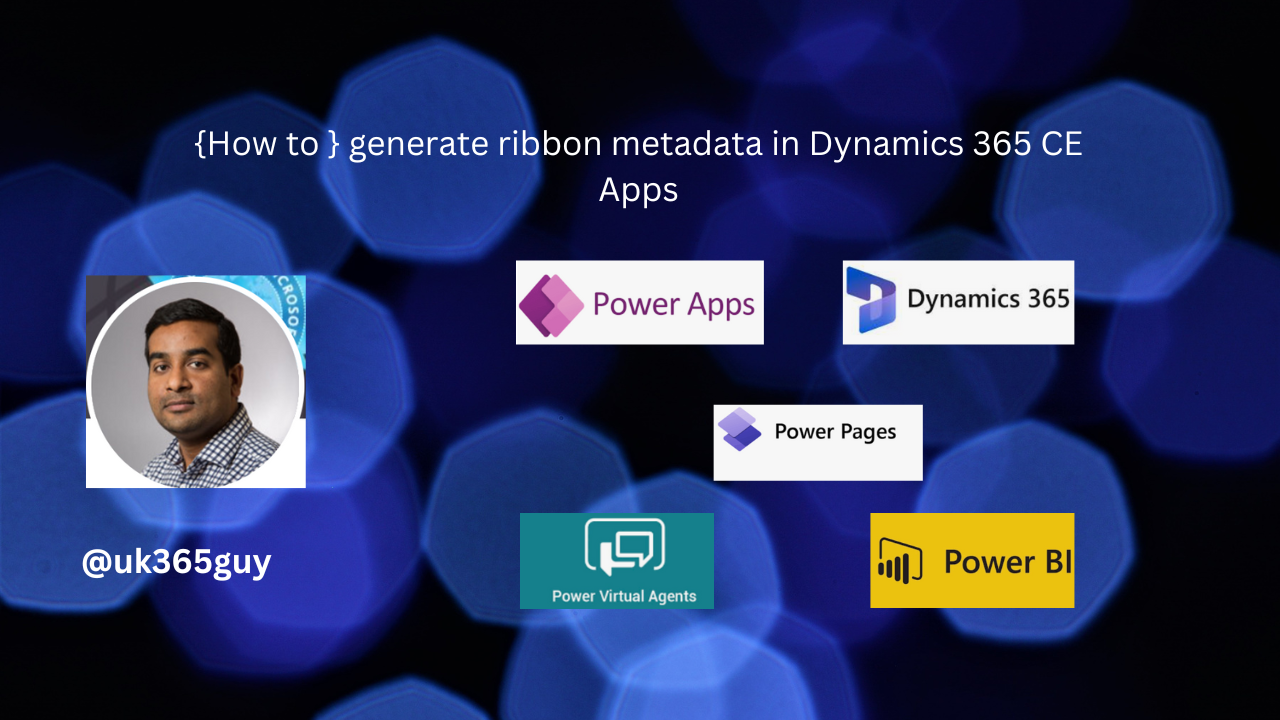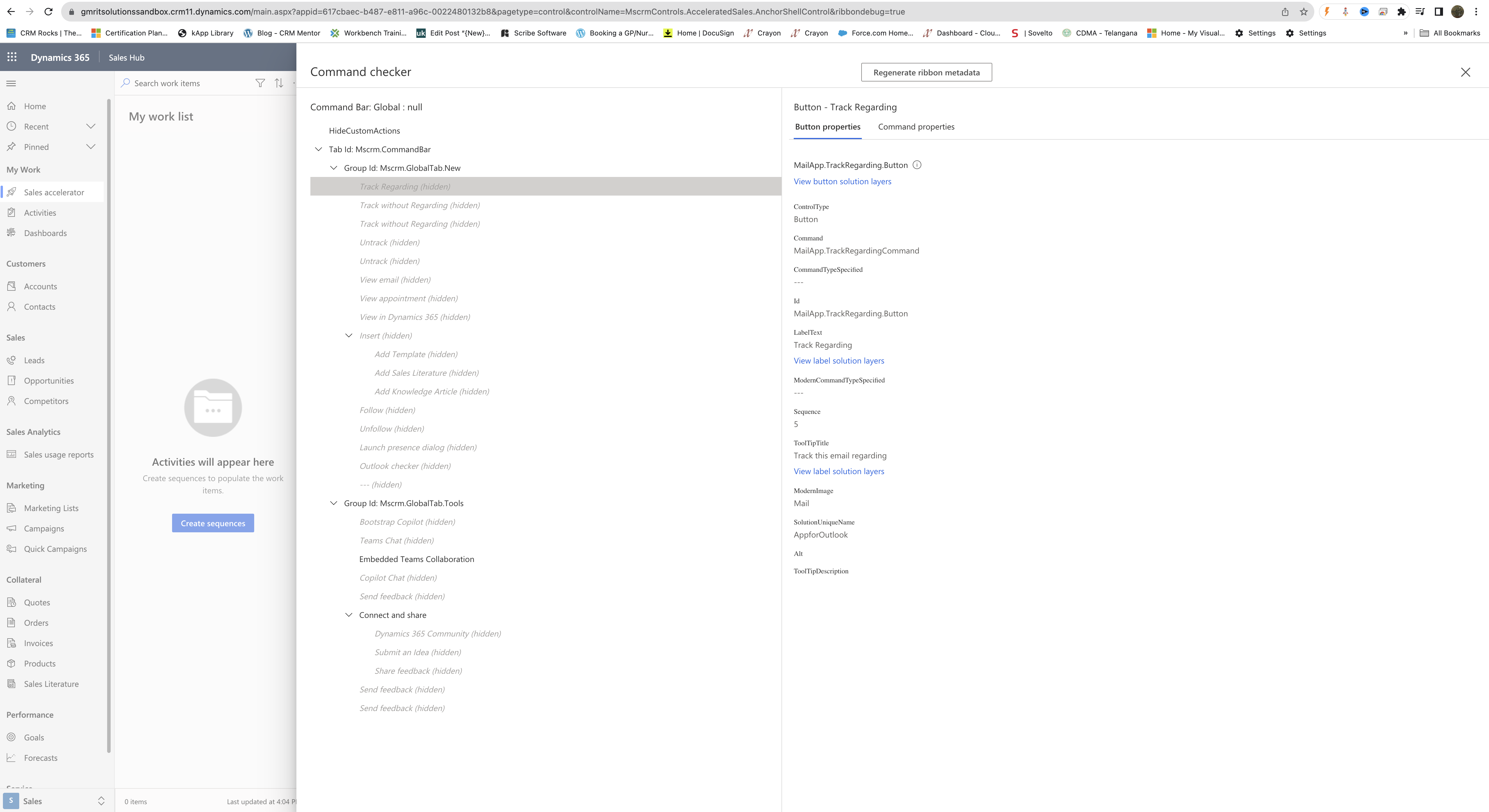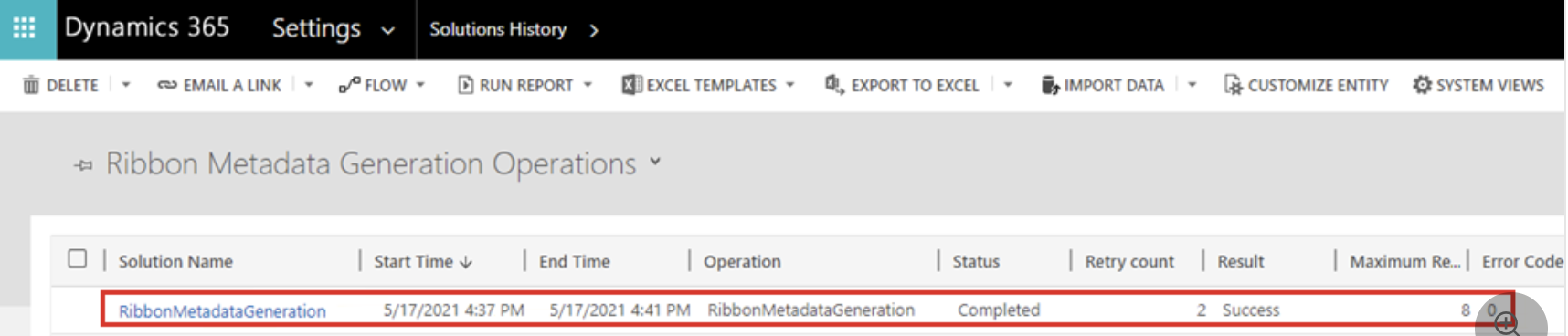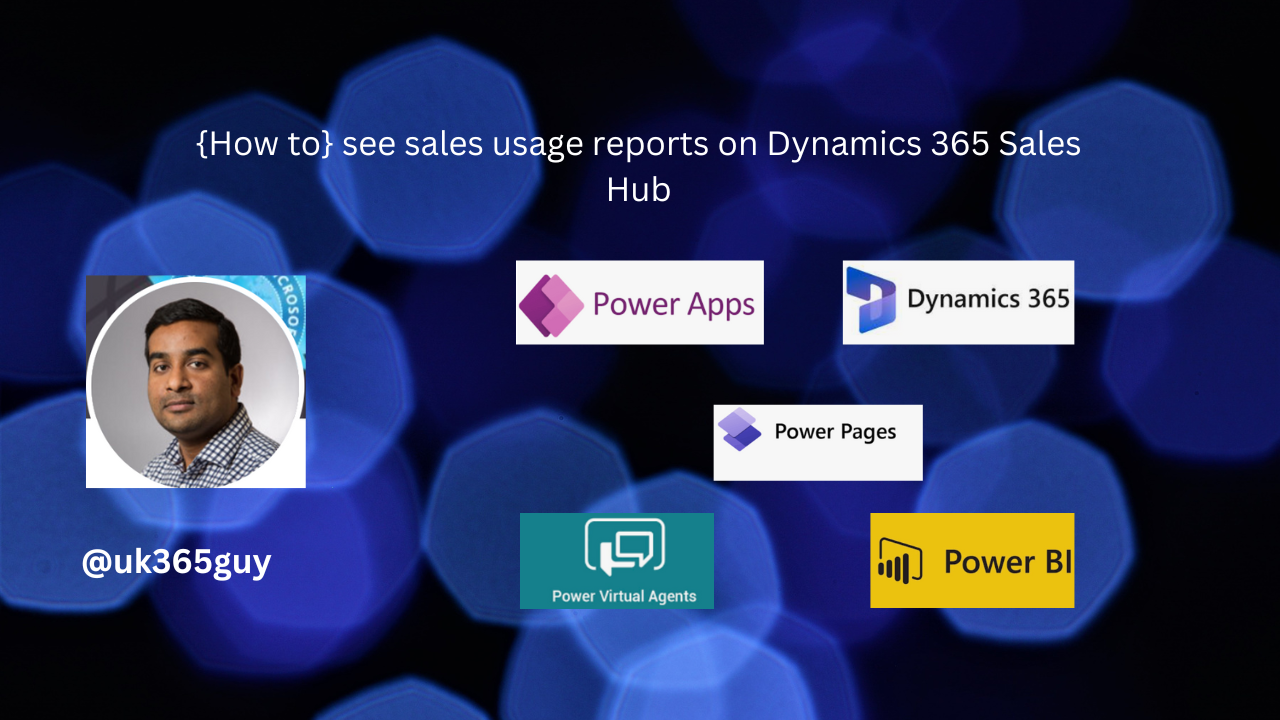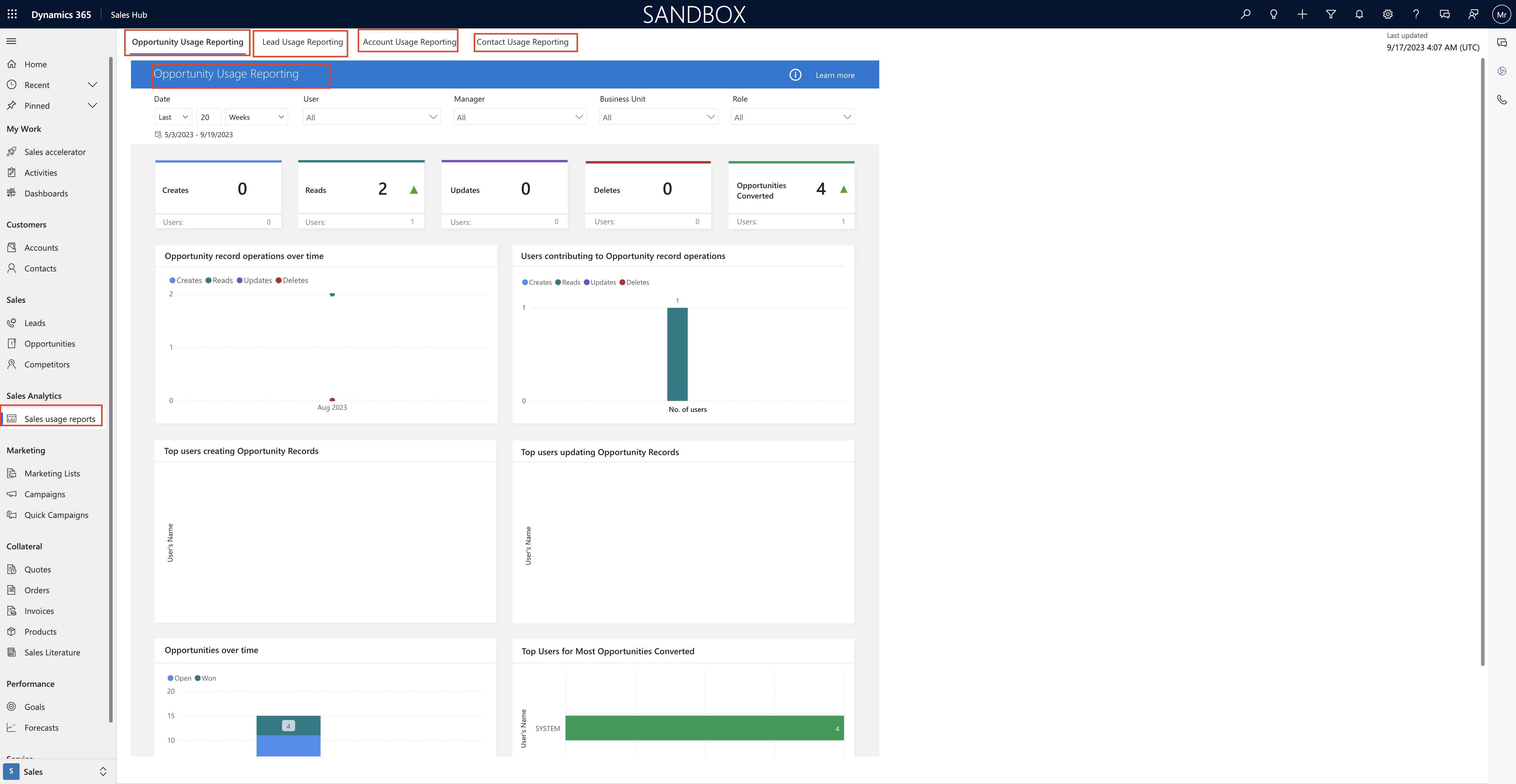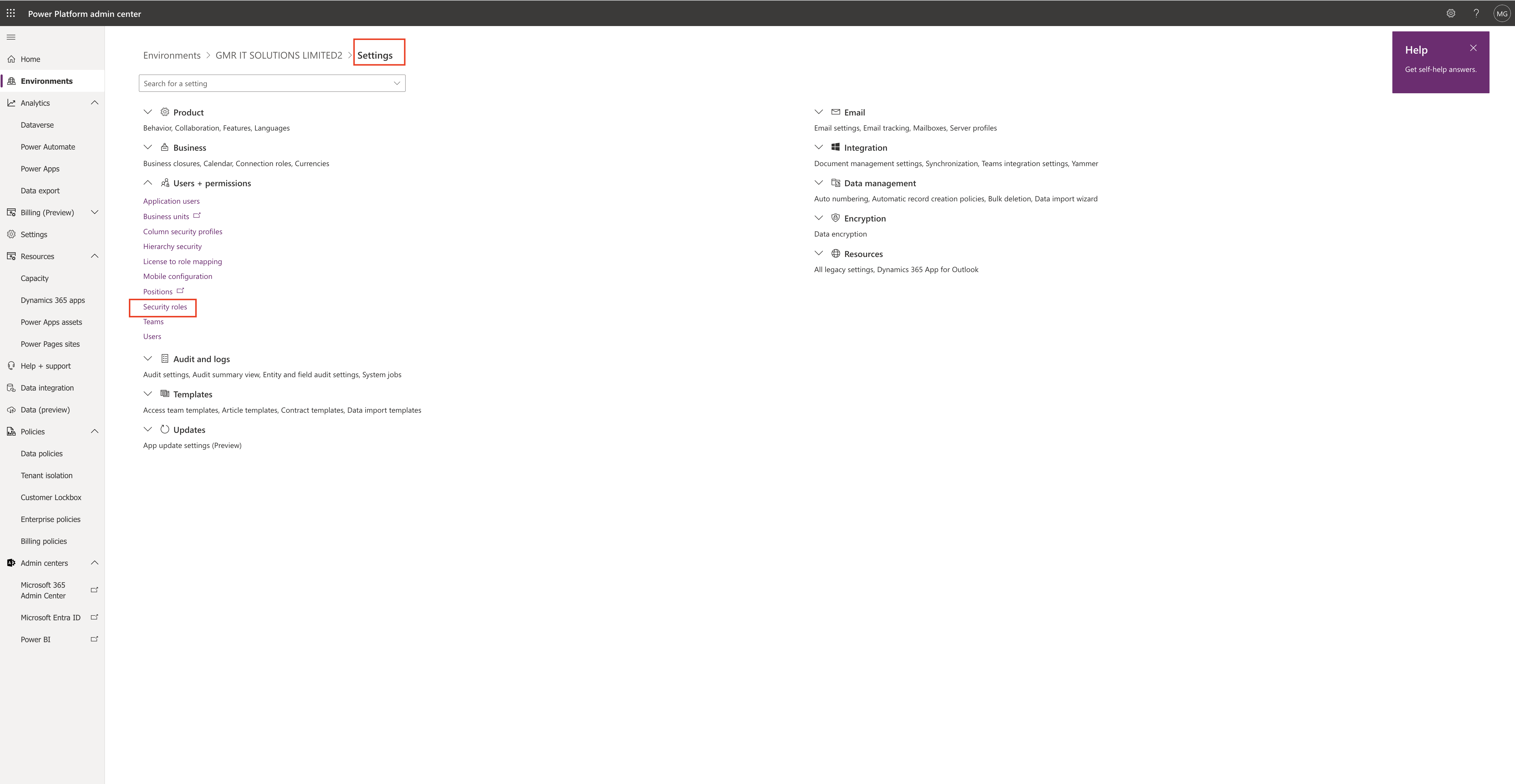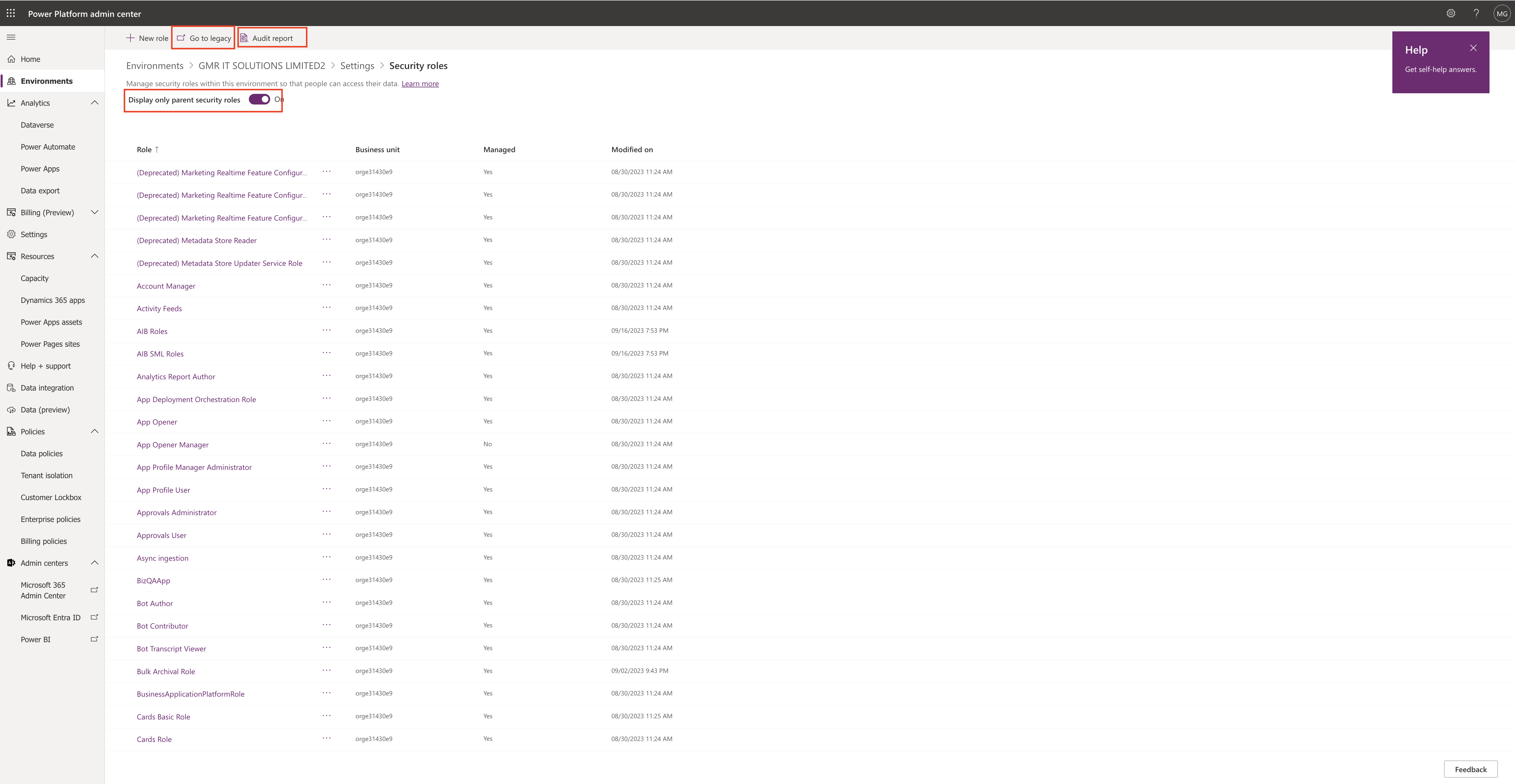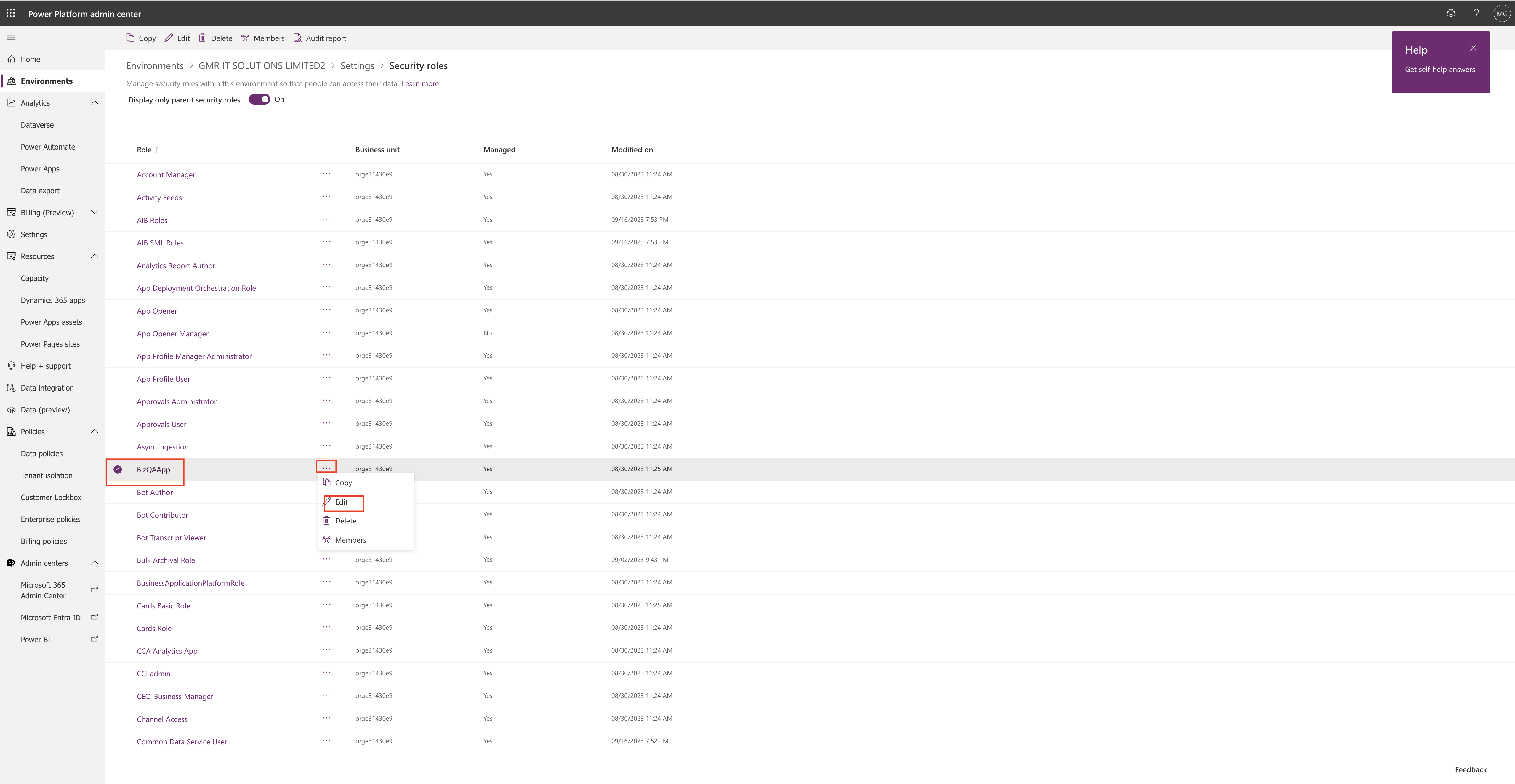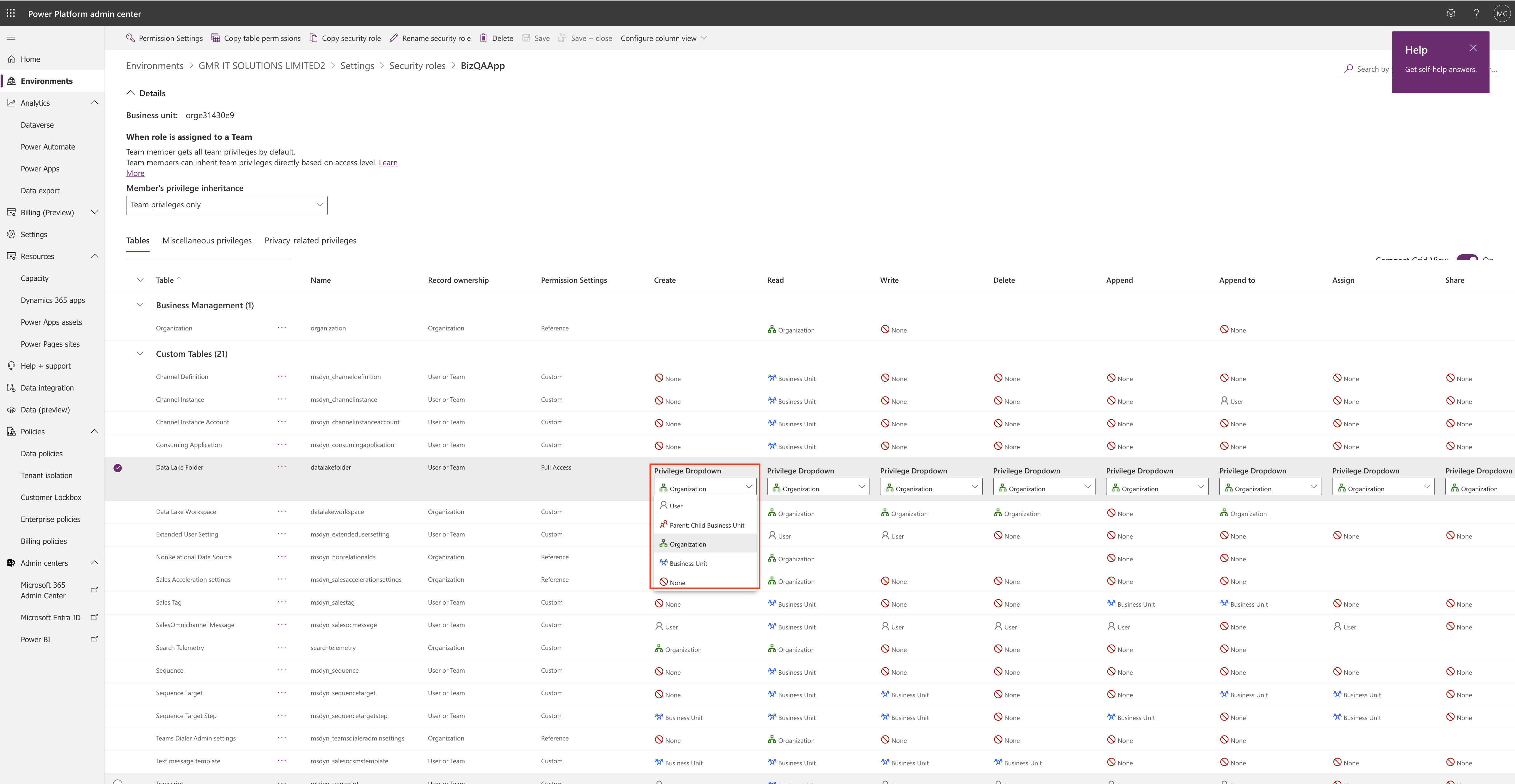Hello Everyone,
Today i am going to show how to use DISTILL WEB MONITOR on Dynamics 365 Apps.

Let’s get’s started.
Suppose you have a requirement to monitor a solution deployment then how do you normally do that by visiting frequently on the browser.
Now with the DISTILL WEB MONITOR you can enable the tool and monitor your deployment on it.
Download tool from here
Open your environment where you want to monitor and click on the distill web monitor tool on chrome browser.

Once you save your selection then the new window will open and you can monitor the application.
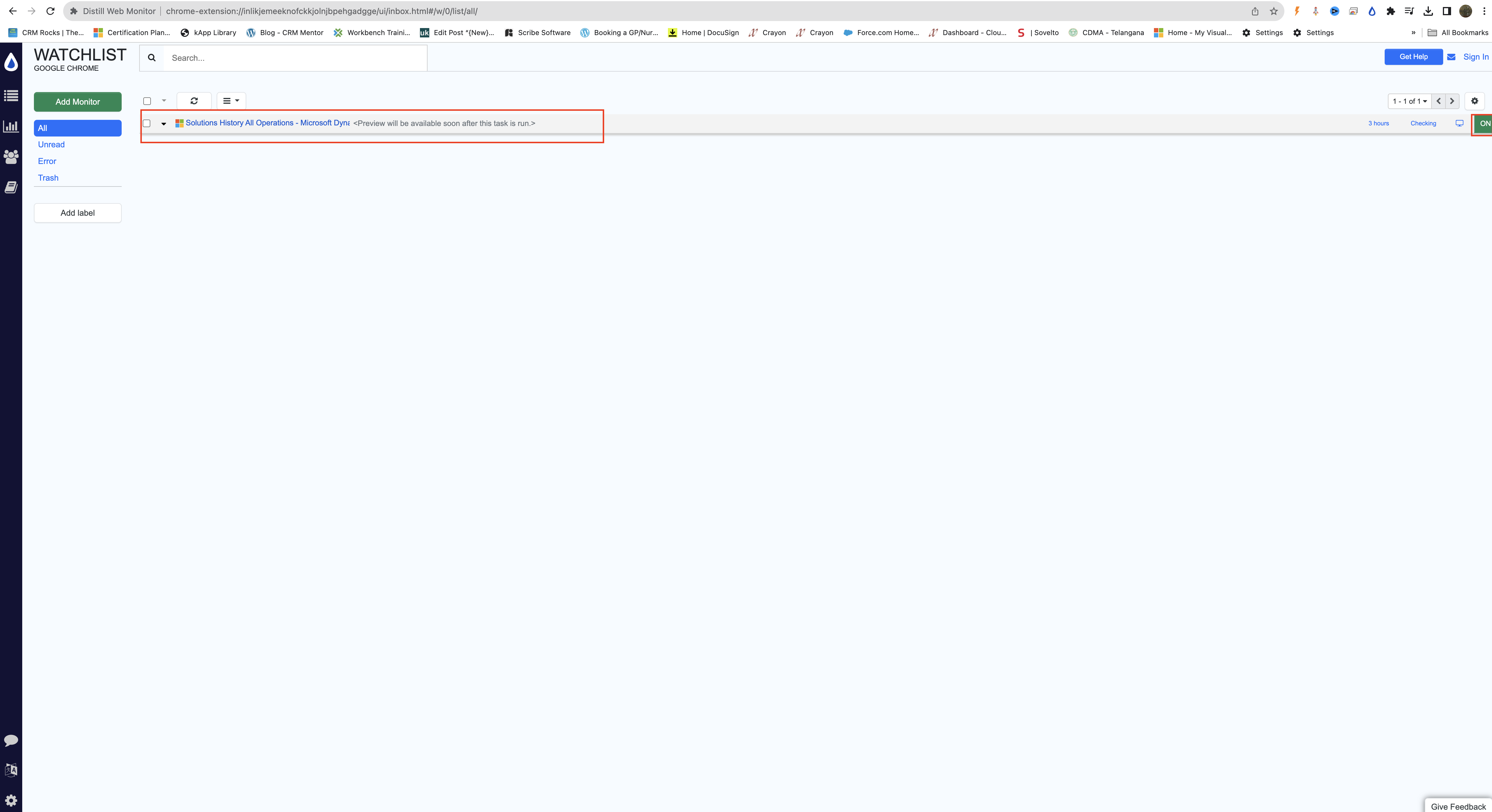
That’s it for today.
I hope this helps.
Malla Reddy Gurram(@UK365GUY)
#365BlogPostsin365Days