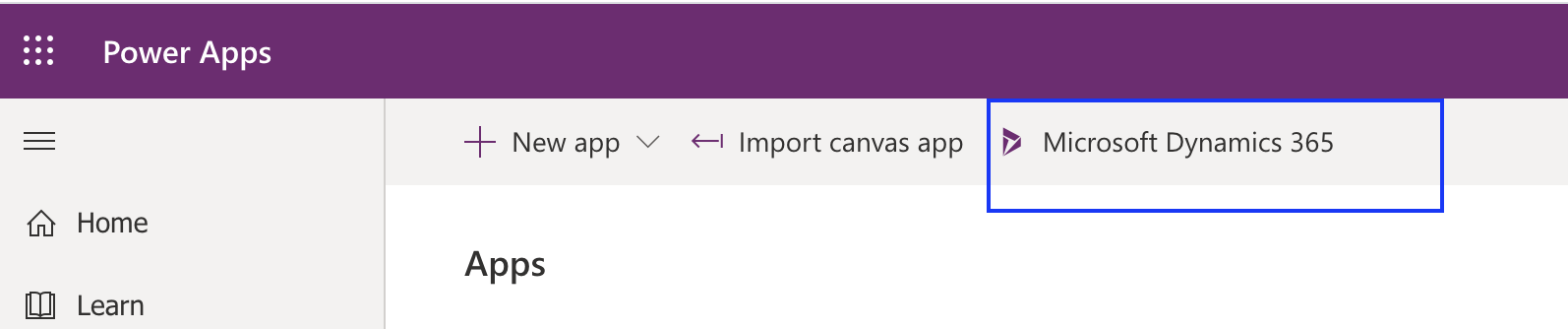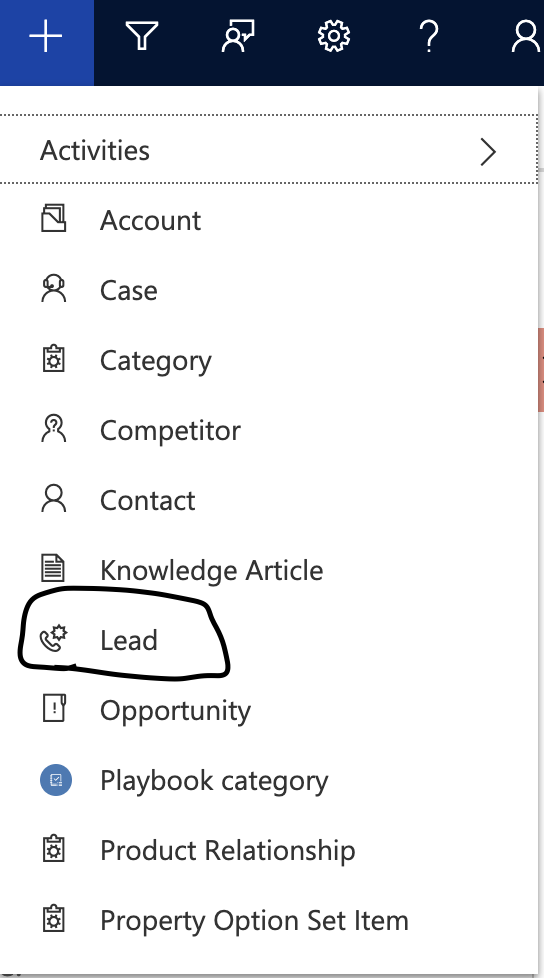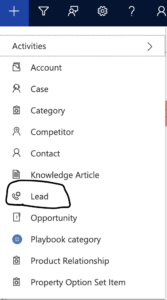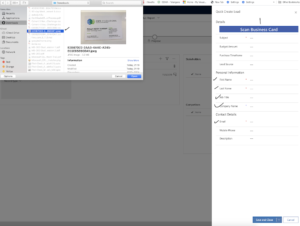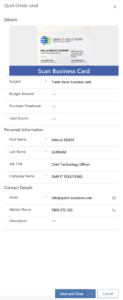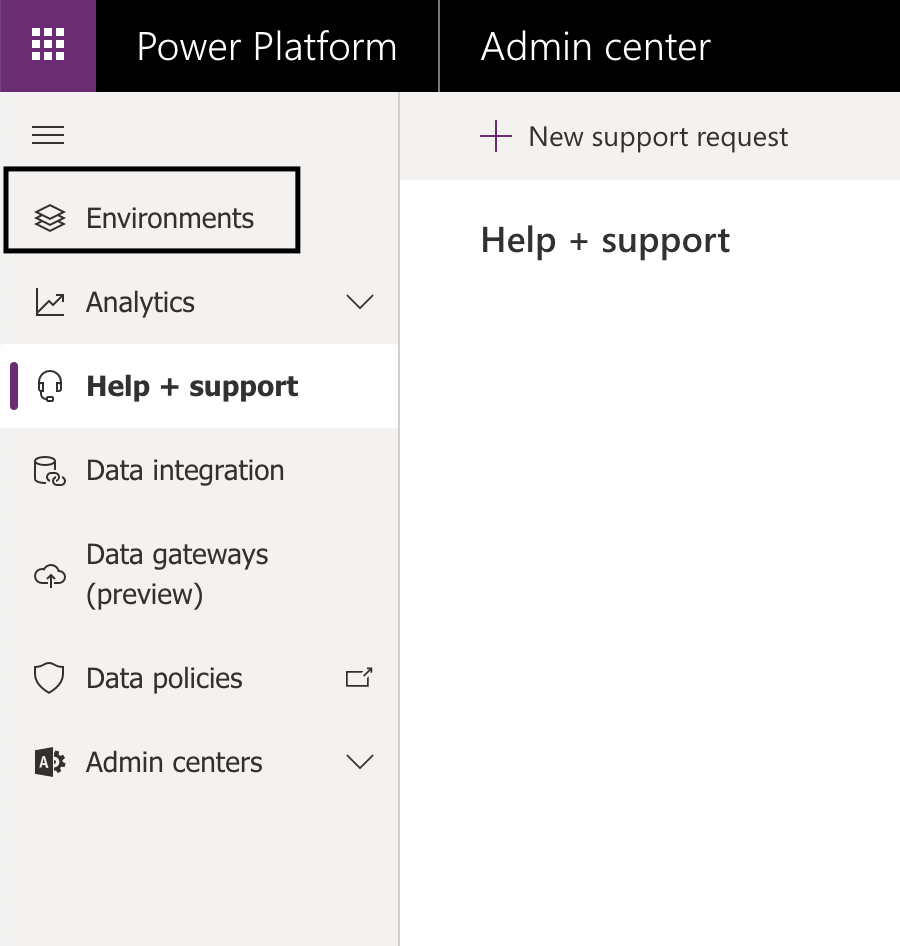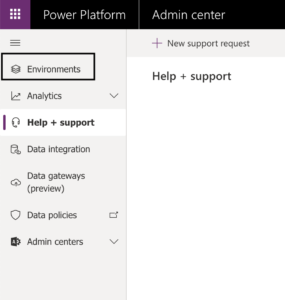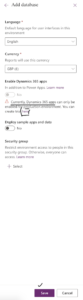Hello Everyone,
Today i am going to share quick tip on how to set up a trail from your existing Dynamics 365 Subscription.
Let gets started..
Login to your power platform tenant.
www.admin.powerplatform.microsoft.com
Enter your existing power platform credentials, make sure you are system administrator or global administrator role to perform this task..
Once you have successfully logged into the admin center of the power platform, click on the “environment” which is found on the left side of the page.
You will see all the environments of your tenant,
Please note: Earlier on the Dynamics 365 Customer Engagement admin center, you call same “environments” as “instances”.
Click on the “New” button you will be presented with small web page on the right hand side of the admin center..
Name your environment and select the “Type” = Trial, in the Trial down field you will see three field values:
1. Sandbox
2. Production
3. Trail
I will expand more on the third “Type” as you all aware sandbox and production environments require subscription, so “Trial” option is free.
While creating the trial you don’t need to pay for anything.
Region:
Region is where you are currently residing, choosing non geo location of your area will be impacted as you may face slowness while accessing your application. so choose right region.
Purpose:
What purpose you want to use trial environment.
Lastly Create Database for this environment: Create a database and build apps by using Common Data Service(CDS) for Apps as a datastore.
Once you select all the options from the new environment window click next..
If you select create database then you need to fill all the selections and also the “Enable Dynamics 365 Apps” currently dynamics 365 apps enabled for production environment, so you can create a trial and associate with this environment.
If you want sample data and apps, you can enable that by enabling the button, regarding the security group can select them if you want to test it out on the trial environment.
Finally you will see trial environment created.
Note: Trial environment storage does not count against the paid subscription.
I hope this helps..
For Microsoft Dynamics 365 Consultancy|Power Apps|Training|Support|Licensing|Web Hosting|Websites