Here’s a shortcut guide to customising the Form ribbon in CRM 2011. Rather than explaining all of the intricacies of the ribbon here’s a set of instructions that will get a button added to a form with the least amount of steps/complexity. In this scenario we will add a button to the Account form that will launch an external web page (if you prefer the button executes a jscript function keep reading as I cover that as well)…
Here’s the steps:
1. Create a new Solution called Ribbon.
2. Add to your Solution the Account entity and then export the Solution.
3. Determine the location ID for where you want your button to sit (note: this take a bit of research, keep reading…)
3a. Download and install the CRM SDK. Then go to the following SDK folder:
sdksamplecodecsclientribbonexportribbonxmlexportedribbonxml
Here you will see Ribbon definitions for each entity (e.g. accountribbon.xml)
[
UPDATE: 14 Dec 2011 – The latest SDK did not include the ribbon definition XML files forcing you to build and run an app from source code provided in order to generate them for your self. I provide instructions on this process
here]
3b. Open accountribbon.xml in Visual Studio.
Now we need to find the relevant bit of XML that defines the ribbon component we want to customise. Each entity has ribbon definitions for it’s form ribbon (“Form”), for the ribbon that appears when the entity’s grid view is selected from the main CRM menu (“HomePageGrid”) and for the ribbon that appears when the entity is displayed as an in-line grid on either a dashboard on another entity’s form (“SubGrid”). You will see Tab definitions for each of this:
We are interested in the Form ribbon so minimise the other XML elements and have a look at the Tab definitions for the Account Form. You will see 3 tabs are defined:
These are the definitions behind the “Account”, “Add” and “Customize” tabs you see when looking at the Account form in CRM:
(Note: As the “File” tab is generic it is defined in the application.ribbon.xml rather than inside each entity’s ribbon xml file)
The Tab that we want is the one that appears as “Account”. The Tab definition for this is:
Tab Id=”Mscrm.Form.account.MainTab”
(Note: look at the Buttons defined under each Tab to help figure out the correct Tab)
To add a button to the CRM ribbon we need to specify a location. The value we need is the “Controls Id”. Find the button you want your button added next to and grab the “Controls ID” that button sits under. We will add our button to the “Process” Group next to the “Run Workflow” button so the Controls ID value we want is:
Controls Id=”Mscrm.Form.account.MainTab.Workflow.Controls”
3c. Copy the Controls Id value to NotePad
3d. Close accountribbon.xml
That’s our research done, let’s get back to defining our button…
4. Open the customisation.xml file that was included in your exported Solution zip file (open in Visual Studio).
5. From the XML menu, click Schemas and then add from .. sdkschemas the 3 xsd files that have “ribbon” in their name and also customizationssolution.xsd (this gives us intellisense)
7. Back in the main window of VS do a Find on “RibbonDiff” and then swap out: “<CustomActions />” with:
01
02
03
04
05
06
07
08
09
10
11
12
13
14
15
16
17
|
<CustomActions>
<CustomAction Id="GT.account.Form.Star.CustomAction"
Location="Mscrm.Form.account.MainTab.Workflow.Controls._children"
Sequence="1">
<CommandUIDefinition>
<Button Id="GT.account.Form.Star.Button"
Command="GT.account.Form.Star.Command"
LabelText="Star"
ToolTipTitle="Tip"
ToolTipDescription="This is a Star"
TemplateAlias="o1"
Image16by16="$webresource:new_star16x16"
Image32by32="$webresource:new_star32x32"
/>
</CommandUIDefinition>
</CustomAction>
</CustomActions>
|
If you want to deviate from my scenario of customising the Account form the relevant bit in the above is the Location reference. This is where the Controls ID value that we we obtained from our research goes. Note: The Controls ID value needs to be appended with “._children” e.g.:
Location=”Mscrm.Form.account.MainTab.Workflow.Controls._children”
8. If you have 16×16 and 32×32 icons for your button go and add those into CRM as web resources and then change the references in the above code snippet. Otherwise, remove theImage16by16 and Image32by32 lines (they’re optional, the button will still show).
9. Scroll down a bit and replace: “<CommandDefinitions />” with:
1
2
3
4
5
6
7
8
9
10
11
|
<CommandDefinitions>
<CommandDefinition Id="GT.account.Form.Star.Command">
<EnableRules>
</EnableRules>
<DisplayRules>
</DisplayRules>
<Actions>
</Actions>
</CommandDefinition>
</CommandDefinitions>
|
10.Adjust the Url reference to whatever you want. You can use use a relative reference if you want to launch a CRM URL or an HTML page you have loaded into CRM.
or:
If you want to execute a jscript function instead swap out the <Actions> node with a jscript web resource and function name reference like the below:
1
2
3
4
5
|
<Actions>
<JavaScriptFunction Library="$webresource:new_getcontact"
FunctionName="NewCaseOnClick"
/>
</Actions>
|
11. Save your customisation.xml changes.
12. Re-zip your unzipped solution back into a solution zip file, import, publish all and then refresh your browser.
Done.

End result:



















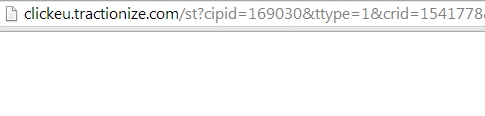
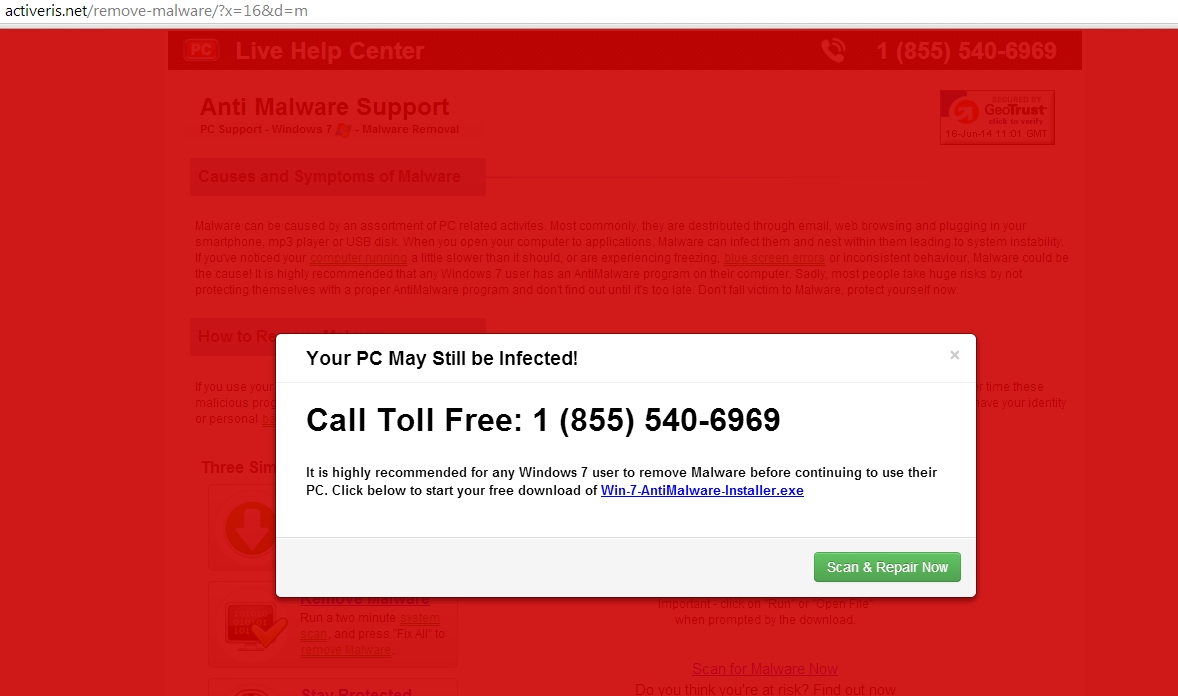
![Control Panel in Windows Start Menu [Image: Control Panel in Windows Start Menu]](https://malwaretips.com/blogs/wp-content/uploads/2014/01/windows-start-menu-control-panel.jpg)
![Type Control Panel in Windows 8 search box [Image: Type Control Panel in Windows 8 search box]](https://malwaretips.com/blogs/wp-content/uploads/2014/06/windows-8-uninstall.jpg)
![Click on Uninstall a program [Image: Uninstall a program]](https://malwaretips.com/blogs/wp-content/uploads/2013/03/uninstall-a-program-windows.jpg)
![Uninstall Clickeu.tractionize.com program from Windows [Image: Uninstall Clickeu.tractionize.com from Windows]](https://malwaretips.com/blogs/wp-content/uploads/2014/06/uninstall-malicious-program.jpg)
![Click on the Gear Icon then on Internet Options [Image: Internet Options in Internet Explorer]](https://malwaretips.com/blogs/wp-content/uploads/2014/03/Internet-Options-Internet-Explorer.jpg)
![In the Advanced tab click on the Reset button [Image: Reset Internet Explorer]](https://malwaretips.com/blogs/wp-content/uploads/2014/03/Reset-Internet-Explorer.jpg)
![Click on the Reset button to revert IE to its default settings [Image: Reset Internet Explorer to its default settings to remove Clickeu.tractionize.com popup]](https://malwaretips.com/blogs/wp-content/uploads/2014/03/reset-button-Internet-Explorer.jpg)
![Click on the Close button [Image Reset Internet Explorer settings]](https://malwaretips.com/blogs/wp-content/uploads/2014/03/Close-button-Reset.jpg)
![Click on the Menu button then question mark button [Image: Click on the Menu button then Help]](https://malwaretips.com/blogs/wp-content/uploads/2014/04/Firefox-Help-button.jpg)
![Troubleshooting Information in Firefox [Image: Troubleshooting Information in Firefox]](https://malwaretips.com/blogs/wp-content/uploads/2014/04/Firefox-Troubleshooting-Information.jpg)
![Reset Firefox to its default settings [Image: Reset Firefox to its default settings]](https://malwaretips.com/blogs/wp-content/uploads/2014/04/Reset-Firefox-button.jpg)
![Click on the Reset Firefox button [Image: Click on the Reset Firefox button]](https://malwaretips.com/blogs/wp-content/uploads/2014/04/Reset-Firefox-to-default-settings.jpg)
![Extensions menu in Chrome [Image: Extensions menu in Chrome]](https://malwaretips.com/blogs/wp-content/uploads/2014/03/Google-Chrome-extensions.jpg)
![Remove Clickeu.tractionize.com Chrome extensions [Image: Remove Clickeu.tractionize.com Chrome extensions]](https://malwaretips.com/blogs/wp-content/uploads/2014/06/remove-chrome-extension.jpg)



![Malwarebytes Anti-Malware setup program [Image: Malwarebytes Anti-Malware setup program]](https://malwaretips.com/blogs/wp-content/uploads/2014/02/Malwarebytes-Anti-Malware-Setup.jpg)
![Malwarebytes Anti-Malware Setup Wizard [Image: Malwarebytes Anti-Malware Setup Wizard]](https://malwaretips.com/blogs/wp-content/uploads/2014/02/malwarebytes-anti-malware-2-0-installation.jpg)
![Malwarebytes Anti-Malware Final Setup Screen [Image: Malwarebytes Anti-Malware Final Setup Screen]](https://malwaretips.com/blogs/wp-content/uploads/2014/02/malwarebytes-anti-malware-2-0-final-screen.jpg)
![[Image: Click on the Fix Now button to start a scan]](https://malwaretips.com/blogs/wp-content/uploads/2014/02/malwarebytes-anti-malware-fix-now.jpg)
![Malwarebytes Anti-Malware Threat Scan [Image: Malwarebytes Anti-Malware Threat Scan]](https://malwaretips.com/blogs/wp-content/uploads/2014/02/malwarebytes-anti-malware-threat-scan-option.jpg)
![Click on Update Now to update Malwarebytes Anti-Malware [Image: Click on Update Now to update Malwarebytes Anti-Malware]](https://malwaretips.com/blogs/wp-content/uploads/2014/02/malwarebytes-anti-malware-2-0-update-now.jpg)
![Malwarebytes Anti-Malware while performing a scan [Image: Malwarebytes Anti-Malware while performing a scan]](https://malwaretips.com/blogs/wp-content/uploads/2014/02/malwarebytes-anti-malware-scan.jpg)
![Remove the malware that Malwarebytes Anti-Malware has detected [Image: Remove the malware that Malwarebytes Anti-Malware has found]](https://malwaretips.com/blogs/wp-content/uploads/2014/02/malwarebytes-anti-malware-potential-threat-detected.jpg)
![Malwarebytes Anti-Malware asking to reboot your computer [Image: Malwarebytes Anti-Malware while removing Clickeu.tractionize.com popup virus]](https://malwaretips.com/blogs/wp-content/uploads/2014/02/malwarebytes-anti-malware-remove-virus.jpg)
![HitmanPro startup screen (Click Next) [Image: HitmanPro start-up screen]](https://malwaretips.com/blogs/wp-content/uploads/2014/03/hitmanpro-install.jpg)
![HitmanPro installation options (Click Next) [Image: HitmanPro setup options]](https://malwaretips.com/blogs/wp-content/uploads/2014/03/hitmapro-start-scan.jpg)
![HitmanPro scanning for Clickeu.tractionize.com pop-up virus [Image: HitmanPro scanning for Clickeu.tractionize.com virus]](https://malwaretips.com/blogs/wp-content/uploads/2014/03/hitmanpro-scanning.jpg)
![HitmanPro scan results (Click Next) [Image: HitmanPro scan results]](https://malwaretips.com/blogs/wp-content/uploads/2014/03/hitmanpro-scan-results.jpg)
![Click on the Activate free license button [Image: HitmanPro Activate Free License]](https://malwaretips.com/blogs/wp-content/uploads/2014/03/hitmanpro-activation.jpg)