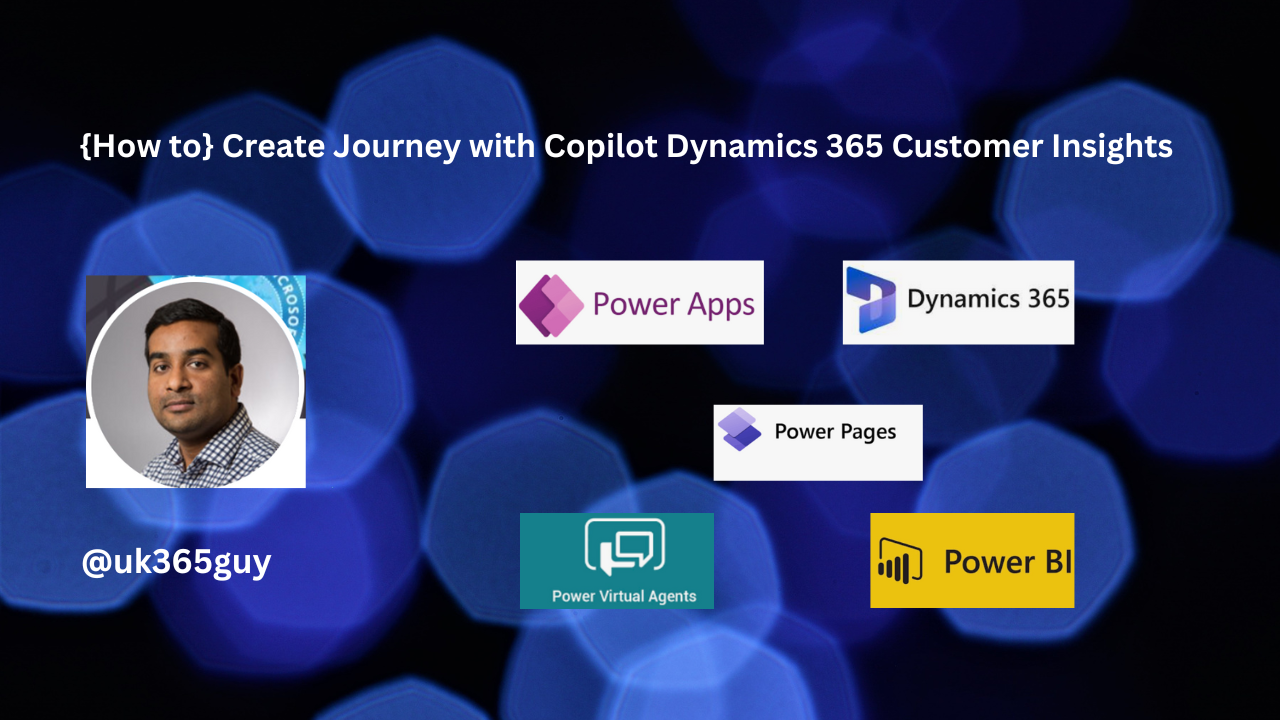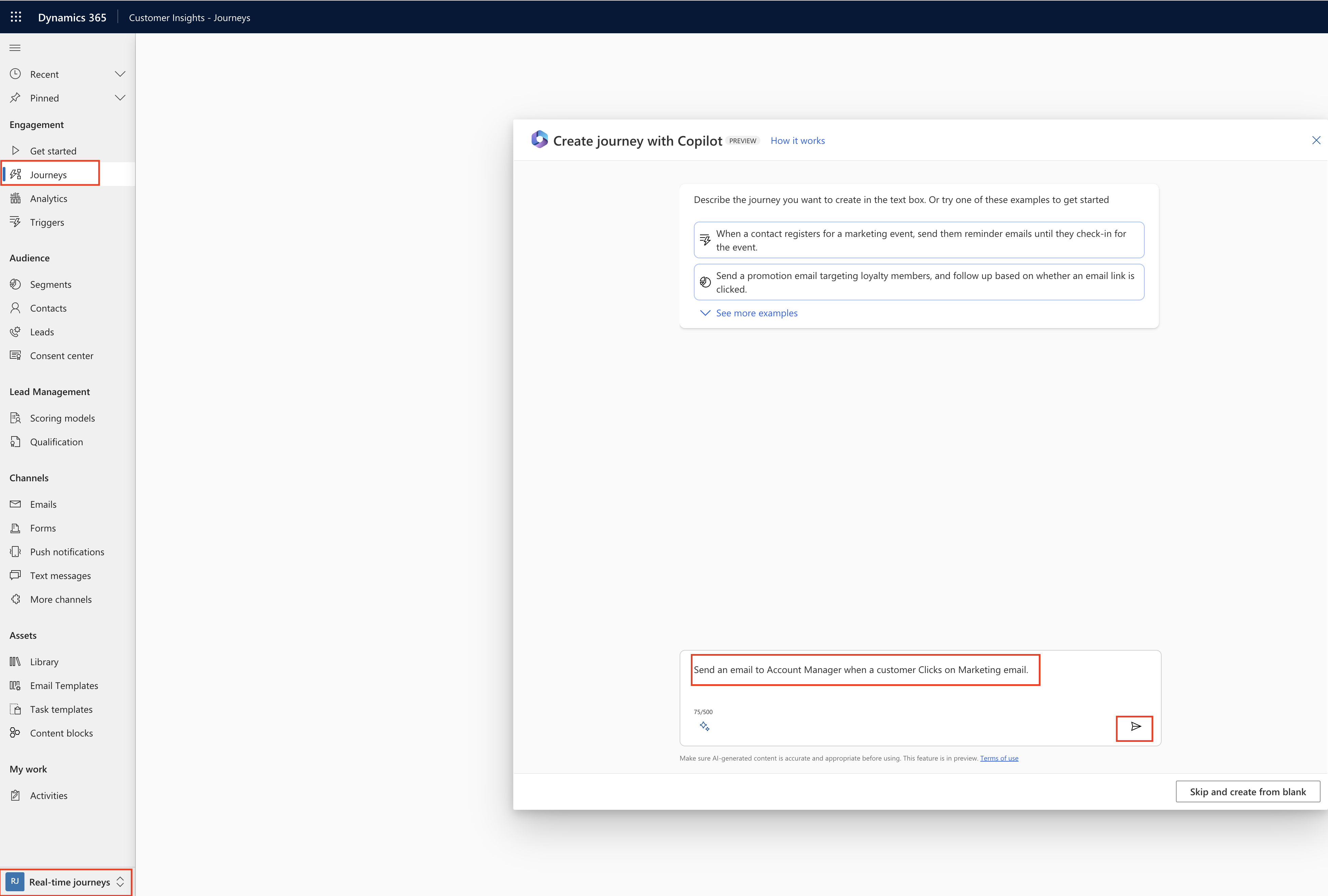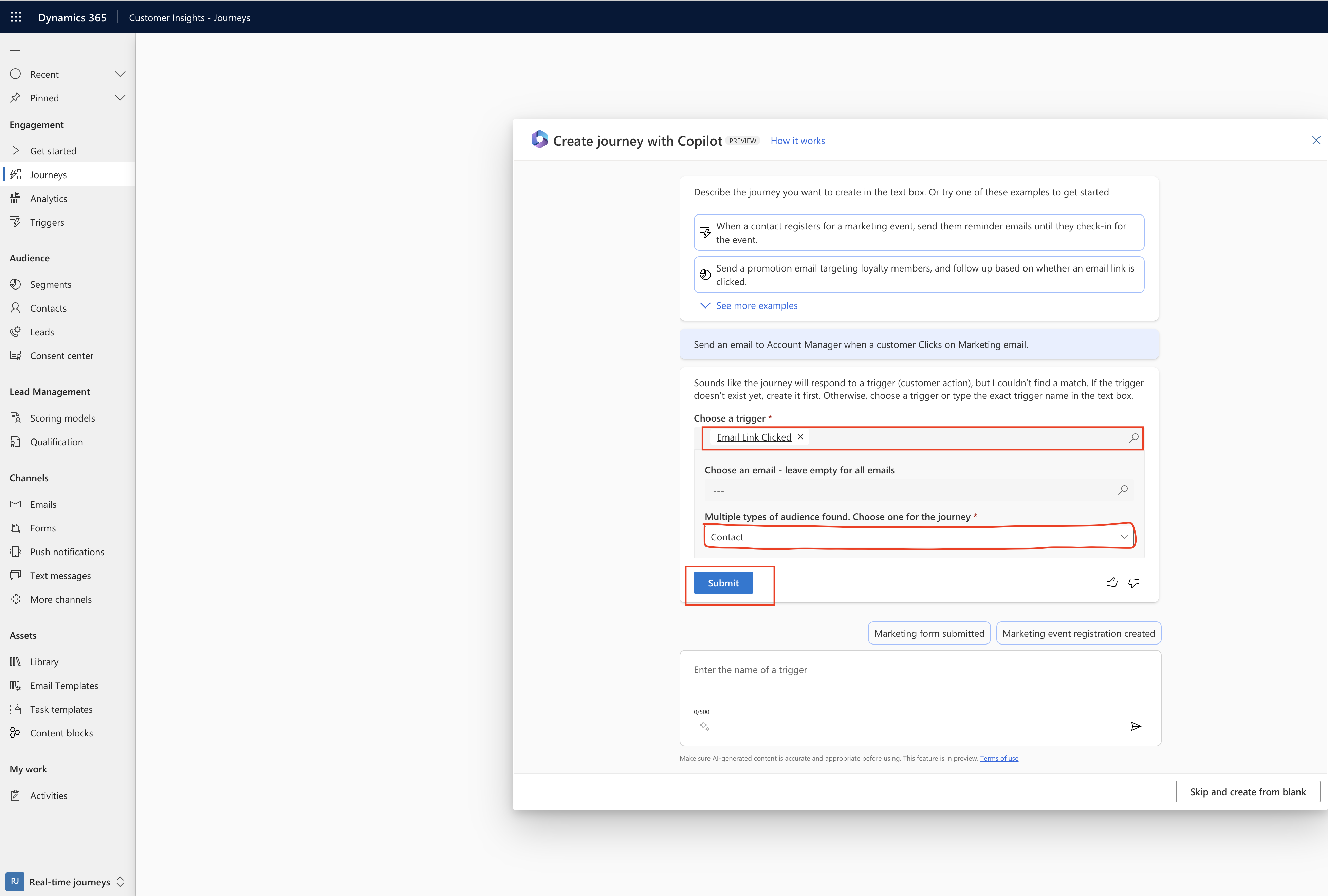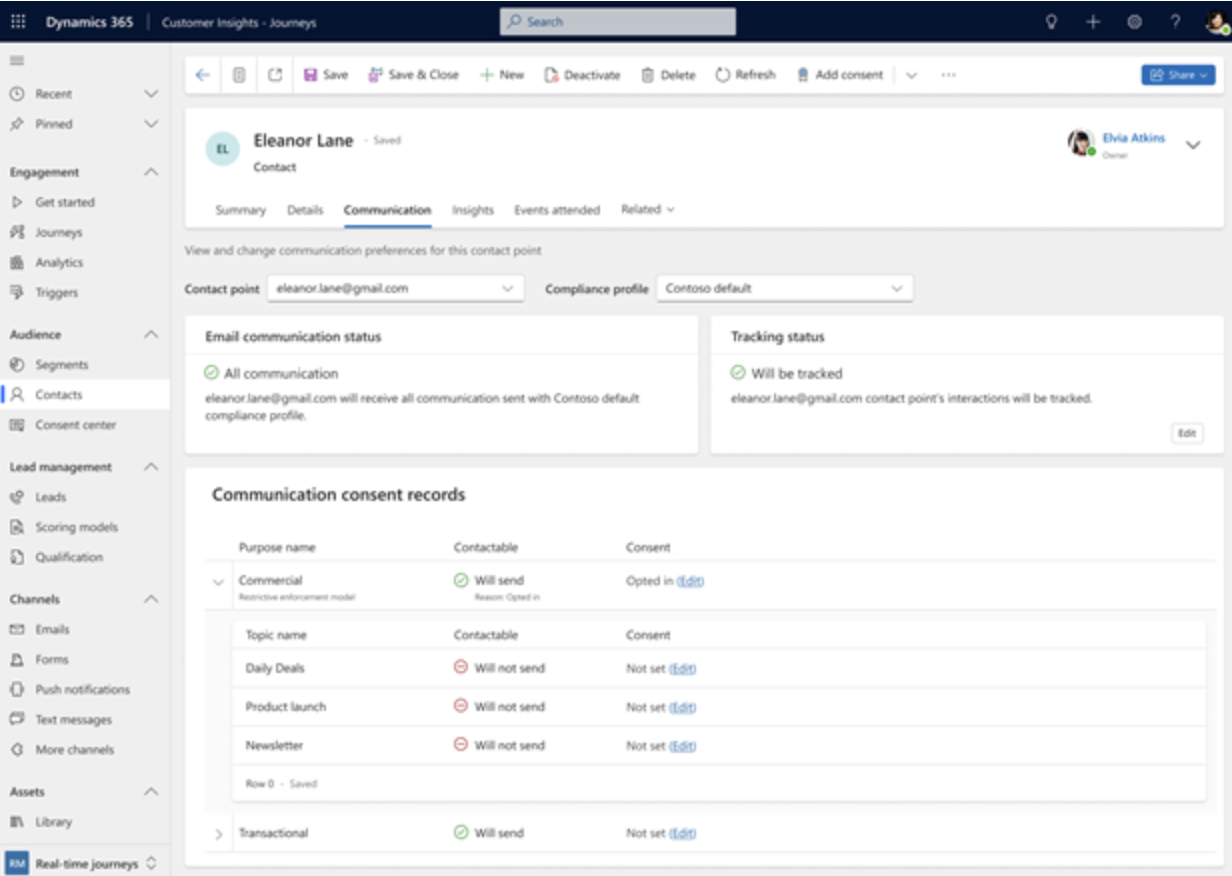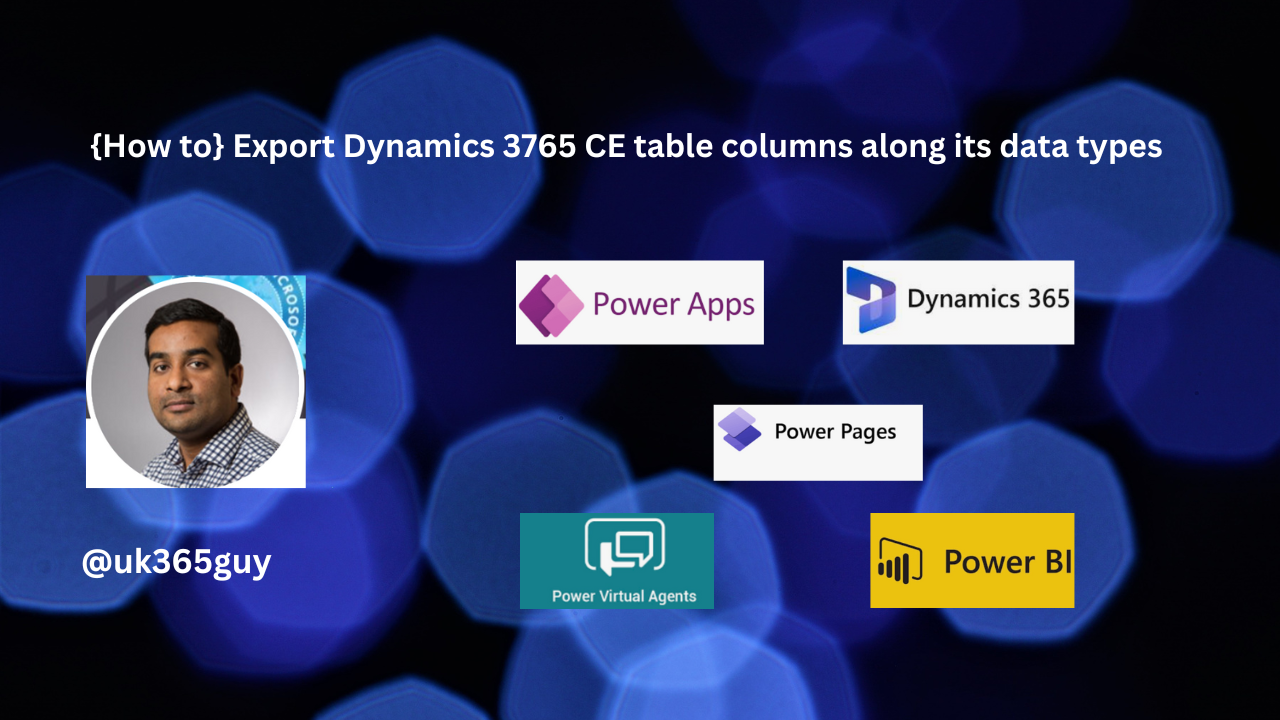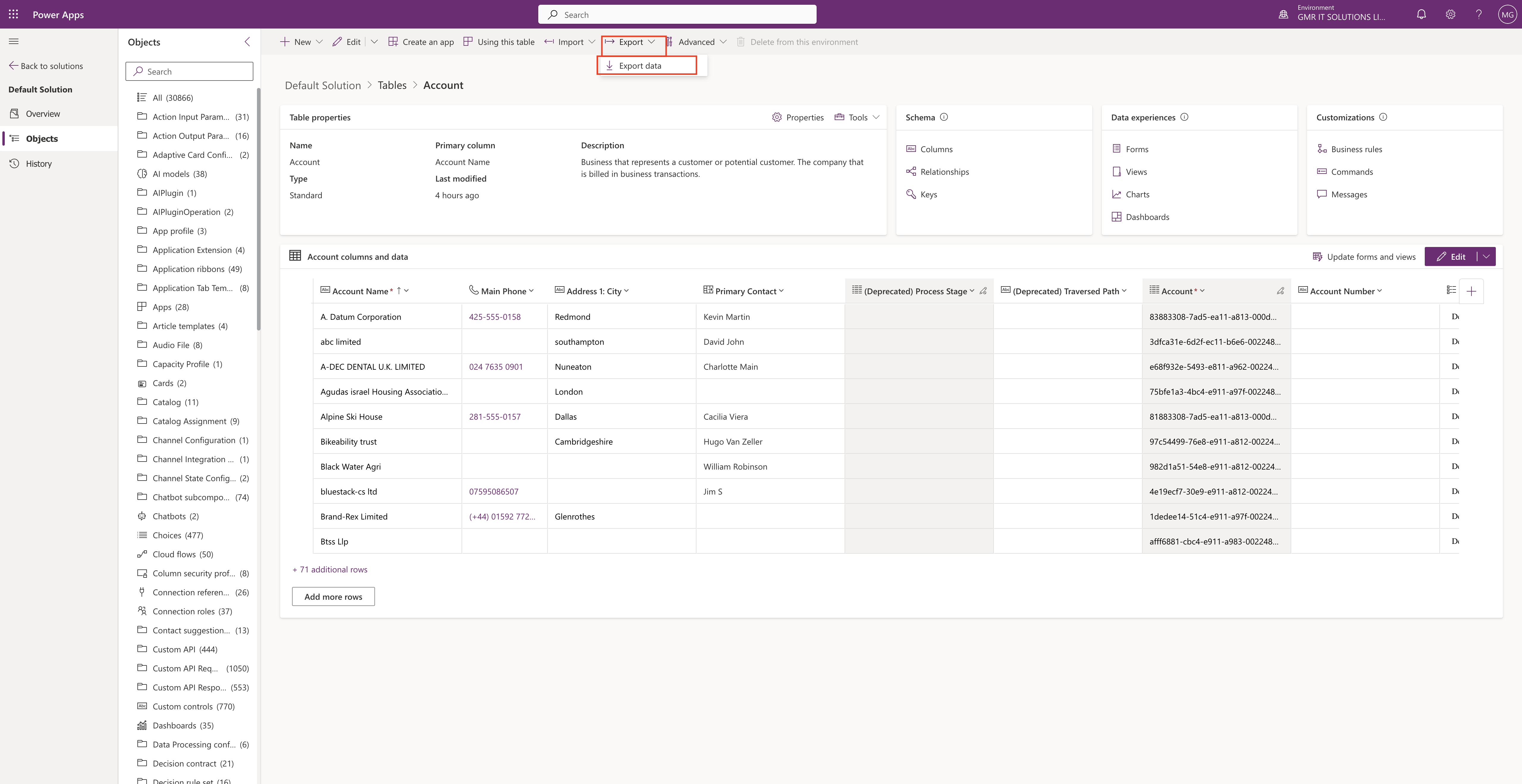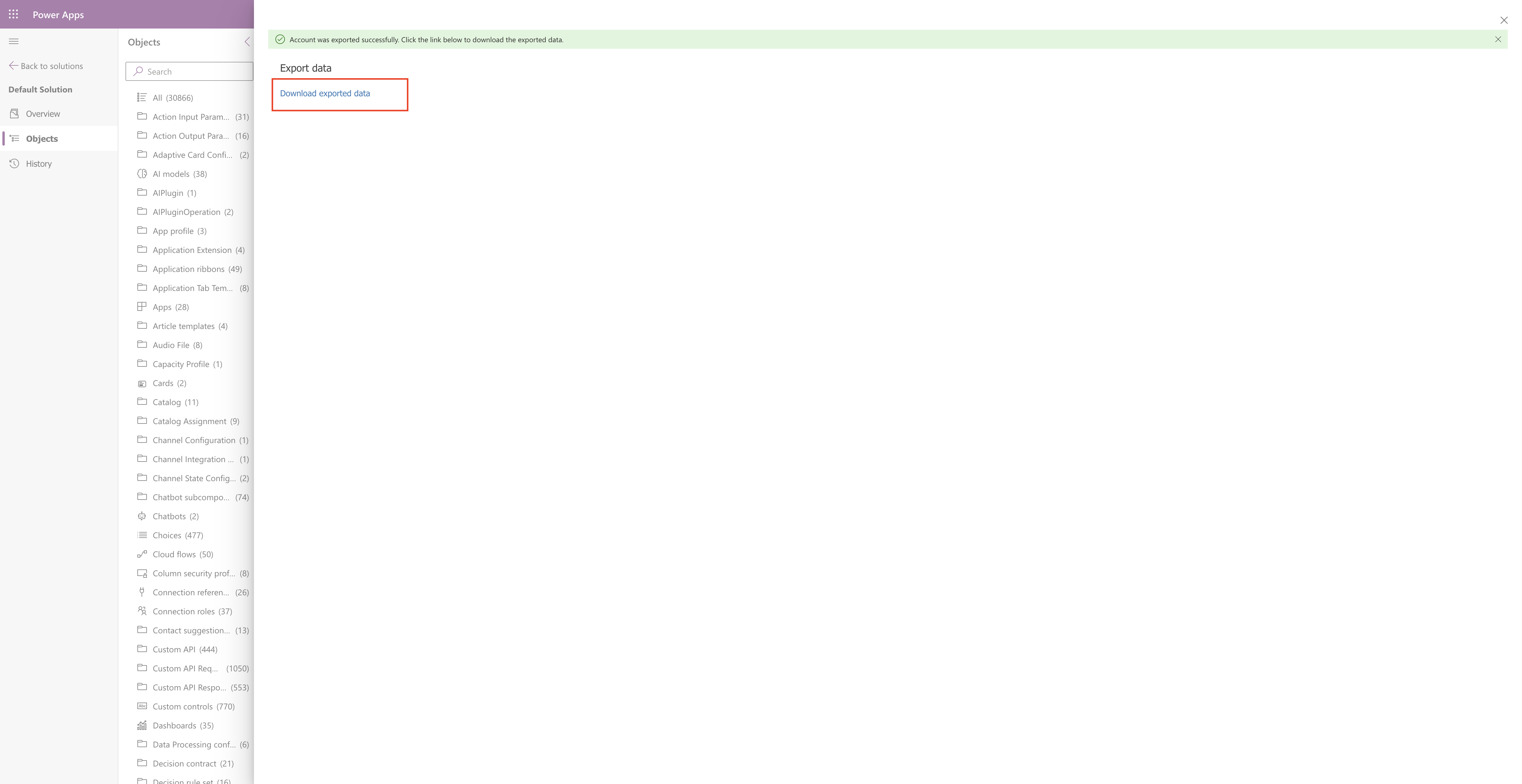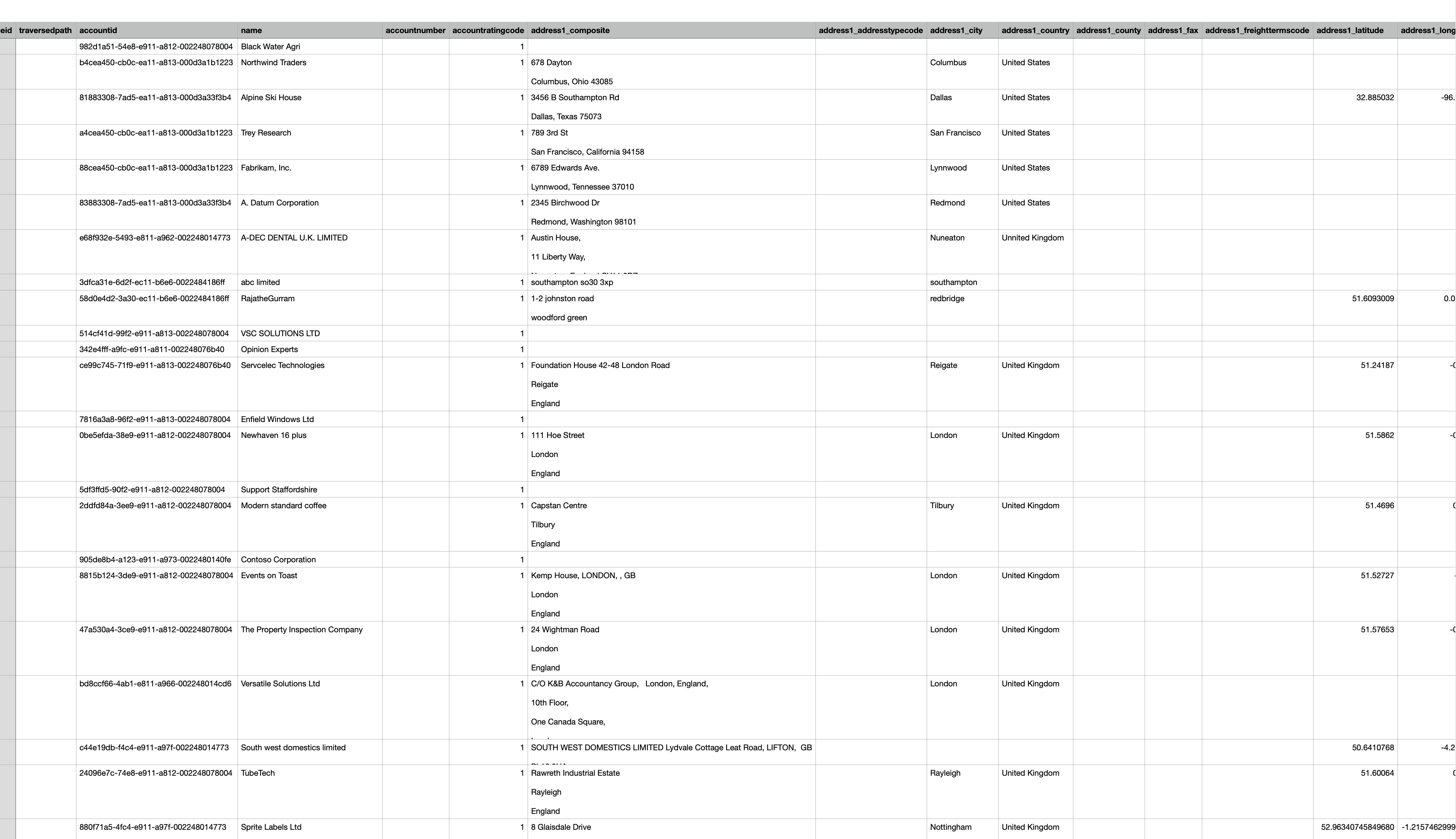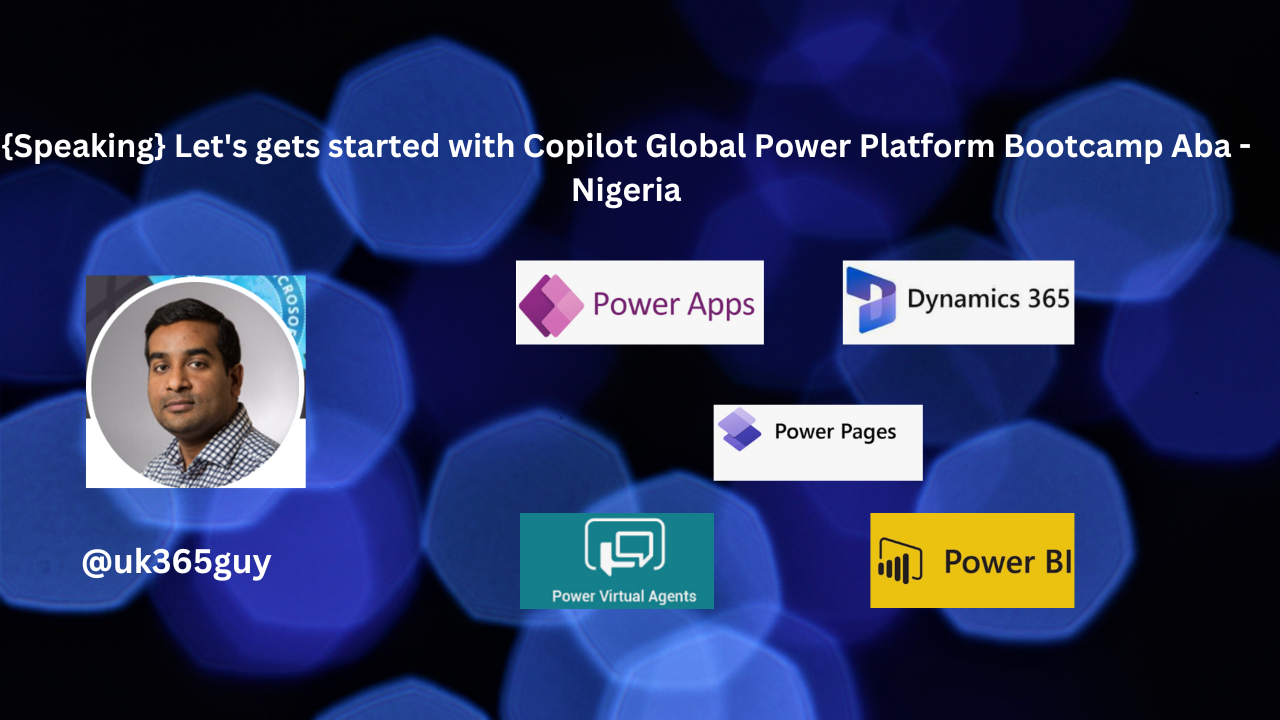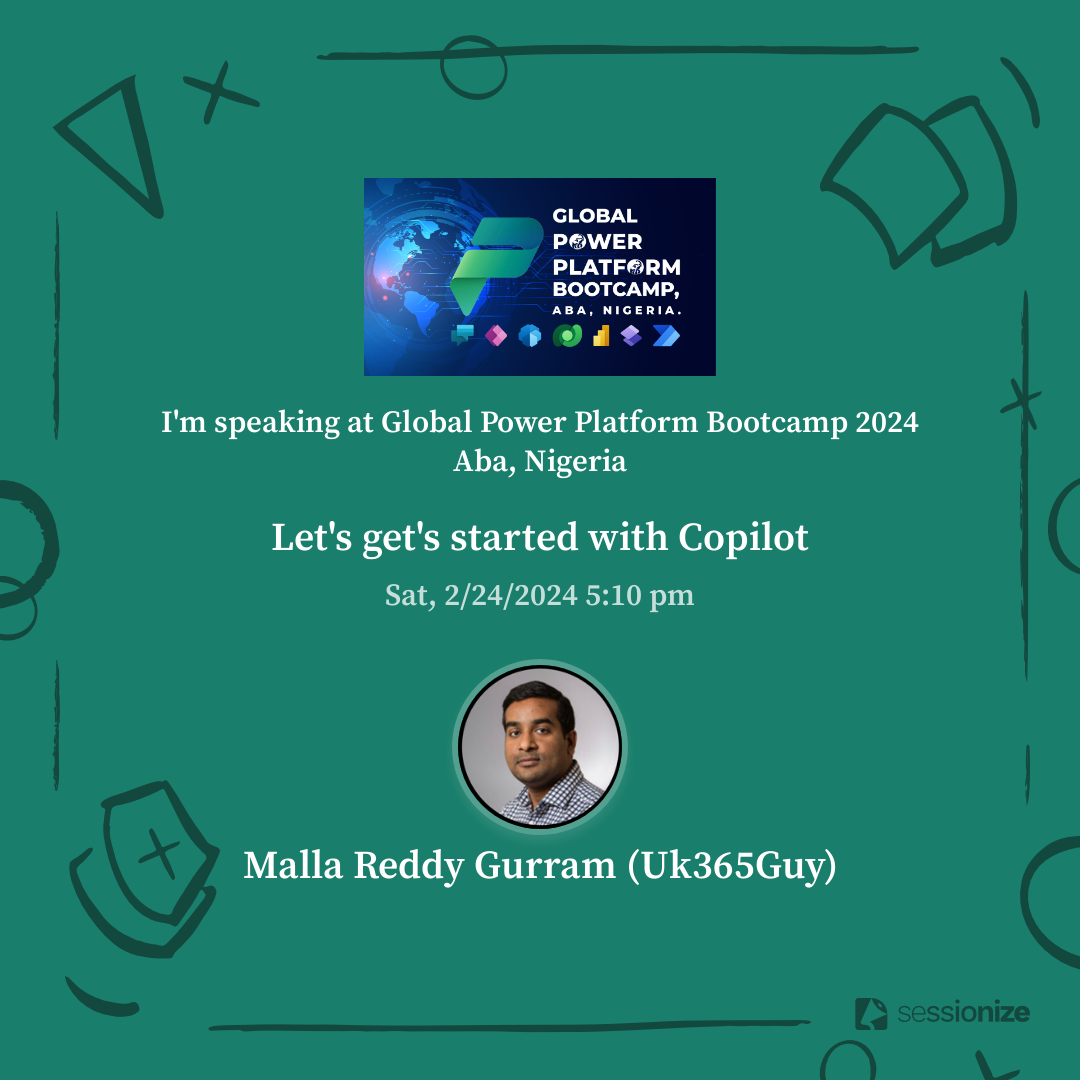Hello Everyone,
Today I am going to share my thoughts on analyze aggregrated sales activities on Copilot for Sales.
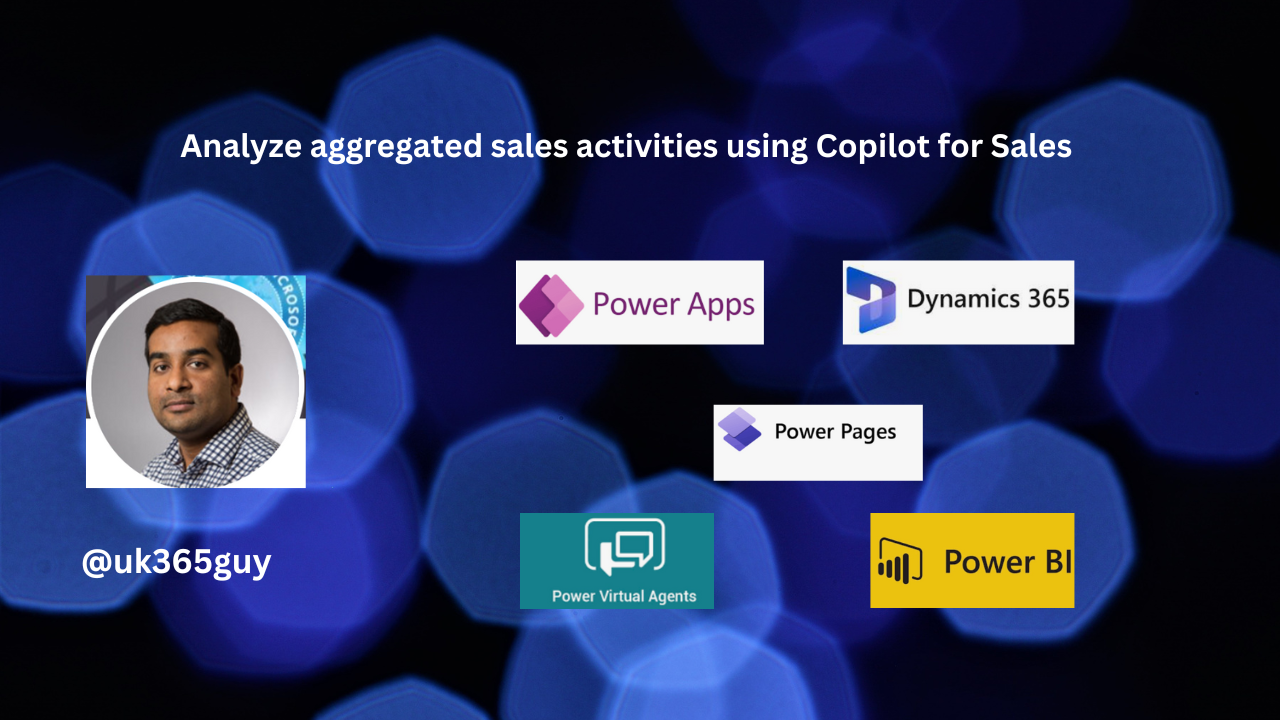
Let’s get’s started.
Certainly! Microsoft Copilot for Sales provides valuables insights and analysis for sales activities. Here are the key details:

1. Business Value:
This capability empowers sellers and sales managers by offering analysis and access to customer conversation and email data.
It enables informed decision-making, optimization of sales processes, efficient coaching of team members, and effective pipelines management.
Benefits include enhanced customer relationship management, competitive edge, performance tracking, resource allocation optimization, compliance assurance, and fostering a data – driven culture, ultimately driving revenue growth and customer satifaction.
2. Feature Details:
Integration: Seamlessly integrated into Microsoft 365 Chat, the Copilot for Sales add-in in Outlook, and the Copilot for Sales app in Teams.
Functionality: Addresses users, inquiries arising from customer conversations, including trending topics, areas with negative sentiment and comprehensive overviews of budget discussions from past interactions.
Insights: Elevate customer engagement by gaining valuable insights and fostering informed decision- making.
To leverage this functionality, ensure that Copilot for Sales and Copilot for Microsoft 365 are enabled. If you’re interested, you can explore the Microsoft Copilot for Sales Dashboard(Preview), which provides an aggregated view of sales conversations, insights for coaching and quick access sales communication with AI-driven insights, content and recommendations.
That’s it for today.
I hope this helps.
Malla Reddy Gurram(@UK365GUY)
#365BlogPostsin365Days