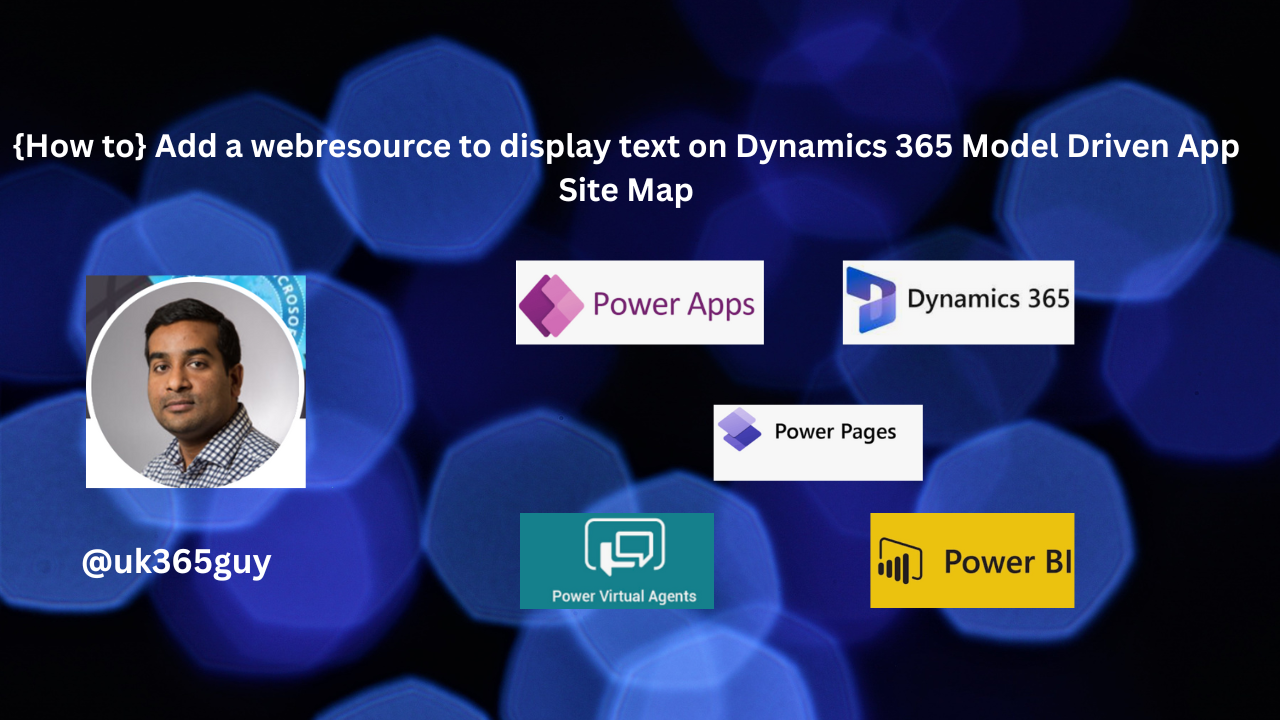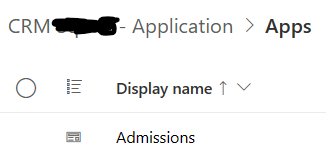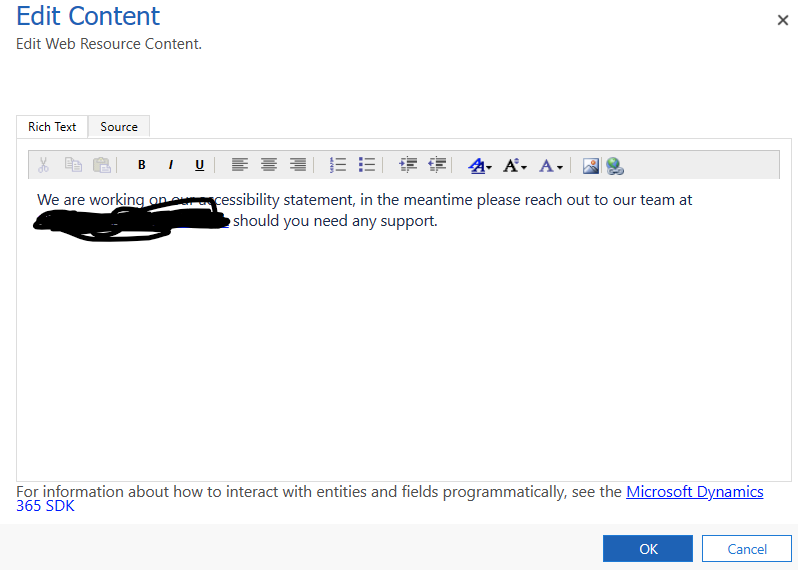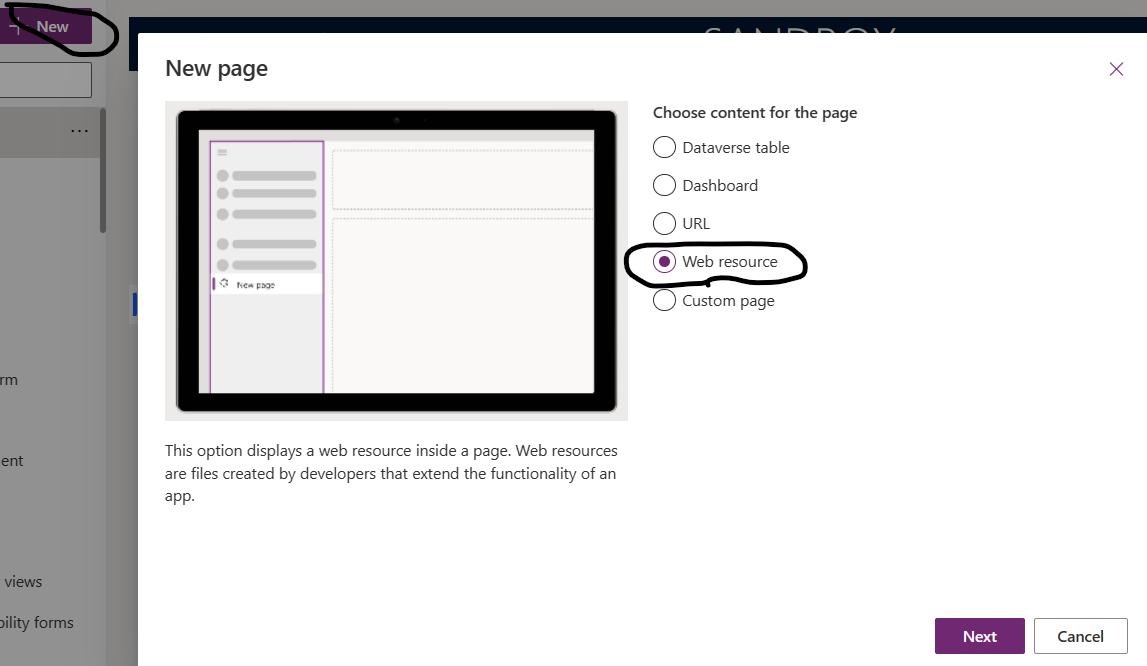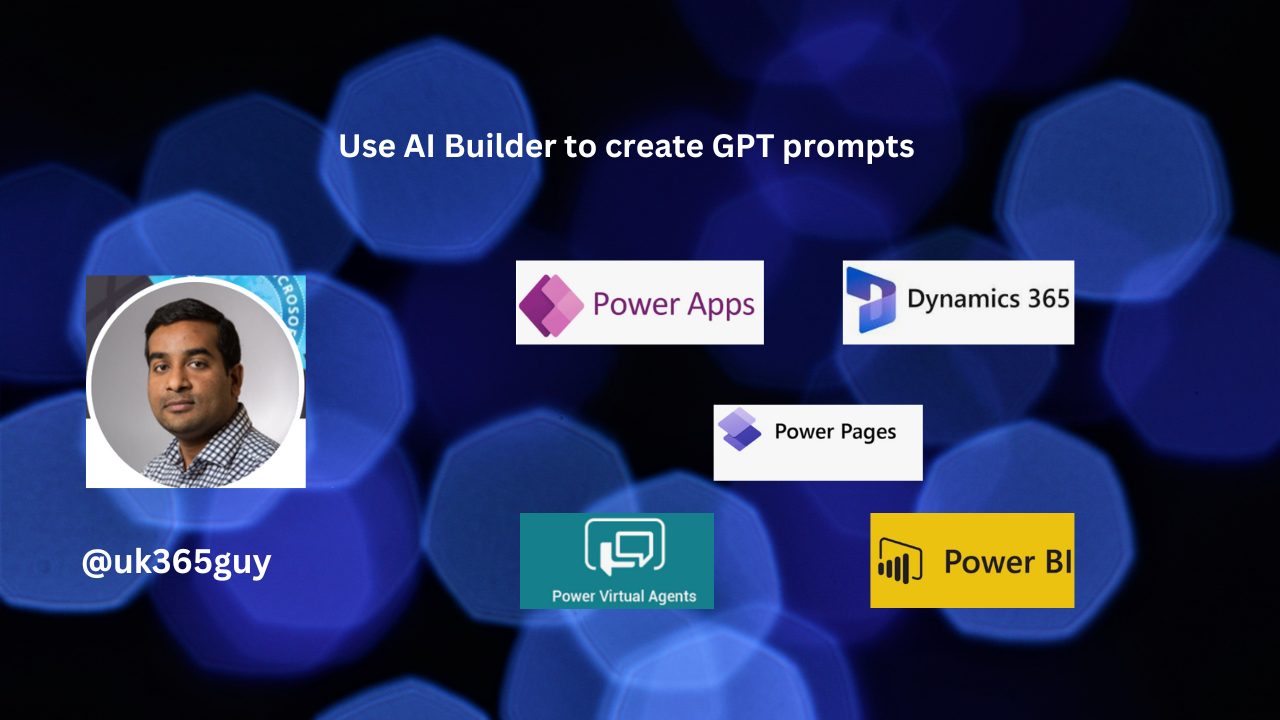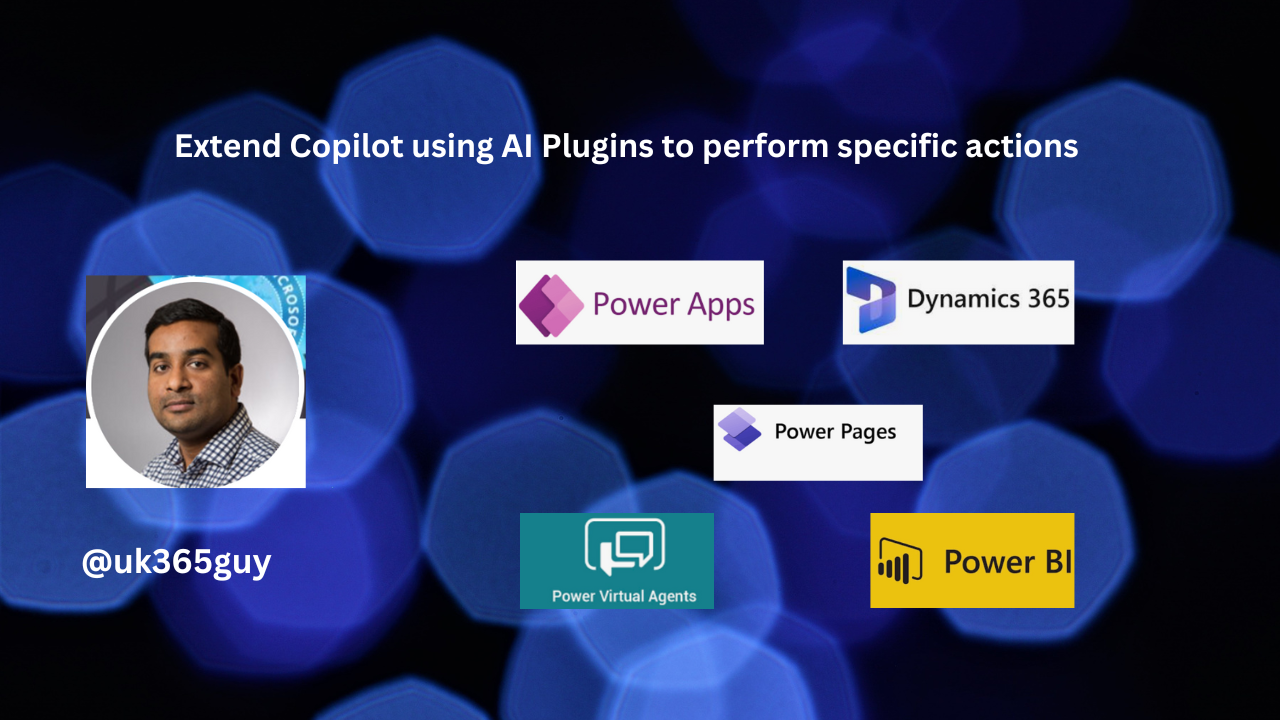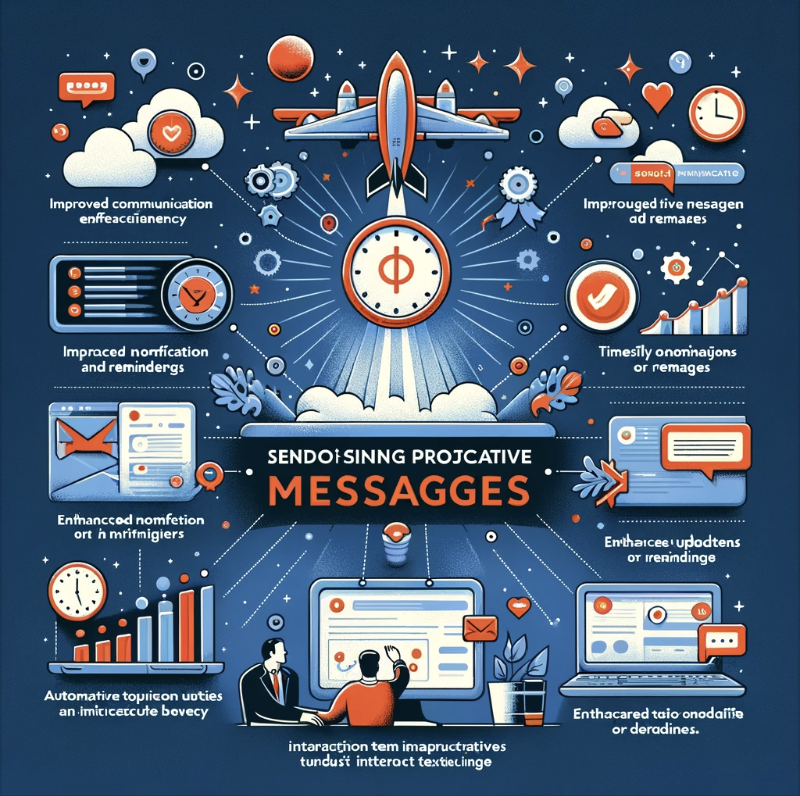Hello Everyone,
Today I am going to share my thoughts on a topic which is known by the field service professionals.
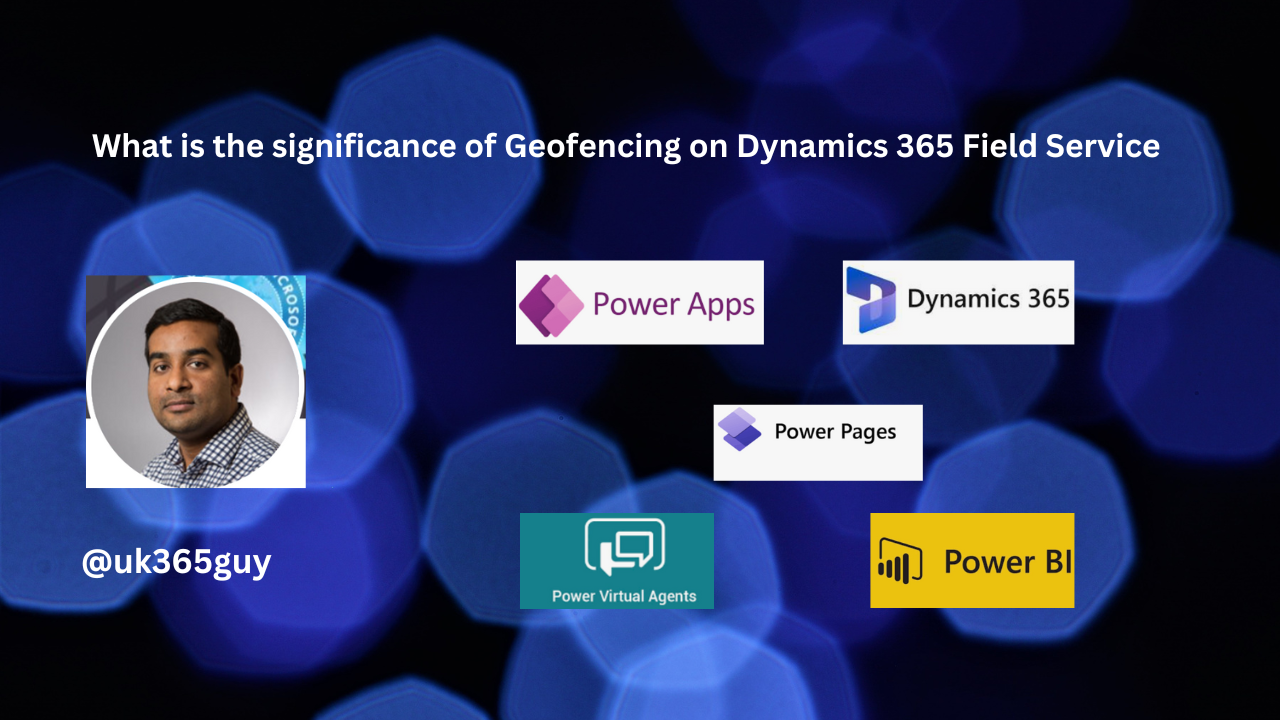
Let’s get’s started.
Today when i was demoing Dynamics 365 Field Service to our client, one of the stakeholder asked what is Geofencing in Dynamics 365 Field Service ?
I have answered that the Geofencing used to define the boundaries of the specific geographic areas.
So let me share my thoughts here:

This image illustrates the concept of geofencing in Dynamics 365 Field Service. It visualizes how geofencing can be integrated within a field service management system, showcasing the benefits such as enhanced scheduling, resource management, and real-time tracking of field service technicians. This depiction helps to understand how geofencing technology contributes to more efficient and effective field service operations.
Few Pointers:
Improved Resource Management: Geofencing allows managers to define virtual boundaries around specific geographic areas. This feature can be used to automatically track when field service technicians enter or exit these areas, helping in better managing and allocating resources based on real-time location data.
Enhanced Scheduling and Dispatching: By knowing the exact location field technicians, dispatchers can make more informed decisions when scheduling and assigning jobs. This can lead to reduced travel time, quicker response times and overall more efficient scheduling.
Automated Alerts and Notifications: Geofencing can trigger automated alerts and notifications when a technician enters or leaves a geofenced area. This is particularly useful for keeping customers informed about the technicians arrival time, enhancing customer satisfaction.
Increased Accountability and Time Tracking: With geofencing, organizations can monitor the time spent by technicians in a specific location. This helps in validating work hours, ensuring compliance with service-level agreements(SLAs), and can be used for accurate billing.
Safety and Security: Geofencing can enhance the safety and security of field technicians by alerting supervisors when technicians enter potentially hazardous areas or deviate from their assigned routes.
Data -Driven Insights: The location data gathered through geofencing can be analyzed to gain insights into operational efficiency. This data can be used to optimize routes, reduce idle time, and improve overall field service operations.
Integration with IoT Devices: In advanced scenarios, geofencing can be integrated with IoT(Internet of Things) devices. For example, a piece of equipment can automatically send a service request when a technician with the right skills enters a predefined geographic boundary.
Compliance and Reporting: Geofencing can help ensure that technicians comply with geographic restrictions or regulations, which is particularly important in certain industries or for contractual obligations. It also provides valuable data for reporting and analysis.
In summary, geofencing in Dynamics 365 Field Service enhances operational efficiency, improves customer satisfaction, ensures safety and compliance and provides valuable data for strategic decision-making. These capabilities align with the broader goals of modern field service management, which emphasize efficiency, customer-centricity, and leveraging technology for smarter operations.
That’s it for today.
I hope this helps
Malla Reddy Gurram(@UK365GUY)
#365BlogPostsin365Days