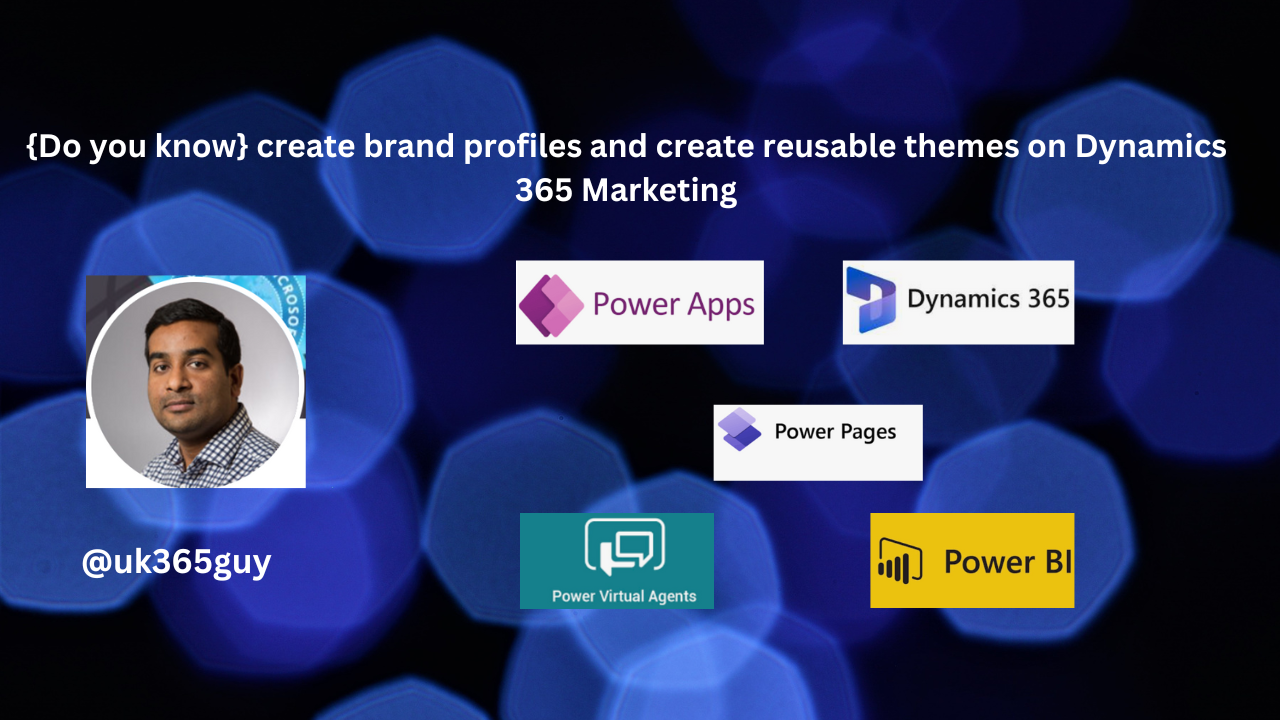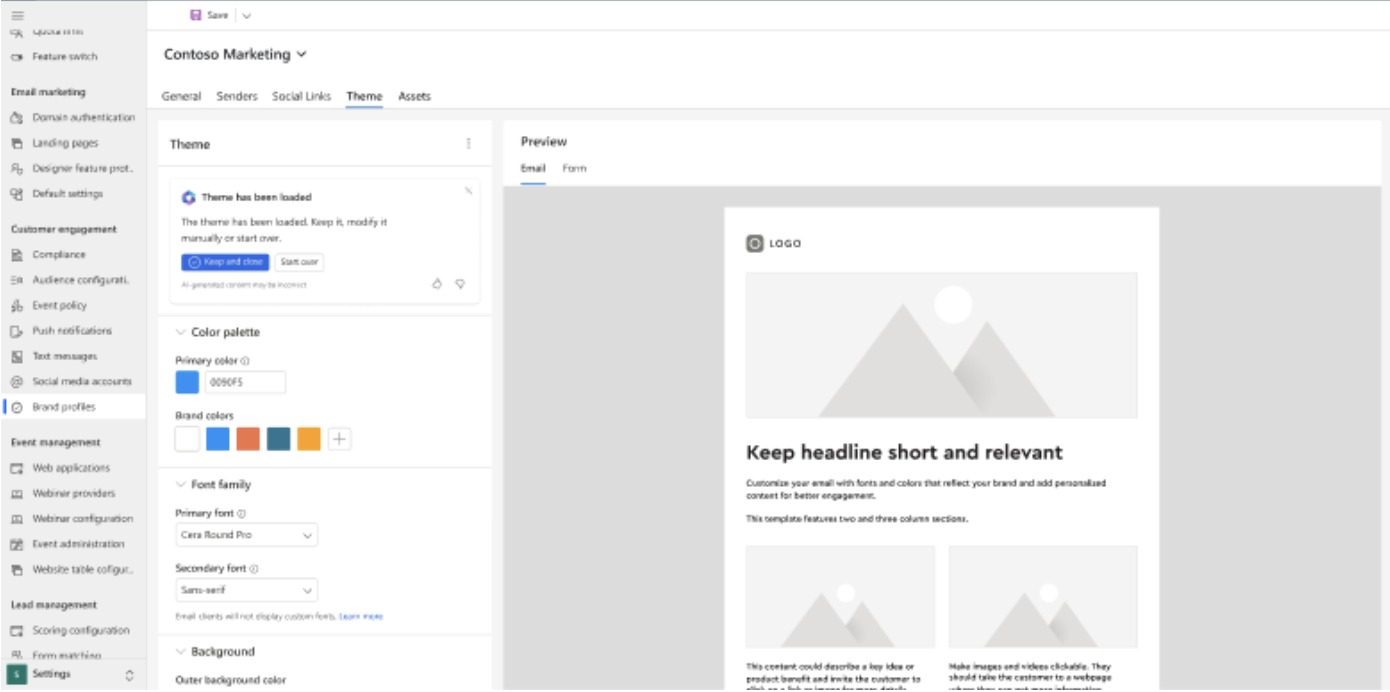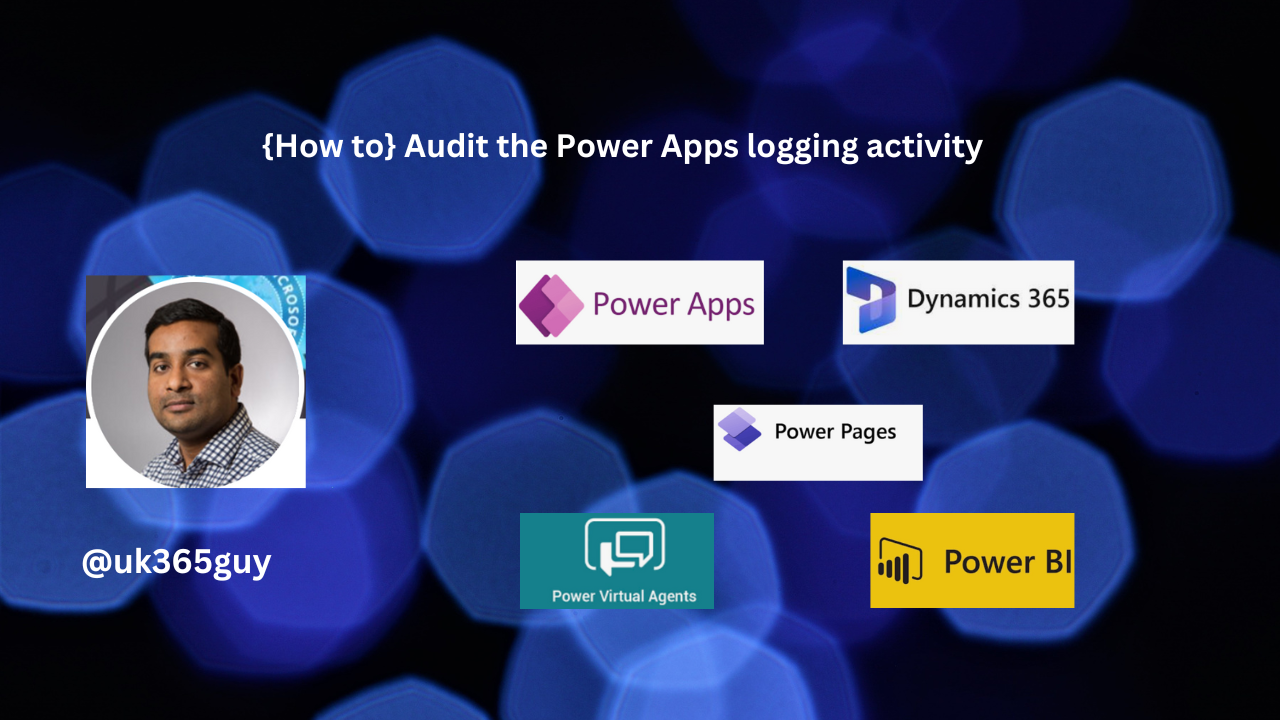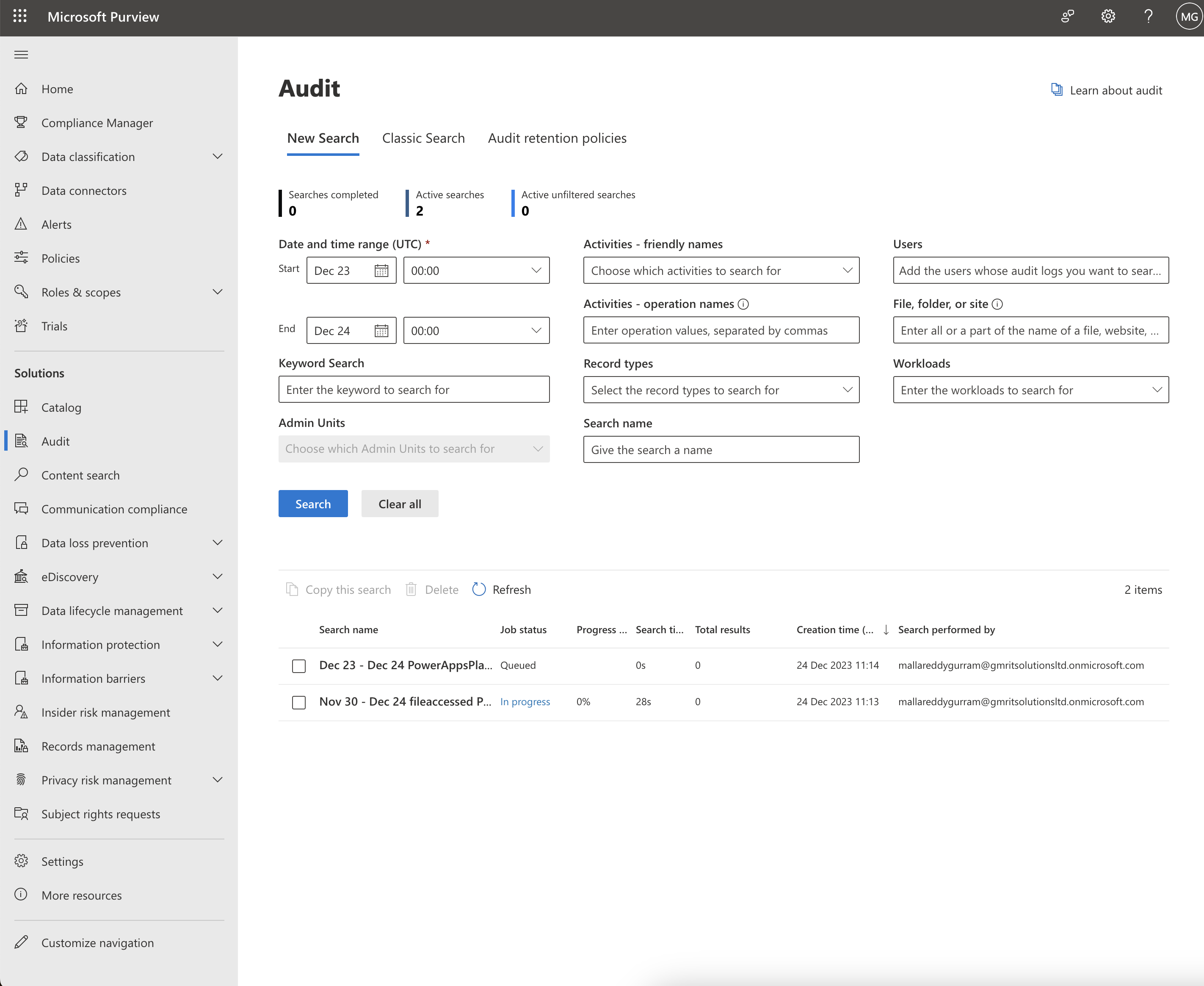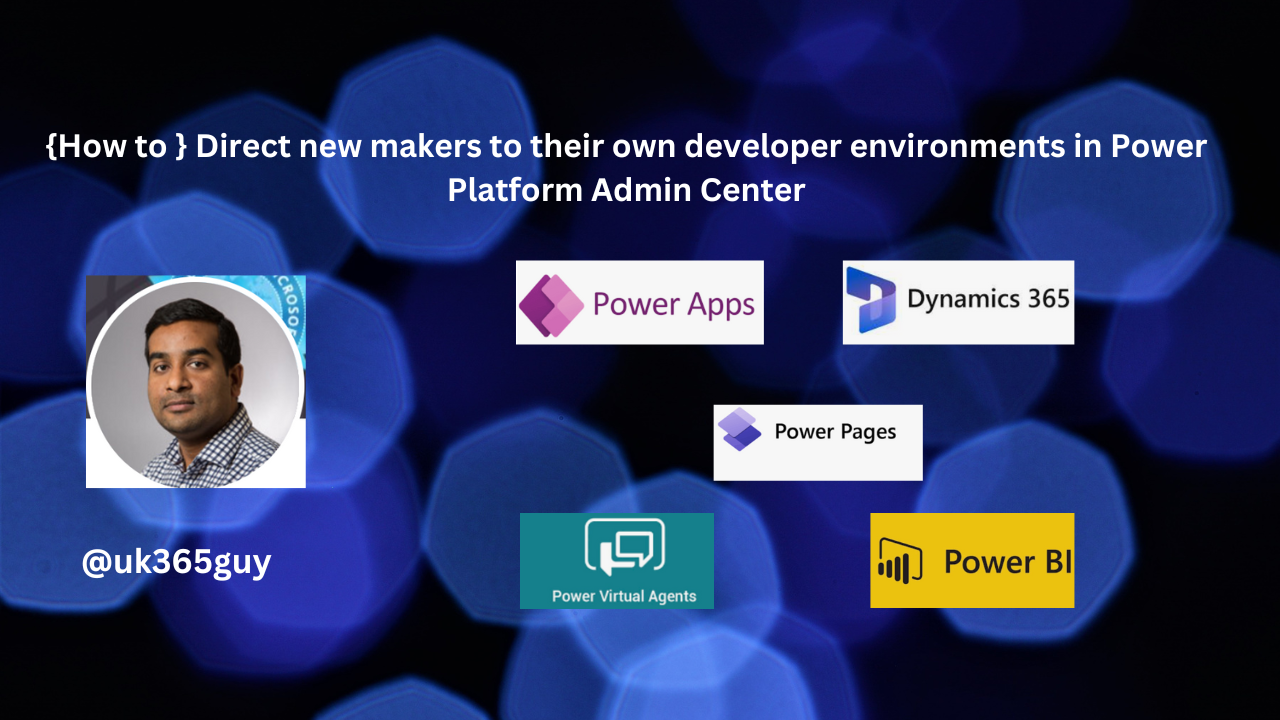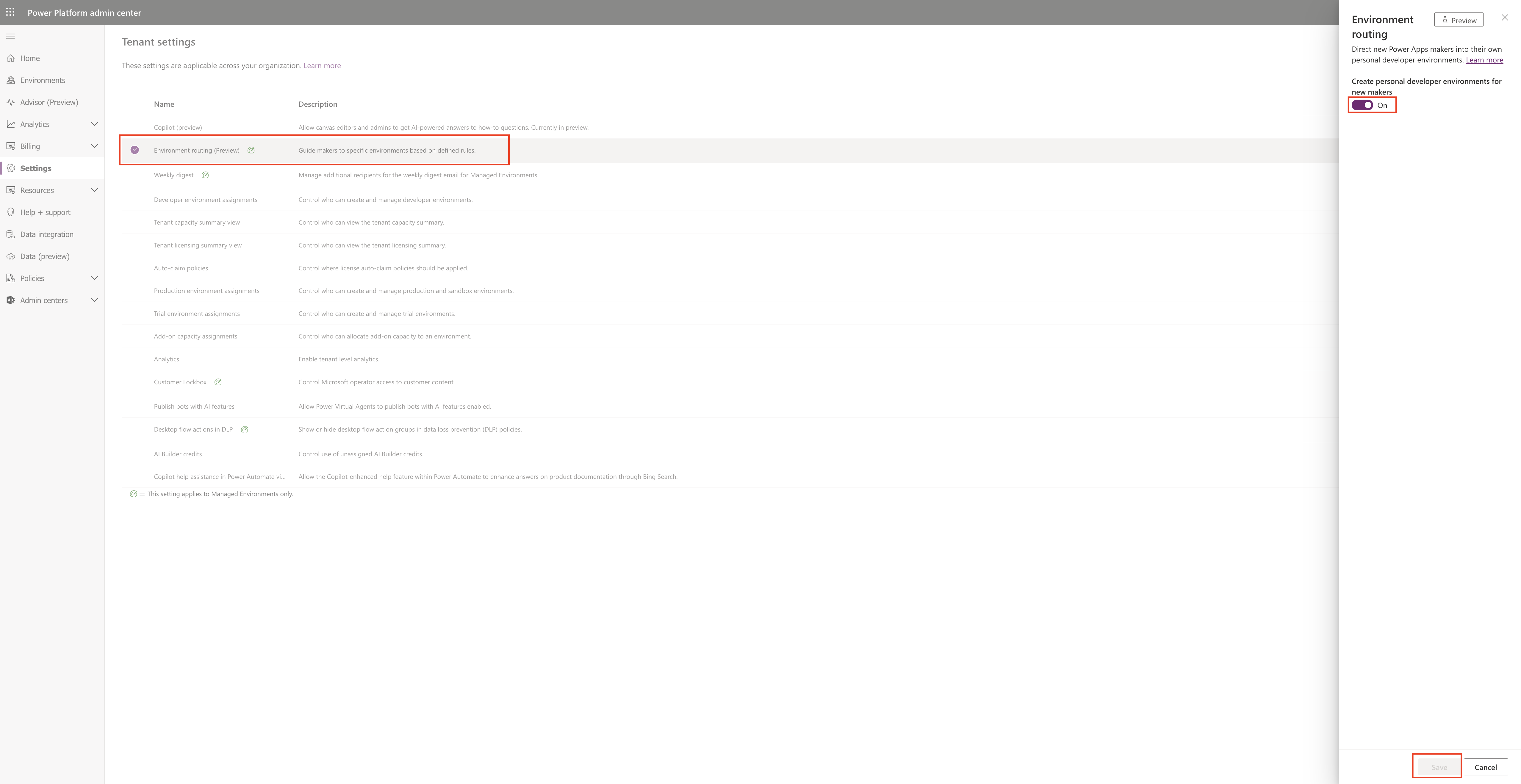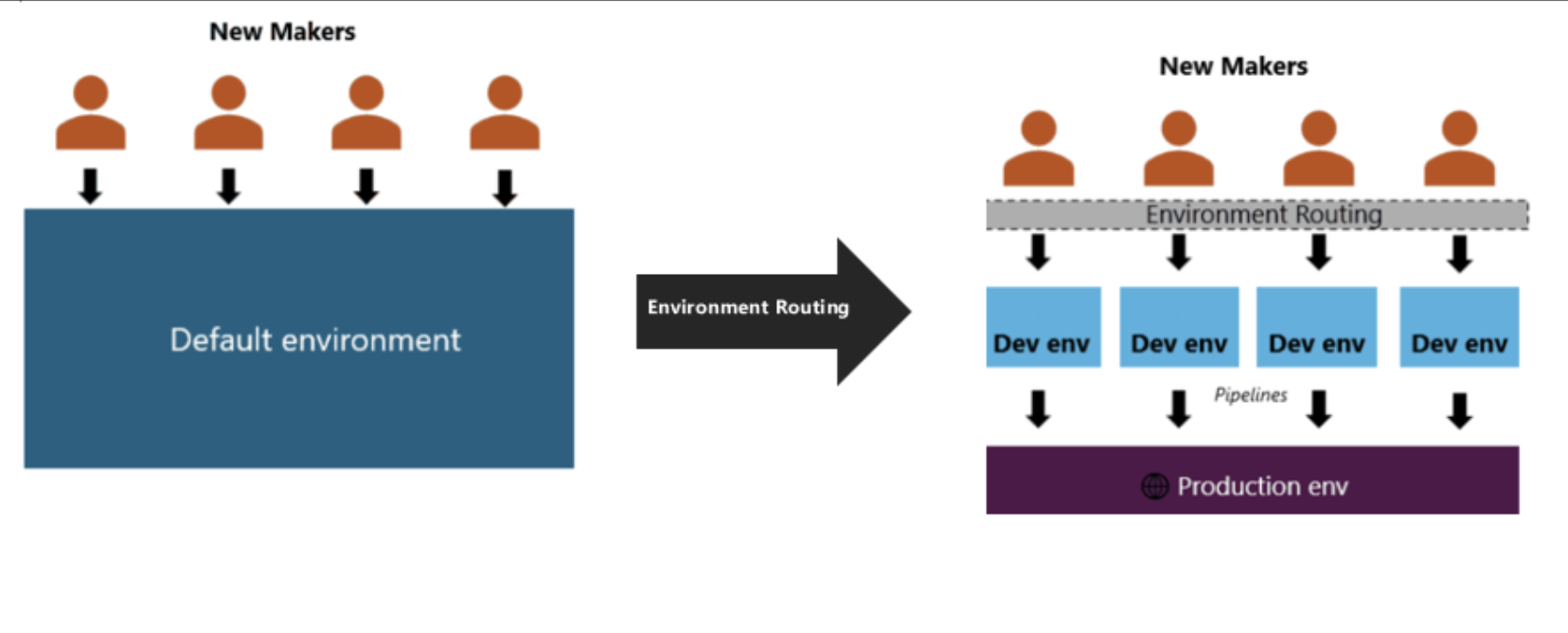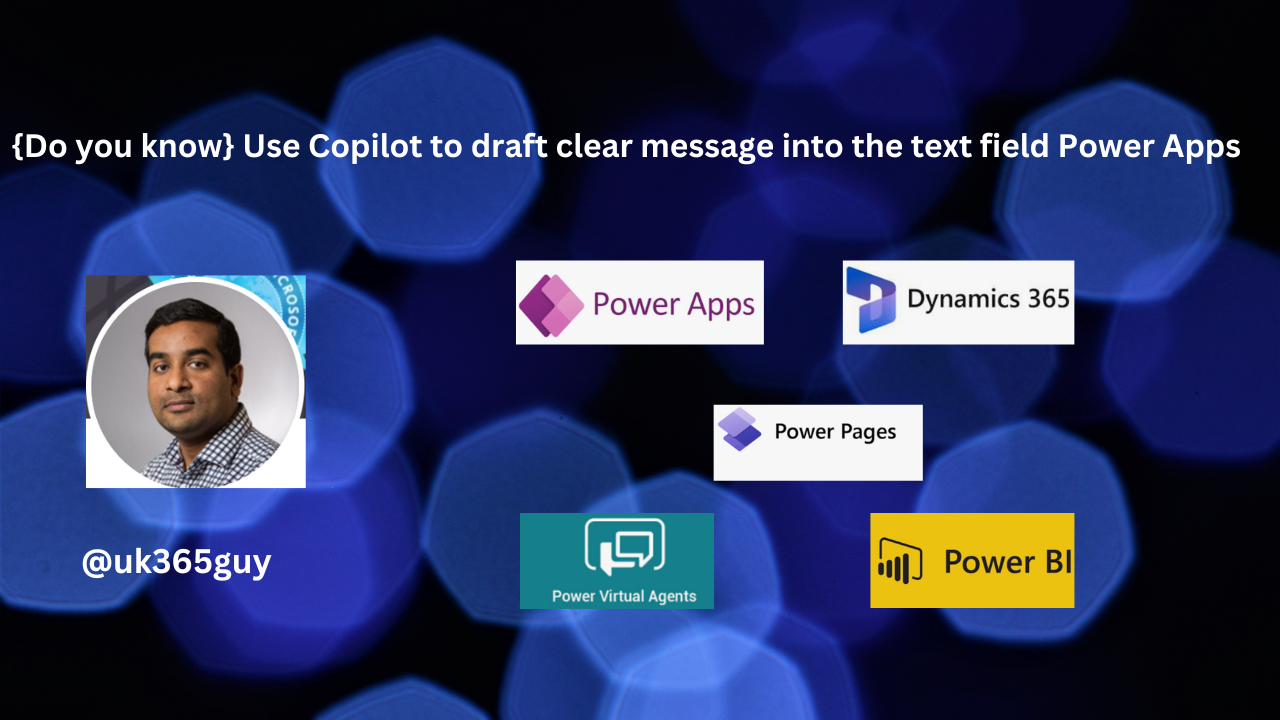Hello Everyone,
Today I am going to show how to configure the Assignment rules for lead qualifications criteria to increase the lead conversions by routing to the correct sales rep.
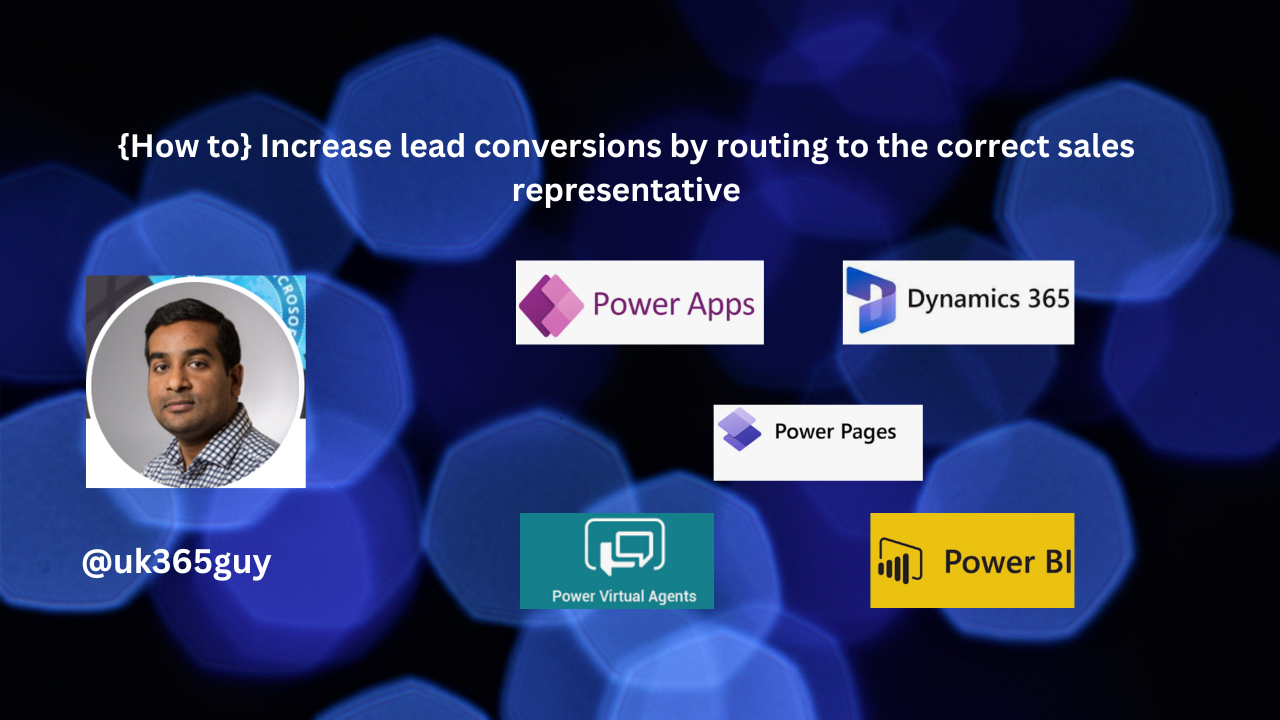
Let’s get’s started.
As an Organisation want to win more deals and focus more on lead conversions and its all manual process in Dynamics 365 Sales and Customer Insights.
With the new feature called Asssignment Rules on Dynamics 365 Sales Hub App you can configure rules.
1. Login into Dynamics 365 Sales Hub.
2. Change the settings to Sales Insights Settings.
3. Click on Sales accelerator and then Work assignment
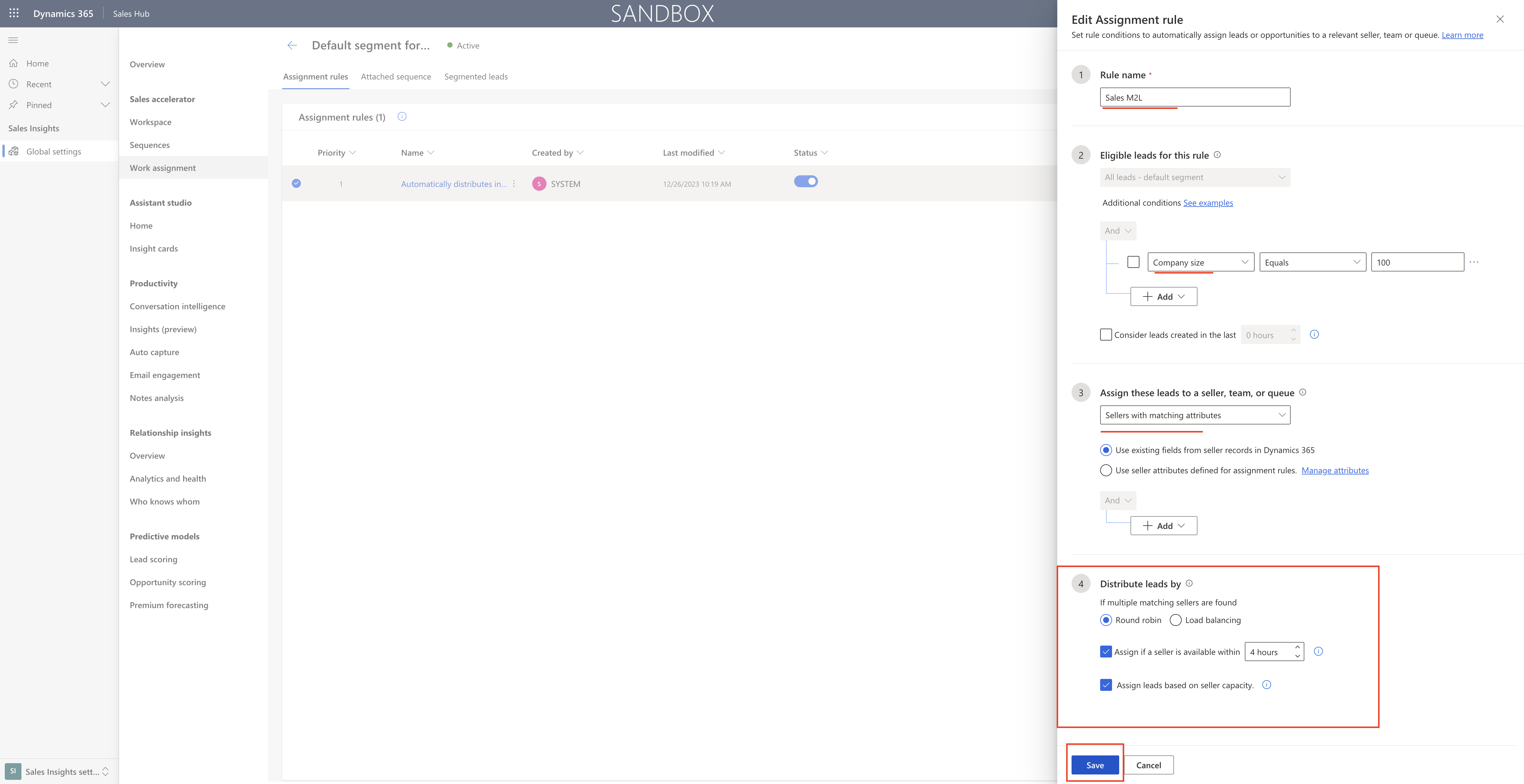
4. Activate the assignment rules.
Using Dynamics 365 Customer Insights – Journeys and Dynamics 365 Sales together, you can now easily route qualified leads identified by marketing team to a seller without customized solutions or intervention. It will boost marketing and sales teams productivity while maintaining focus on the right customers.
Feature:
Define lead qualification criteria based on scoring models.
Define qualification actions to update the relevant fields of the lead record when a lead meets the defined criteria.
Based on the qualification action, create automated assigment rules(available in Dynamics 365 Sales Premium or Dynamics 365 Sales Enterprise) based on your business needs, such as the sales rep’s capacity or matching attributes between the rep and lead.
That’s it for today.
I hope this helps.
Malla Reddy Gurram(@UK365GUY)
#365BlogPostsin365Days