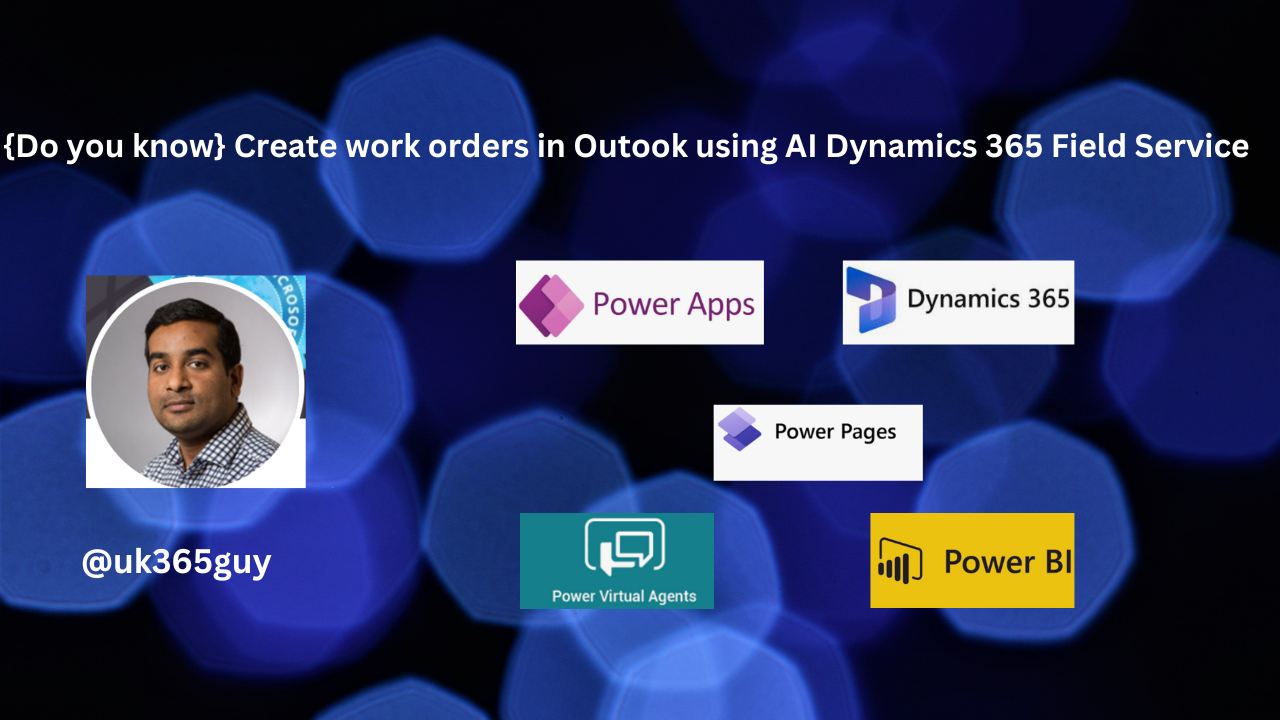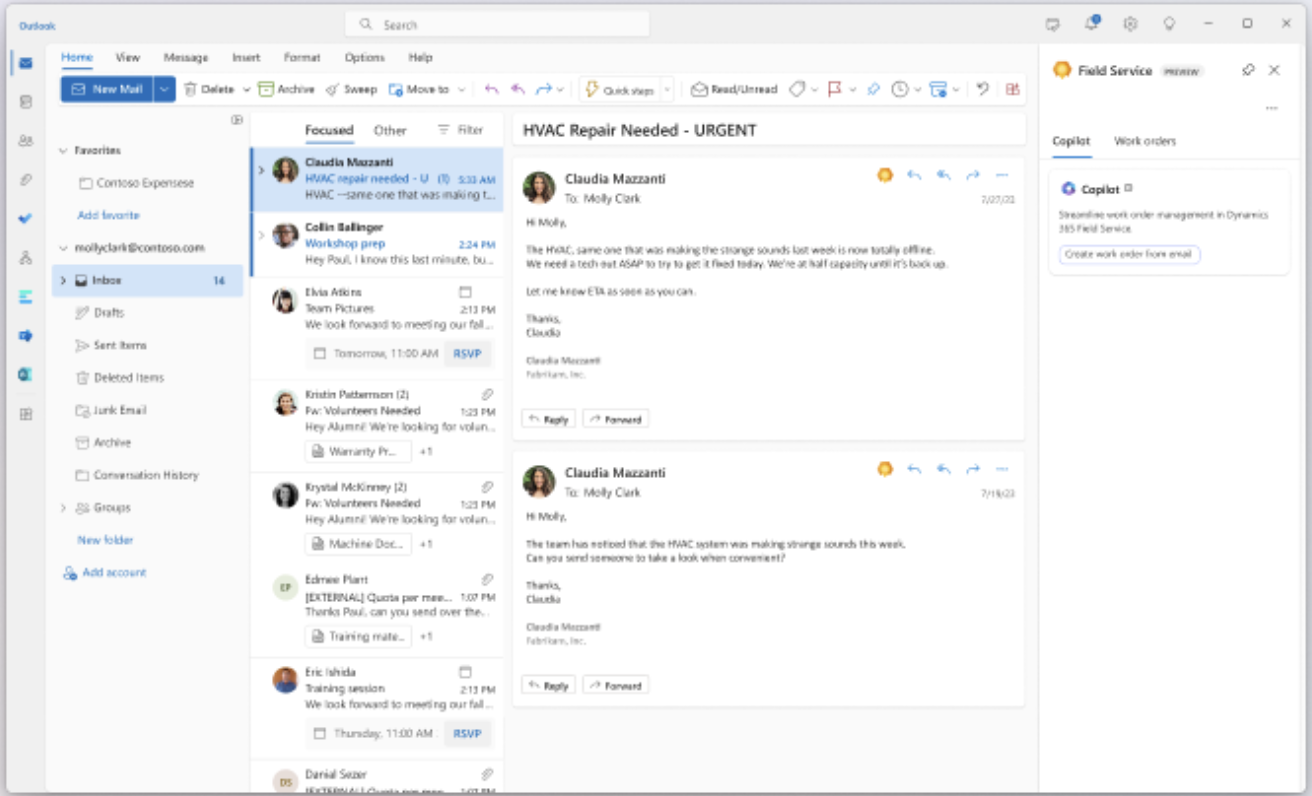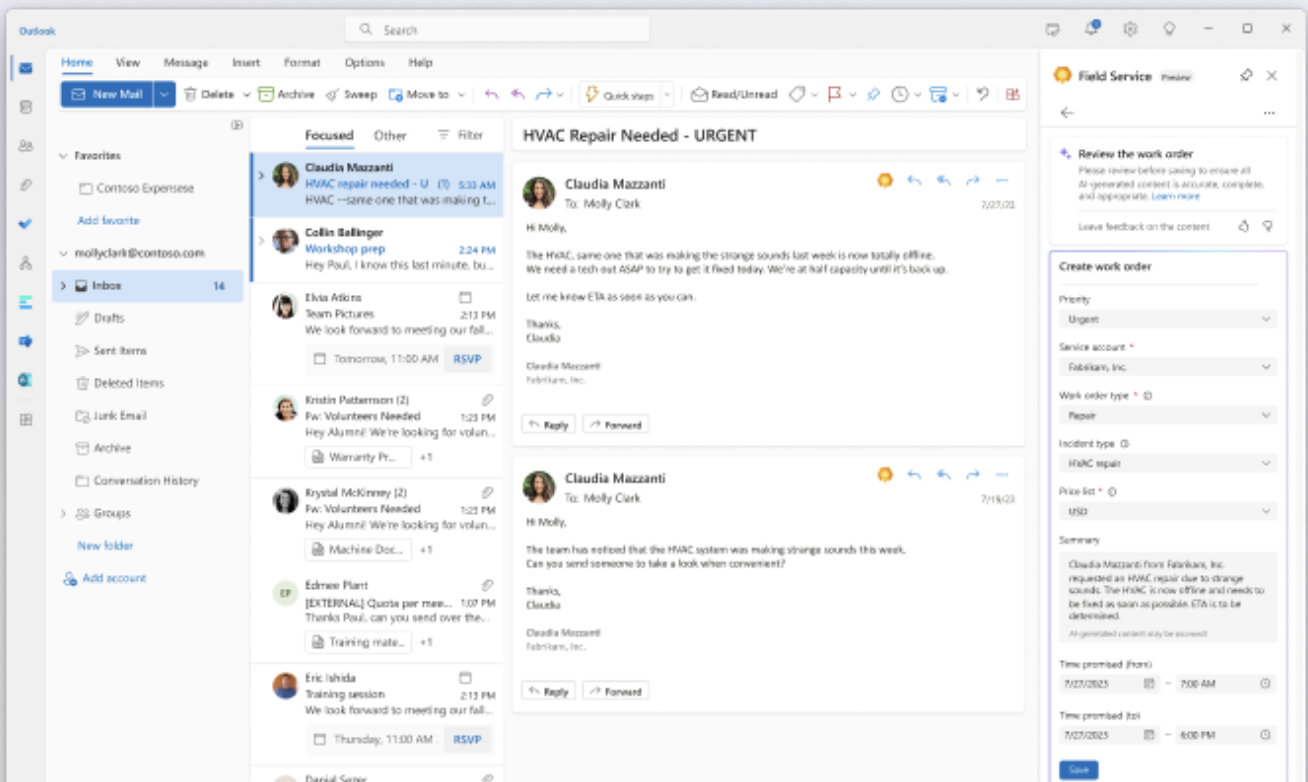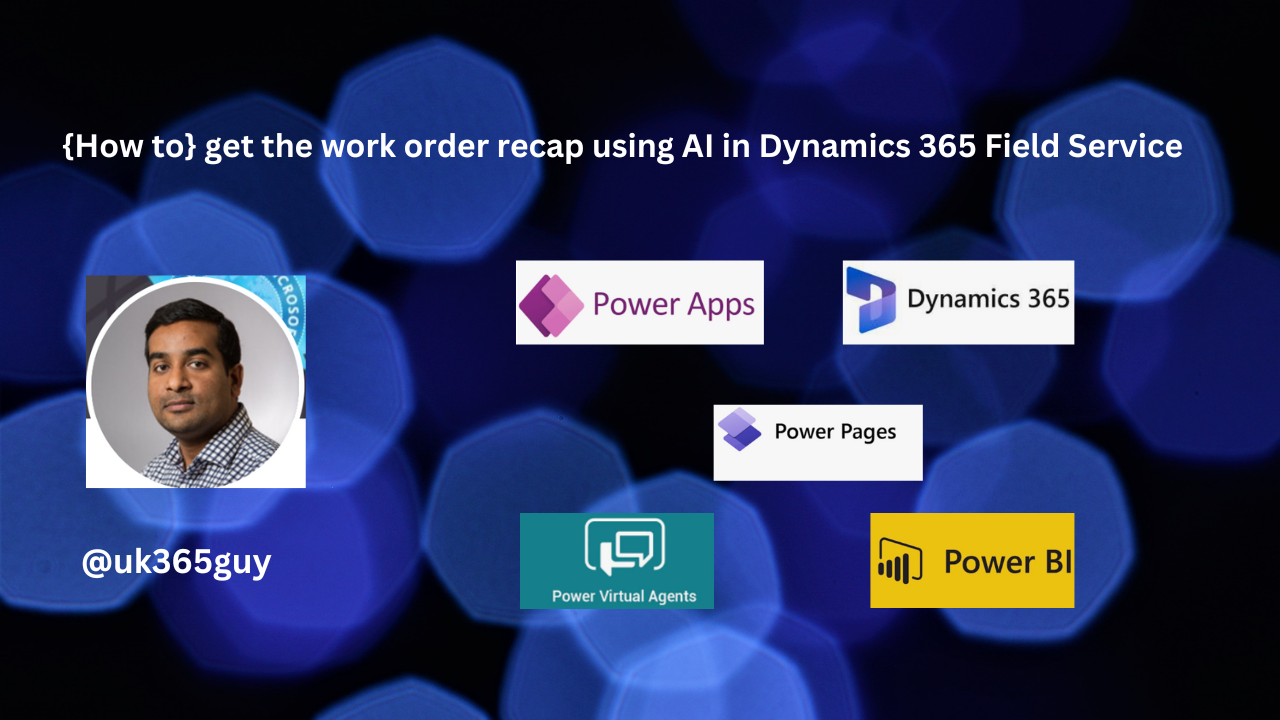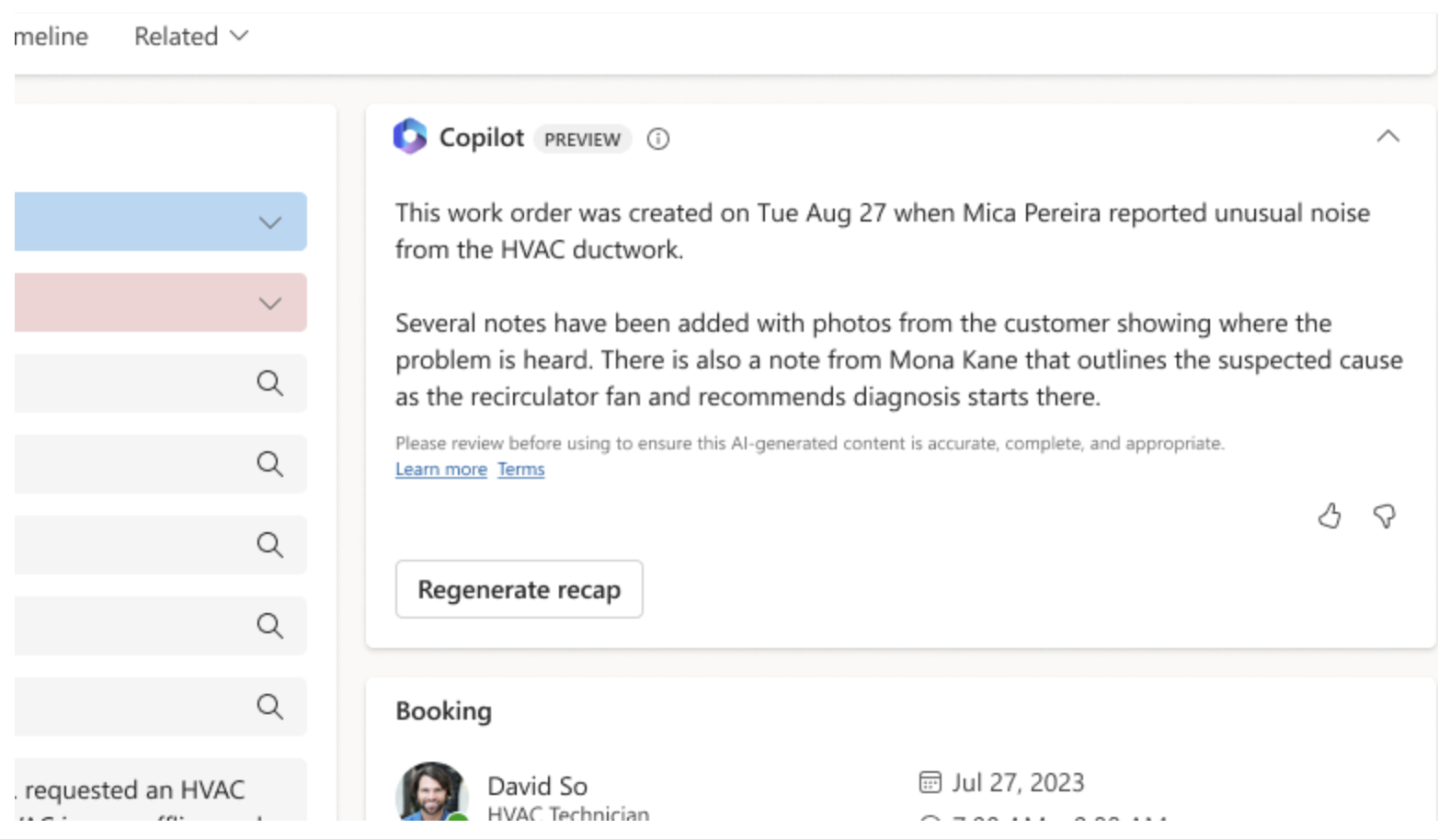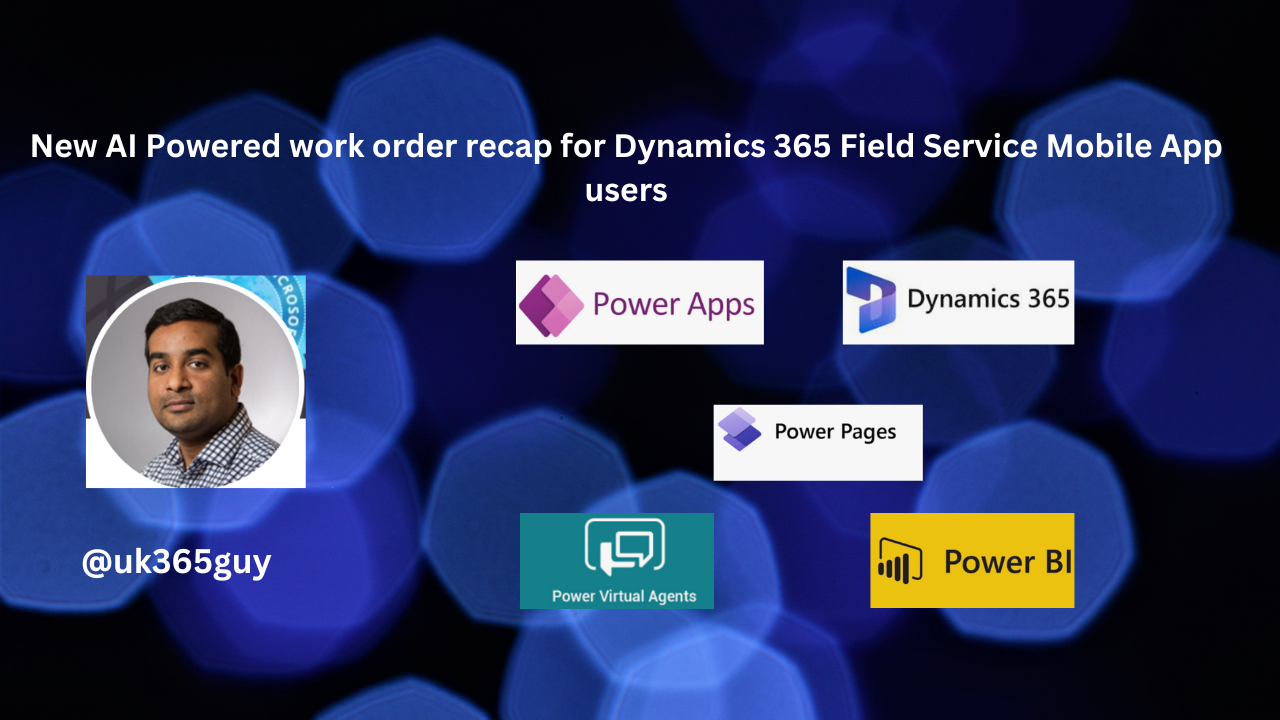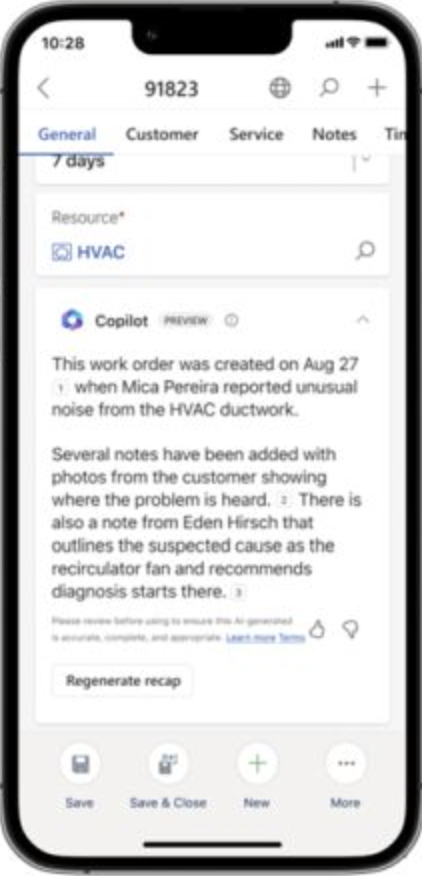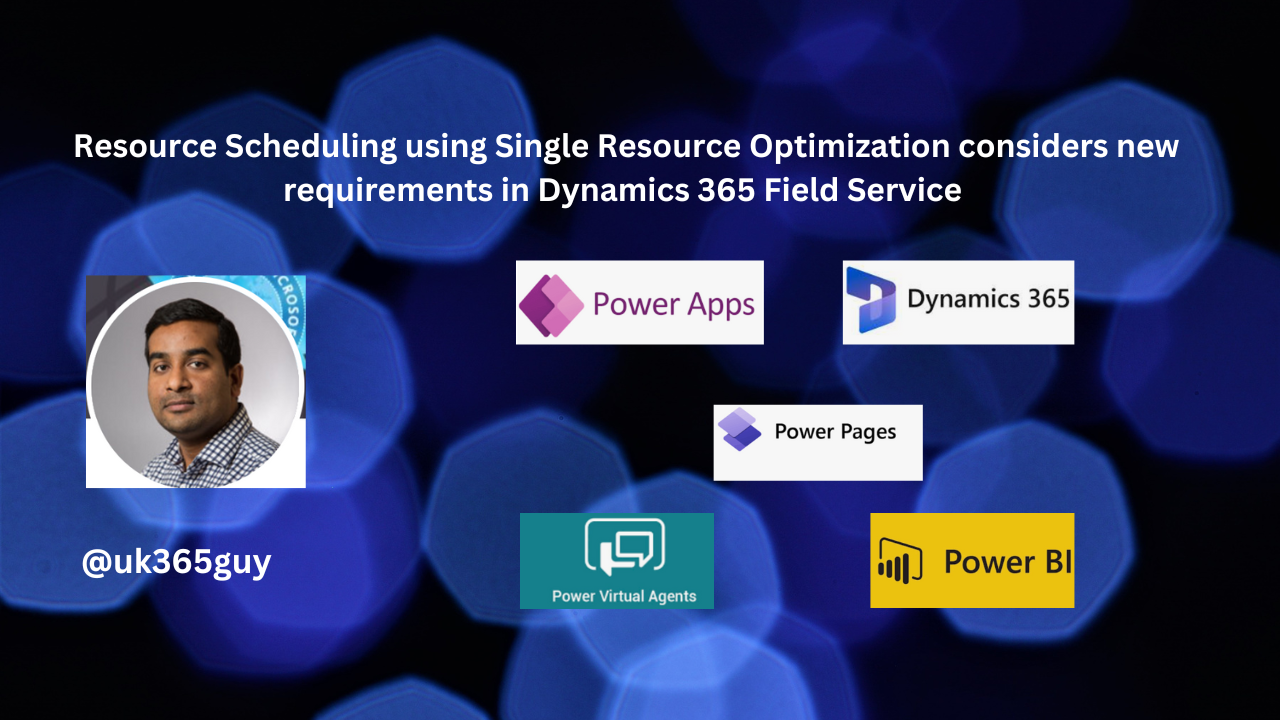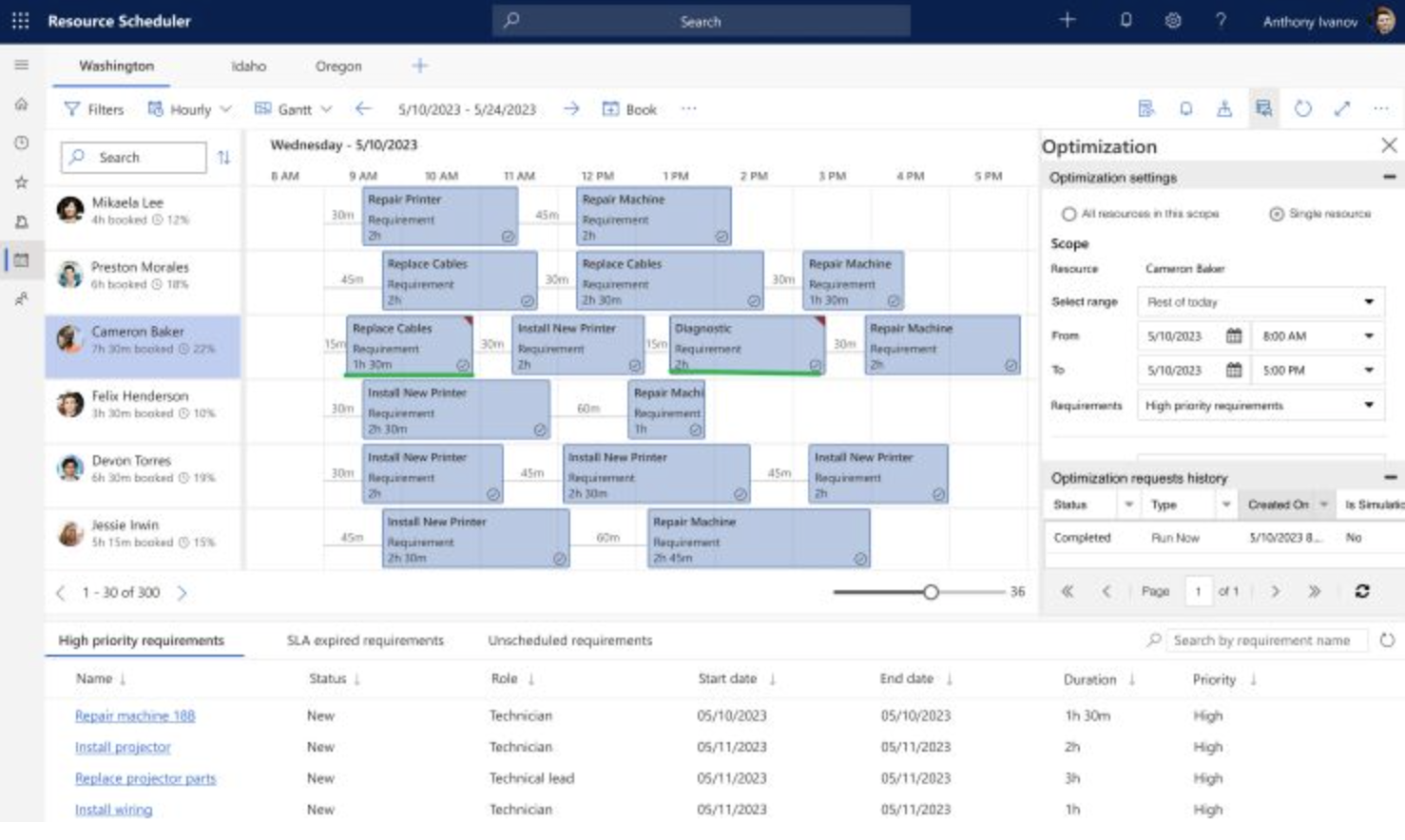Hello Everyone,
Today I am going to share my thoughts on Power Platform Advisor which is in preview right now.
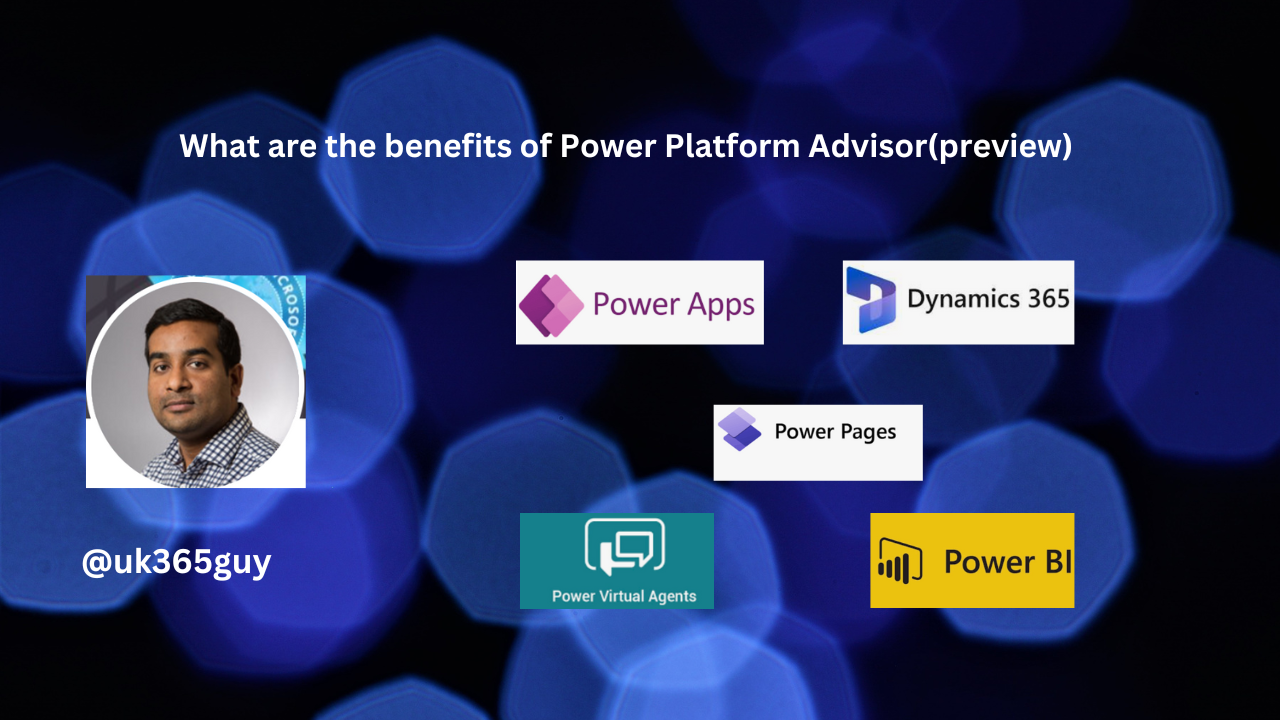
Let’s get’s started.
What is Power Platform Advisor?
Power Platform Advisor guide to personalized best practice recommendations on your Power Platform tenant.
It analyzes your Power Platform resources and environments and offers insights and inline actions to enhance security, reliability and overall low code health.
With Power Platform Advisor:
1. Get proactive, personalized best practices recommendations.
2. Improve the overall health of your Power Platform tenant.
3. Take inline actions or automate actions using cloud flows.
In preview will focus on Security and Operational Efficiency.
So Advisor makes it easy to clean up unused apps, restrict overshared apps, assign owners for abandoned apps,
We can see these recommendations see the individual resources involved and evaluate and take inline actions.
Power Platform Advisor offers capabilities:
Top recommendations: Visible on the Power Platform admin center homepage and in the Advisor page that can be accessed from the left navigation menu.
Actionable Recommendations for impacted apps and resources.
Automated Actions: using cloud flows extensibility and the new Power Platform Admin v2 connector(preview)..
Weekly Focus Card in Teams: Highlights the top 2 recommendations based on impact,
Share Recommendations: Feature for team collaboration or to delegates actions.
Power Platform Advisor is accessible to all tenant admins in the Power Platform admin center and customers with at least one Managed environment in the tenant.
Its just started now and many more features from Power Platform Advisor.
Note: In order to activate the Power Platform Advisor you need to enable the Tenant Analytics from the settings.
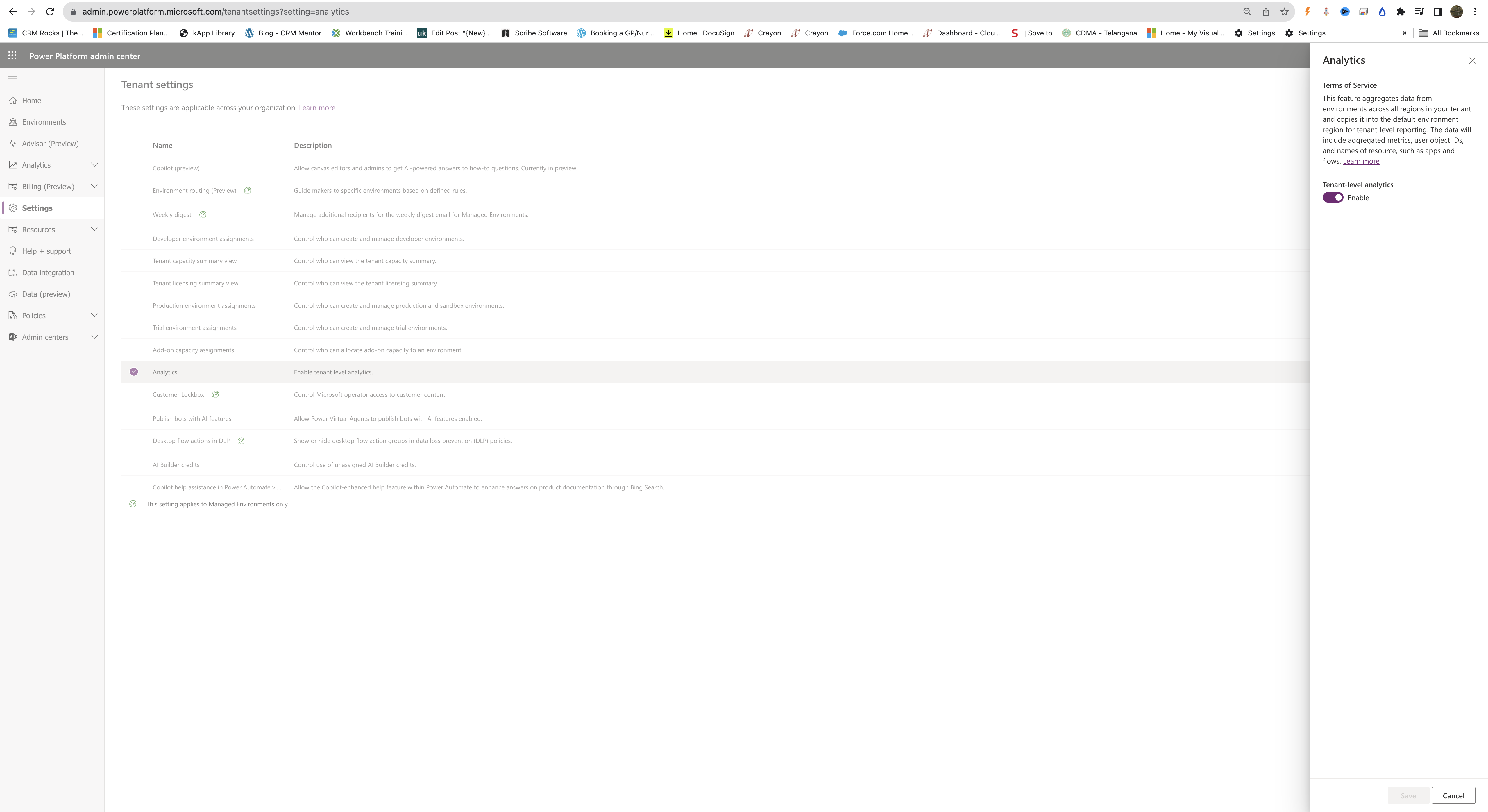
Where do you see the Power Platform Advisor on Power Platform admin center?
When you login into Power Platform Admin Center and on the left handside you can see the Advisor(Preview).
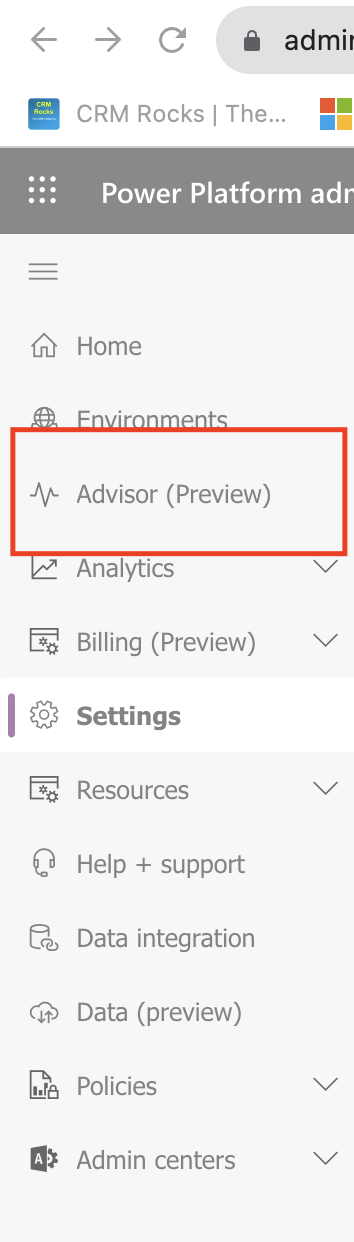
For more information click here
That’s it for today.
I hope this helps.
Malla Reddy Gurram(@UK365GUY)
#365BlogPostsin365Days