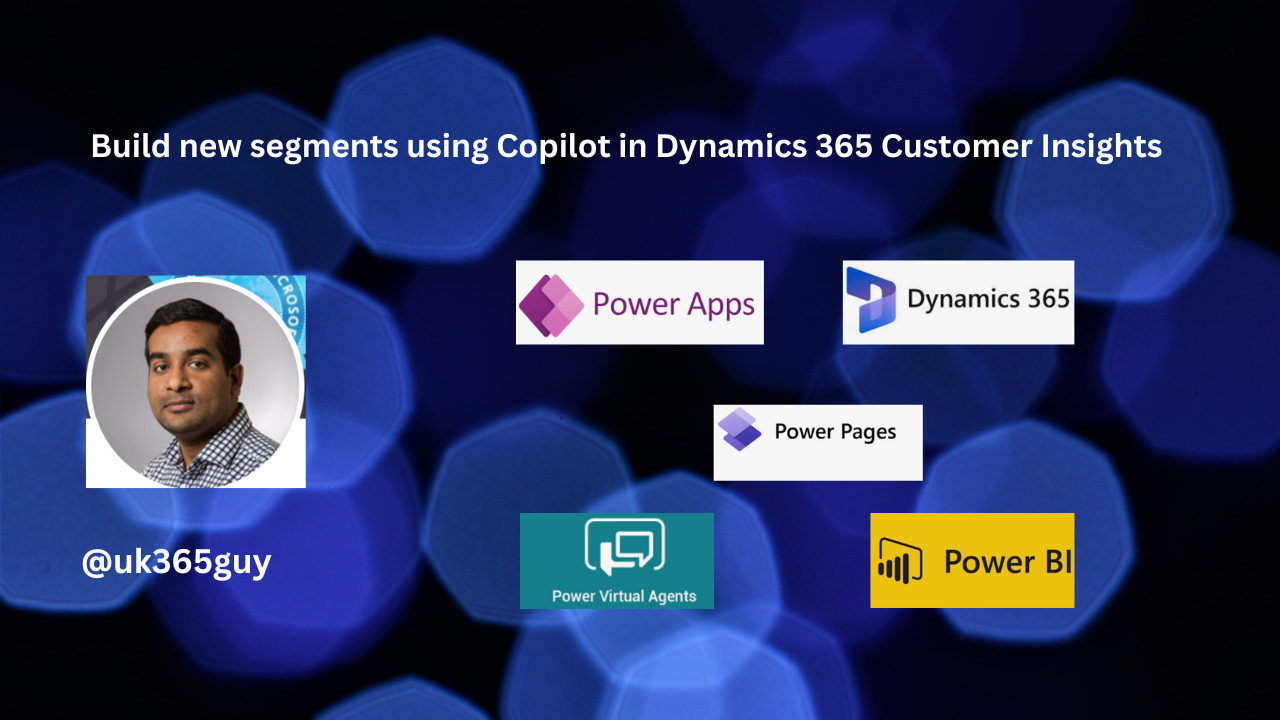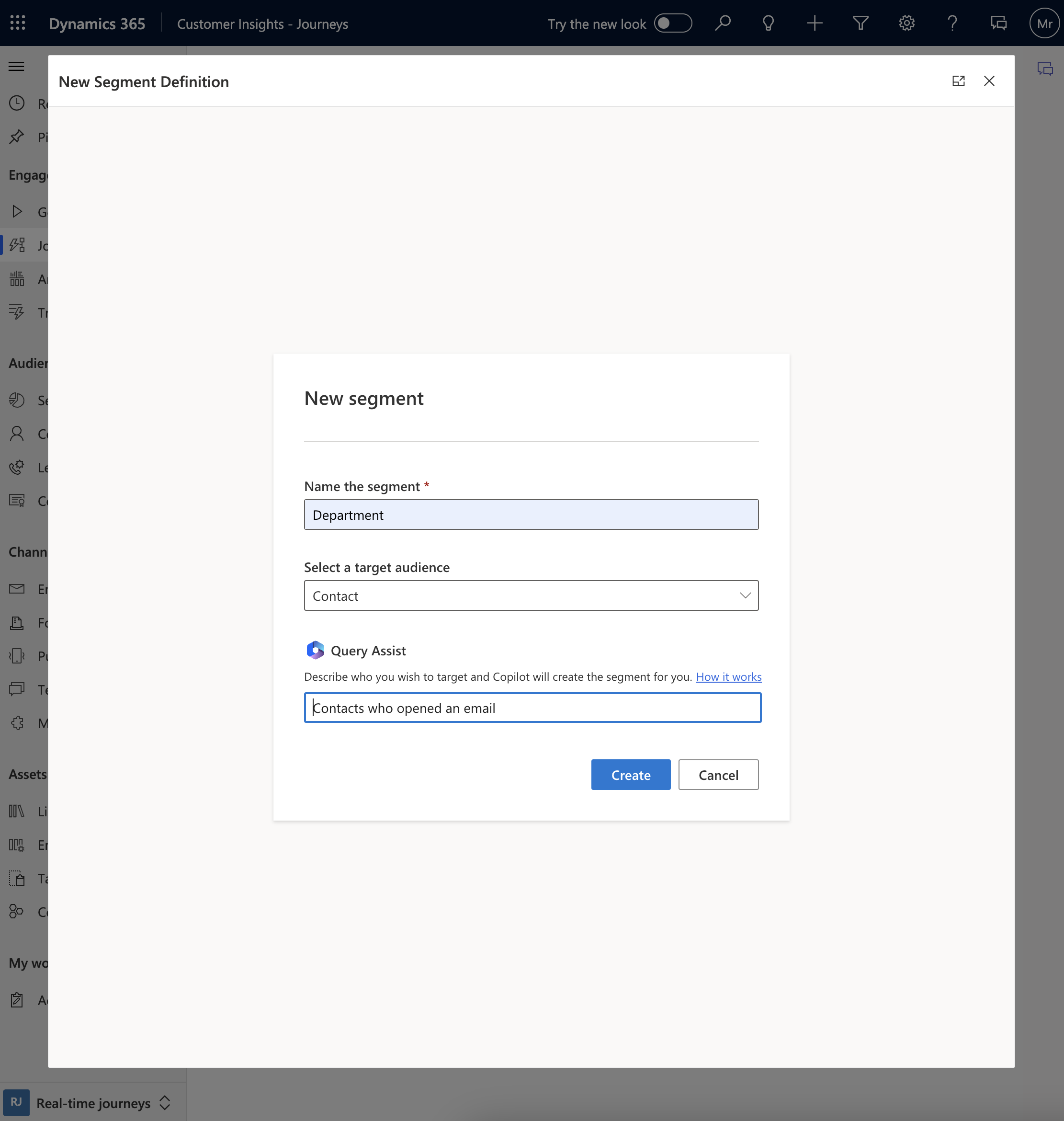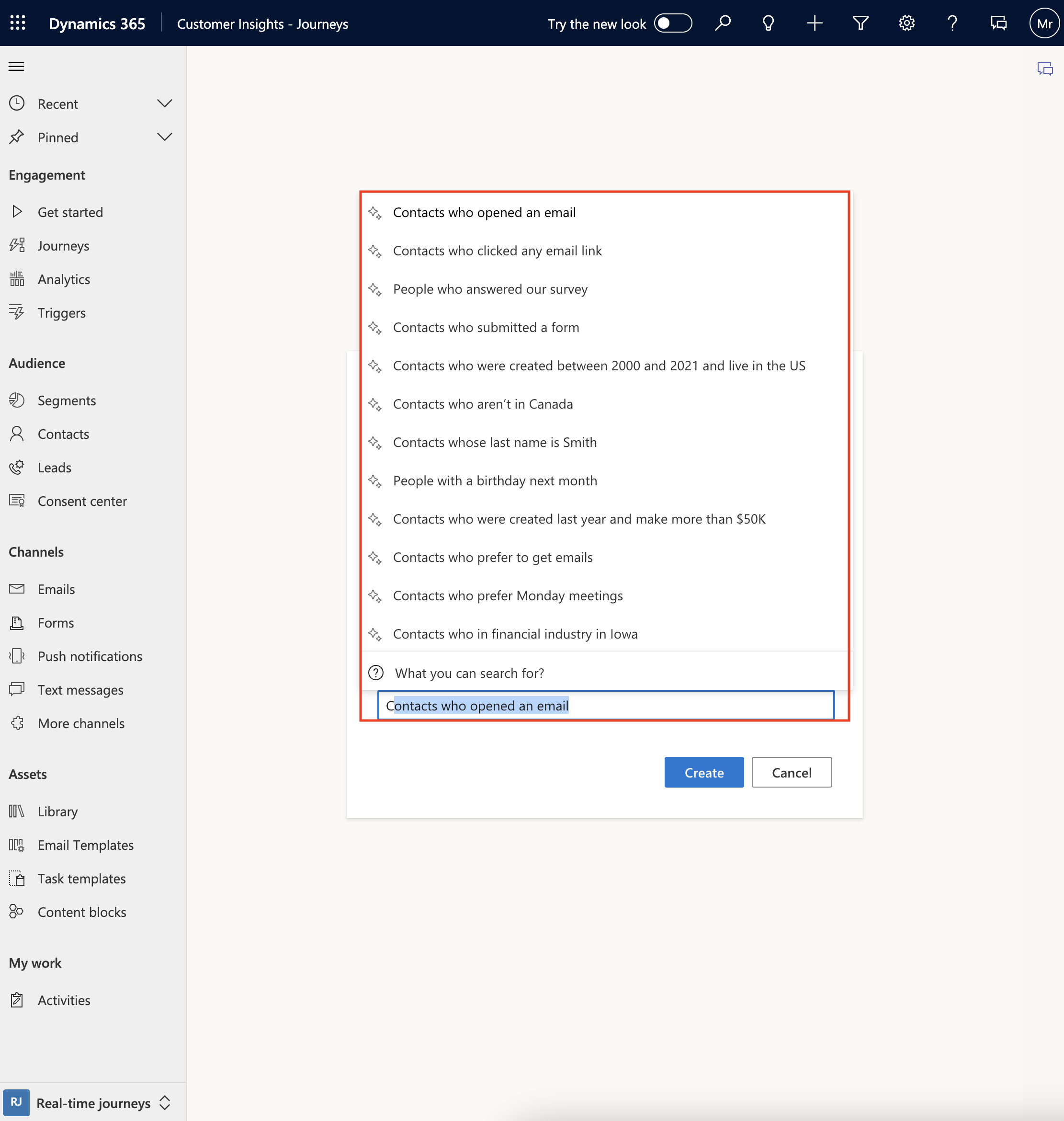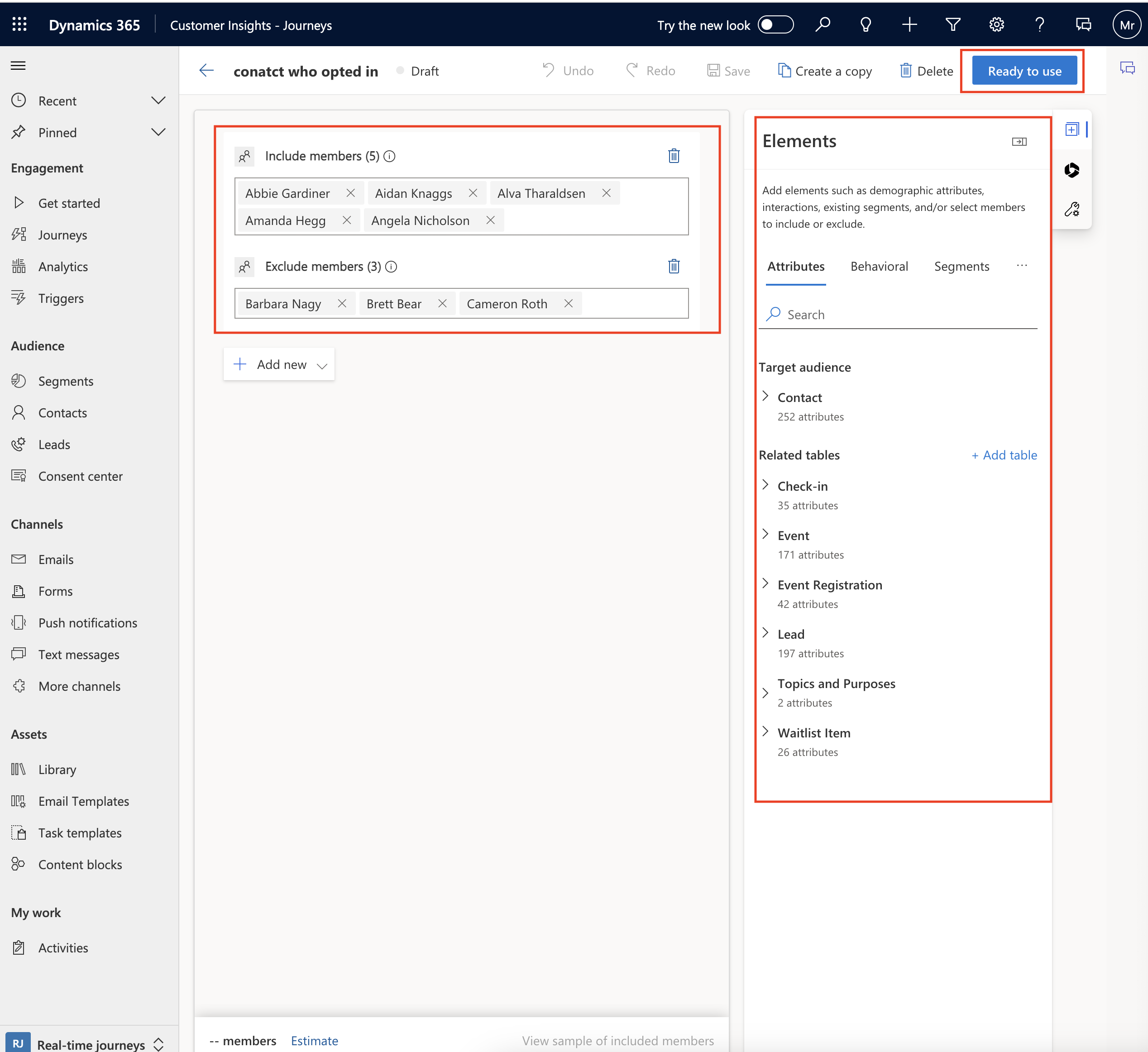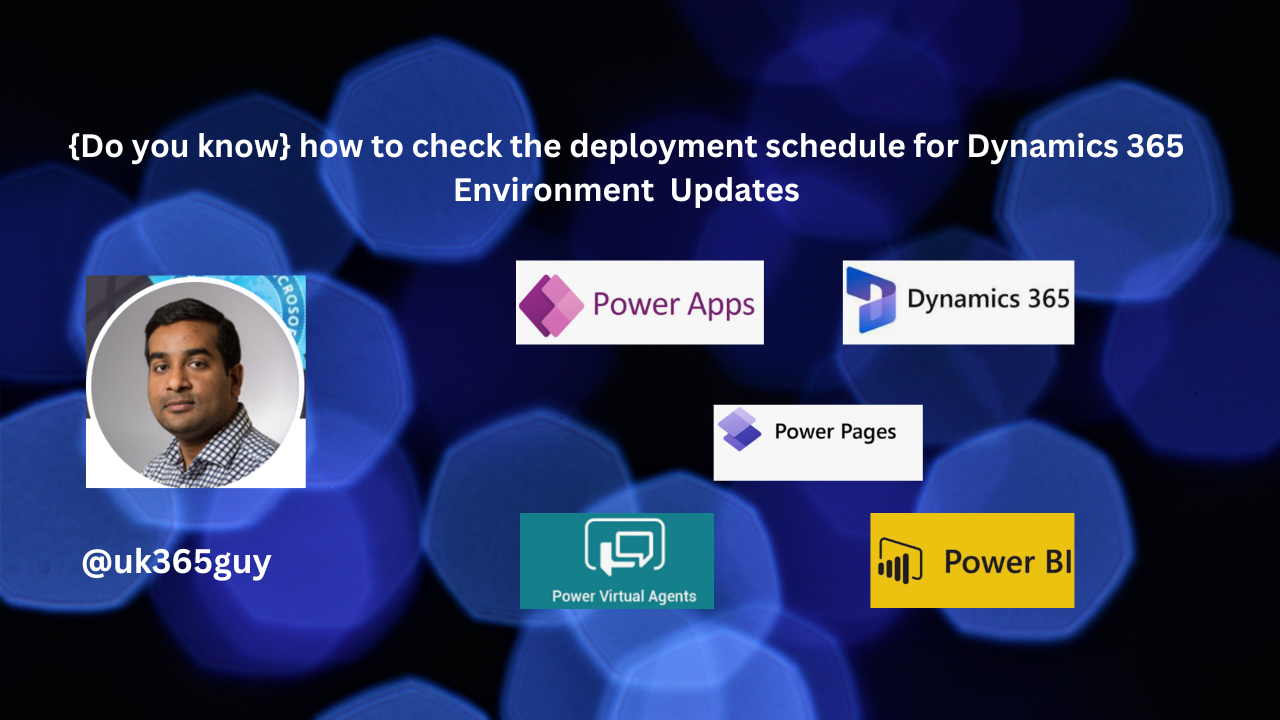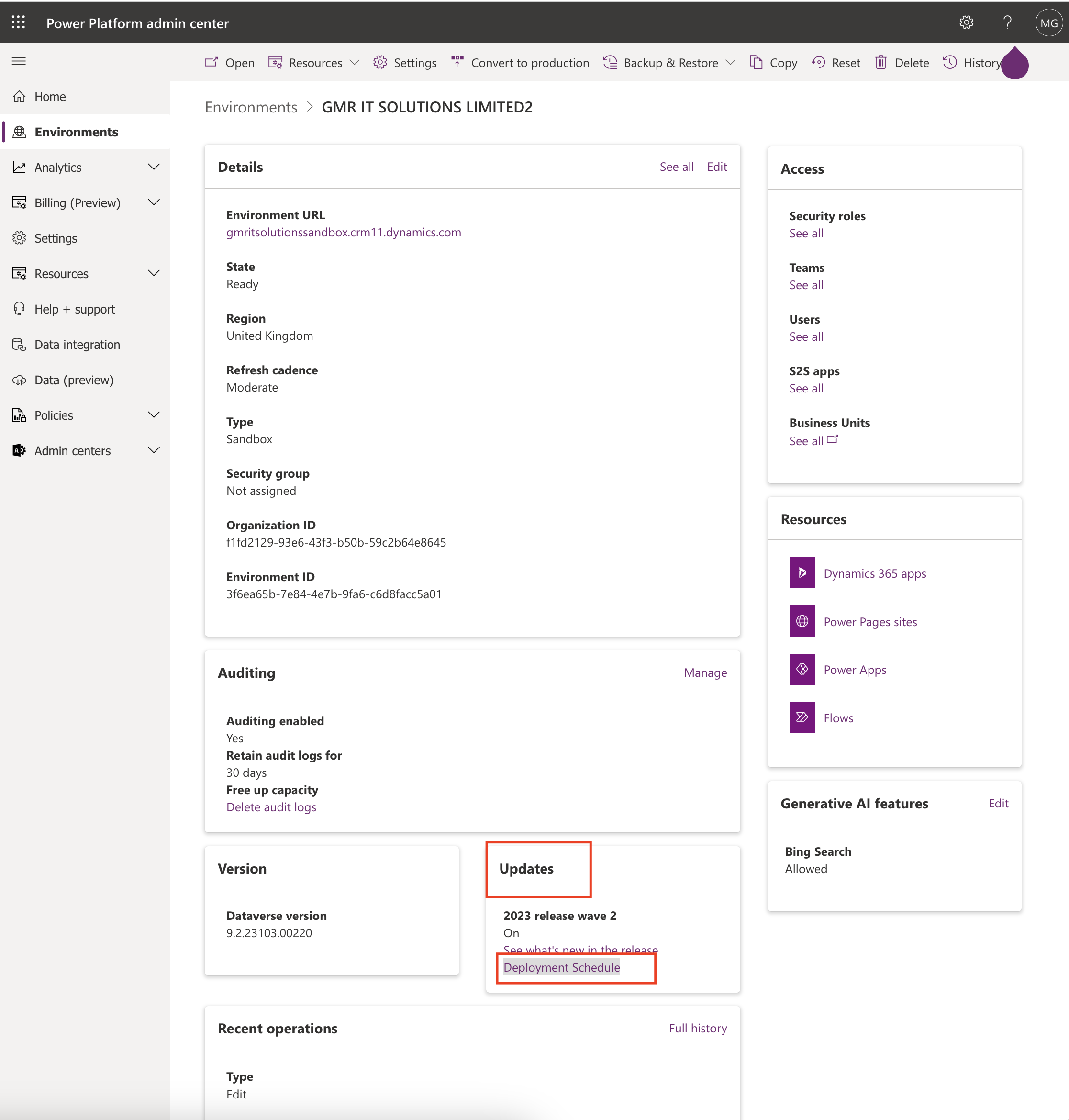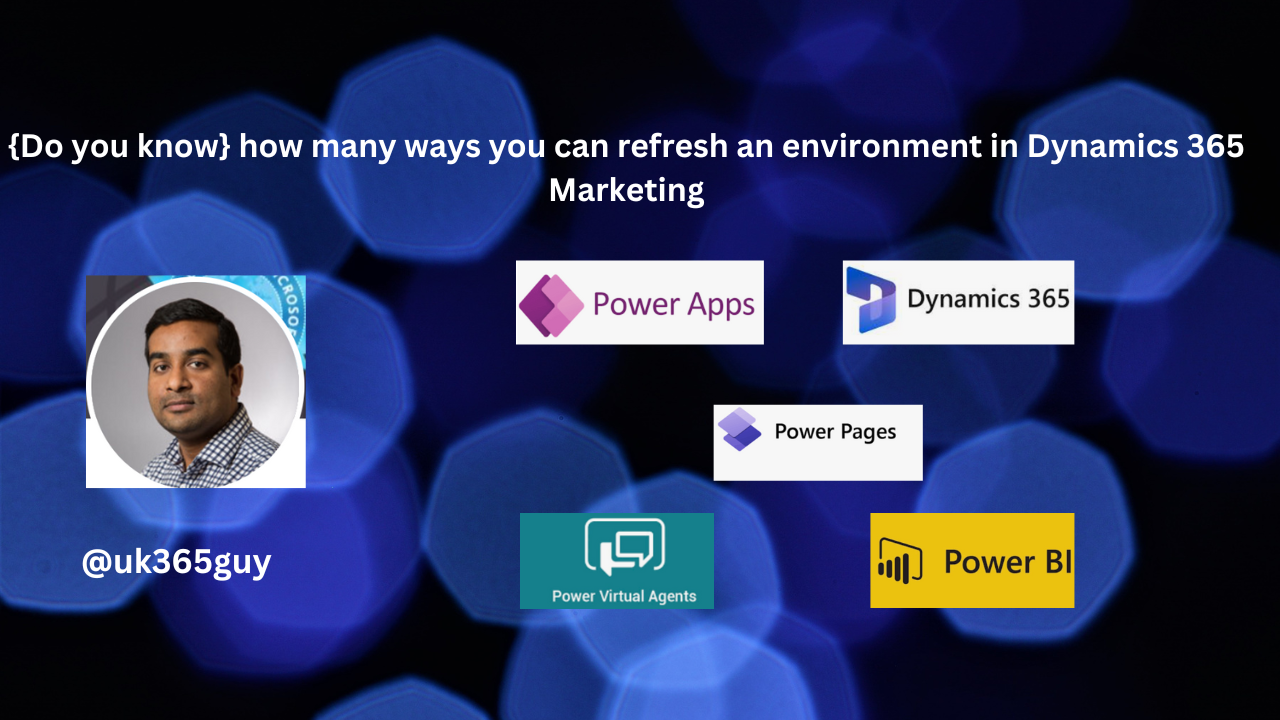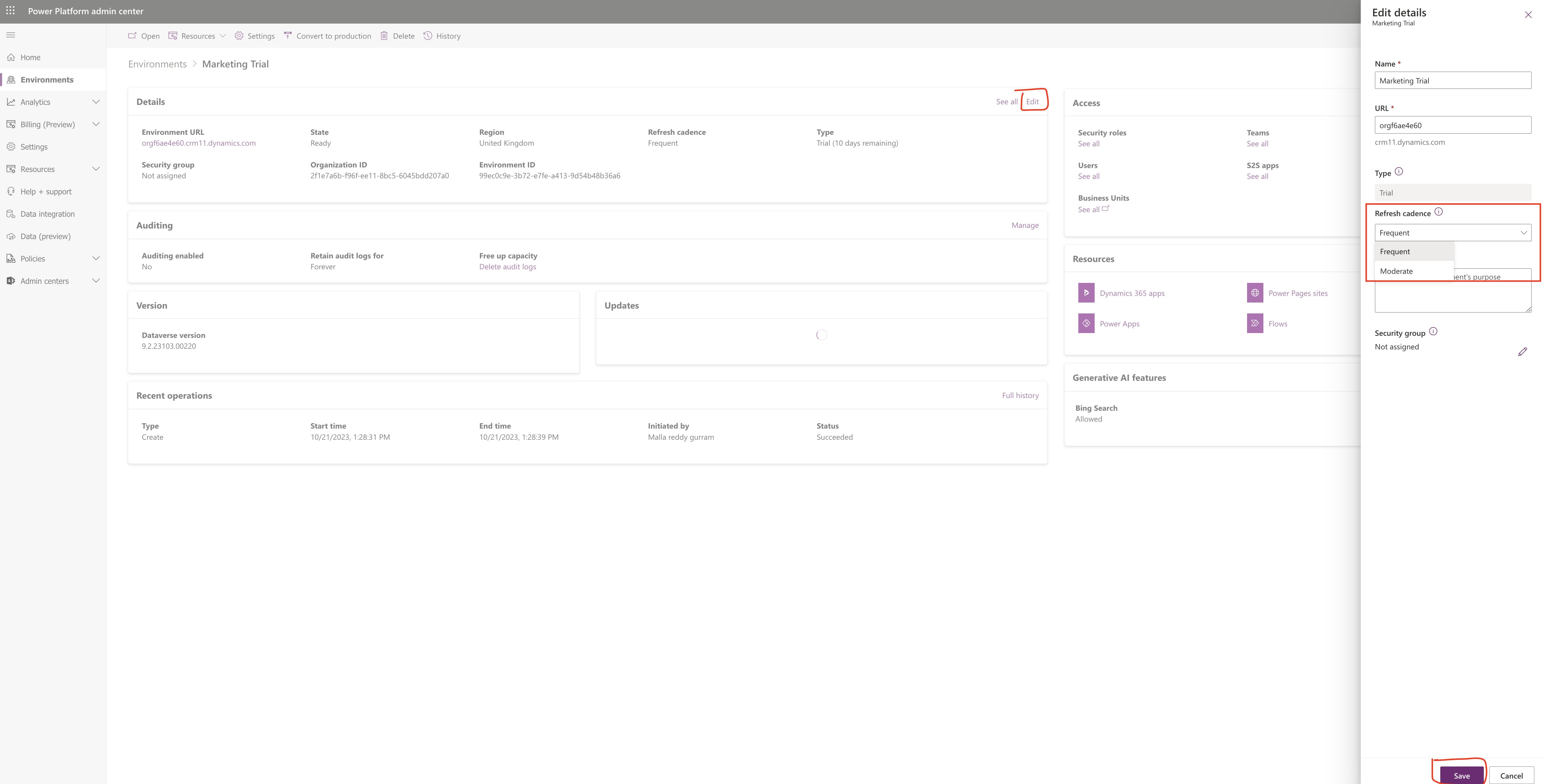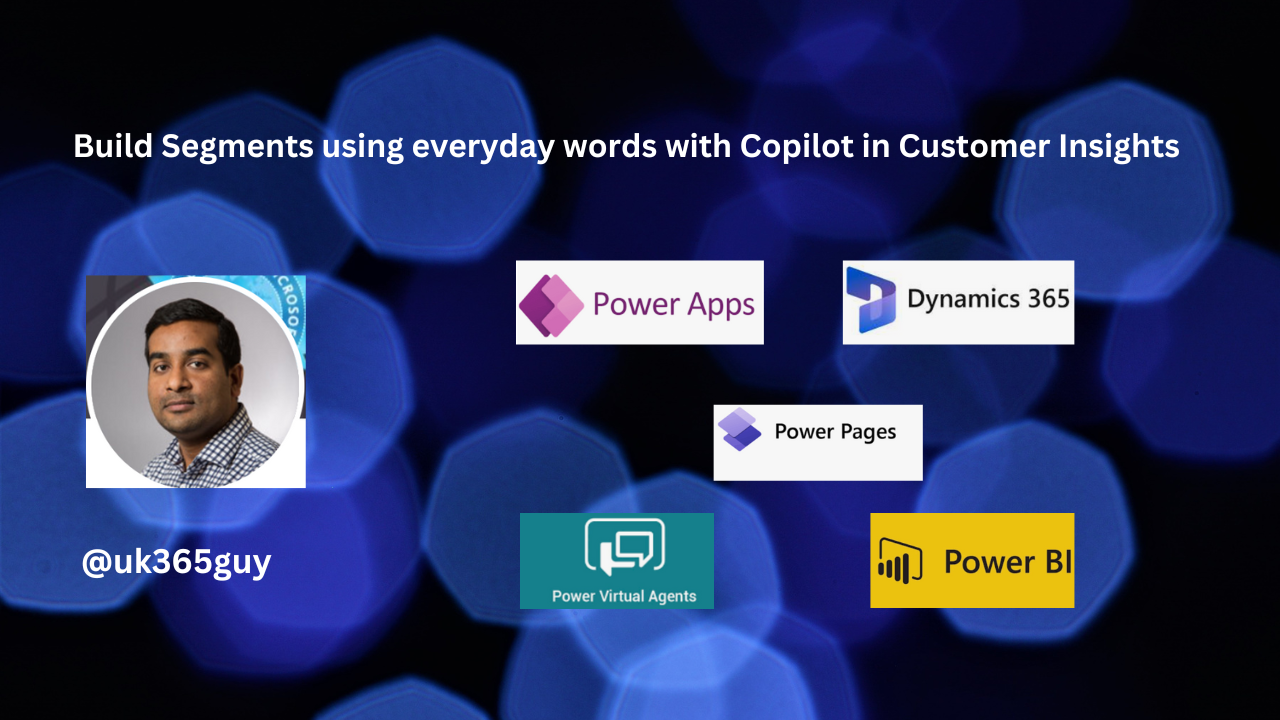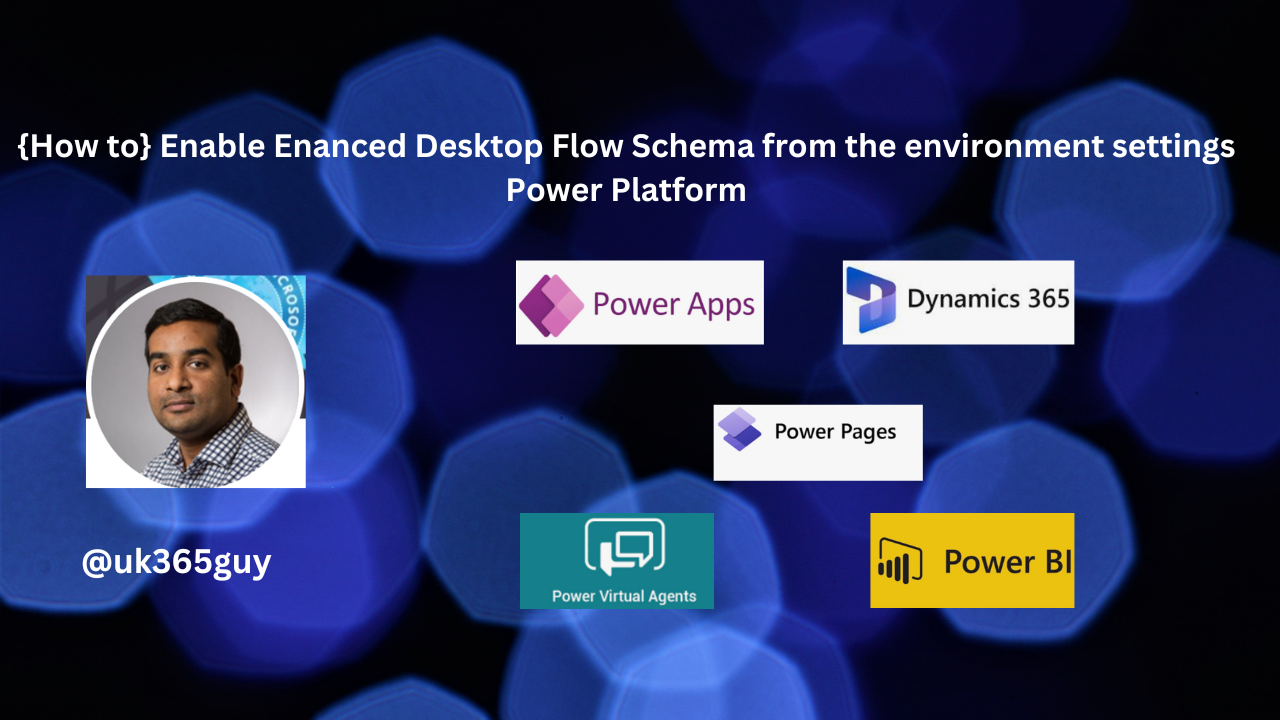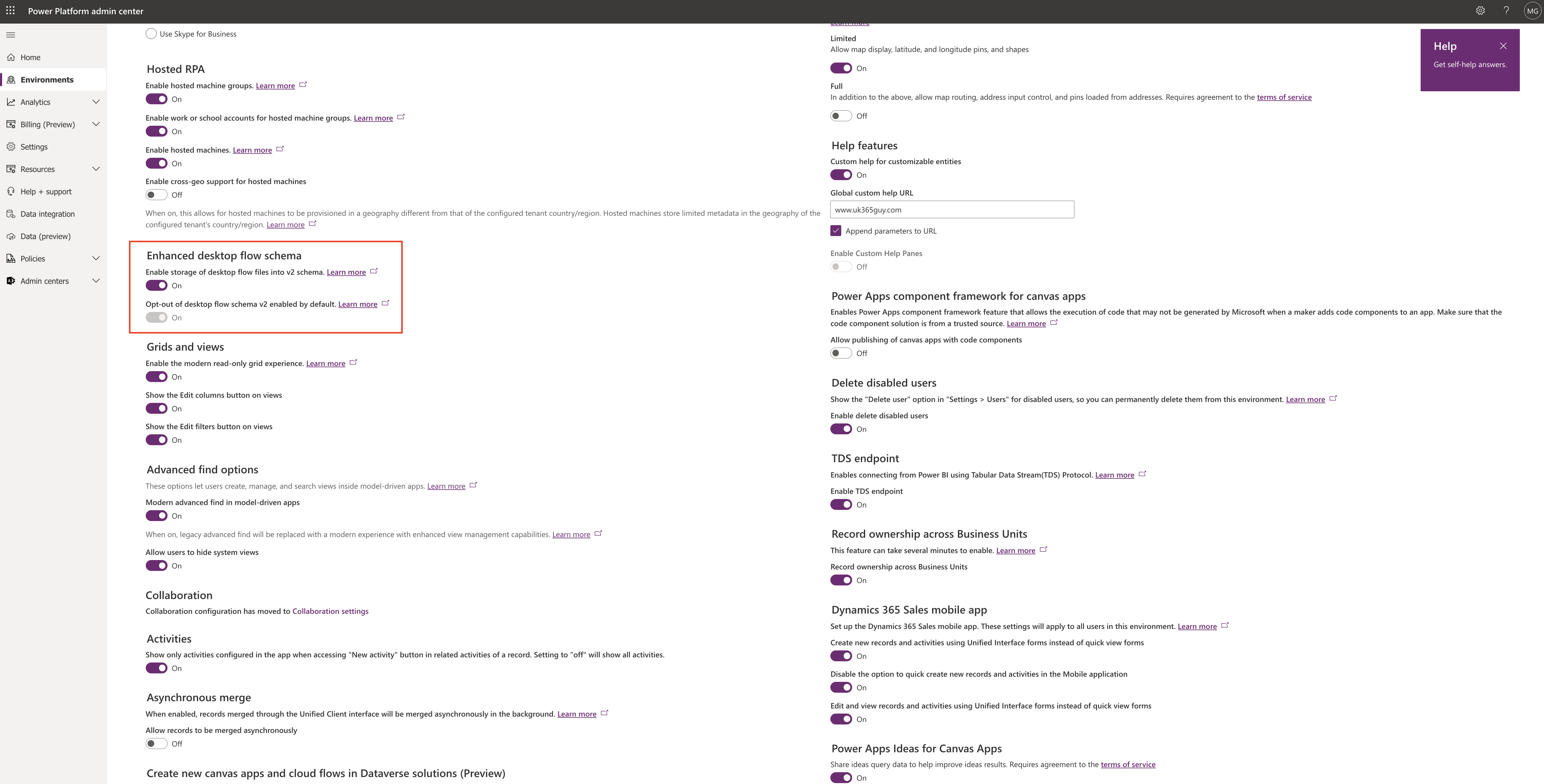Hello Everyone,
Today i am going to share my view on building segments using everyday words with copilot in Customer Insights.
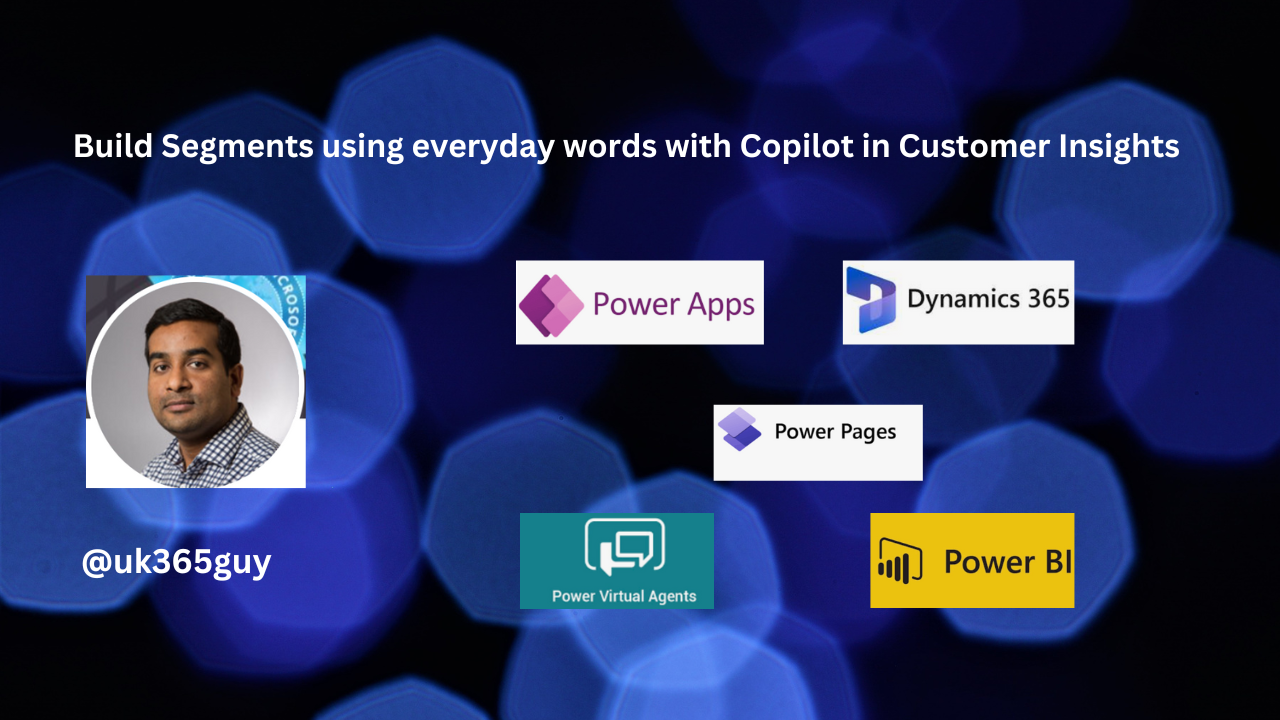
Let’s get’s started.
To build segments in Dynamics 365 Customer Insights using Copilot, you’ll want to follow these steps:
1. Access customer insights:
Log in to your Dynamics 365 Customer Insights account.
2. Navigate to segments:
Once logged in find the segments section, its usually in the main menu or dashboard.
3. Start a new segment:
Look for an option to create a new segment. This might be a New or Create button.
4.Use Everyday words:
Instead of technical jargon, try to describe your segment using everyday language. Copilot can understand natural language, so express your criteria in a way that makes sense to you.
5. Specific Criteria:
In the segment creation process, you’ll come across fields to specify criteria. Copilot can assist by suggesting relevant criteria based on the data available. For example you might say, “Show me customers who made a purchase in the last 30 days.
6. Refine and Review:
Copilot can help refine your segment by offering suggestions. if it suggests something you didn’t think of, go ahead and incorporate it into your criteria.
7. Save and Test:
Once you’re satified with your segment definition, save it some platforms allow you to test your segment if it captures the right audience.
8. Deploy:
If everything looks good, deploy your segment. this could involve using it for targeted marketing, analysing data, or any other relevant business process.
Remember the key is to communicate your criteria in a way that makes sense to you, and Copilot will assist in translating that into the necessary technical details.
If you have specific criteria in mind. feel free to share and we can work on expressing it in everyday languagae.
That’s it for today.
I hope this helps.
Malla Reddy Gurram(@UK365GUY)
#365BlogPostsin365Days