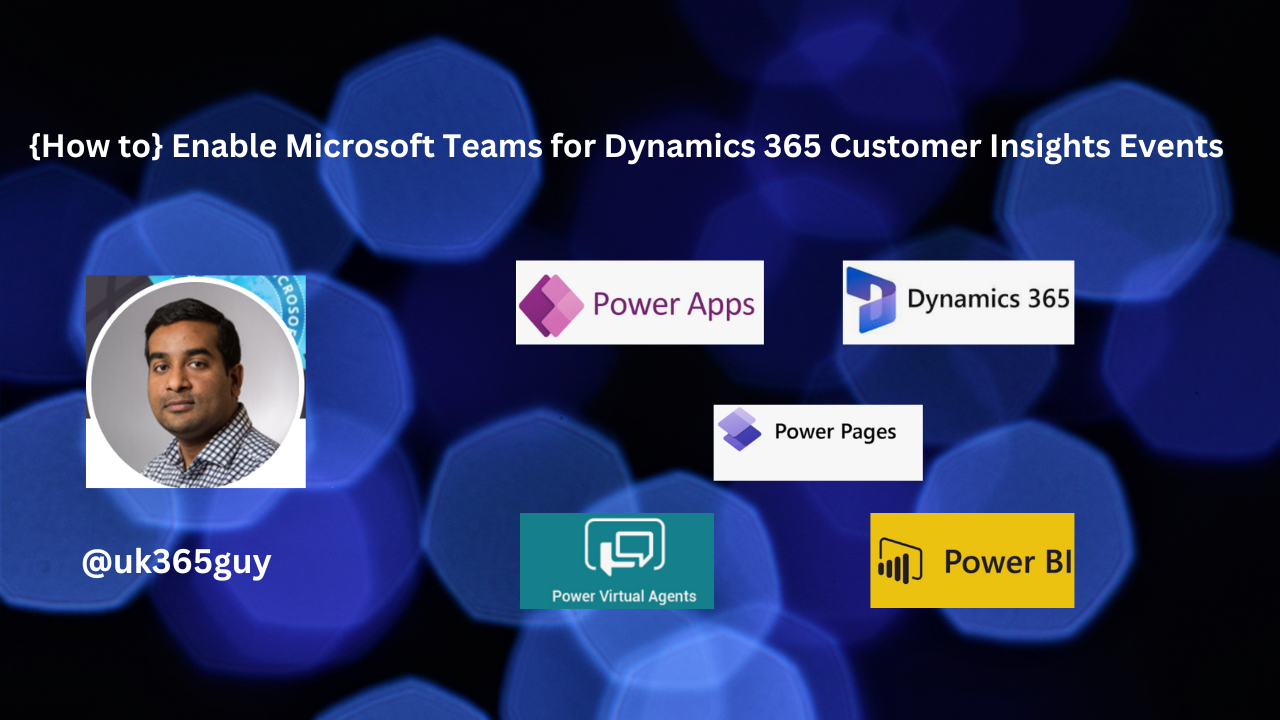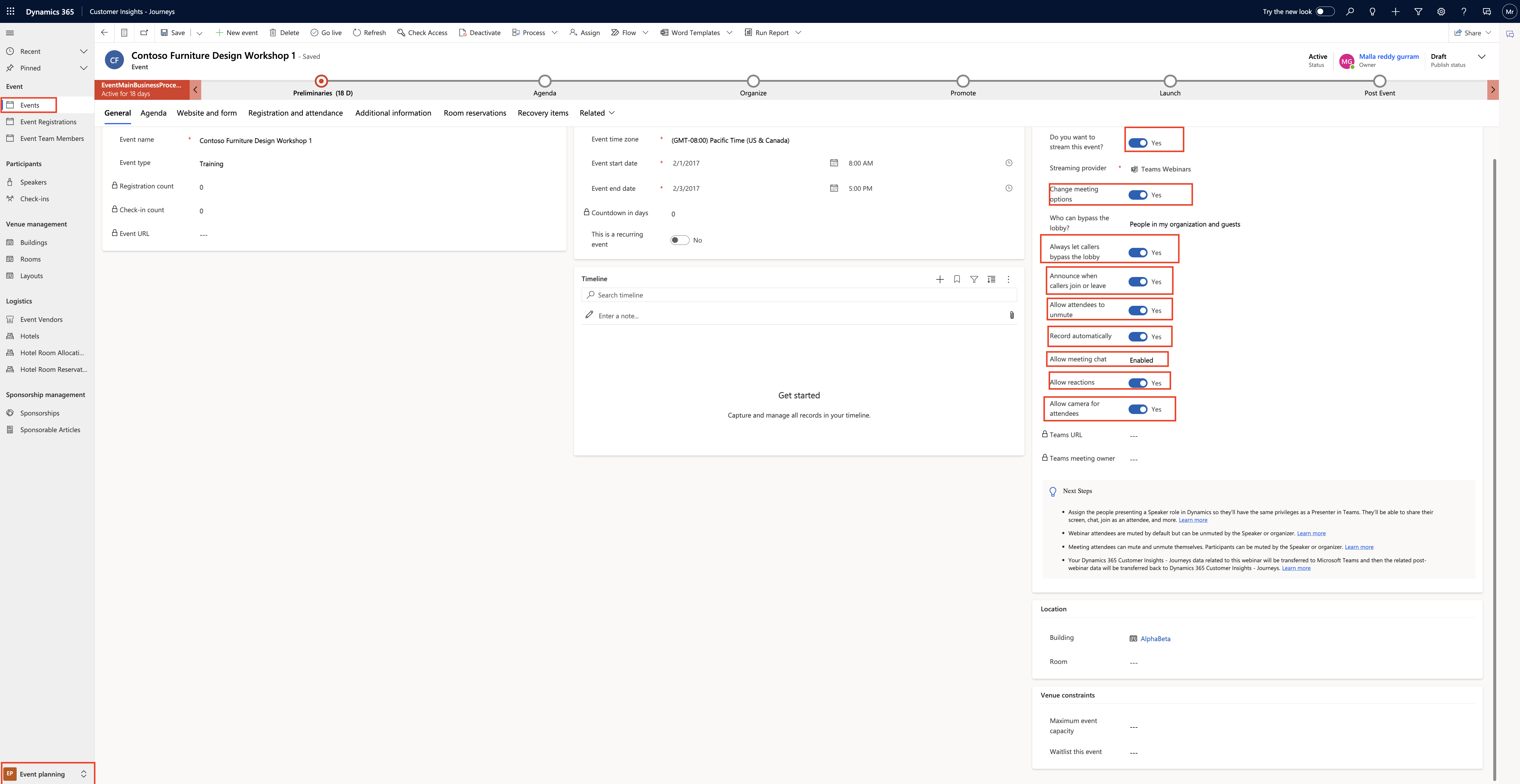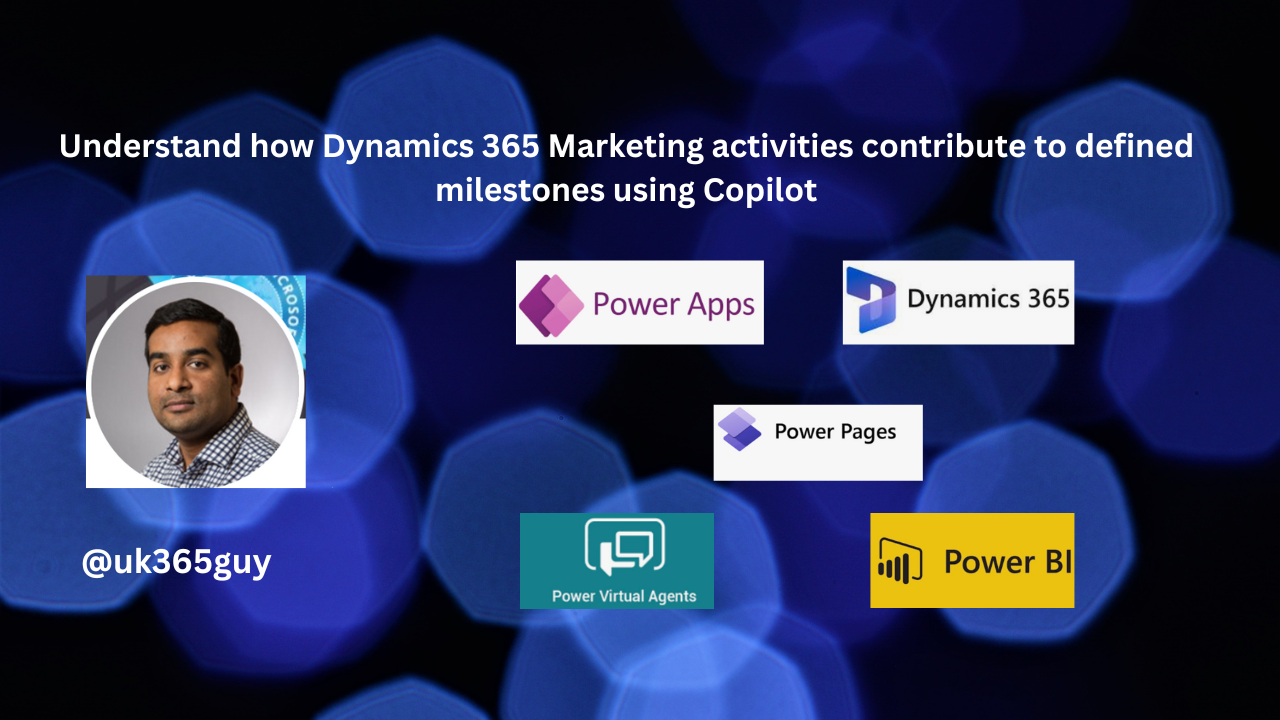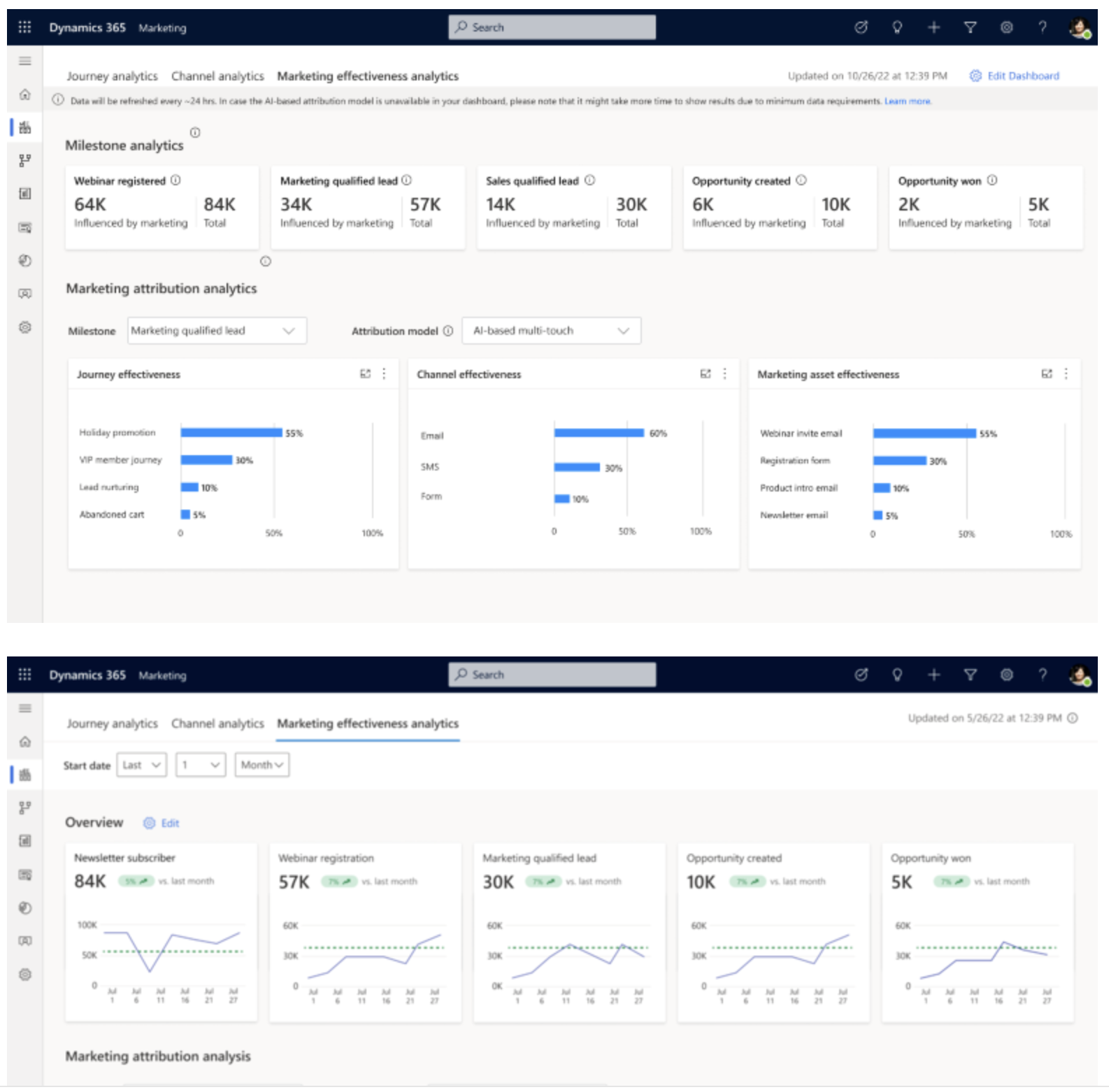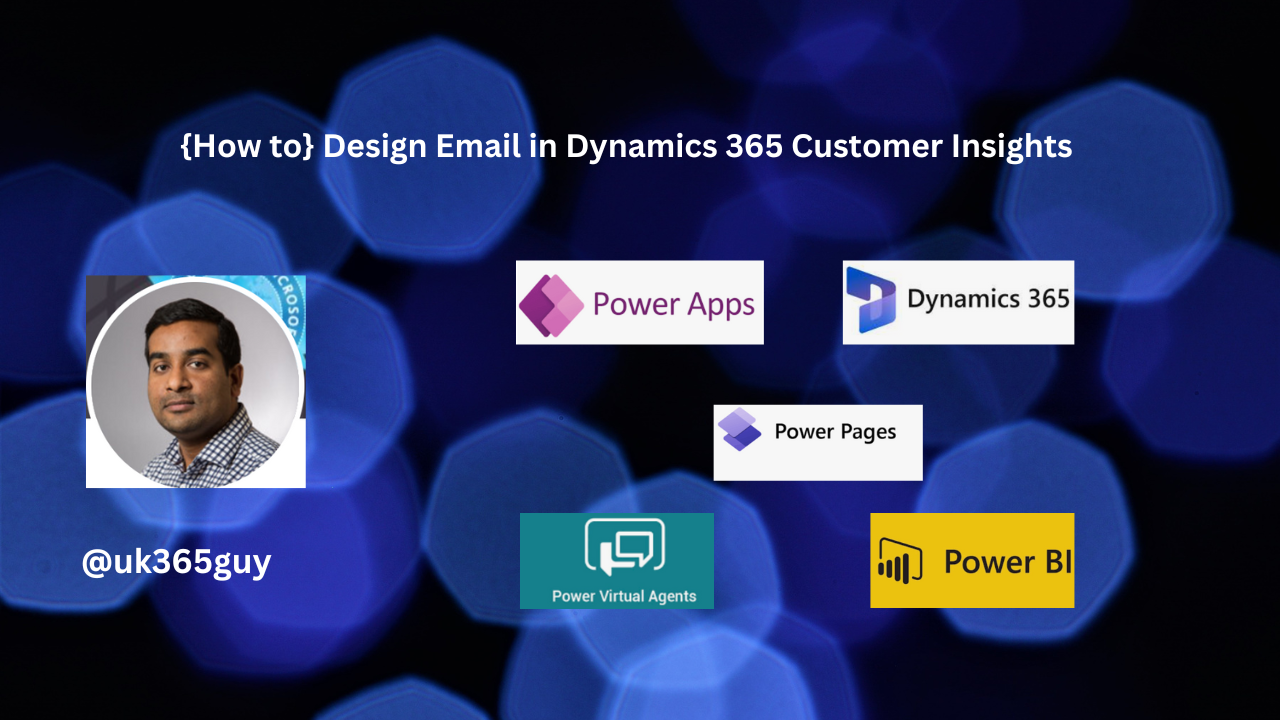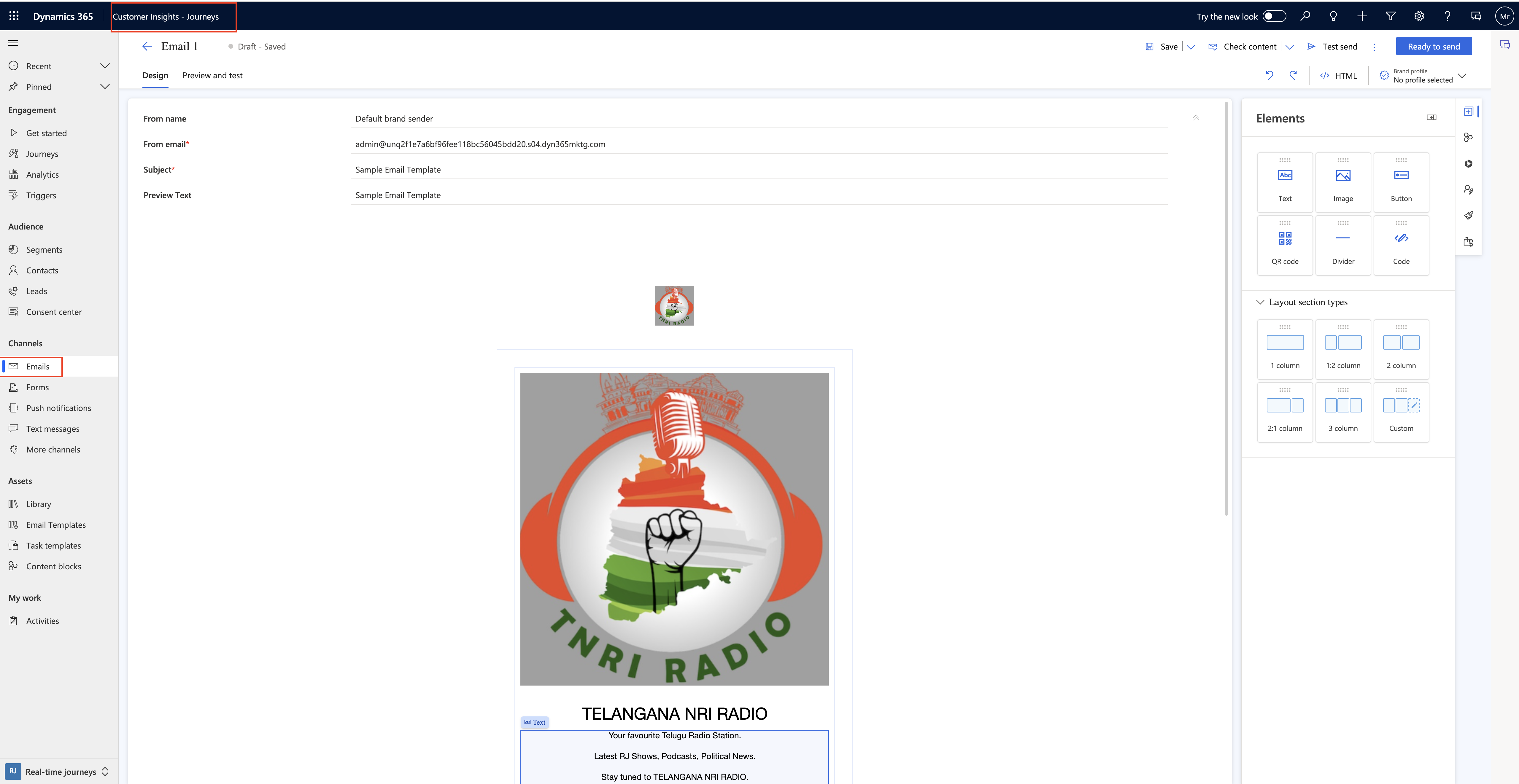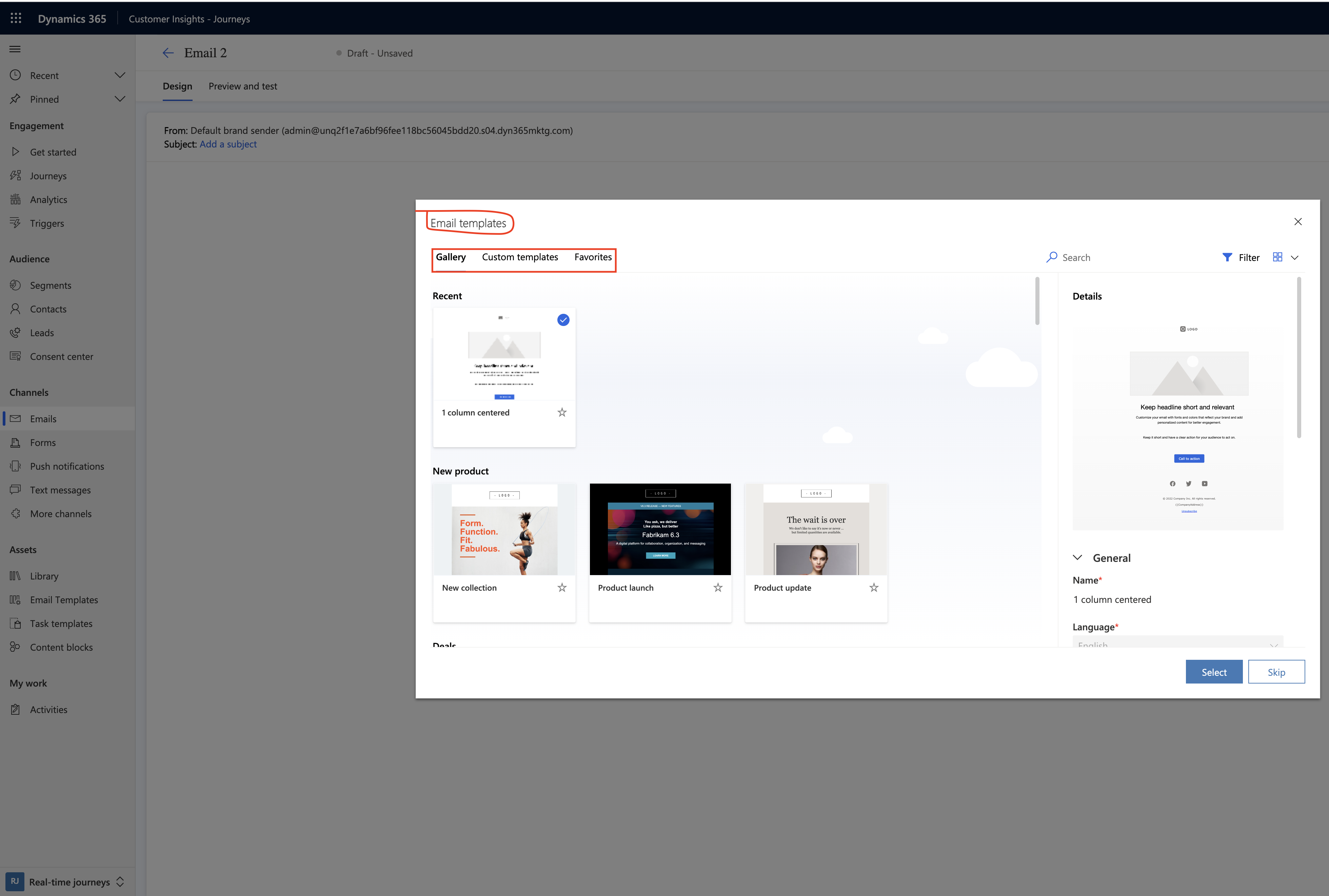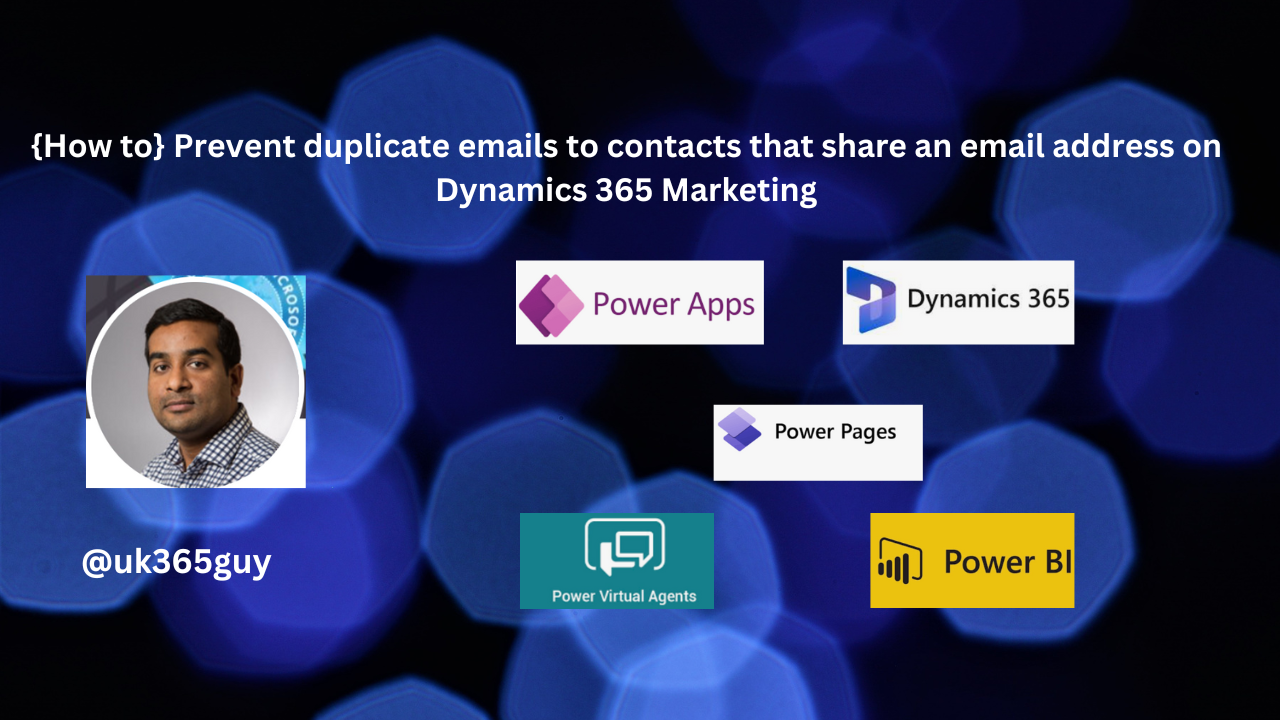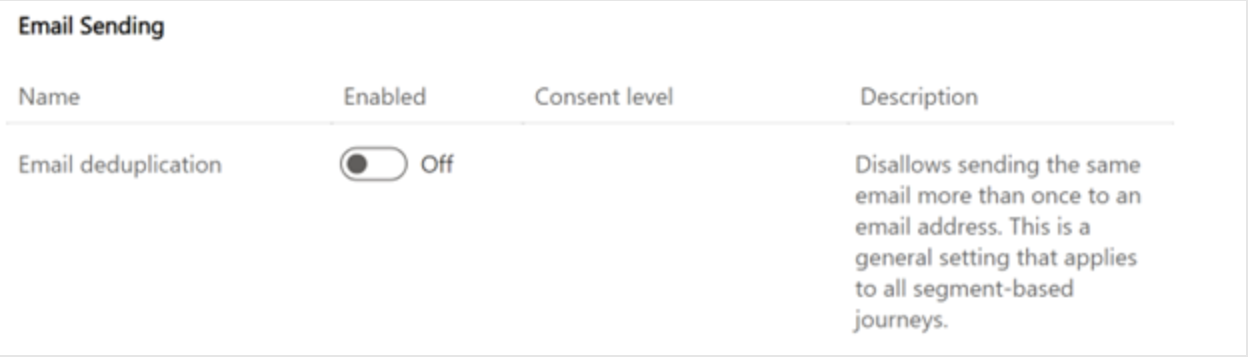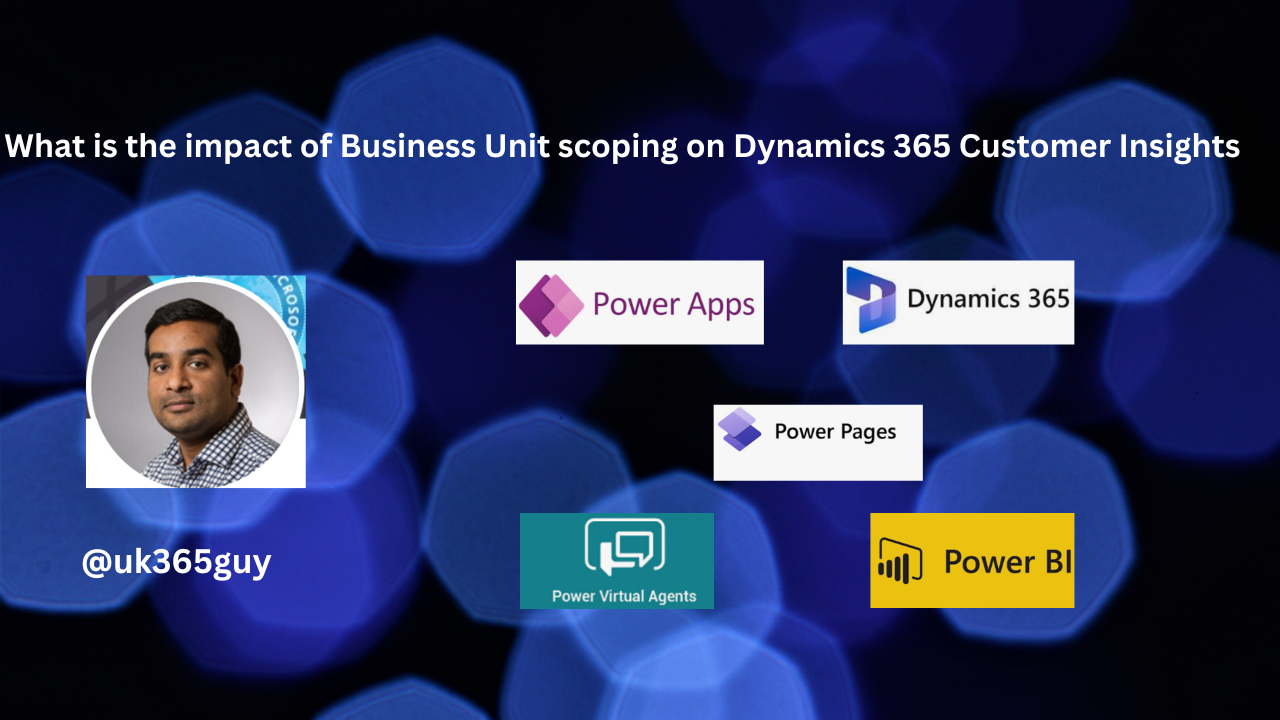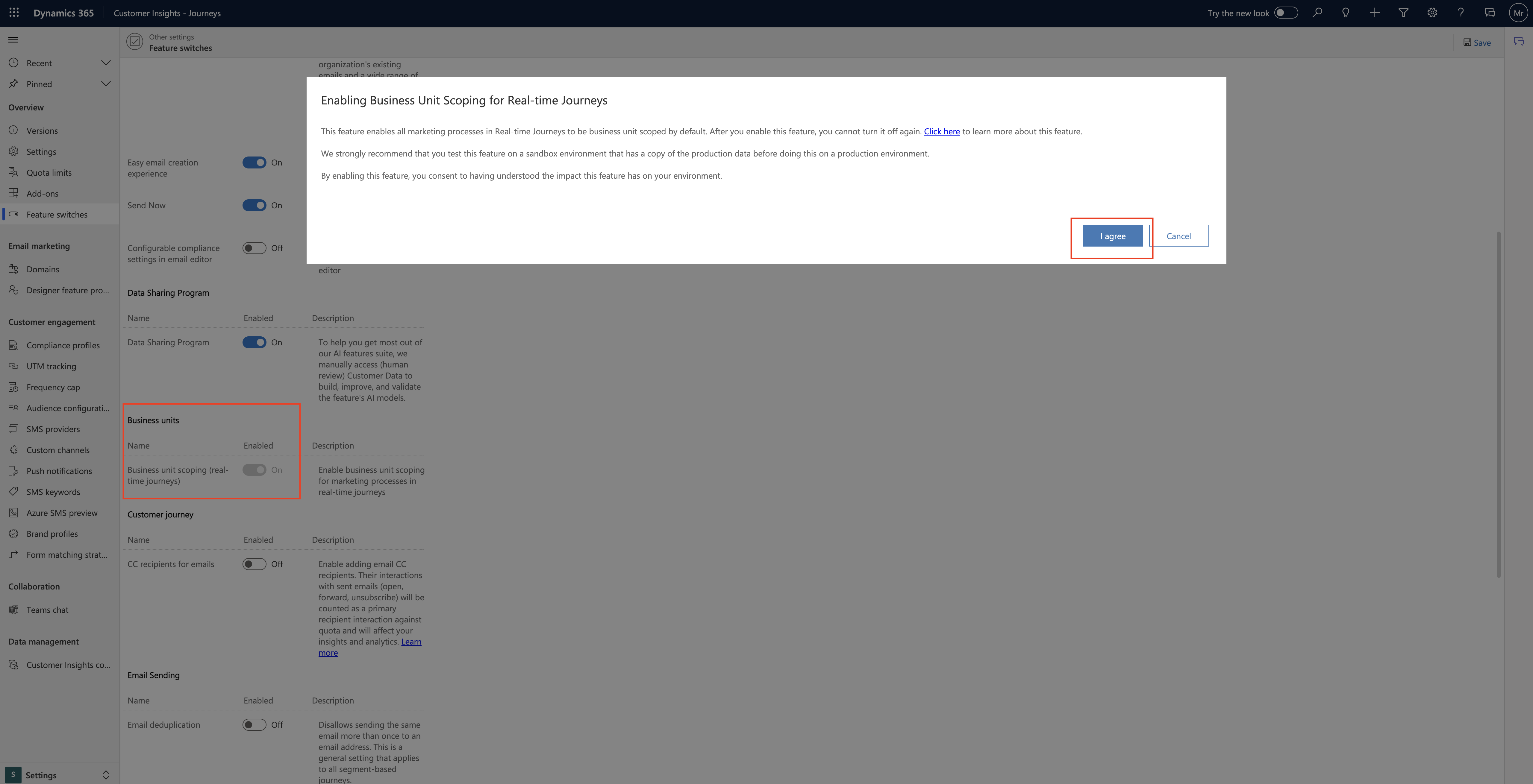Hello Everyone,
Today i am going to share my views on dynamics 365 marketing activities contribute to defined milestone.
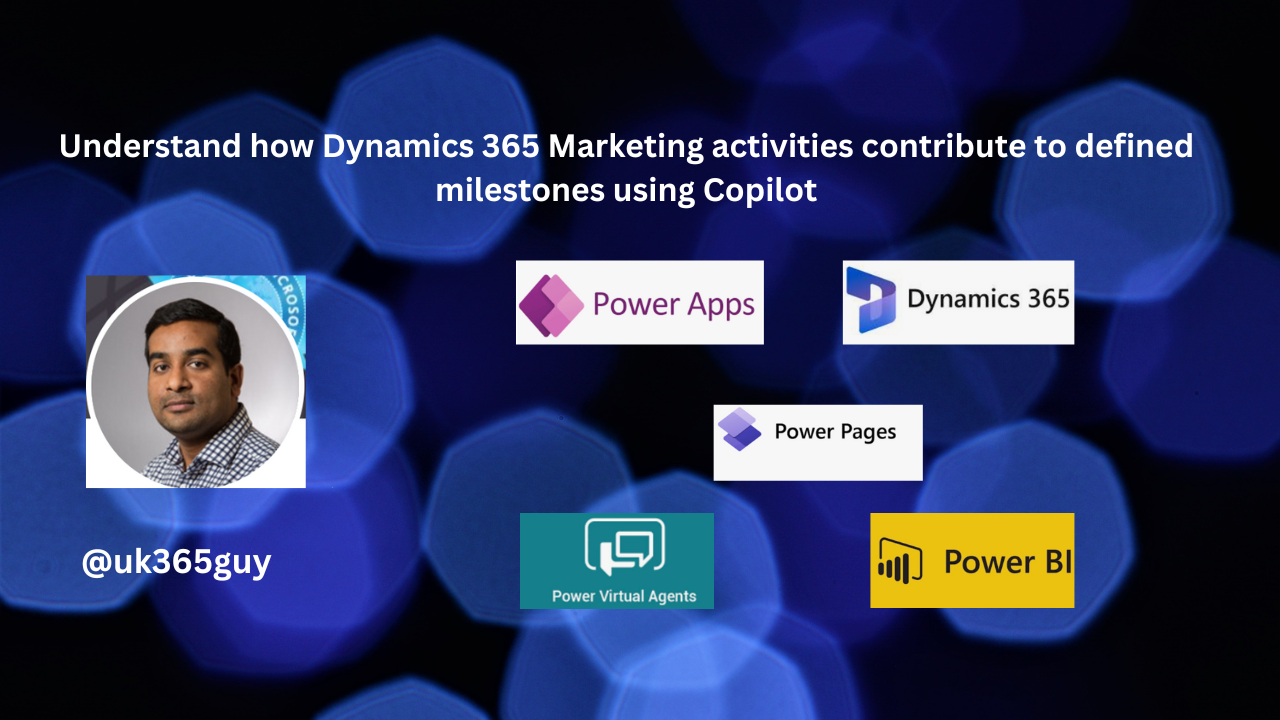
Dynamics 365 Marketing is a powerful platform that helps businesses manage and automate their marketing activities. When combined with Copilot, it can contribute significantly to achieve marketing milestones and objectives. Here’s how Dynamics 365 Marketing activities along with Copilot can help you reach your marketing goals.
Lead Generation:
Dynamics 365 Marketing can segment your leads and prospects based on various criteria. Copilot can assist in generating code to create custom lead scoring models to prioritize and nuture the most promising leads.
Copilot can provide content suggestions and email templates for lead generation campaigns, making it easier to engage potential customers.
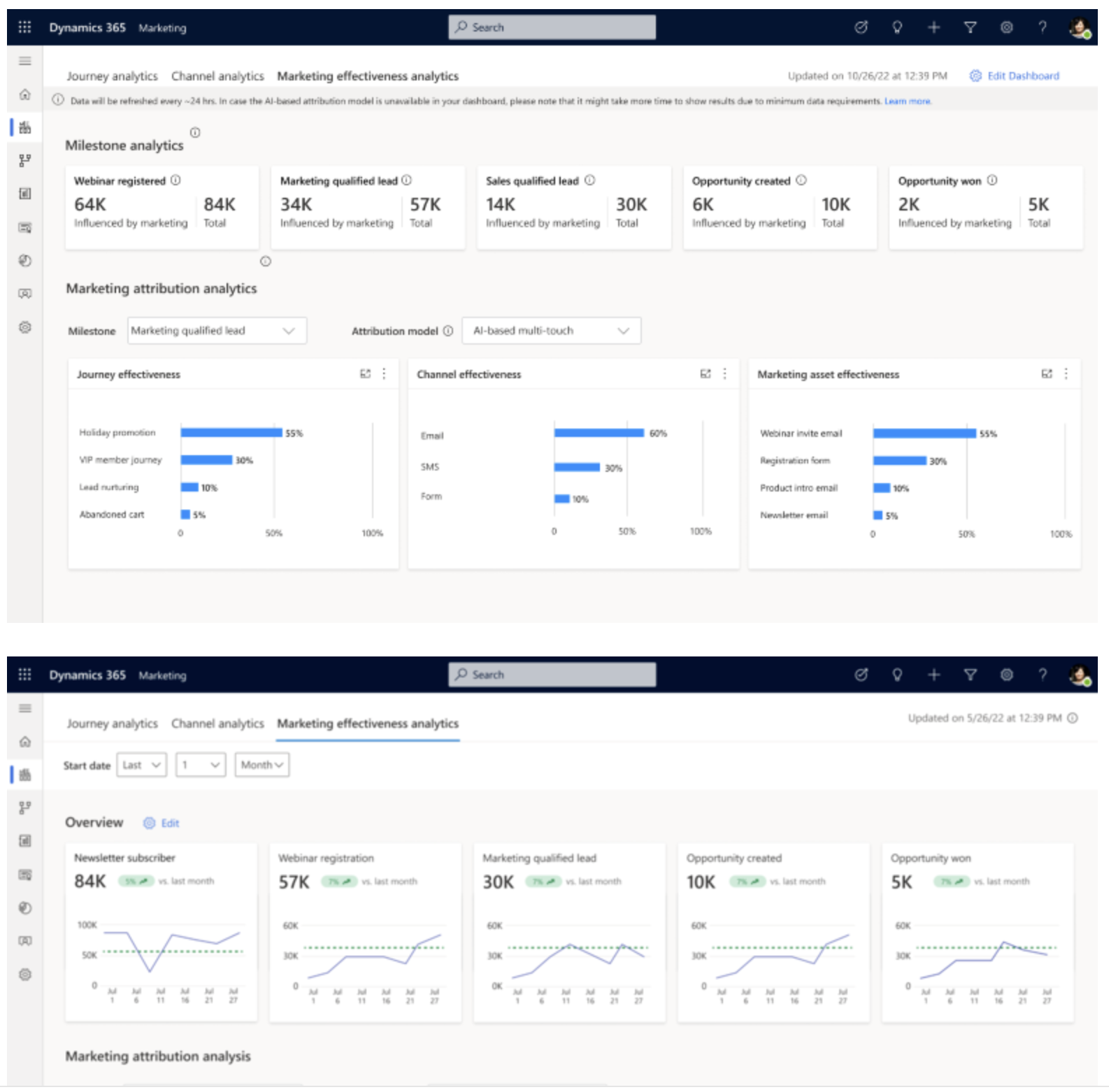
Email Marketing:
Dynamics 365 Marketing allows for advanced email automation and personalization. Copilot can help design complex email workflows, create dynamic content and suggest email subject lines and copy.
It can also assist in setting up automated triggers, such as email responses to specific customer behaviors, which can improve email engagement and lead conversion rates.
Customer Engagement and Segmentation:
Dynamics 365 Marketing provides tools for customer profiling and segmentation.
Copilot can assist in generating queries and code for advanced segmentation based on various attributes and behaviors.
It can help create personalized customer journeys and automate follow up communication for different customer segments.
Event Management:
Dynamics 365 Marketing enables you to plan, execute and analyze events, Copilot can provide code snippets for event registration pages, attendee tracking and post-event follow ups.
It can help automate event-related tasks, such as sending event reminders, surveys and feedback requests.
Social Media Integration:
Copilot can suggesr content ideas for social media posts and help automate the scheduling of posts on different social platforms through integrations with Dynamics 365 Marketing.
It can also provide code for tracking and analyzing social media performance to refine your social media strategy.
Analytics and Reporting:
Copilot can assist in creating custom reports and dashboards within Dynamics 365 Marketing to monitor campaign performance, track KPI’s and generate insights.
It can help automate data extraction and analysis, ensuring that you have a real time insights into your marketing activities and can make data-driven decisions.
Marketing Automation:
Dynamics 365 Marketing offers powerful automation capabilities. Copilot can help design and implement complex marketing automation workflows for lead nuturing, customer onboarding, and more.
It can suggest code for creating custom connectors or integrations with other tools to streamline marketing processes.
Content Creation:
Copilot can assist in generating content ideas for marketing materials, such as blog posts, whitepapers, and videos. it can also provide code for creating and publishing content on your website or other platforms.
It can help with content optimization for SEO and suggest improvements to enhance content performance.
By combining Dynamics 365 Marketing with Copilot, you can streamline your marketing operations, improve the effectiveness of your campaigns, and reach your defined milestones more efficiently.
The Integration of these tools allows for a seamless workflow, enabling you to engage nurture, and convert leads while tracking and analyzing the performance of your marketing efforts.
That’s it for today.
I hope this helps.
Malla Reddy Gurram(@UK365GUY)
#365BlogPostsin365Days