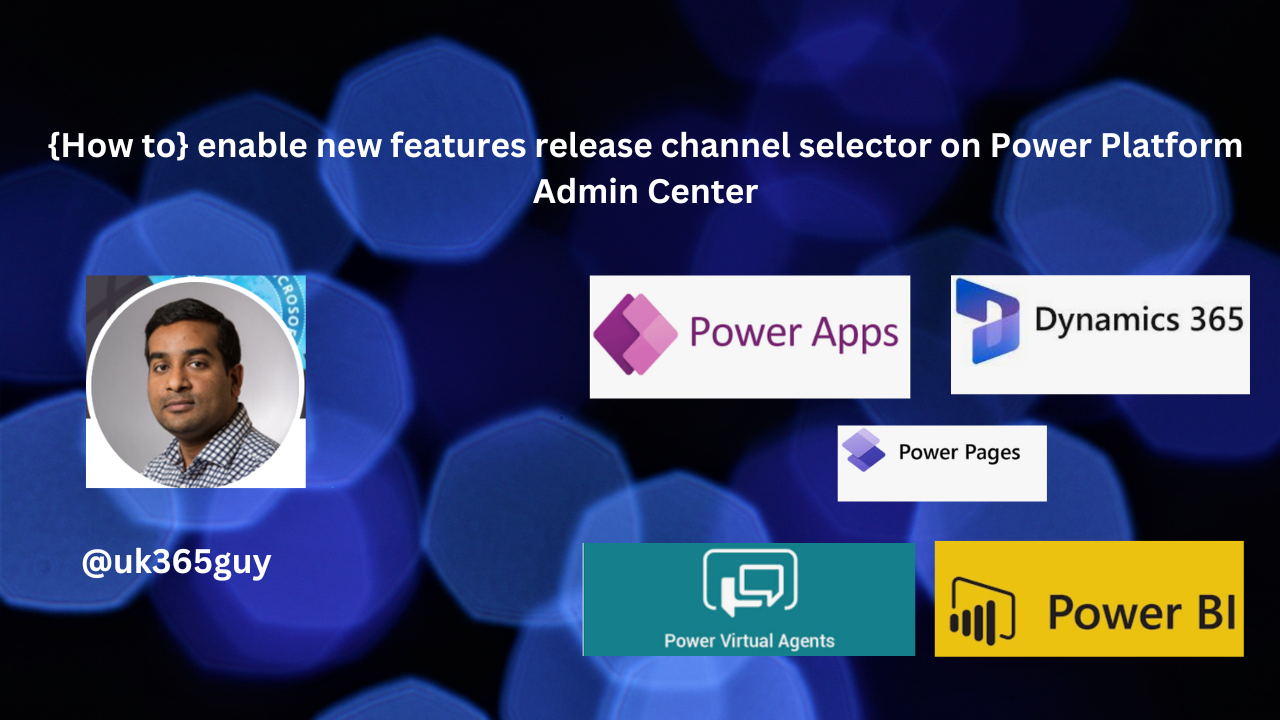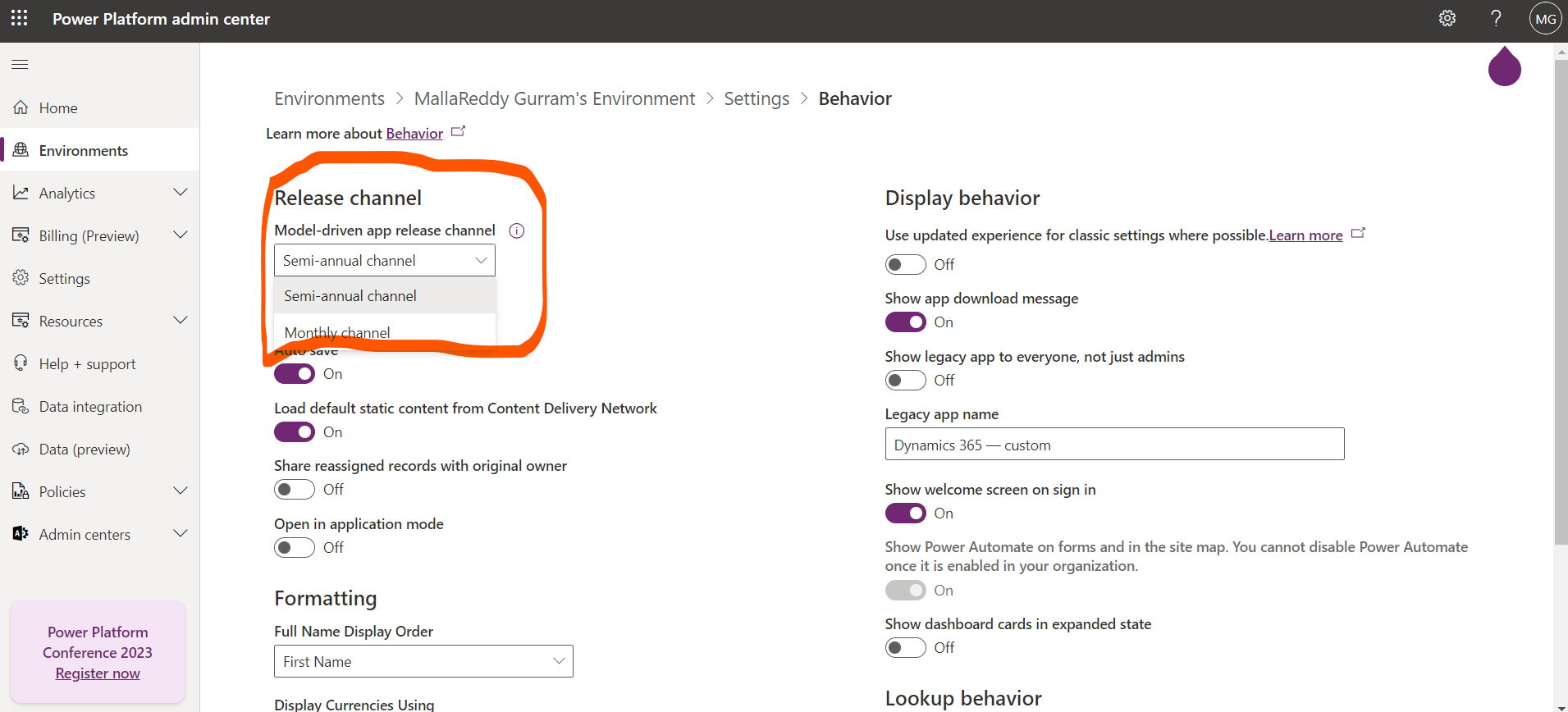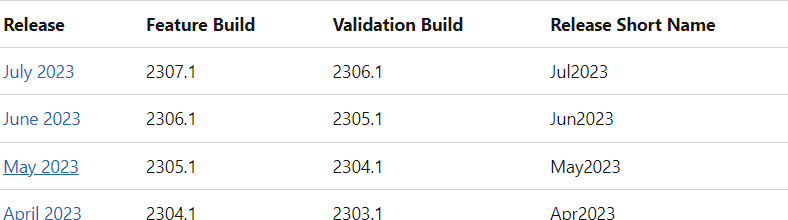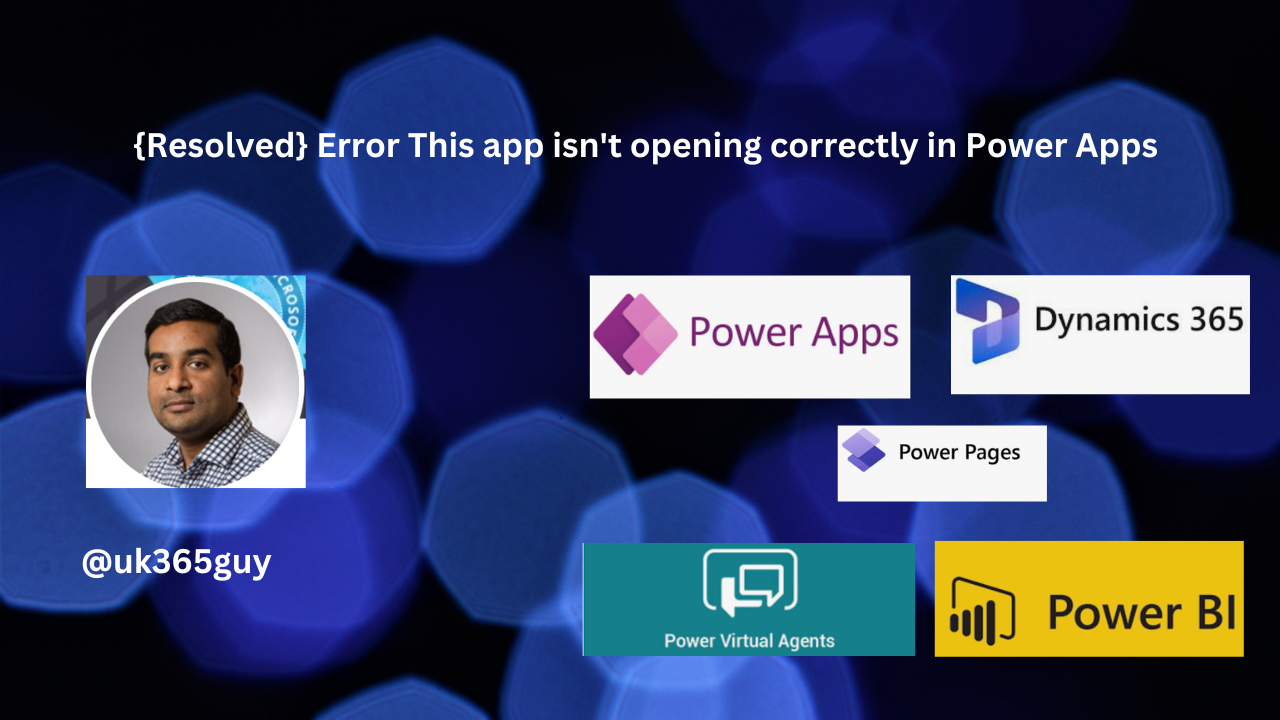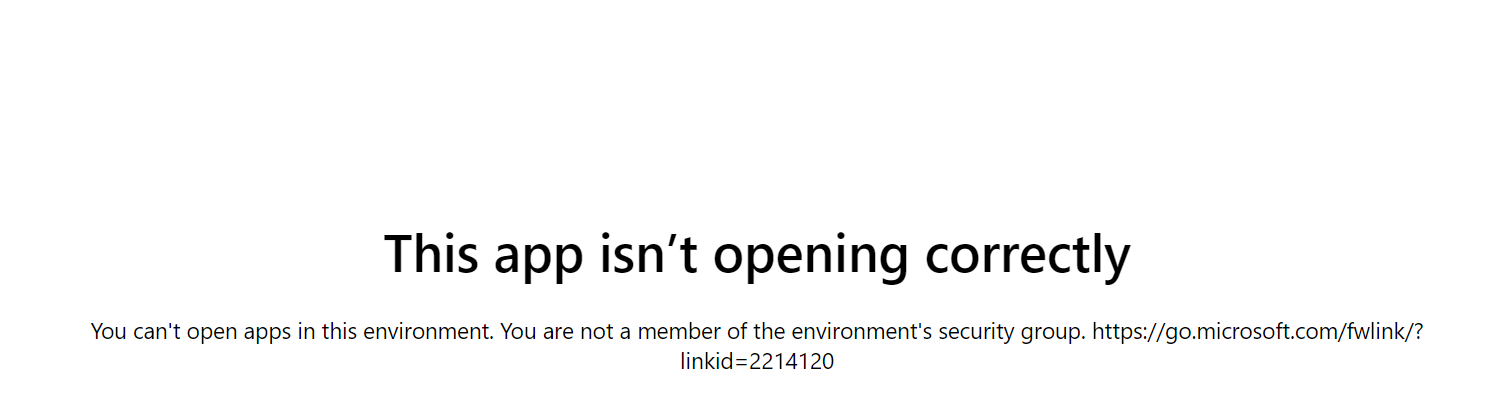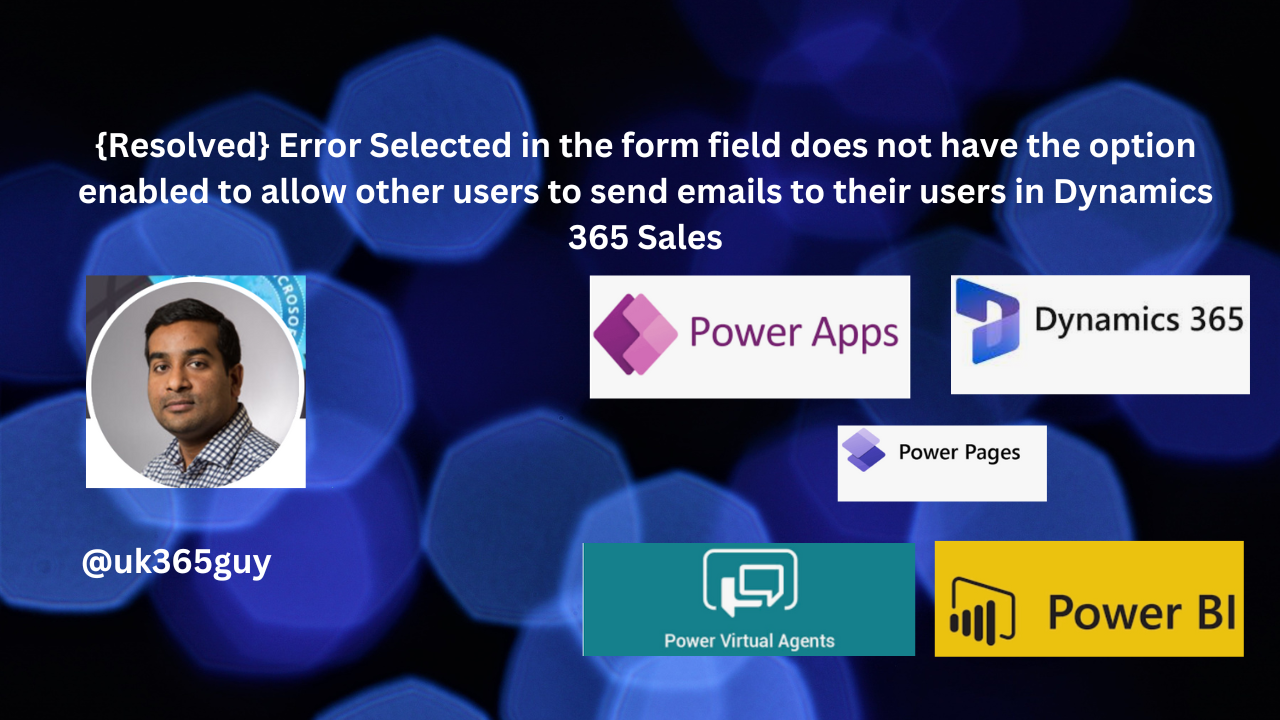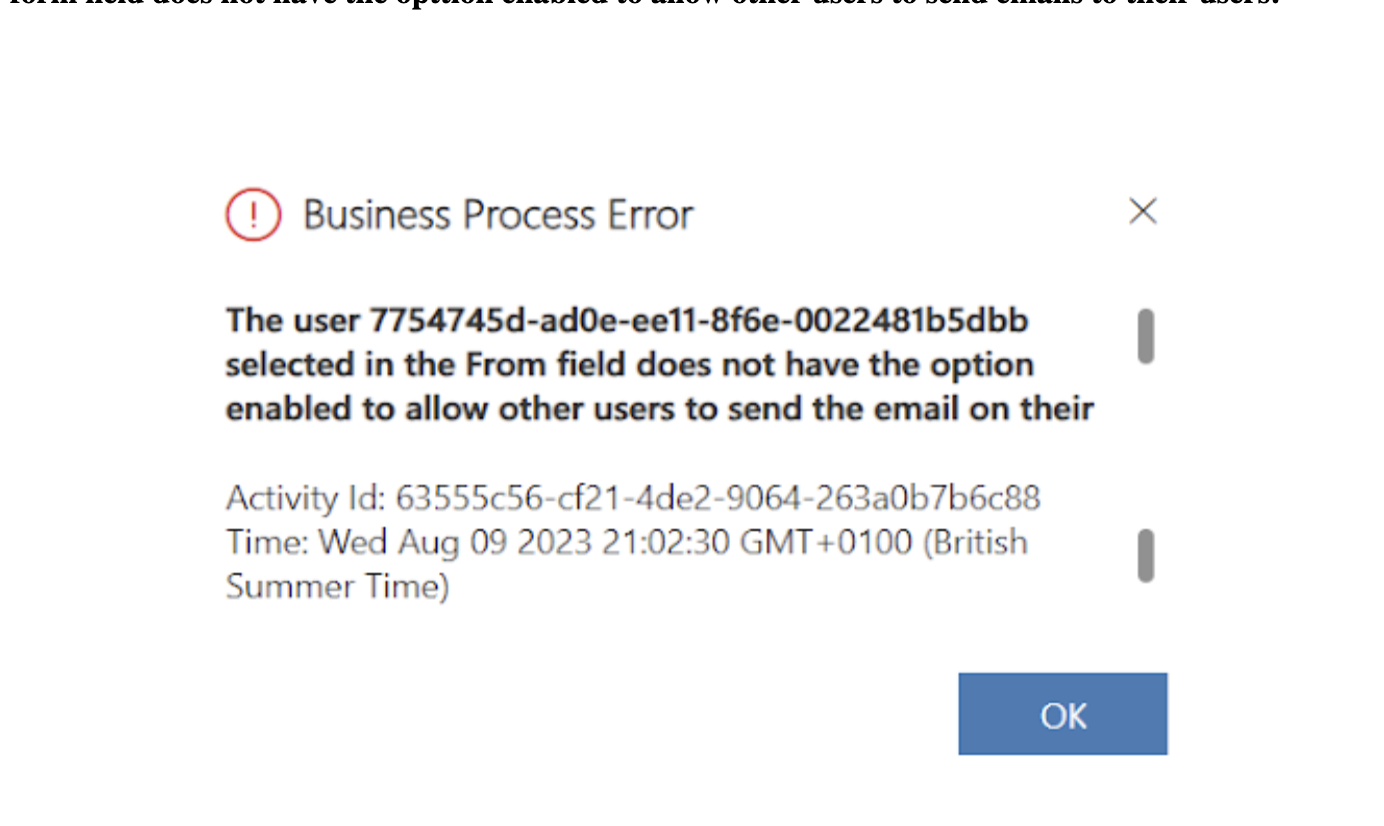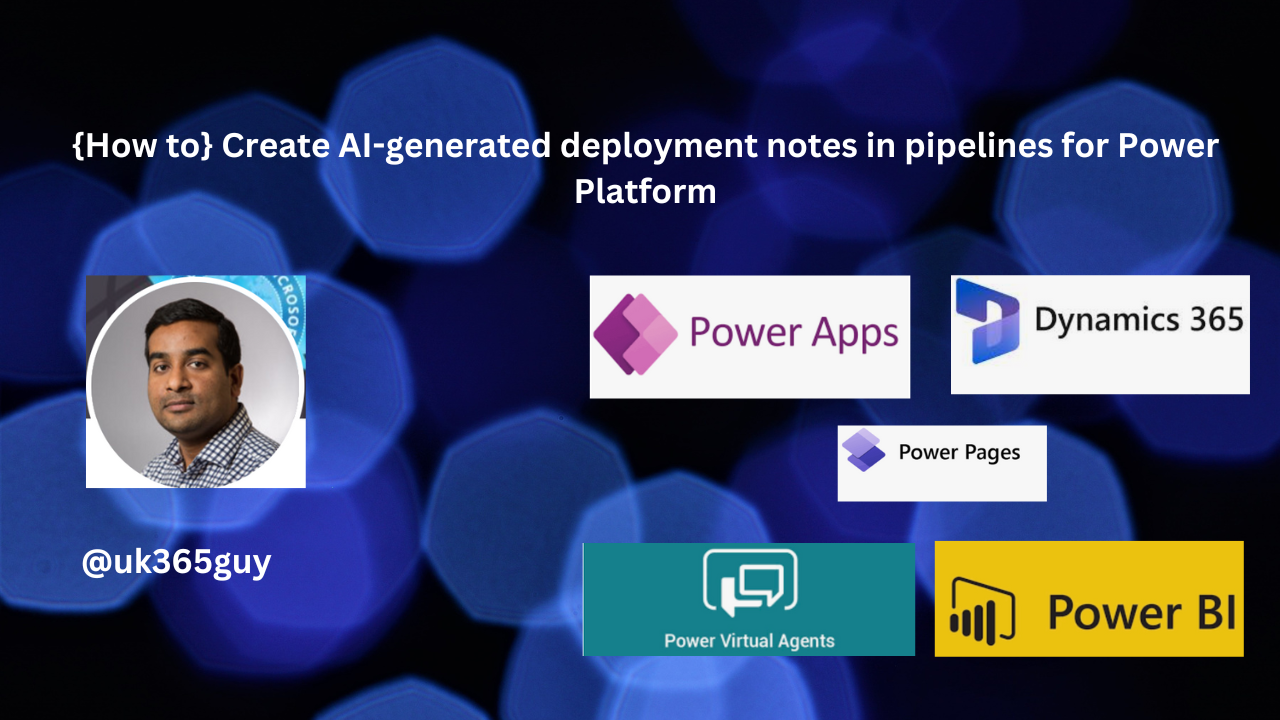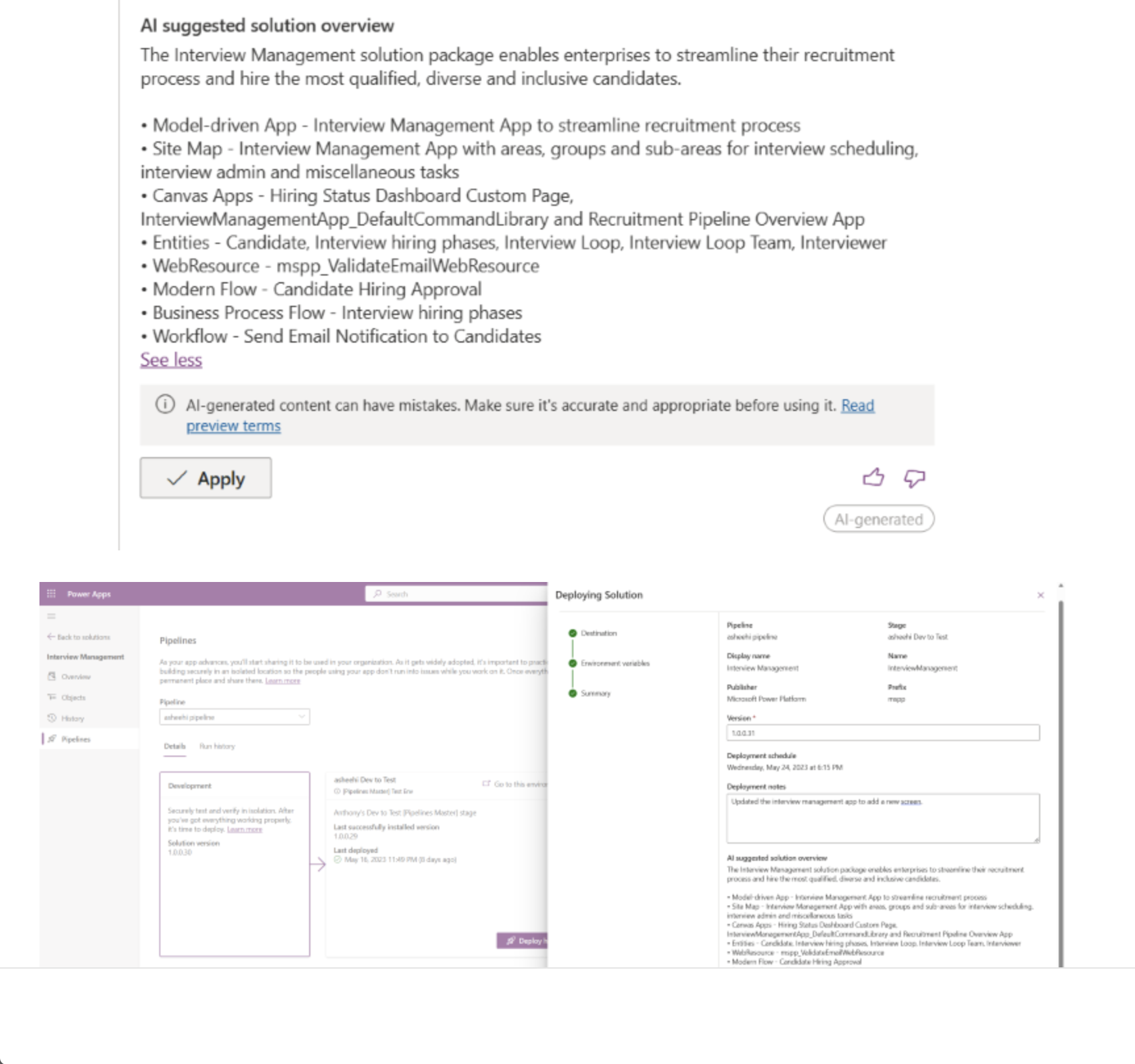Hello Everyone,
Today i am going to show how to resolve the error message when a workflow condition properties is opened.
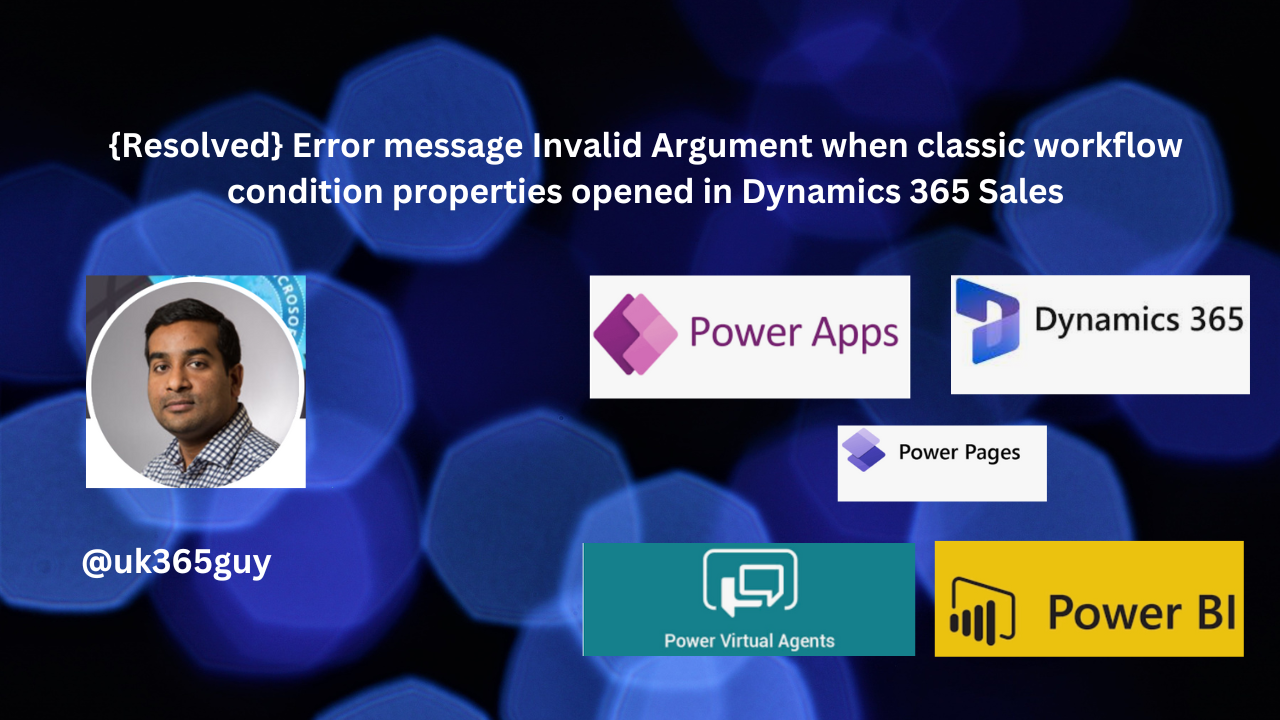
Let’s get’s started.
Suppose you want to edit workflow condition properties, when clicked on the properties the following error message will be displayed with Invalid Argument.
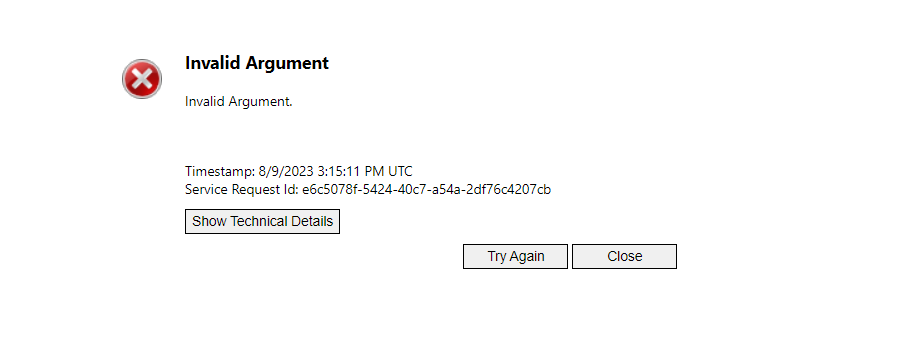
In my case i had a scenario when i try to export data to excel, two field values should be same as it updates the related fields when a user updates them.
Solution:
I figured it out that there is a unsupported component on the form and so i troubleshoot each tab and sections by removing one at a time, finally there is a unsupported custom component in the control tab of the form and i have removed from the form and then i am able to edit the workflow condition properties, finally error Invalid Argument will be resolved.
That’s it for today.
I hope this helps
Malla Reddy(@UK365GUY)
#365BlogPostsin365Days