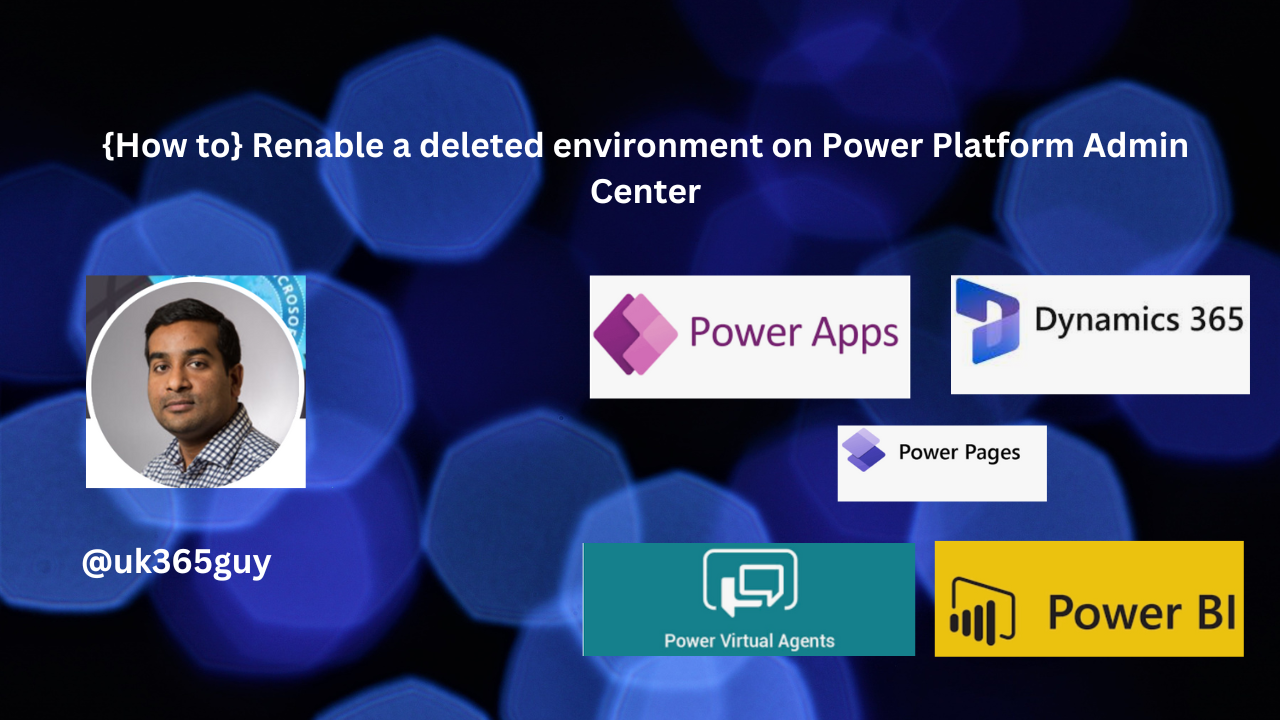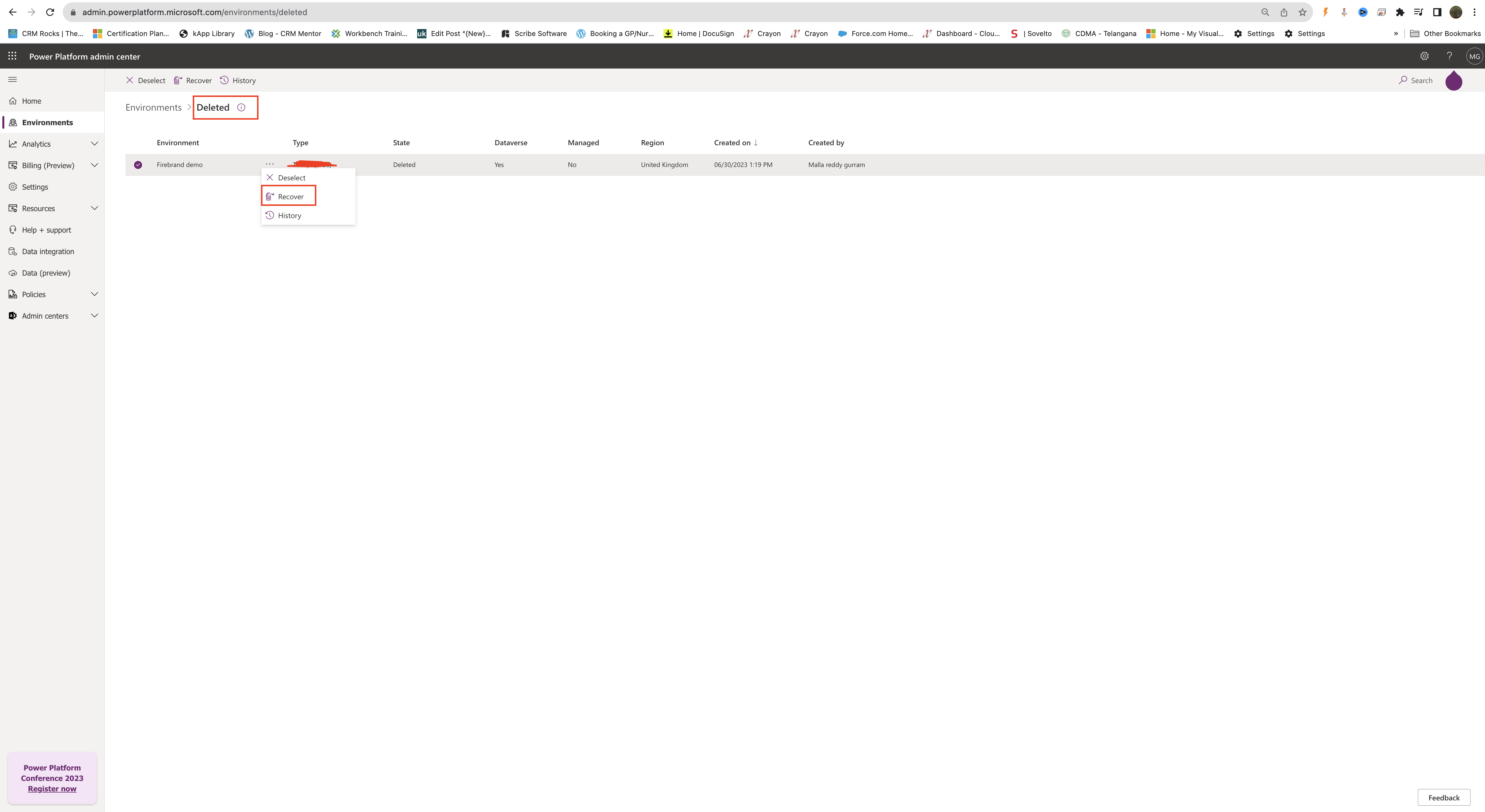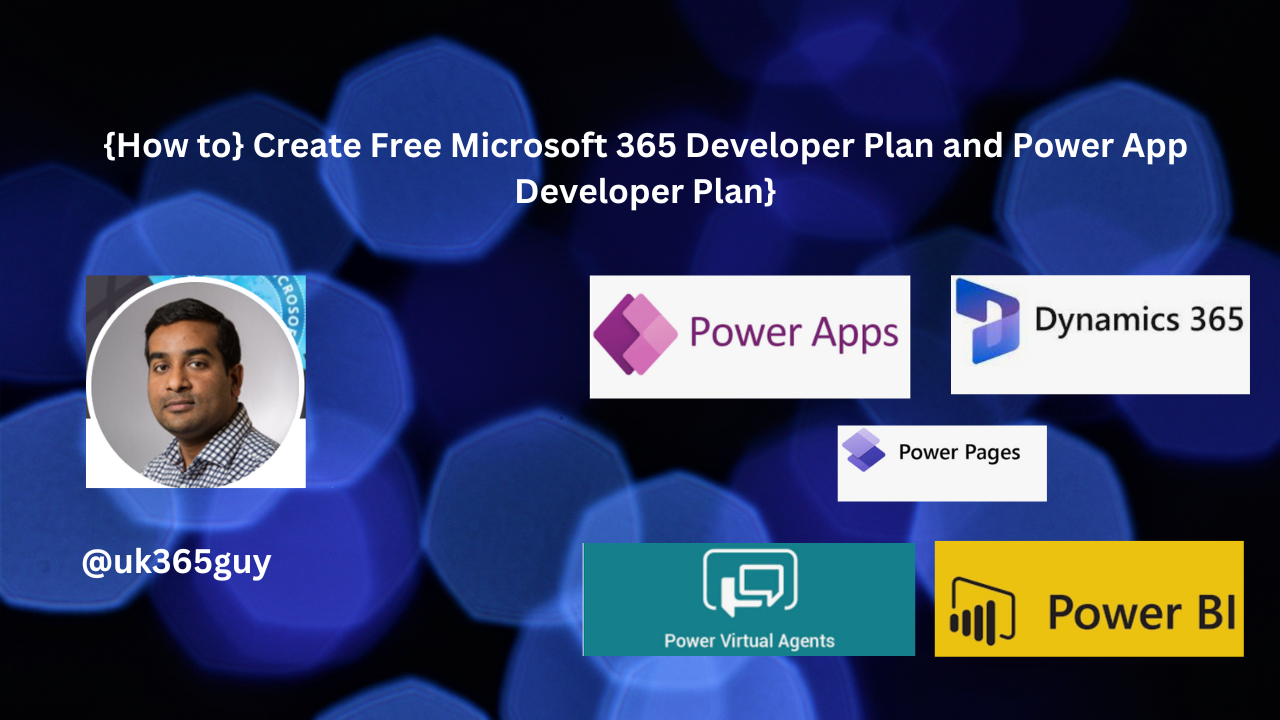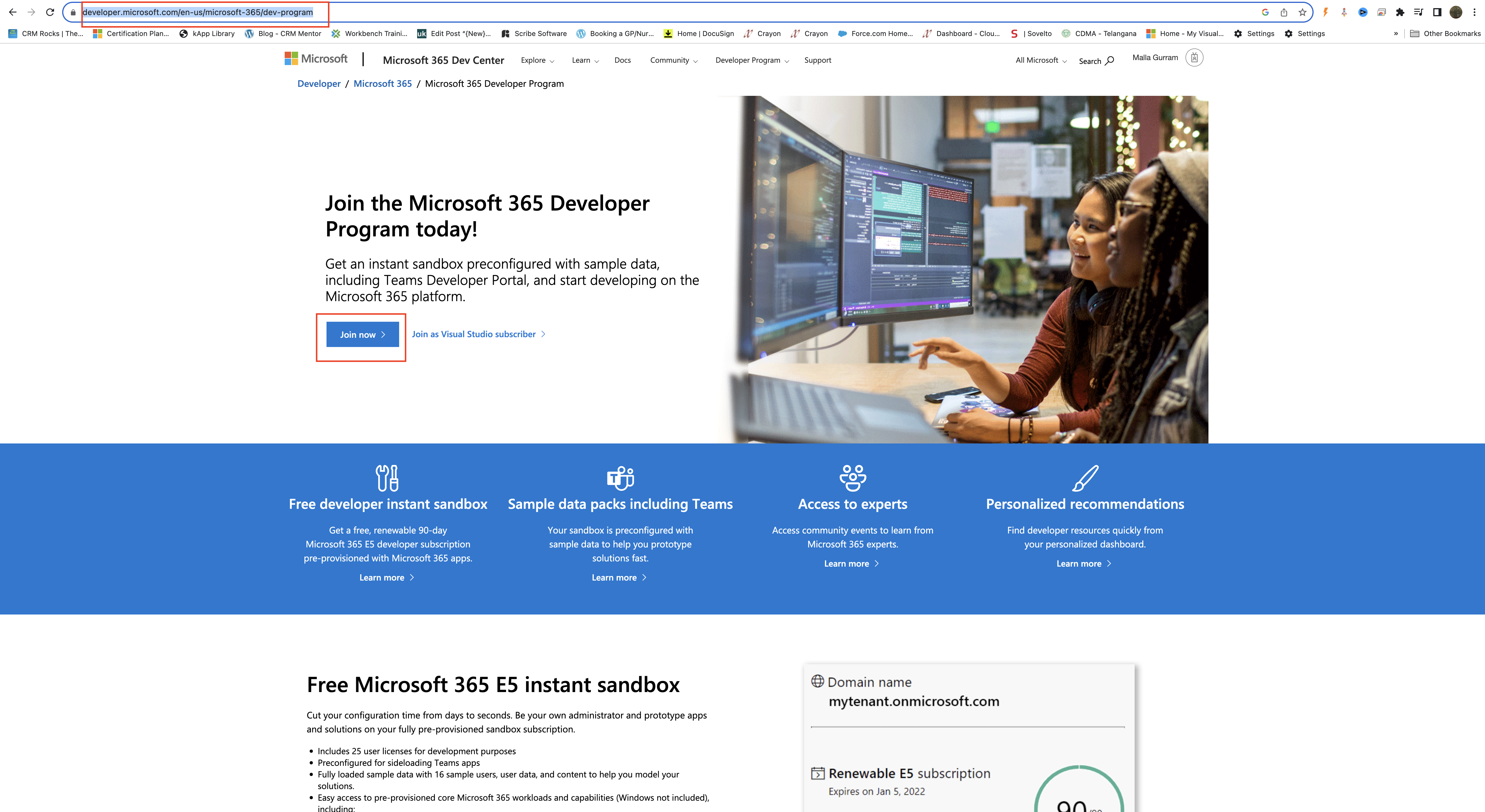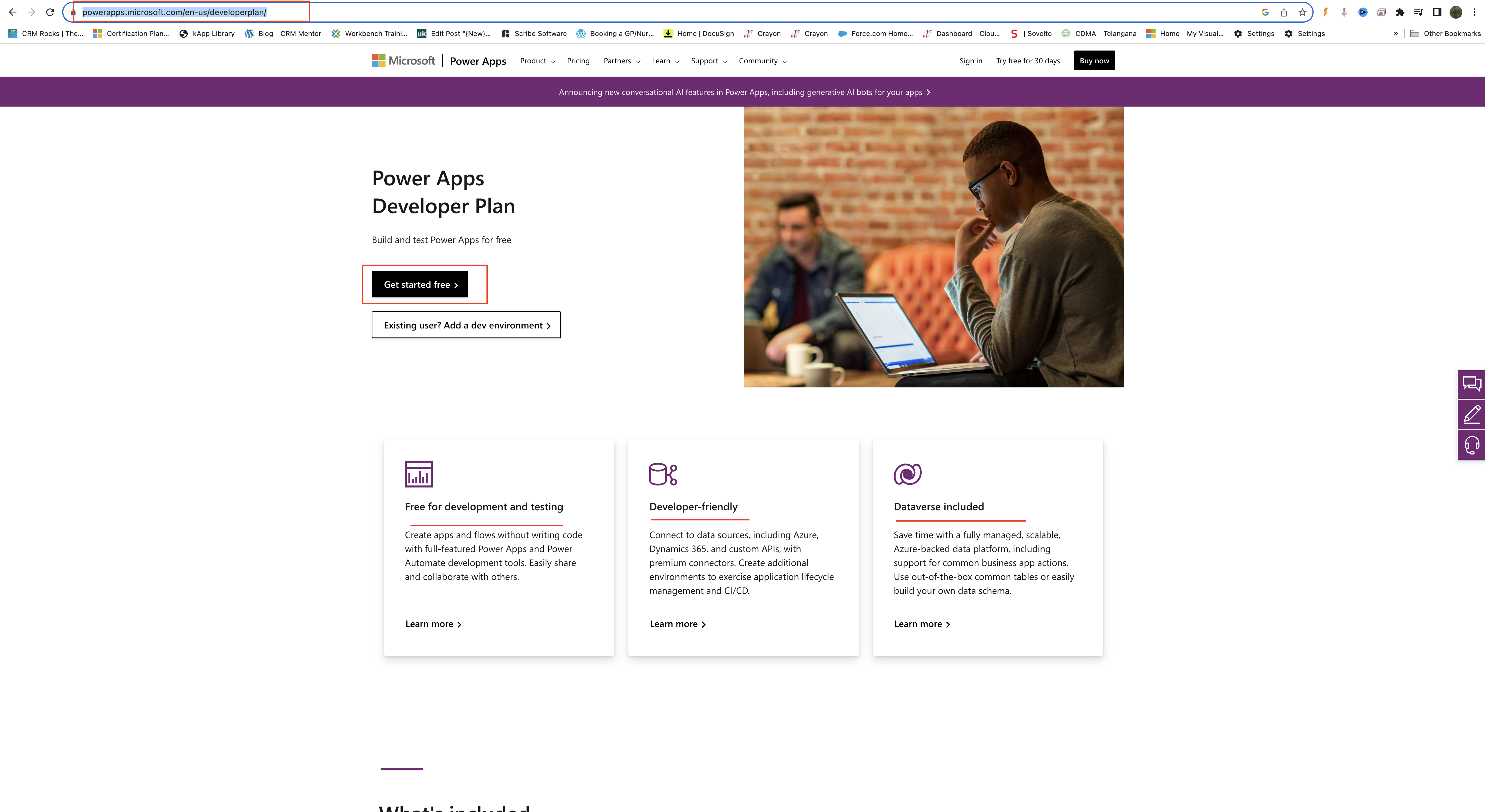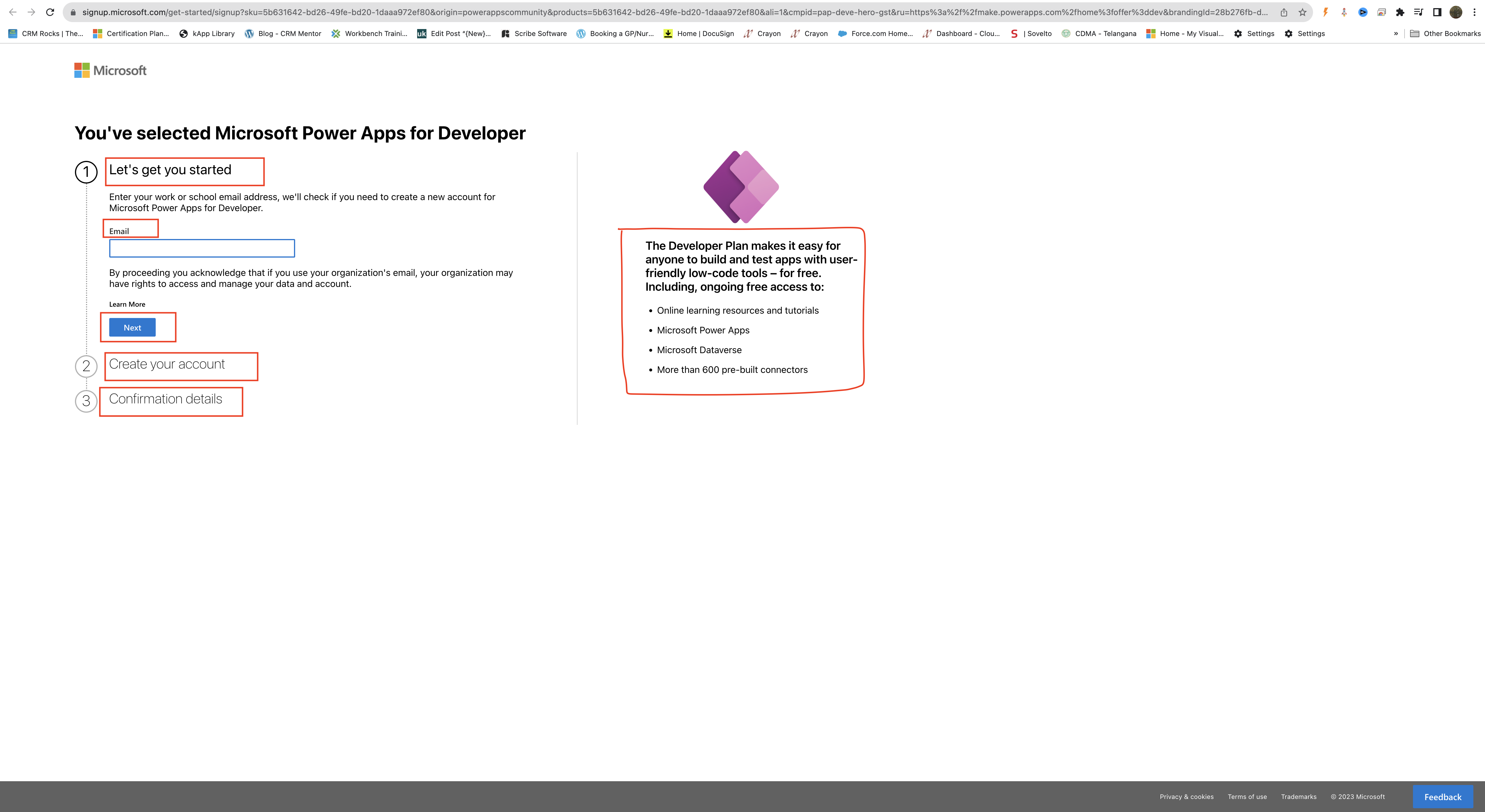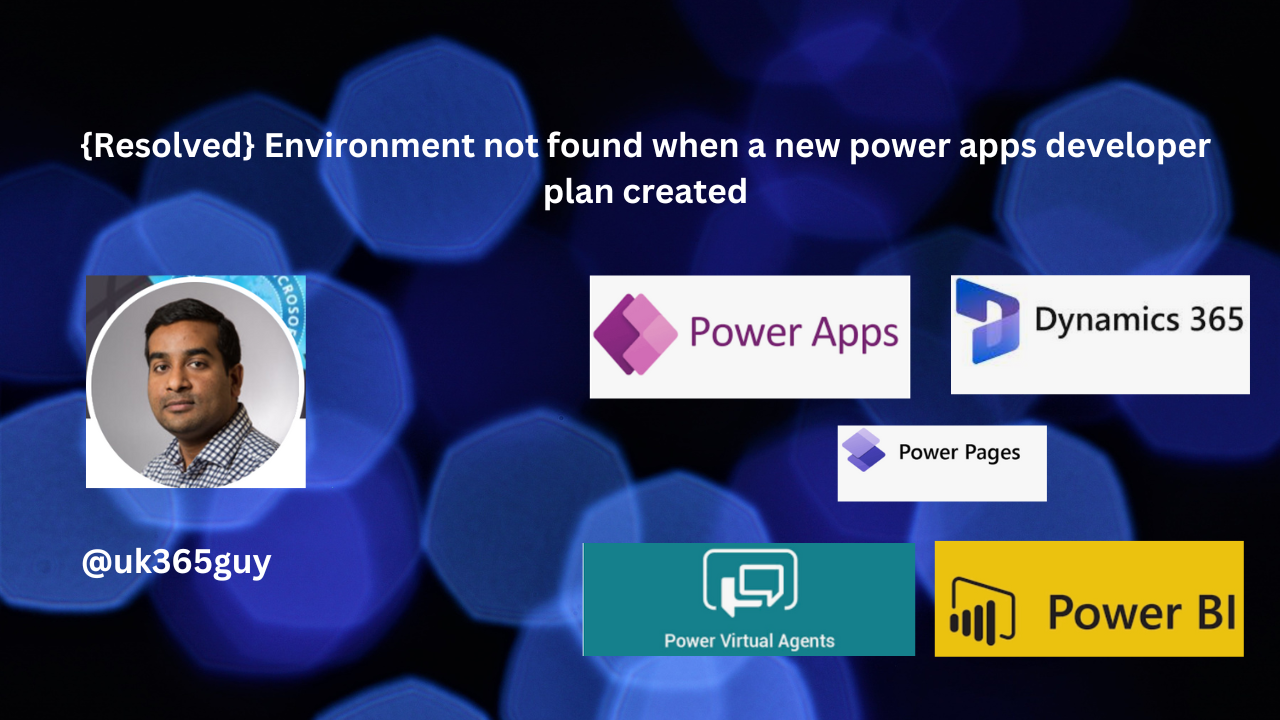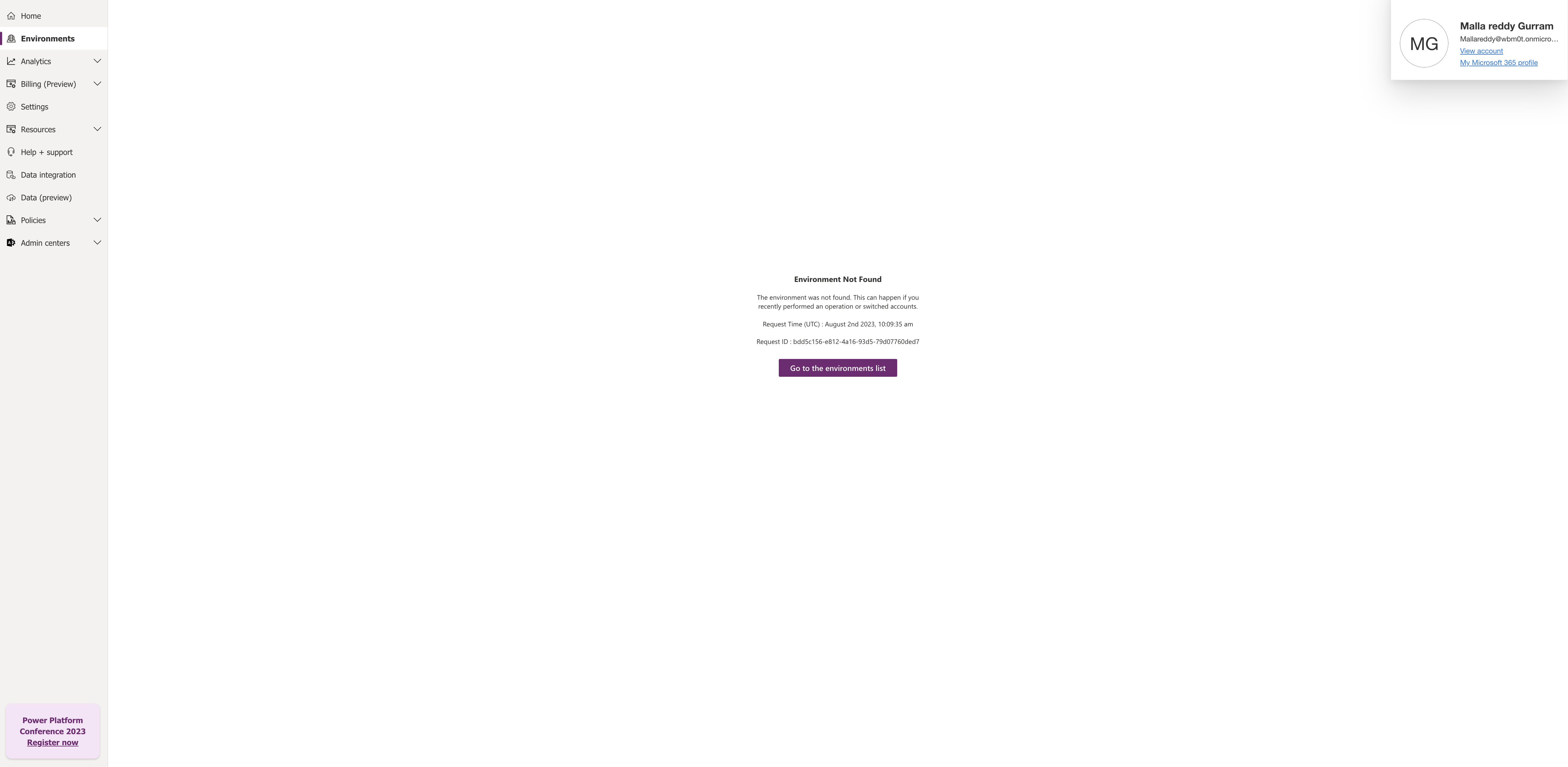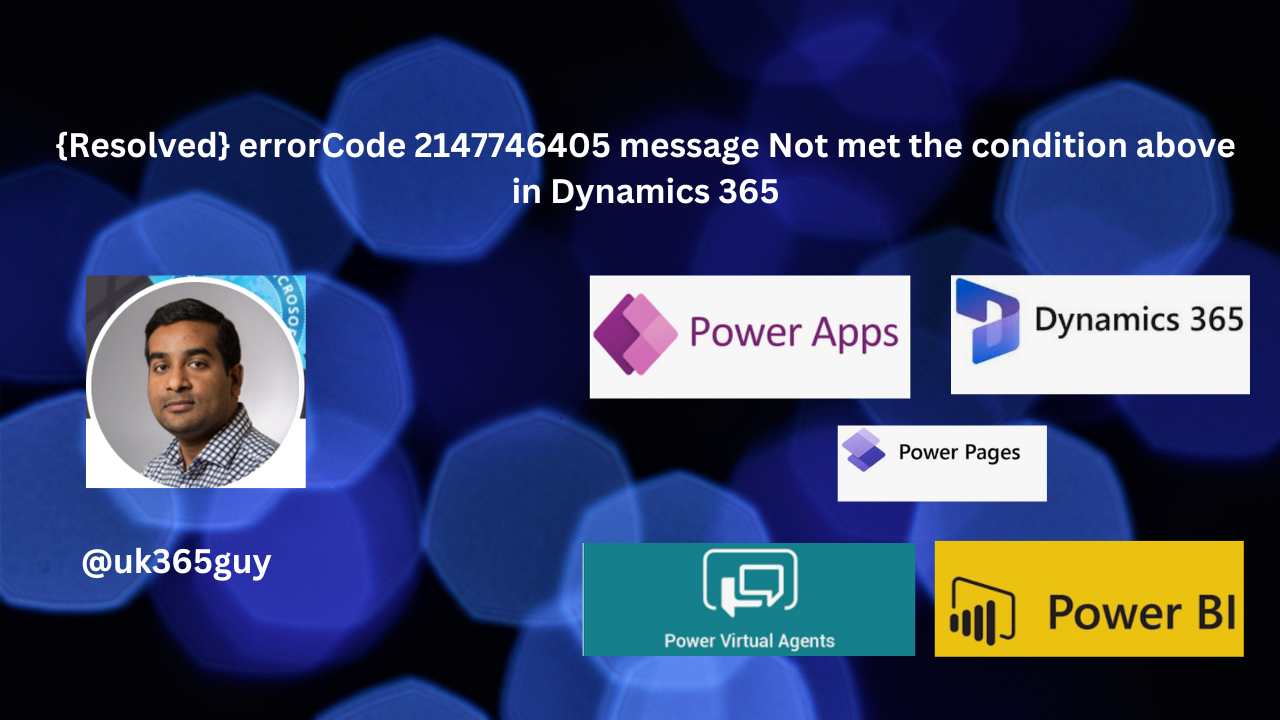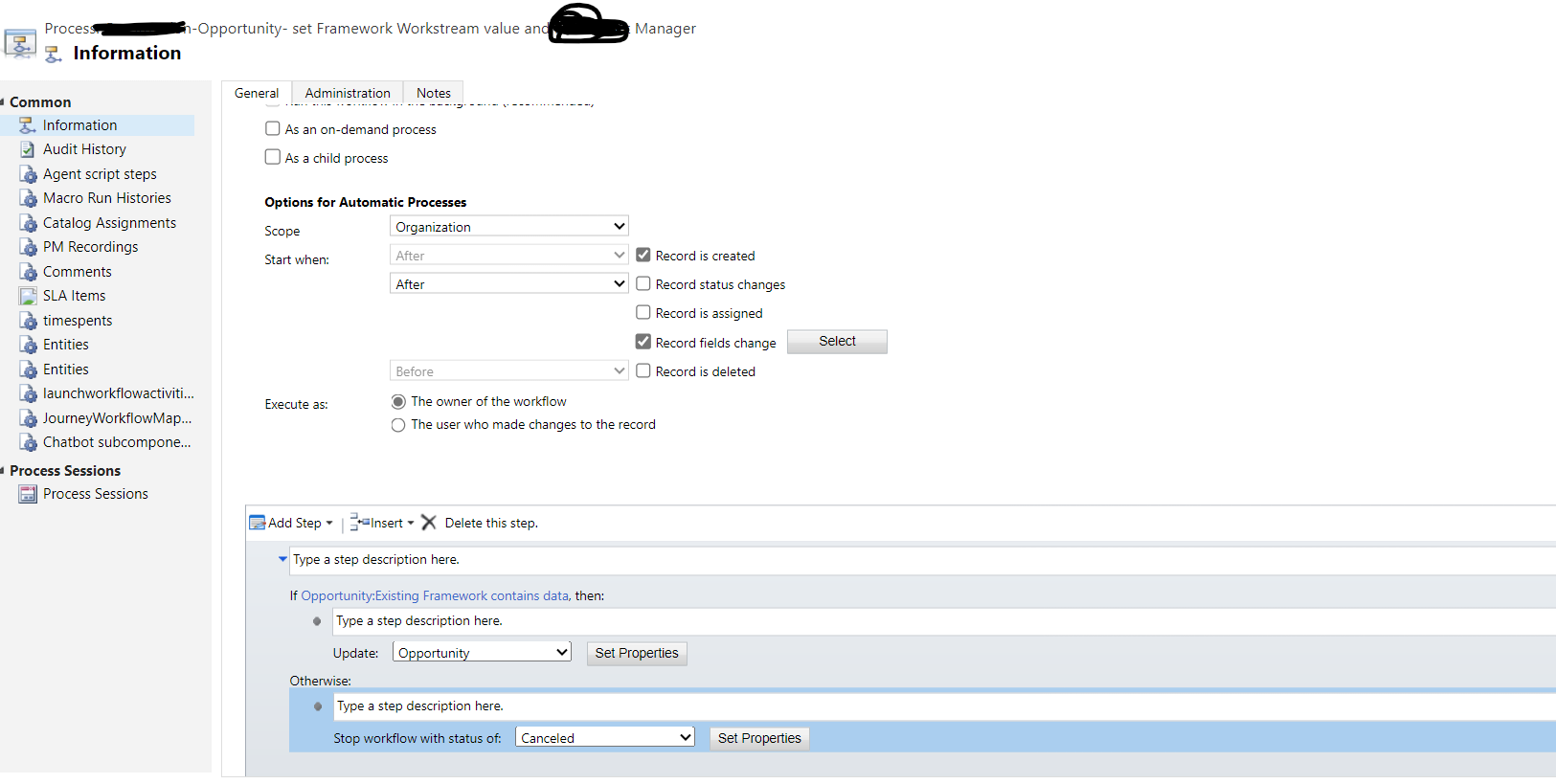Hello Everyone,
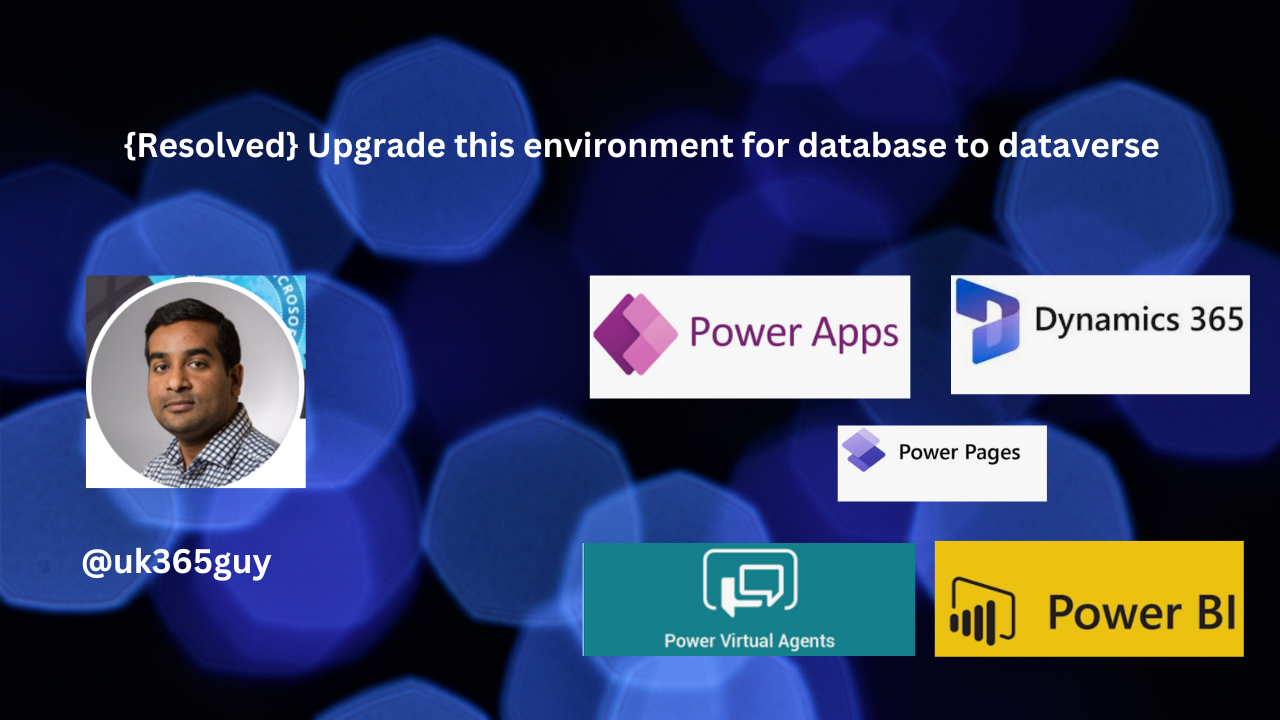
Today i am going to show how to upgrade an evironment database to dataverse.
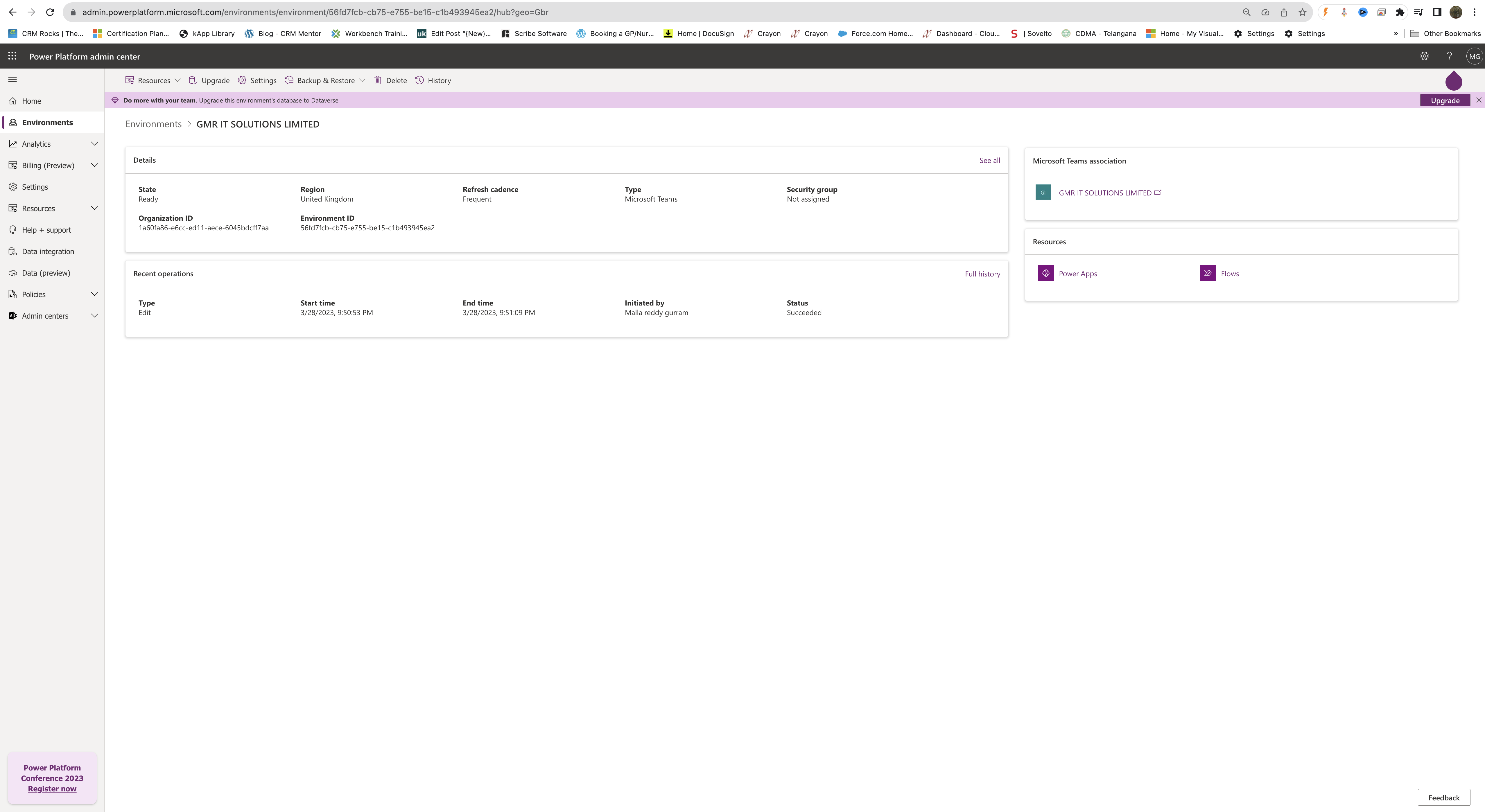
Reason why you are getting this message: If an attempt is made to upgrade Dataverse for Teams environment when the tenant doesn’t have enough capacity, the upgrade operation will be blocked and an error message will be displayed.
For example: You have an environment of type Microsoft Teams and you want to upgrade the database to dataverse for teams.
You need to click on the UPGRADE and you need to have enough dataverse capactity to upgrade.
Below is the process flow when an upgrade is initiated.
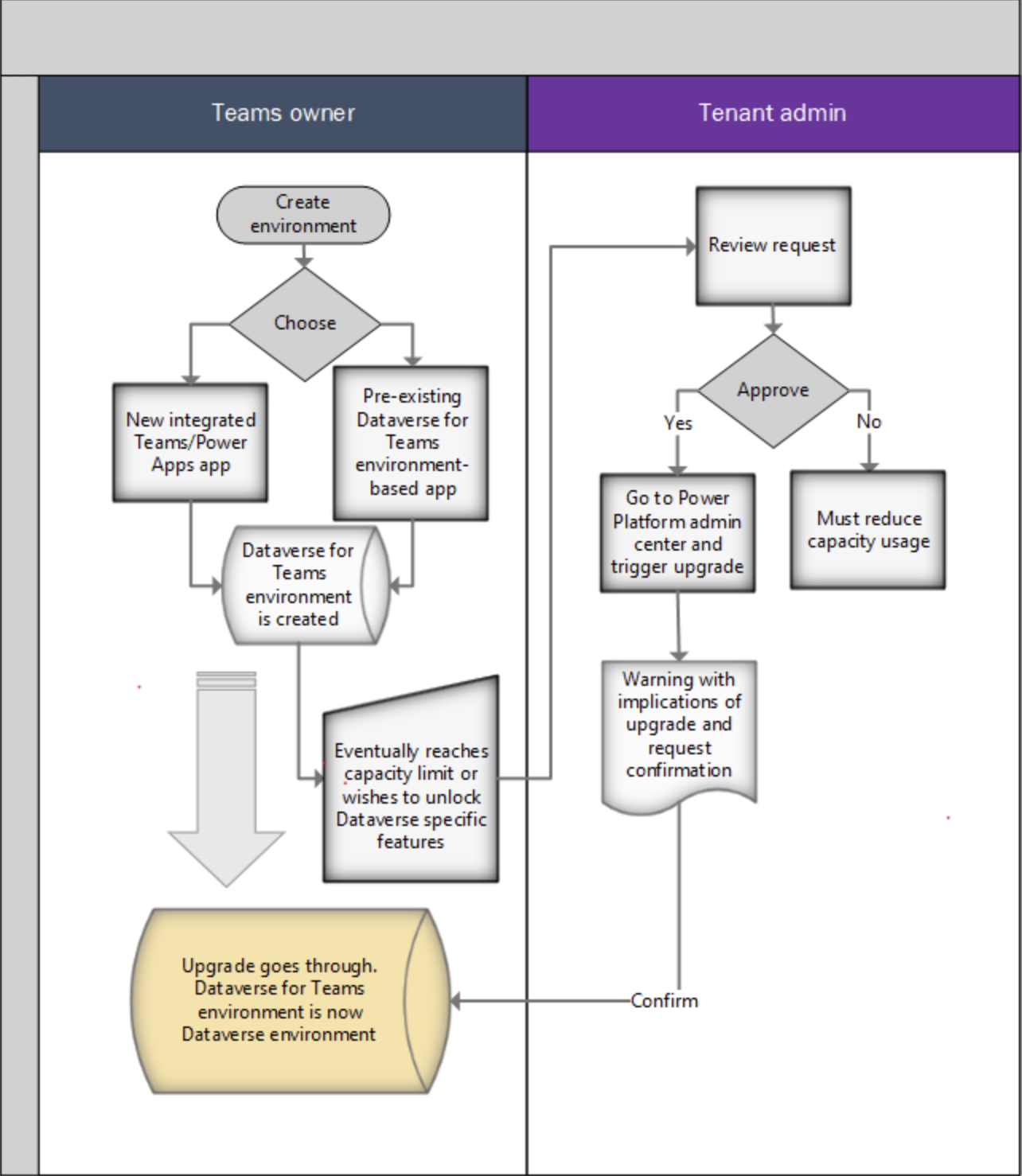
Note: To successfully carry out the upgrade, the tenant must have at least as much available capacity as the size of the Dataverse for teams environment that’s being upgraded. After its upgrade, the consumed capacity of the upgraded Dataverse for Teams environment will start counting towards the tenant’s capacity.
For more information click here
That’s it for today.
I hope this helps.
Malla Reddy(@UK365GUY)
#365BlogPostsin365Days