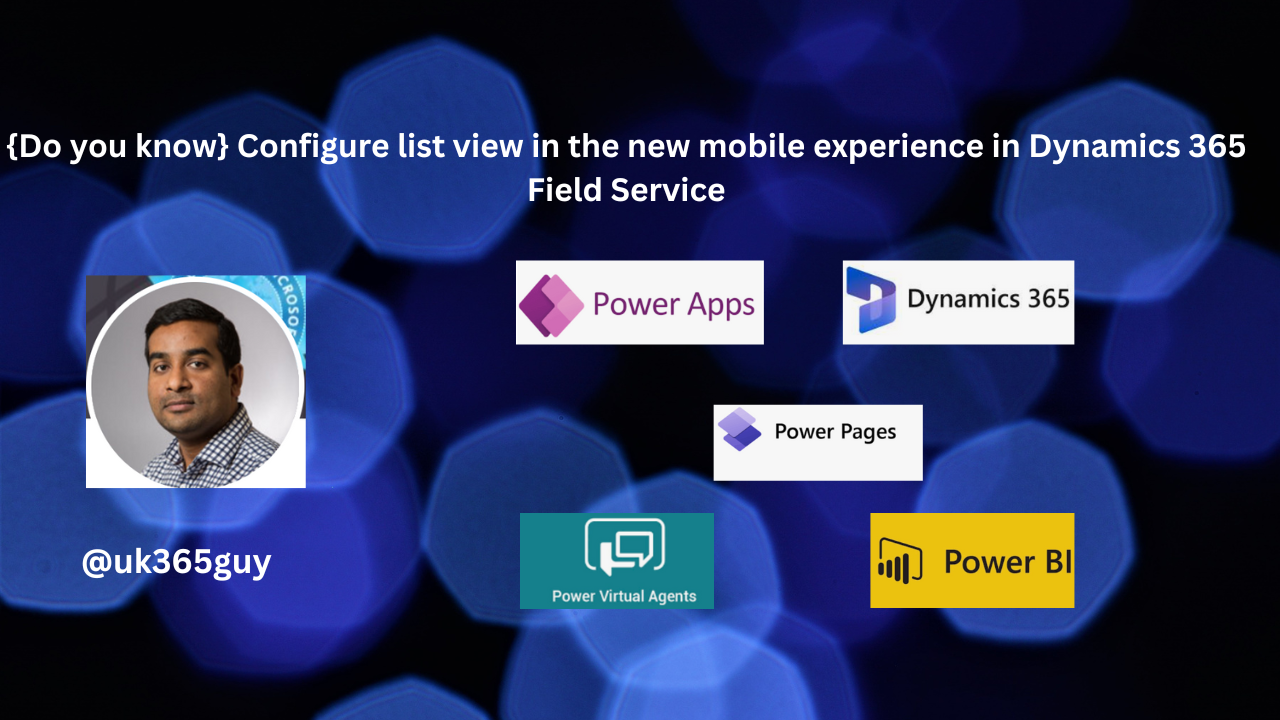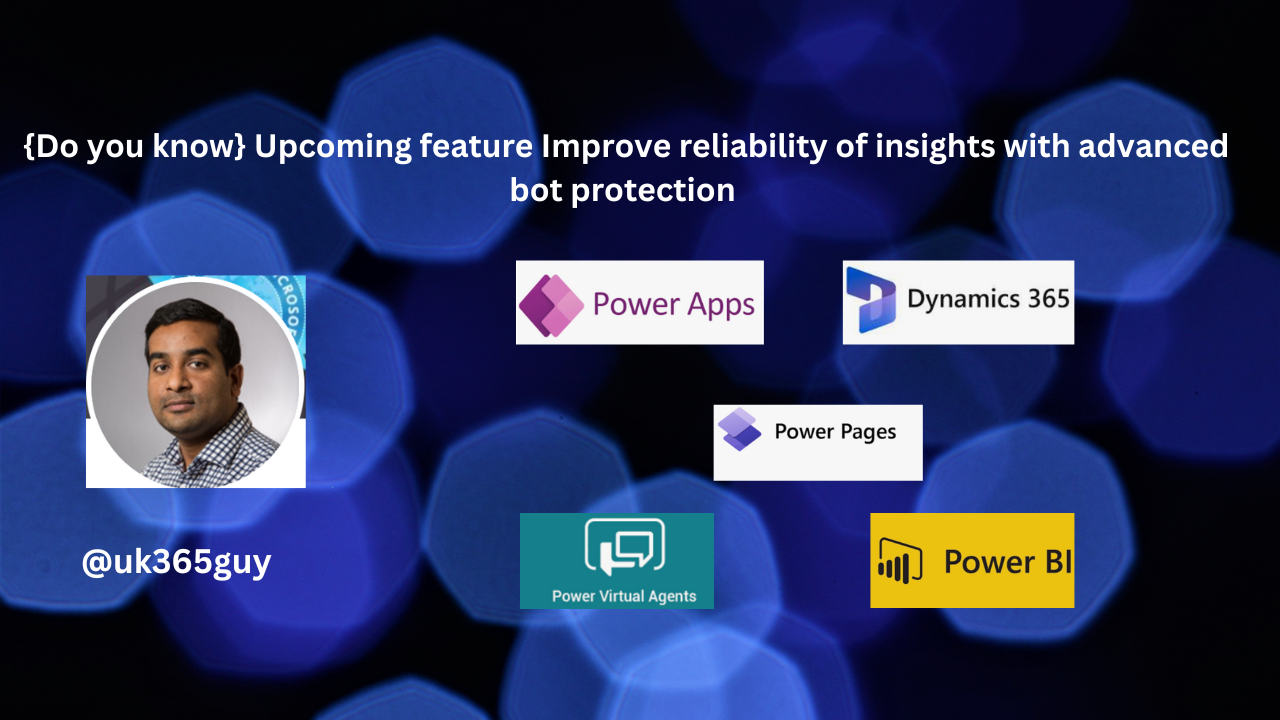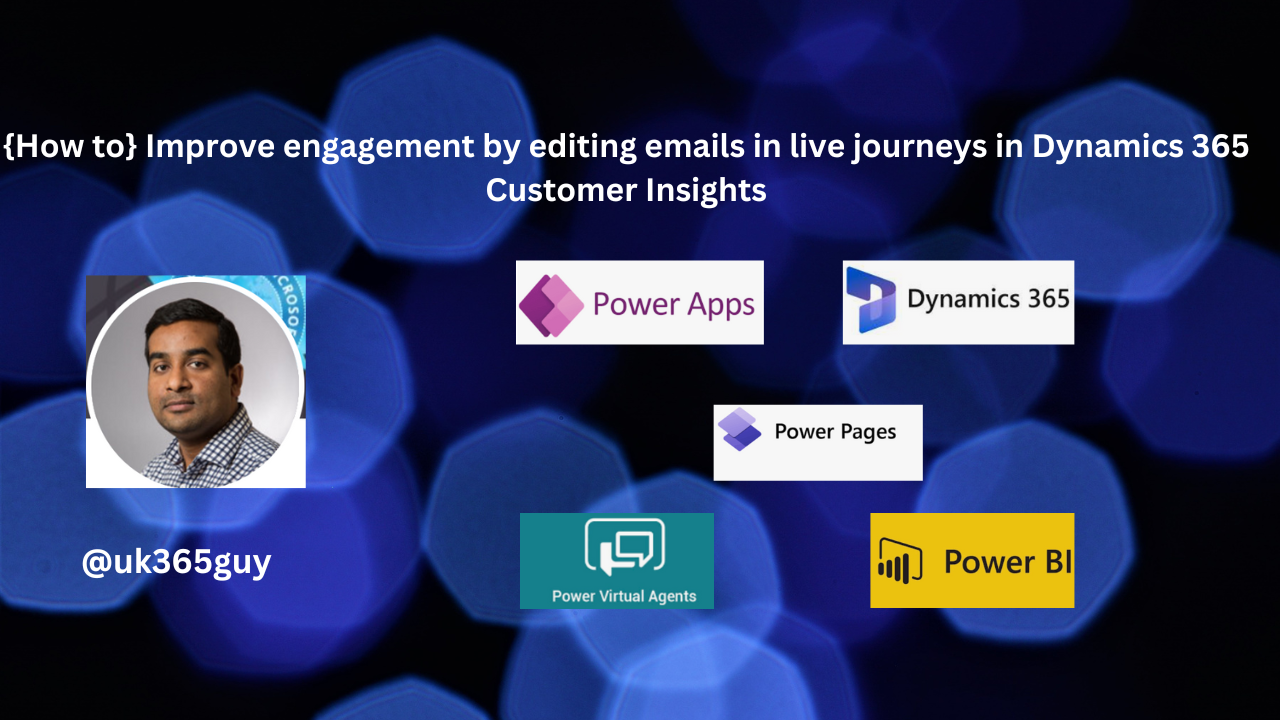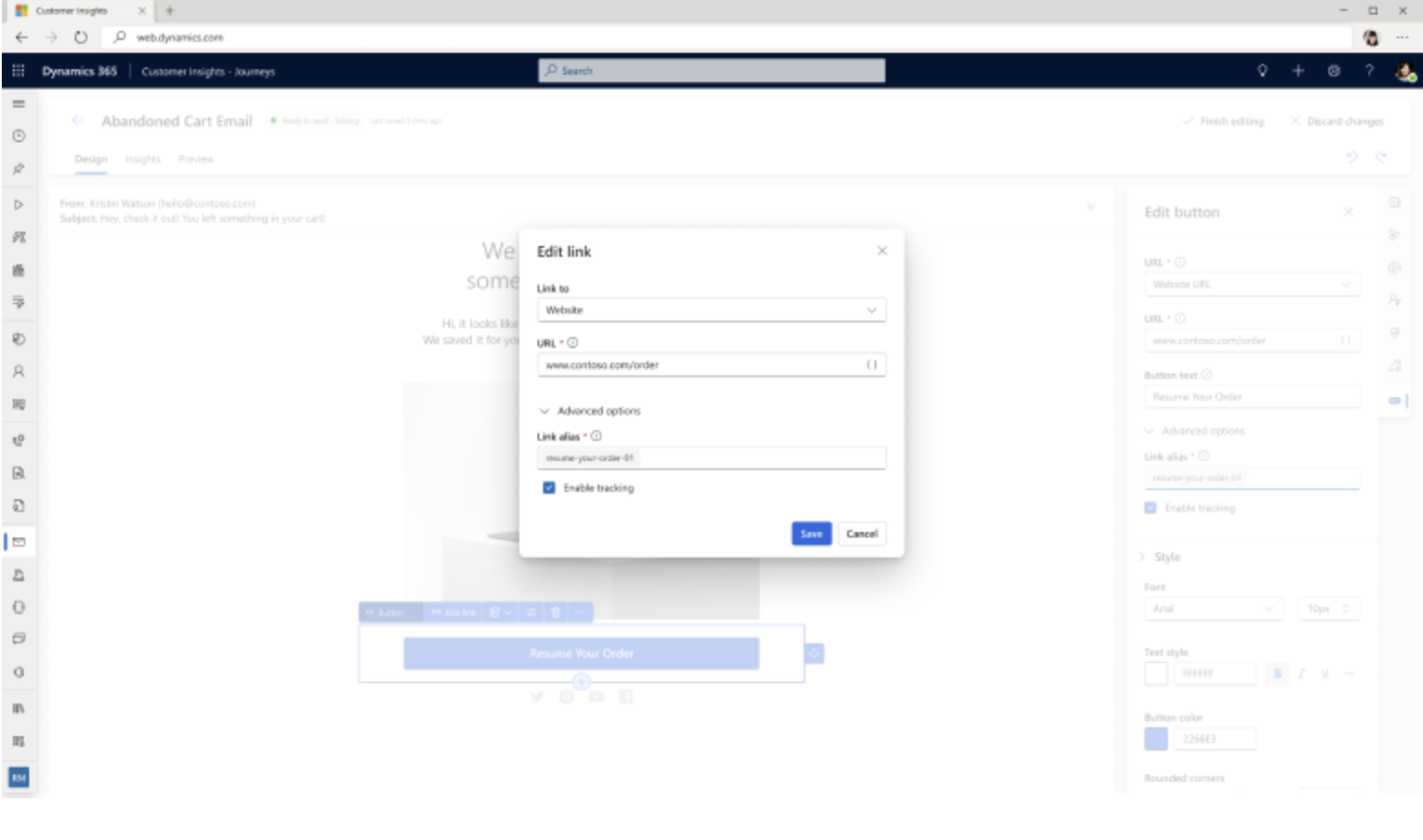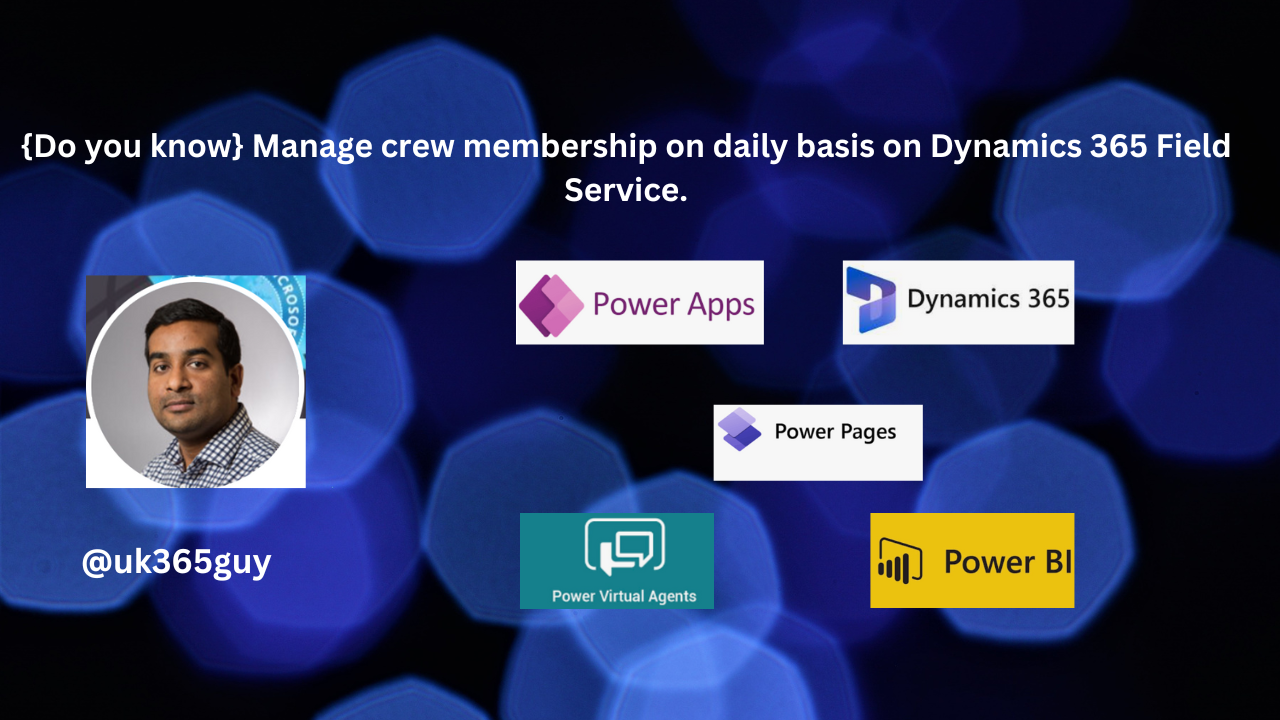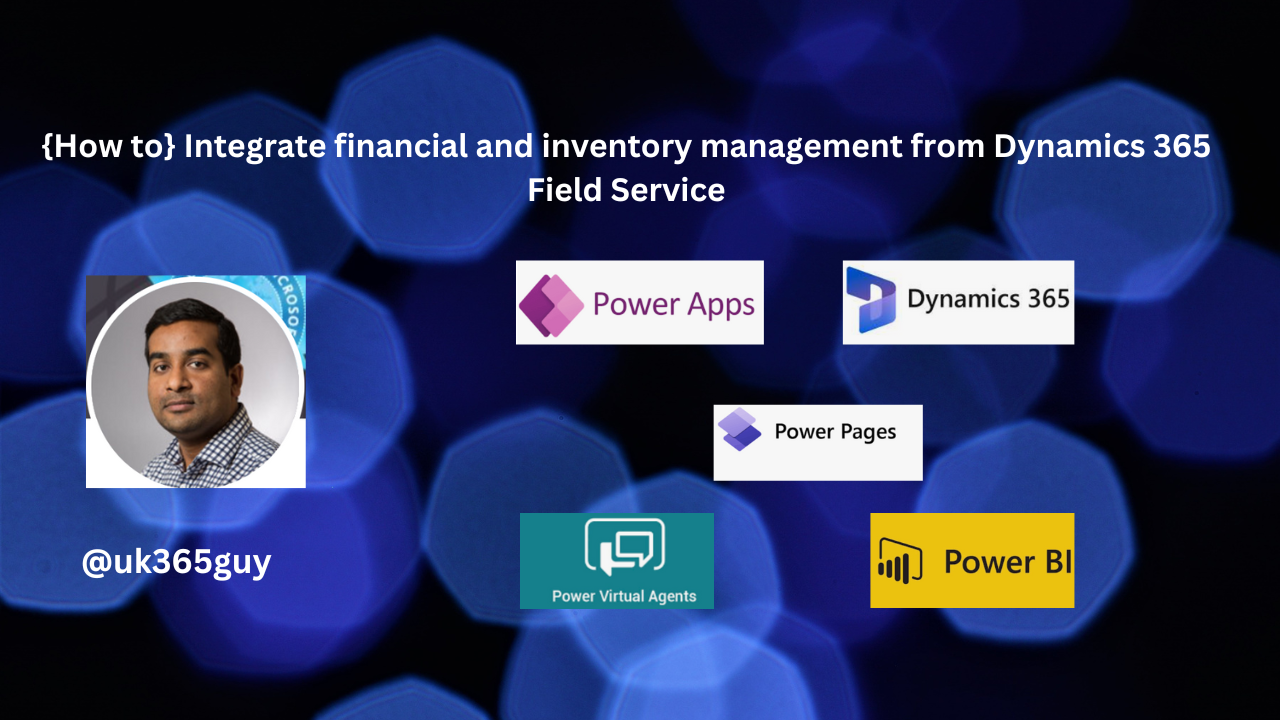Hello Everyone,
Today I am going share my thoughts on managing crew membership on daily basis on Dynamics 365 Field Service.
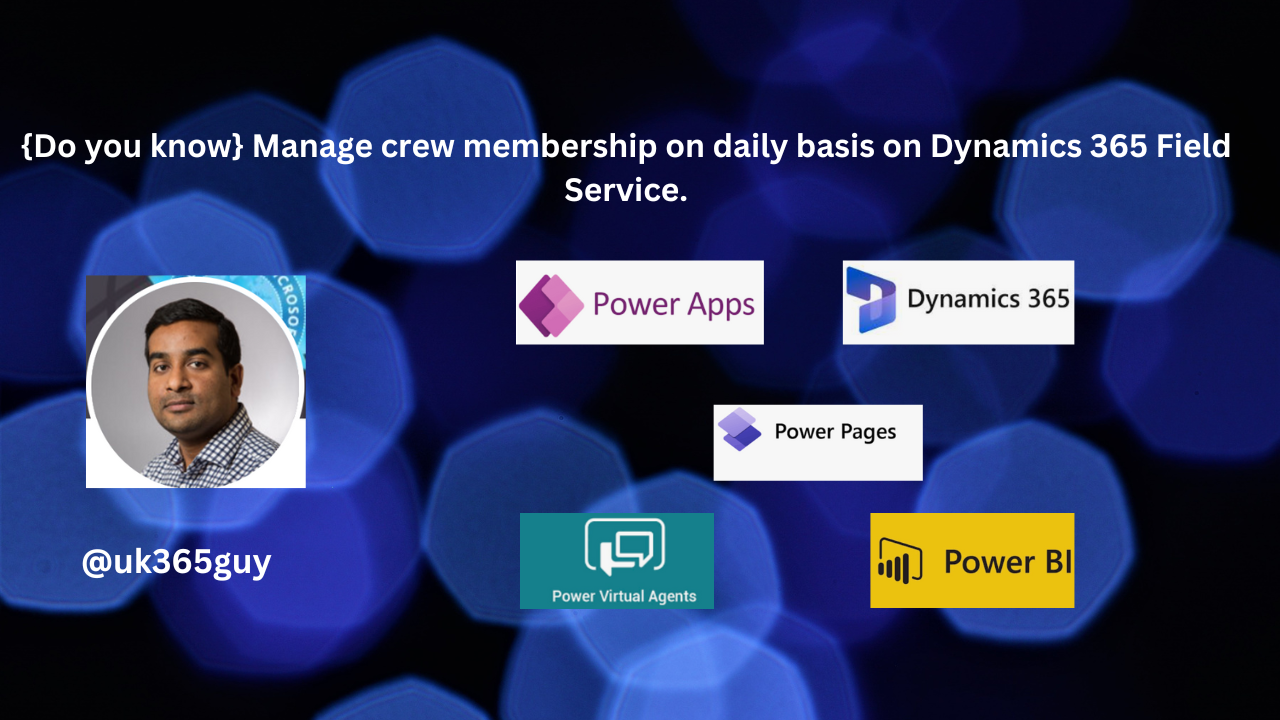
Let’s get’s started.
In Dynamics 365 Field Service, you can efficiently manage crew membership on a daily basis. Here’s how:
1. Create a Crew:
A crew is a bookable resource that acts as a container for child resources (member of the crew).
Open the Resources area, select ” Resources,” and create a new resource with the type “Crew”
Provide a name, time zone and crew strategy (e.g., Crew Leader Management, Crew Member Self-Management, or Cascade and Accept Cascade Completely).
Set start and end locations for the crew.
Save the crew configuration.
2. Add/Remove Members:
You can quickly make membership changes for crew resources by adjusting the crew allocation.
Swap a resource from one crew to another, add an unassigned resources to a crew, or remove a resource from a crew.
These changes apply for a single day in the crew’s time zone, and future bookings reflect the updated membership.
3. Morning Shuffle Control:
To manage crew membership for a specific day, use the morning shuffle control.
Add or remove resources from a crew or swap resources between crews to efficiently fill any gaps.
Existing bookings are adjusted to reflect the changes.
Remember, crew strategies allow you to tailor how crews manage their work based on your specific needs.
Whether it’s crew leader management or self-management, Dynamics 365 Field Service provides flexibility to streamline crew scheduling and collaboration.
That’s it for today.
I hope this helps.
Malla Reddy Gurram(@UK365GUY)
#365blogpostsin365days