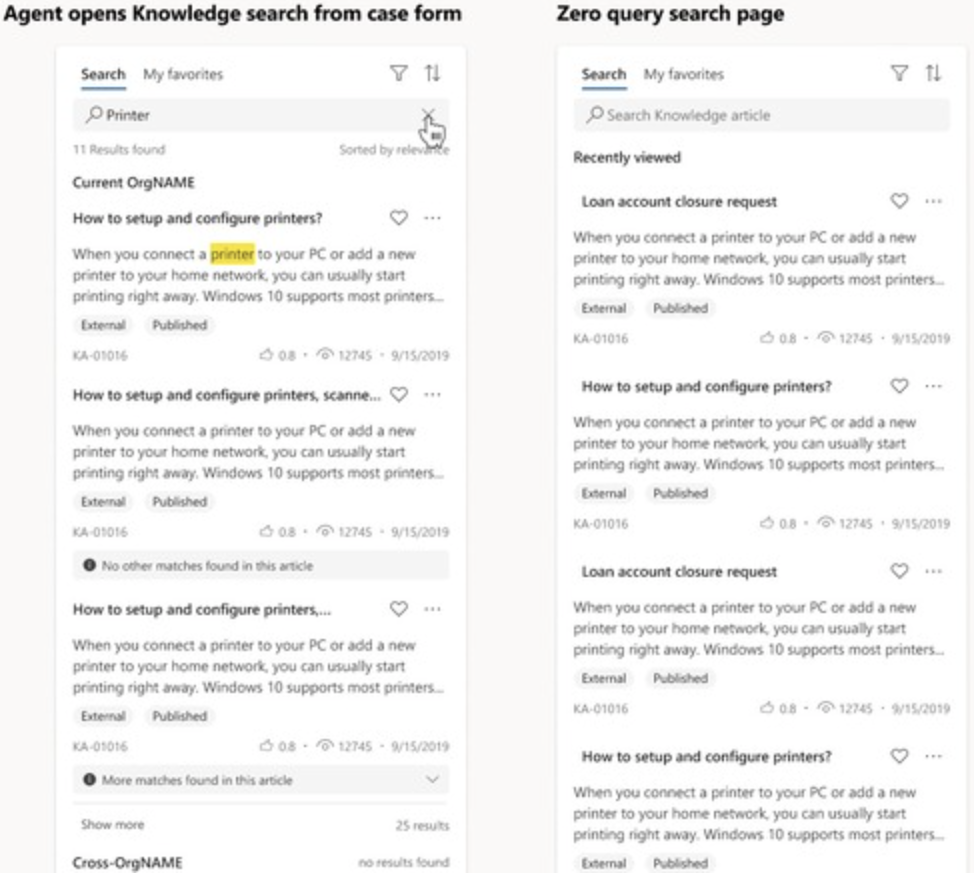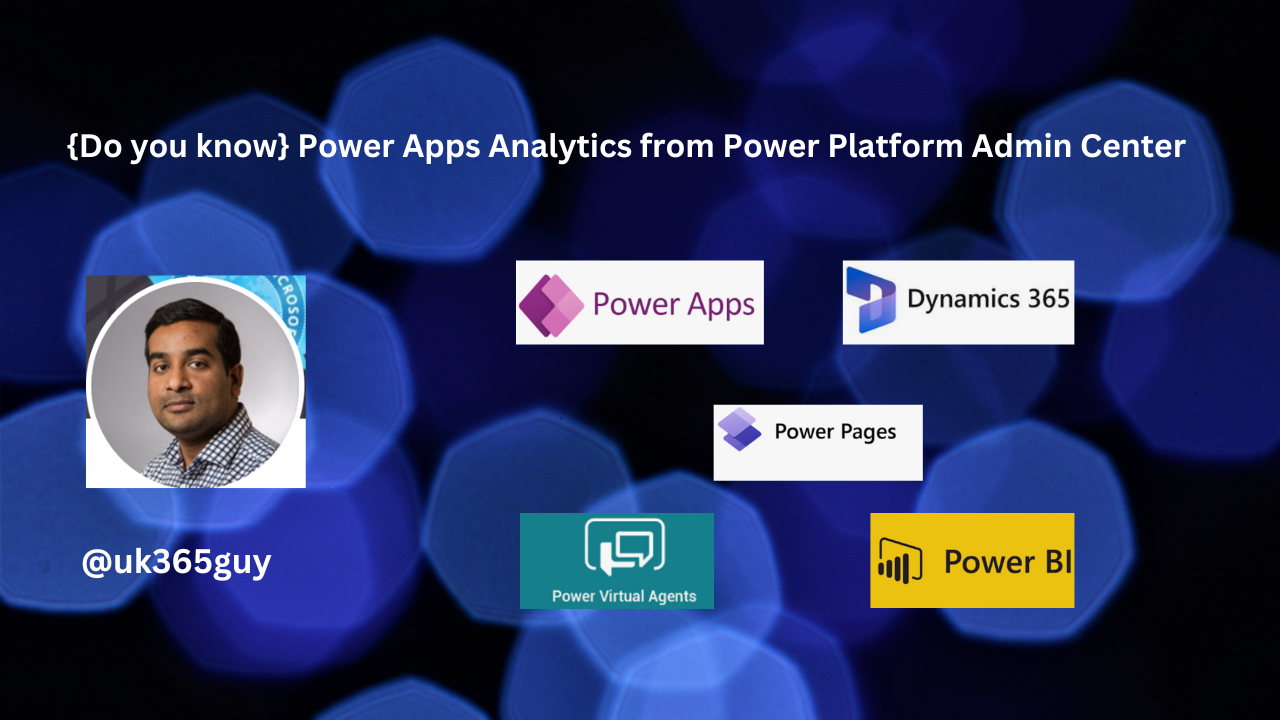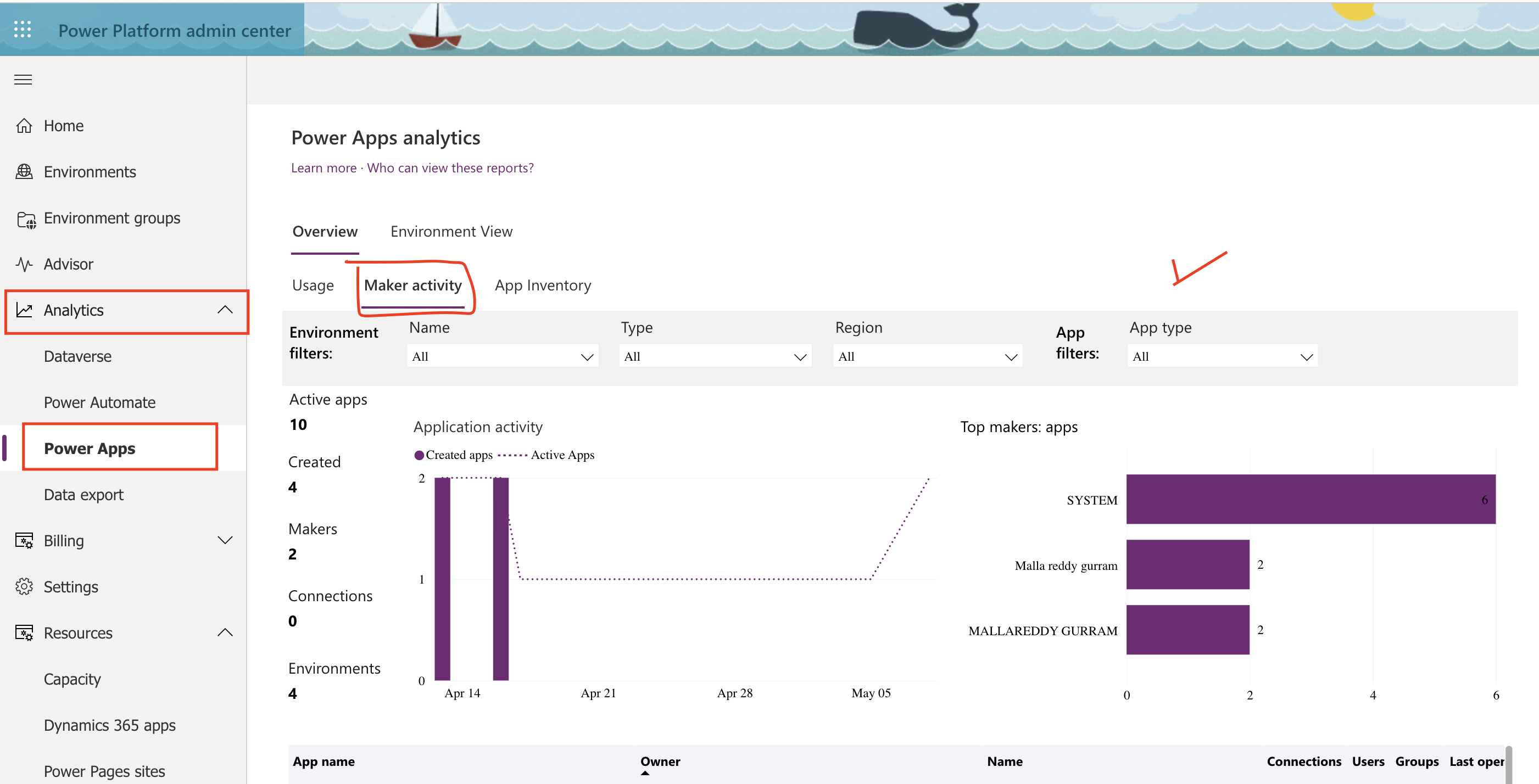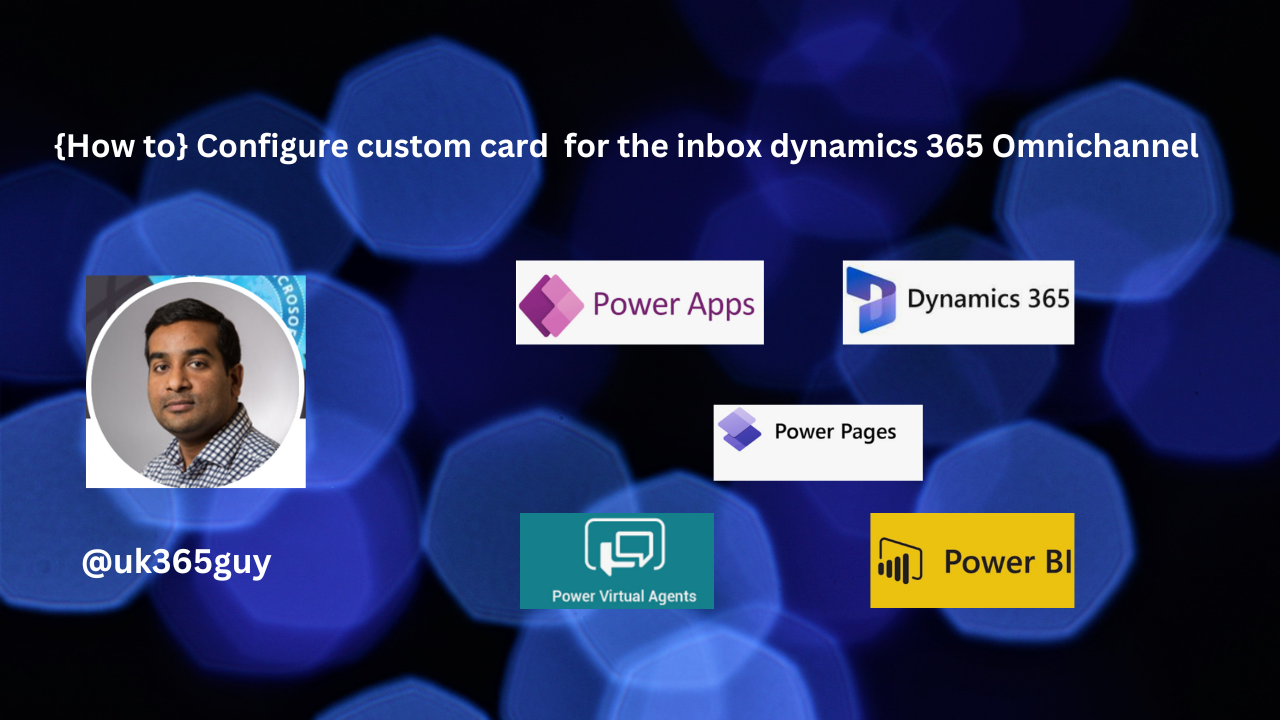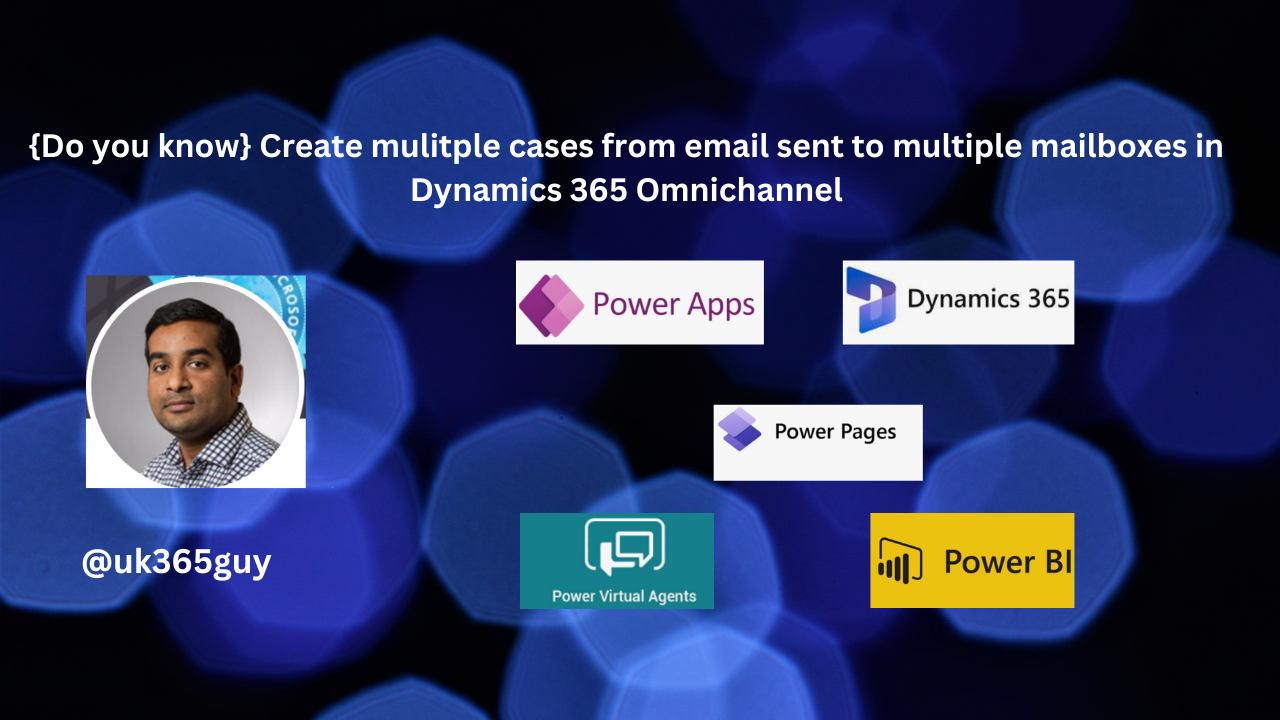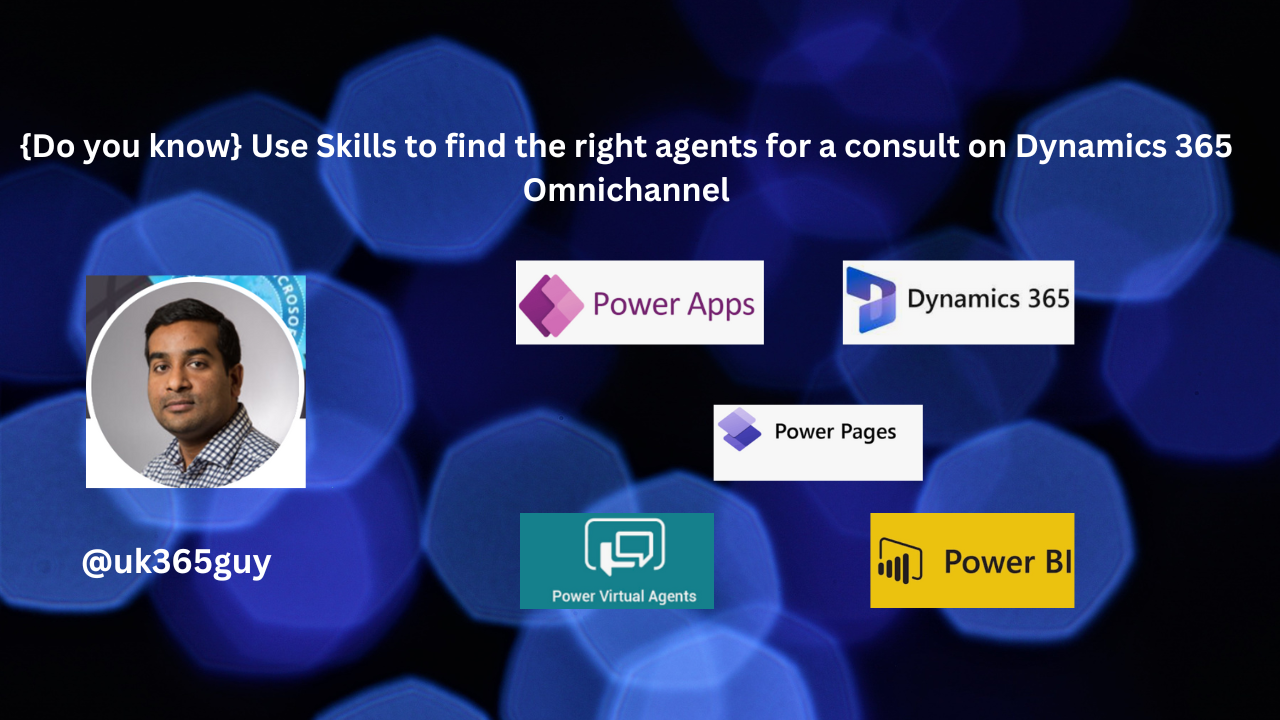Hello Everyone,
Today I am going to share my thoughts use of skills to find the right agents for a consult on Dynamics 365 Omnichannel.
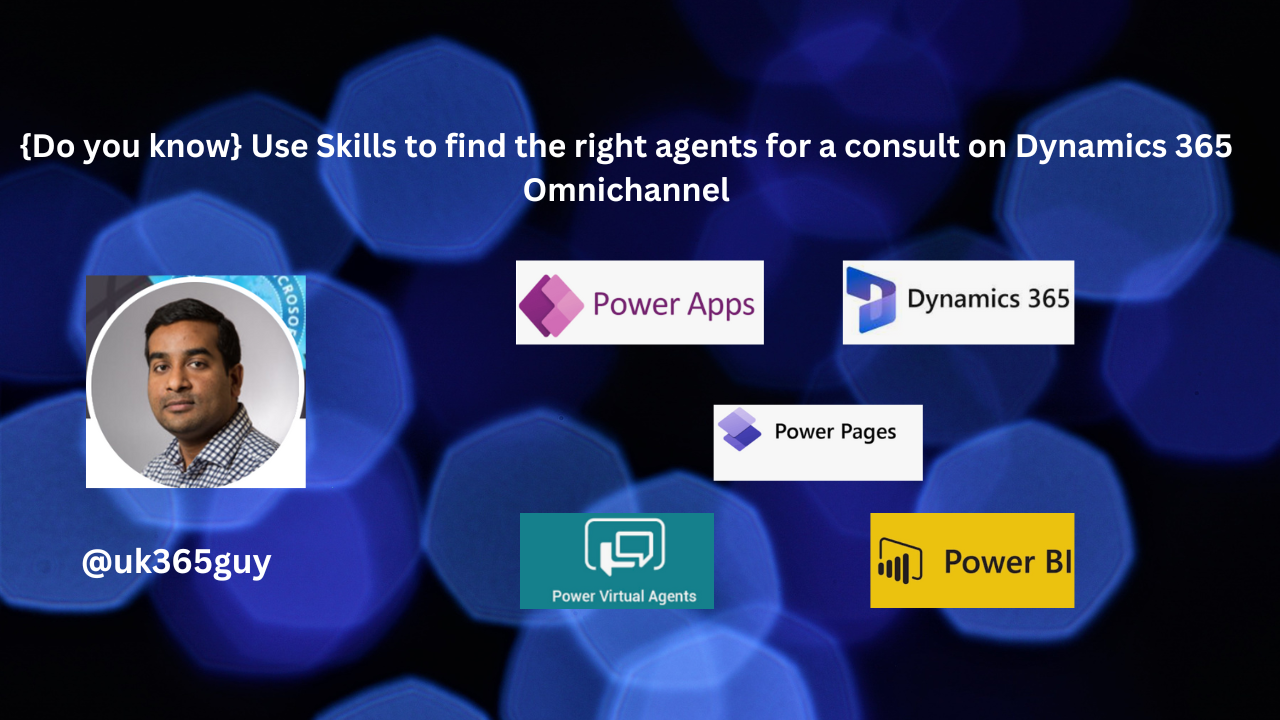
Certainly! When it comes to finding the right agents for consultations related to Dynamics 365 Omnichannel, there are a few key considerations:
1. Skill-Based Search for Agents:
In the context of Customer Service or support, organizations often need to connect customers with the most suitable agents. This involves matching the customer’s query or issue with an agent who possesses the relevant skills and experience,
With Dynamics 365 Omnichannel, you can implement a skills-based routing system. Here’s how it works:
Agent Skills Profiling: First, agents are profiled based on their skills, experience and knowledge. These skills can include product knowledge, language proficiency, technicial expertise and more.
Customer Query Analysis: When a customer initiates a conversation(via chat, email, or other channels), the system analyzes the query.
Skill Matching: The system then matches the query to the most appropriate agent based on the required skills. For example, if a customer has a technical issue with a specific product, the system will route the query to an agent with expertise in that product.
Real-Time Availability: Additionally, the system considers agent availability and workload. It ensures the selected agent is currently available to handle the query.
Seamless Transfer: If an agent needs to consult with another agent during the conversation, they can search for agents with specific skills and transfer the conversation seamlessly.

2. Skills Required for Dynamics 365 Omnichannel Agents:
If you’re looking for agents specifically skilled in Dynamics 365 Omnichannel, consider the following competencies:
Dynamics 365 Knowledge: Agents should have a solid understanding of the Dynamics 365 platform, including its various moduels( Sales, Customer Service, Field Service, etc)
Omnichannel Expertise: Familiarity with Omnichannel communication channels (chat, email, social media) and their integration within Dynamics 365.
Problem-Solving: Agents must be adept at troubleshooting and resolving customer issues efficiently.
Communication Skills: Clear Communication is essential for providing excellent customer service.
Adaptability: The ability to handle diverse customer scenarios and adapt to changing requirements.
Product Knowledge: Depending on the industry, agents may need specific product knowledge( e.g., retail, finance, healthcare).
Empathy: Understanding and empathizing with customer concerns.
Time Management: Efficiently managing multiple conversations.
Organisations can customize these skills based on their unique requirements.
3. Implementation and Monitoring:
To implement skills-based routing in Dynamics 365 Omnichannel:
Configure Skills: Set up agent profiles with relevant skills.
Define Routing Rules: Create rules that match customer queries to the appropriate agents.
Monitor Performances: Regularly assess how well the system routes queries and adjust as needed.
Feedback Loop: Gather feedback from agents and customers to refine the process.
Note: Ongoing monitoring and adjustments are crucial for optimal results.
That’s it for today.
I hope this helps.
Malla Reddy Gurram(@UK365GUY)
#365blogpostsin365days