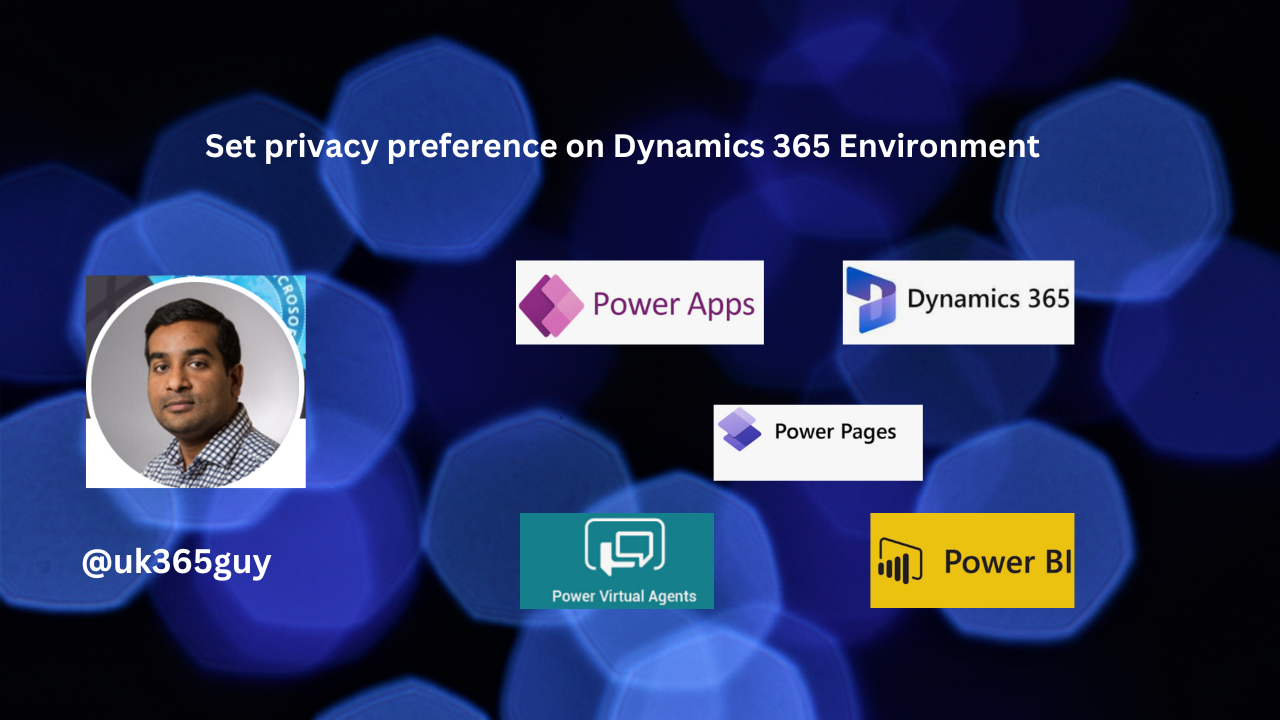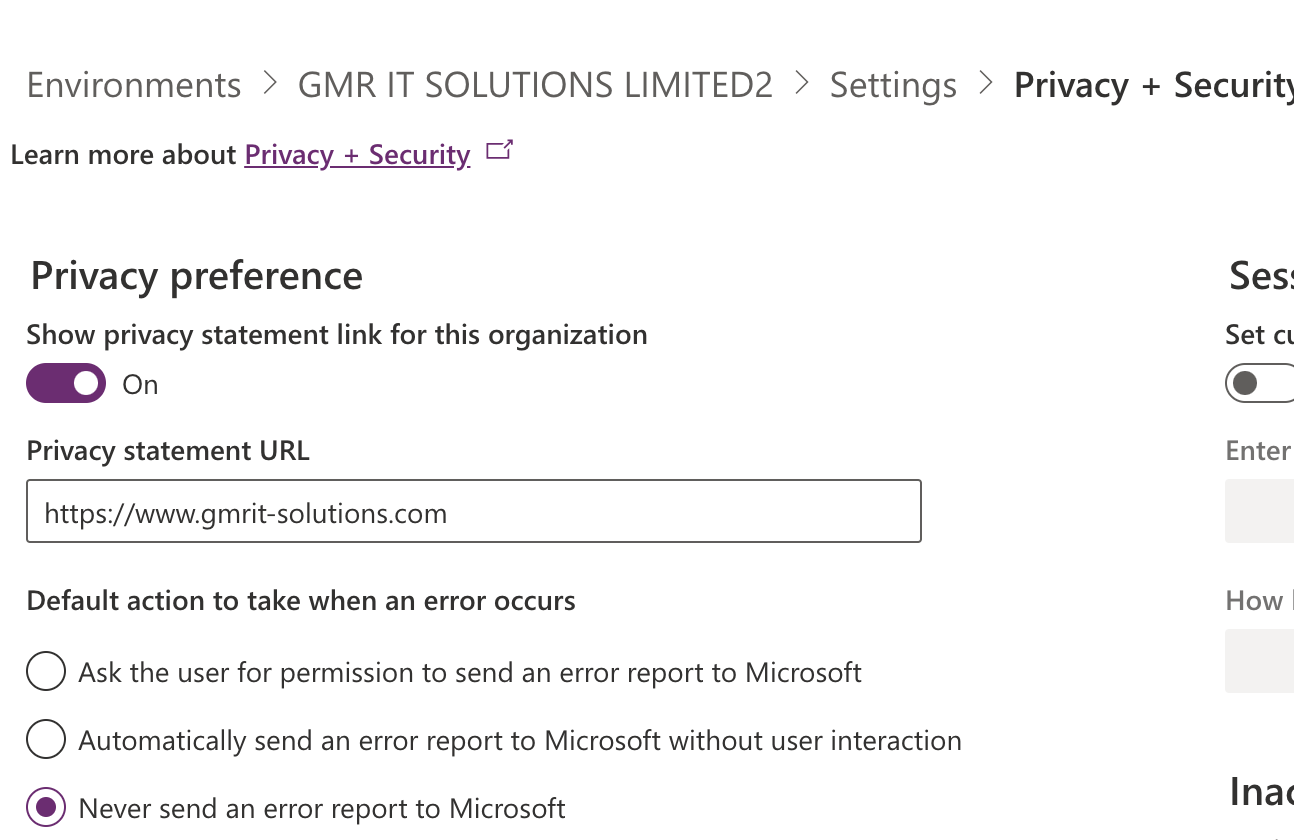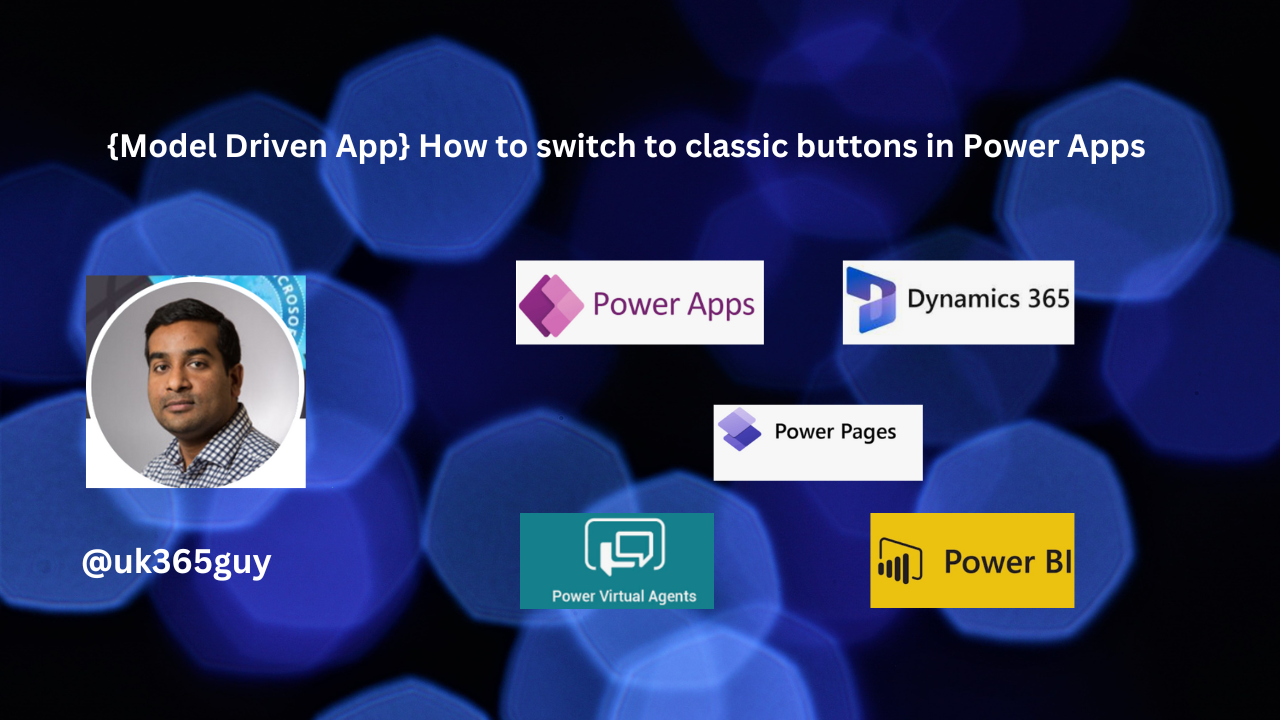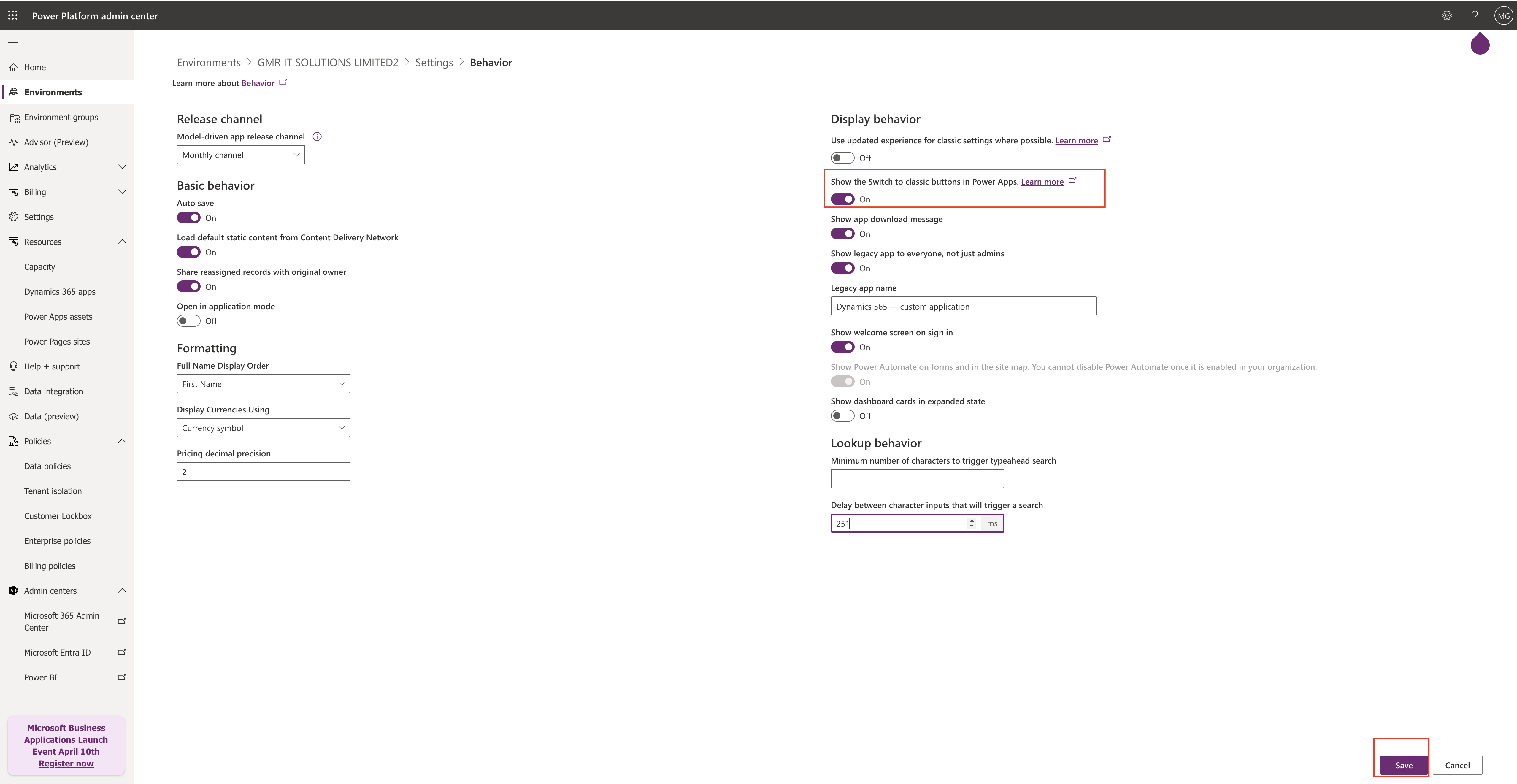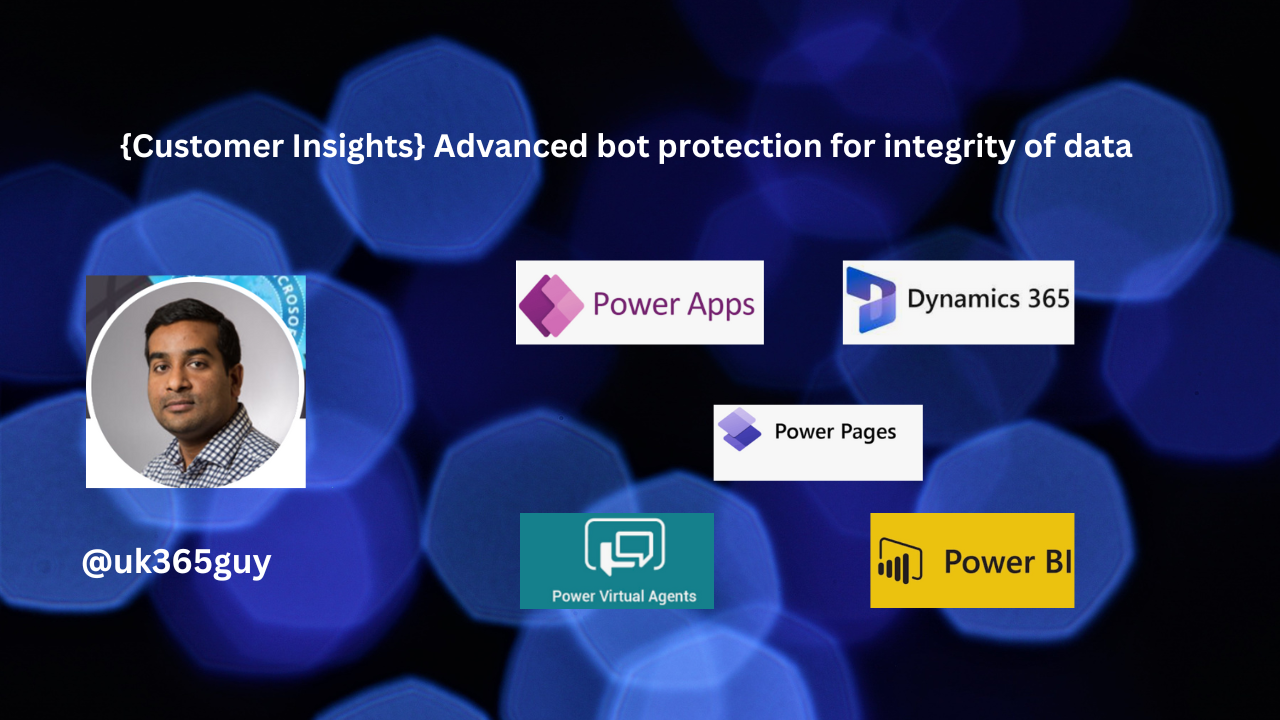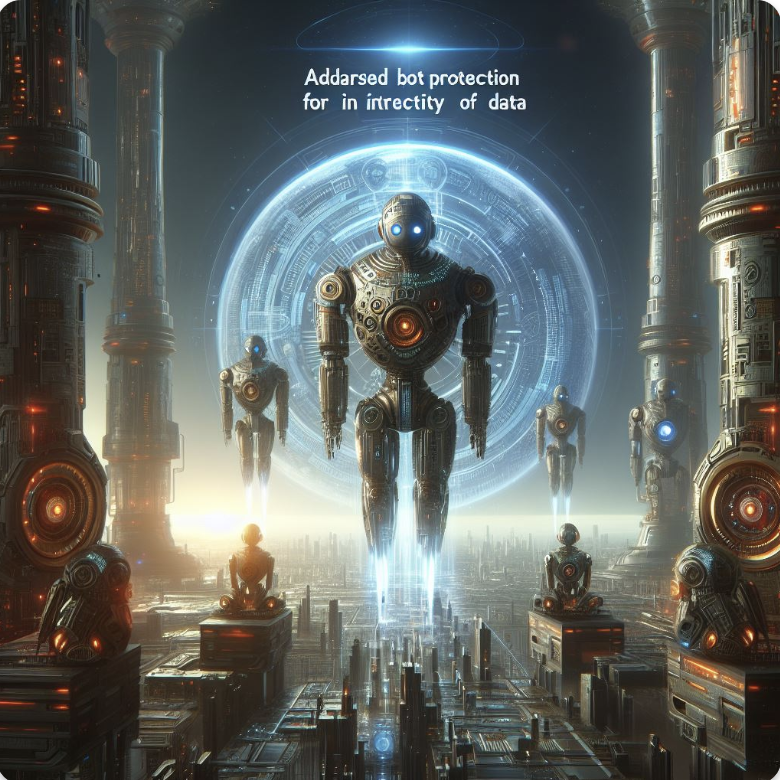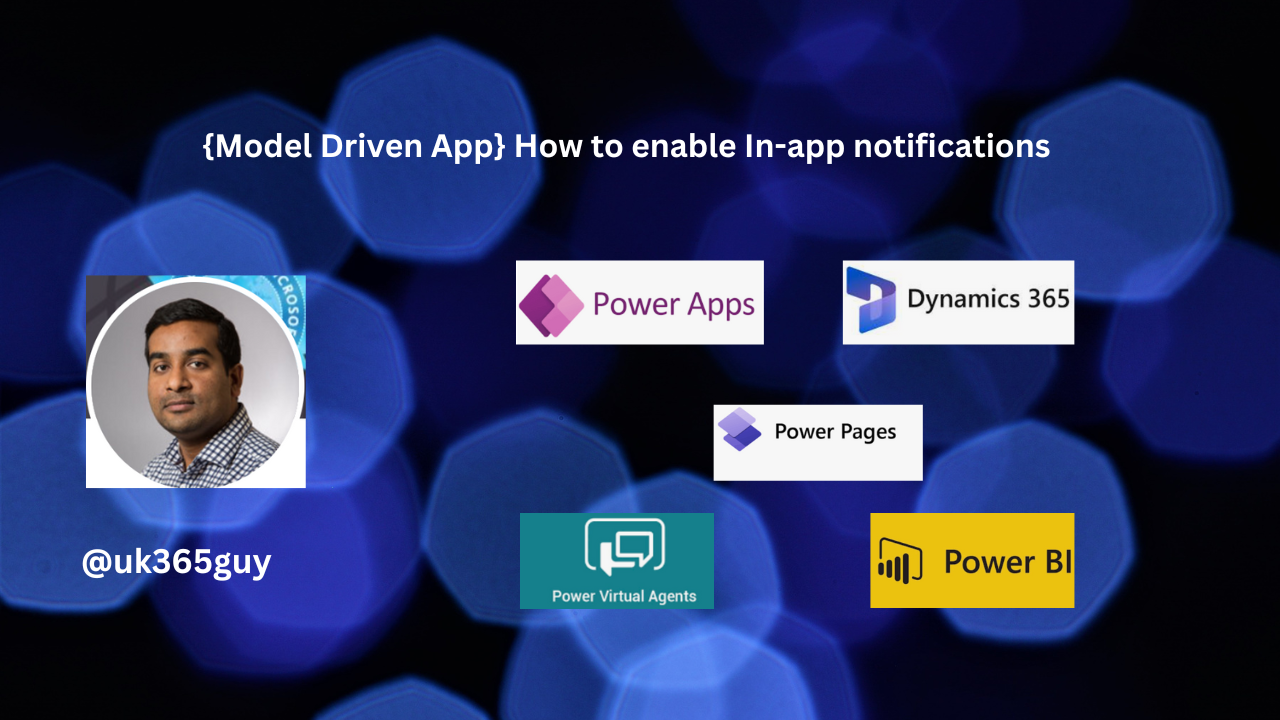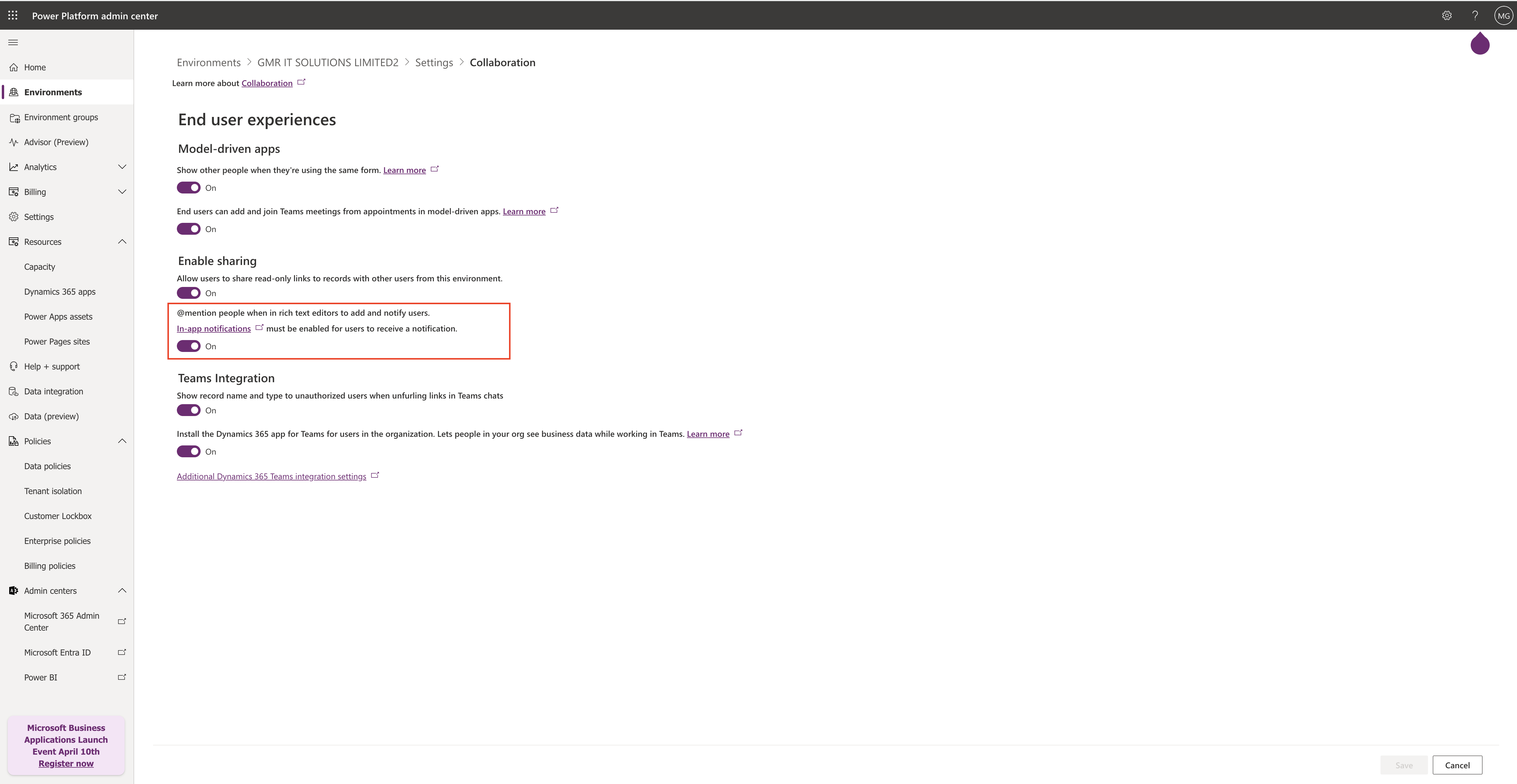Hello Everyone,
Today I am going to show how to block the IP address from accessing the Dataverse.
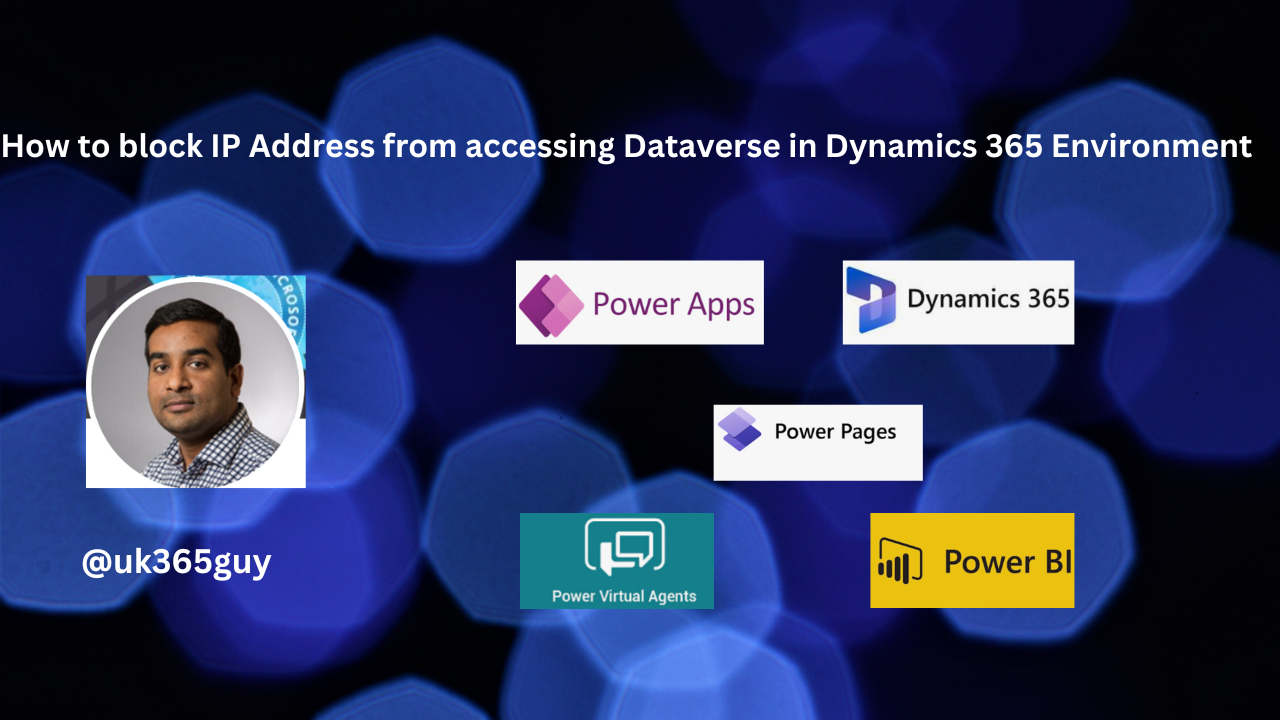
Let’s get’s started.
Suppose users might be looking to download data from tools like Excel or Power BI or try to access Dataverse from different network,Or if the user is trying to access the dataverse from public IP like Coffee shop or Open workspace thenif there no restrictions in place then users able to access the data as usual.
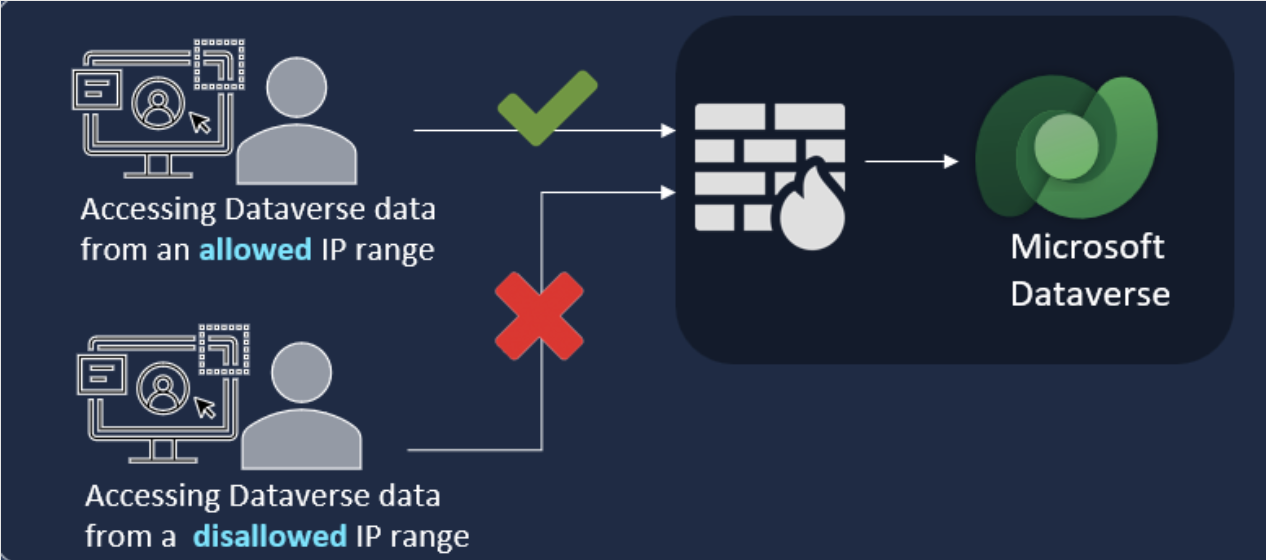
Then how do we restrict it?
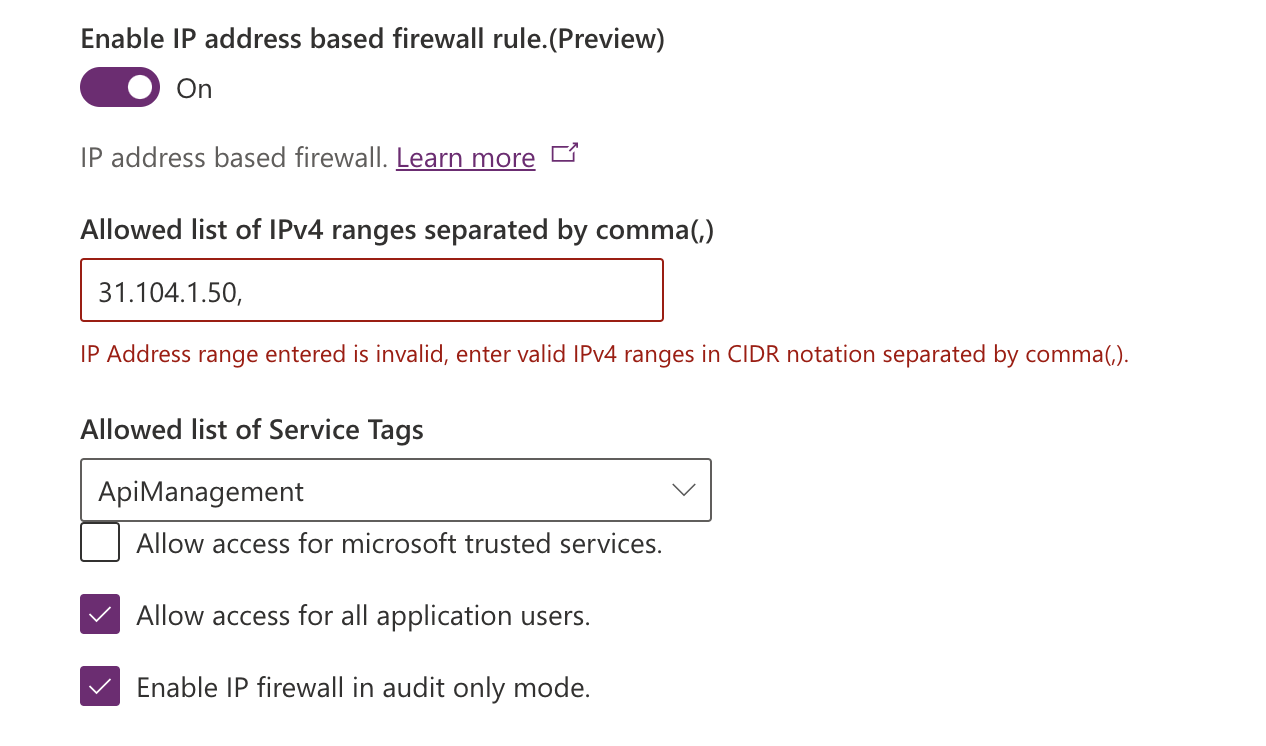
Login into Power Platform Admin Center.
Go to the environment : Settings : Privacy + Security
Then : IP address settings:
Enable IP address based firewall rule – which is currently in preview.
Paste the allowed List of IPv4 ranges separated by comma(,)
Also Select the Allowed list of Service Tags from the dropdown.
That’s it for today.
I hope this helps.
Malla Reddy Gurram(@UK365GUY)
#365blogpostsin365days