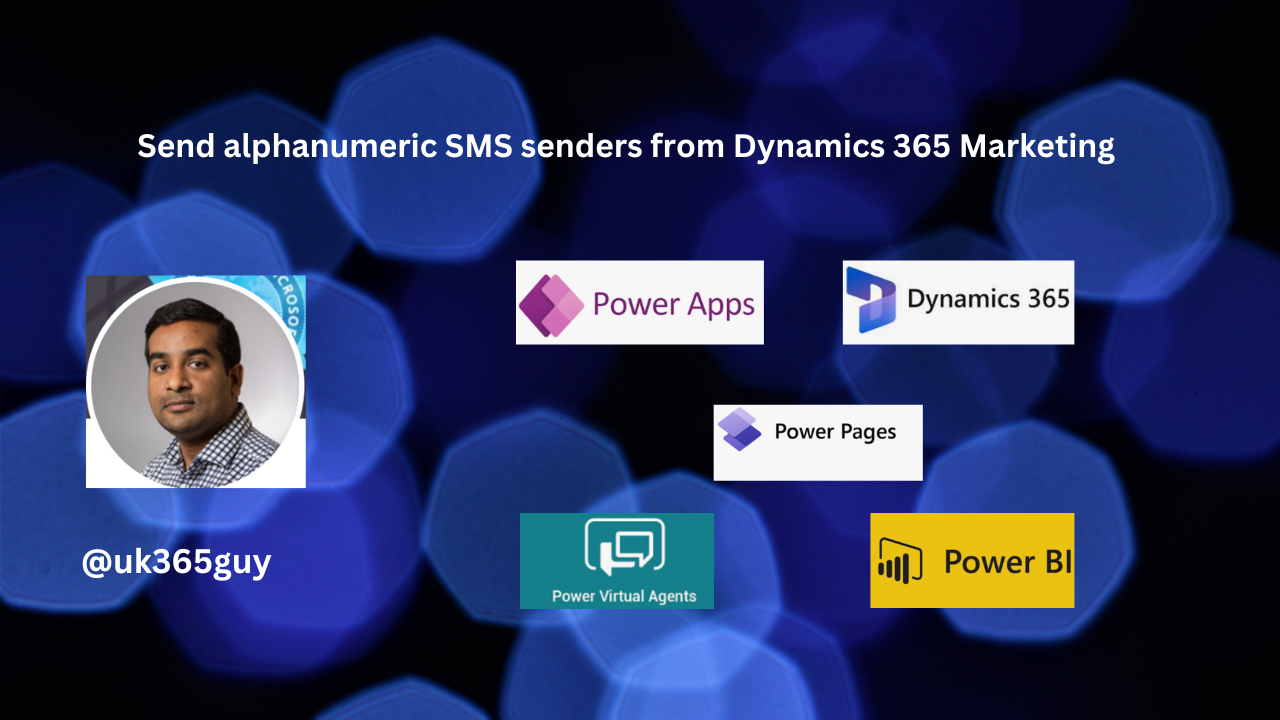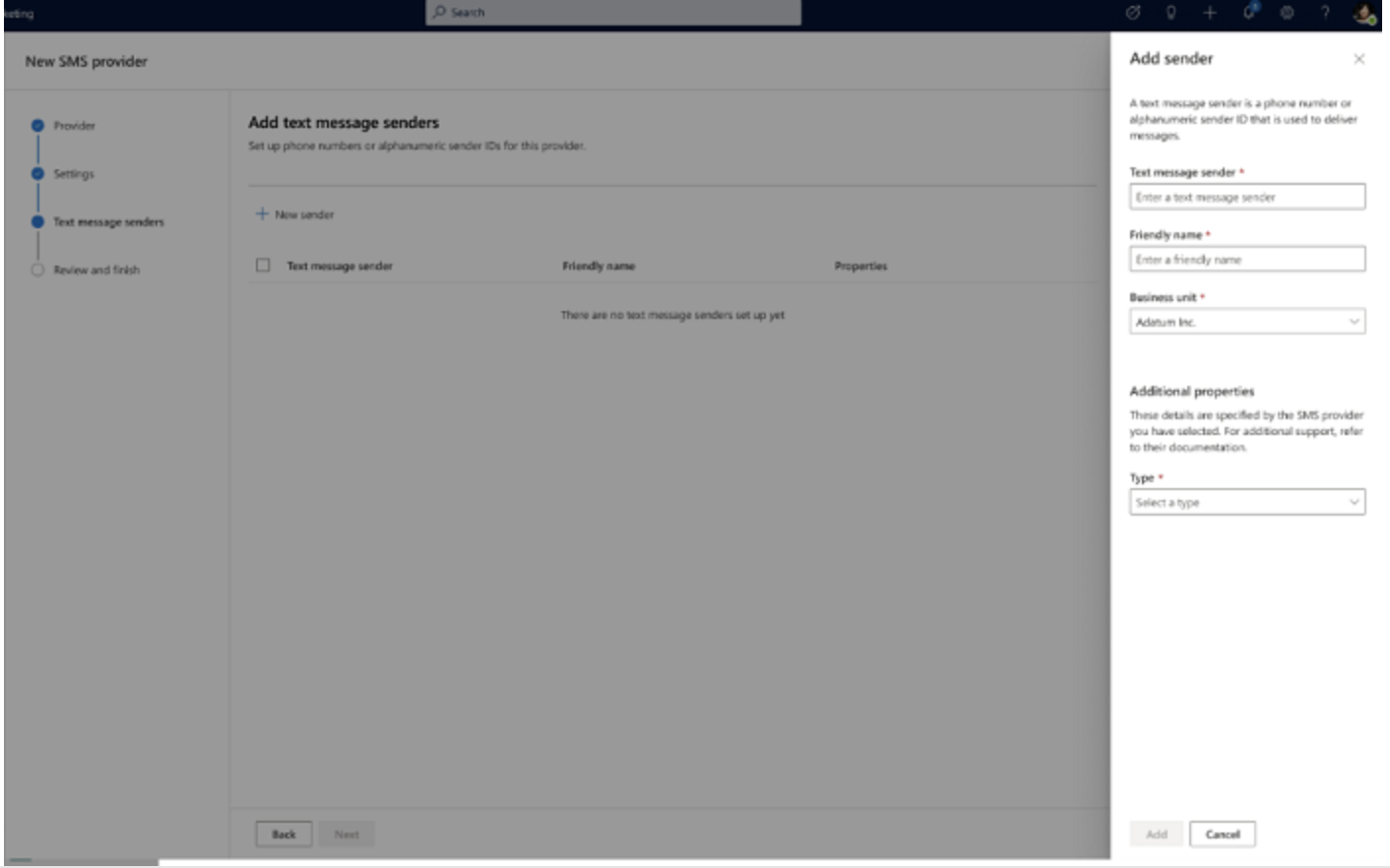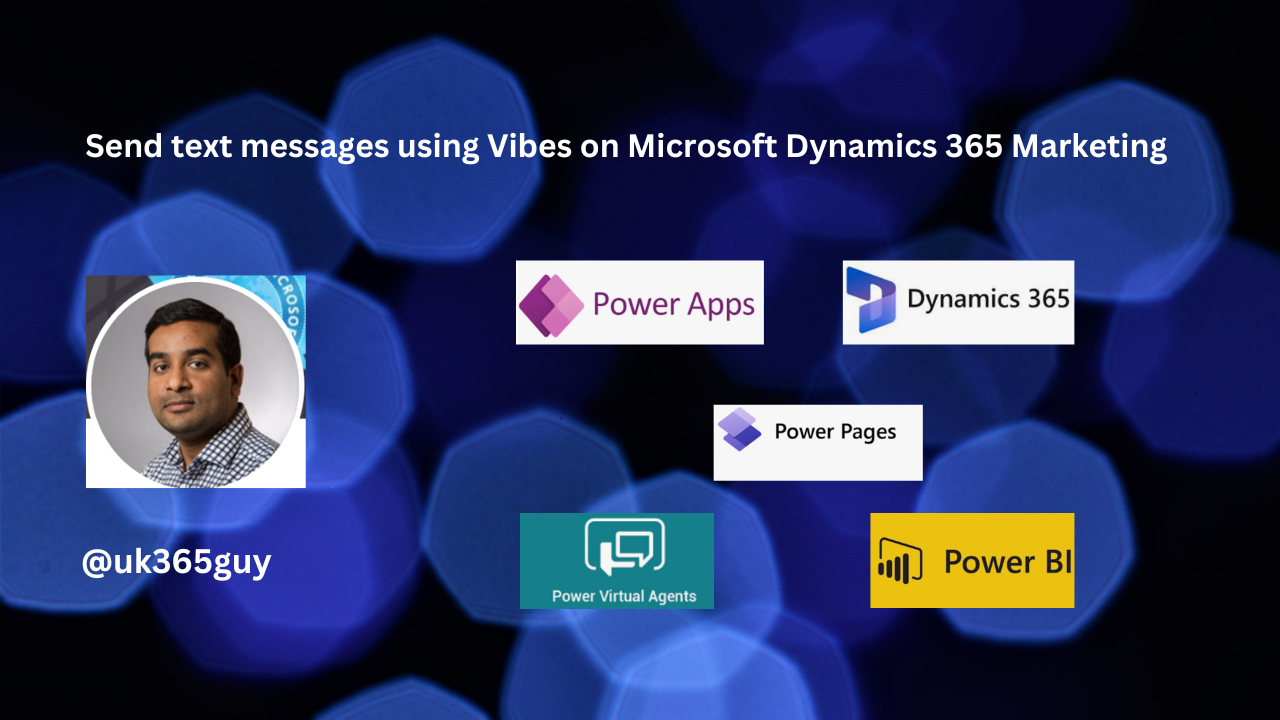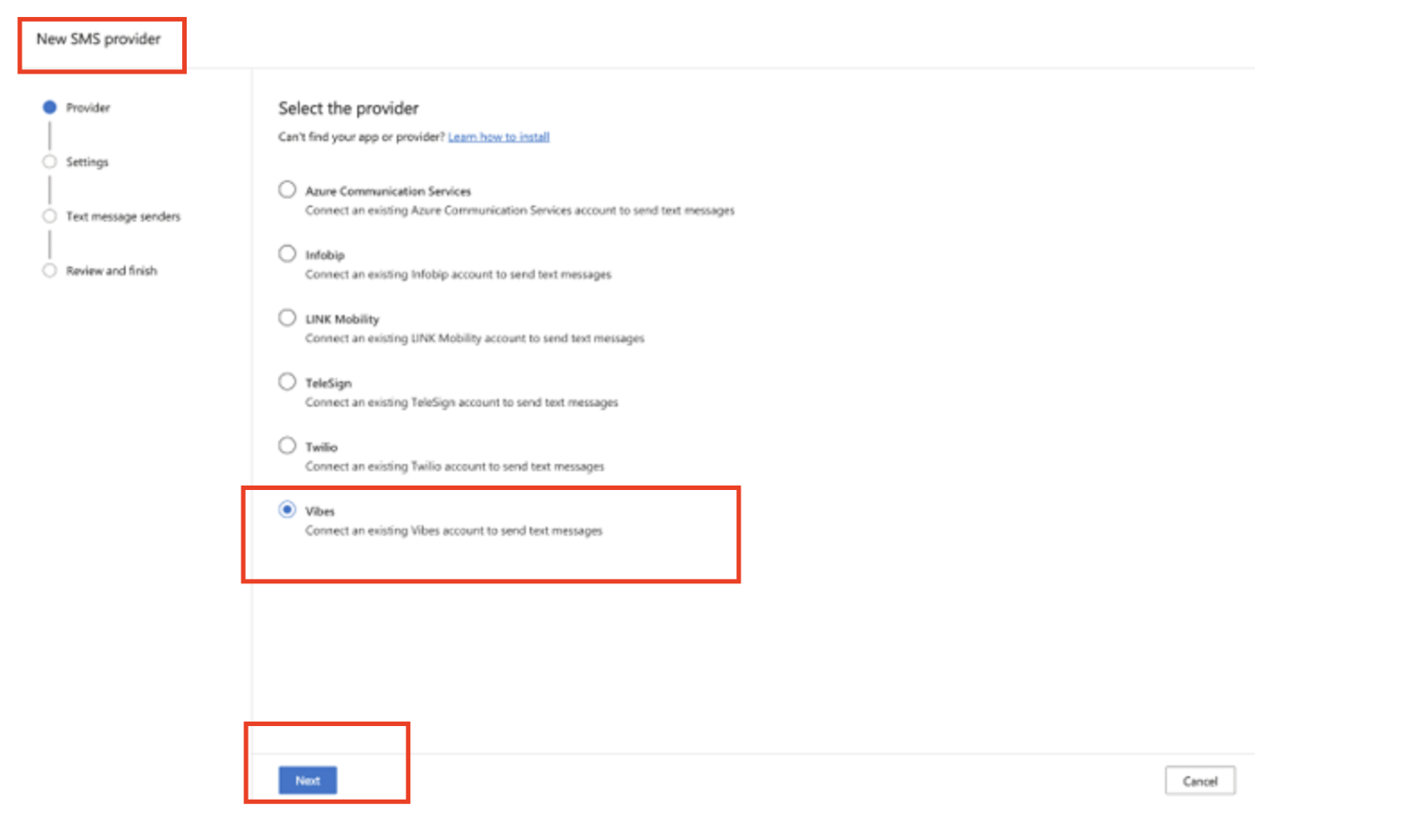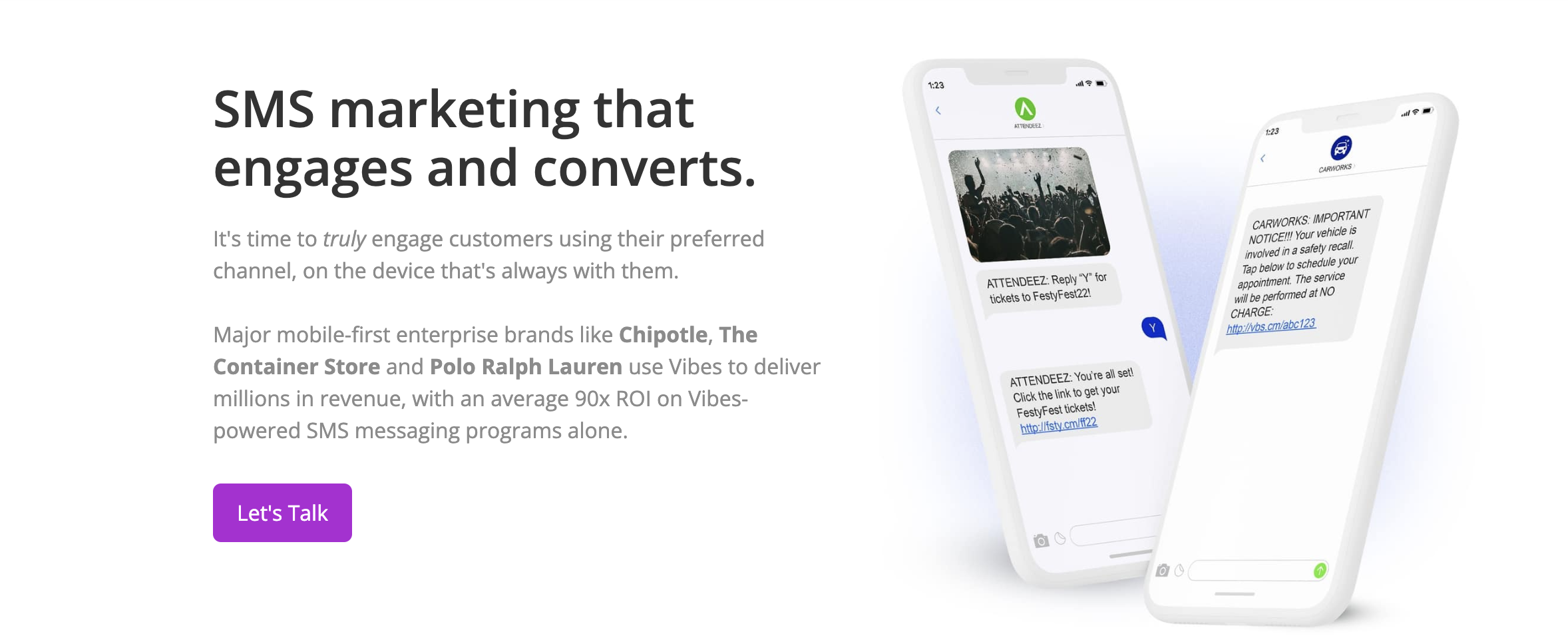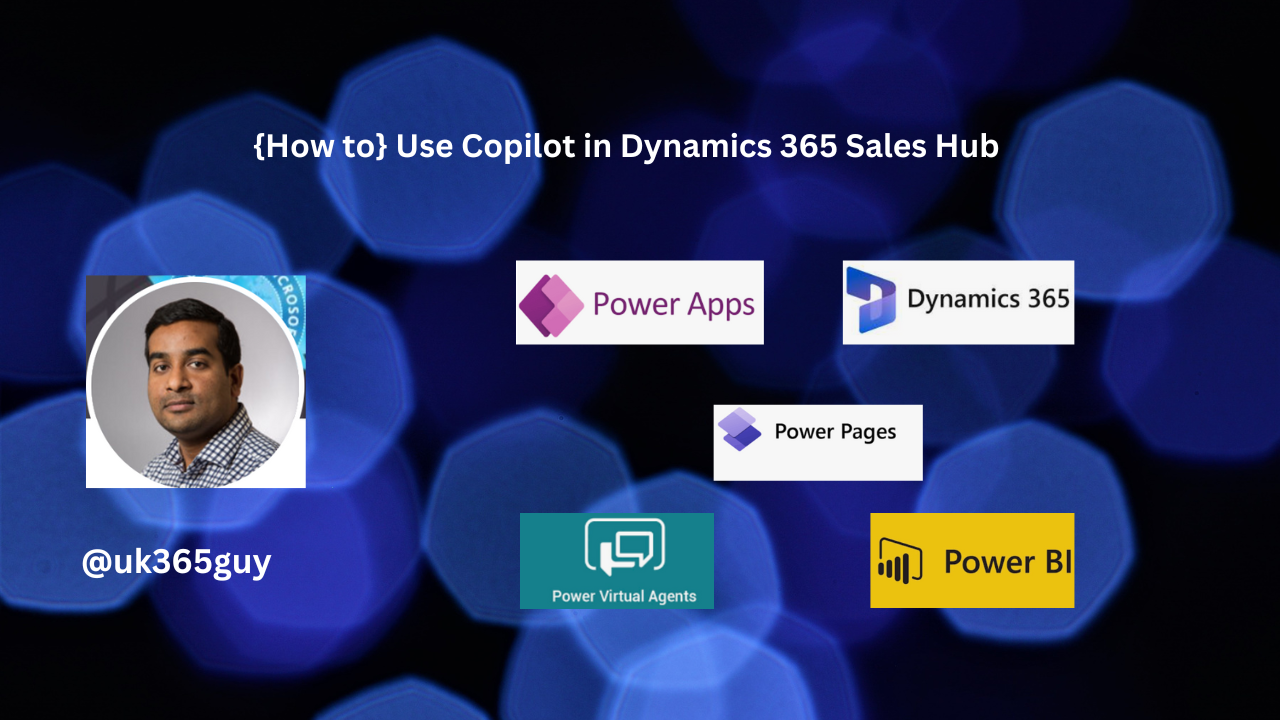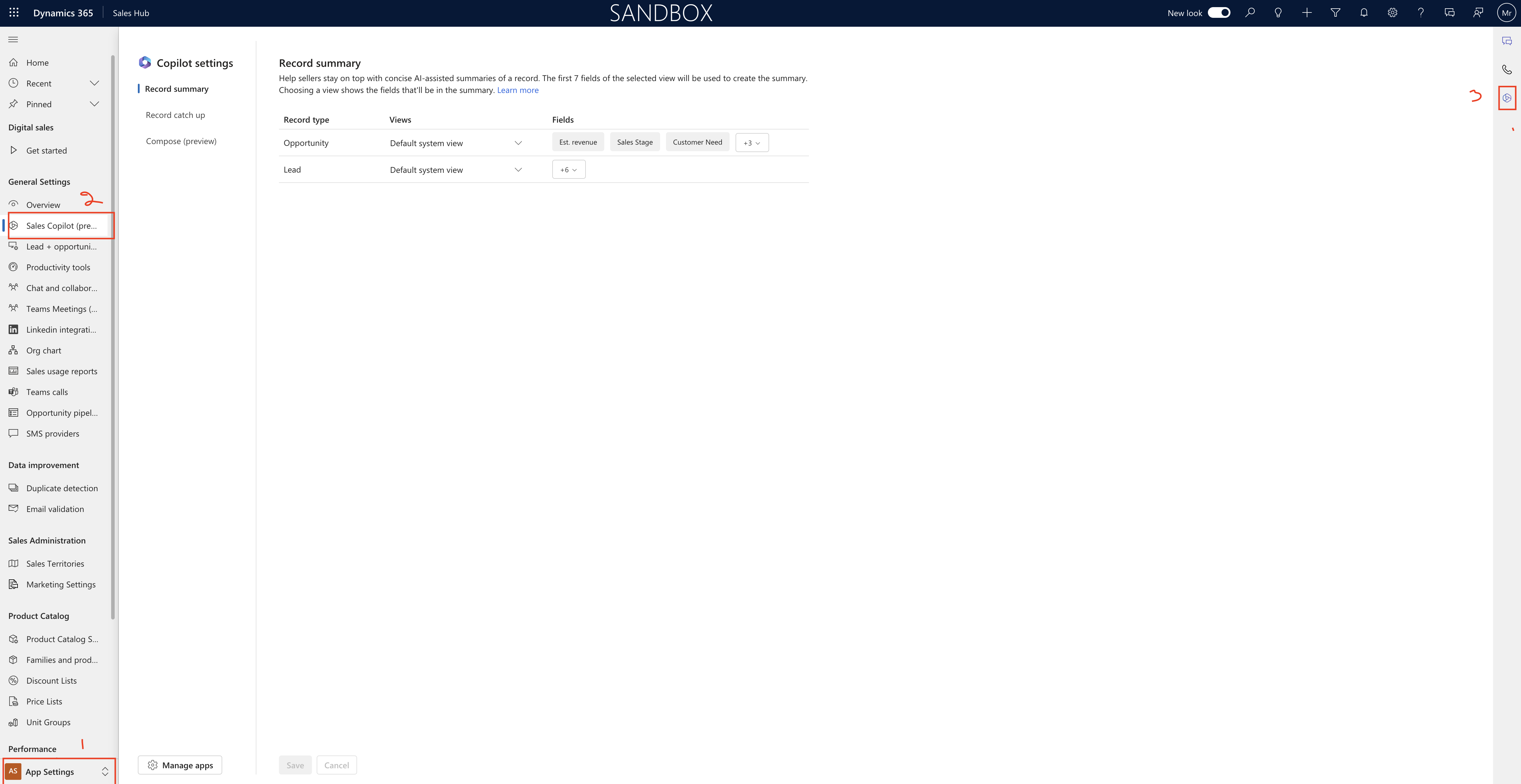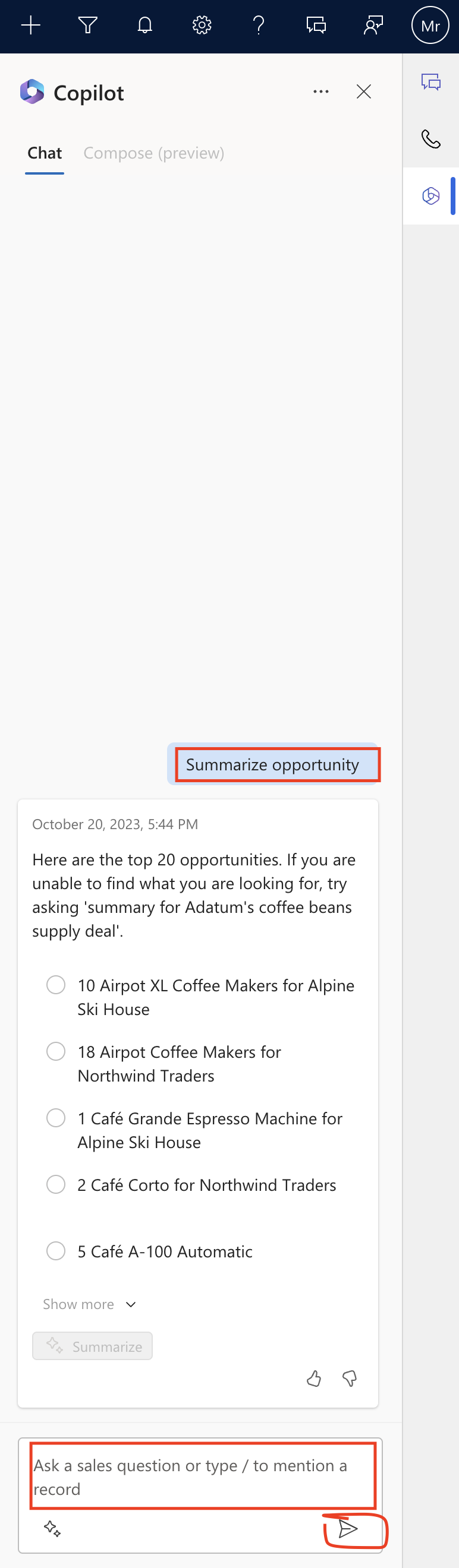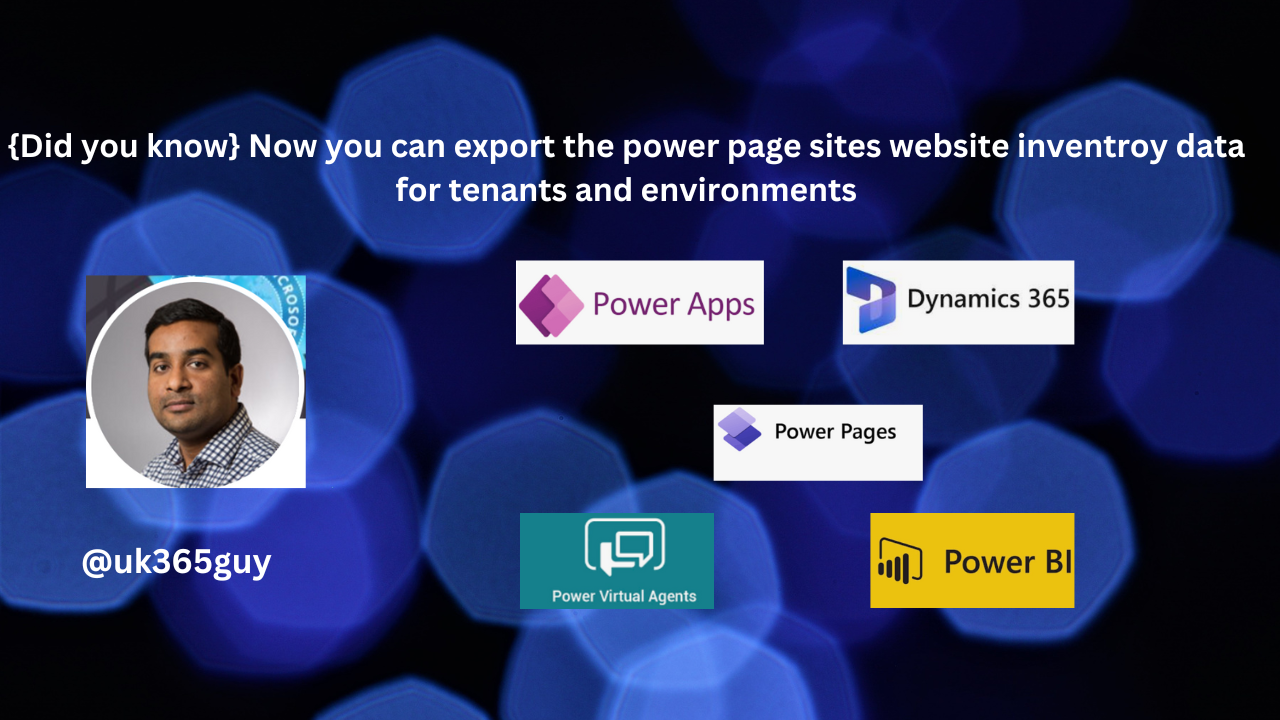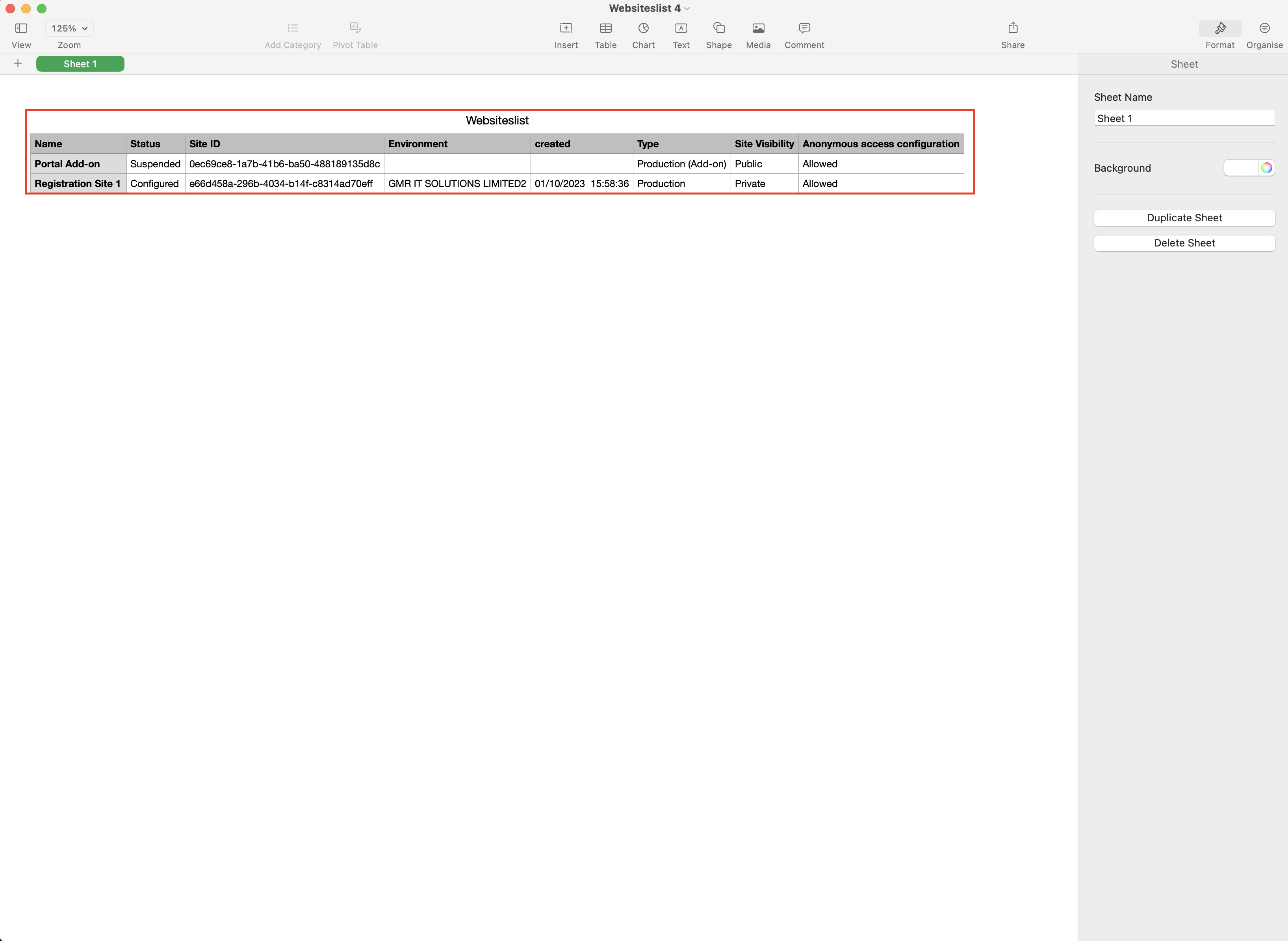Hello Everyone,
Today i am going to share how you can export website inventory data for tenant and environments.
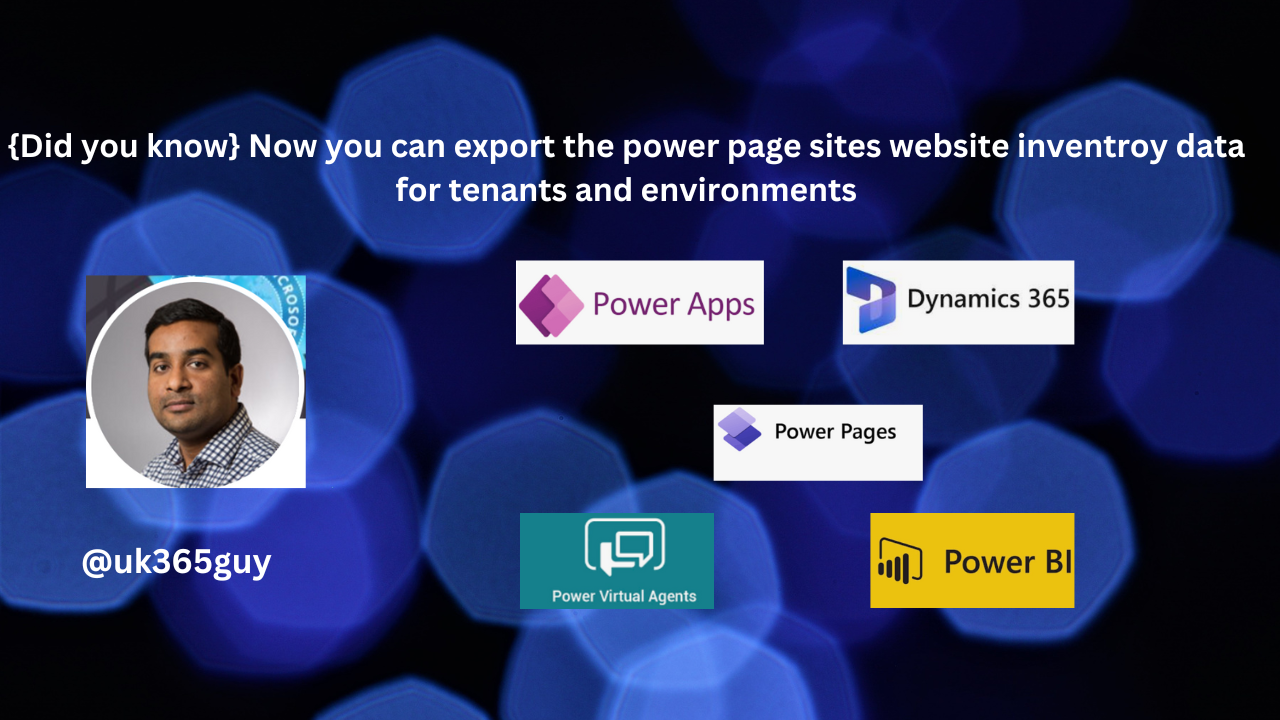
Let’s get’s started,
Suppose your organisation is highly regulated industries and government spaces, need to have an accurate inventory of all websites in their tenant. This will help organization, who can access them, when they last modified.
Let’s see in action.
Login into Power Platform Admin Center (www.admin.powerplatform.microsoft.com)
Click on Resources and then click on Power Pages Sites:

Then select the Power Pages site to export and click on “EXPORT CSV”.
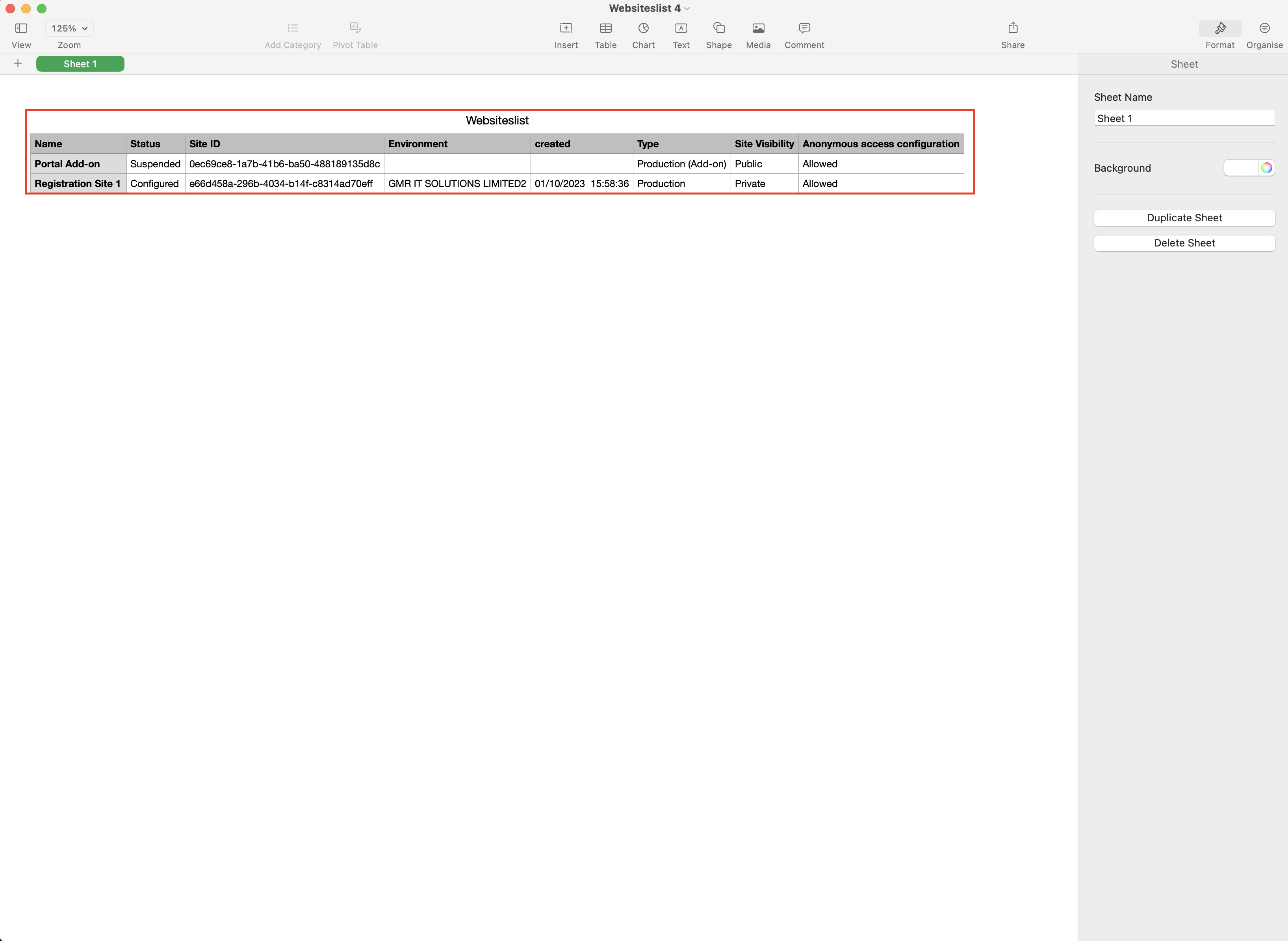
Currently the Power Platform admin Center provides a read only list of all websites in a tenant(or environments to which the user is an admin) that can’t be exported for further analysis.
The following list as metadata:
Name
Status
Environment
Created on
Type
Site Visibility
This new feature provides the following:
Additional webiste metadata like last modified time, last modified by, and when the site was made public.
Admins can export this data to a CSV and access the additional metadata through admin APIs.
That’s it for today.
I hope this helps.
Malla Reddy Gurram(@UK365GUY)]
#365BlogPostsin365Days