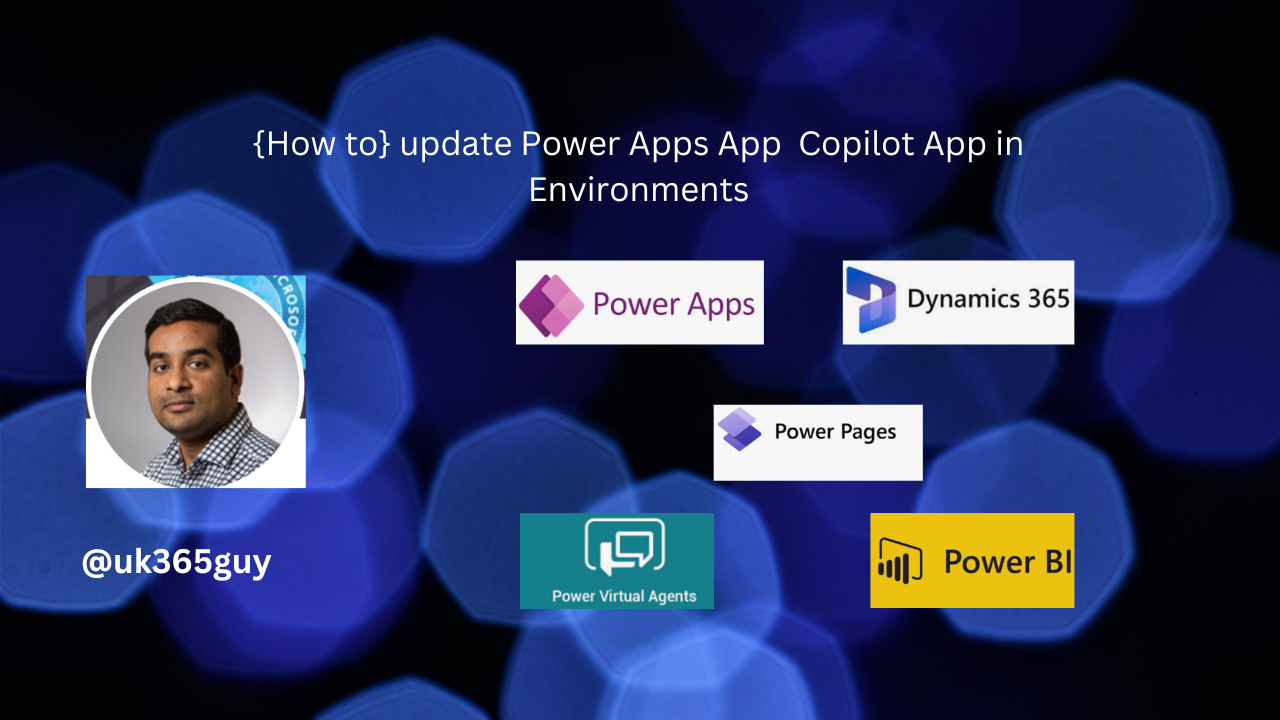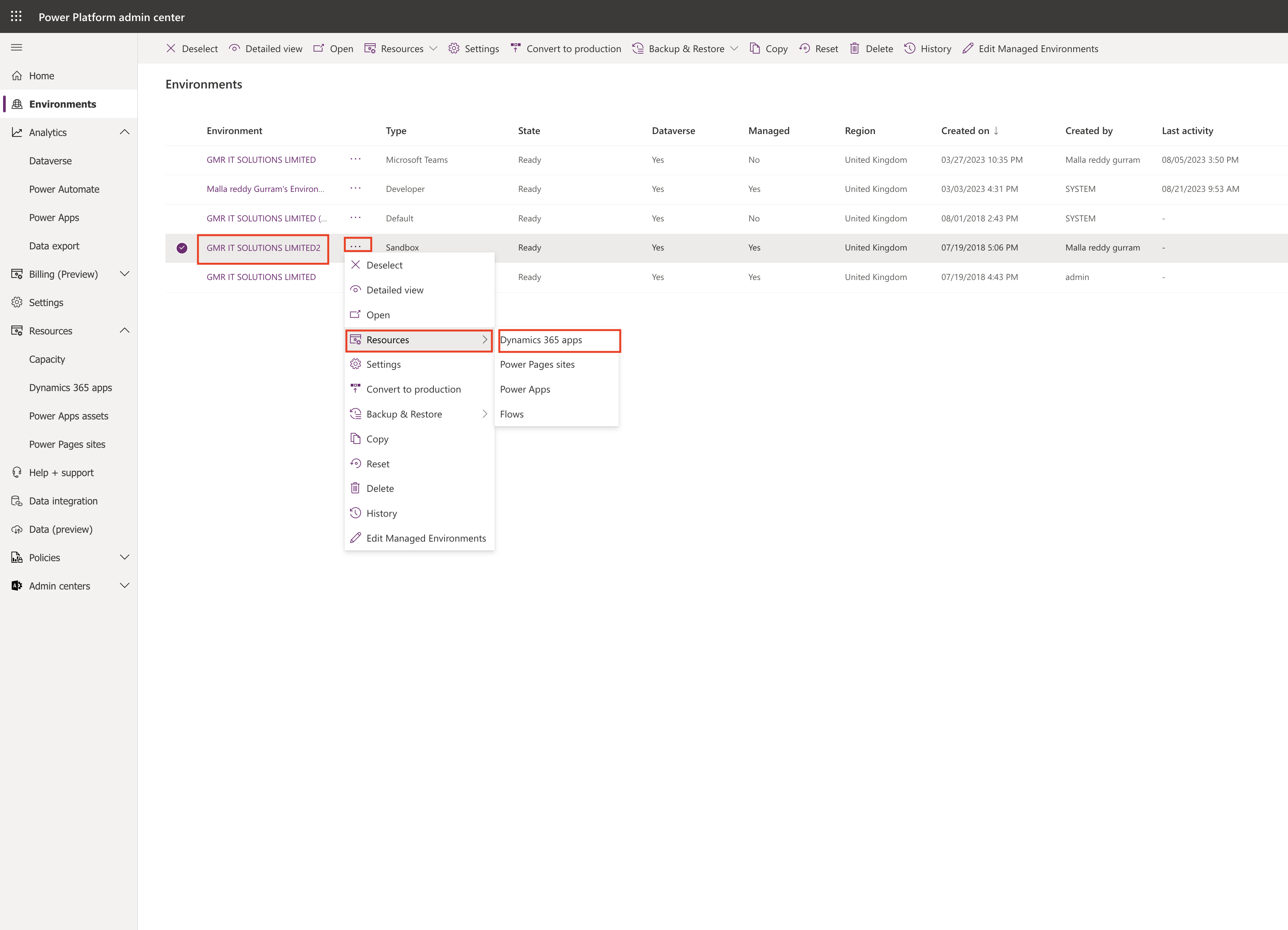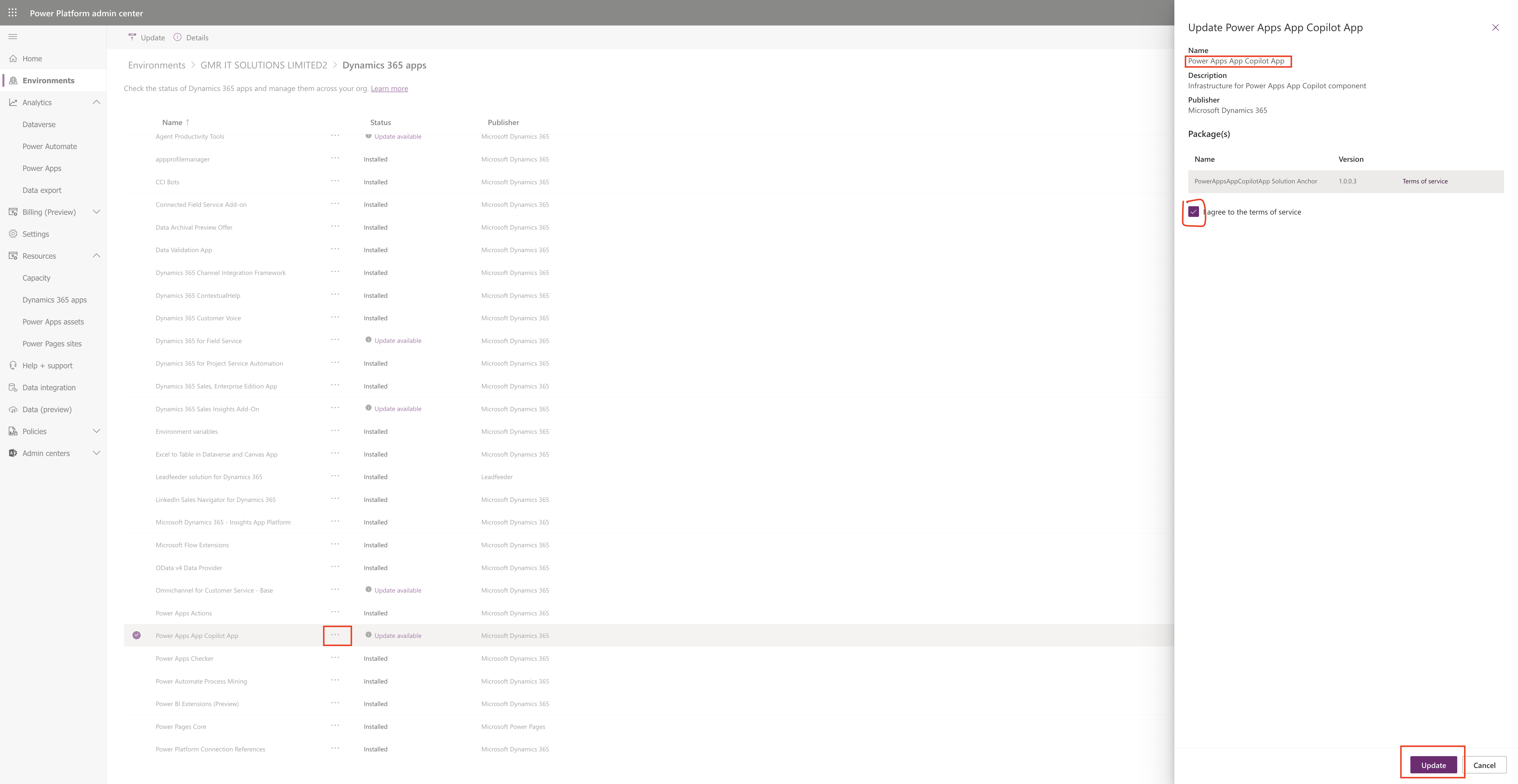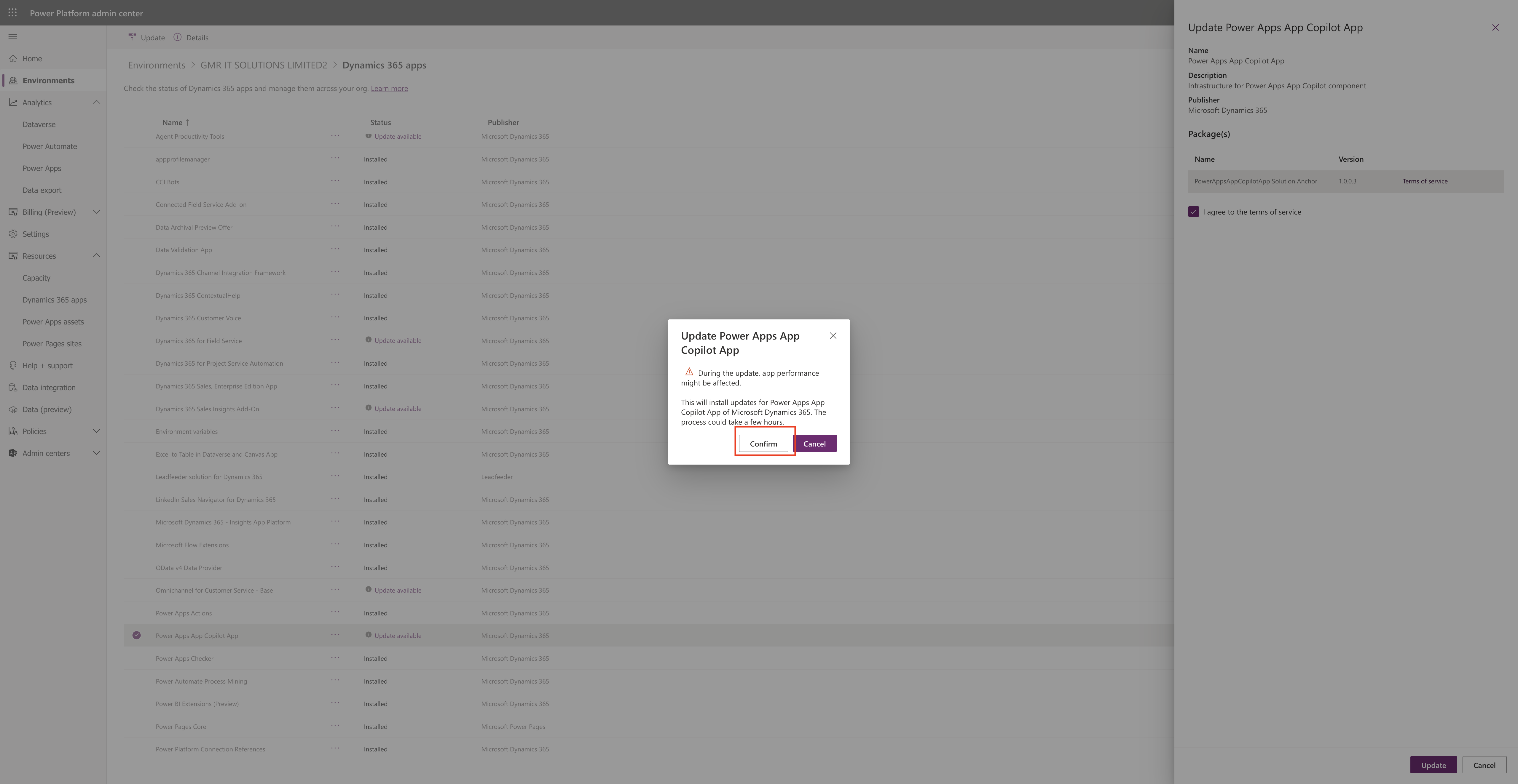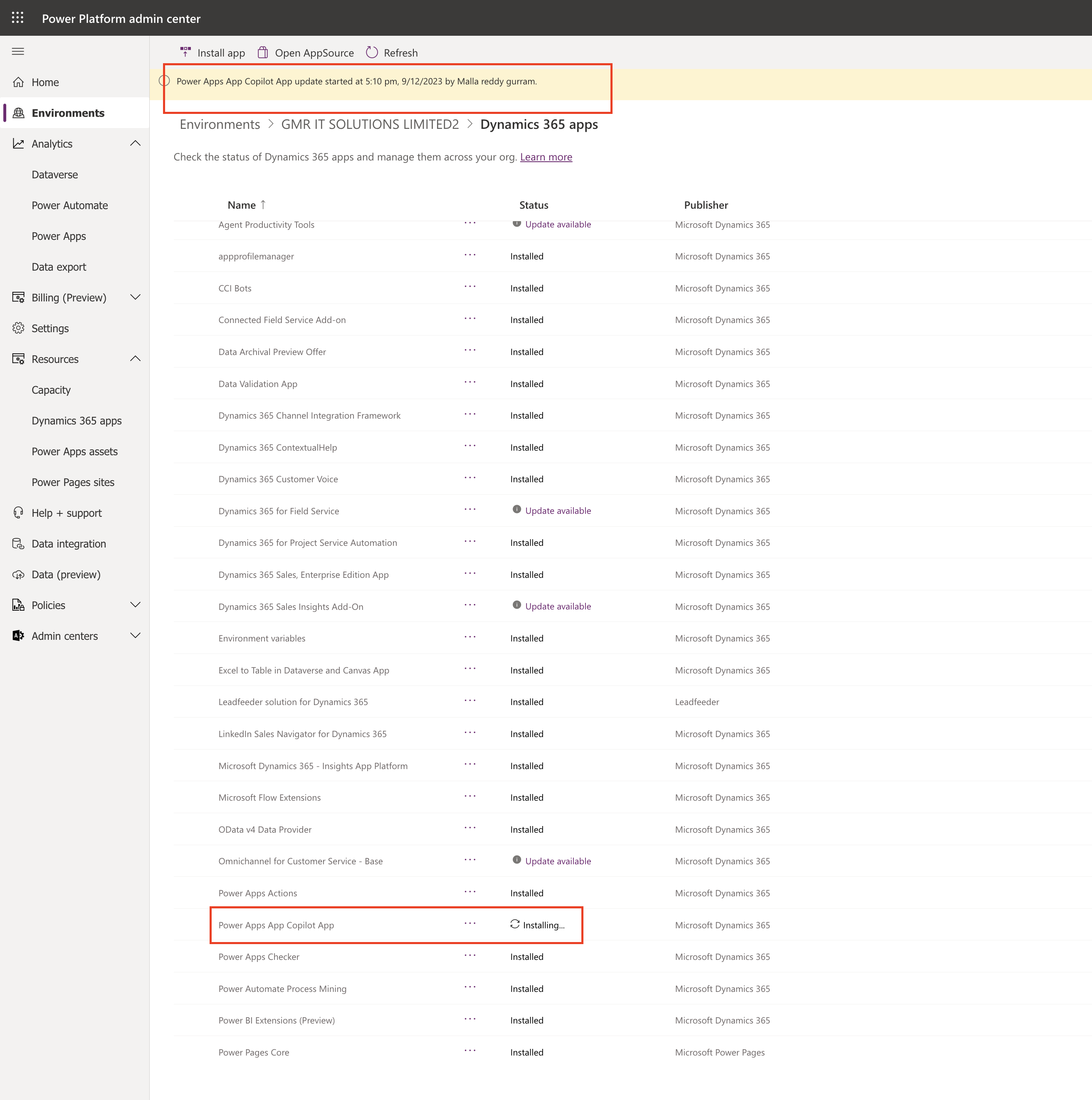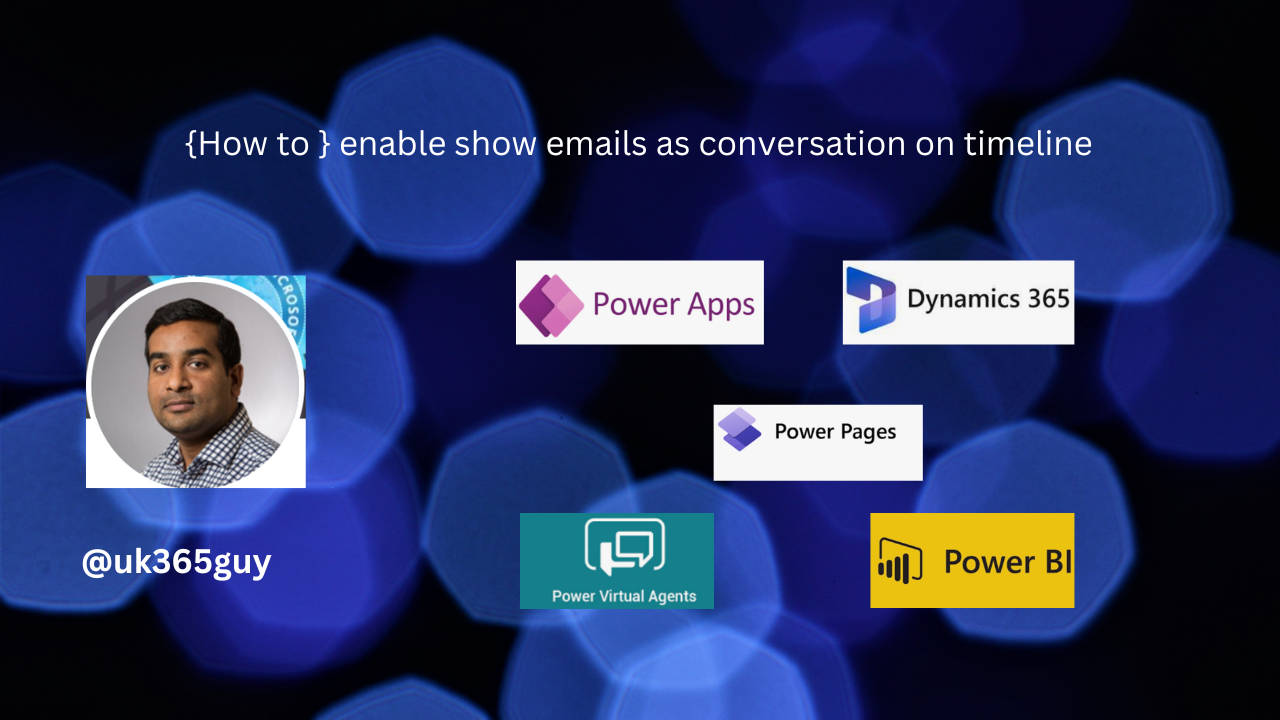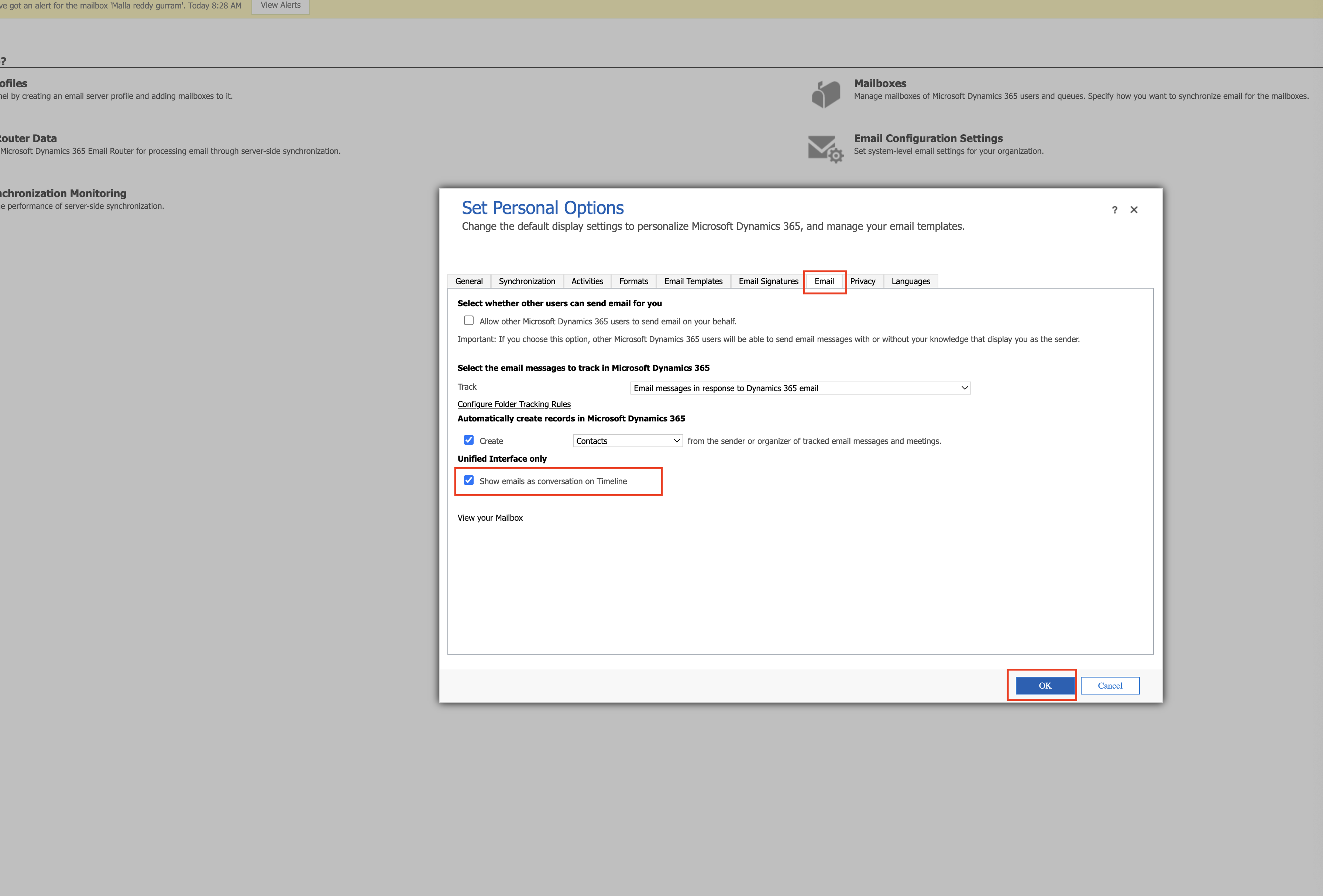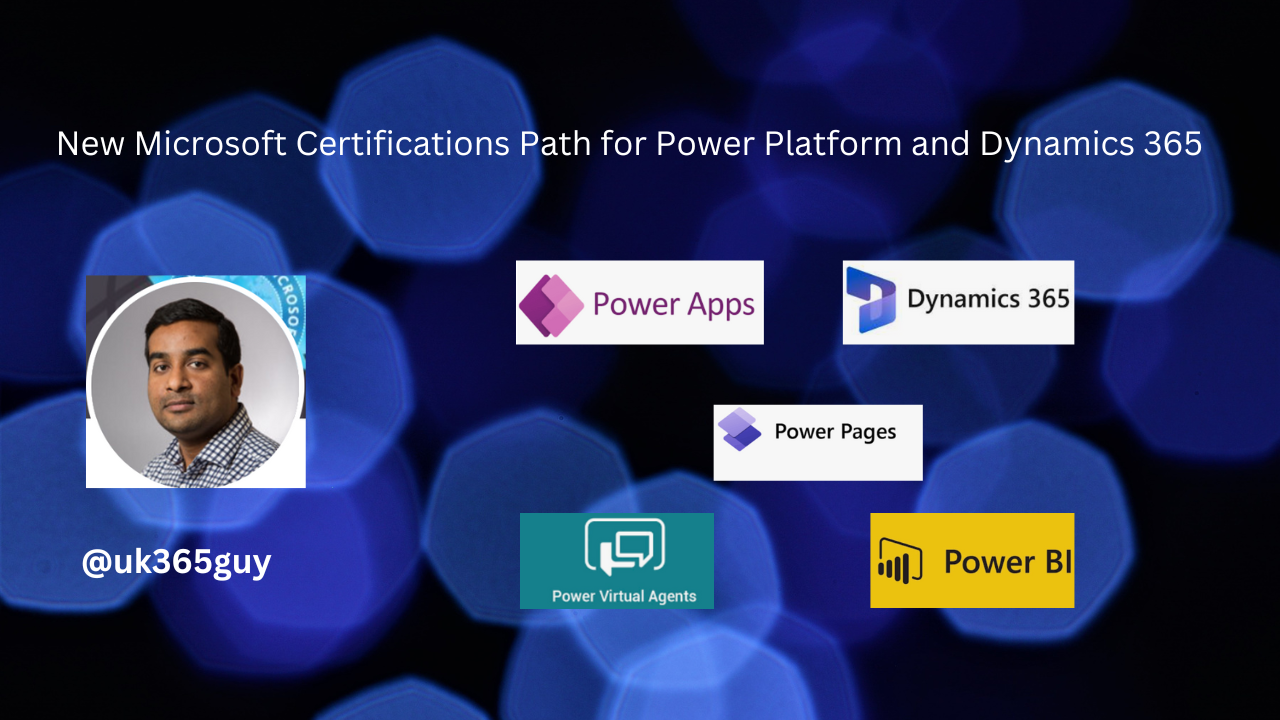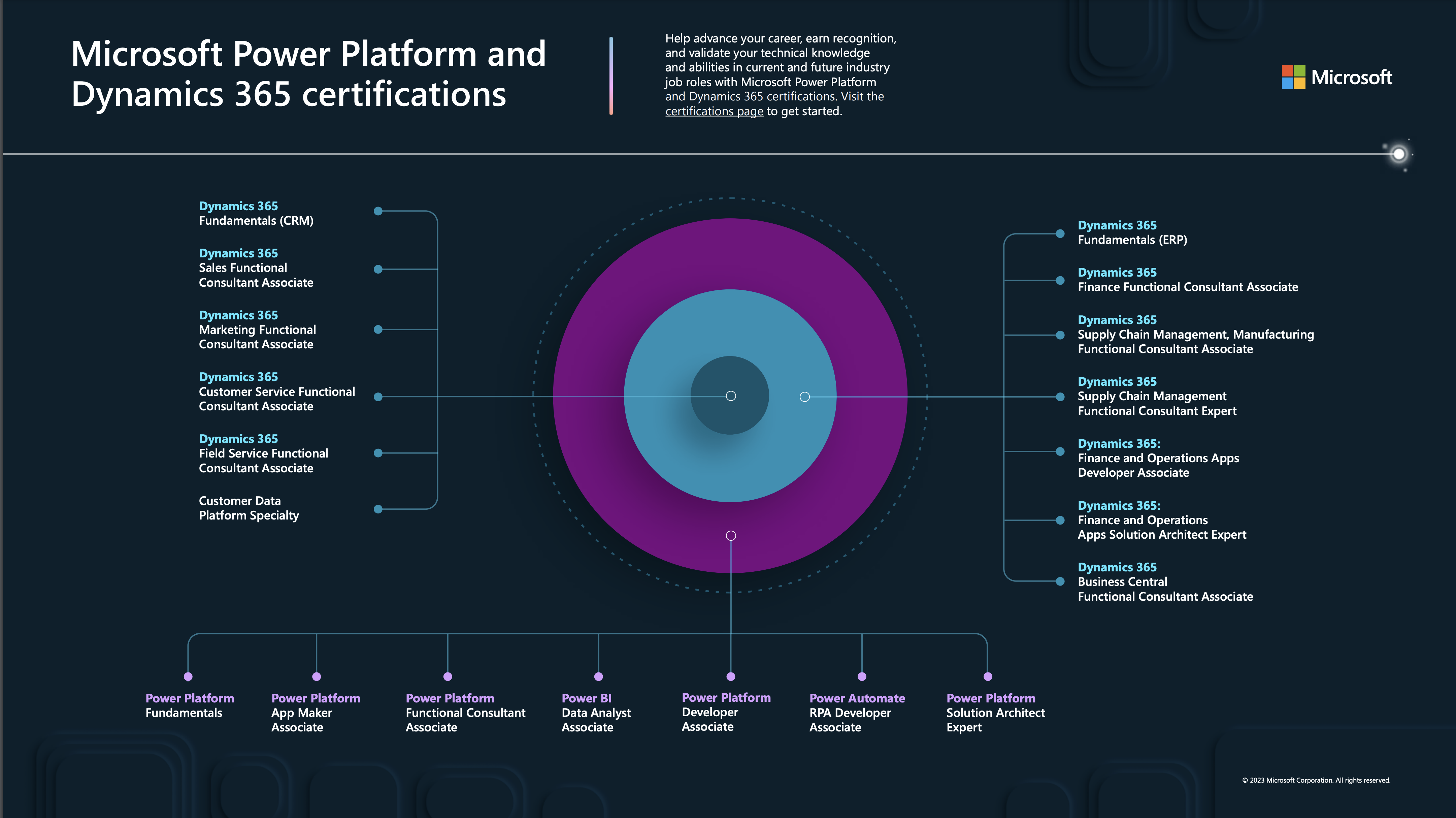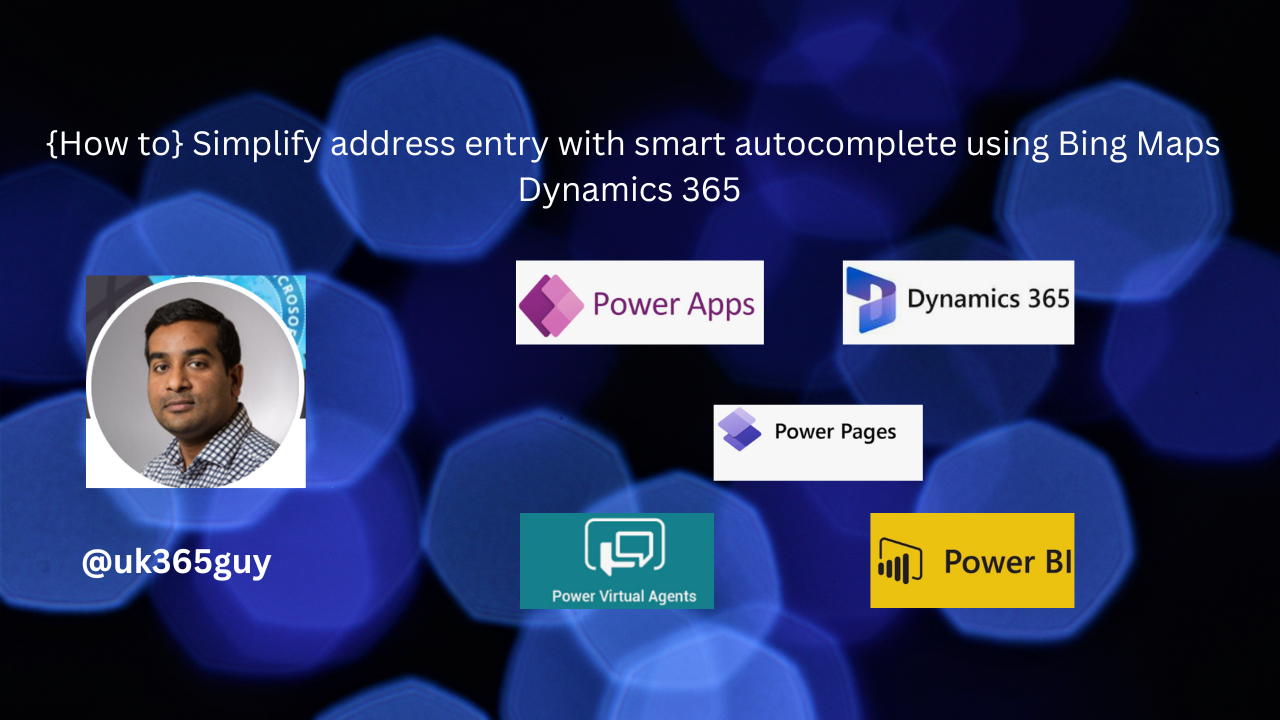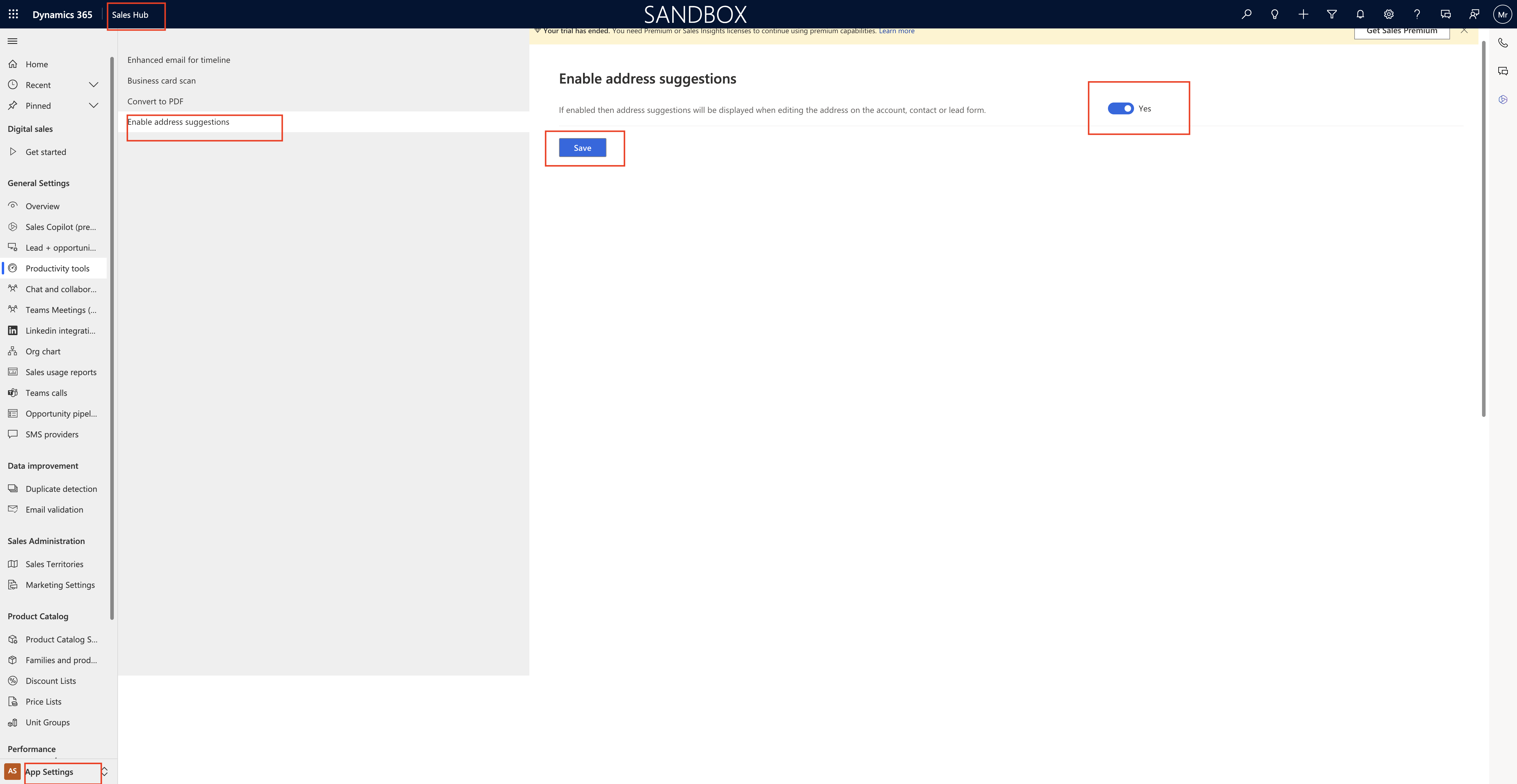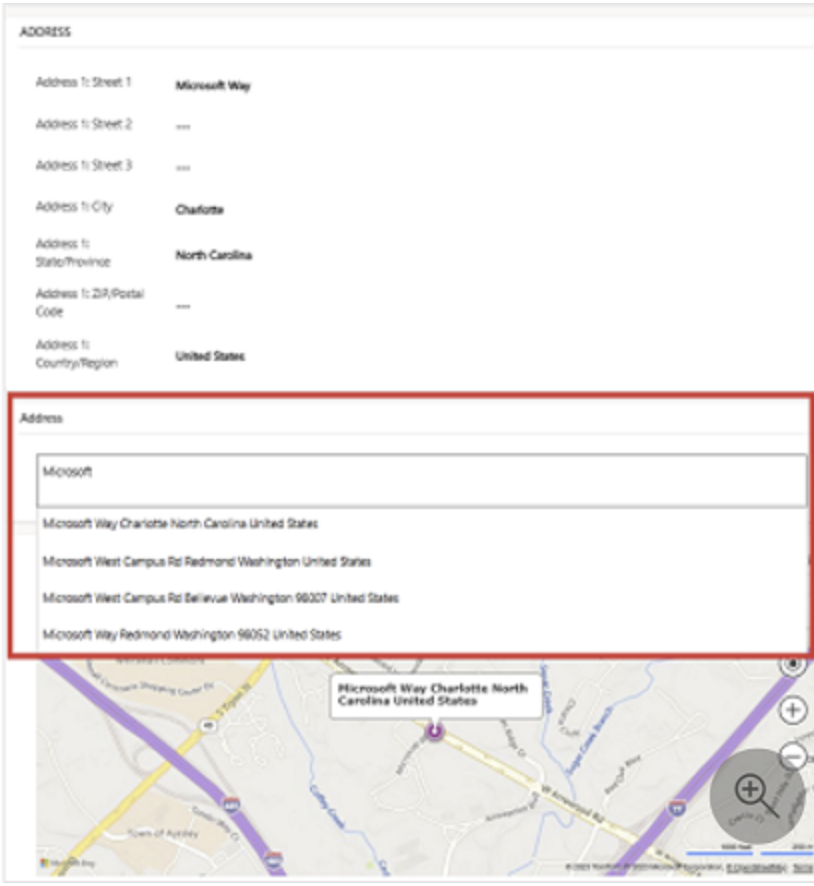Hello Everyone,
In my previous post i have shown how to do update of Dynamics 365 Apps.
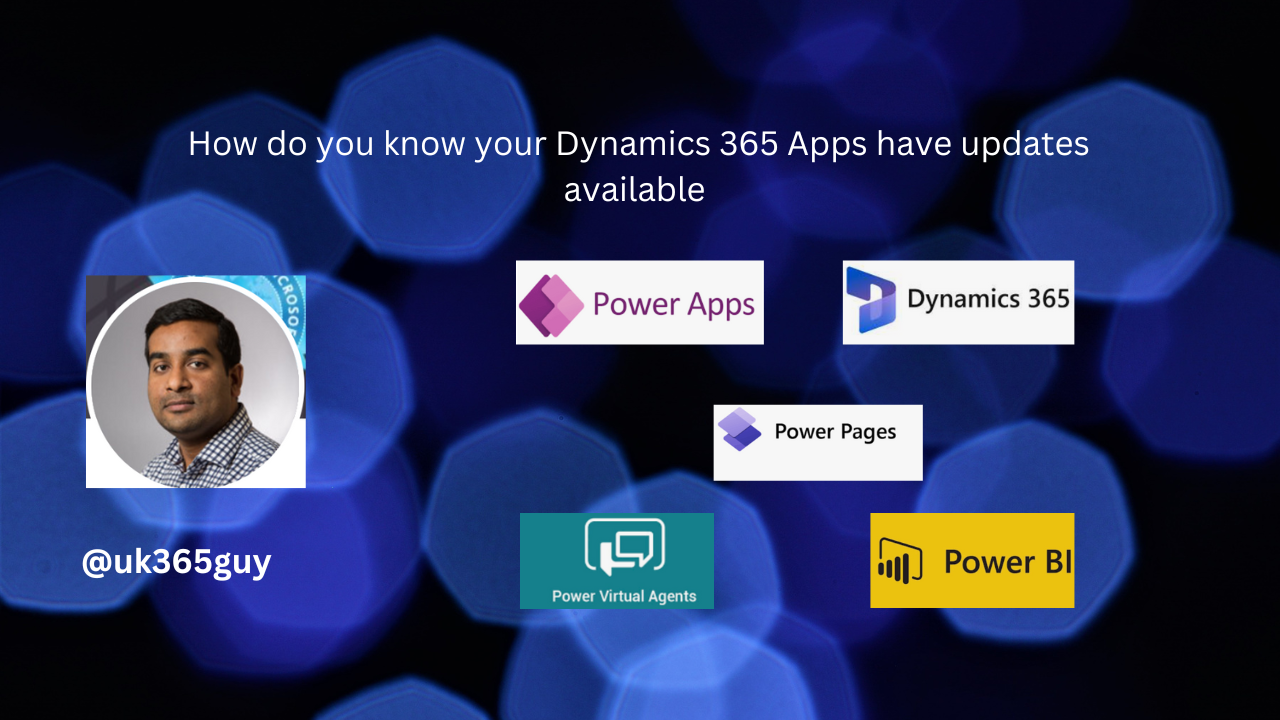
Today i am going to show how to find out your Dynamics 365 Apps have updates available ?
Login into www.admin,powerplatform.microsoft.com
Choose the Environment and click on Dynamics 365 Apps and look for Dynamics 365 for Field Service as as an example.
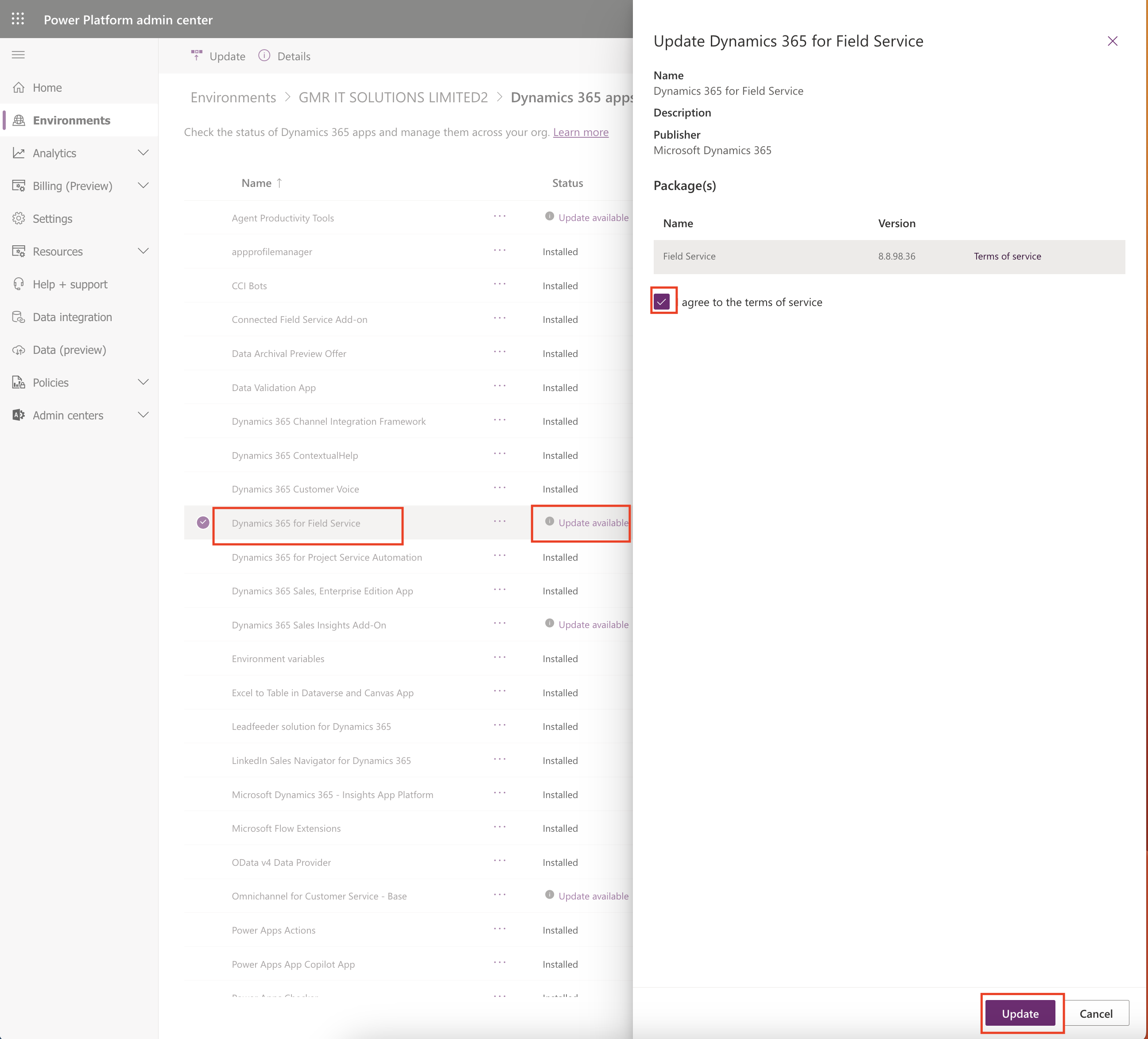
Click on Update available for Dynamics 365 Field Service and Confirm the update.
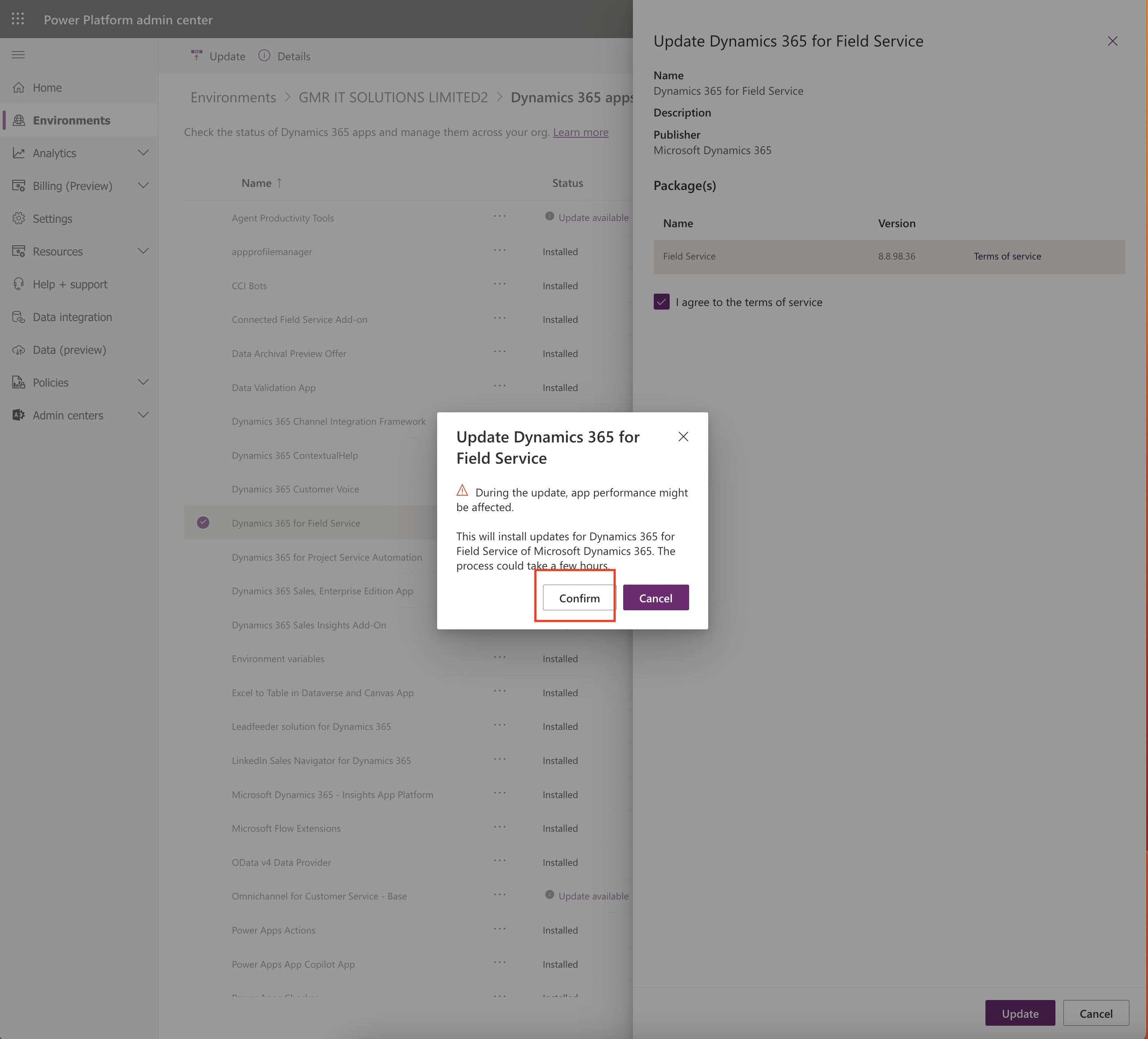
Update intitiated and it will take few hours to update.
That’s it for today.
I hope this helps.
#365BlogPostsin365Days