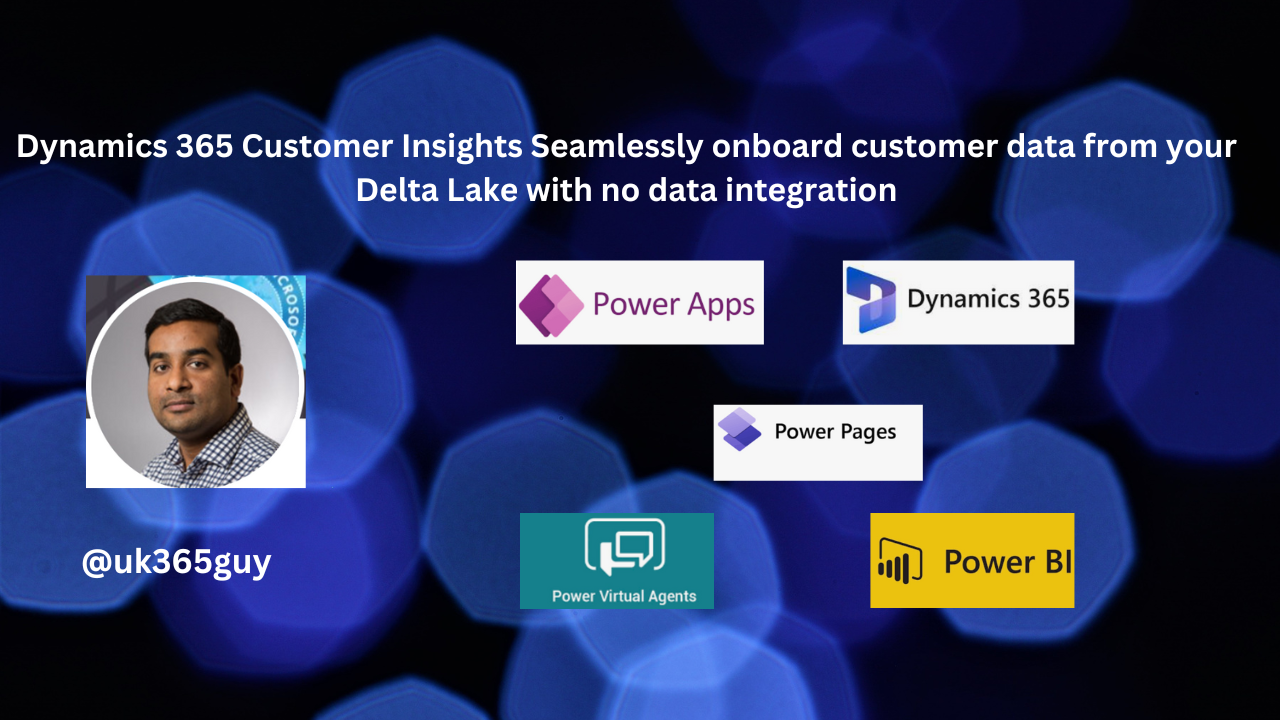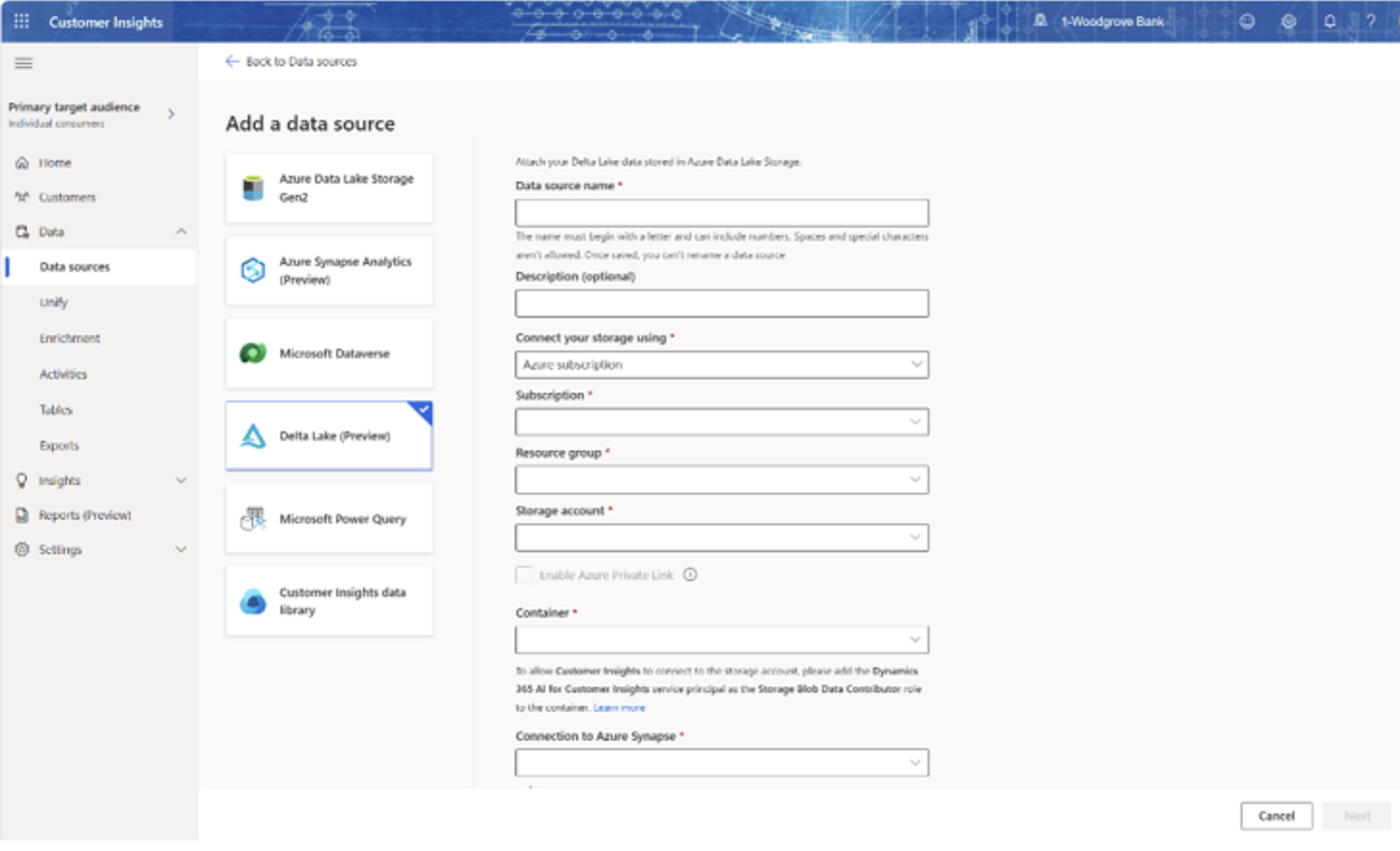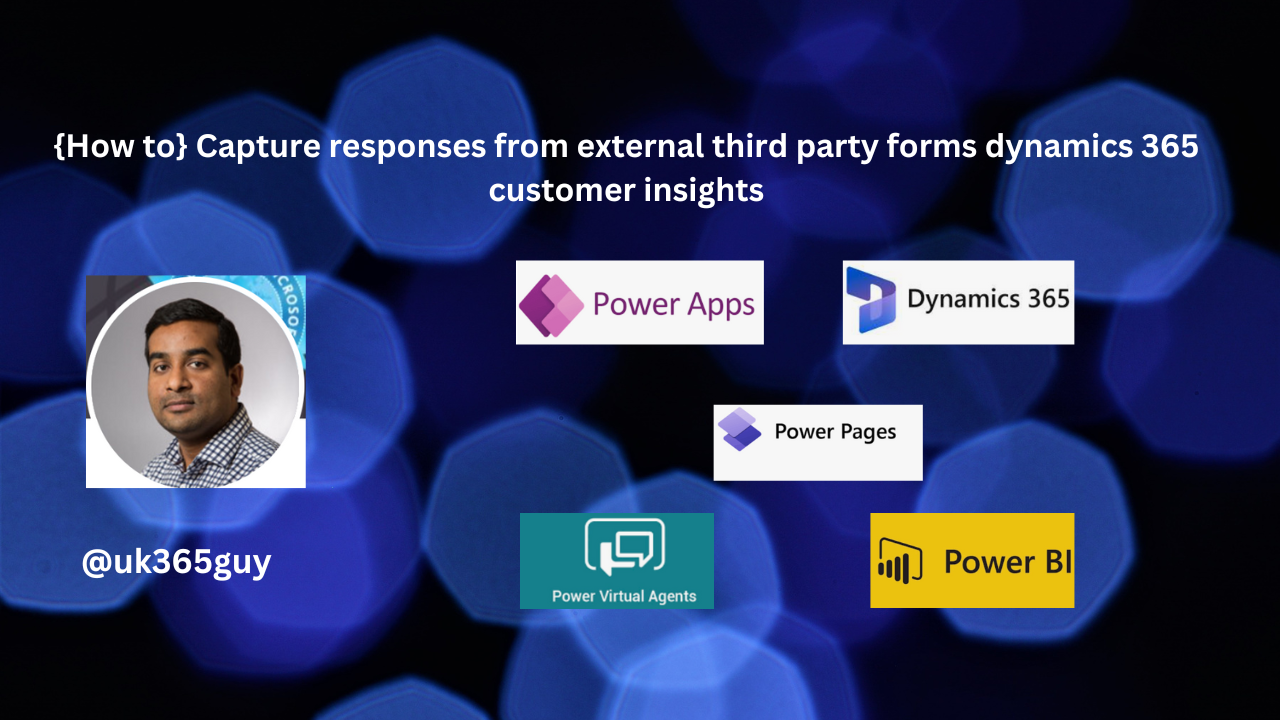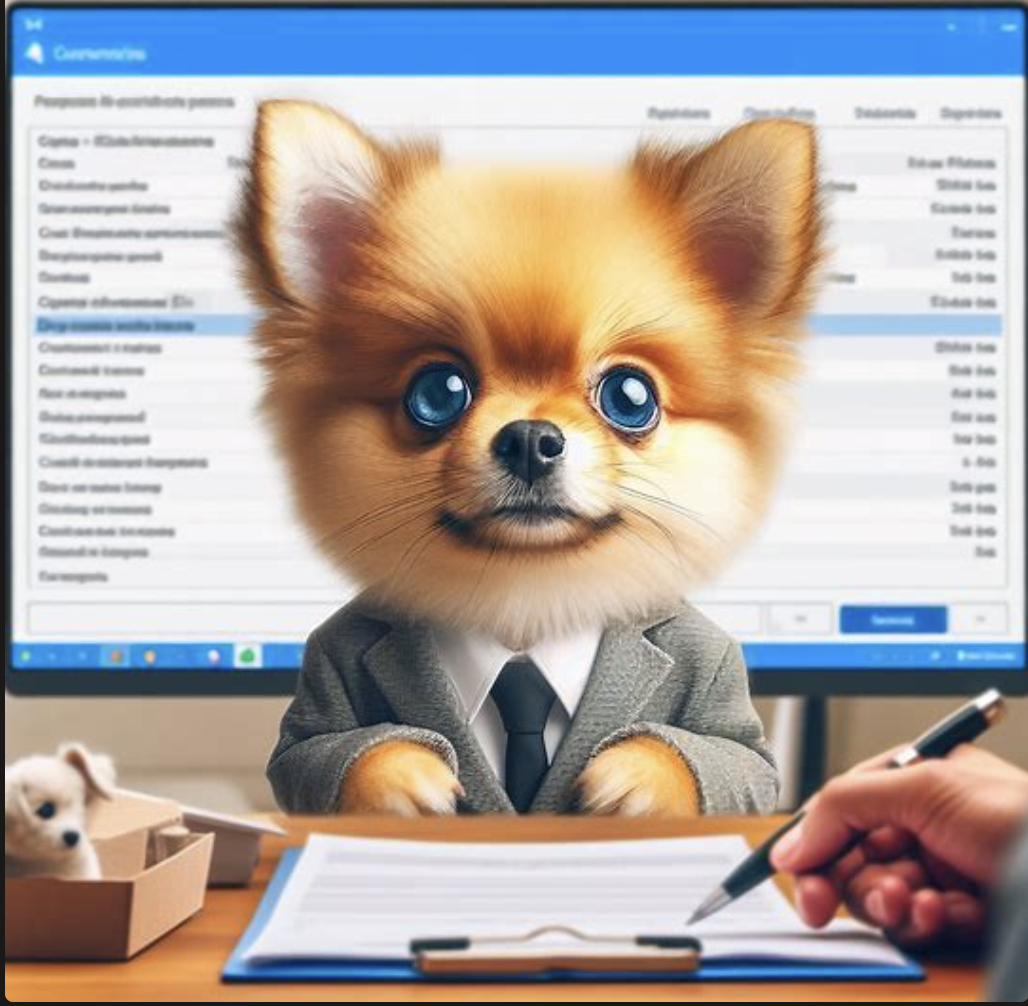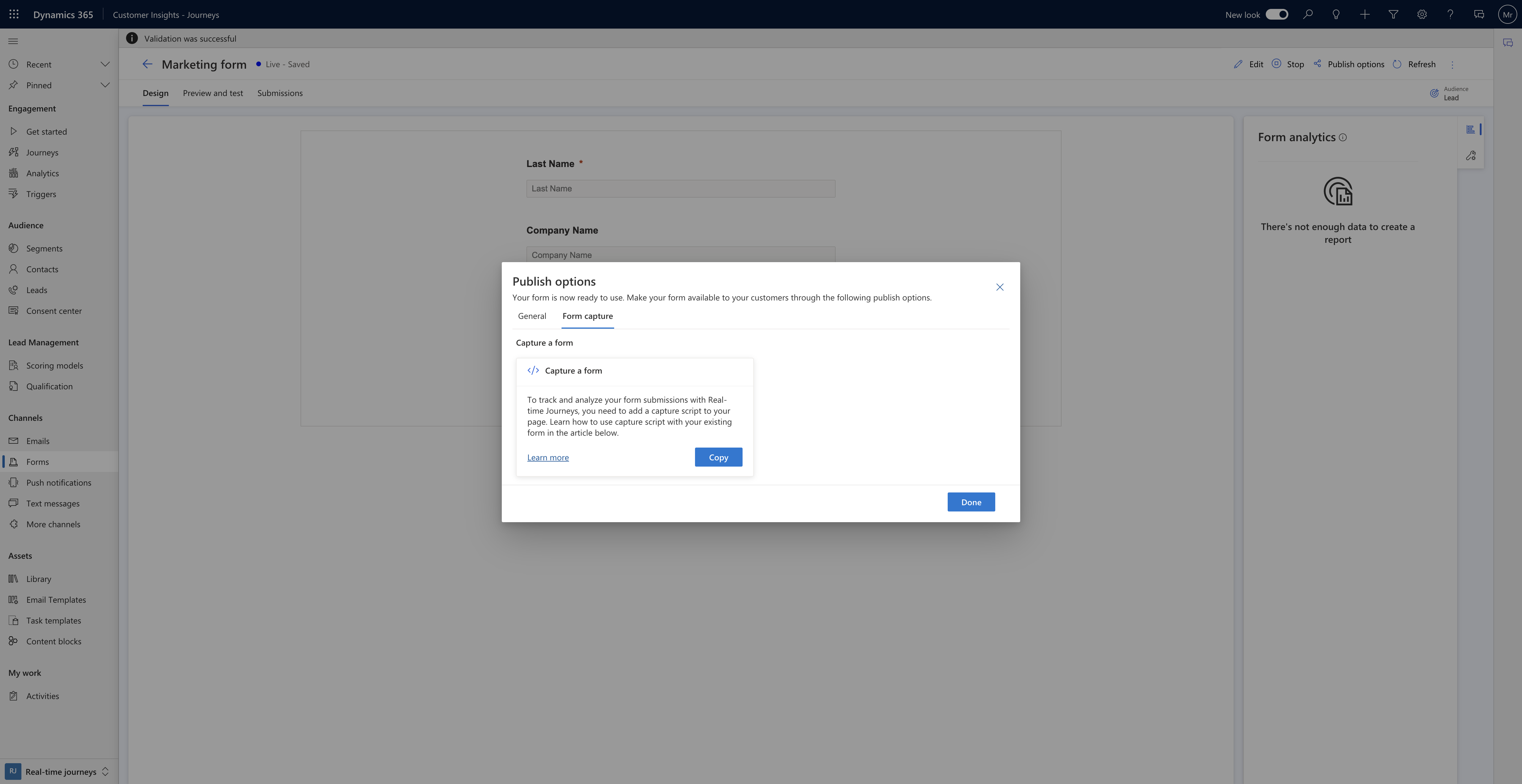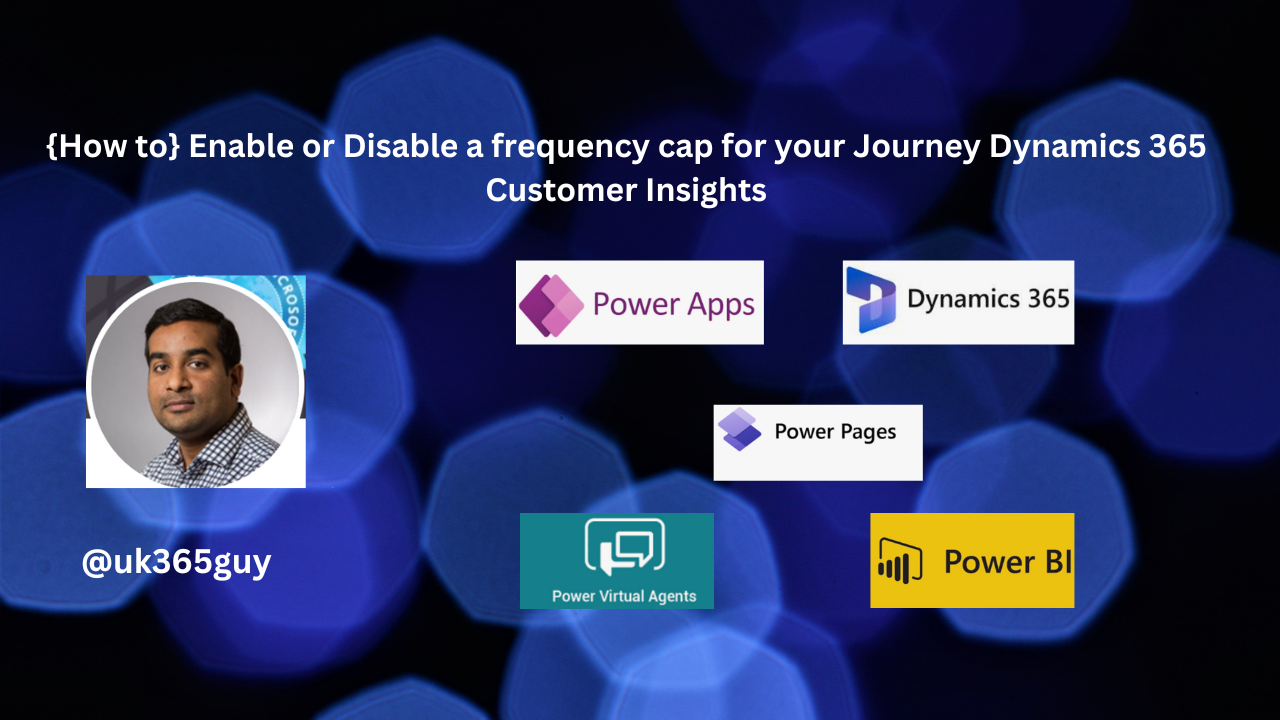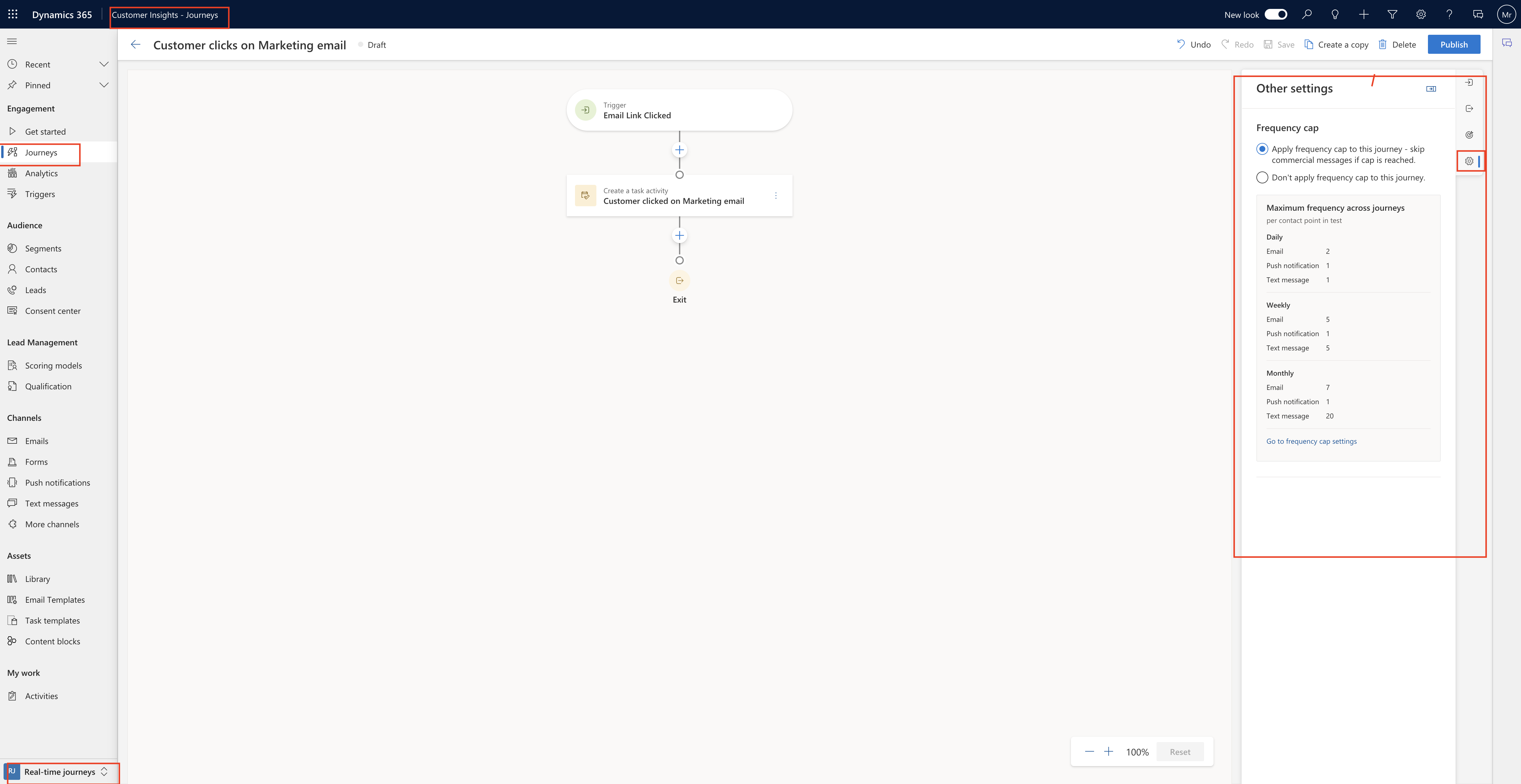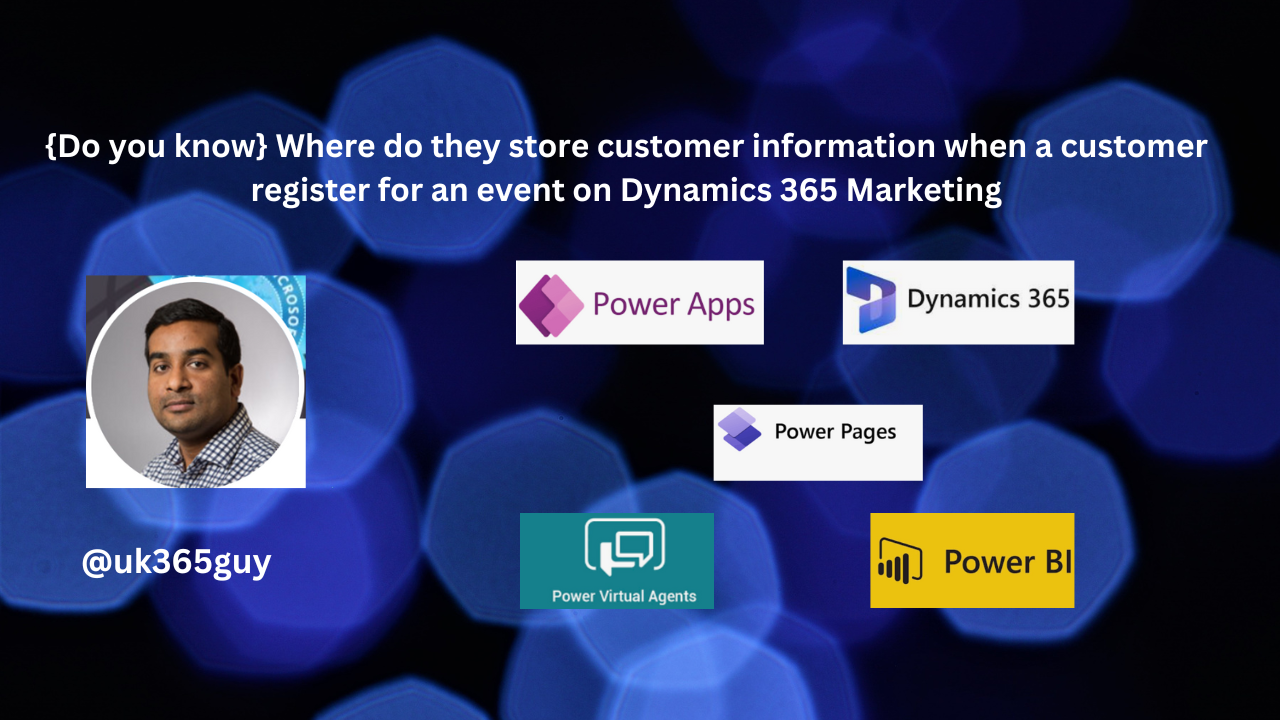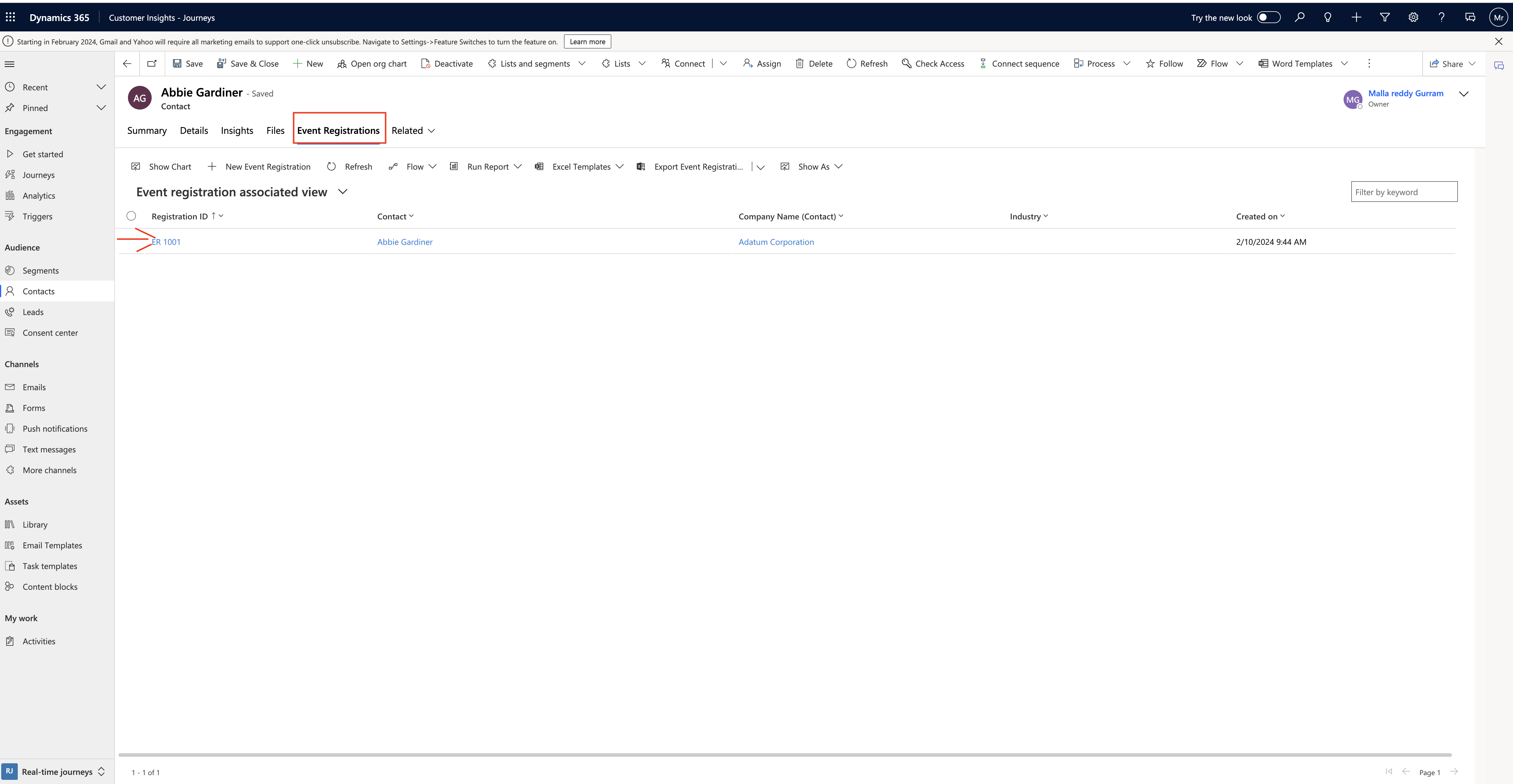Hello Everyone,
Today I am going to share my thoughts on new feature of send scheduling to reach customers at the right moment on Dynamics 365 Customer Insights.
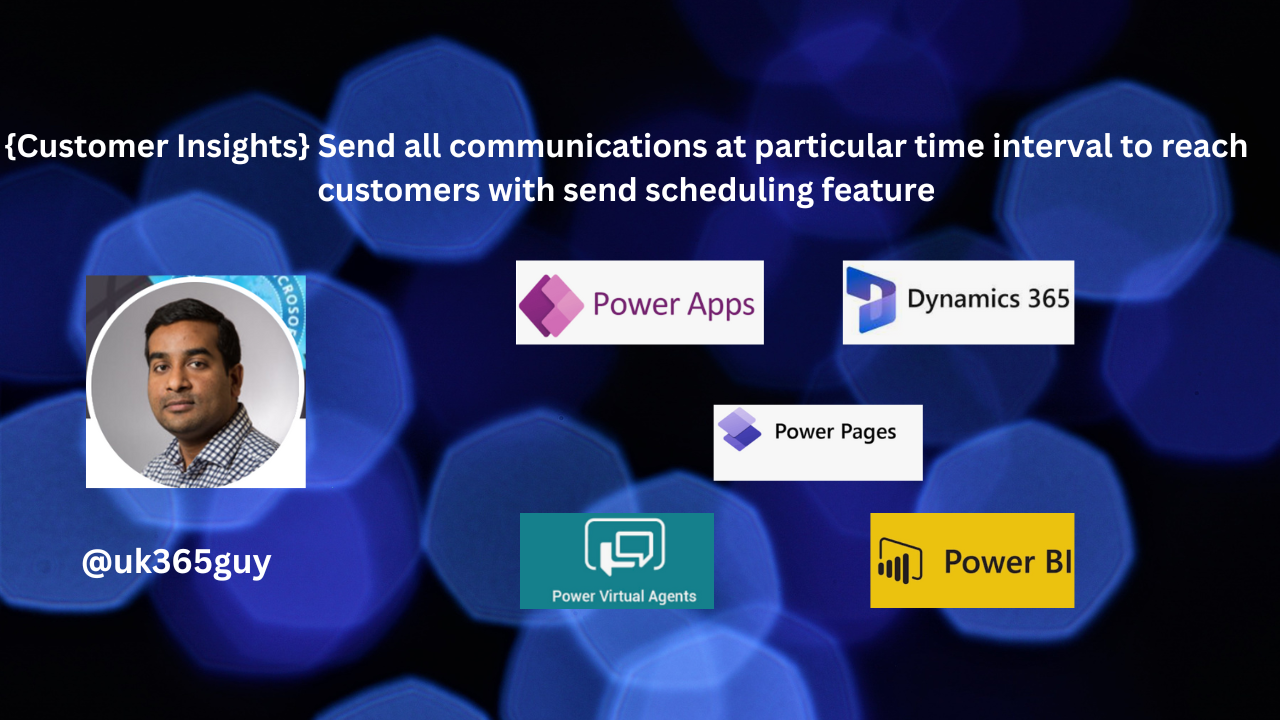
Let’s get’s started.
Send scheduling in Dynamics 365 Customer Insights allows you to deliver messages to your customers at the most opportunitic times. Here are the key details.

How do set the time scheduling on Customer Insights globally for all Joruneys?
Login into Dynamics 365 Customer Insights
Change to Settings and Click on Quiet Time under Customer Engagement.
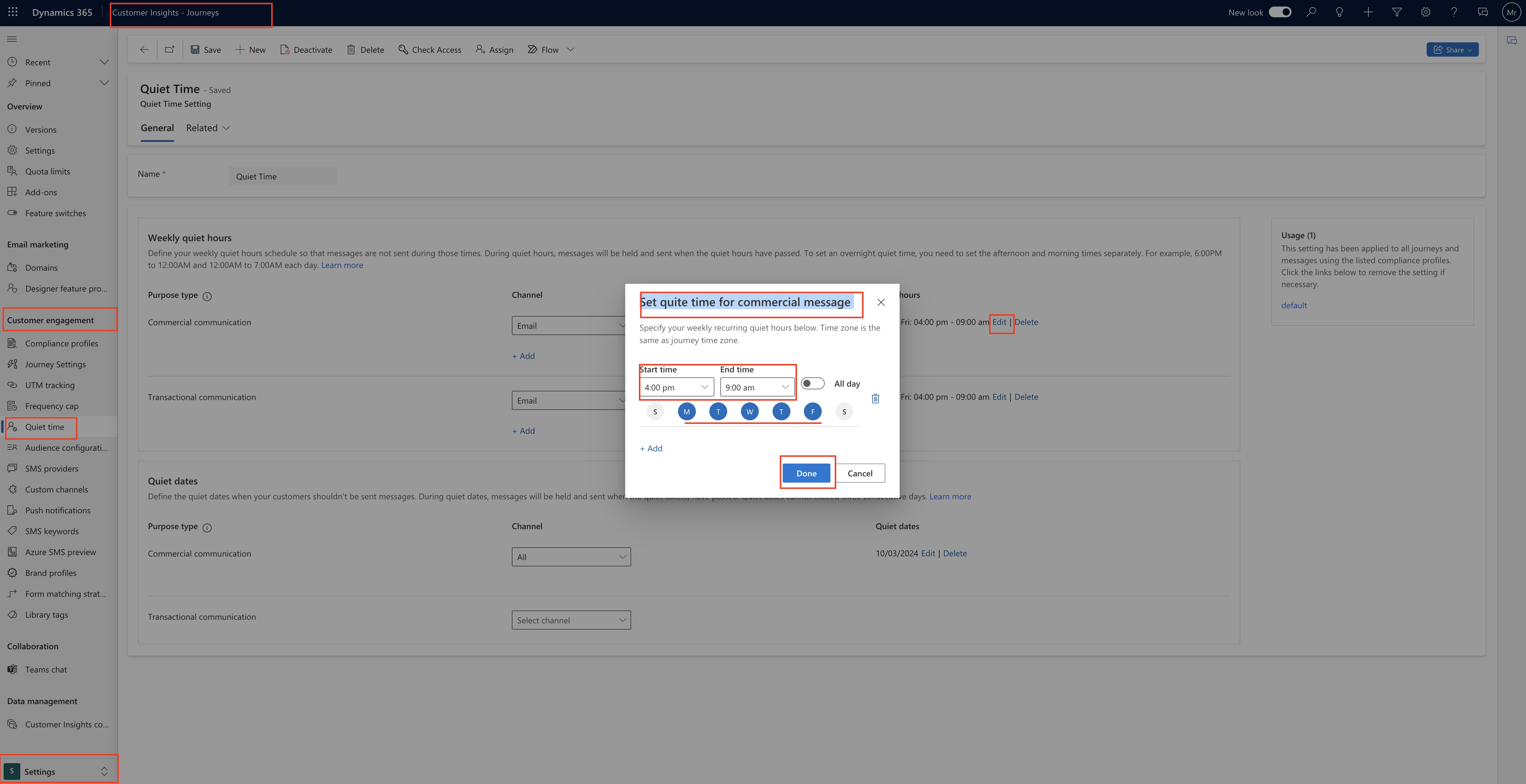
1. Business Value:
Delivering messages at the right moment can significantly enhance customer engagement, conversion rates and overall revenue.
With send scheduling your messages reach customers precisely when they’re most likely to take action.
2. Feature Details:
In real-time journeys, you can easily schedule messages to be sent during specific time windows in a day or on specific days of the week.
Messages outside these send times are held until the next scheduled window.
Send times respect quiet times and frequency caps.
Align your communications with customers habits preferences and their most active hours to boost engagement.
Additionally you can use send scheduling to ensure messages are delivered when your business is ready to respond(e.g., during call center hours or when sales representatives are available).
Remember, delivering messages at the right time is like serving a perfectly ripe banana – it’s all about timing!.
That’s it for today.
I hope this helps.
Malla Reddy Gurram(@UK365GUY)
#365BlogPostsin365Days