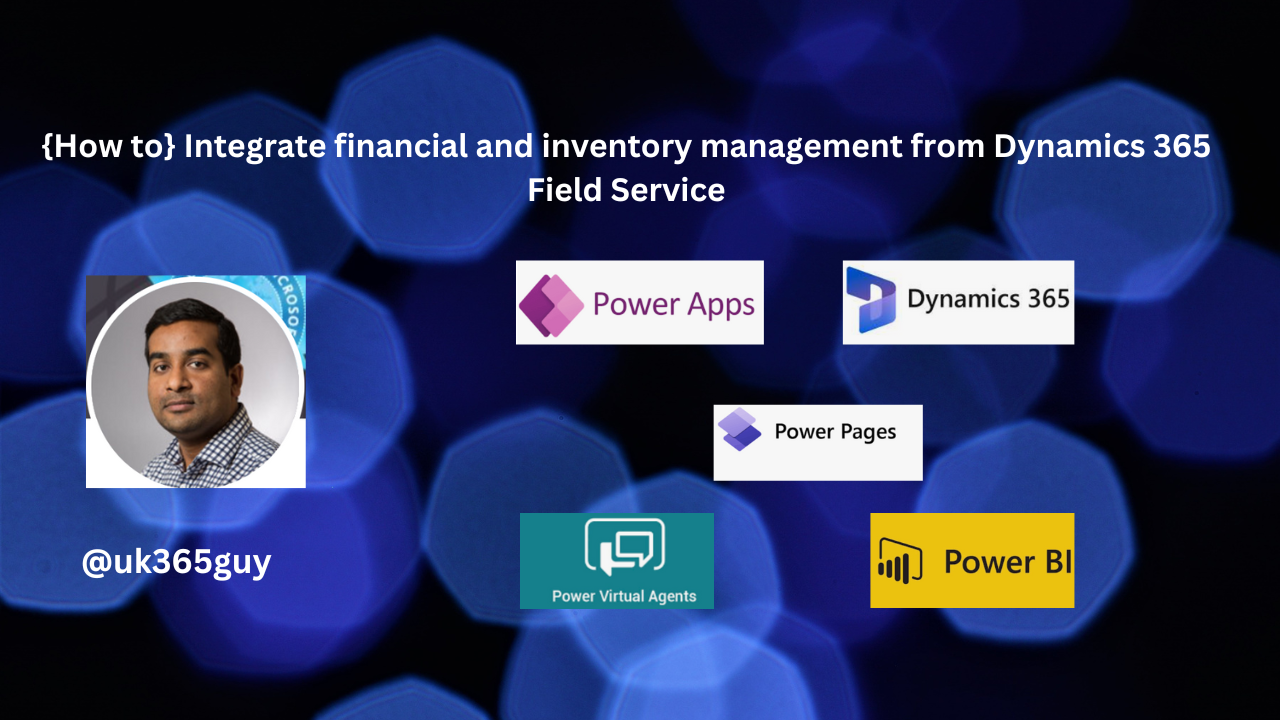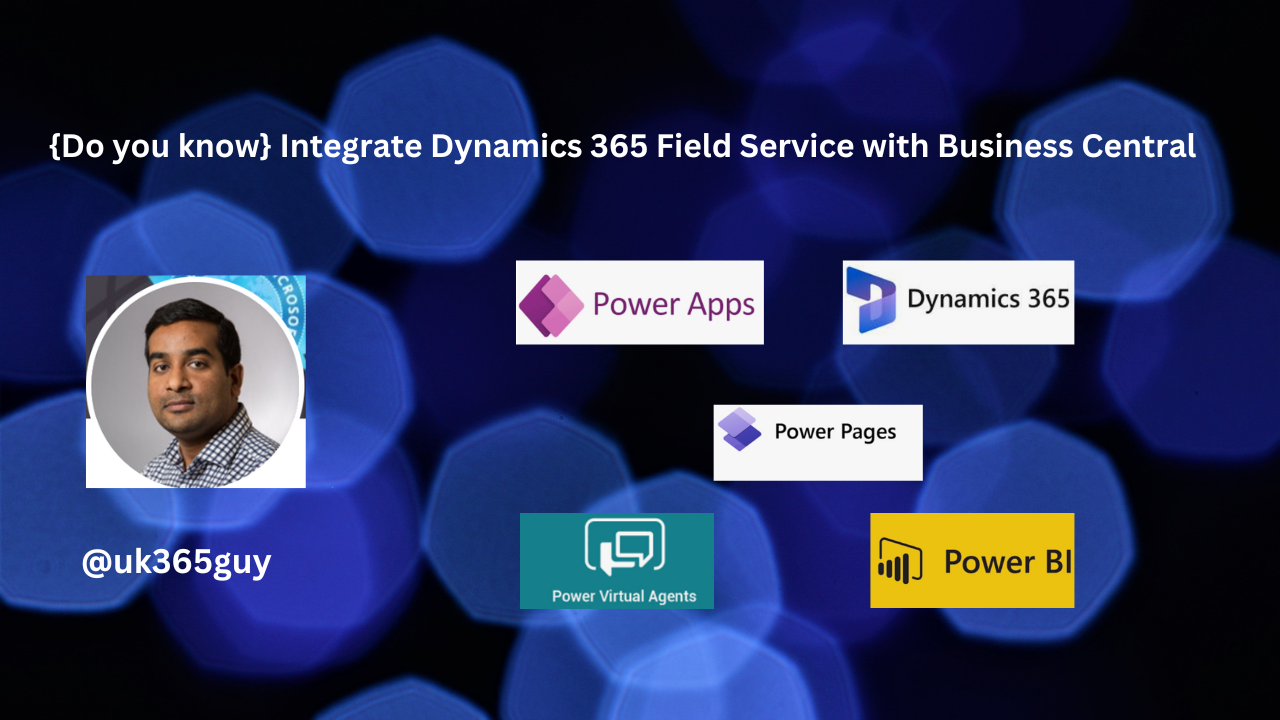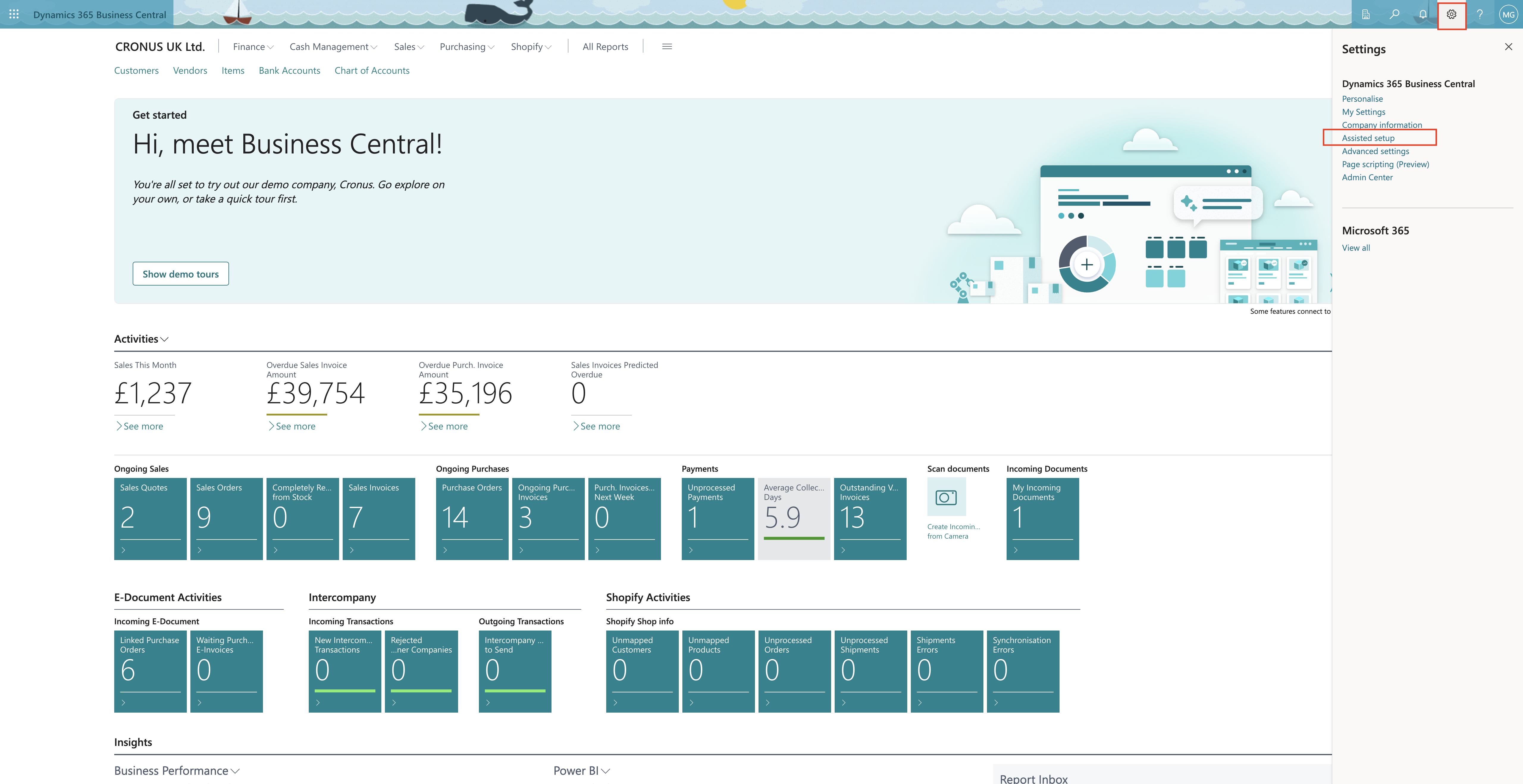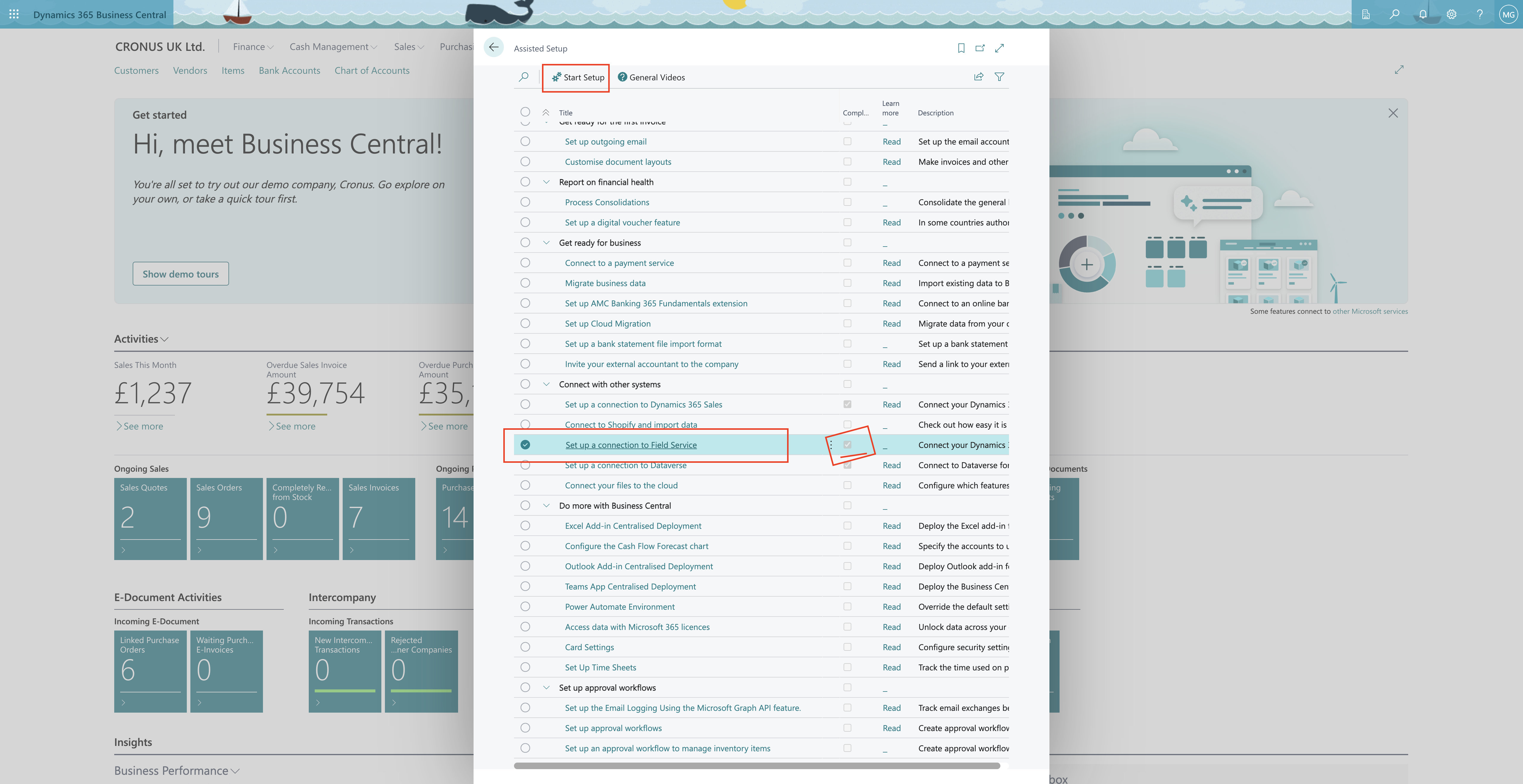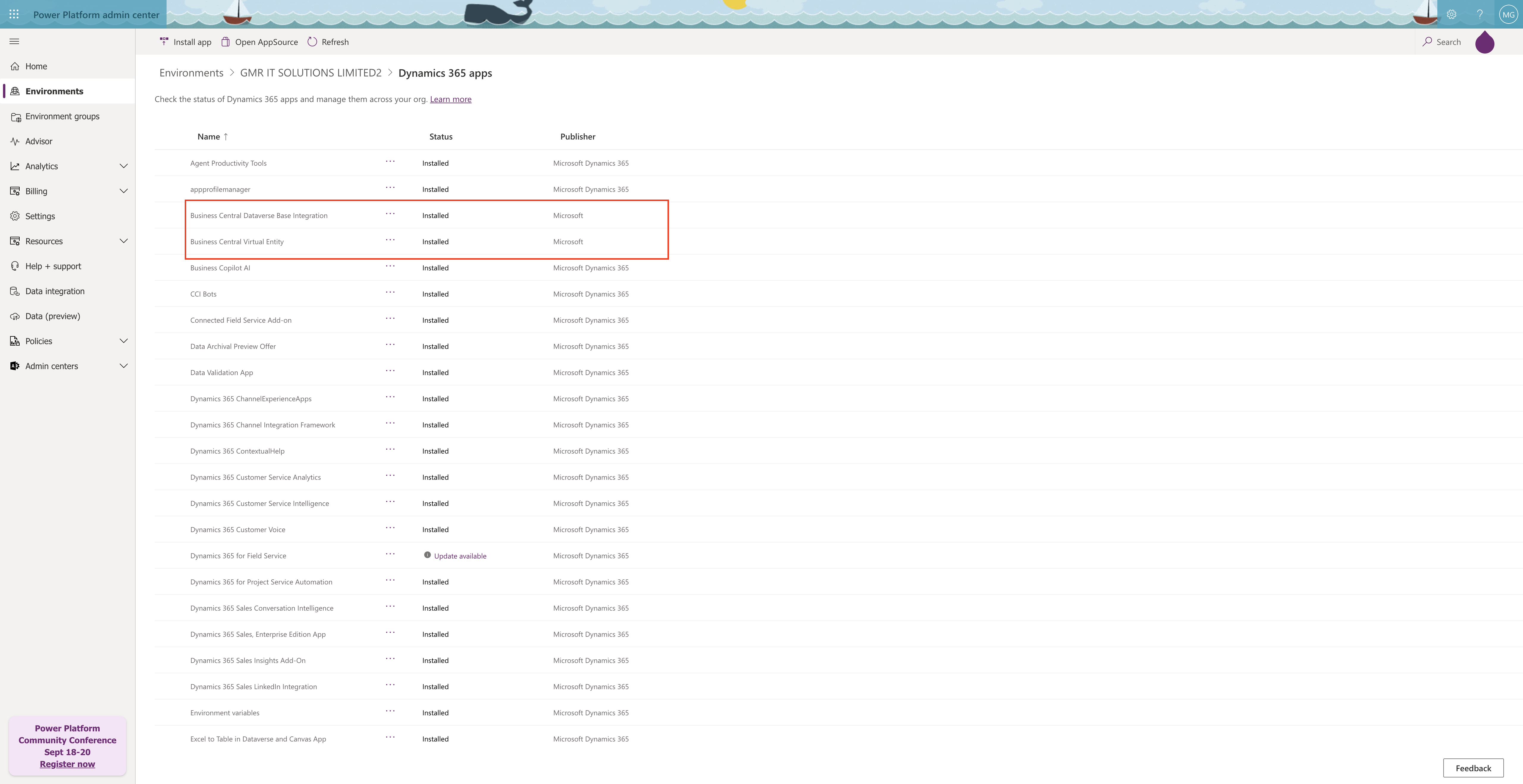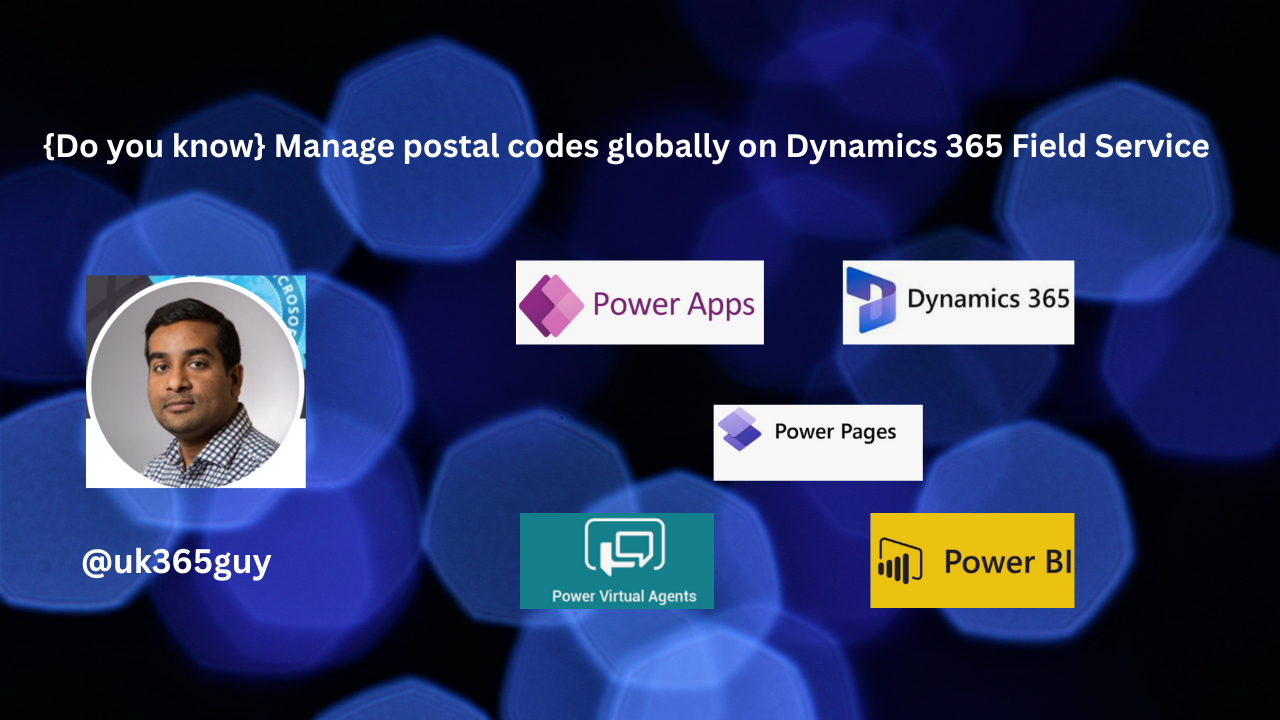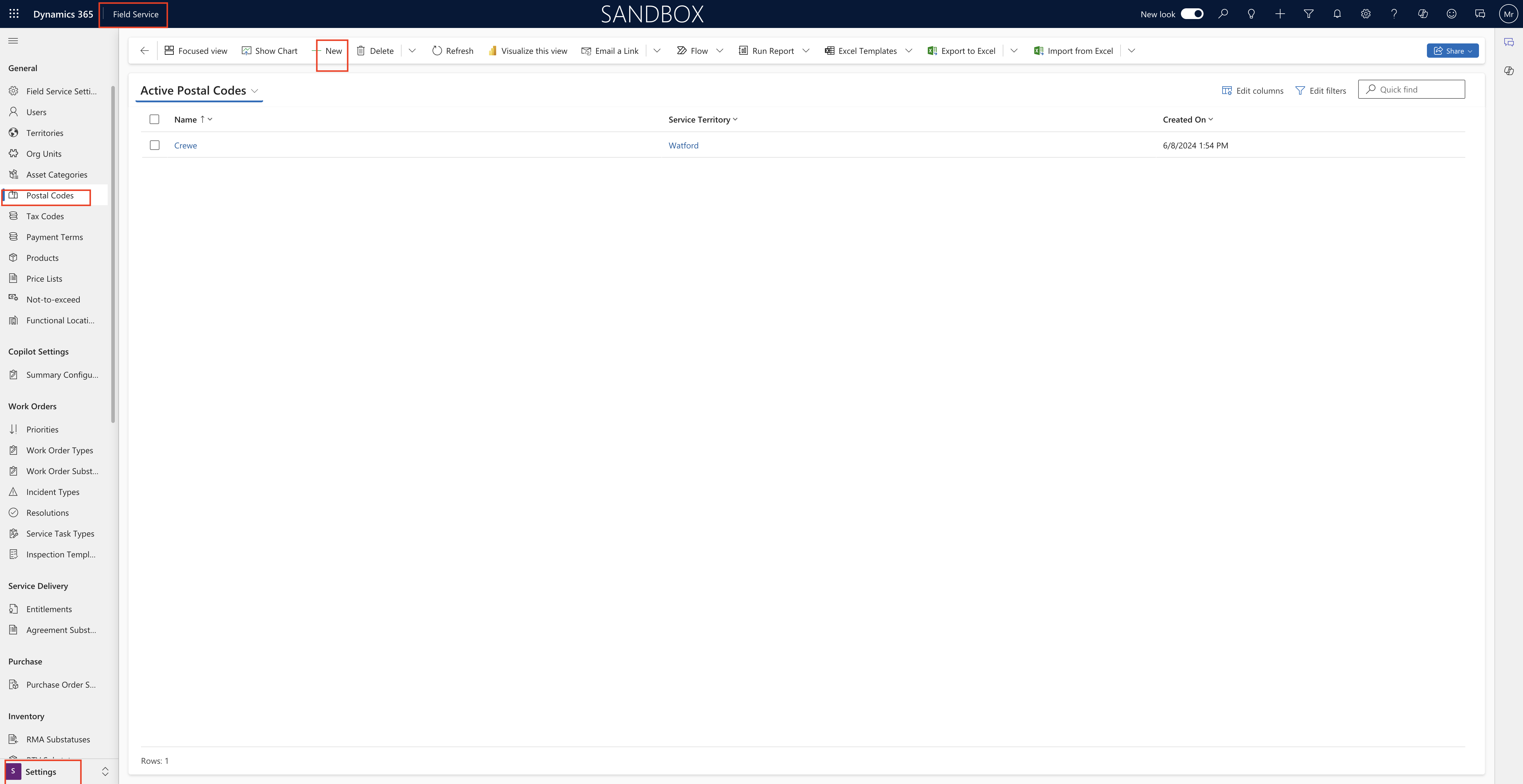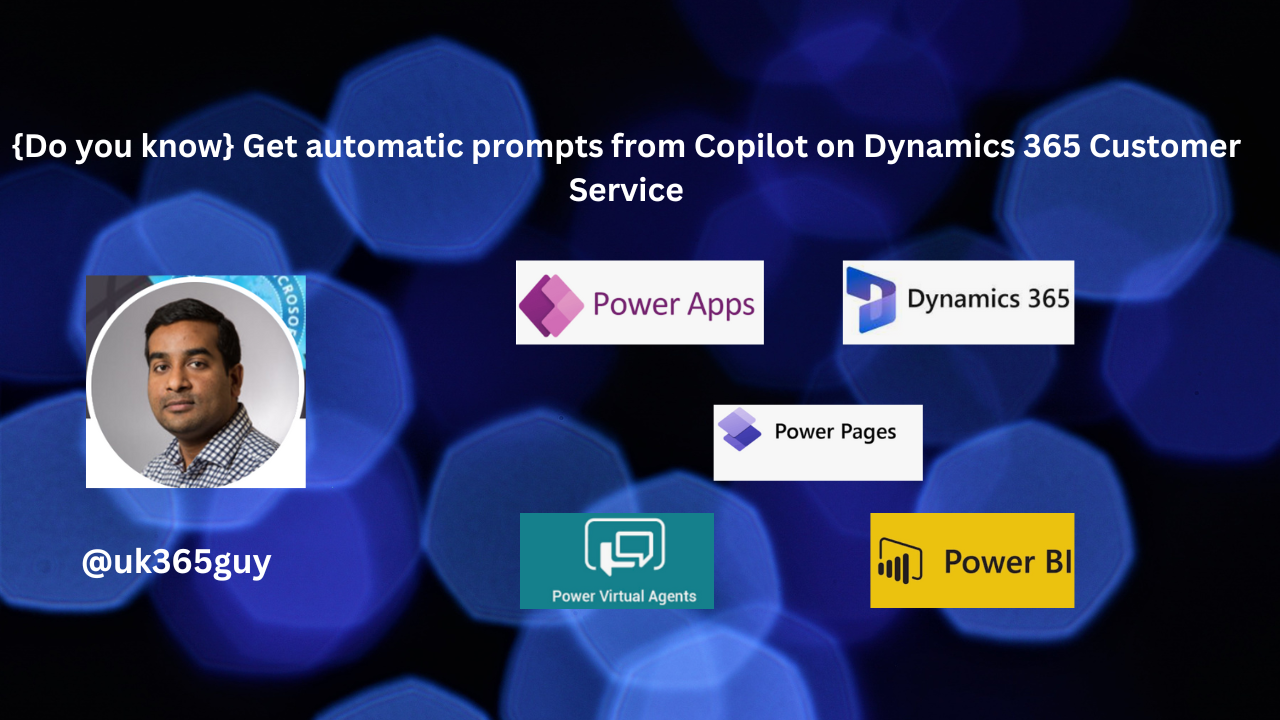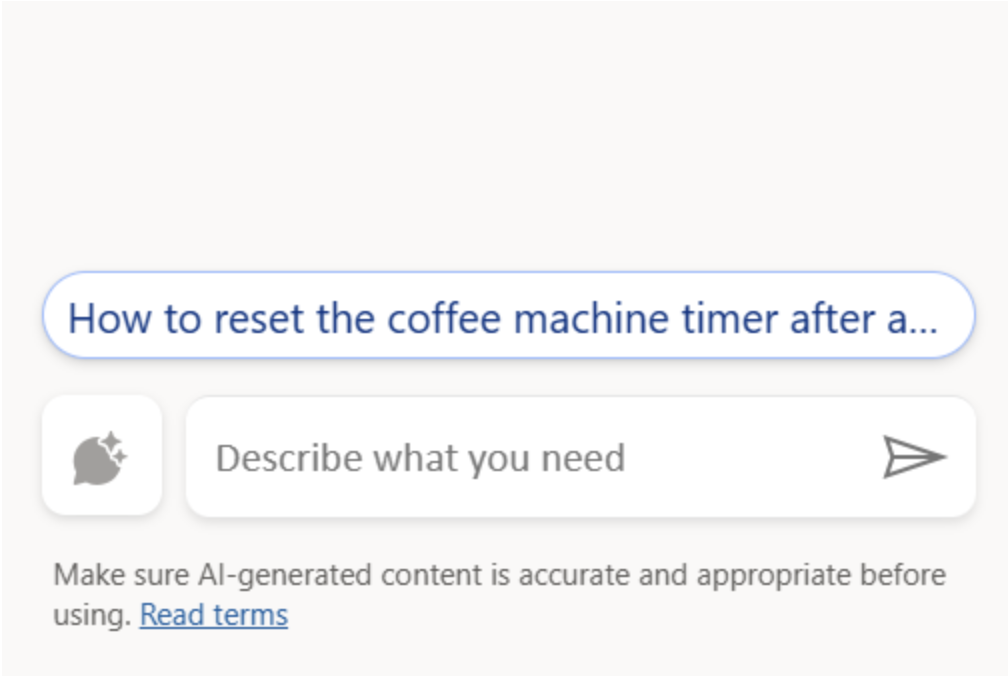Hello Everyone,
Today I am going to share my thoughts on the preview feature: improve engagement by editing emails in live Journeys on Dynamics 365 Customer Insights.
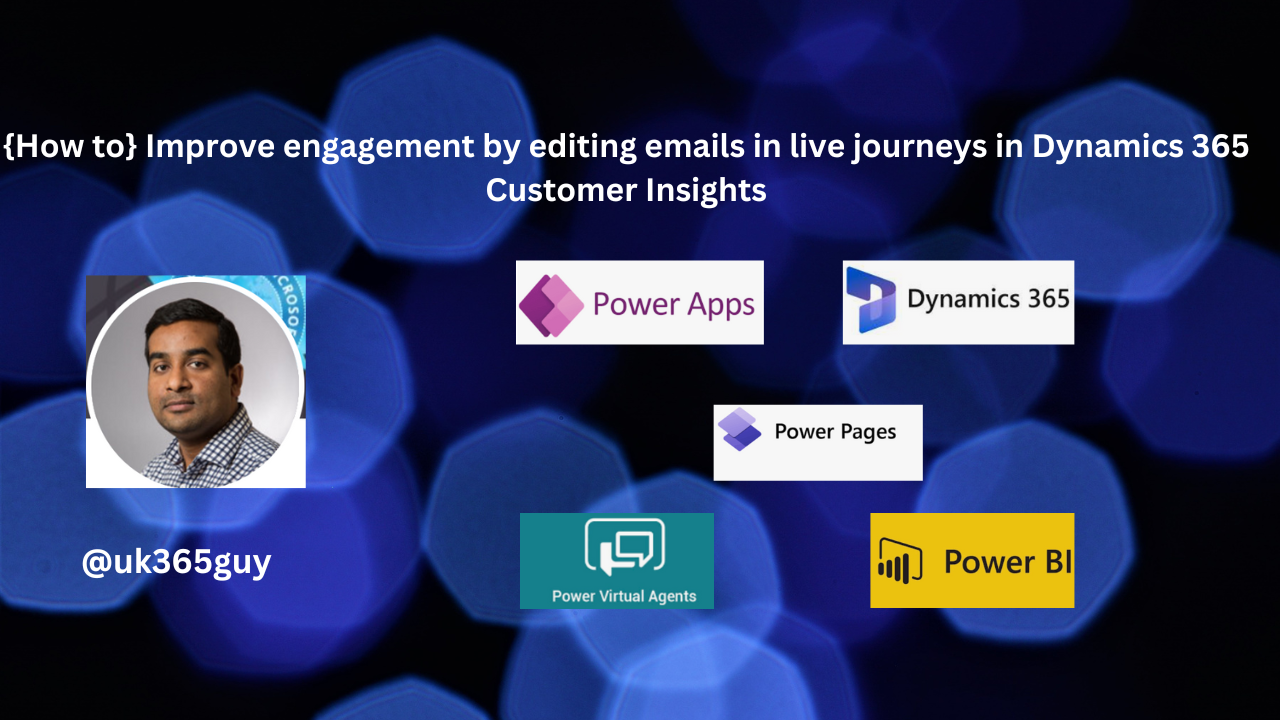
Let’s get’s started.
To improve engagement by editing emails in live journeys, follow these steps in Dynamics 365 Csutomer Insights – Journeys:
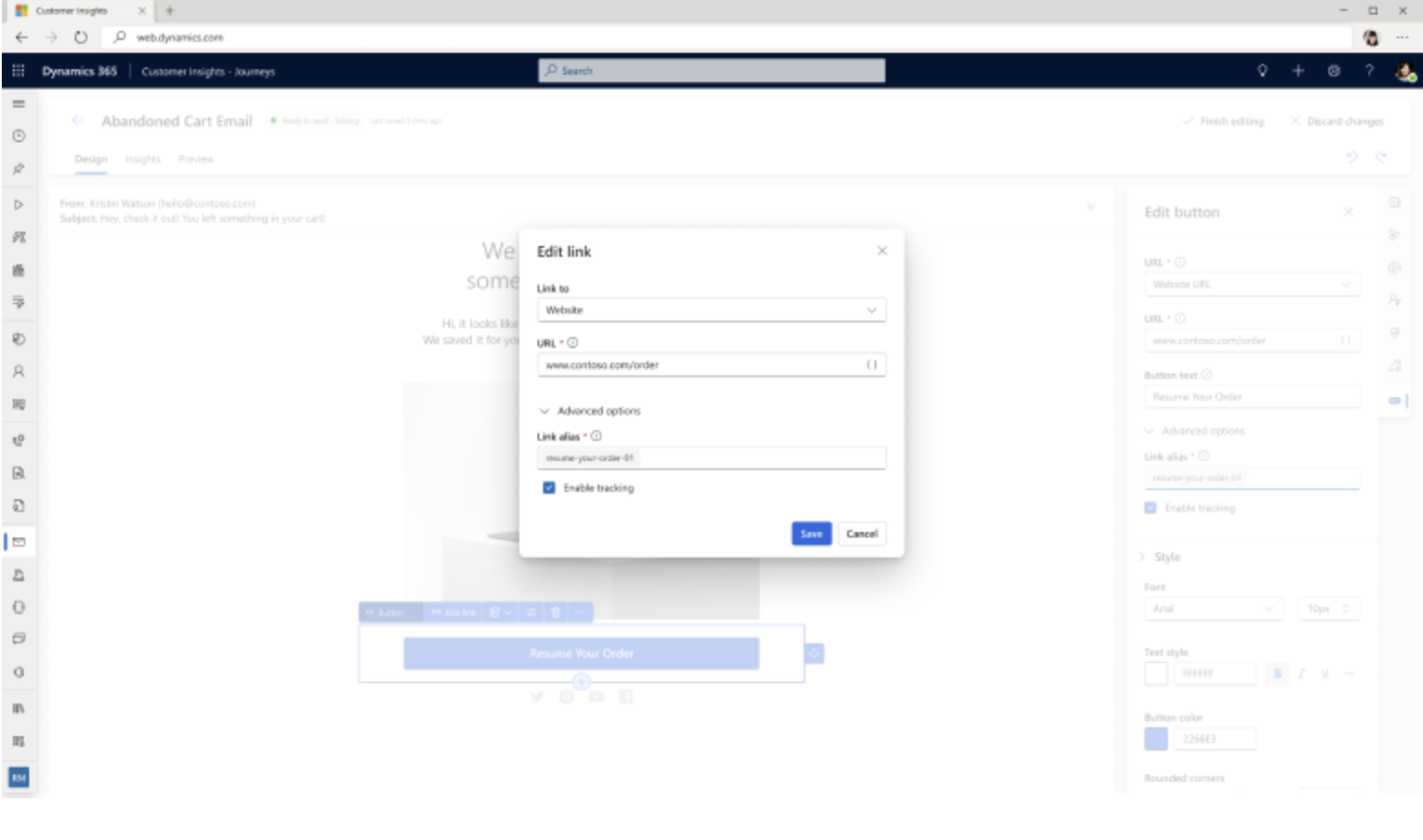
1. In your journeys, select the email tile, then go to properties and choose the email title.
2. Click the edit button in the email editor, then select continue.
3. Make the desired changes to the email components that can be edited in a live journey.
4. Select finish editing to apply the changes.
This feature allows you to easily modify email content and design without disrupting the customer experience.
You can adapt to changing customer needs and preferences while optimizing engagement and conversion rates.
That’s it for today.
I hope this helps.
Malla Reddy Gurram(@UK365GUY)
#365blogpostsin365days