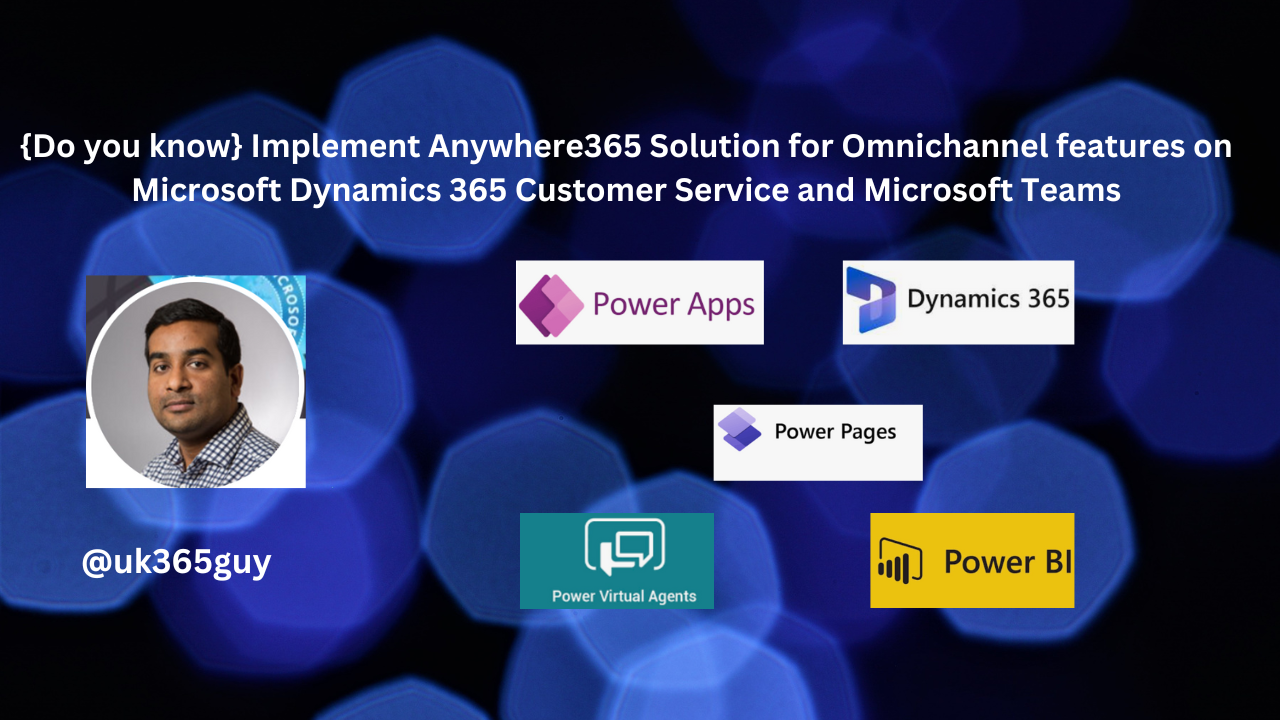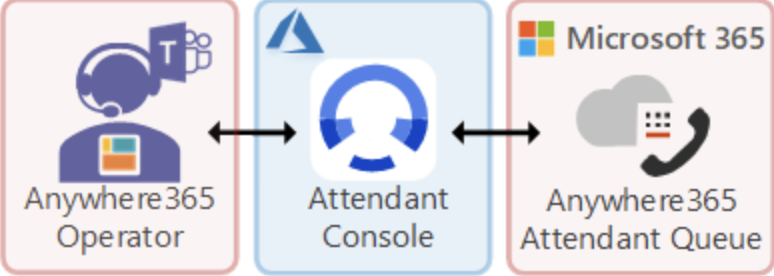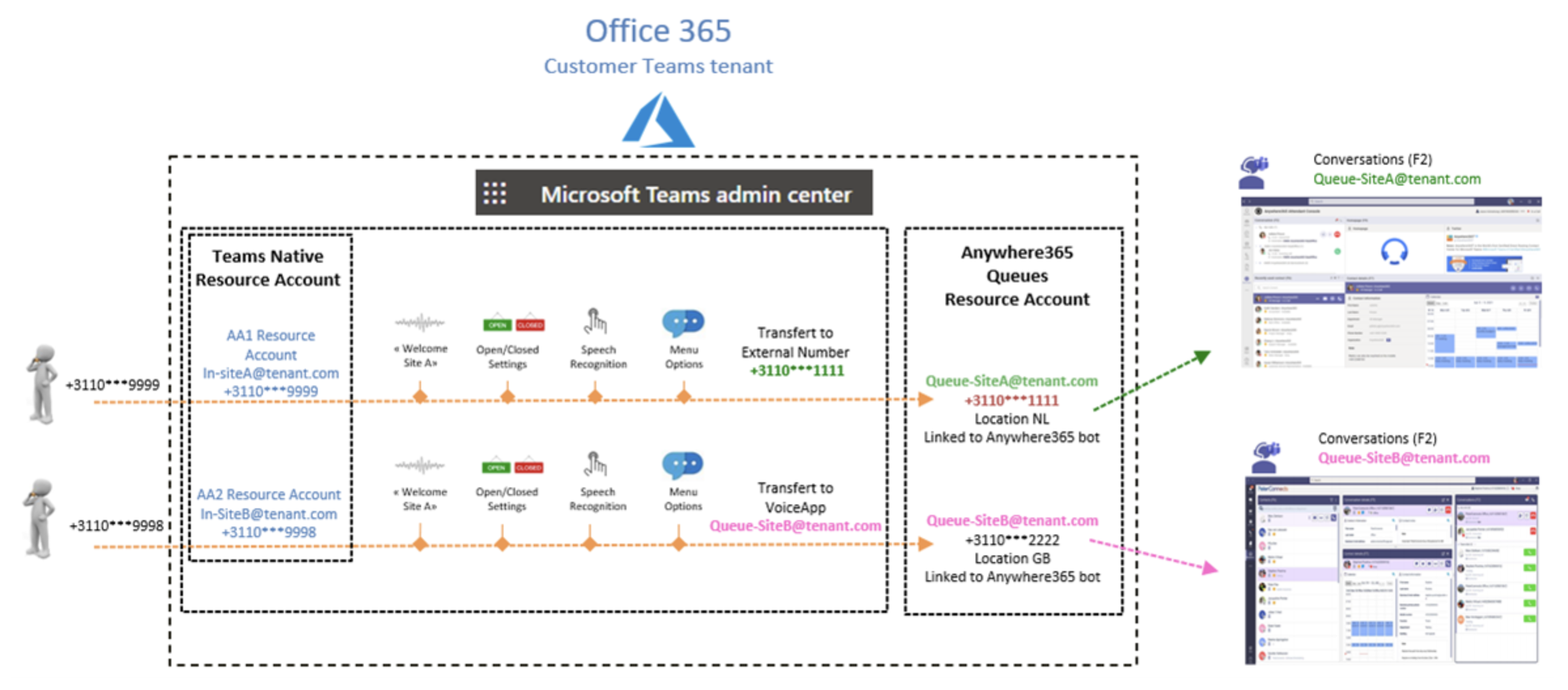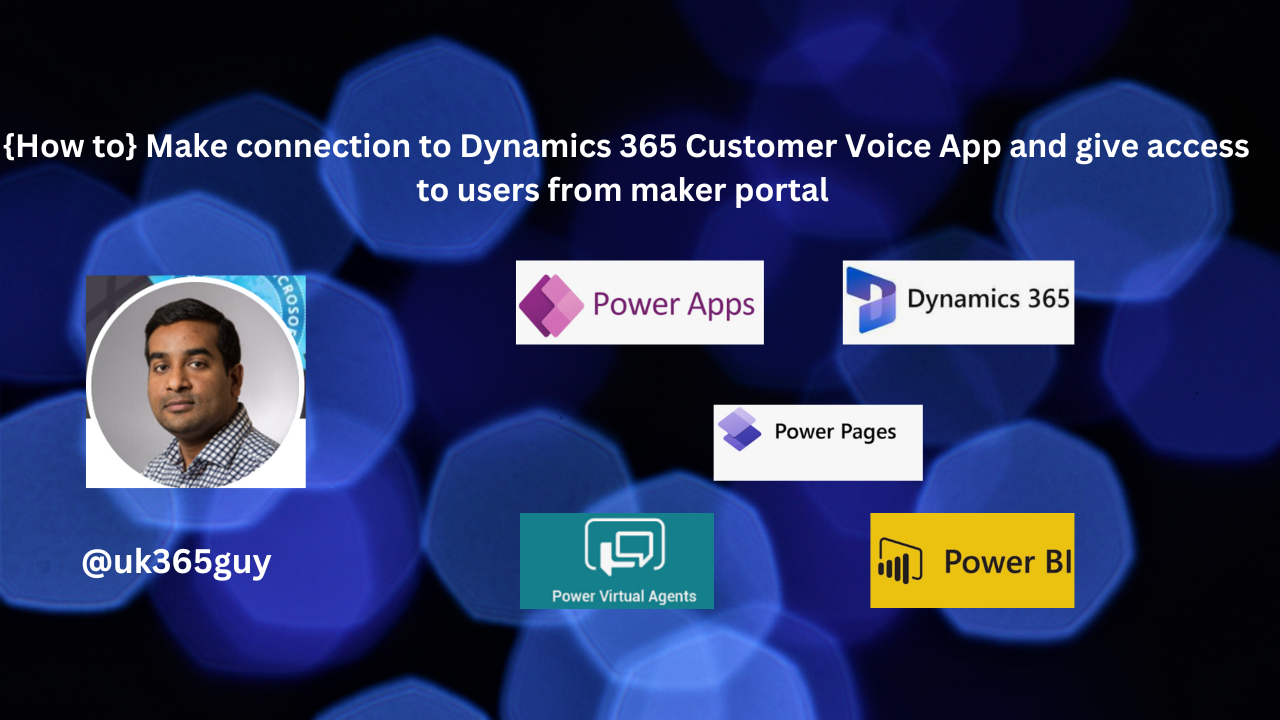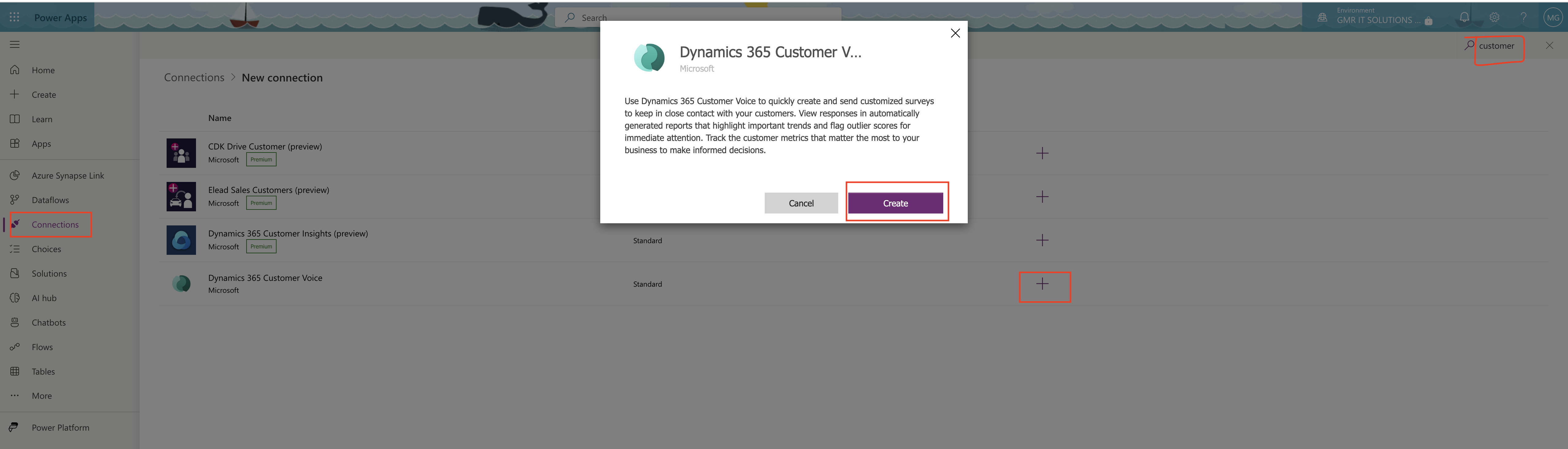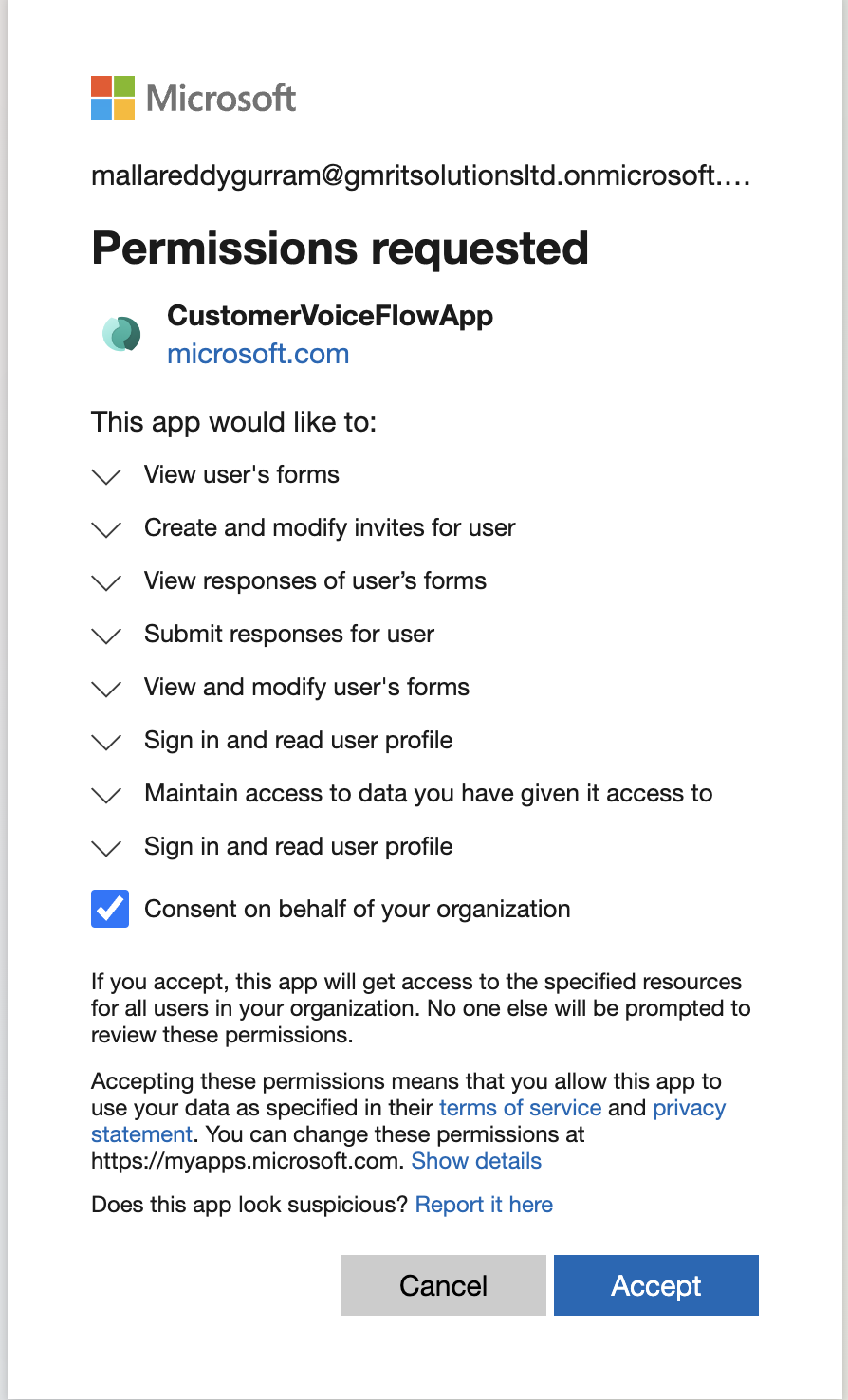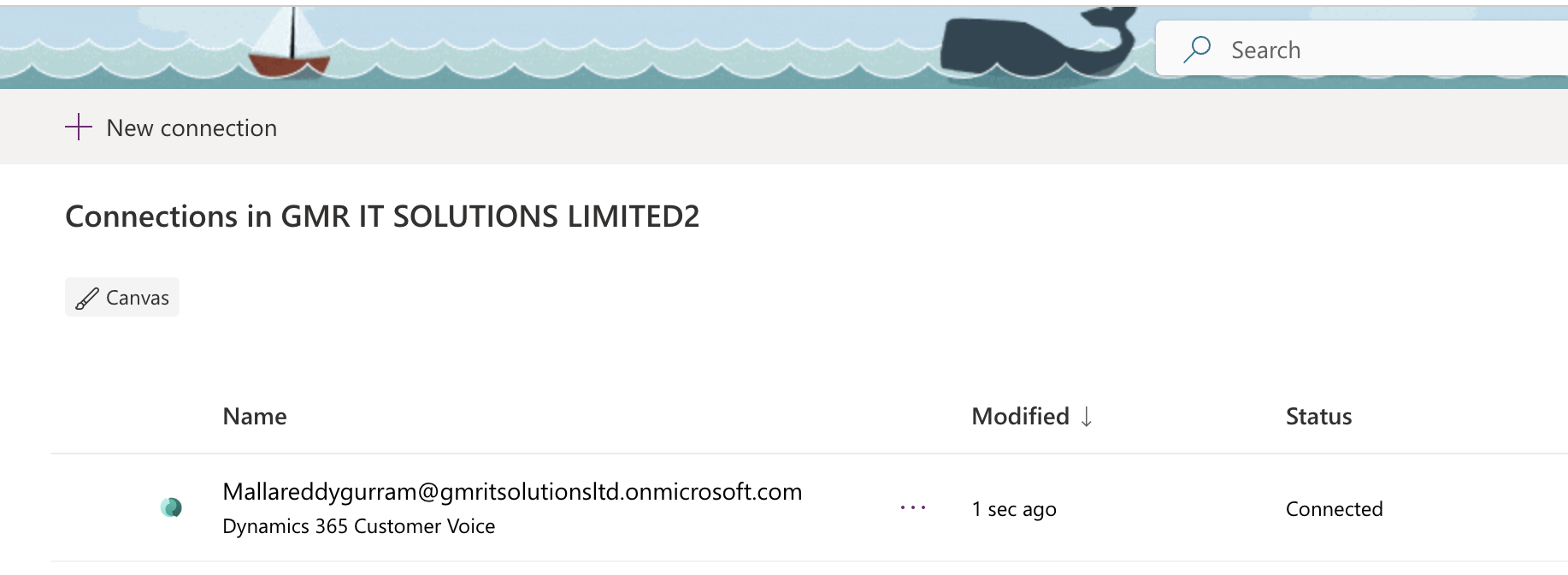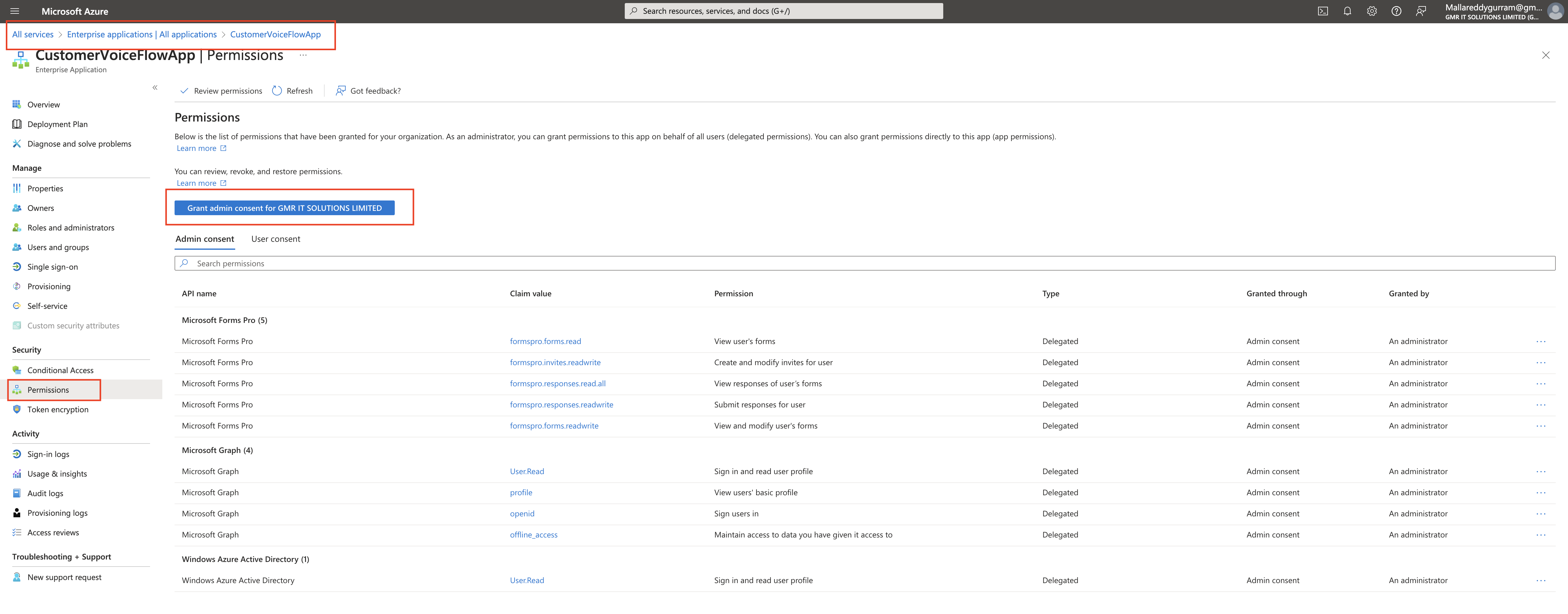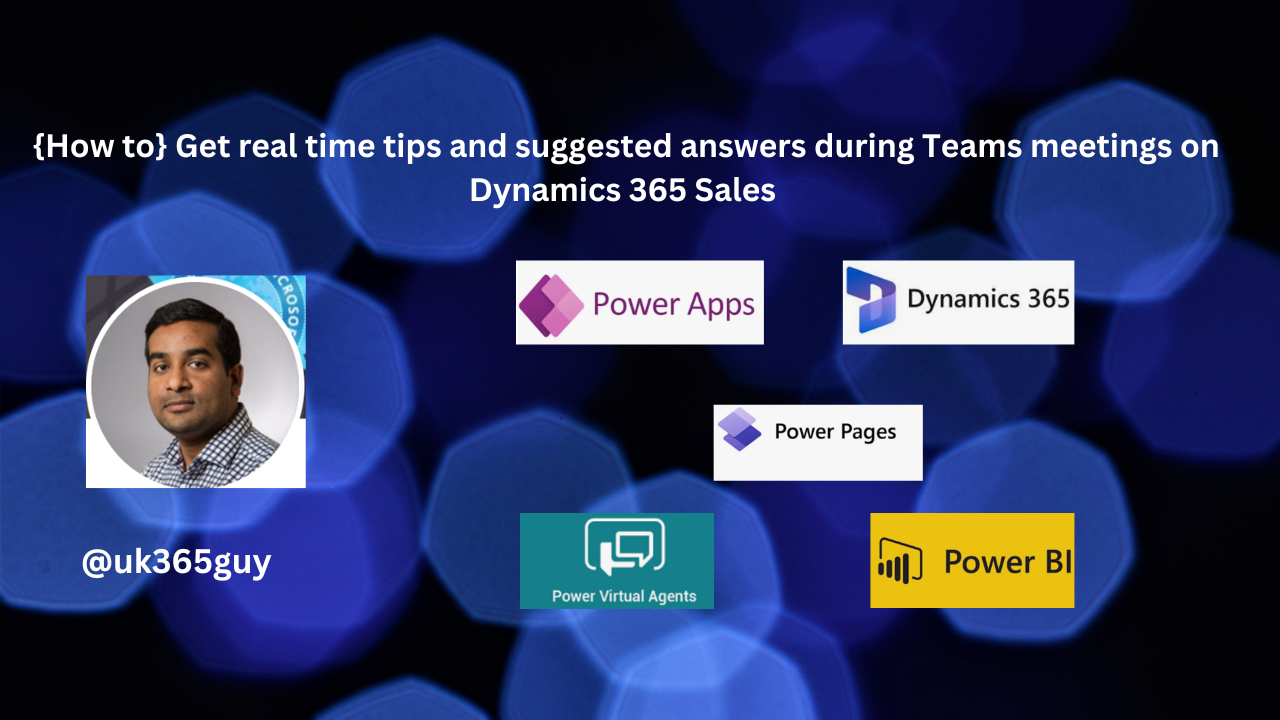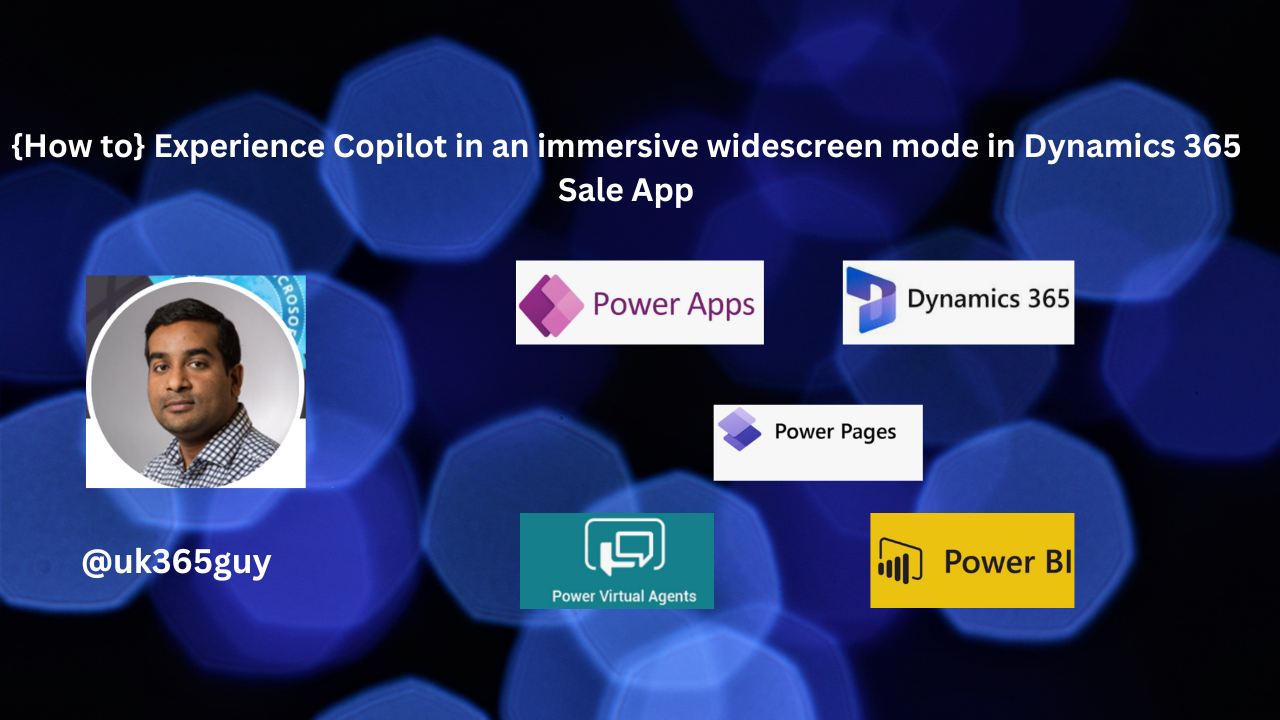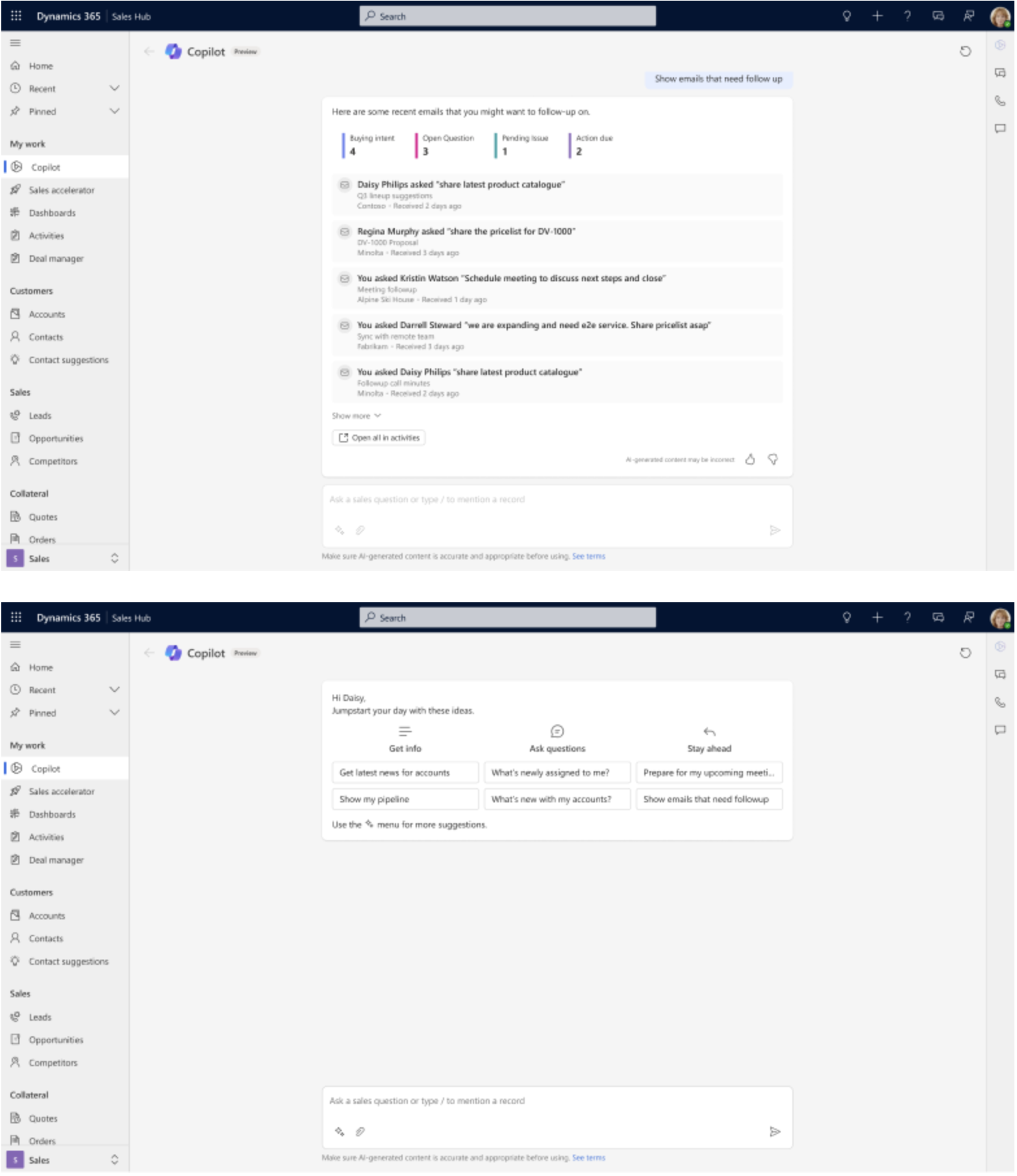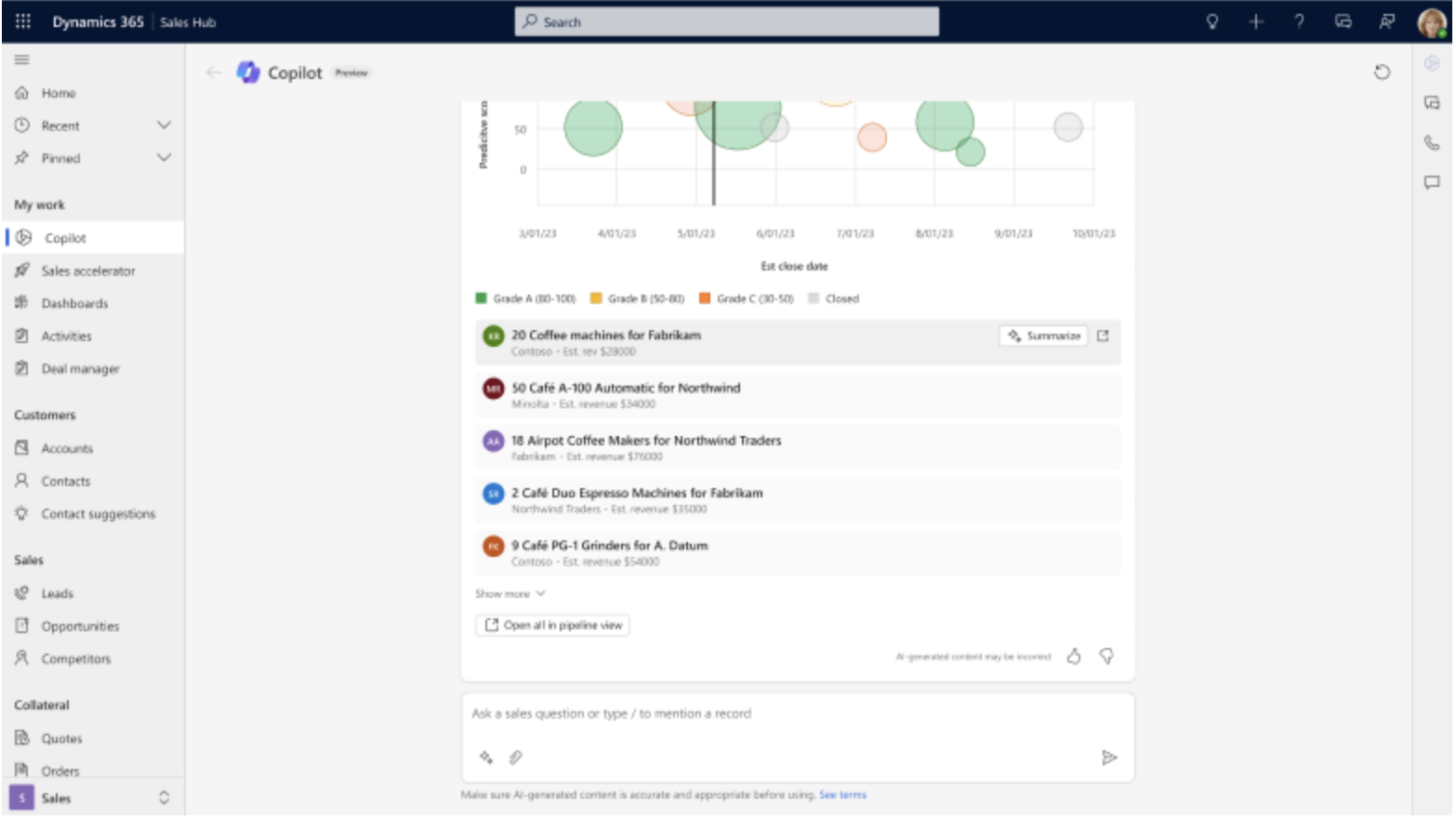Hello Everyone,
Today I am going to share my thoughts on the Assisted mapping for standard dataflows in Microsoft Dataverse.
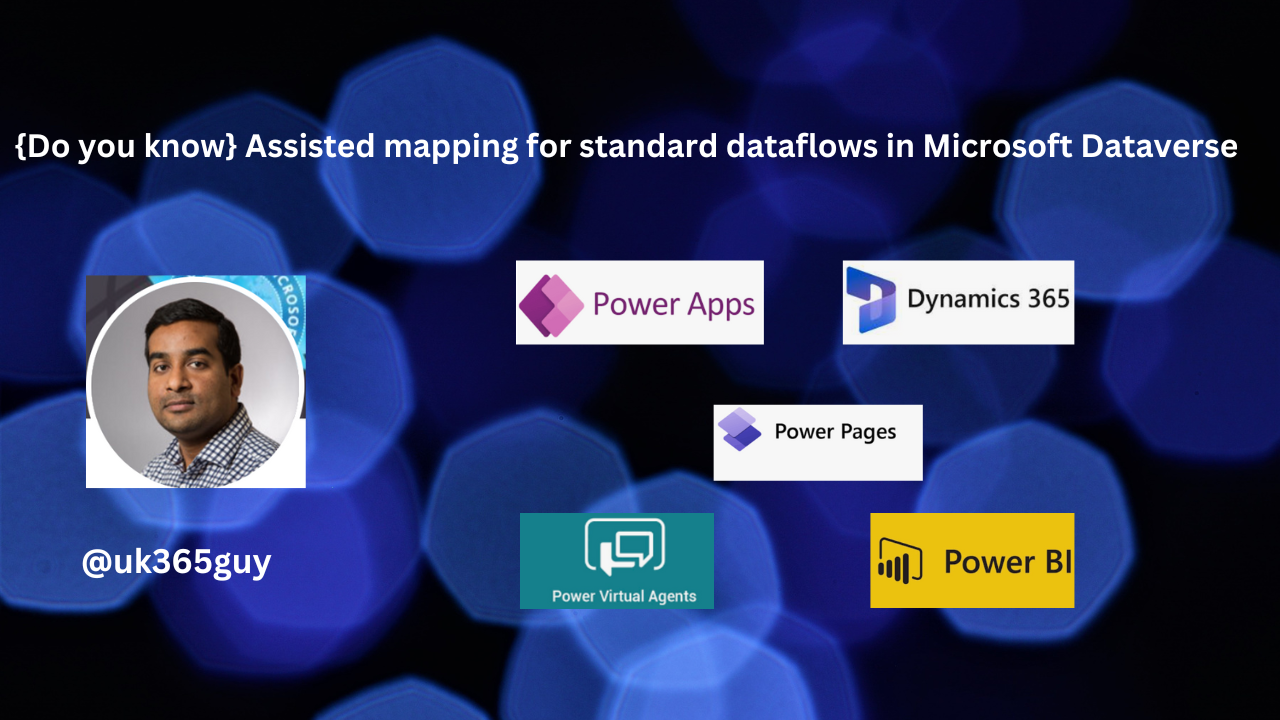
Let’s get’s started.
Suppose there is a data migration work where you need to map the fields for the table selected manually which is daunting task isn’t it?
So with the introduction of the assisted mapping for standard dataflows you will be assisted with mappings.
Assisted mapping for standard dataflows in Microsoft Dataverse is a powerful feature that simplifies the integration of external data into existing Dataverse tables.
Let me break it down for you:
1. AI-Assisted Mapping: This feature leverages artifical intelligence to recommend column mappings when bringing data into Dataverse tables. It increases productivity by speeding up the mapping process and providing confidence in the results. When loading data, you map the source query’s columns in the dataflow’s editing experience to the destination Dataverse table columns.
2. Recommendations and Mismatches: The AI suggests existing Dataverse tables that the new data should be mapped to. After choosing a target Dataverse table, it advises how the columns should be mapped and notifies users of any column type mismatches that need to be addressed before completing the dataflow.
3. Enhanced Data Migration: Assisted mapping ensures a faster and smoother data migration experience by bypassing business logic. It also consolidates the experience for loading data from Excel directly into a Dataverse table or integrating Fabric One Lake as a data source with a no ETL no copy apptoach.
4. Security and Collaboration: Dataverse provides integrated experience to upgrade from export to data lake, maintains security role privileges for better ALM (Application Lifecycle Management) solution imports, and allows for masking sensitive data with column level security.
Additionally security features prevent data exfiltration, scan files and attachments for viruses and malware and focus on collaboration and accessibilty.
In summary, assisted mapping simplifies the mapping process, enhances data migration, and ensures robust data management within Microsoft Dataverse.
That’s it for today.
I hope this helps
Malla Reddy Gurram(@UK365GUY
#365blogpostsin365days