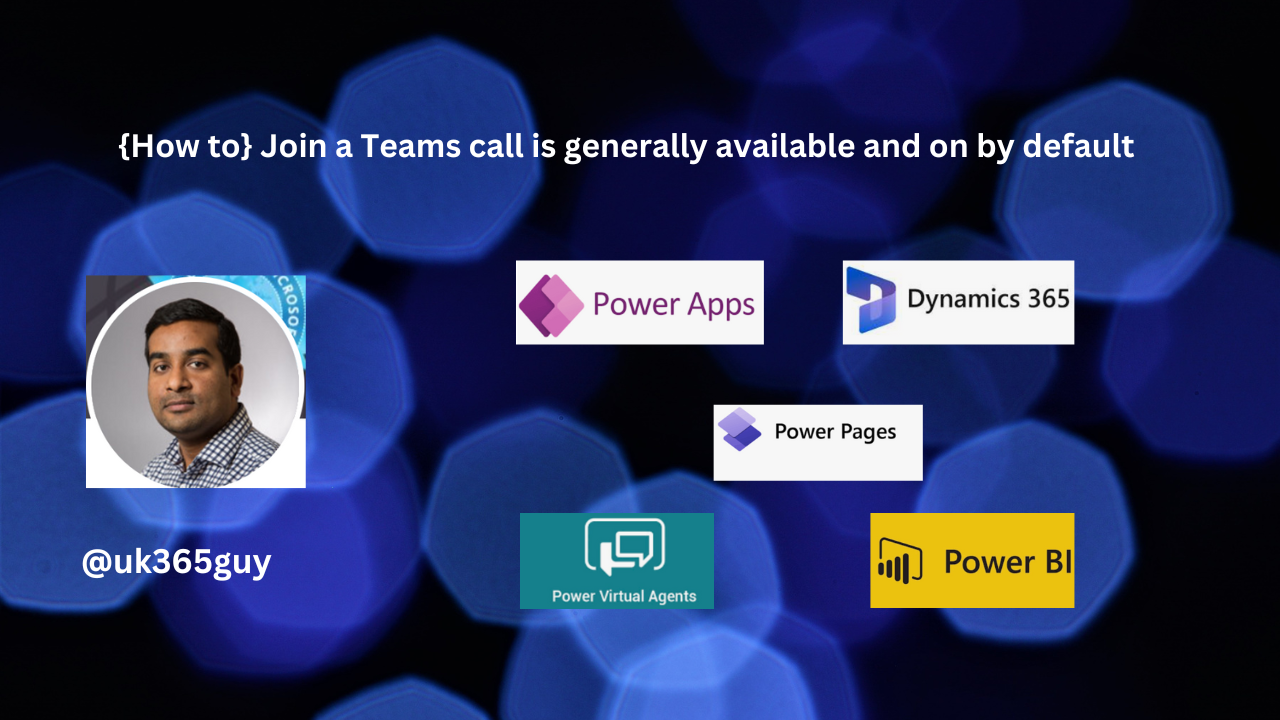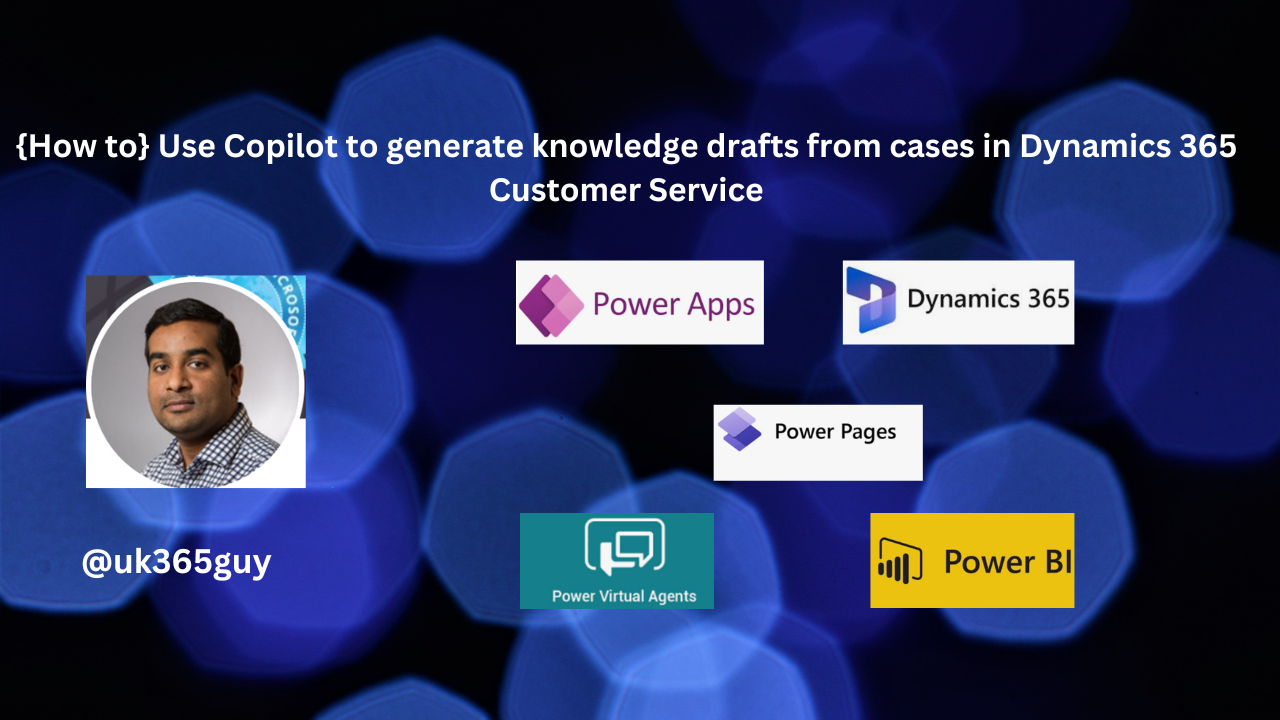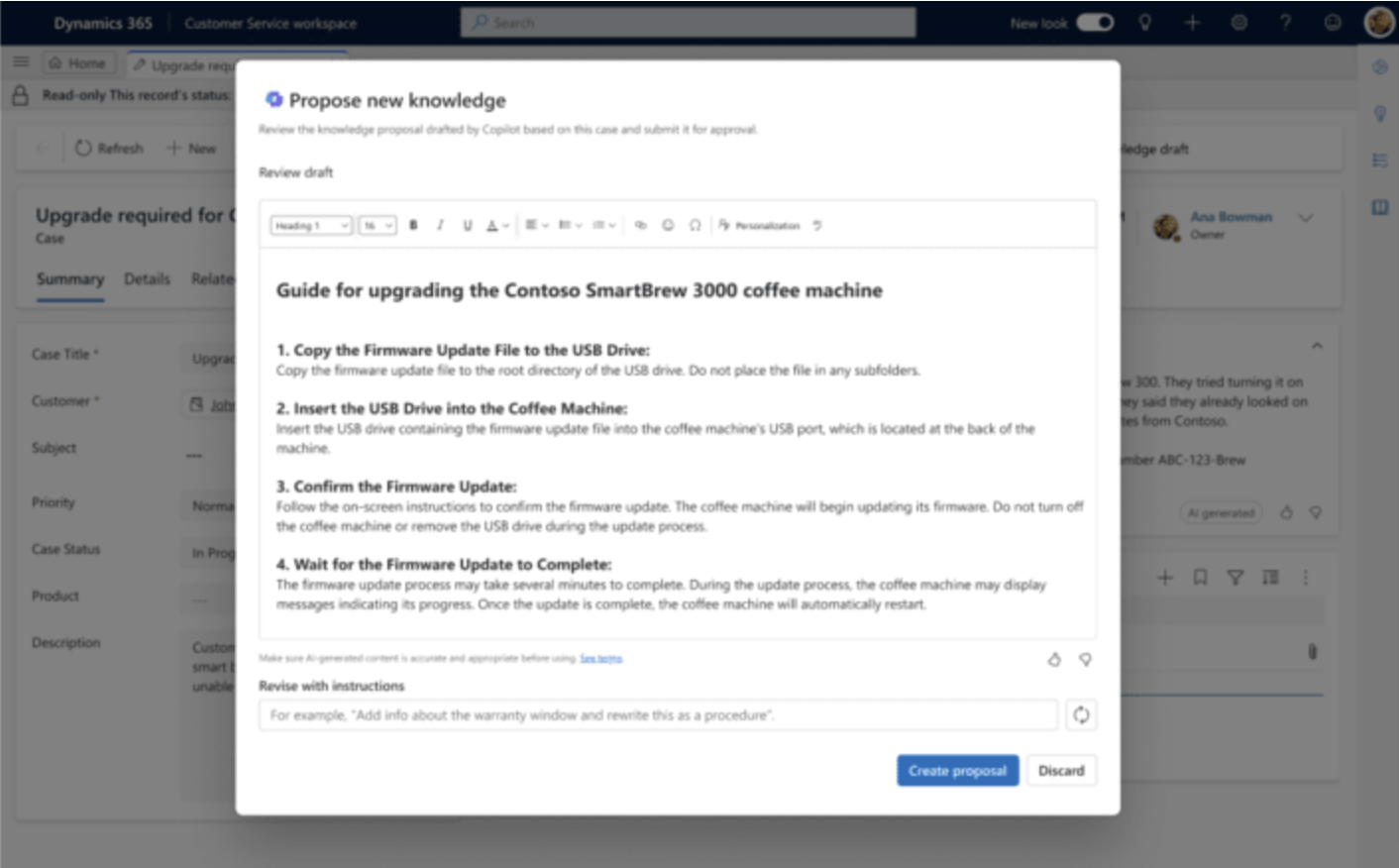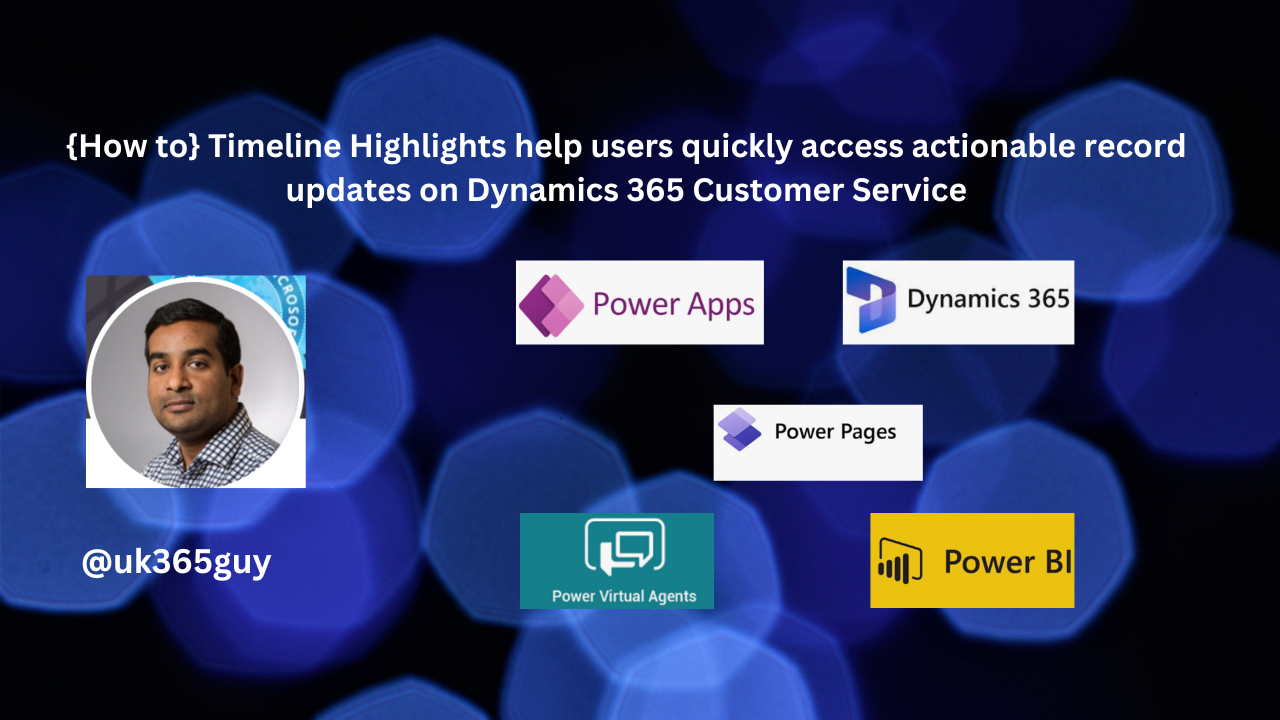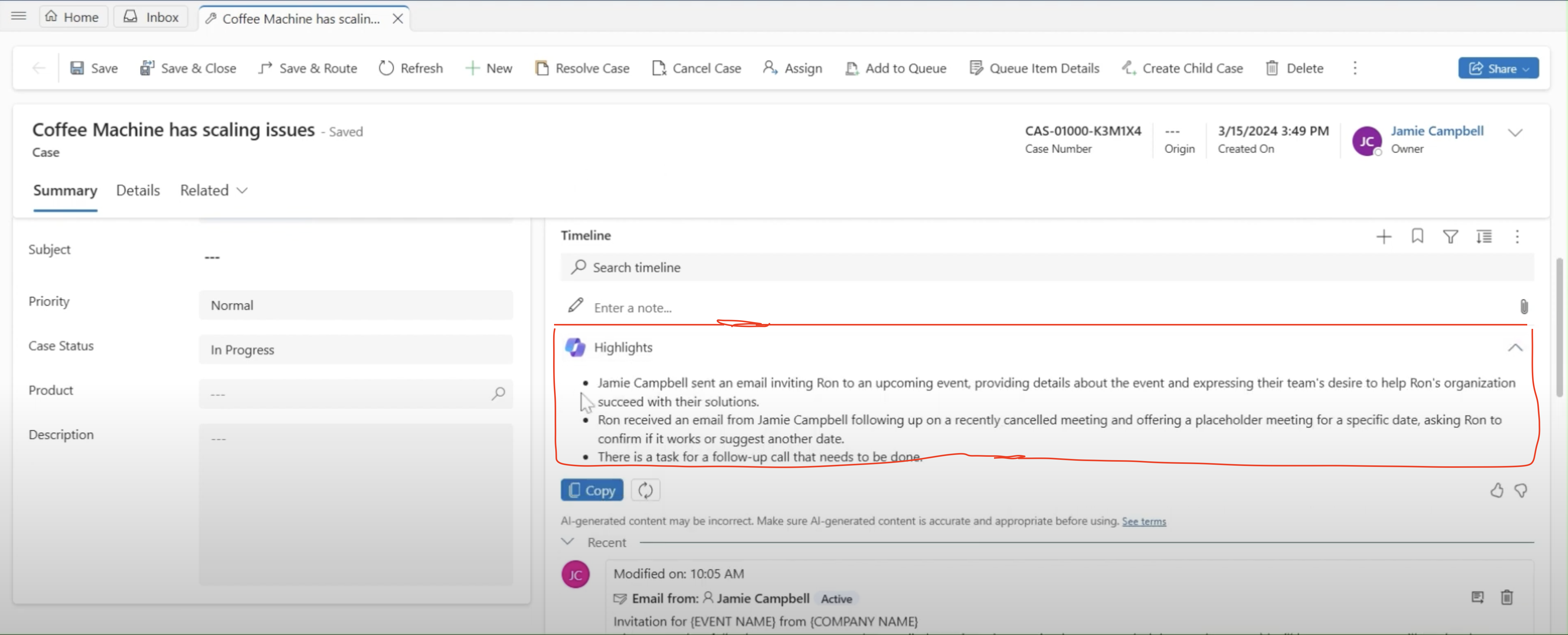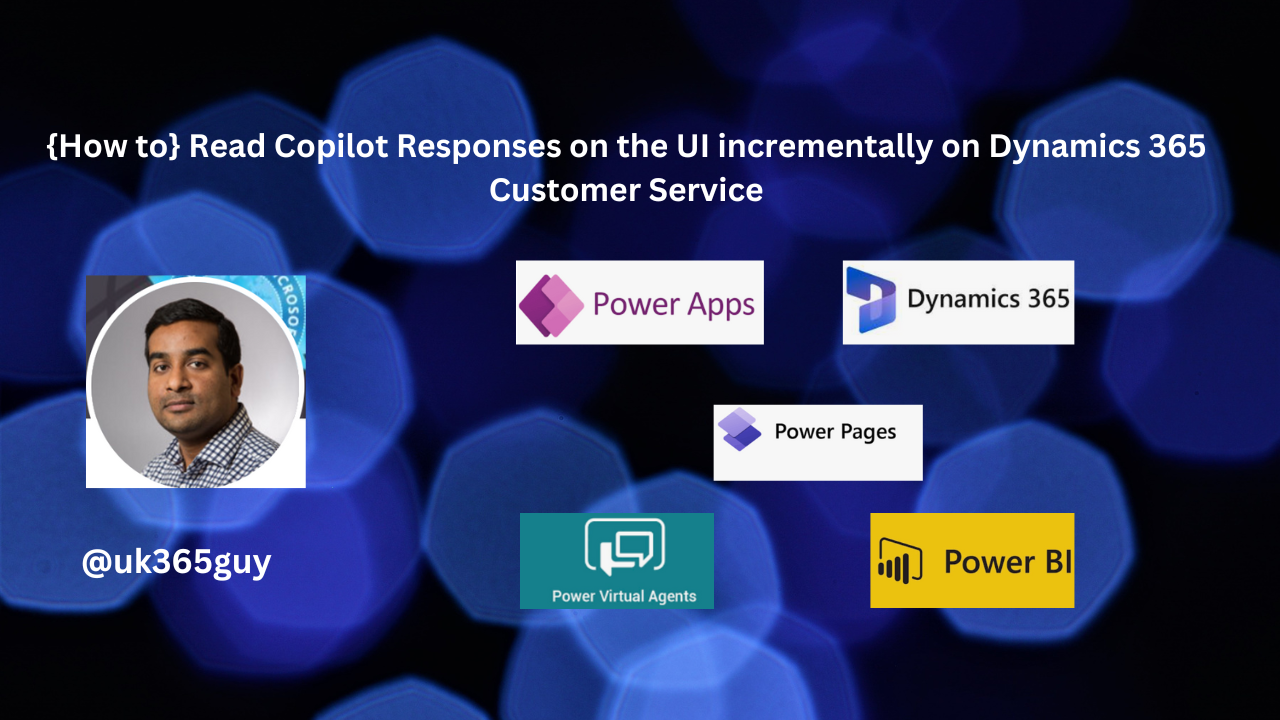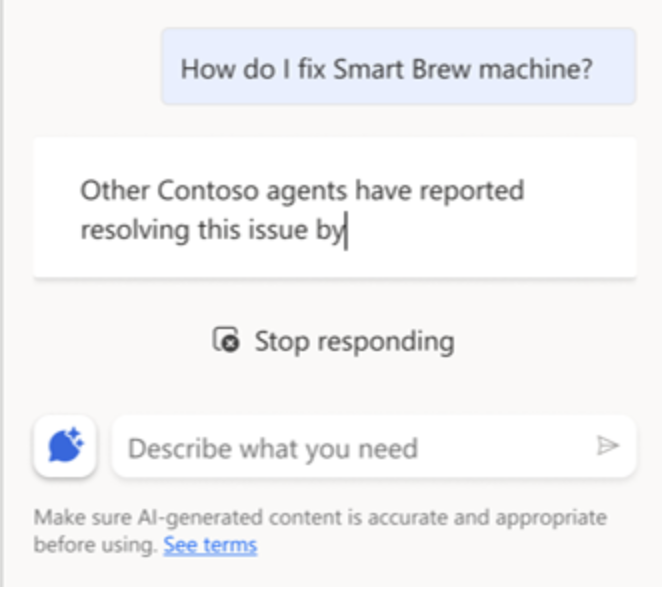Hello Everyone,
Today I am going to share my thoughts about to allow sellers to track performance with out of box forecasting on Dynamics 365 Sales.
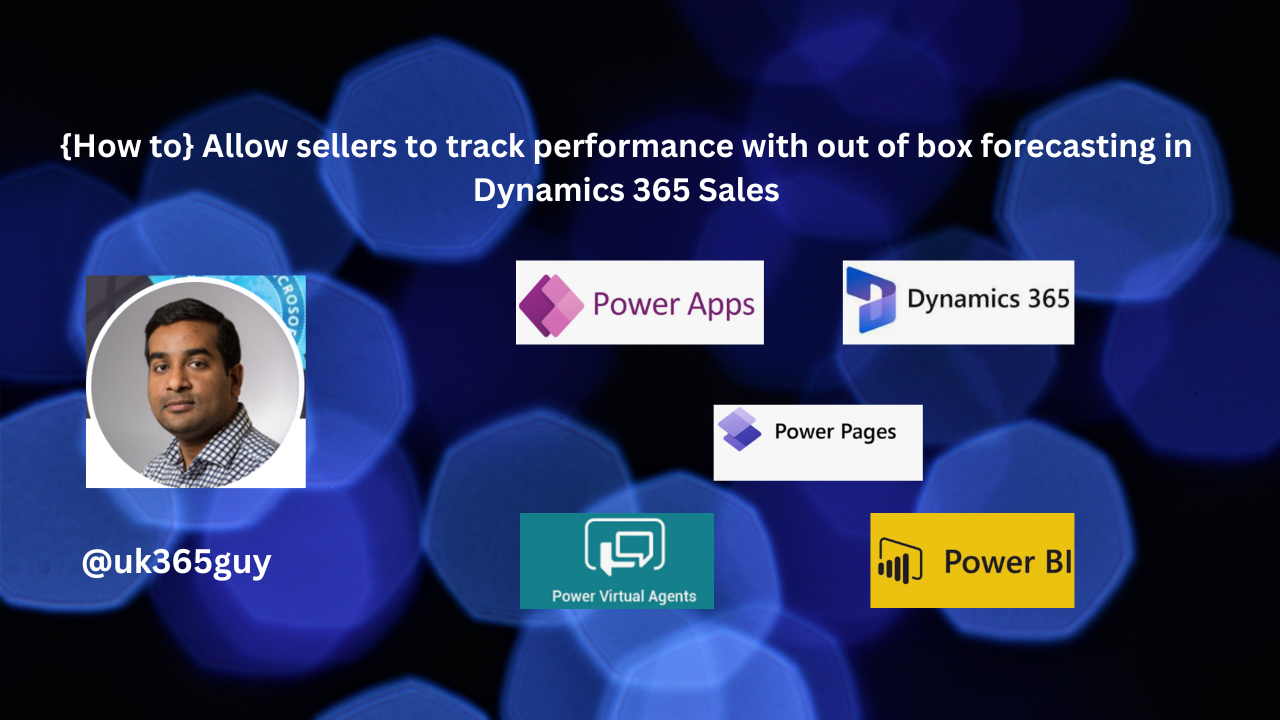
Let’s get’s started.
The out of box forecast solution is streamlined and accessible for all users. This capability enables you to:
Enhance sales performance with the readily available forecast.
Increase productivity with real – time updates and save valuable time to focus efforts on driving sales activities.
Quickly gauge performance, adjust strategies and make better decisions for improved results.
So as a Seller, you can:
Get instant access to the out of the forecast without waiting for your administrator to configure one.
Get immediate access to crucial sales insights.
Stay informed about your performance and make timely adjustments to your sales strategies with real time updates.
Track your performance against targets and objectives and achieve continuous improvement and goal attainment.
That’s it for today.
I hope this helps.
Malla Reddy Gurram(@UK365GUY)
#365blogpostsin365days