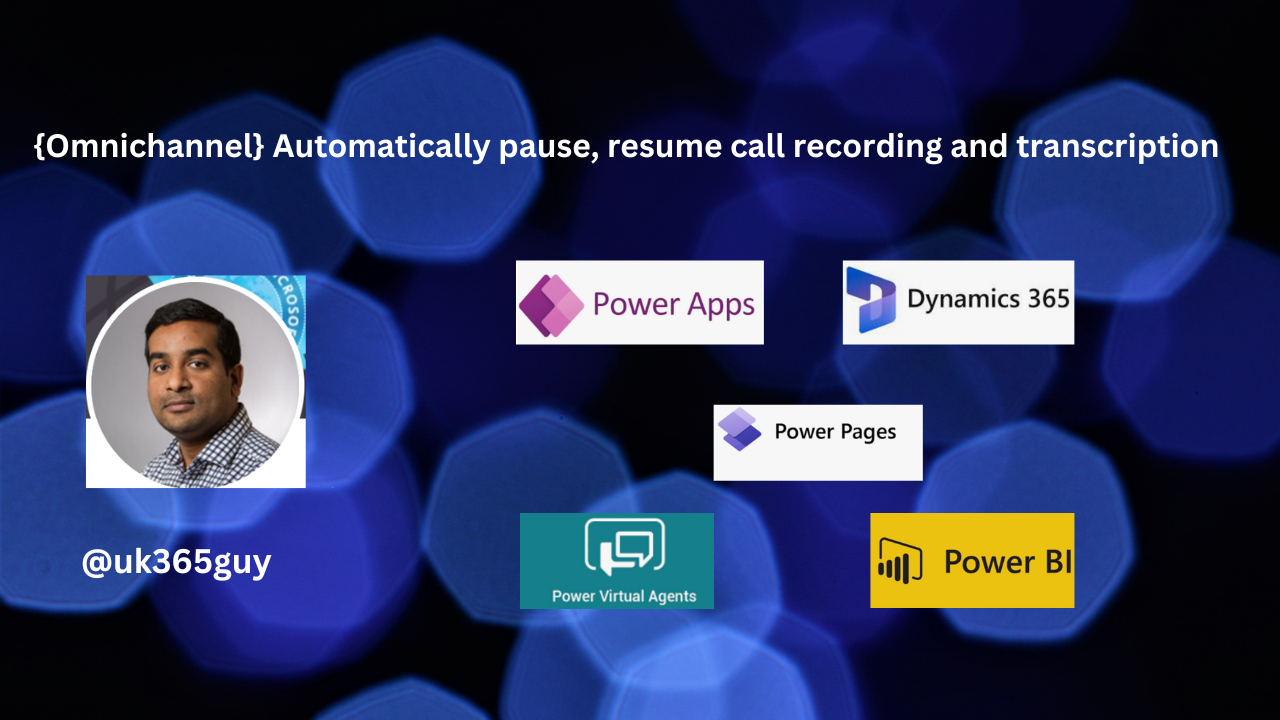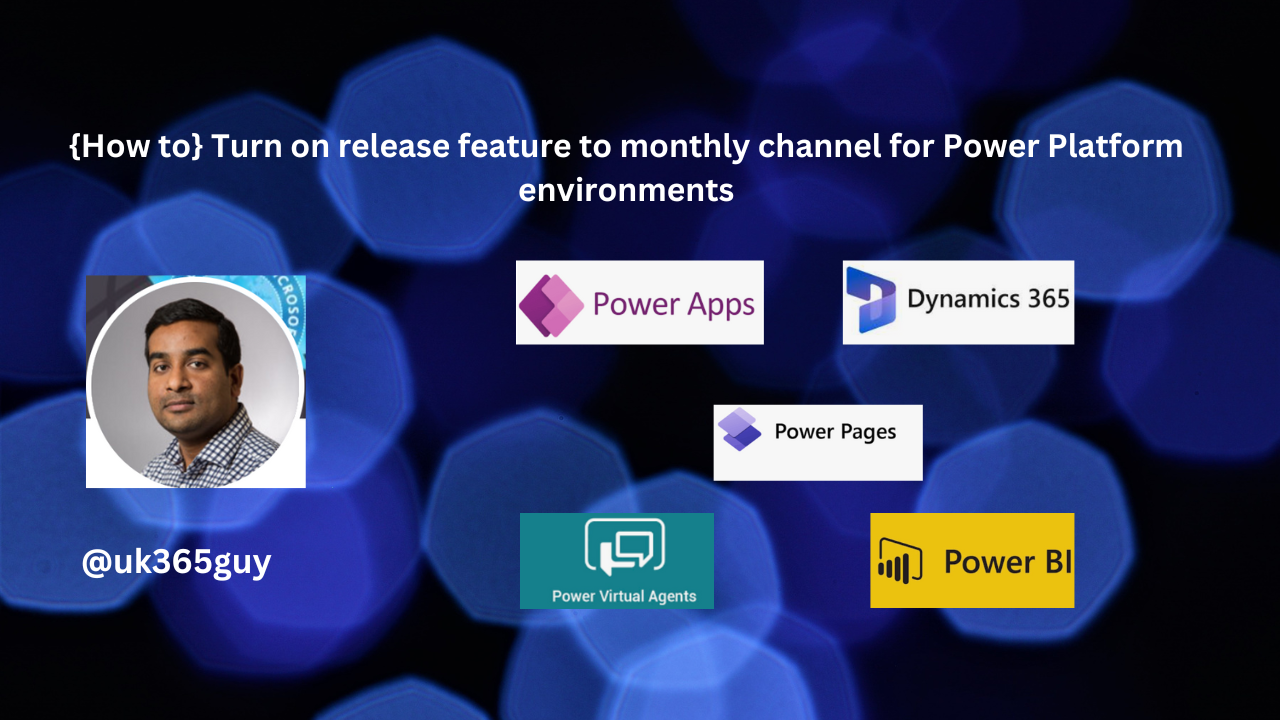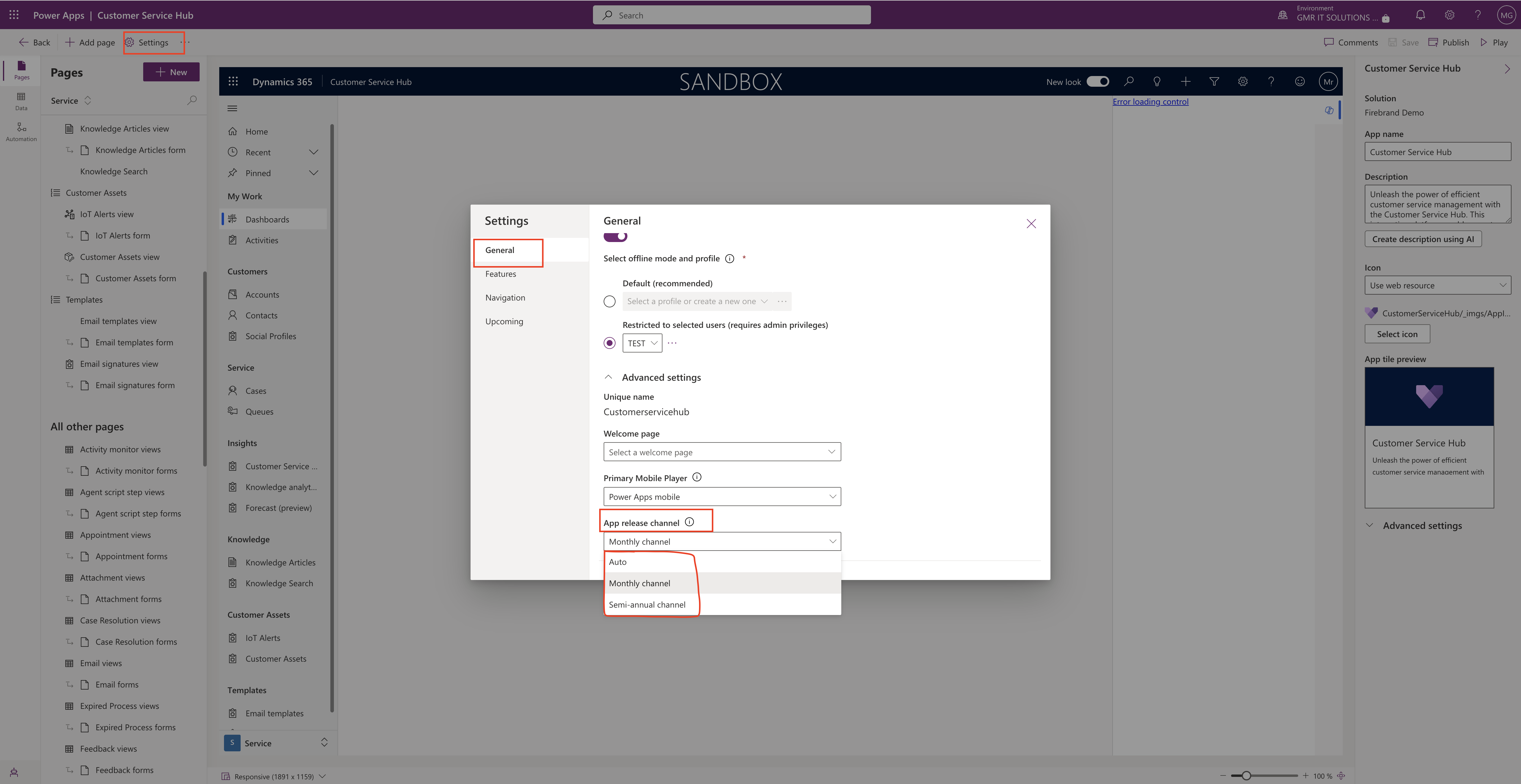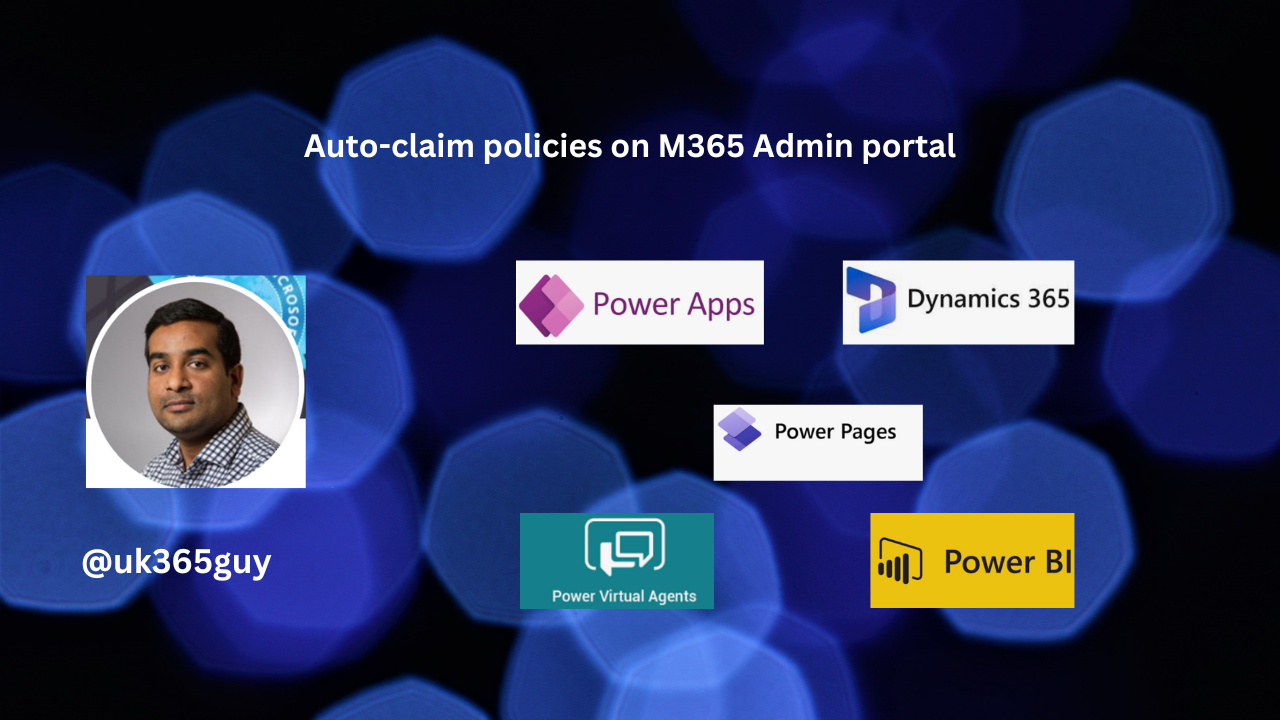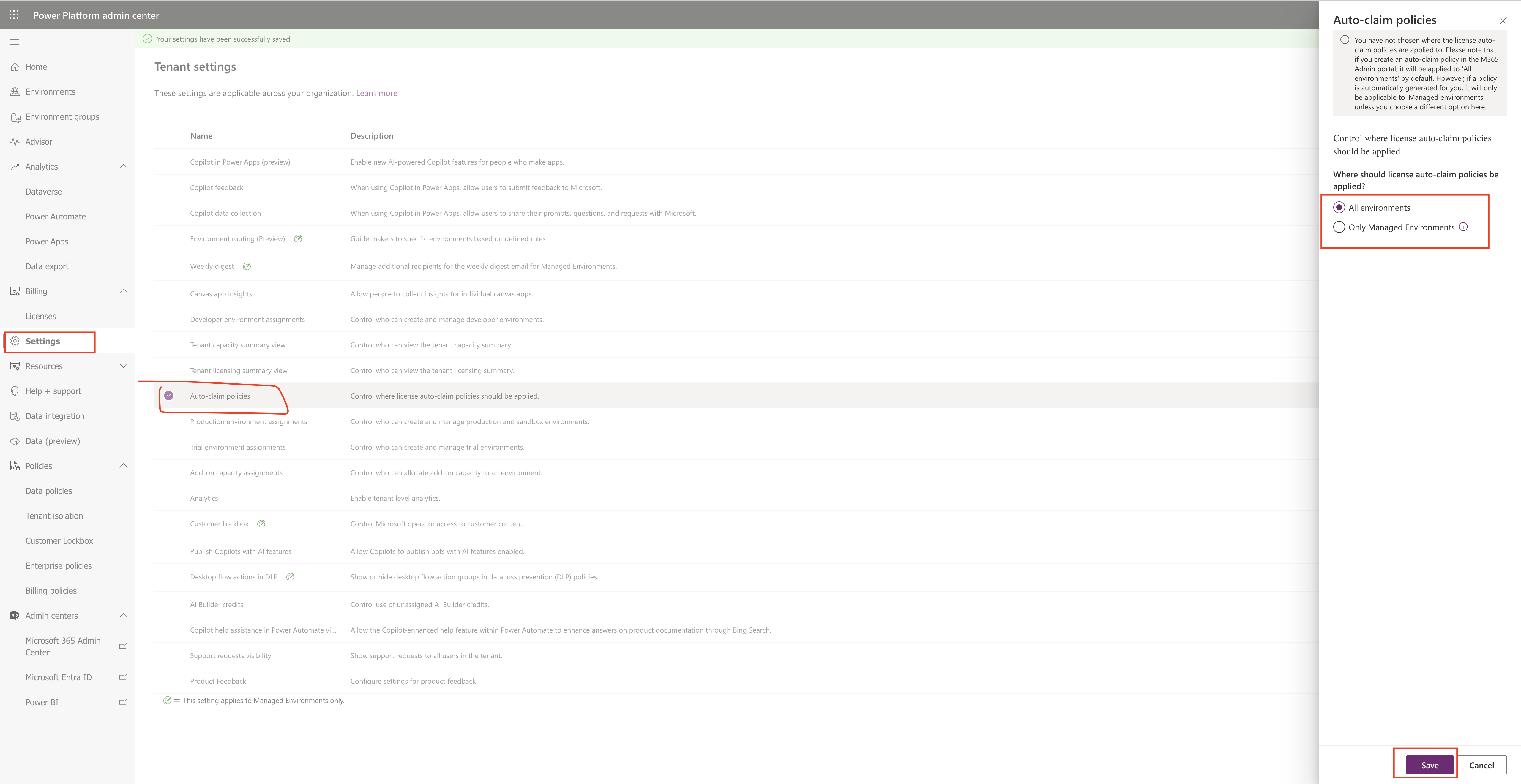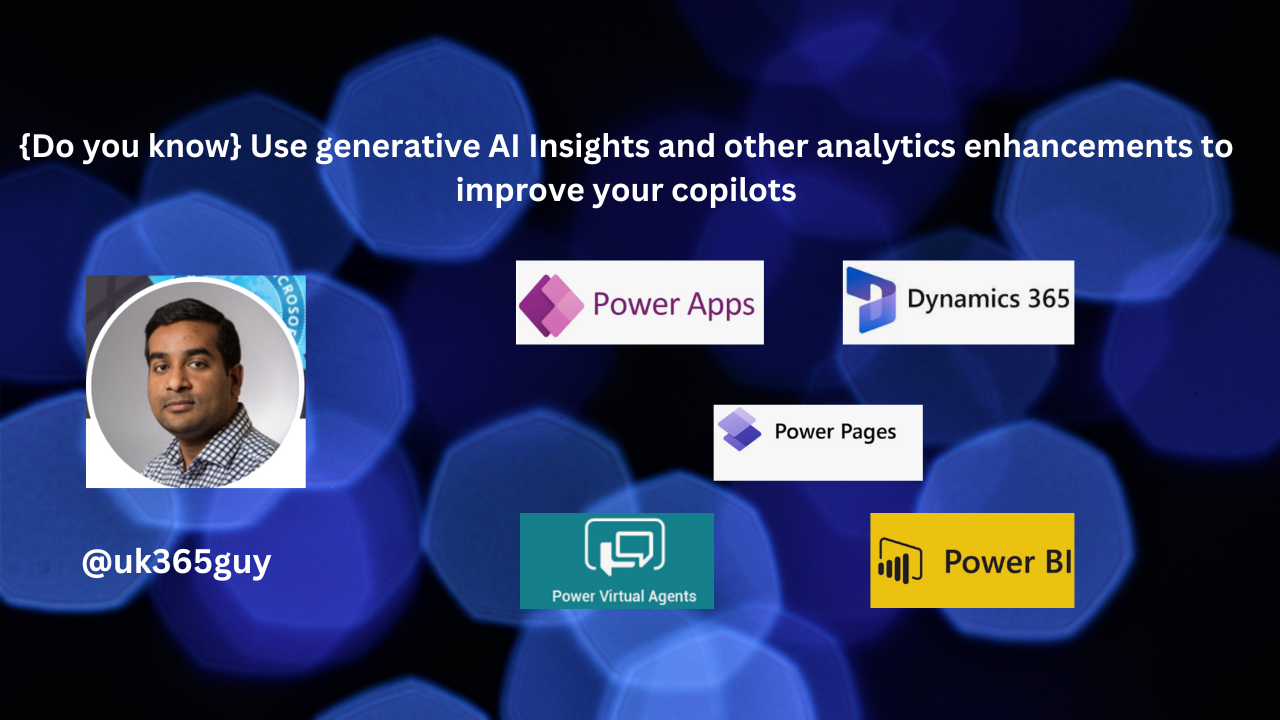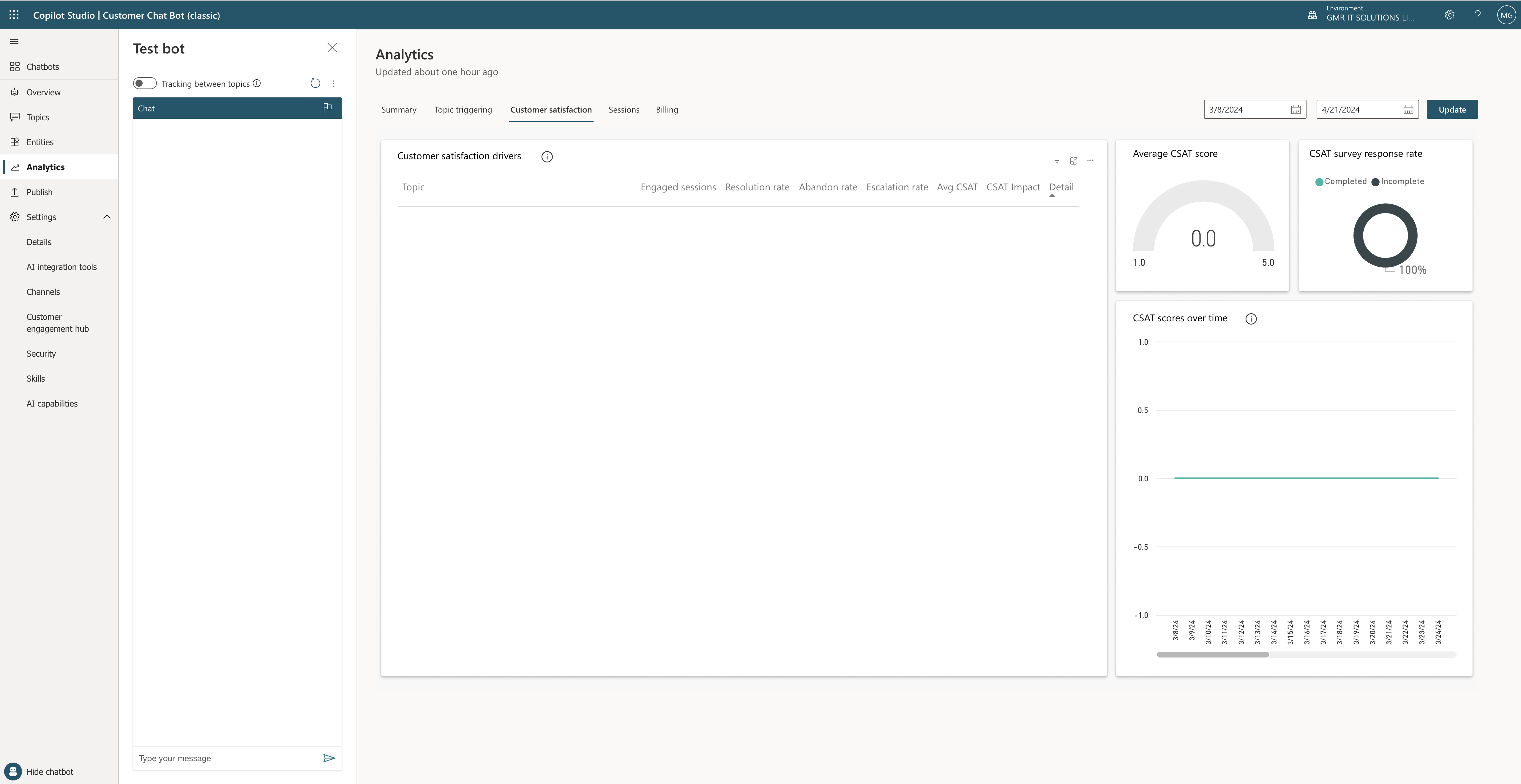Hello Everyone,
Today I am going to share my thoughts on the call handing automatically remove customer off hold on call transfer(preview feature).
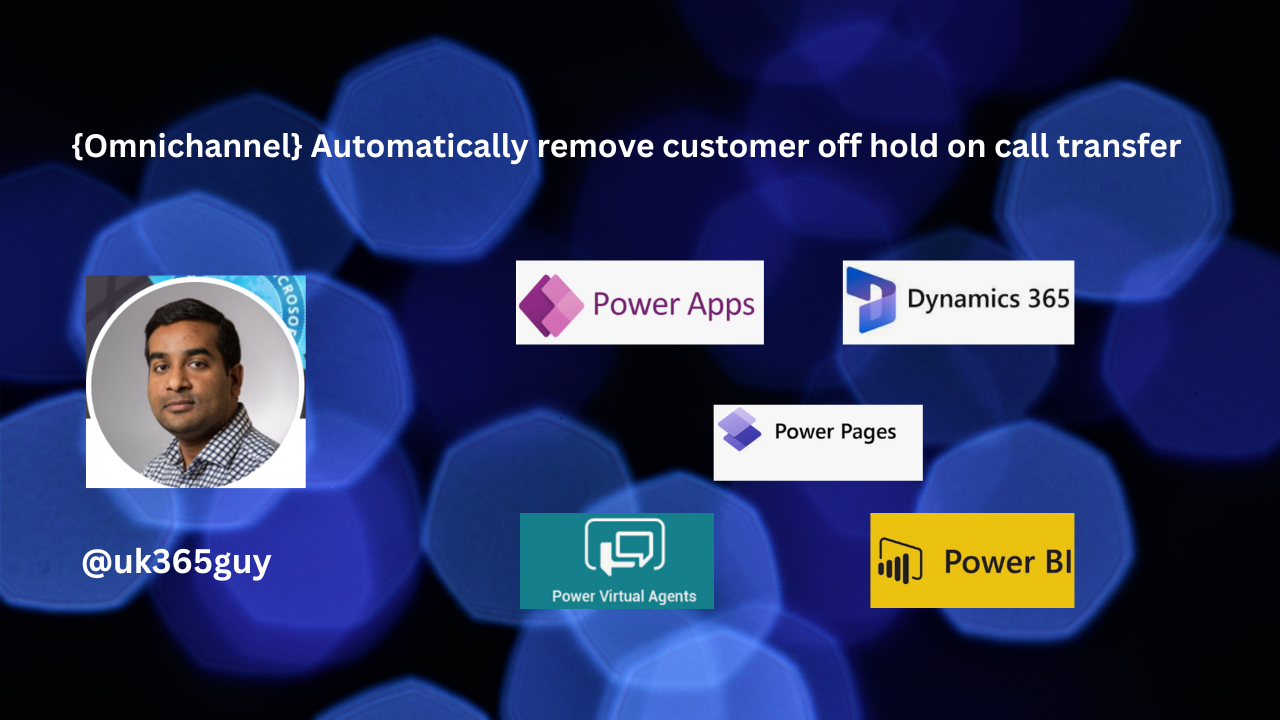
Let’s get’s started.
Dynamics 365 Customer Service Omnichannel – Customer calls and the agent pick up the call and then the call needs to be transferred to another agent, in that case the call put on hold and transfer the call.

So when the transferred call being answered by another agent then the call automatically taken off from hold. Tranferring agent need need not be done anything.
This feature still in preview.
Note: If this feature needs to disabled then system administrators can turn off from the Customer Service Admin Center.
That’s it for today.
I hope this helps.
Malla Reddy Gurram(@UK365GUY)
#365blogpostsin365days