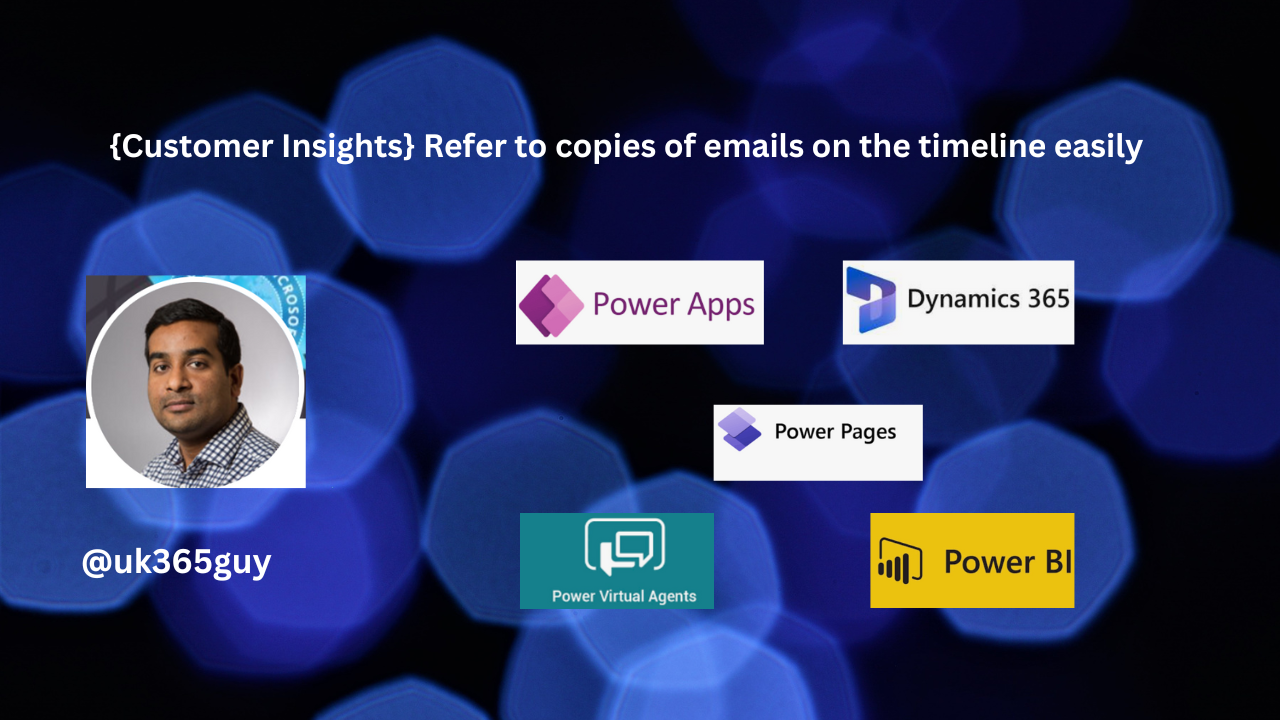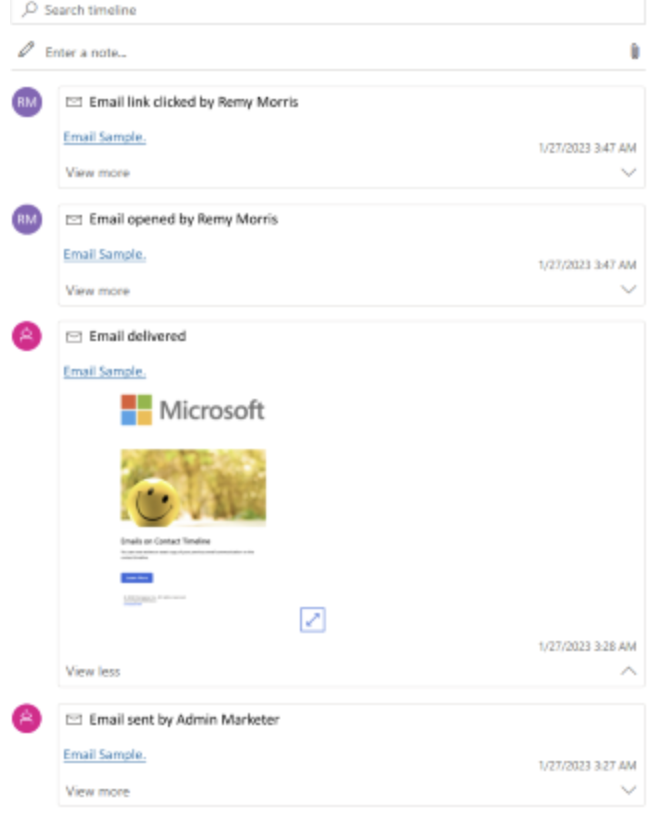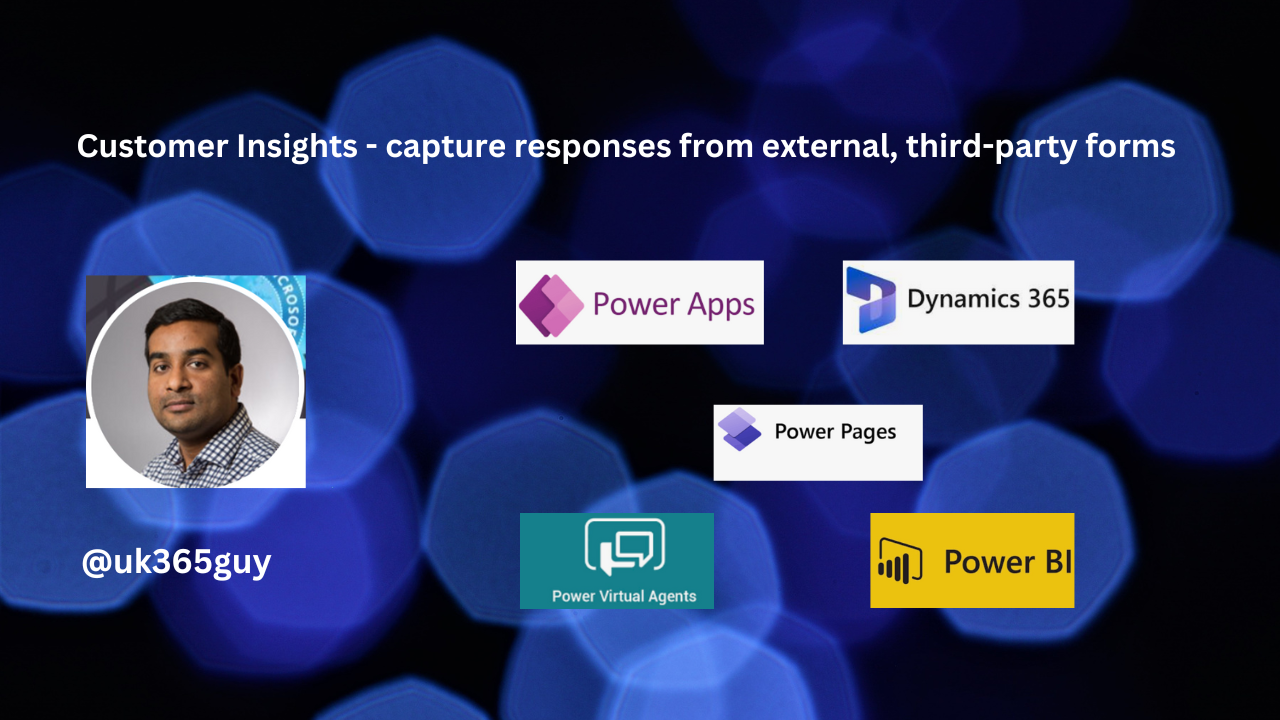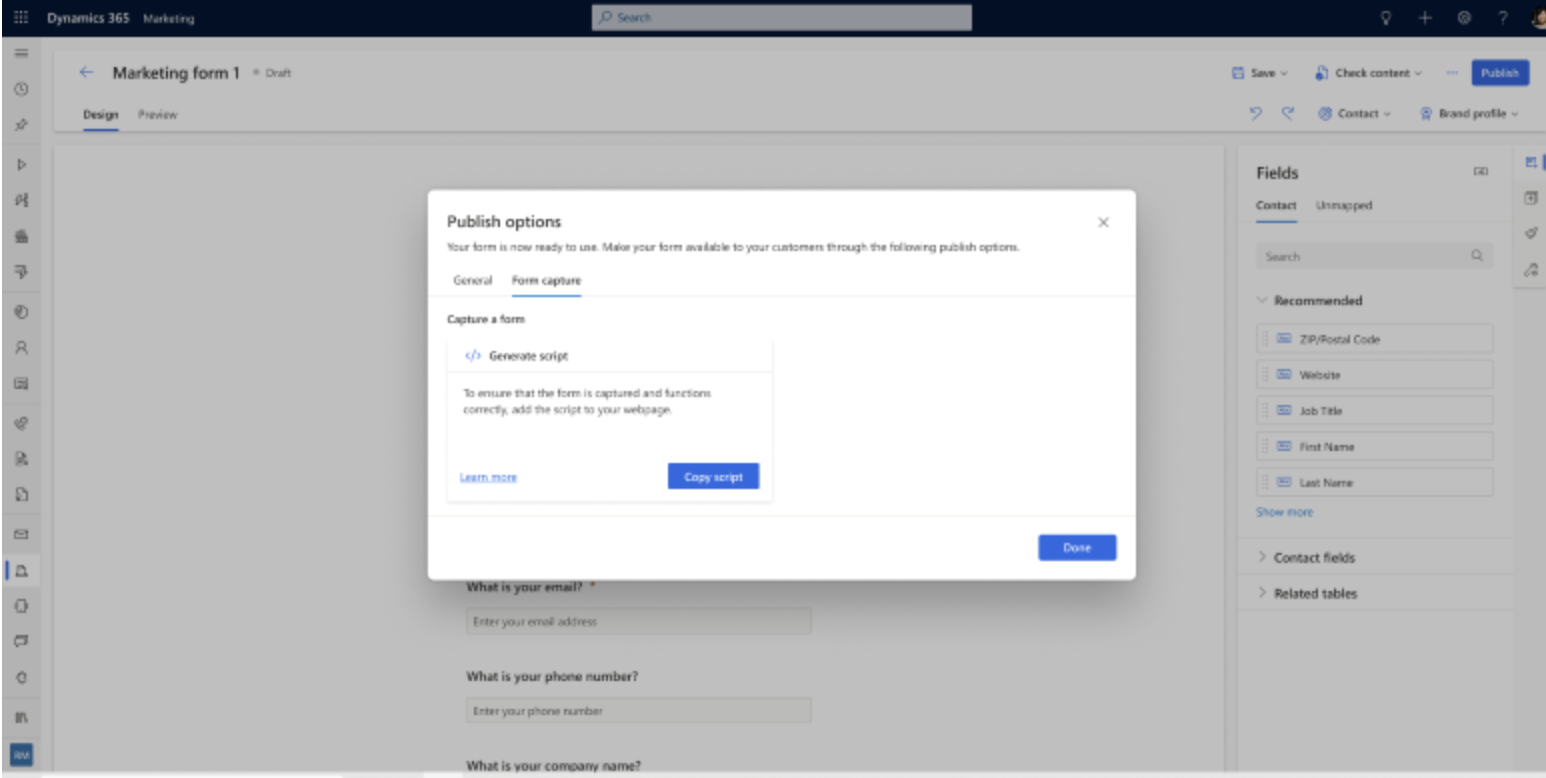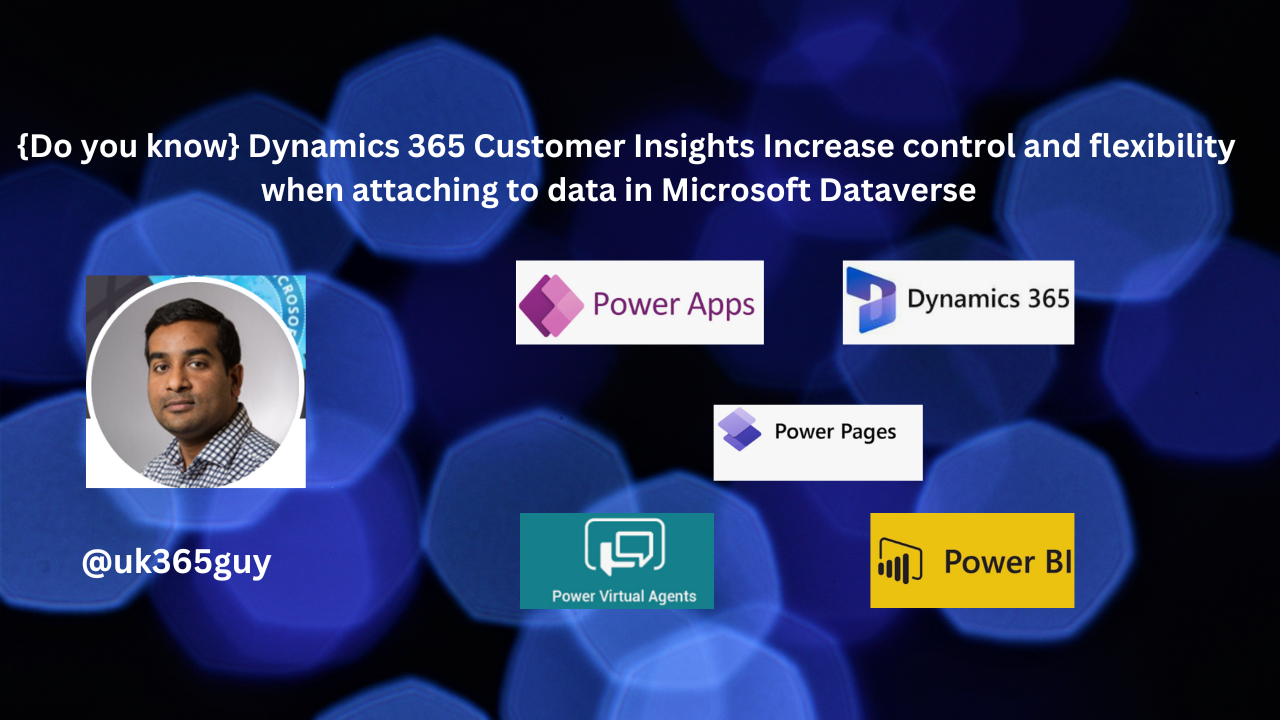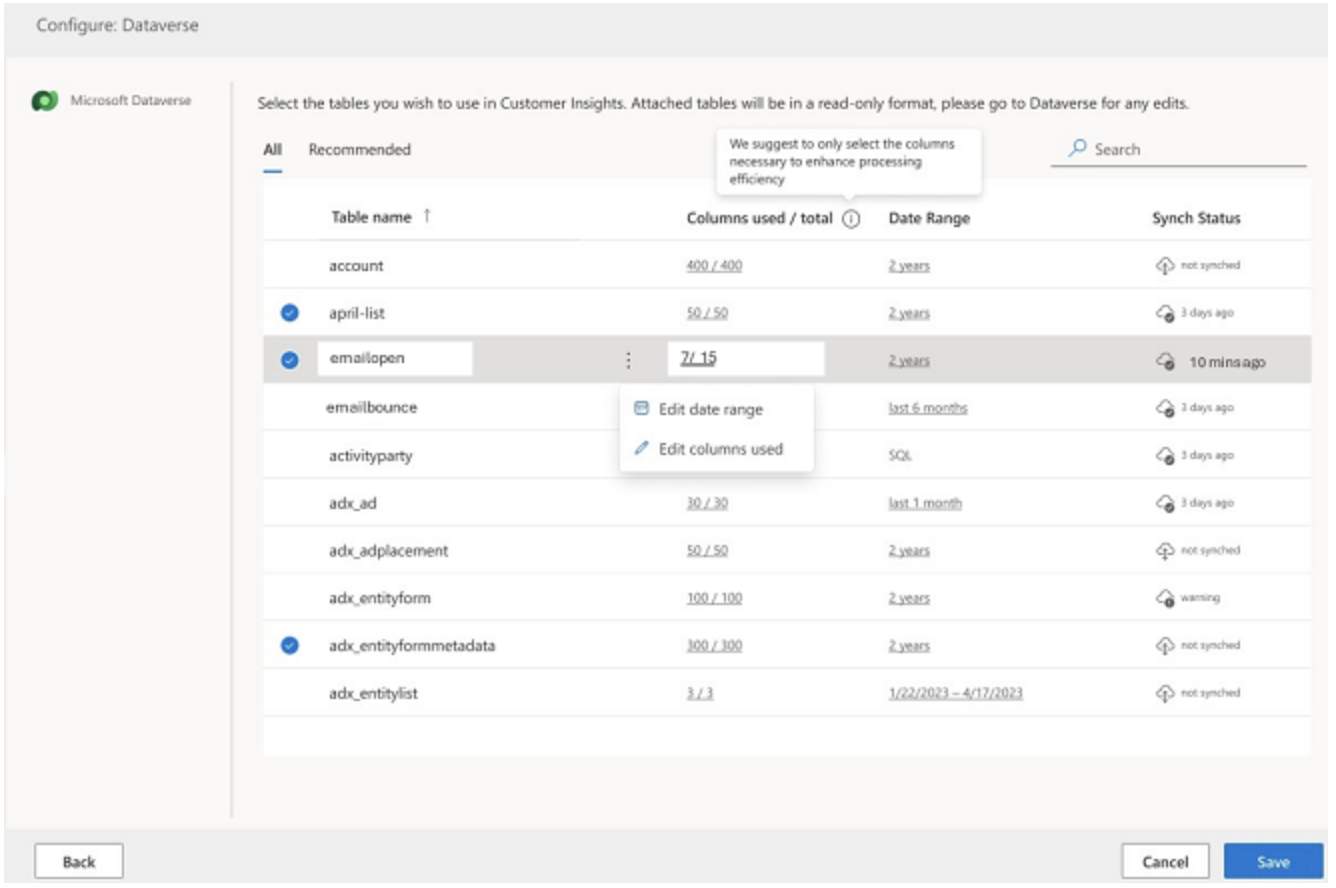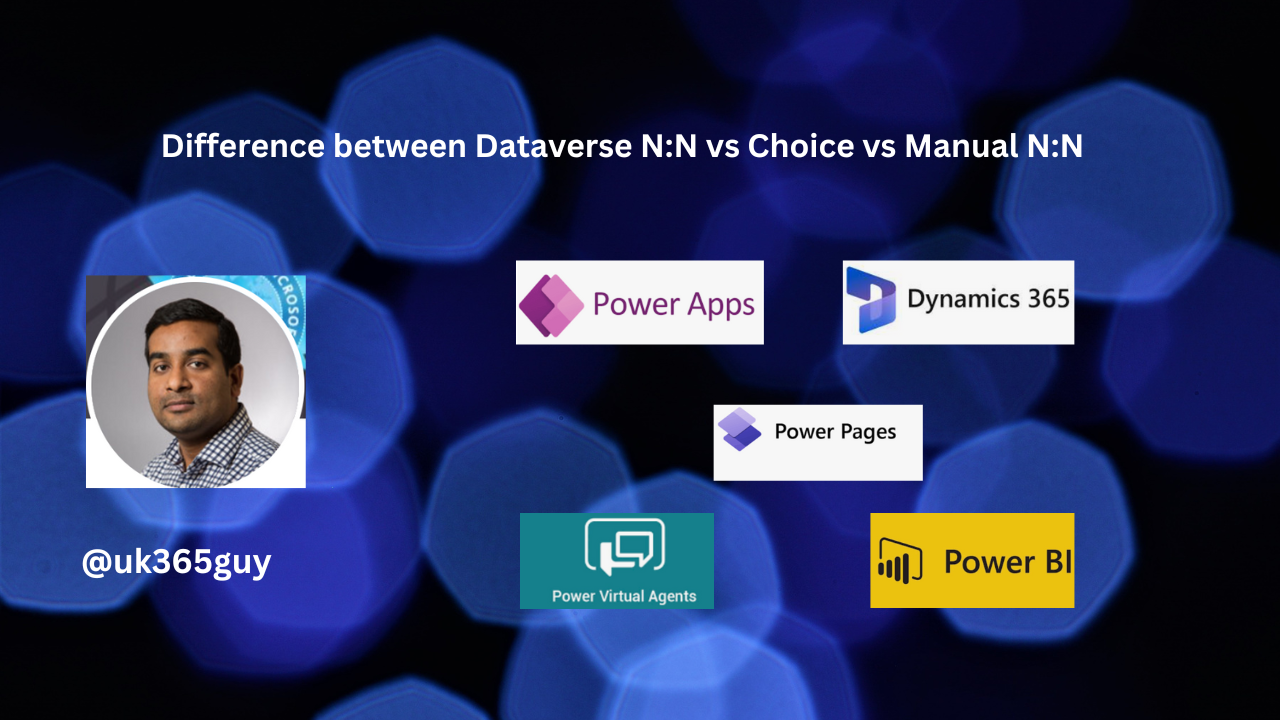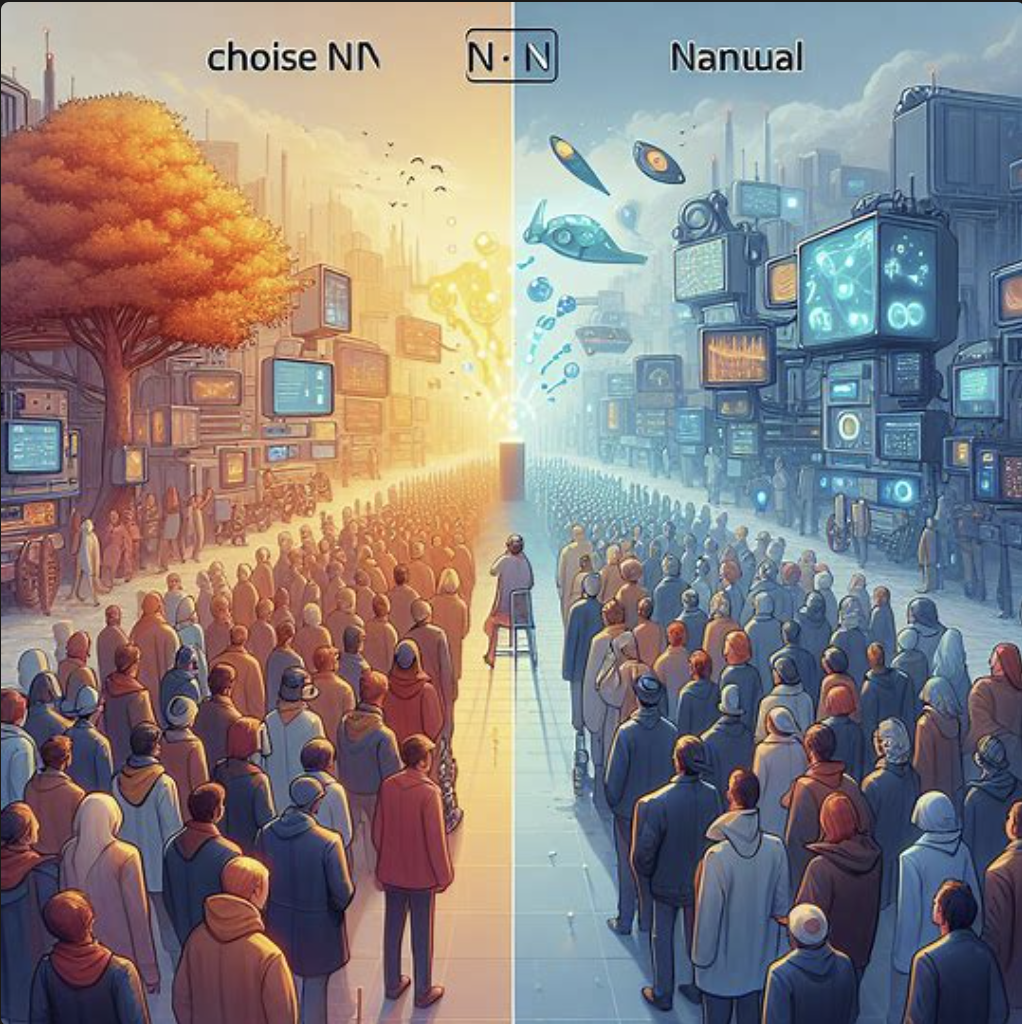Hello Everyone,
Today I am going to share my thoughts on sending personalized messages based on the website interactions to engage customers in Dynamics 365 Customer Insights.
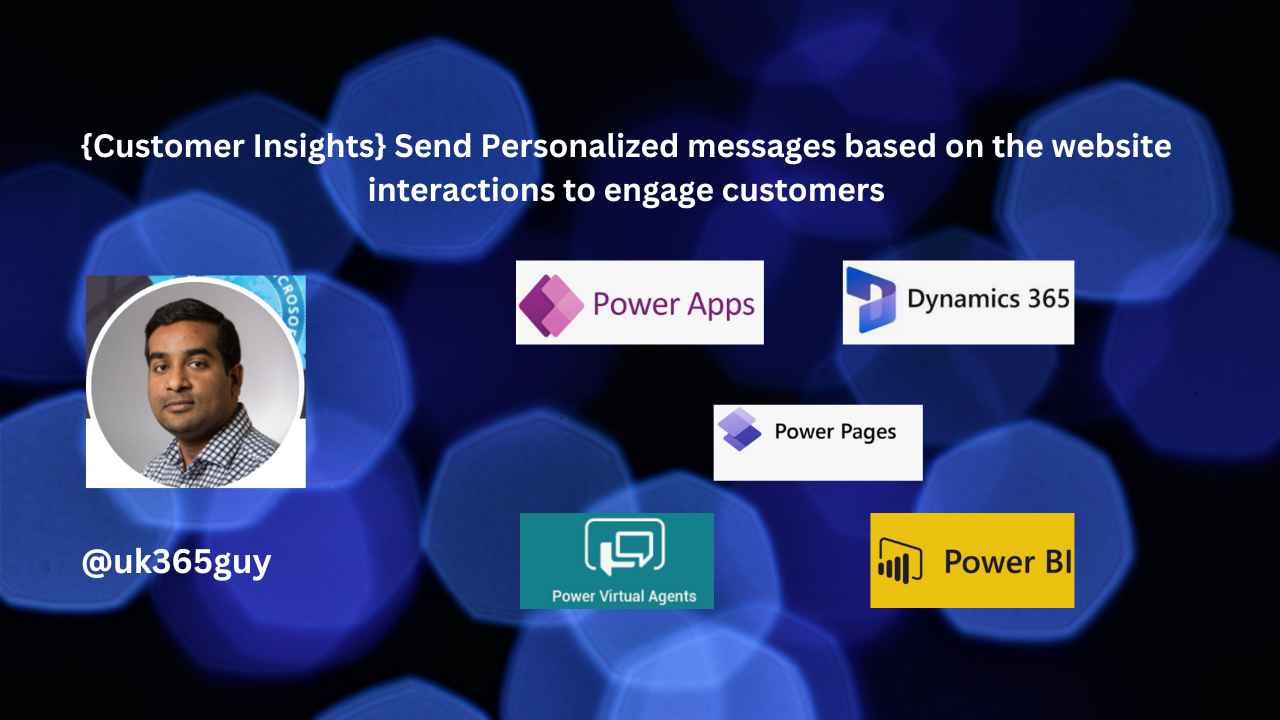
Let’s get’s started.
Dynamics 365 Customer Insights empowers businesses to create personalized customer journeys by leveraging AI and real-time insights.
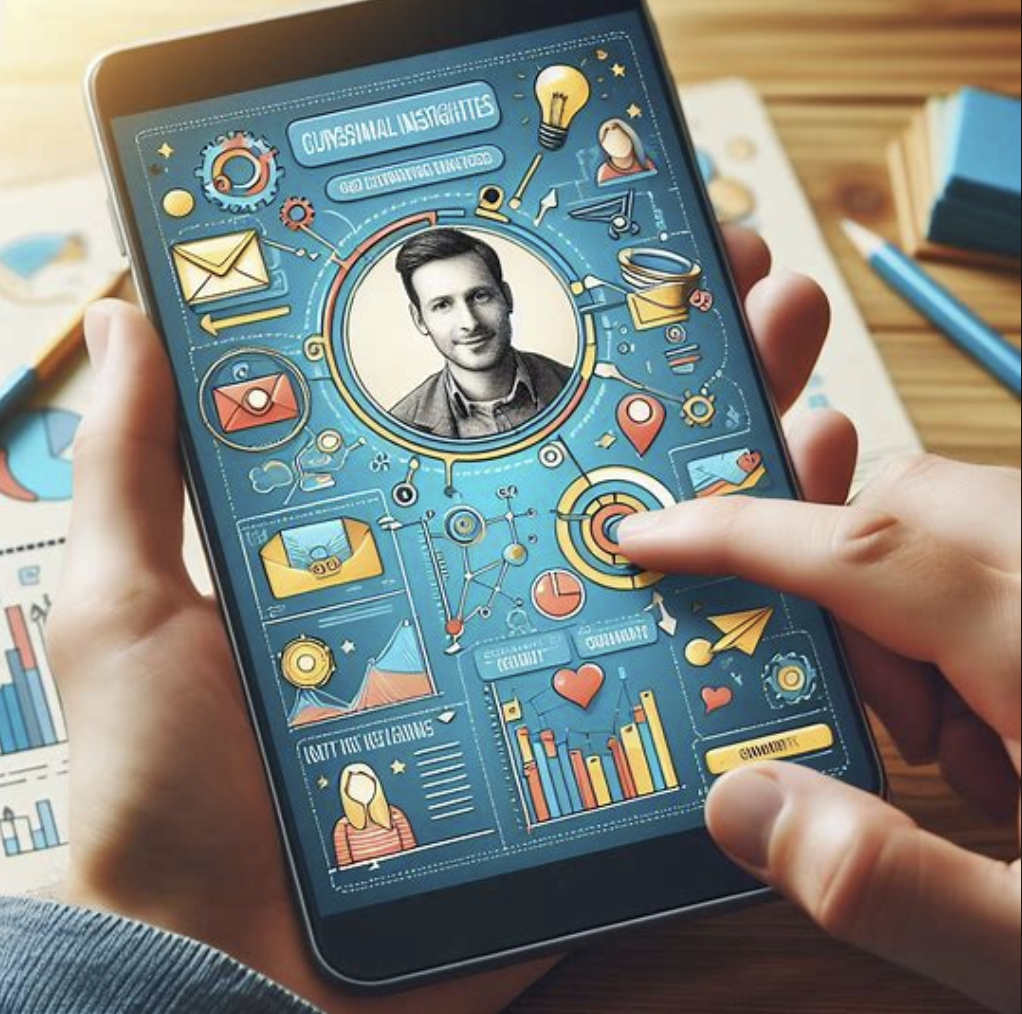
Let’s dive into the exciting features:
1. Dialog with Data: To deeply understand your customers, it all starts with data. With Dialog with Data, you can explore your data across various sources using everyday language. Ask questions, receive answers, amd uncover new growth opportunities for your business. This feature is available in all geographies and support 23 languages.
2. Real-Time Personalization: In the 2023 release wave 2, Dynamics 365 Customer Insights introduces real-time capabilities. Whether your customers are anonymous or unknown, you can now personalize their experiences on web and mobile. Combine their latest interactions,profile data, segments and insights to deliver the most relevant offers, content or experiences in the moment.
3. Connected Sales and Marketing: As customers engage across digital and human-assisted channels, sellers need comprehensive data and insights.
Dynamics 365 Customer Insights ensures a seamless cross-channel experience, allowing you to engage customers in a personalized way and drive meaningful actions.
Remember, understanding your customers and tailoring interactions based on their behavior is key to building lasting relationships and driving growth.
Dynamics 365 Customer Insights provides the tools you need to achieve just that!.
That’s it for today.
I hope this helps.
Malla Reddy Gurram(@UK365GUY)
#365BlogPostsin365Days