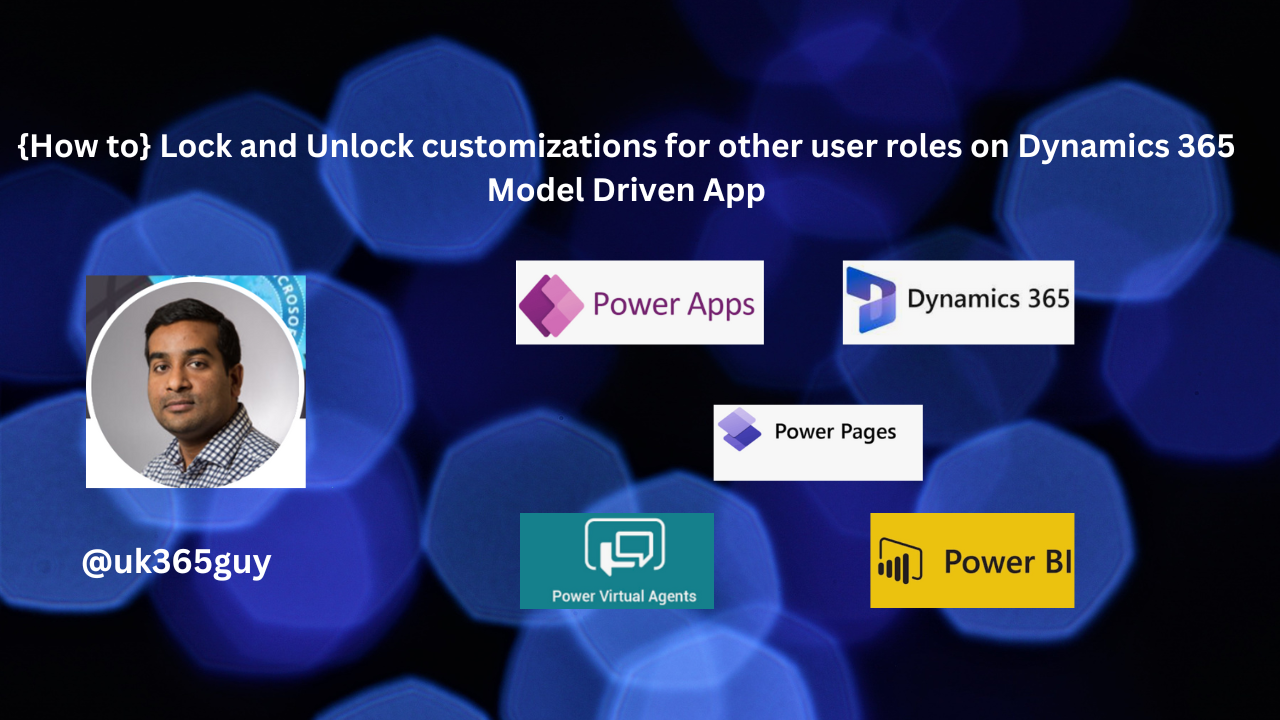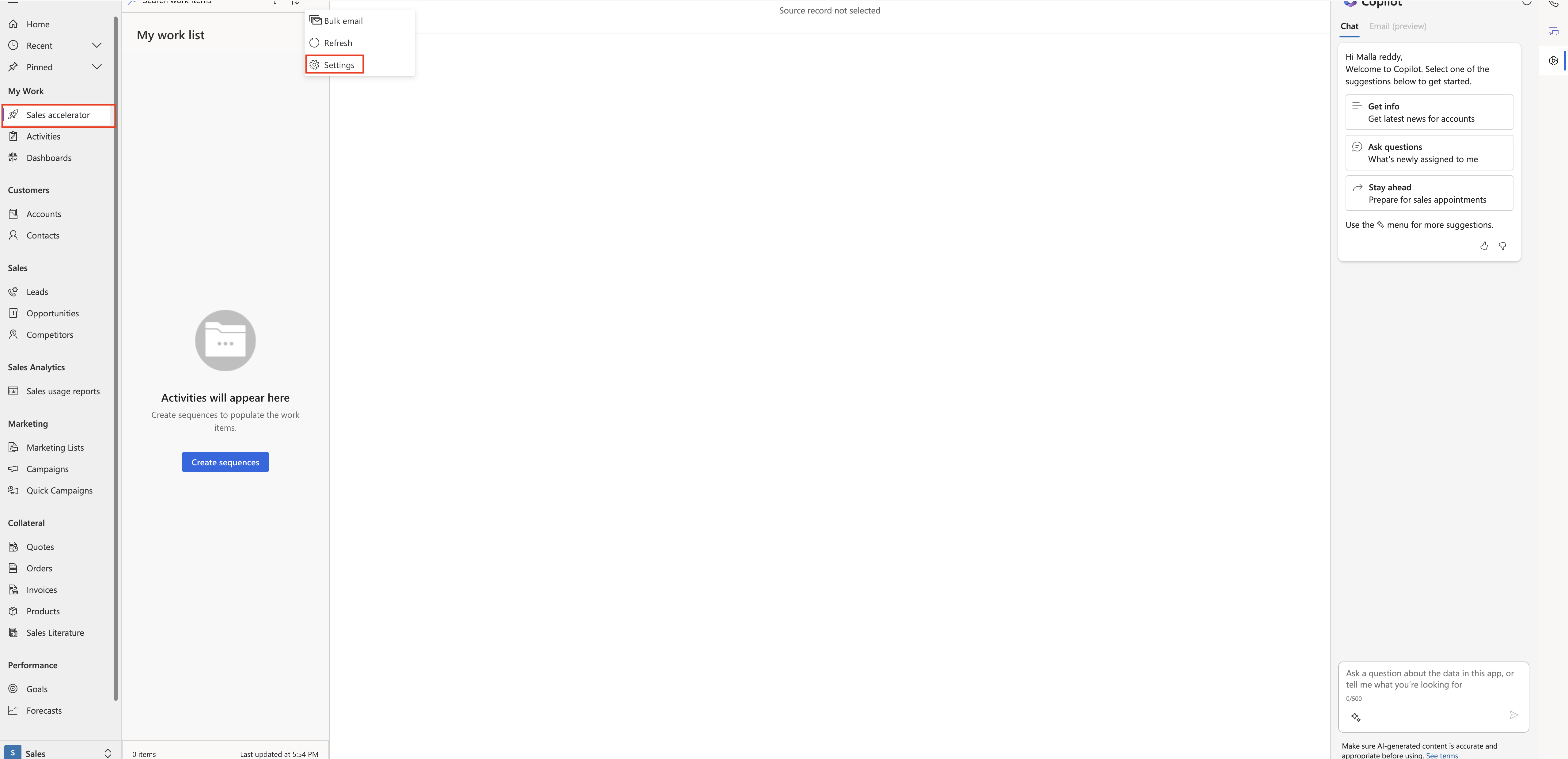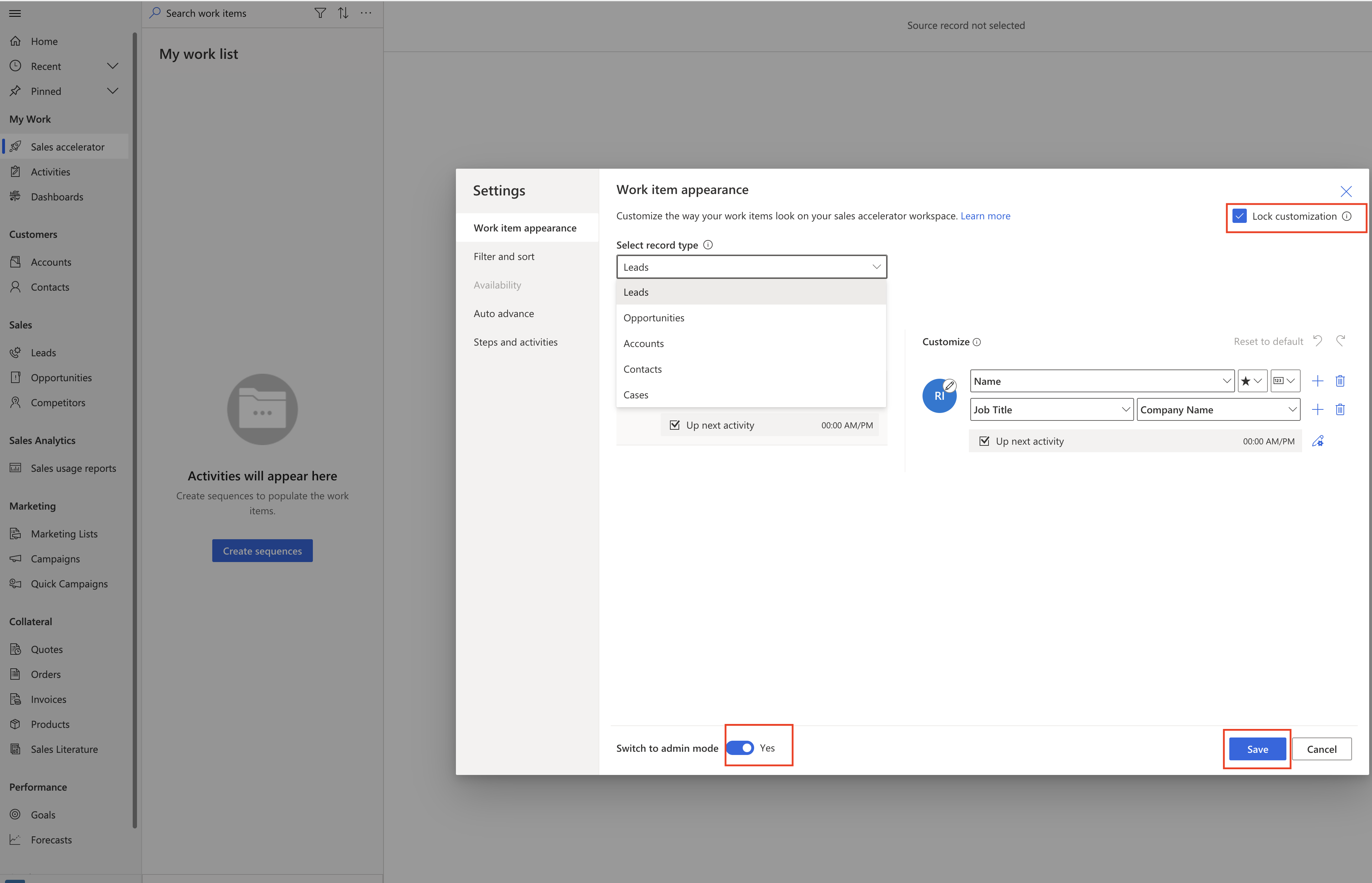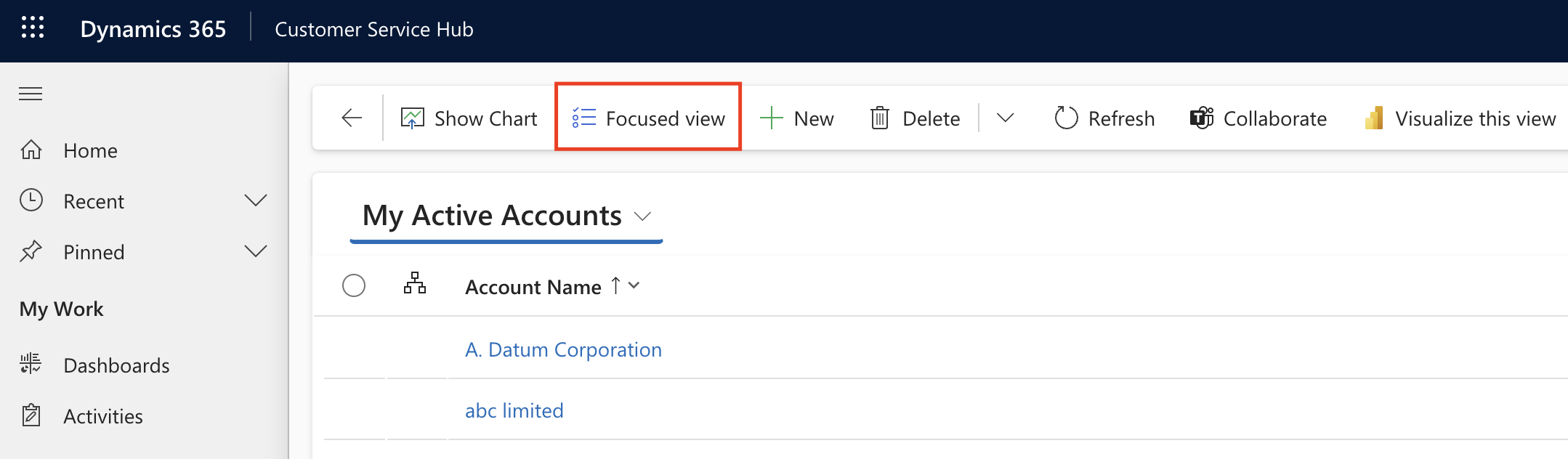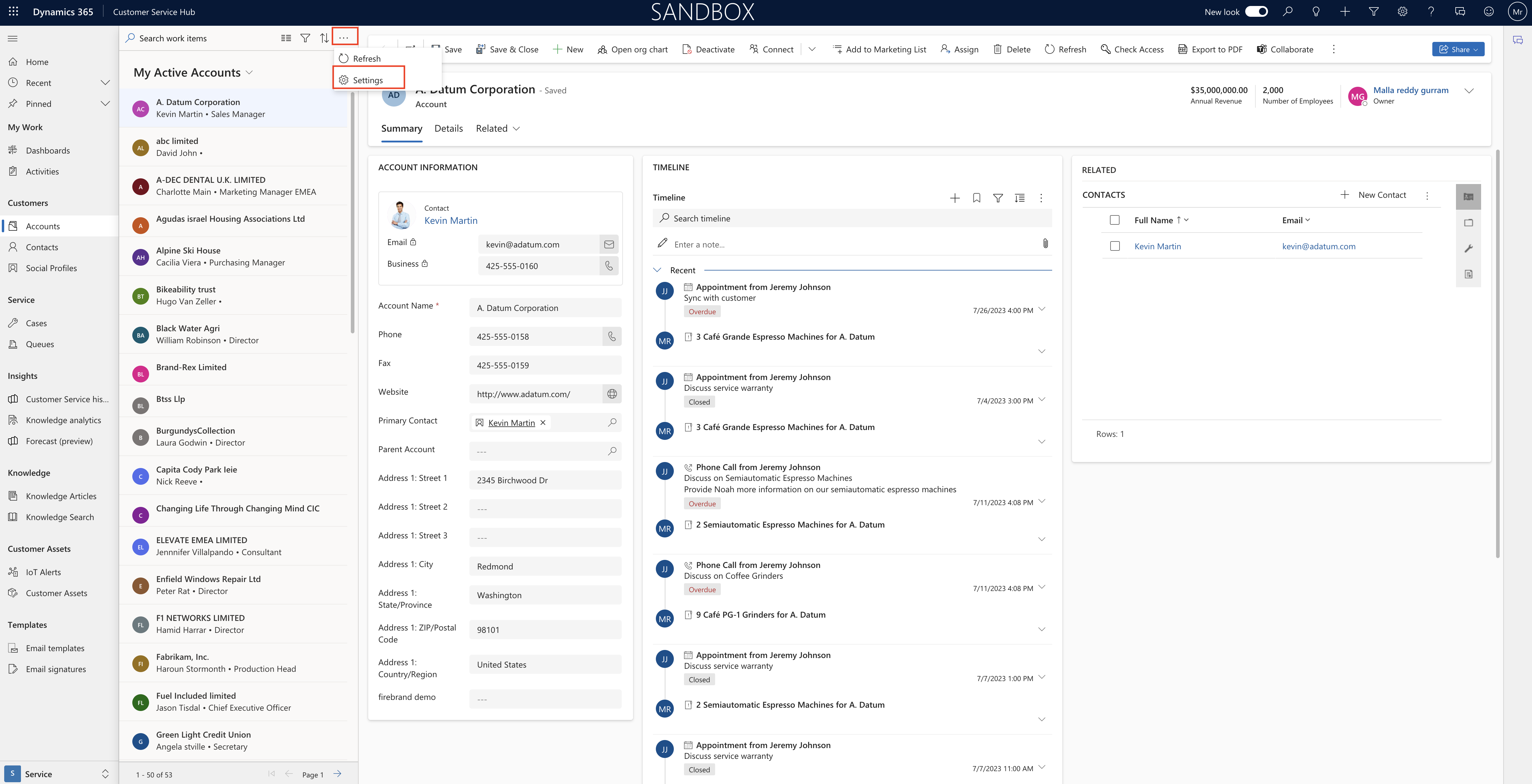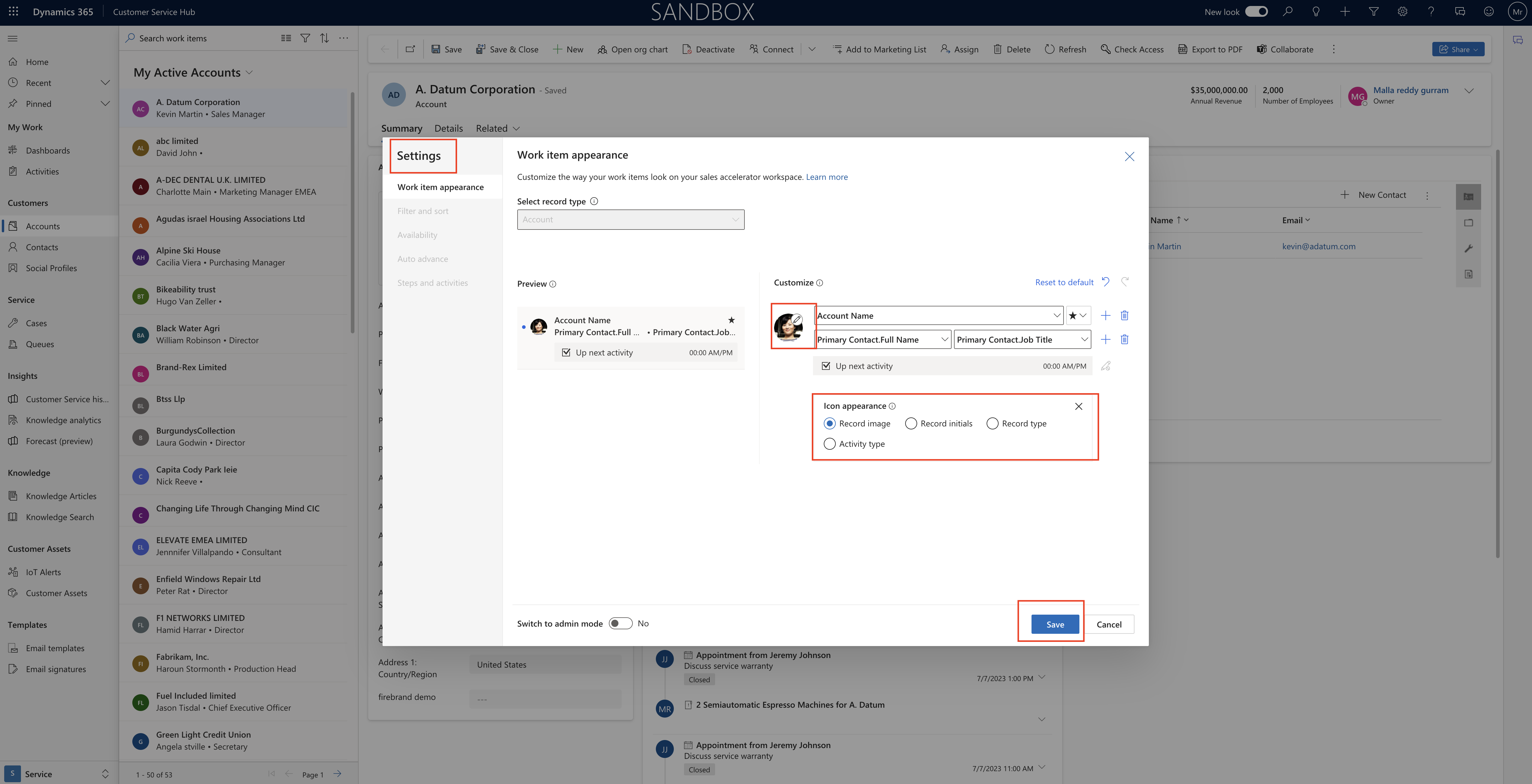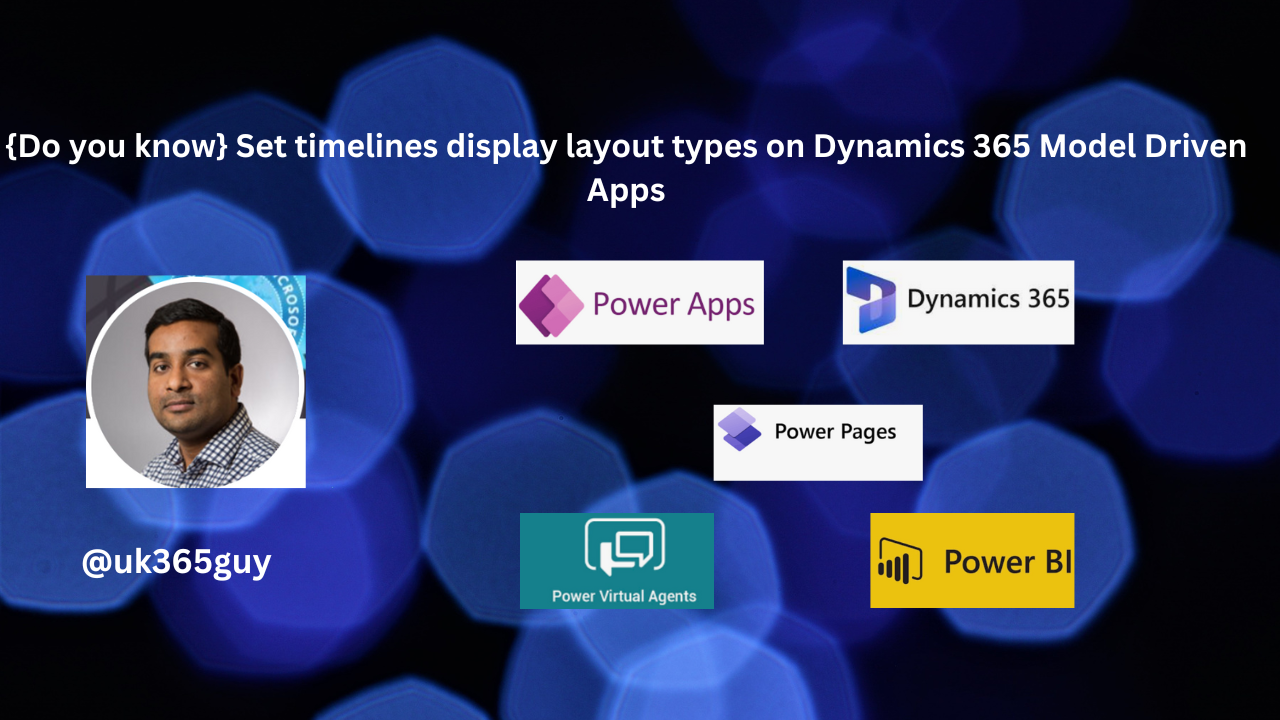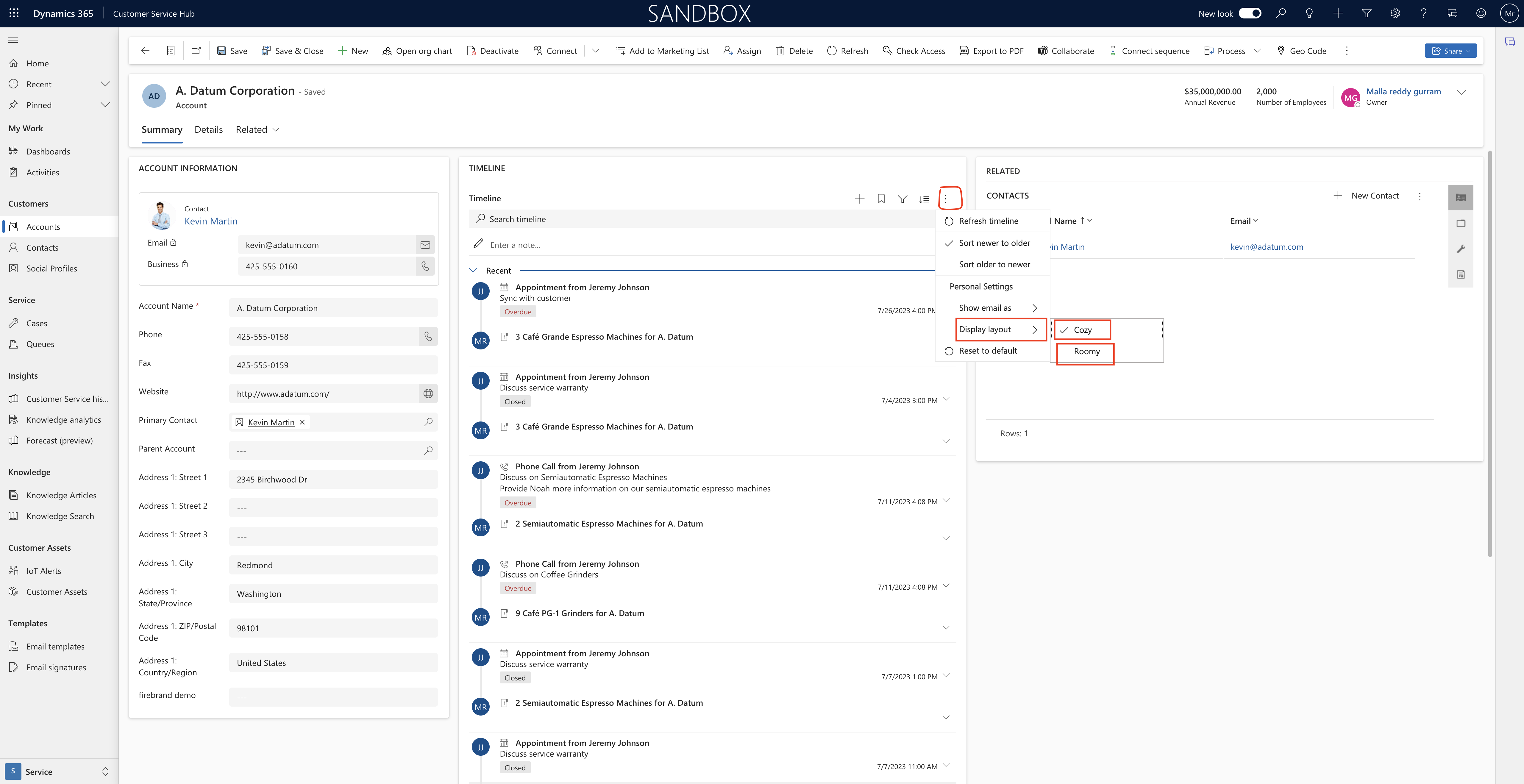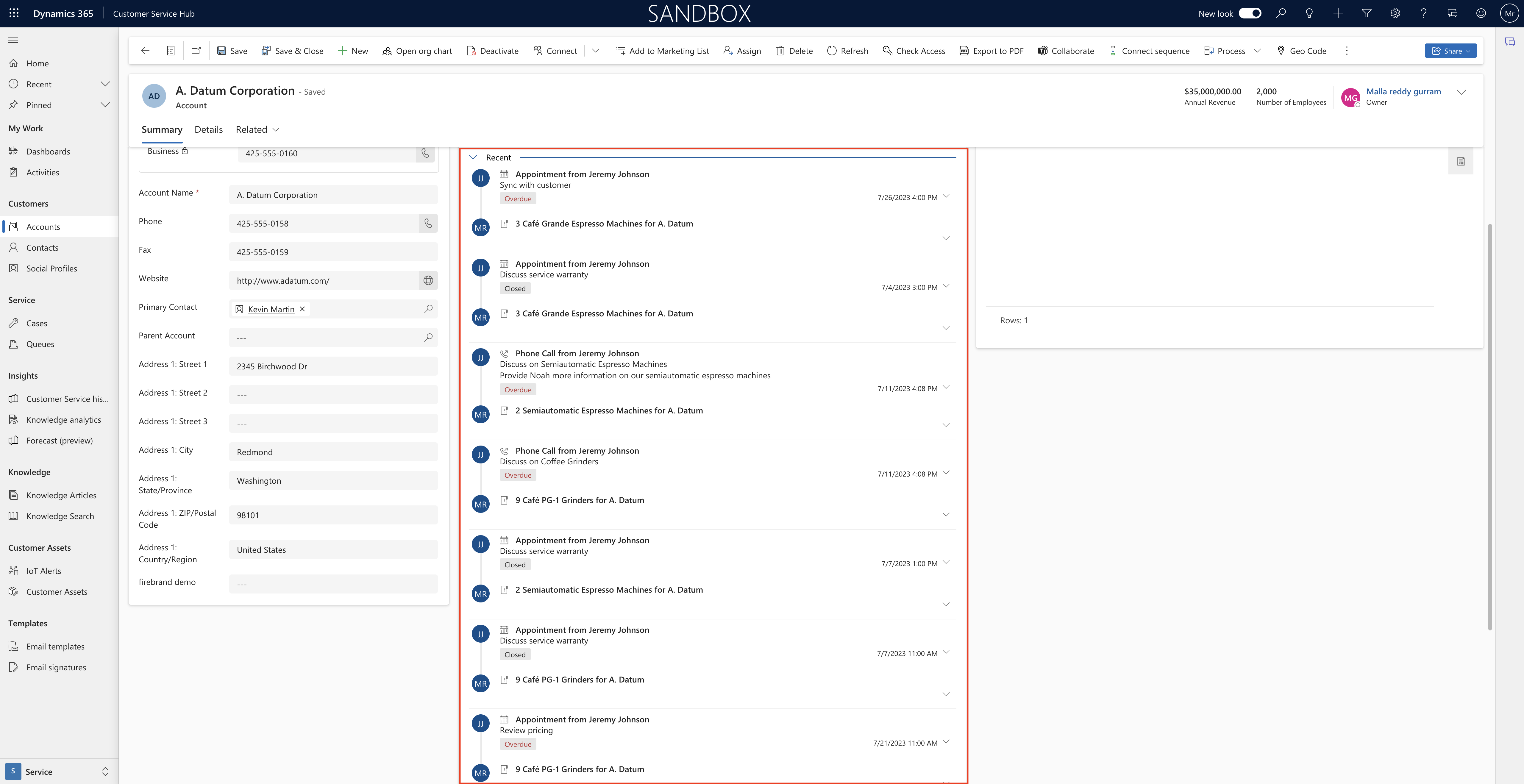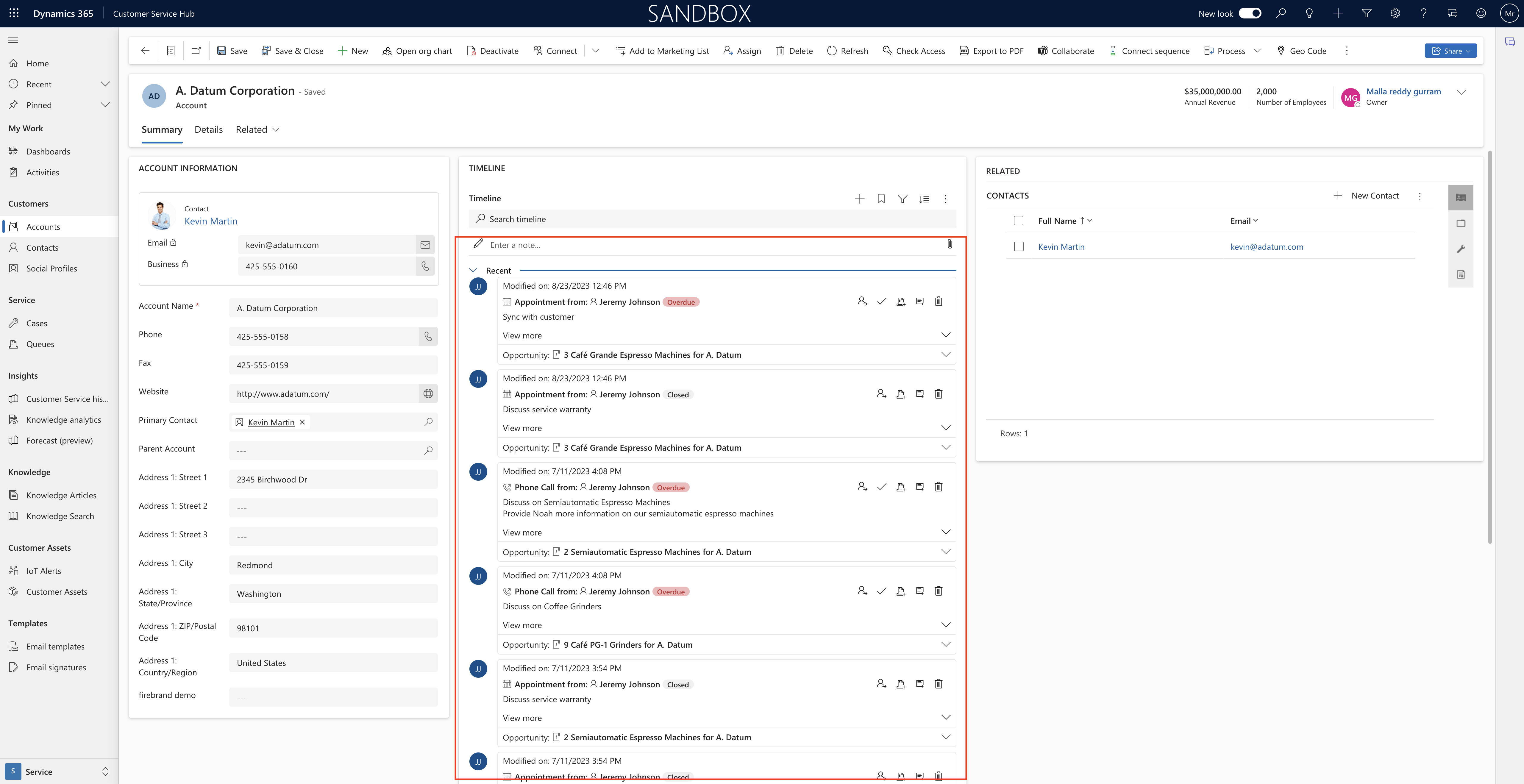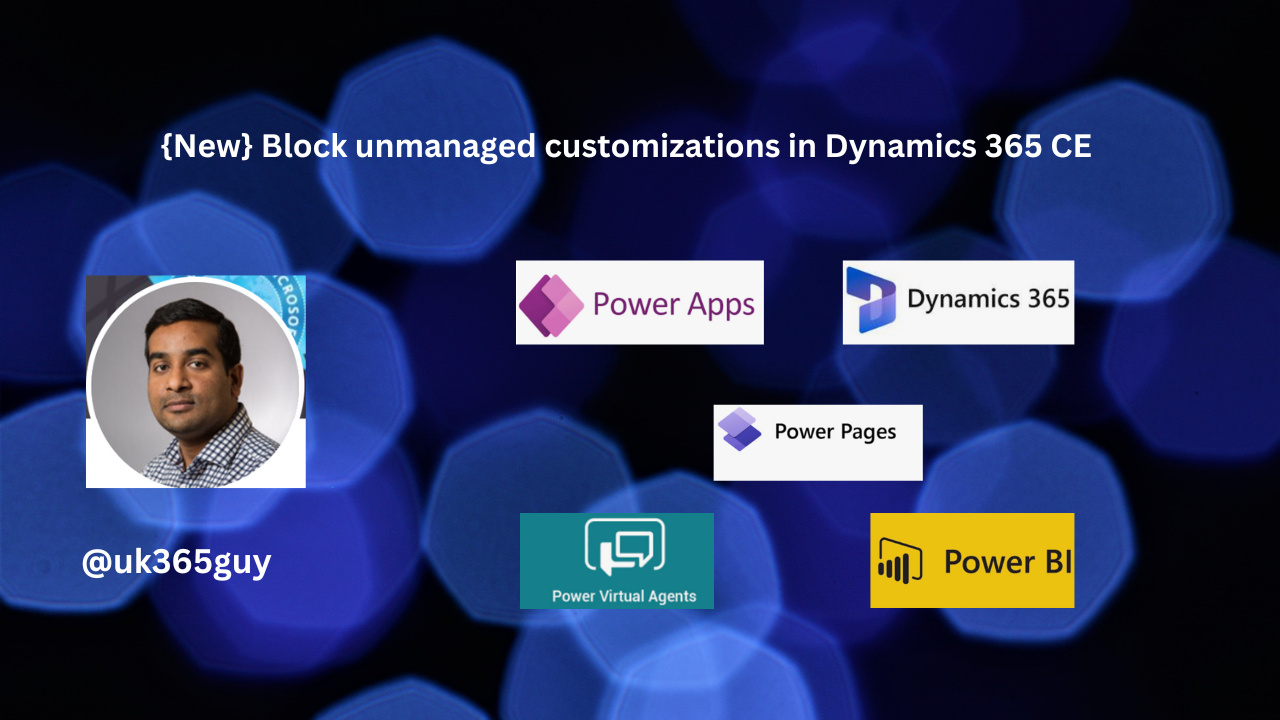Hello Everyone,
Today I am going to share my thoughts on the improvements on Microsoft Dataverse Connector to import large dataverse tables into Customer Insights – Data.
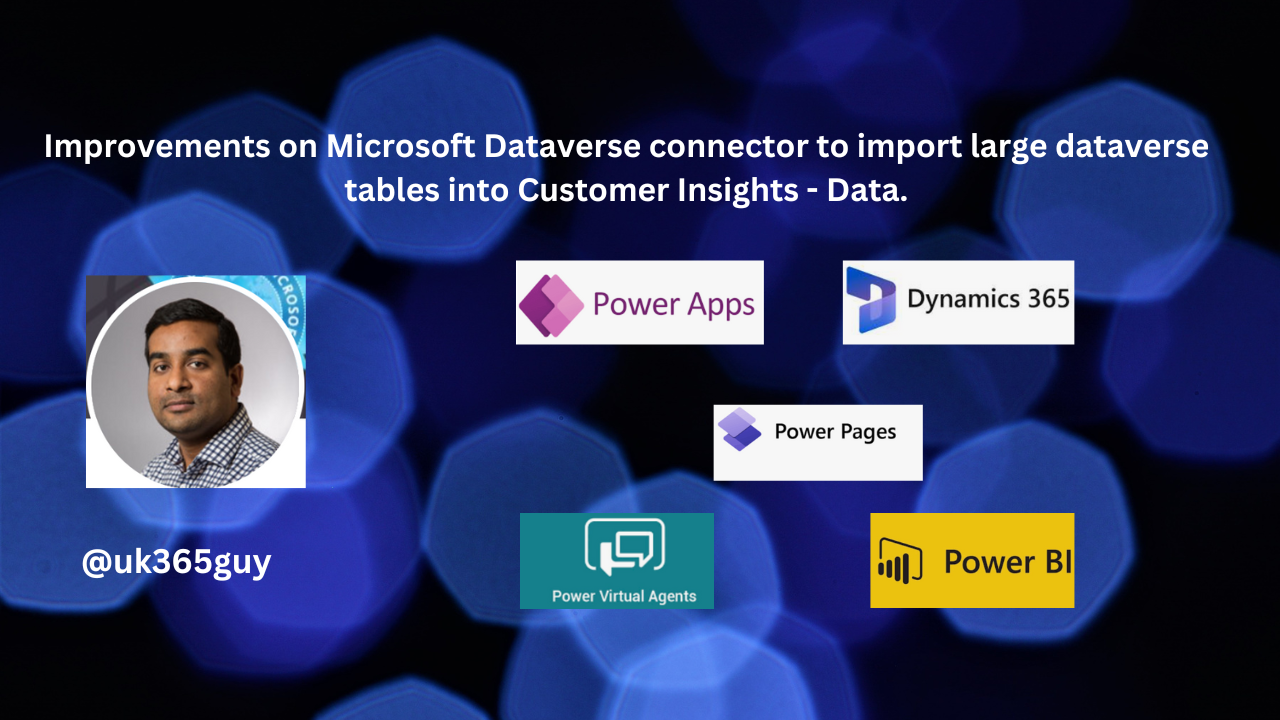
Let’s get’s started.
Certainly! The Microsoft Dataverse Connector has undergone significant enhancements, enabling seamless import of large dataverse tables into Customer Insights – Data.
Here are the key features:

1. Selective Tables Import:
You can now select specific tables, columns, and even rows from Dataverse to import into Customer Insights.
New row filters allow you to save time by choosing only the data you need.
2. Performance improvements:
The Dataverse connector has been optimized to be best choice for importing tables.
Smoothly import large Dataverse tables into Customer Insights without previous scale or performance limitations.
3. Flexible Column Processing:
Select only the columns you want to process and output in Customer Insights.
Apply filters to exclude inactive records or include records modified within a specific time frame(e.g the last year).
4. Automatic Linking:
Tables imported via the Dataverse connector are automatically linked to the unified CustomerProfile tables in Customer Insights.
These improvements empower you with more control, faster performance, and efficient data management within Dynamics 365 Customer Insights.
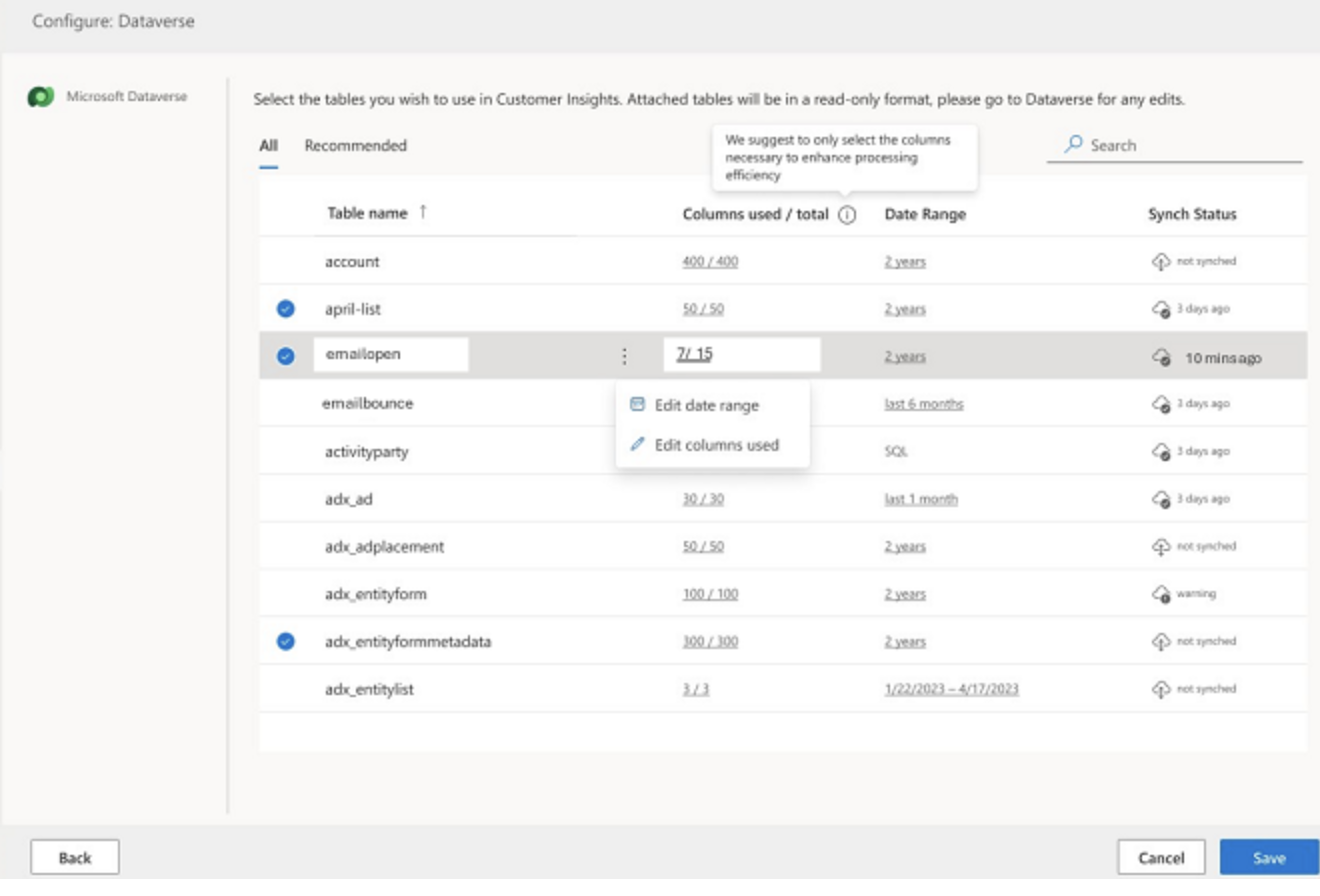
No more read-only mandatory tables selections!.
That’s it for today.
I hope this helps.
Malla Reddy Gurram(@UK365GUY)
#365BlogPostsin365Days