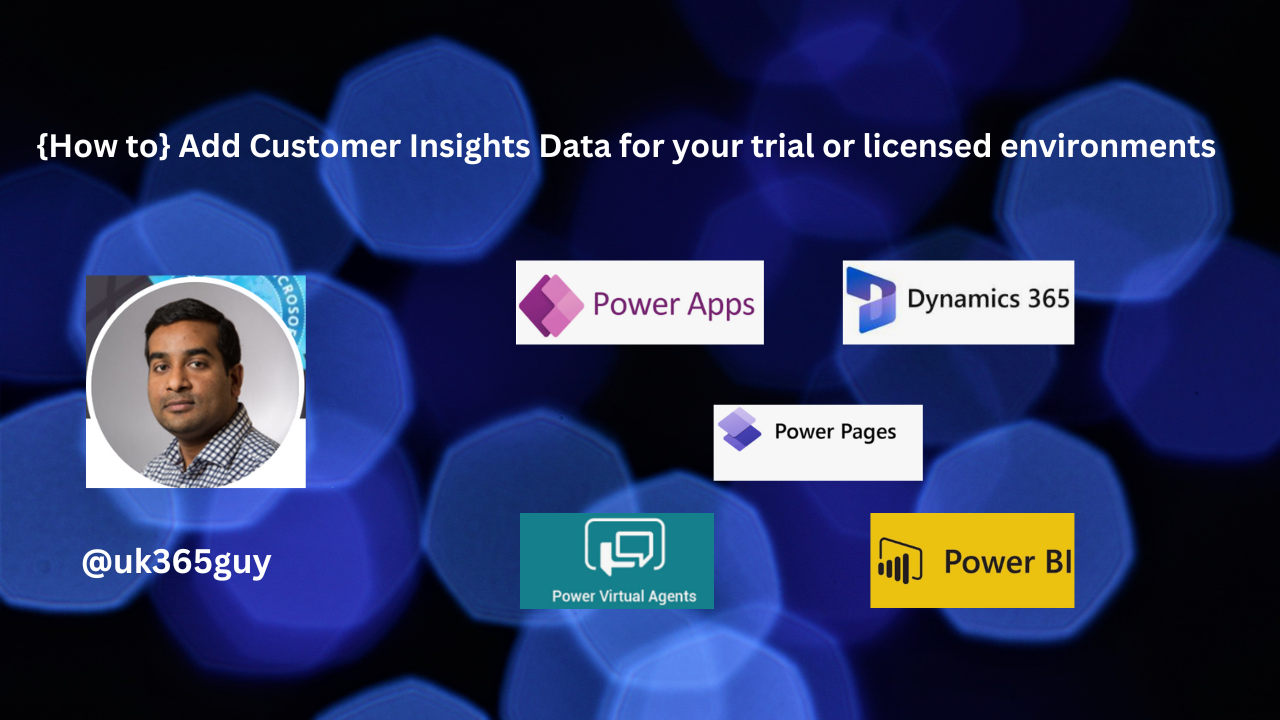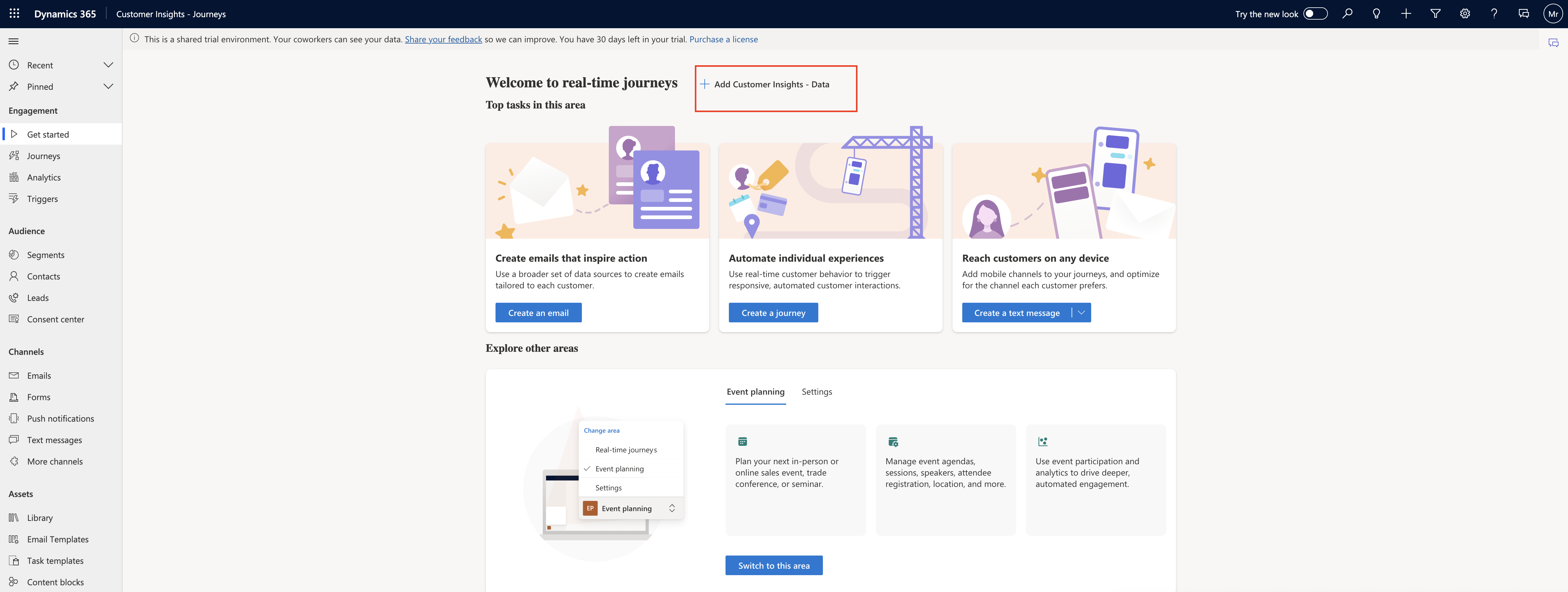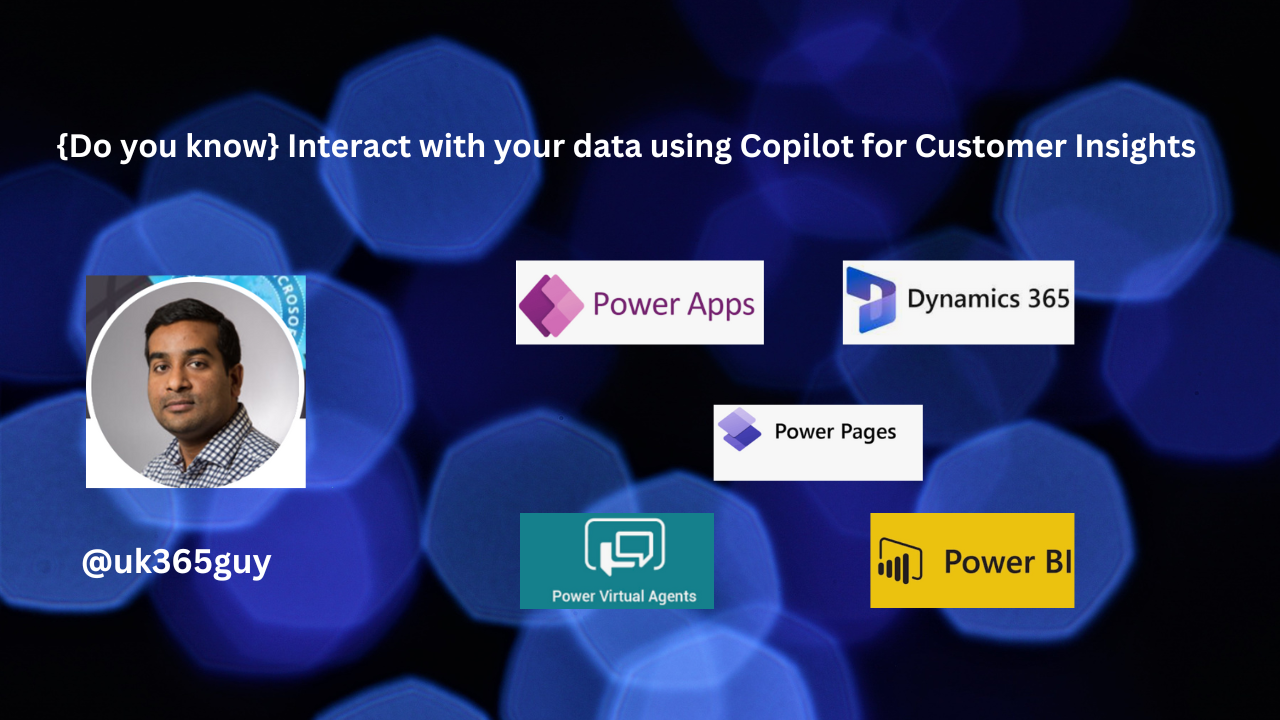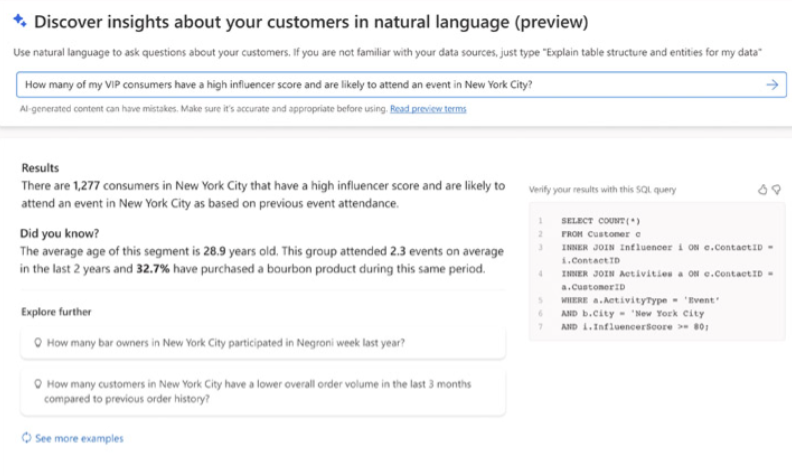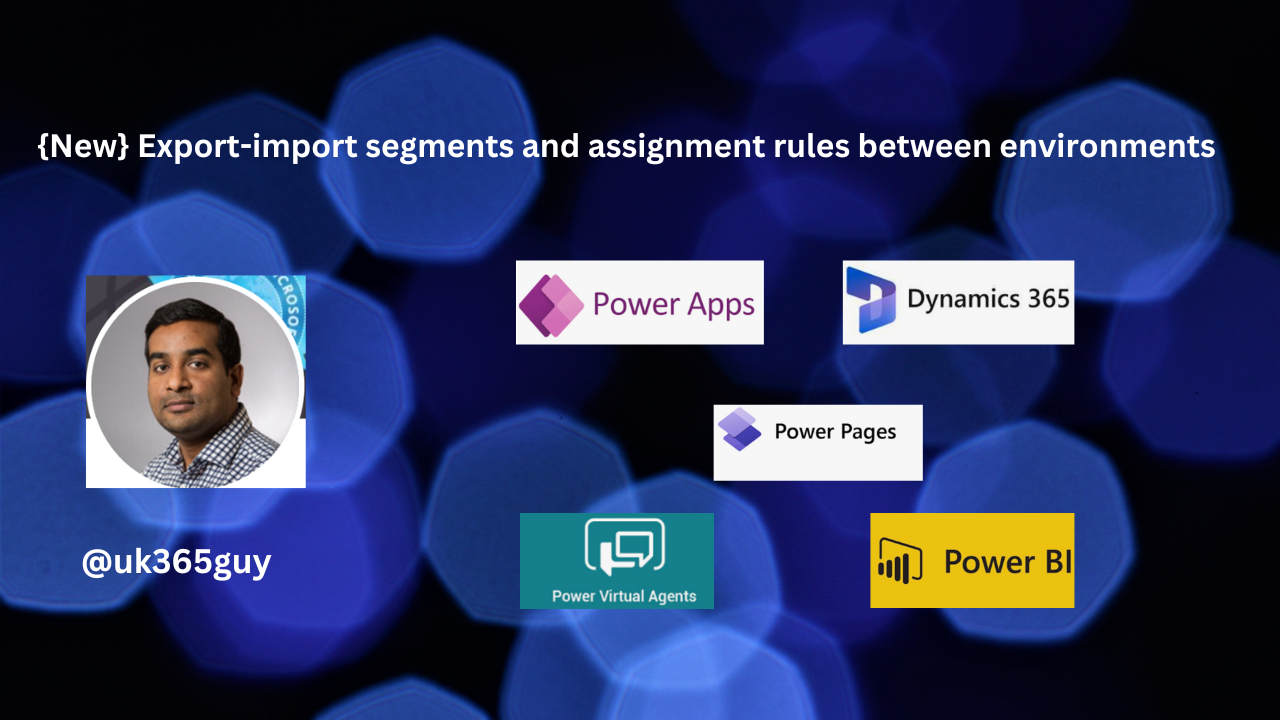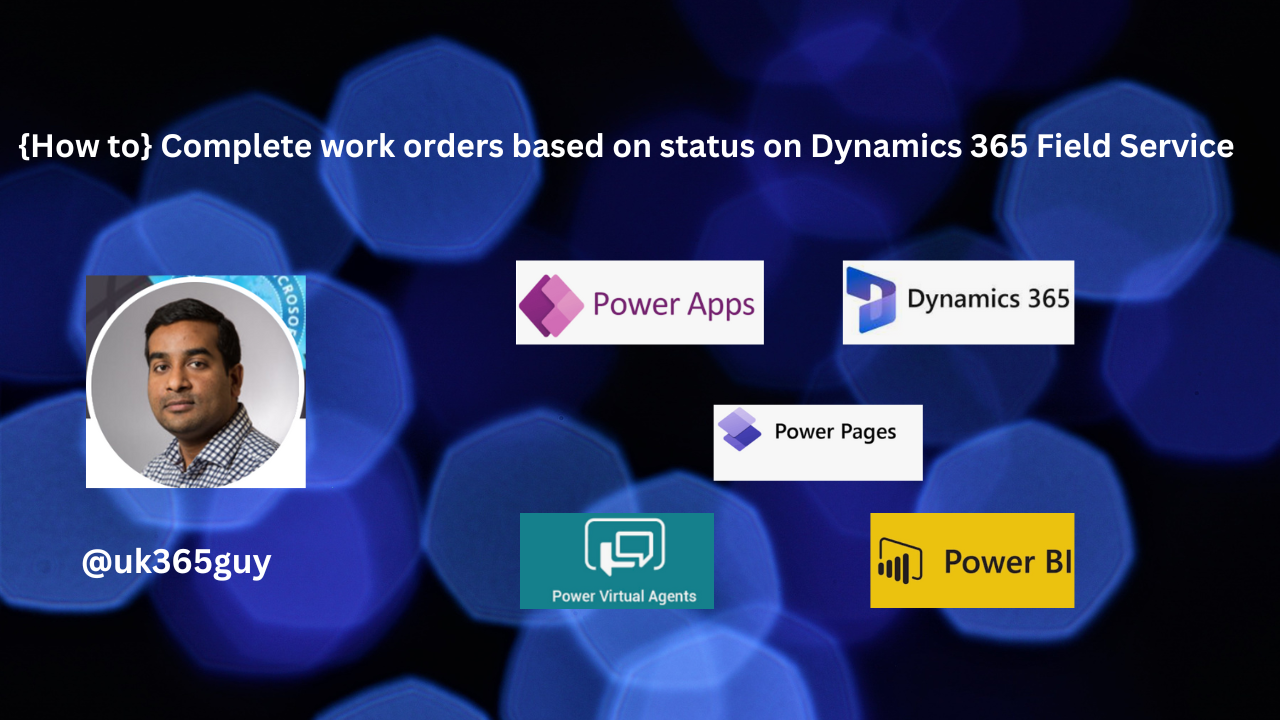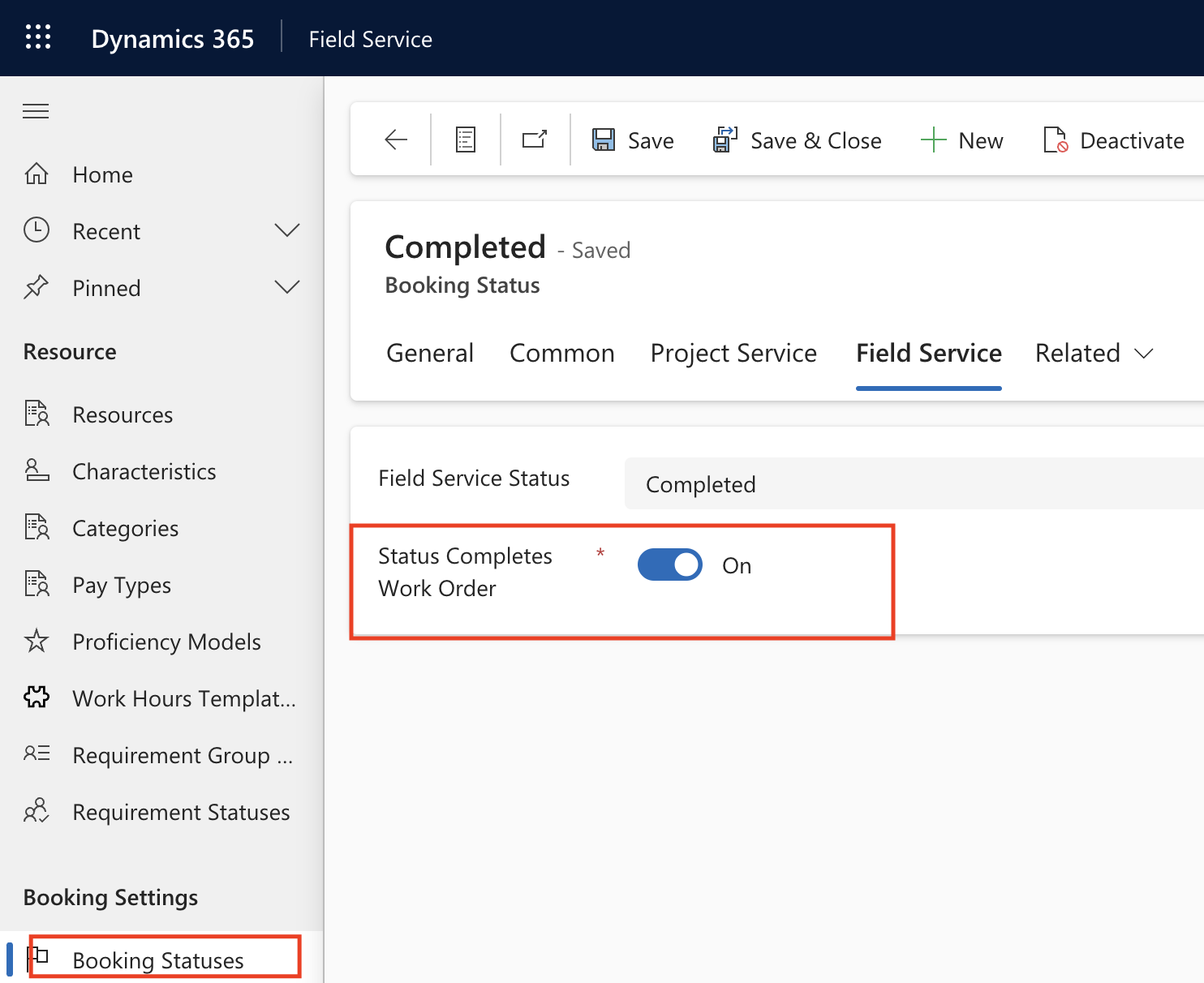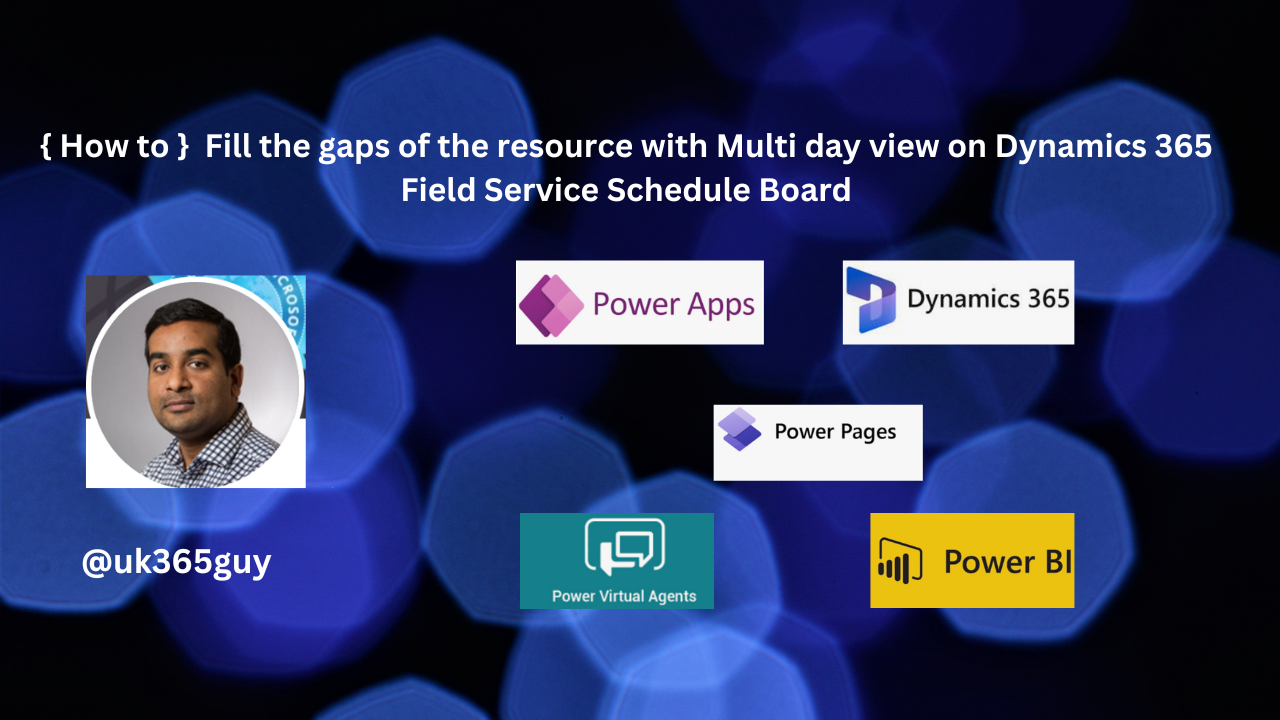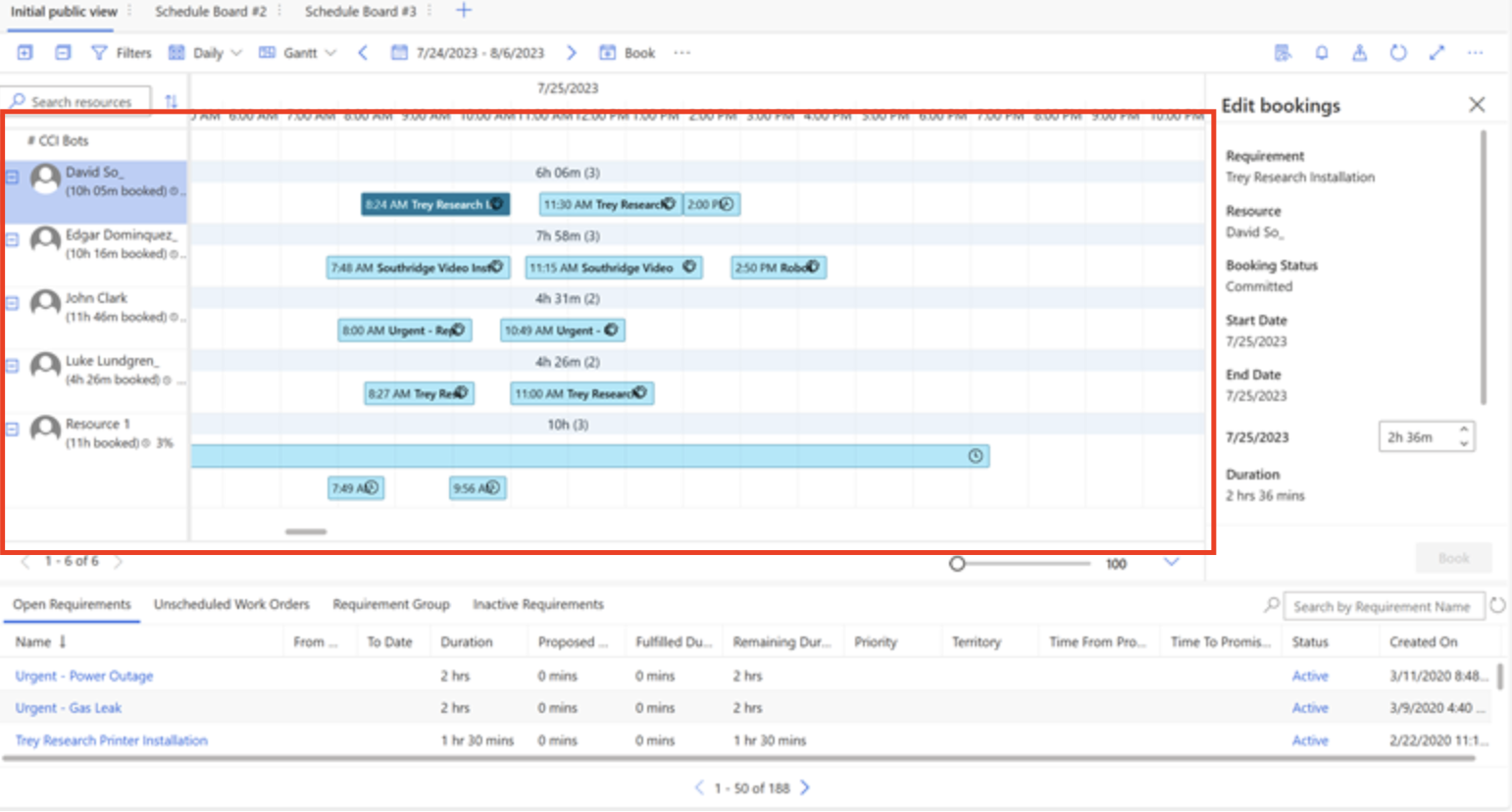Hello Everyone,
Today I am going to show how to turn on the Status Completes Work Order = ON then Complete the work orders based on status on Dynamics 365 Field Service.
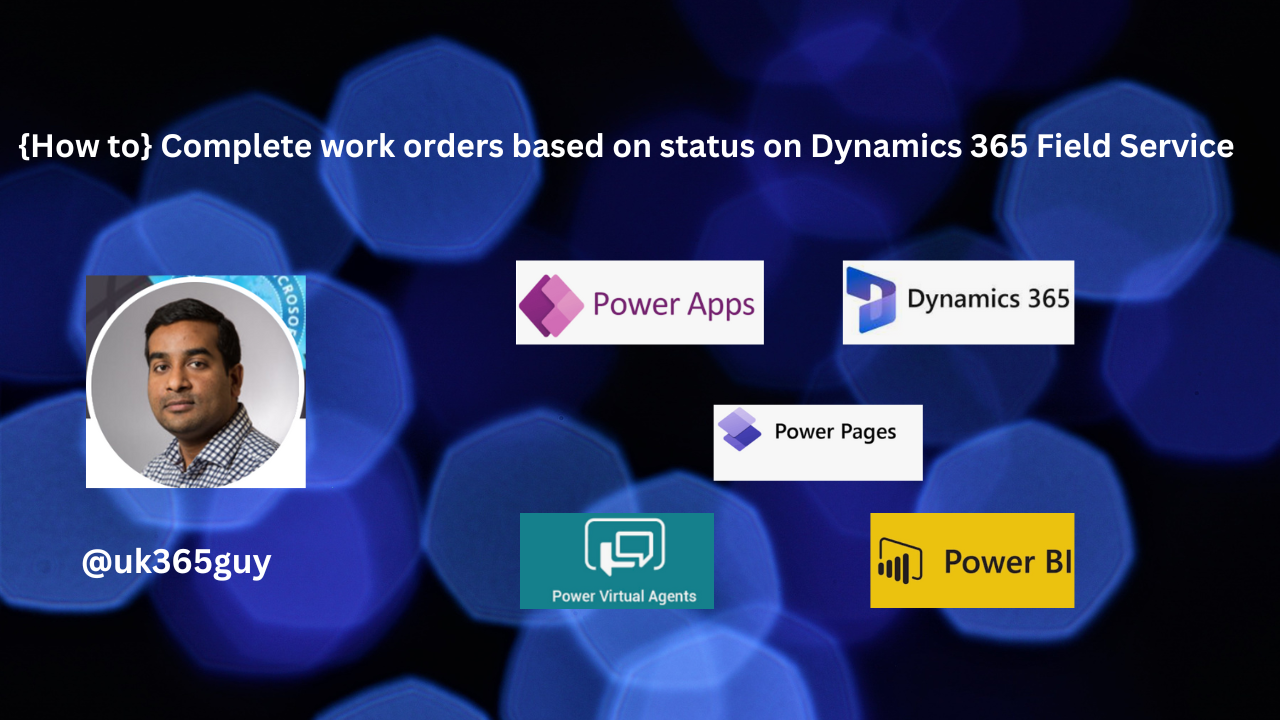
Let’s get’s started.
This new feature allows status driven approach to enhance flexibility in work order management.
Save time to duplicate work orders that require follow up by returning them to an unscheduled state after completing a booking.
Suppose a work order is completed and sub status of it will be “Completed”, then the work order will be in inactive state, So if there is a need to follow up then the frontline workers can make the work order to unscheduled state.
Then with the booking workflow ensures accurate work order statuses and simplifies the booking process.
It will be greater flexibility into the work order lifecycle, helping your booking data accurately reflect the work order status.
How to enable it?
1. Login into Dynamics 365 Field Service App
2. Then Resources > Booking Settings> Booking Status > Status Completes Work Order = ON
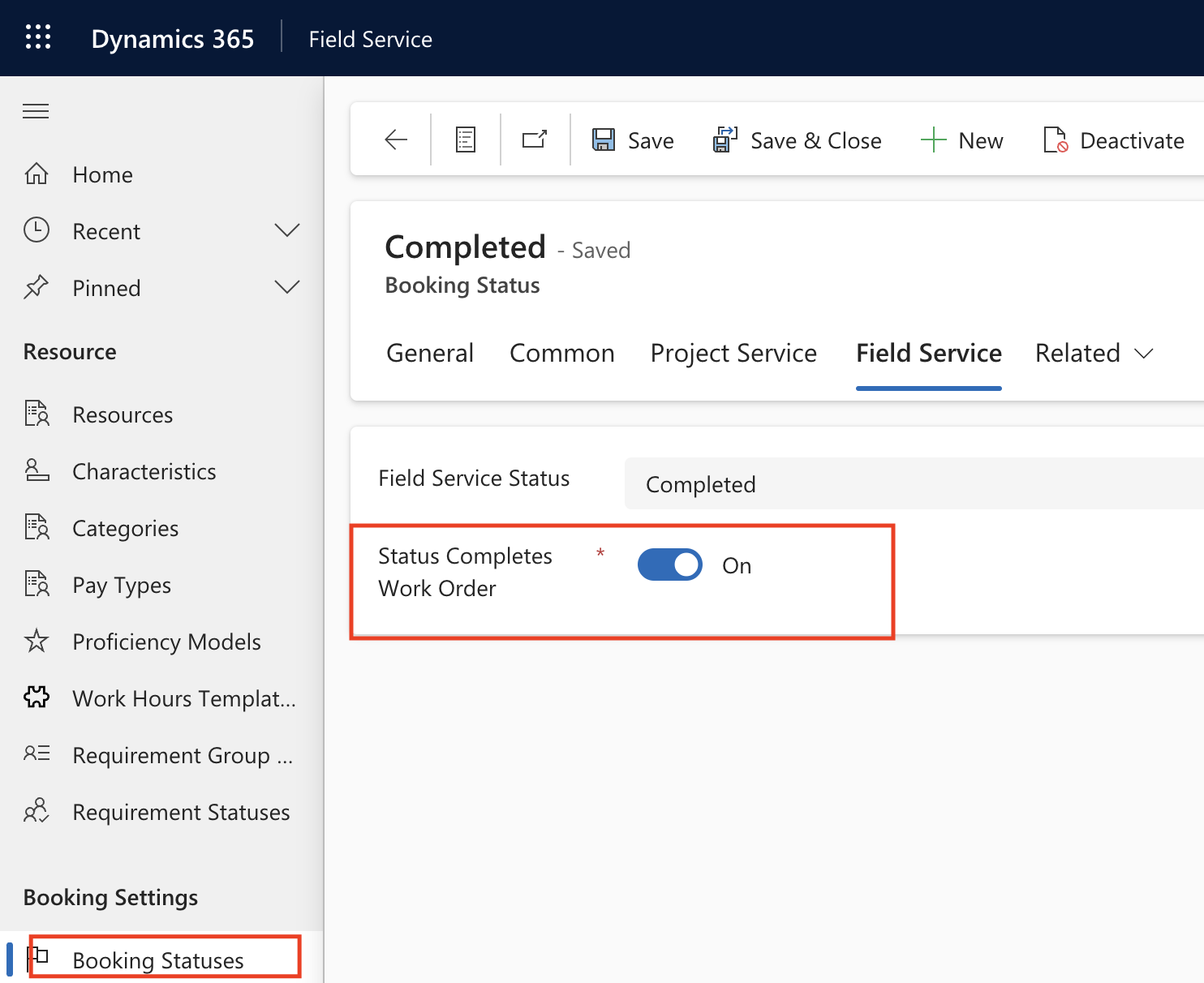
That’s it for today.
I hope this helps.
Malla Reddy Gurram(@UK365GUY)
#365BlogPostsin365Days