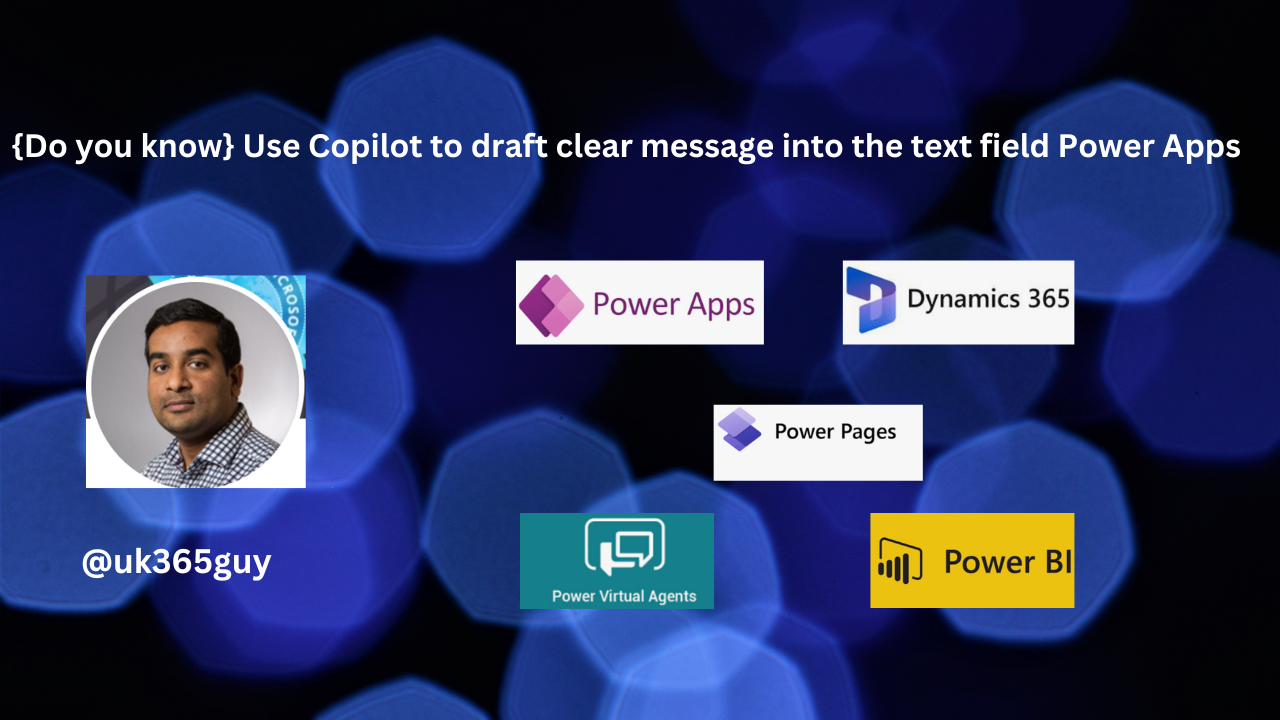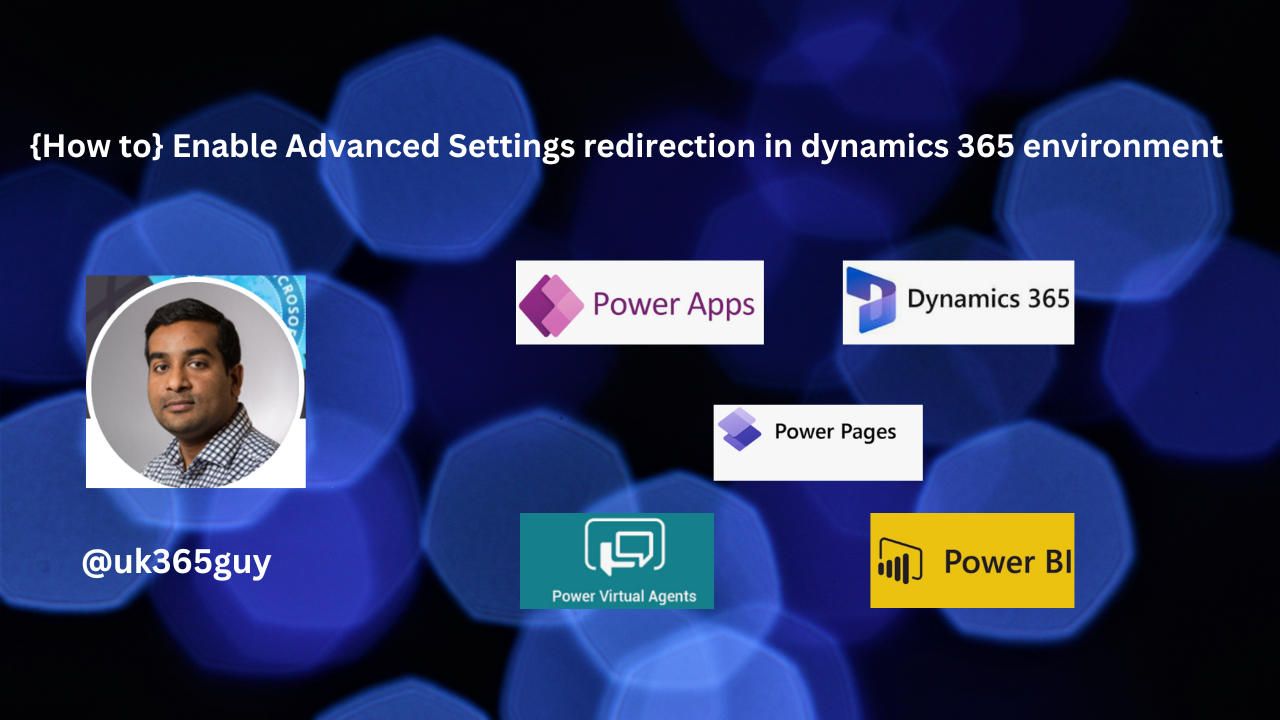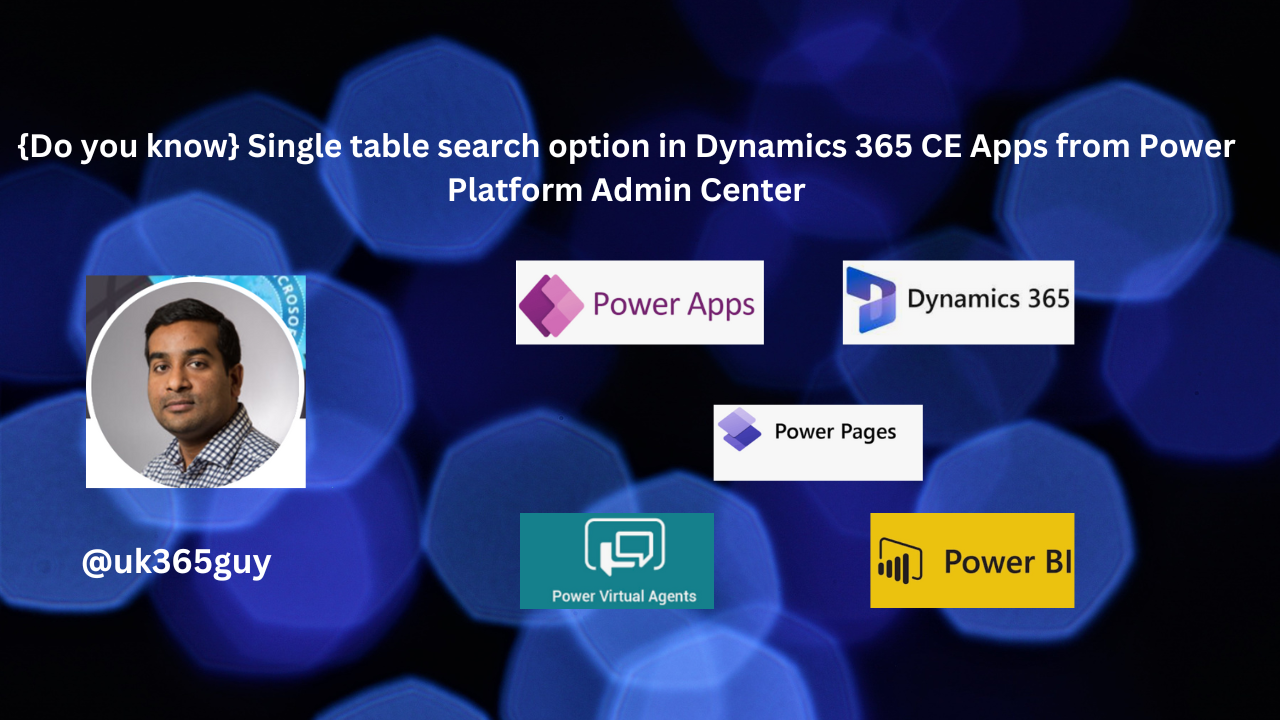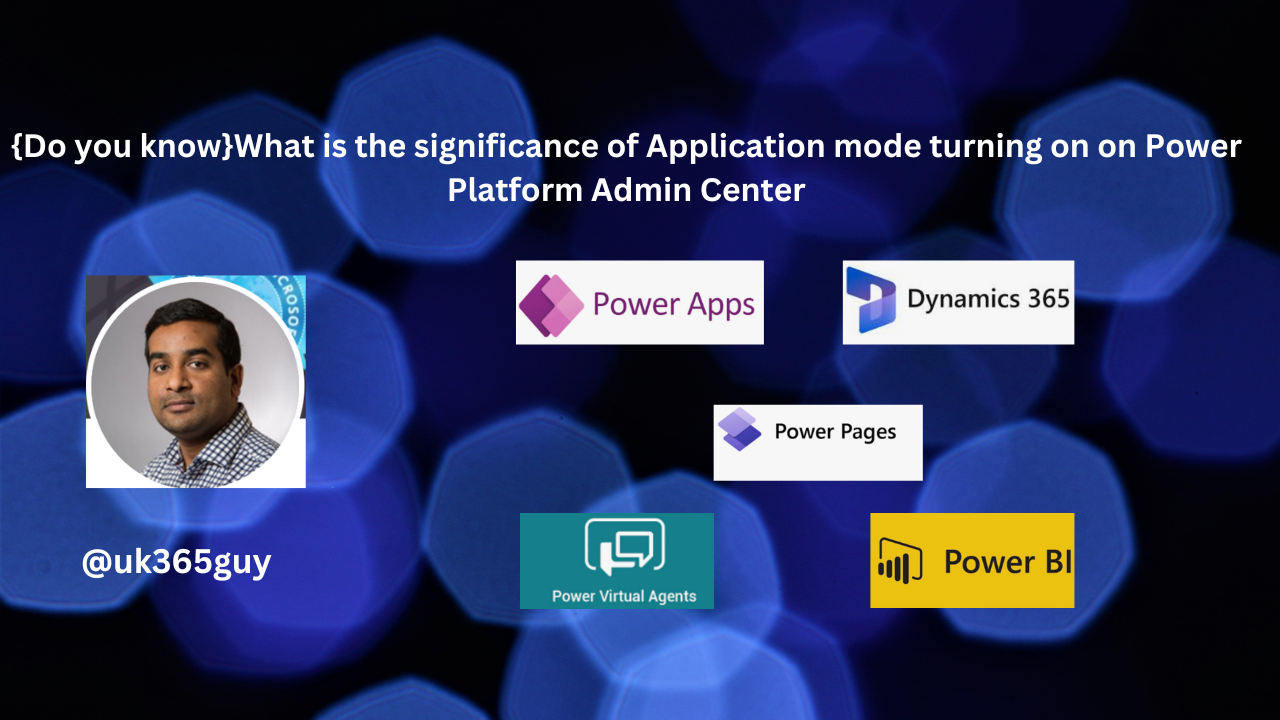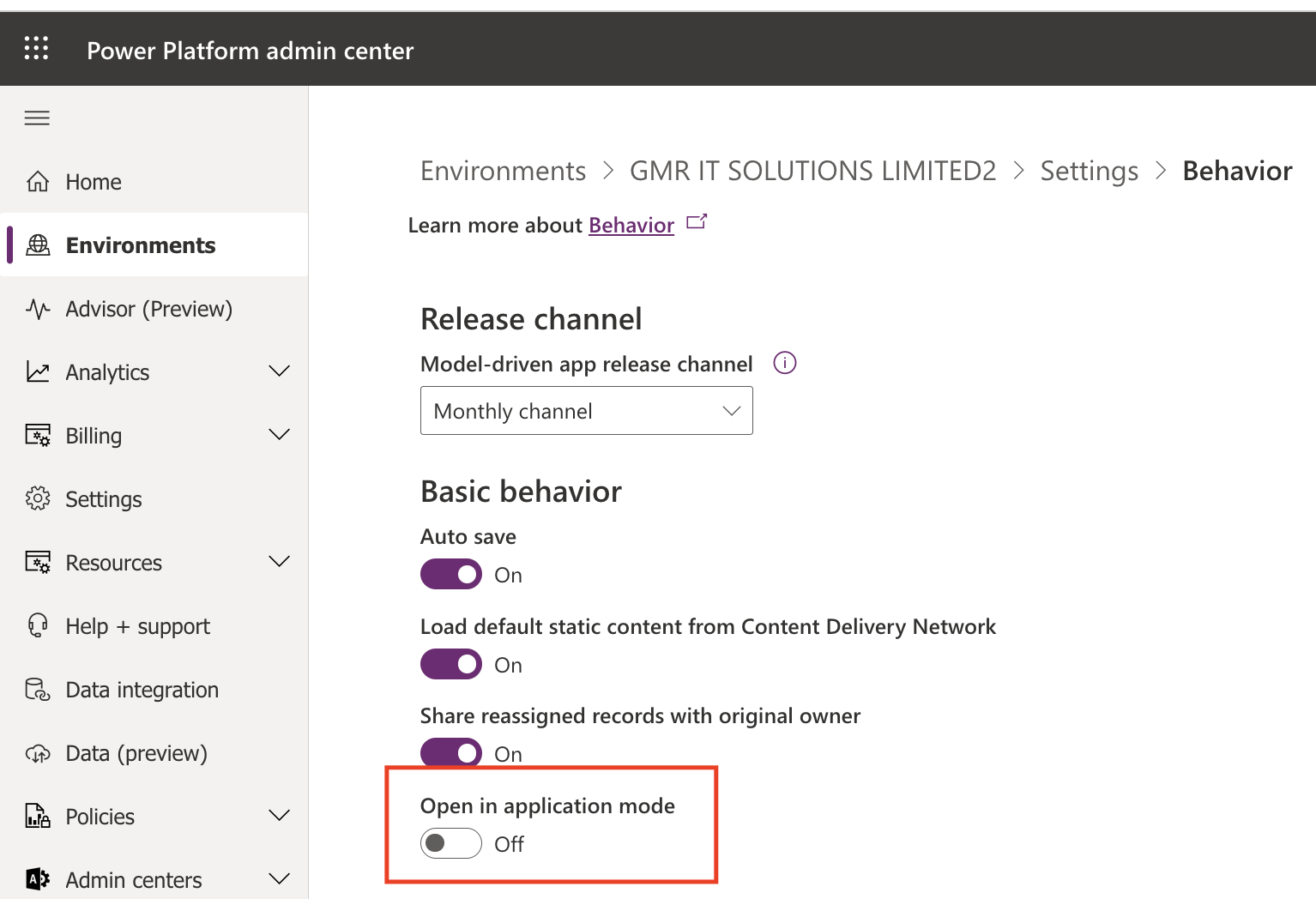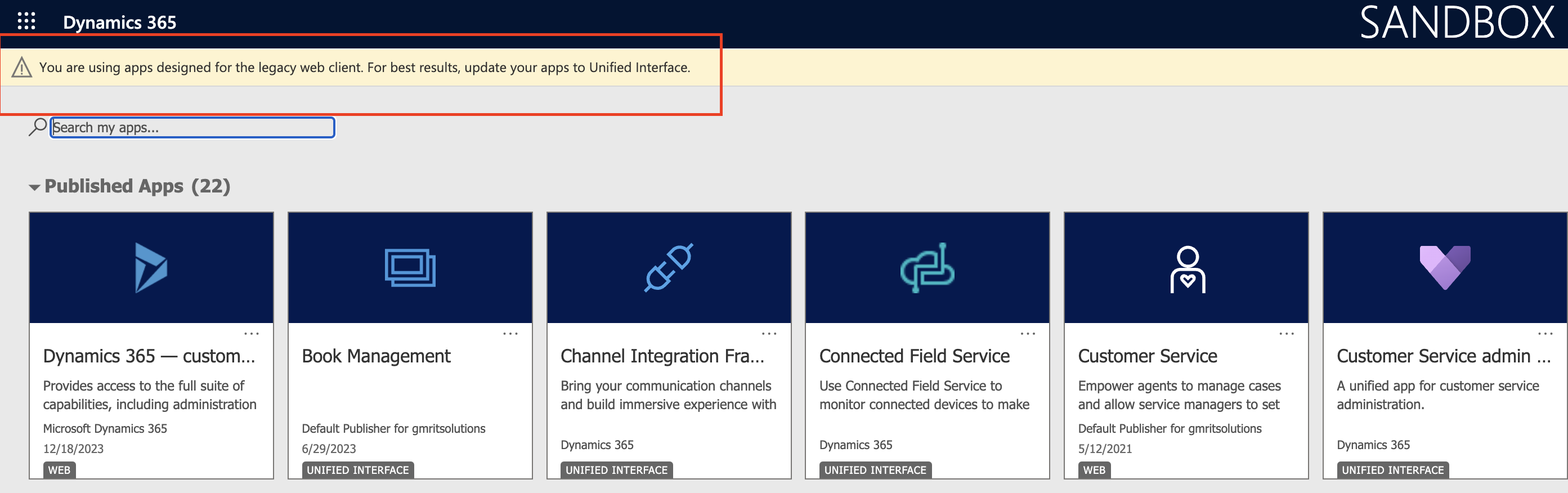Hello Everyone,
Today I am going to show how to route the new makers into their own developer environments.
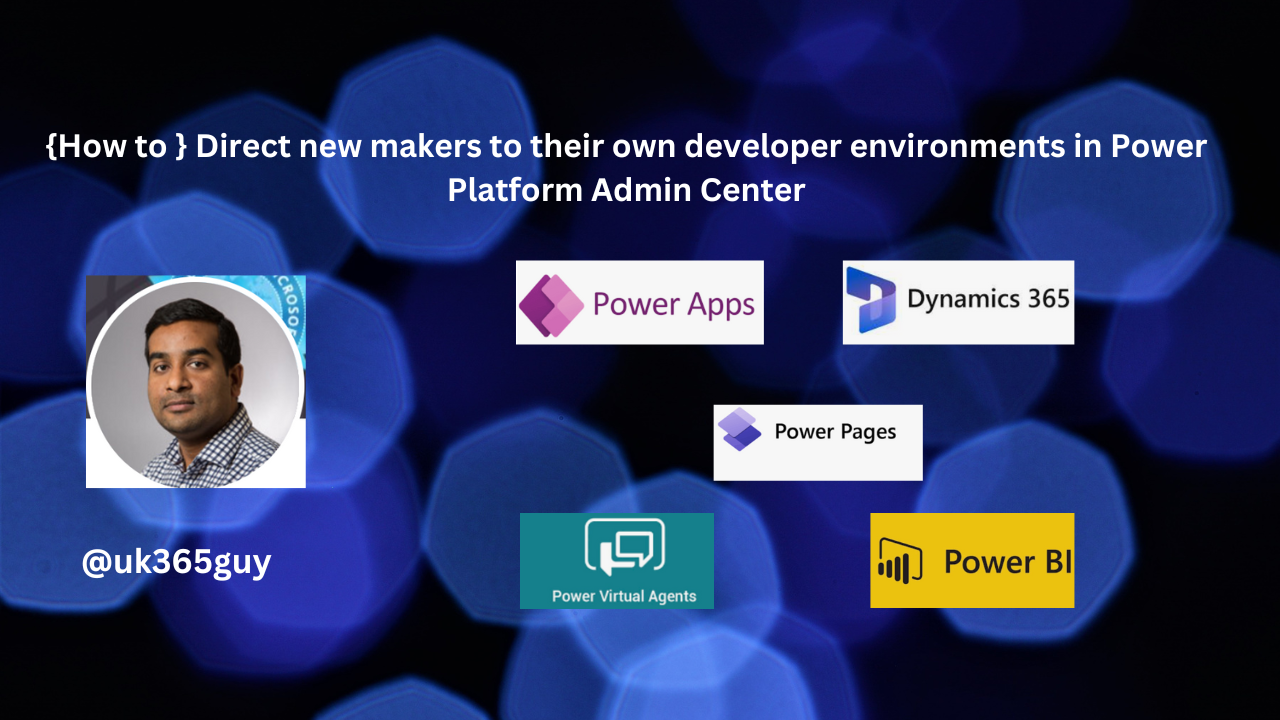
Let’s get’s started.
Login into Power Platform Admin Center(PPAC)
Go to the Settings.
On the tenant setting page select the Environment Routing(Preview).
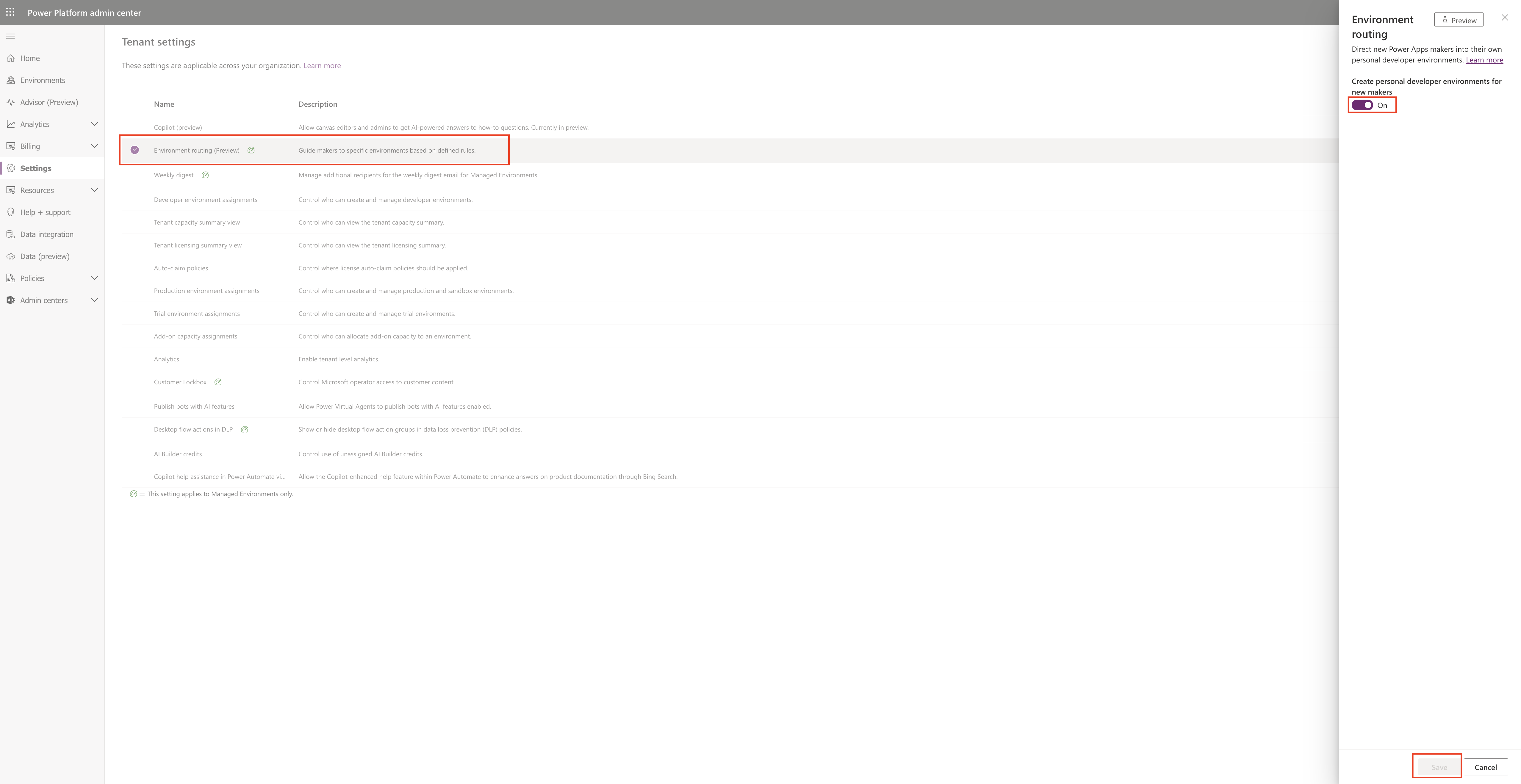
When a new makers login then they are routing to their respective environments.
Once the default environment routing is enabled and a new maker visits make.powerapps.com
for the first time, the maker opens their own, personal developer environment, instead of default environment. Personal, developer environments are makers own space, similar to OneDrive for personal productivity where they can start building apps and solutions in their own workspace.
Note: New makers don’t need to learn about which environment to work in since this happens automatically.
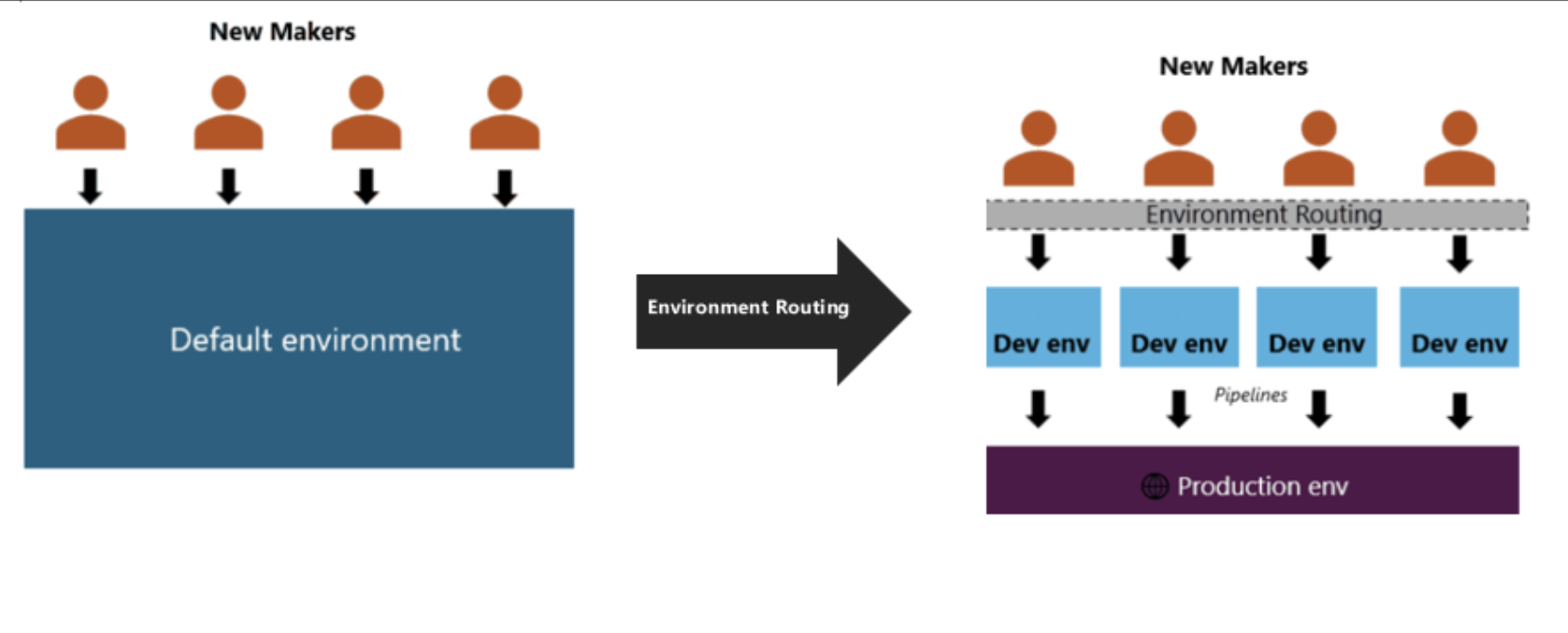
That’s it for today.
I hope this helps.
Malla Reddy Gurram(@UK365GUY)
#365BlogPostsin365Days