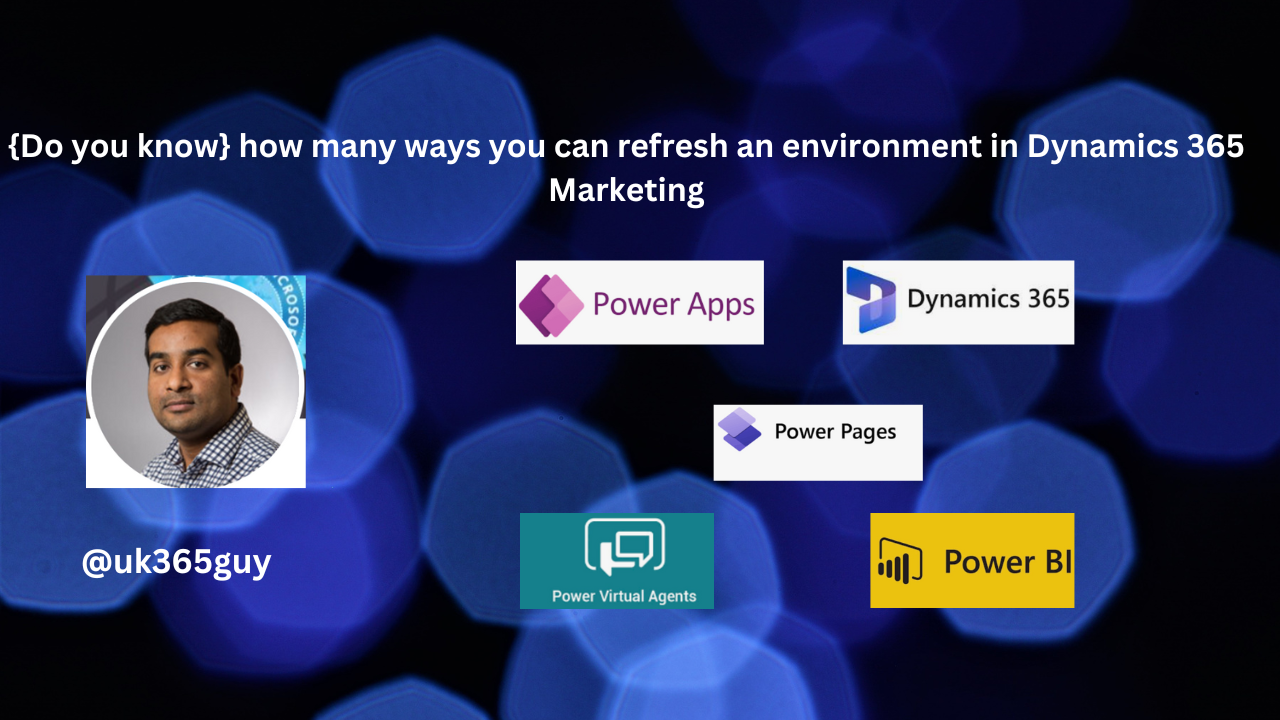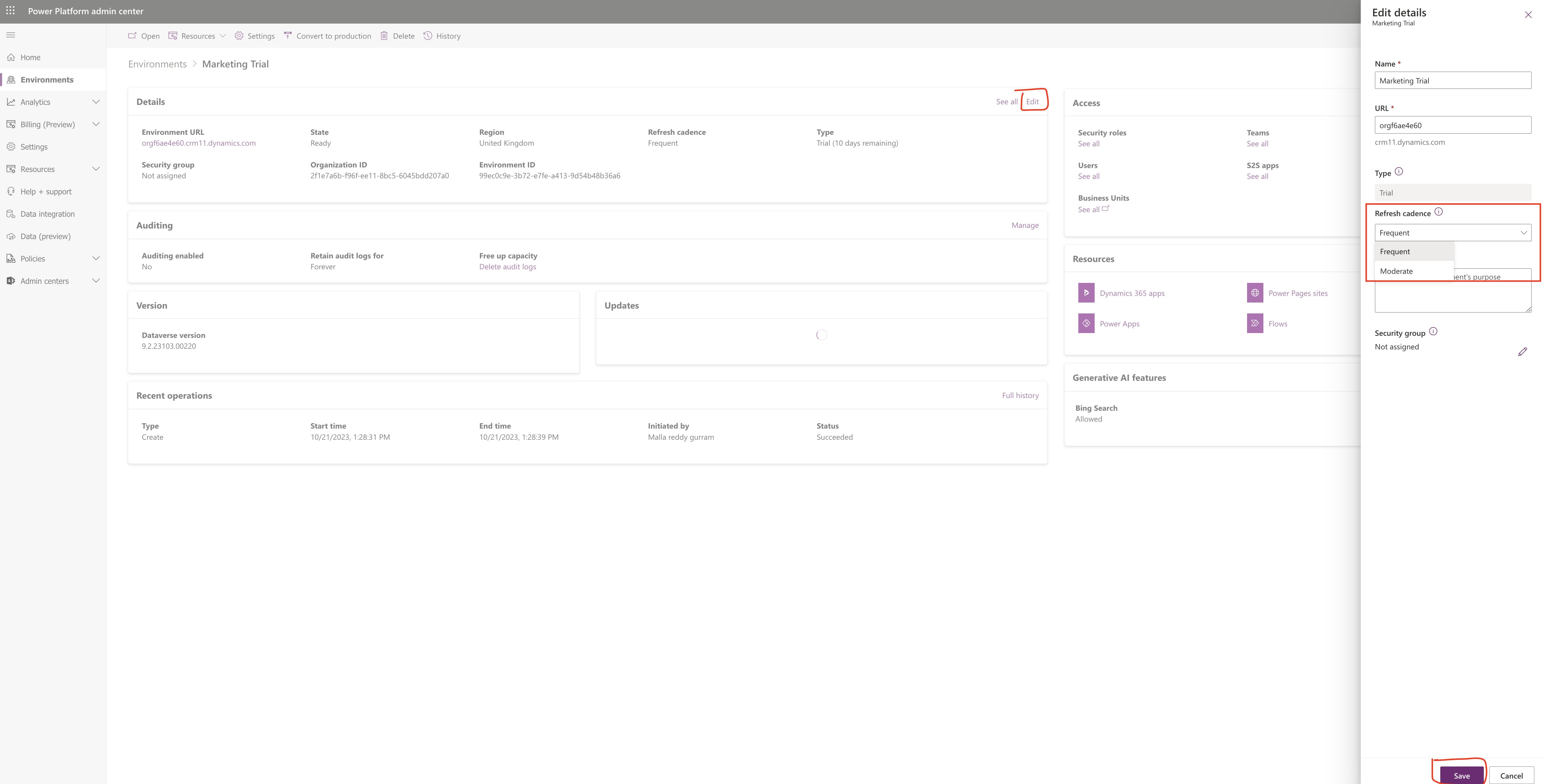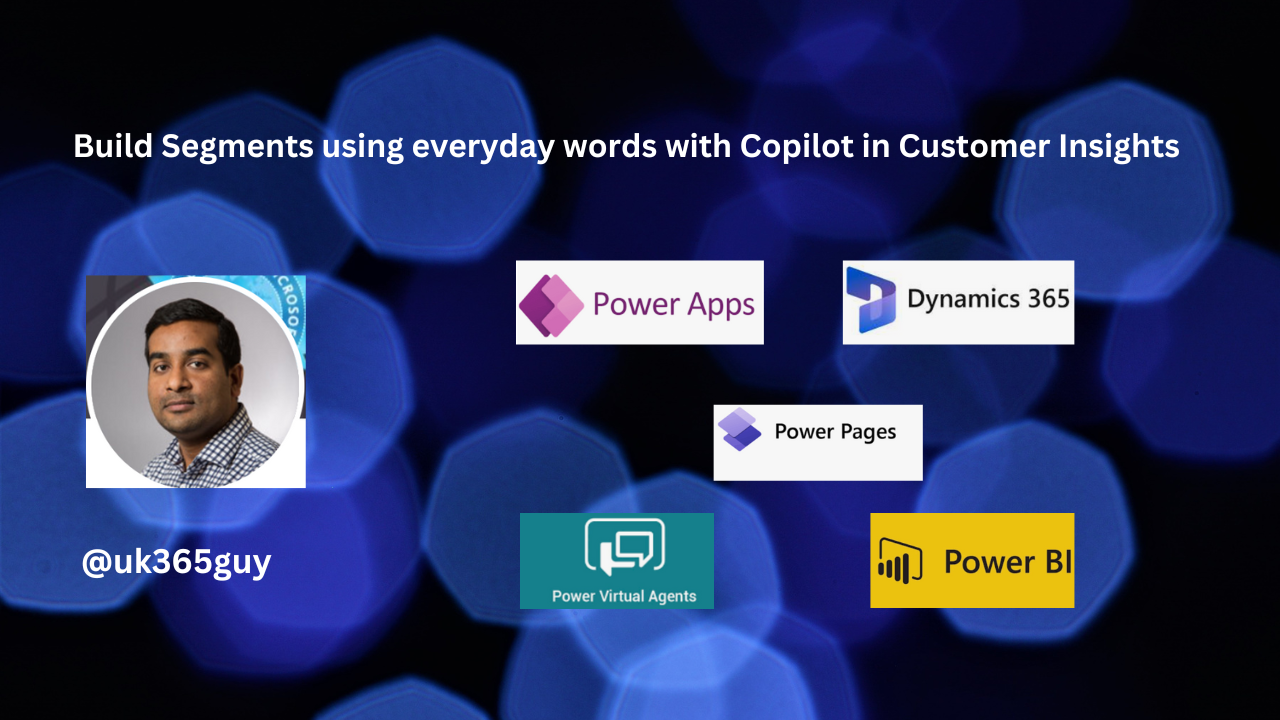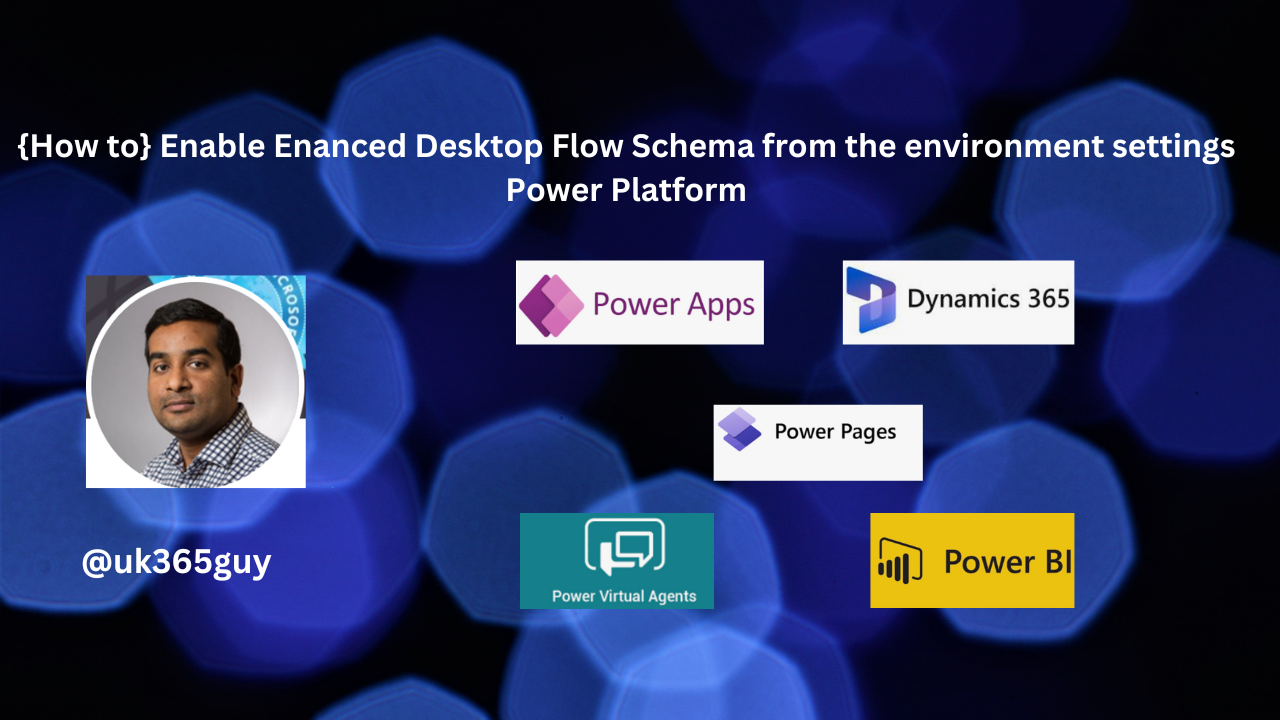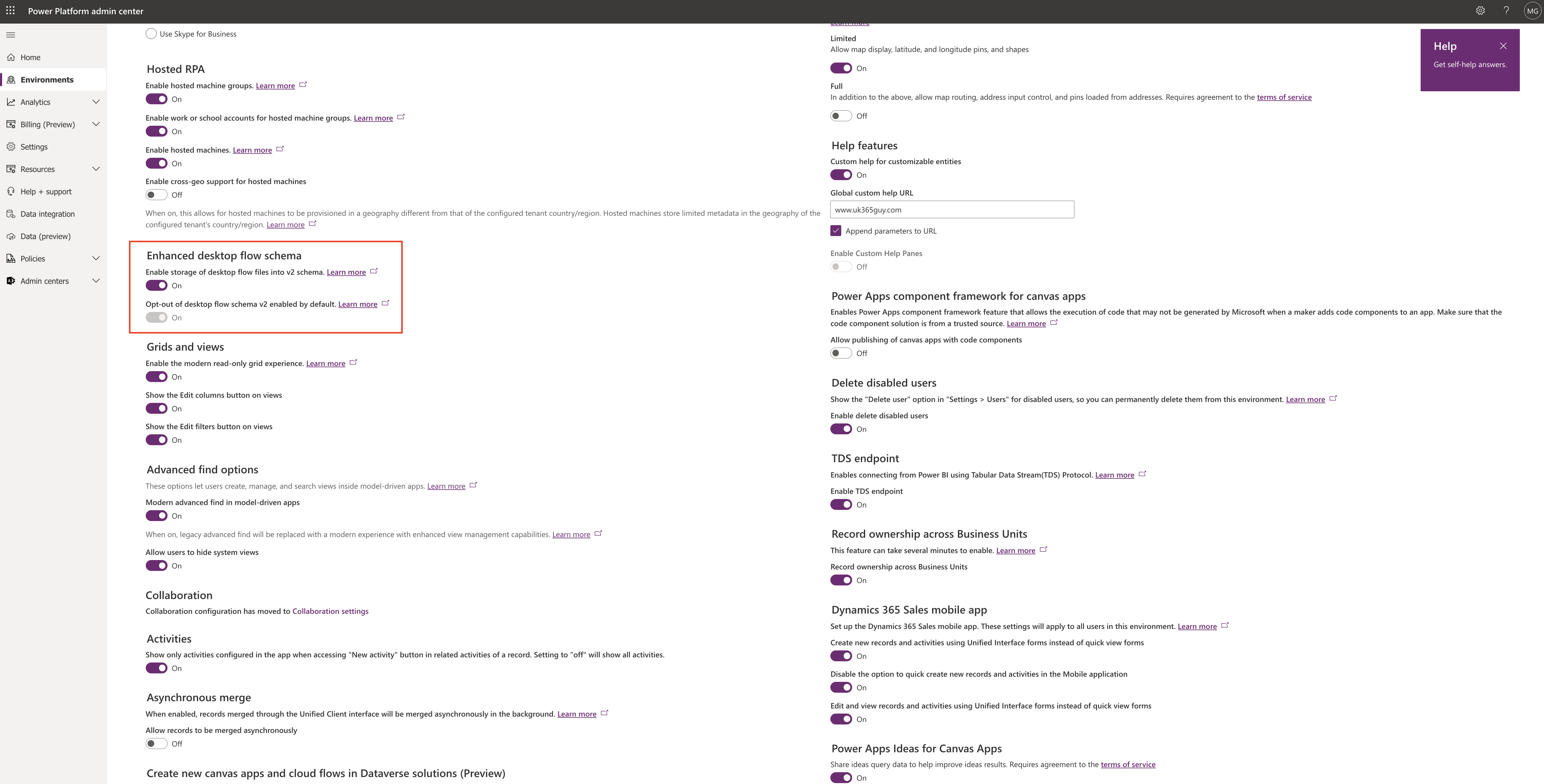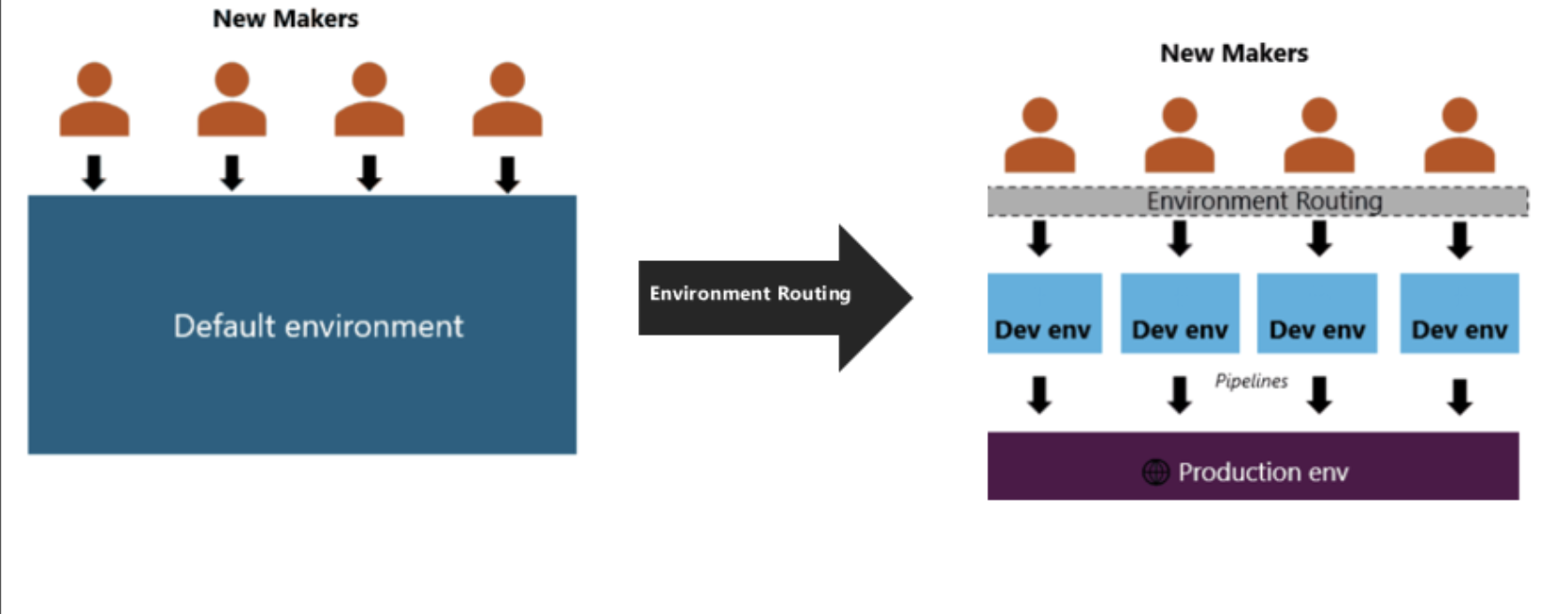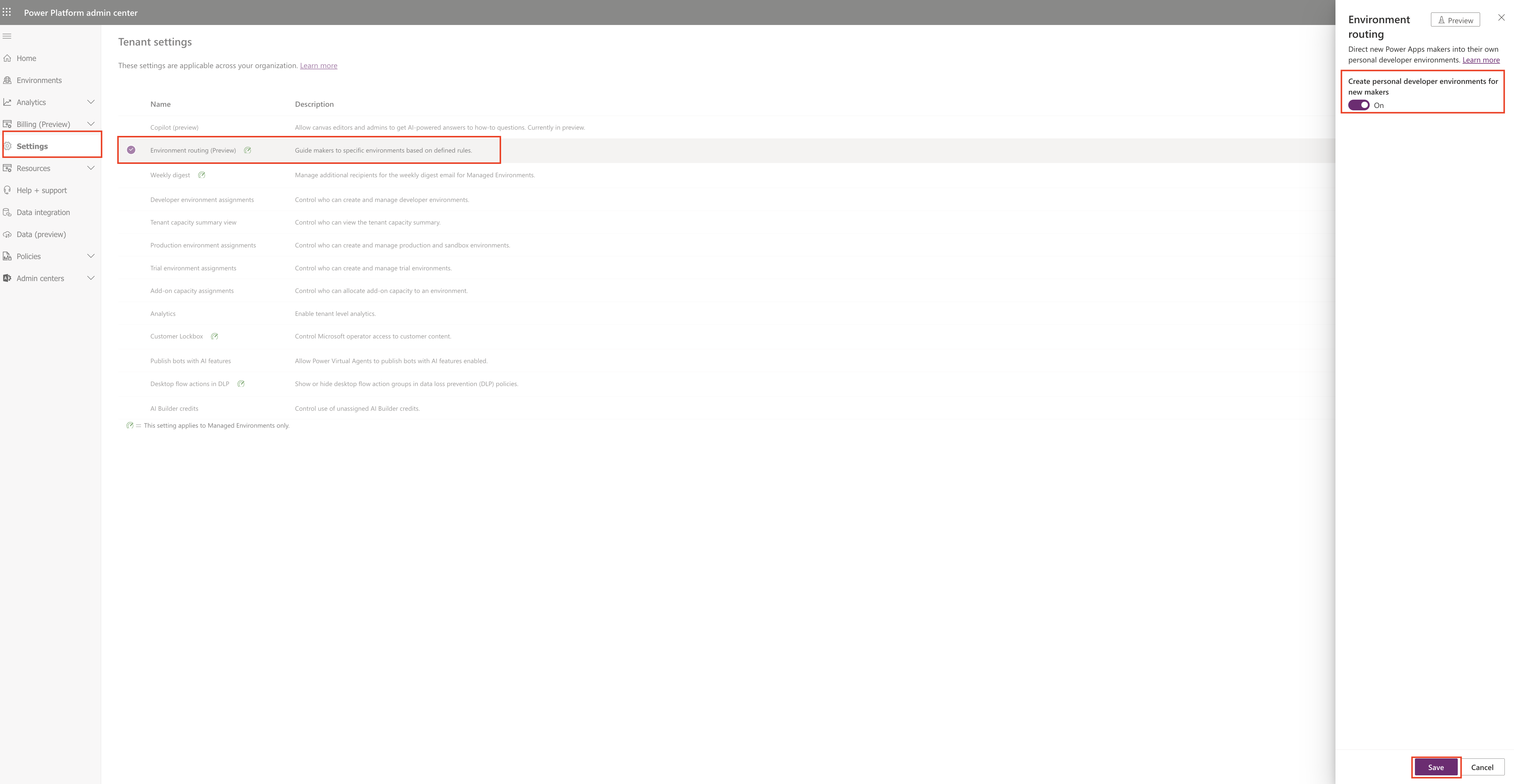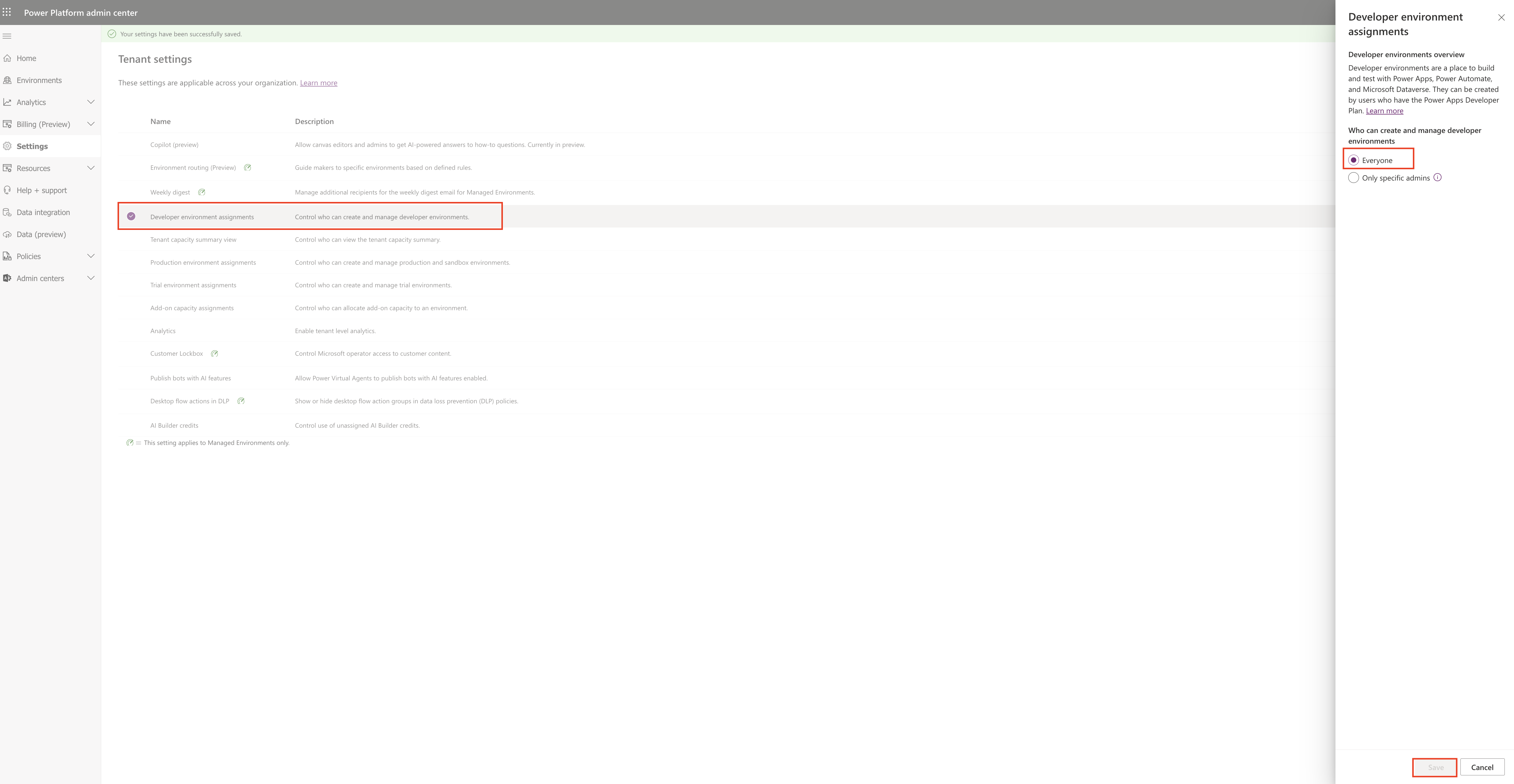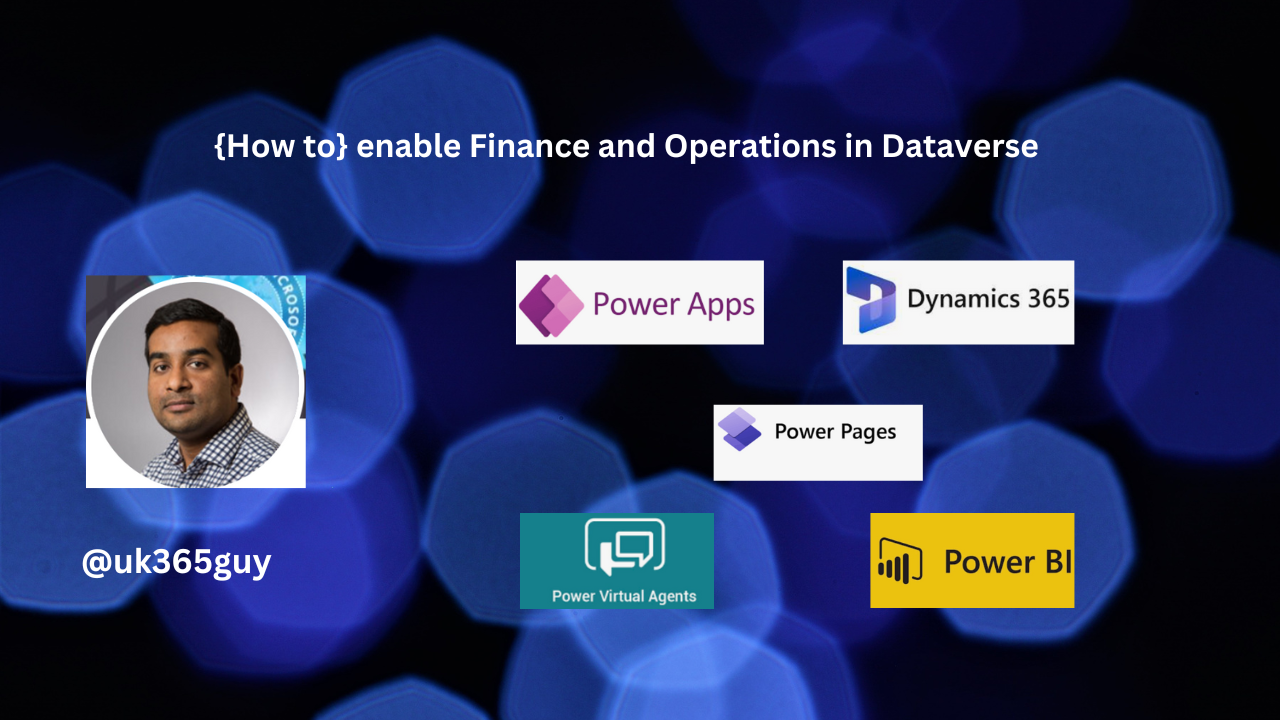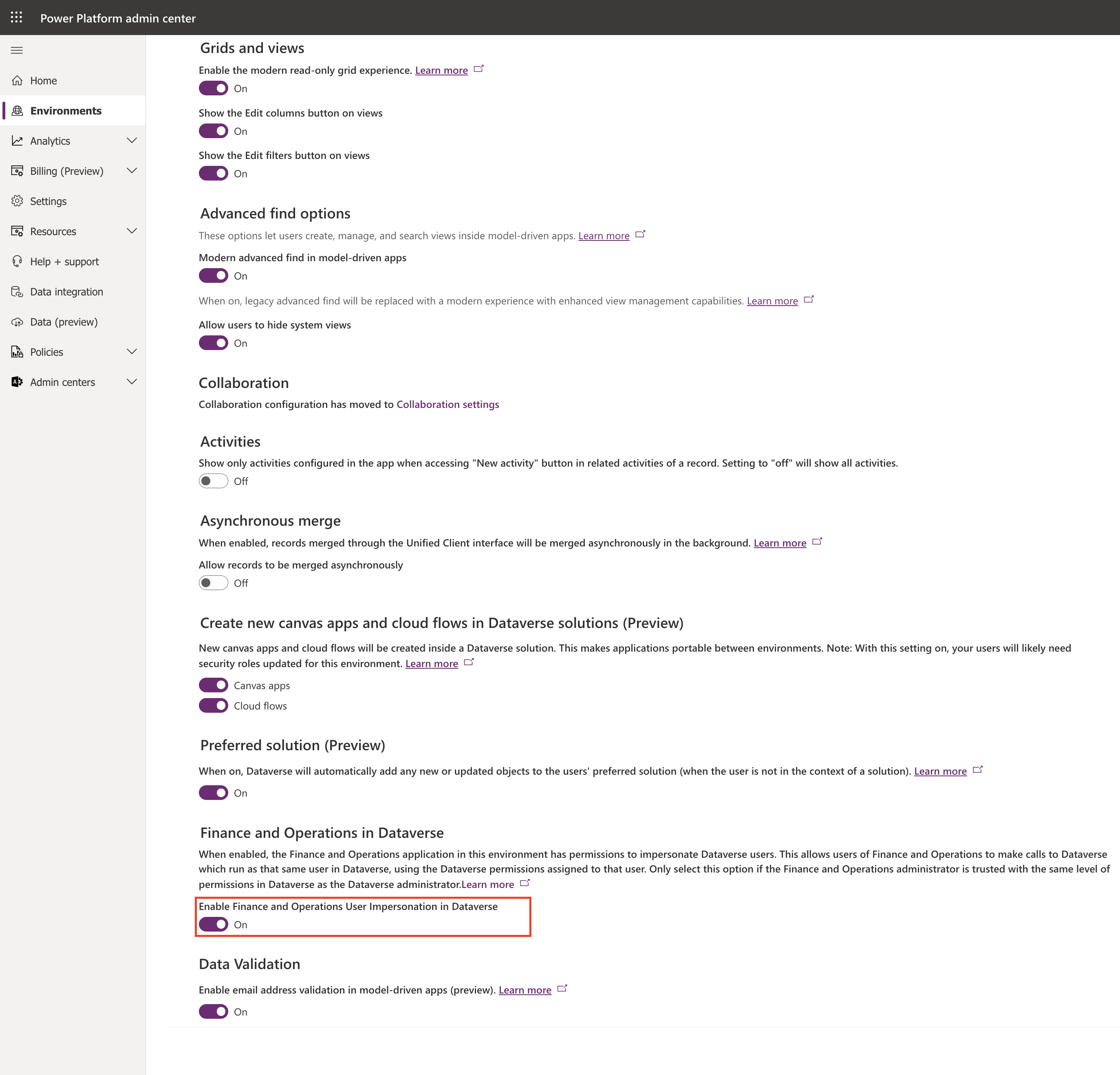Hello Everyone,
Today I am going to show how to set default environment routing for maker on Power Platform.

Let’s get’s started.
Normally when a power apps makers login into maker portal they will land on default environment.
Default environment routing is a premium governance feature.
So with this new feature once enabled power apps makers will be defaulted into the their own personal developer environments.
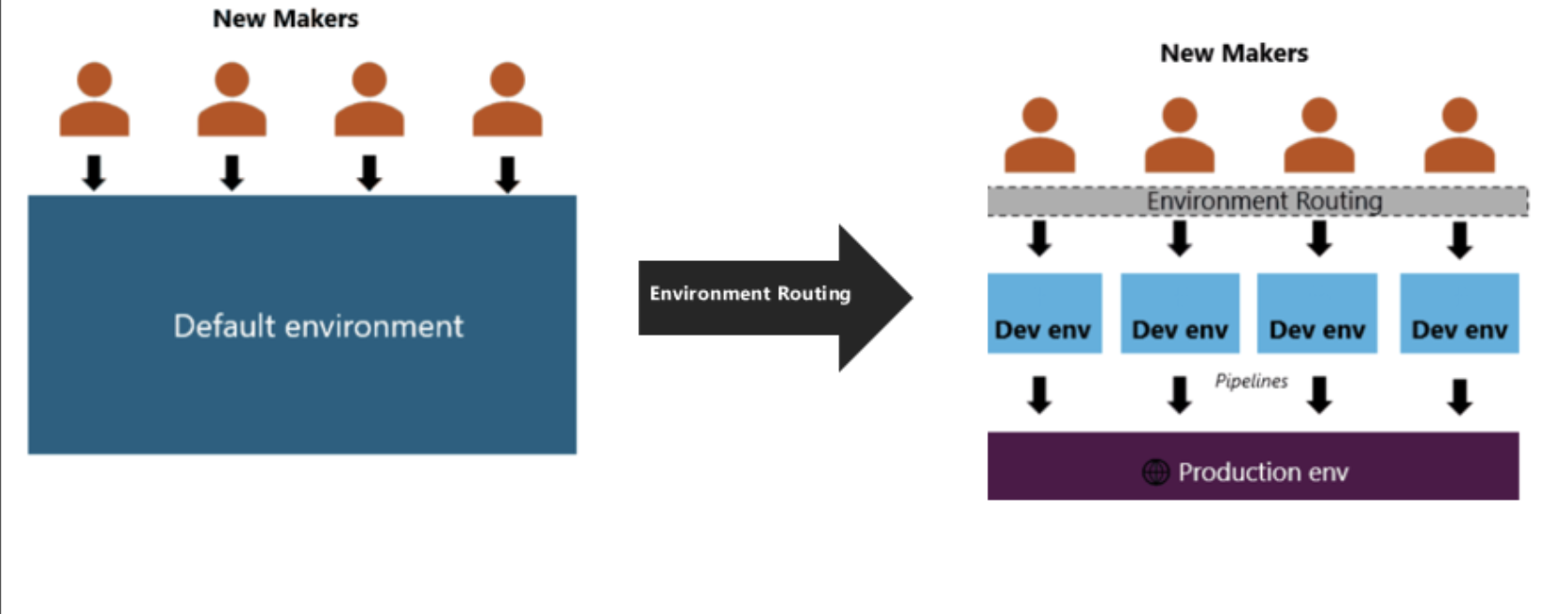
With these settings enabled Power Platform admins don’t need to worry that the makers are working on default environment, they will be landing on their own developer environment.
Prerequisties:
Default environment routing is a tenant level admin settings that:
1. Is enabled by Power Platform admins only.
2. Requires that the Developer environment assignment setting is enabled for everyone.
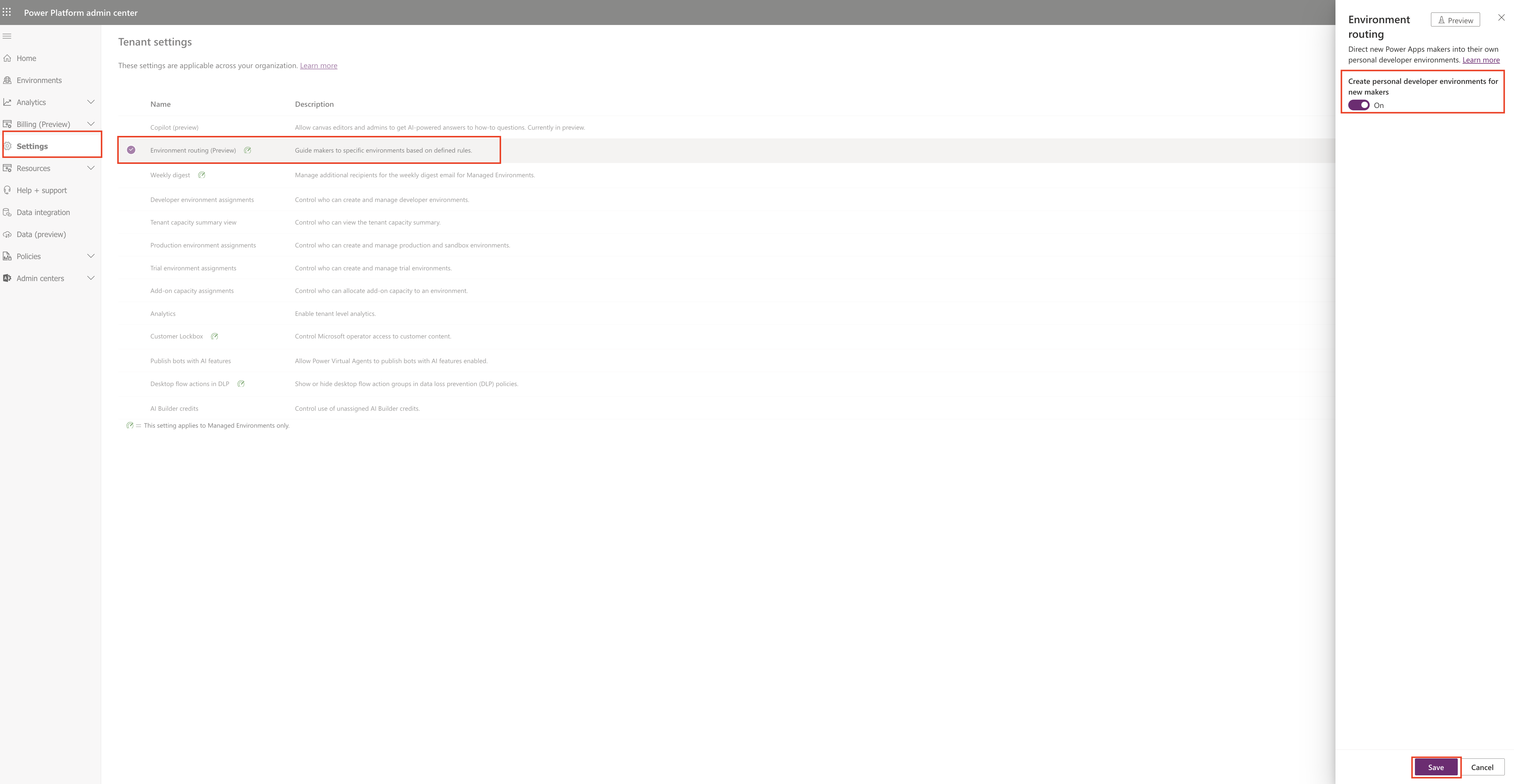
3. Requires the use of Managed Environments, since all the newly created environments are managed . Users in a MANAGED developer environment must have premium licenses to run Power Platform assets.
How to enable it.
Login into Power Platform Admin Center.
Settings > Tenants Settings.
Environment routing(preview).
In the Environment routing pane, turn on the Create Personal developer environments for new makers option ON.
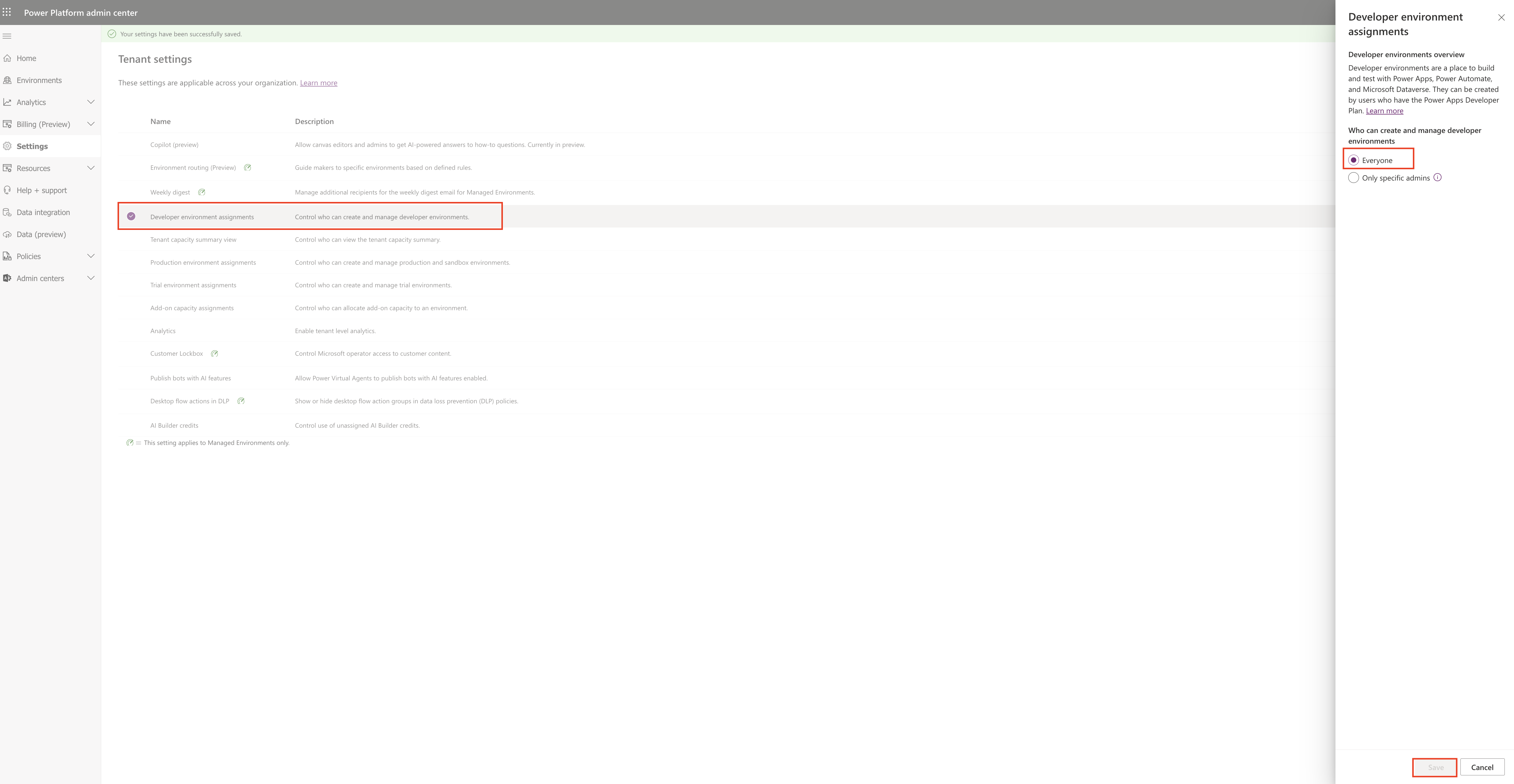
You can also enable this feaure with PowerShell.
1. Run the following commands in PowerShell.
a. Log in to your tenant account.
POWERSHELL:
$Add-PowerAppsAccount -Endpoint “prod” -TenantID <Tenant\_ID>
b. Retrieve and store your tenant settings in tenantsettings:
POWERSHELL:
$tenantSettings = Get-TenantSettings
c. Set the enableDefaultEnvironmentRouting flag to True.
POWERSHELL:
$tenantSettings.powerPlatform.governance.enableDefaultEnvironmentRouting = $True
Set-TenantSettings -RequestBody $tenantSettings
When trying to enable an environment routing tenant settings keep the following in mind.
1. If the Developer environment assignments property is set for only specific admins, the command fails and an error message is displayed. To change this, go to Power Platform admin center > Tenant Settings > Developer environment assignments and set it to Everyone.
2. If the tenant ‘s default environment isn’t managed, the command fails and an error message is displayed.
That’s it for today.
I hope this helps
Malla Reddy Gurram(@UK365GUY)
#365BlogPostsin365Days