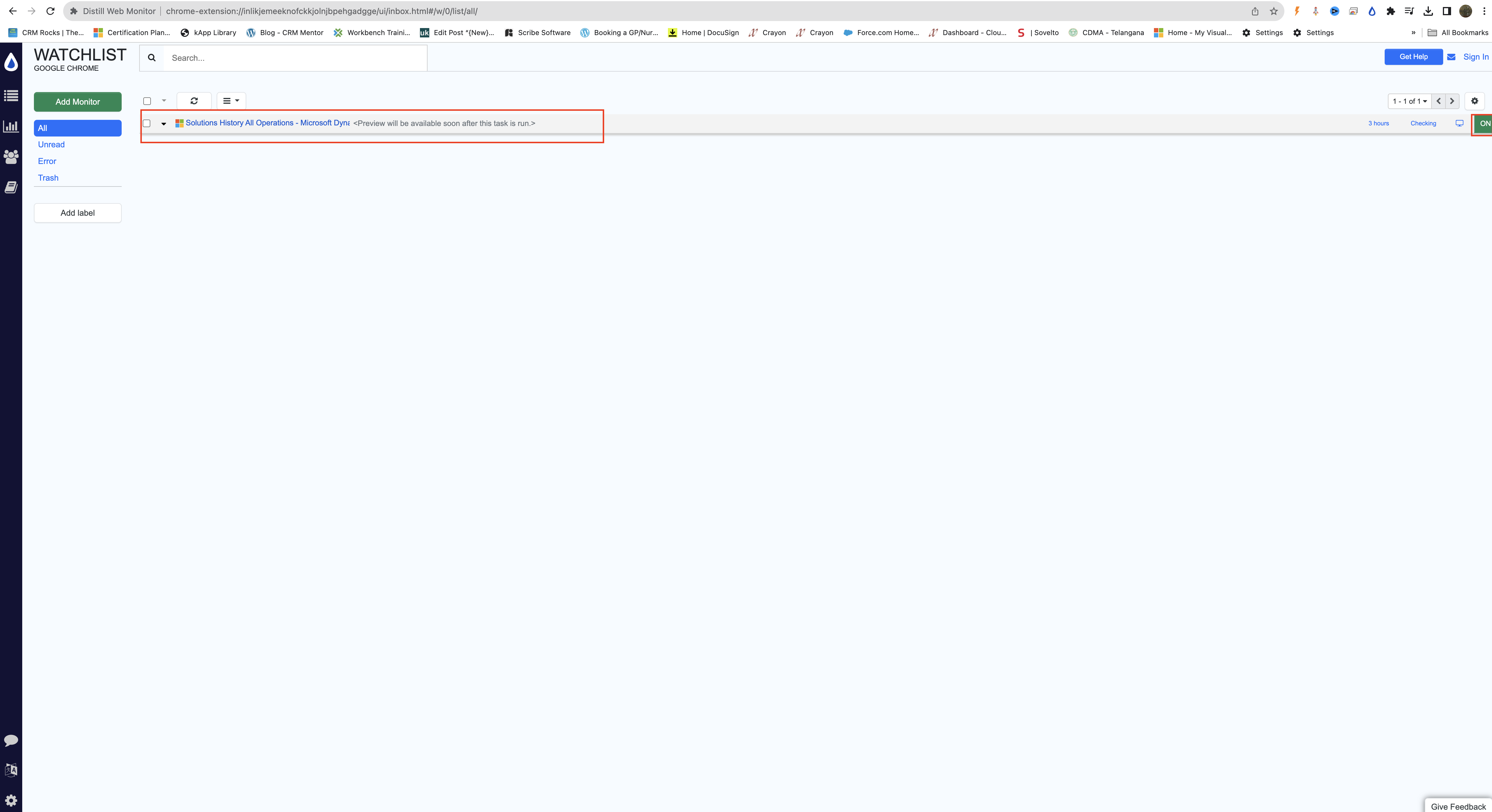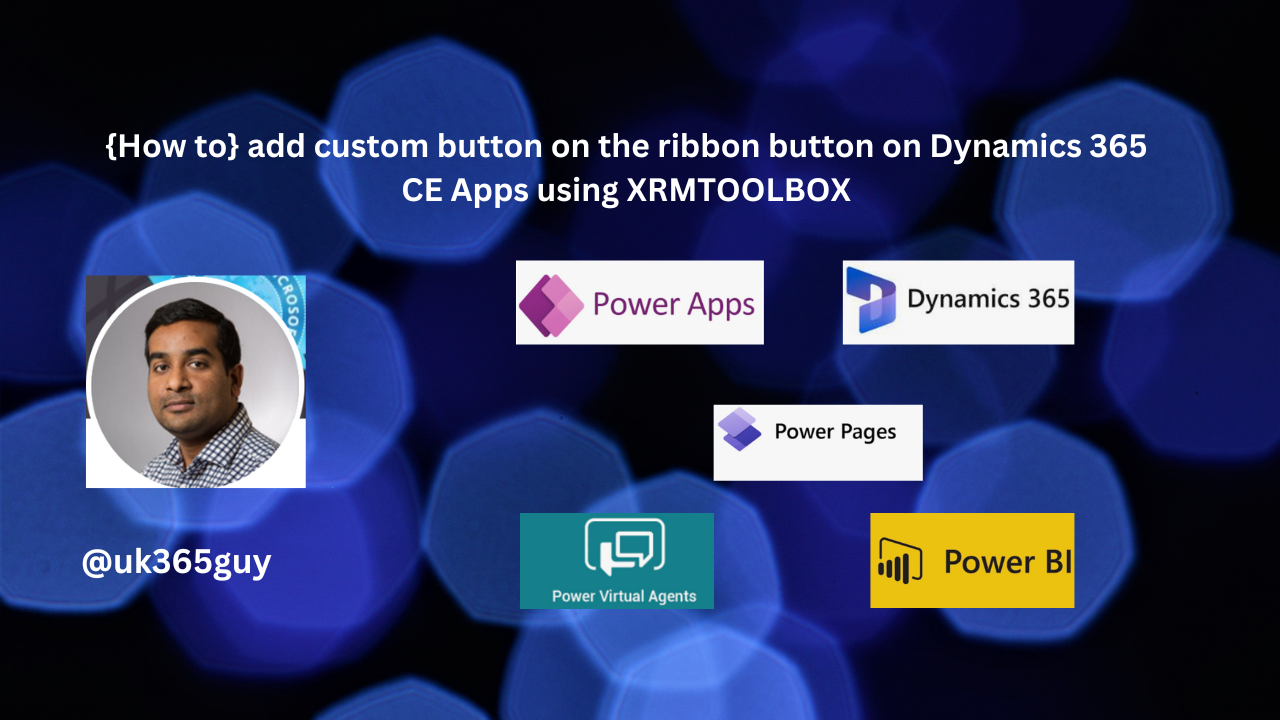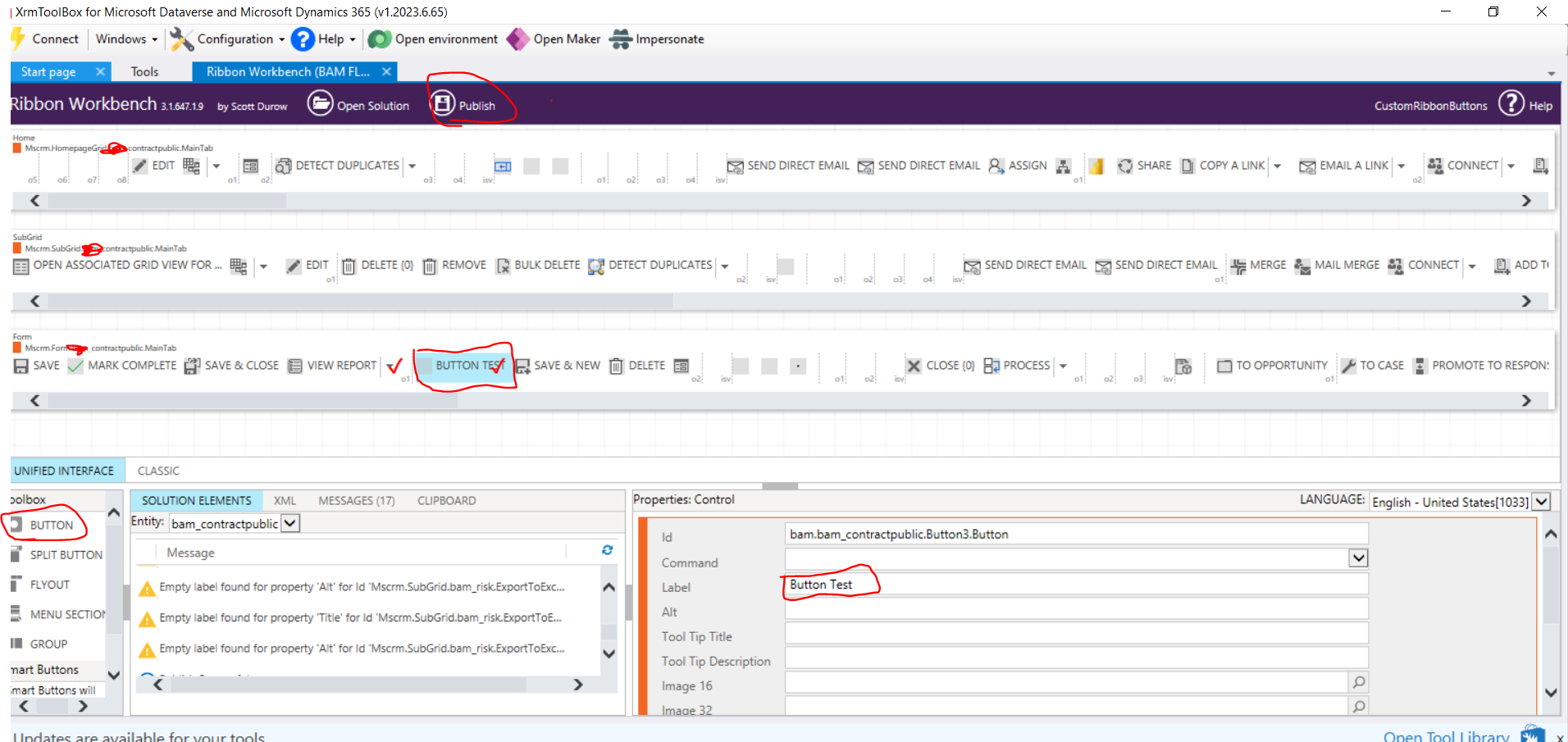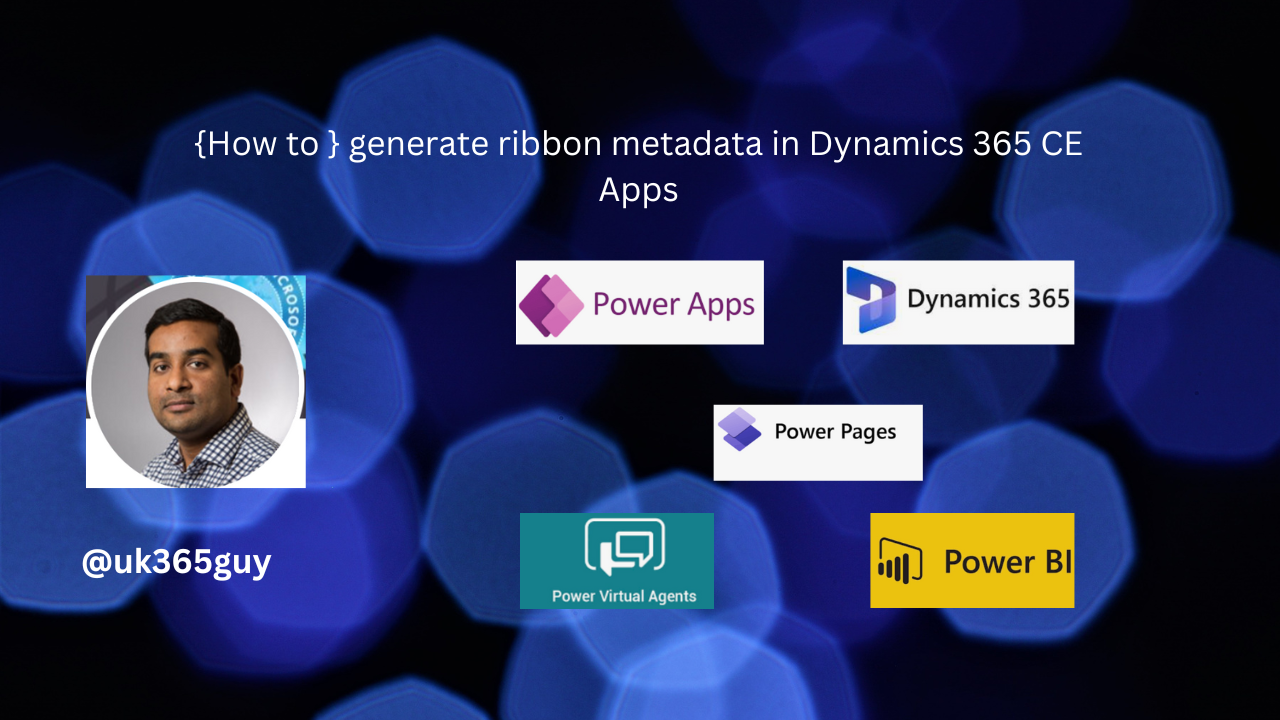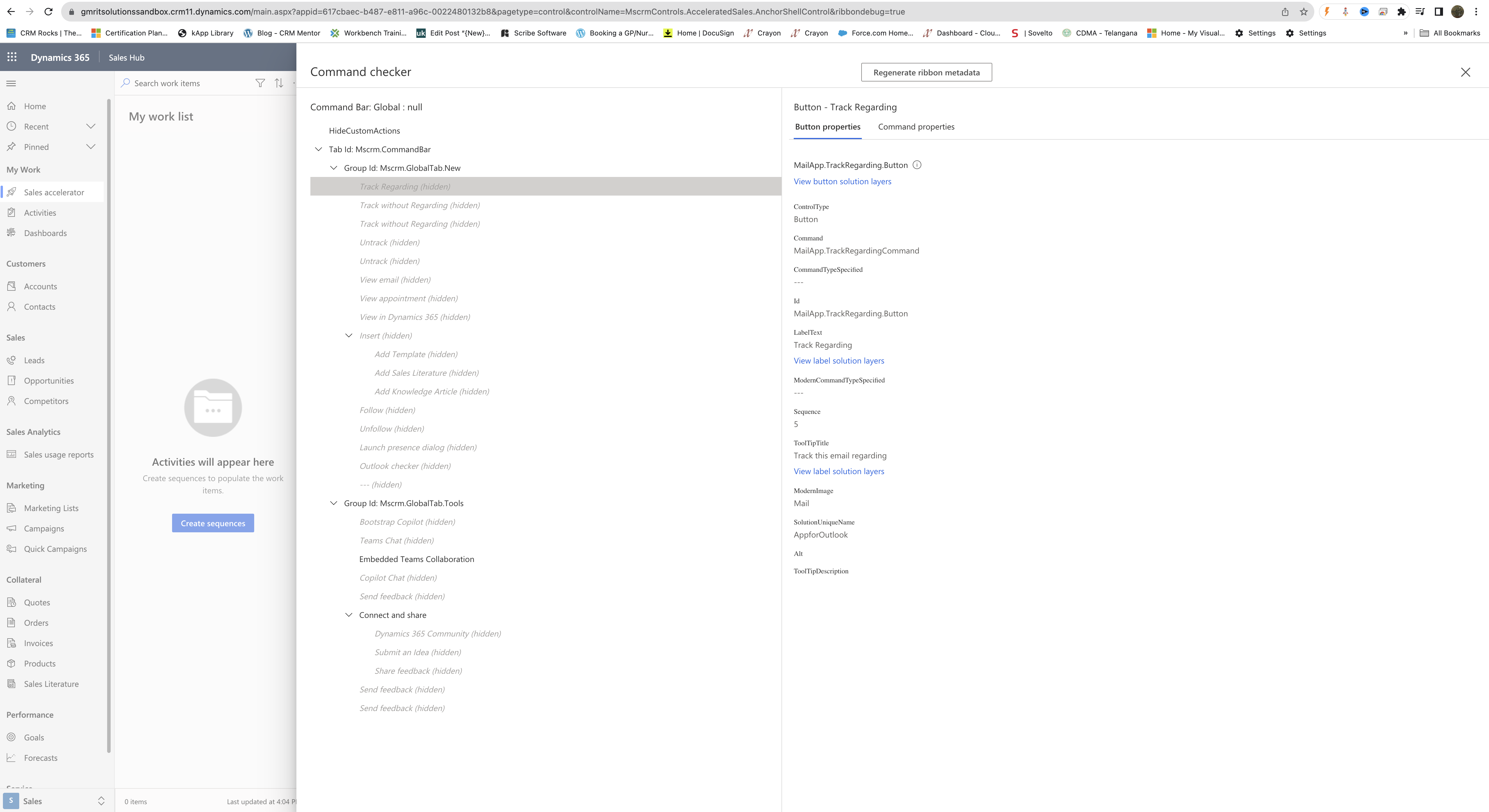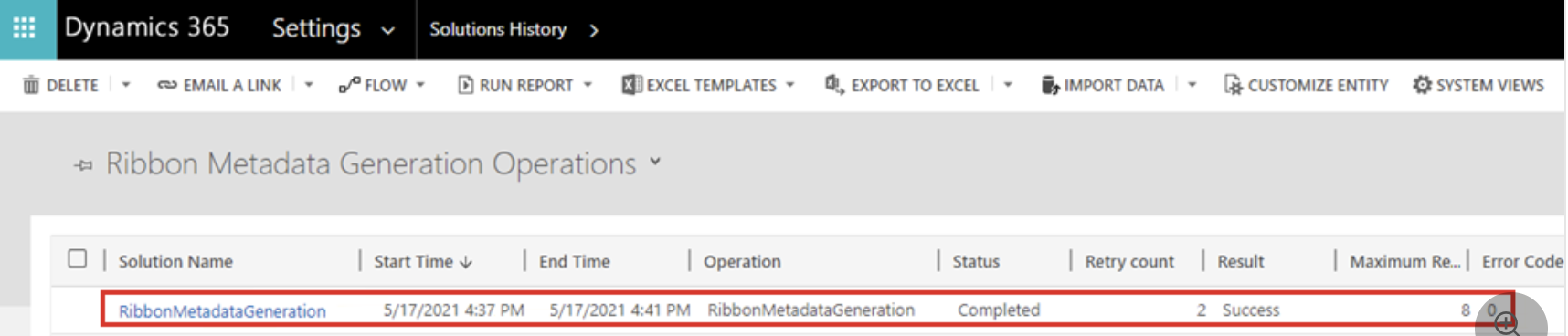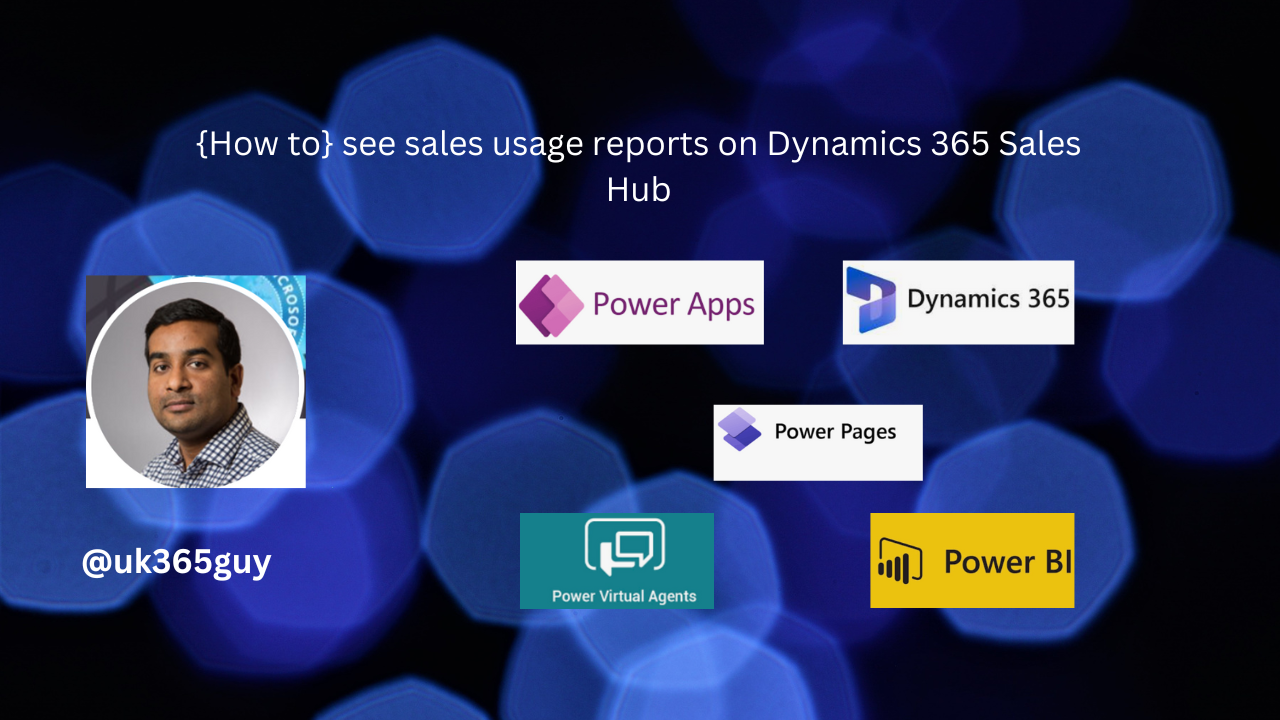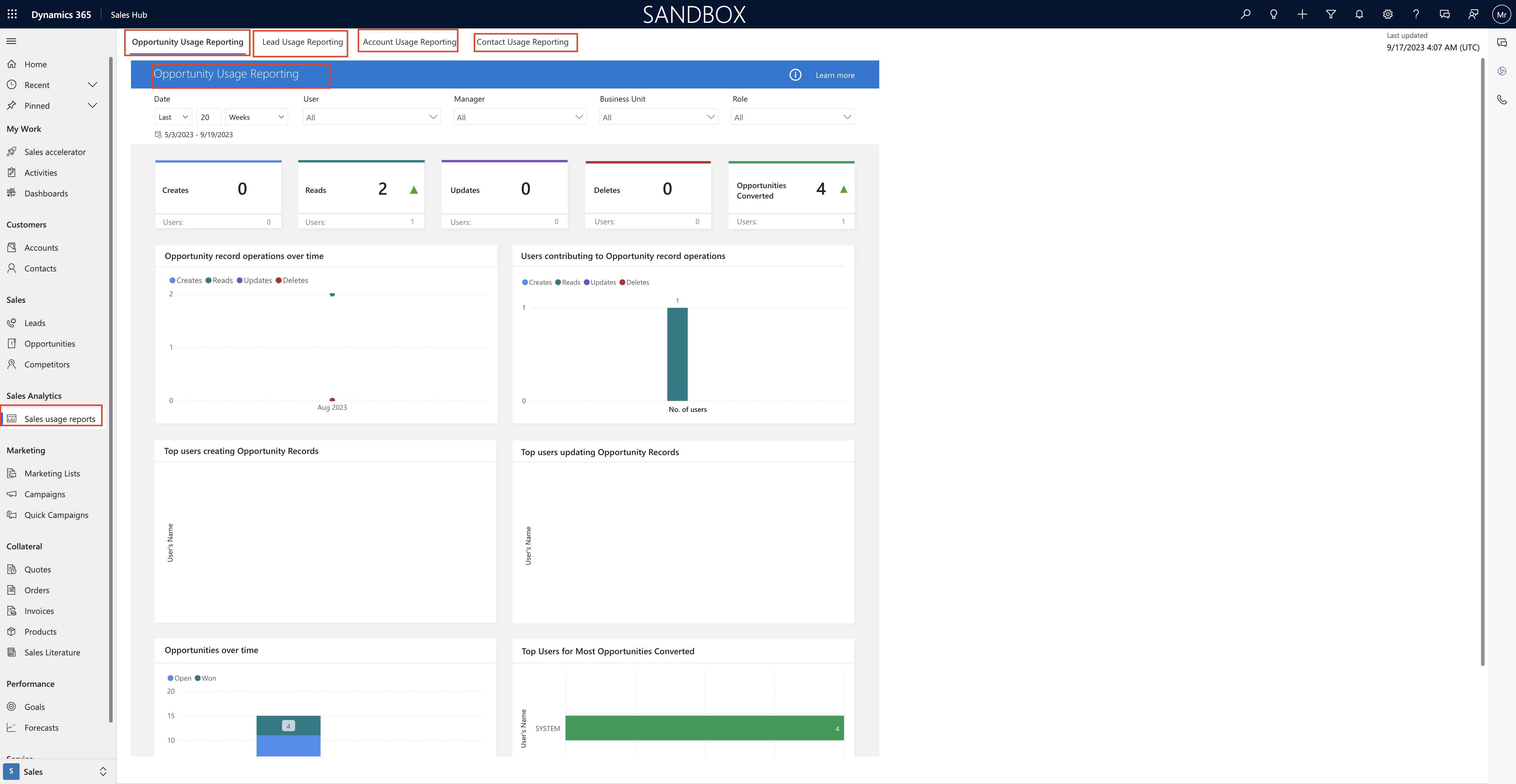Hello Everyone,
Today i am going to show how it looks when an advisor program is enabled in your organisation.
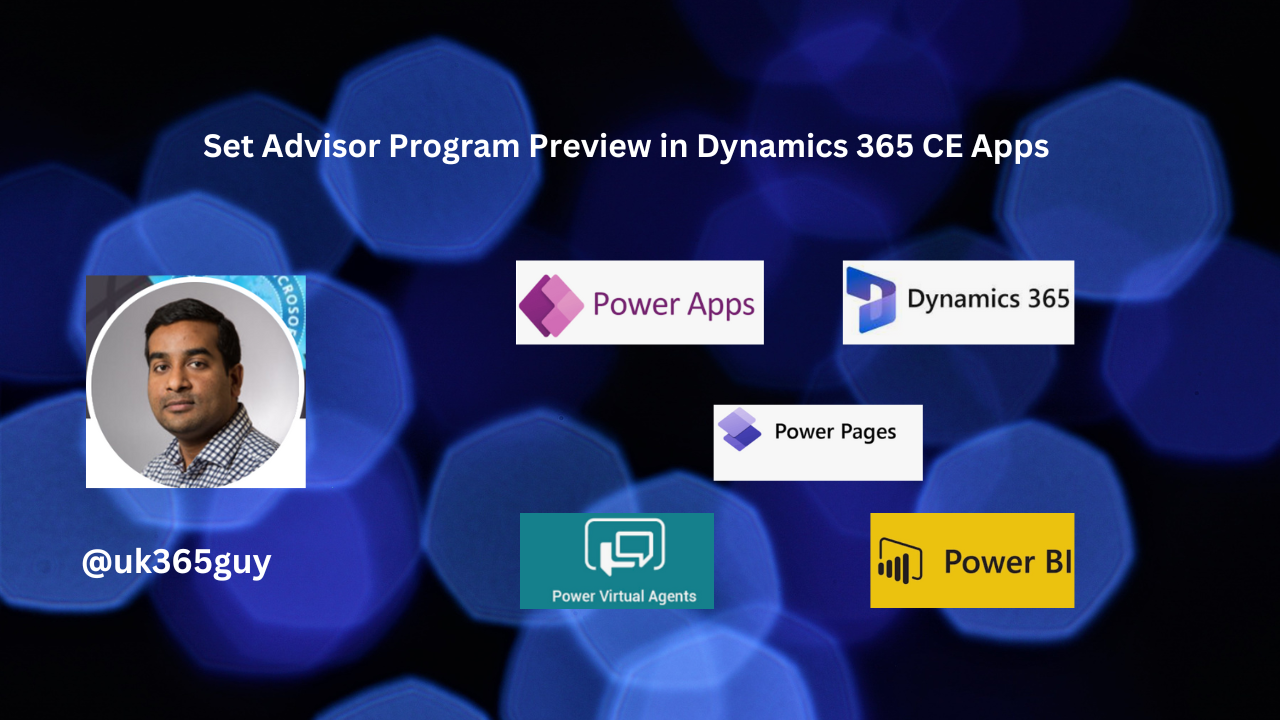
Suppose if your organisation is enabled the Advisor Program(Preview) feature in your organisation so when a user from the advisor program logins in then the user will be prompted with a slide whether you want to volunteer to help other makers at your organisation.
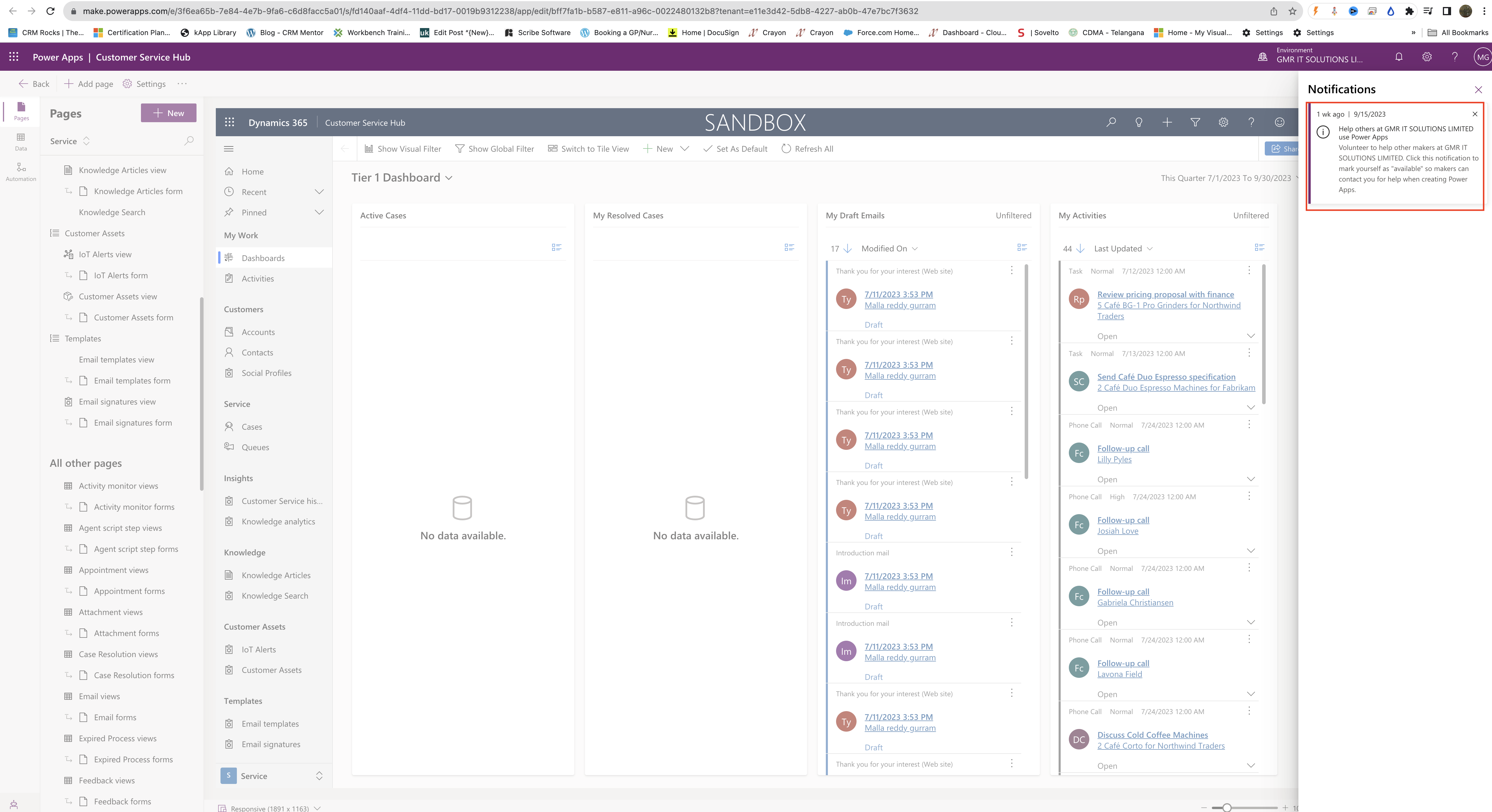
The user has to be click the notification as available so makers can contact the user for help when creating Power Apps.
In the settings:
Set the language and time, notification like the newsletter with tips and offers about the power apps, Directories you can choose if you are in multiple organisations.
Advisor Program(PREVIEW) Set the availability and communication method as either email or Microsoft Teams.
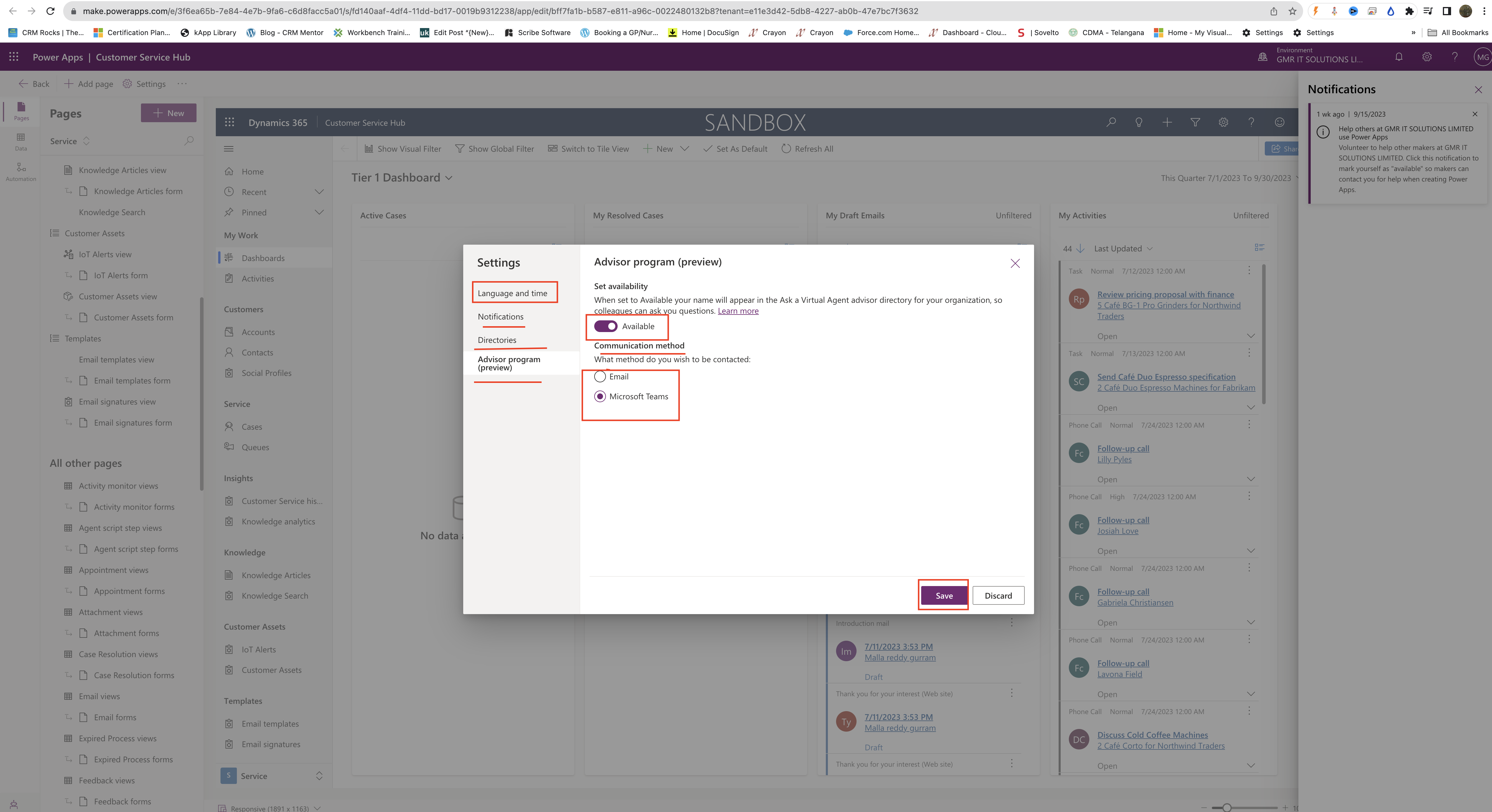
That’s it for today.
I hope this helps.
Malla Reddy Gurram(@UK365GUY)
#365BlogPostsin365Days