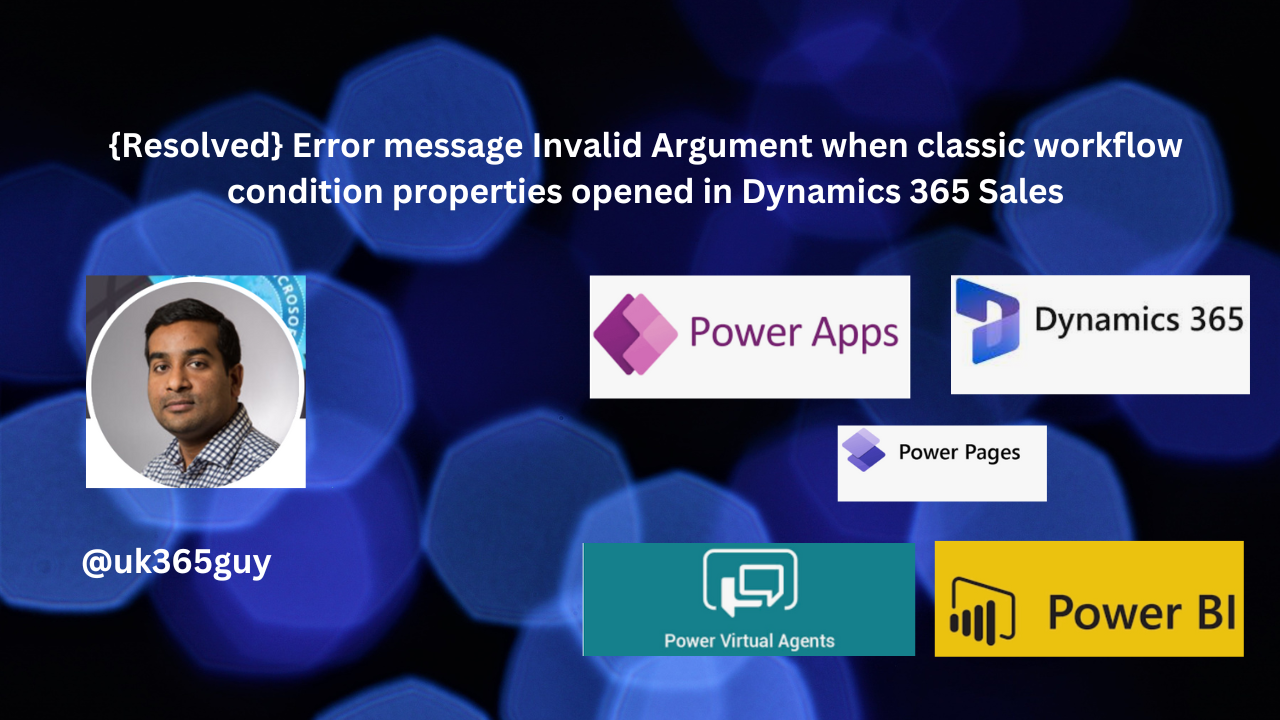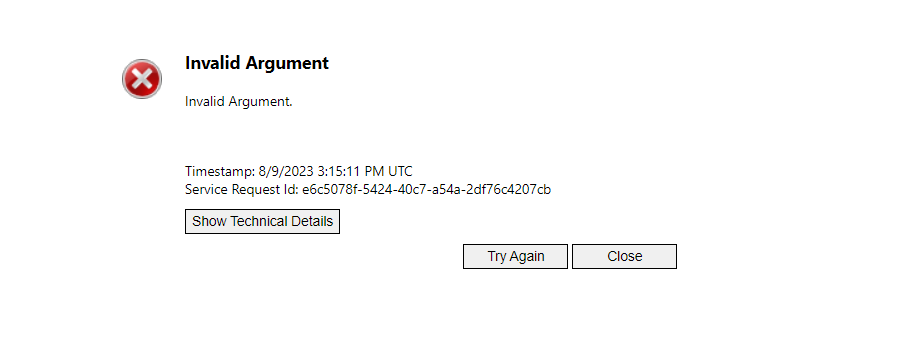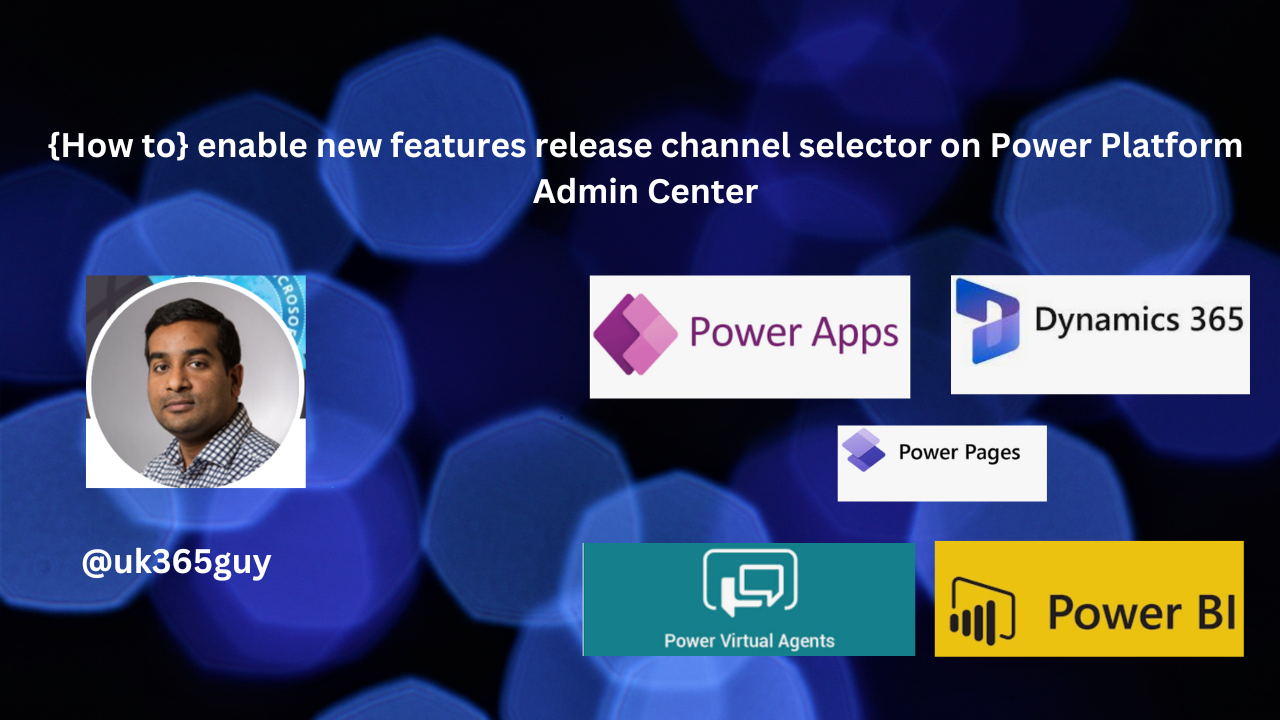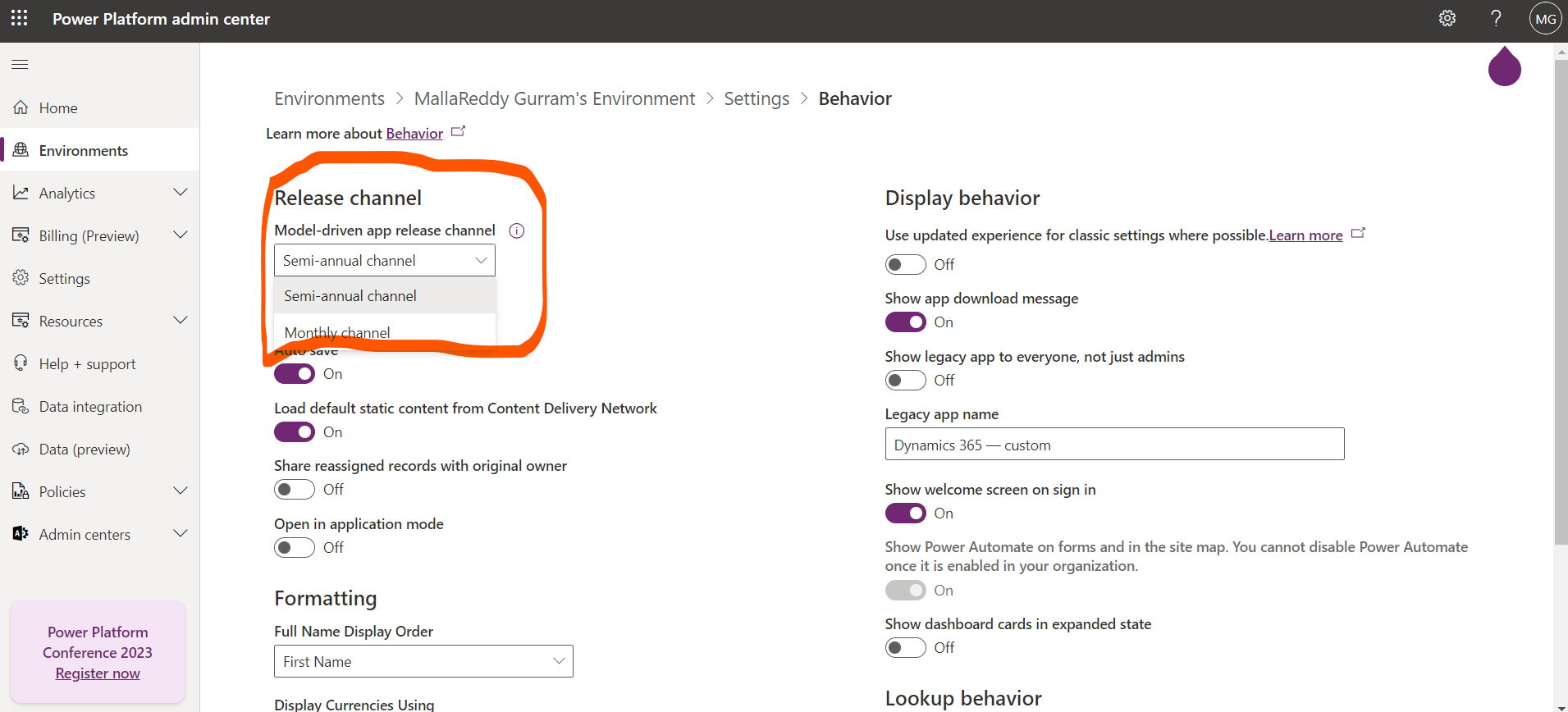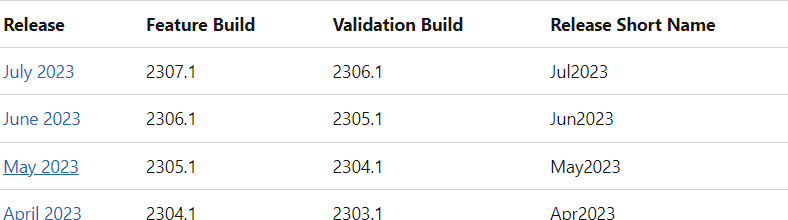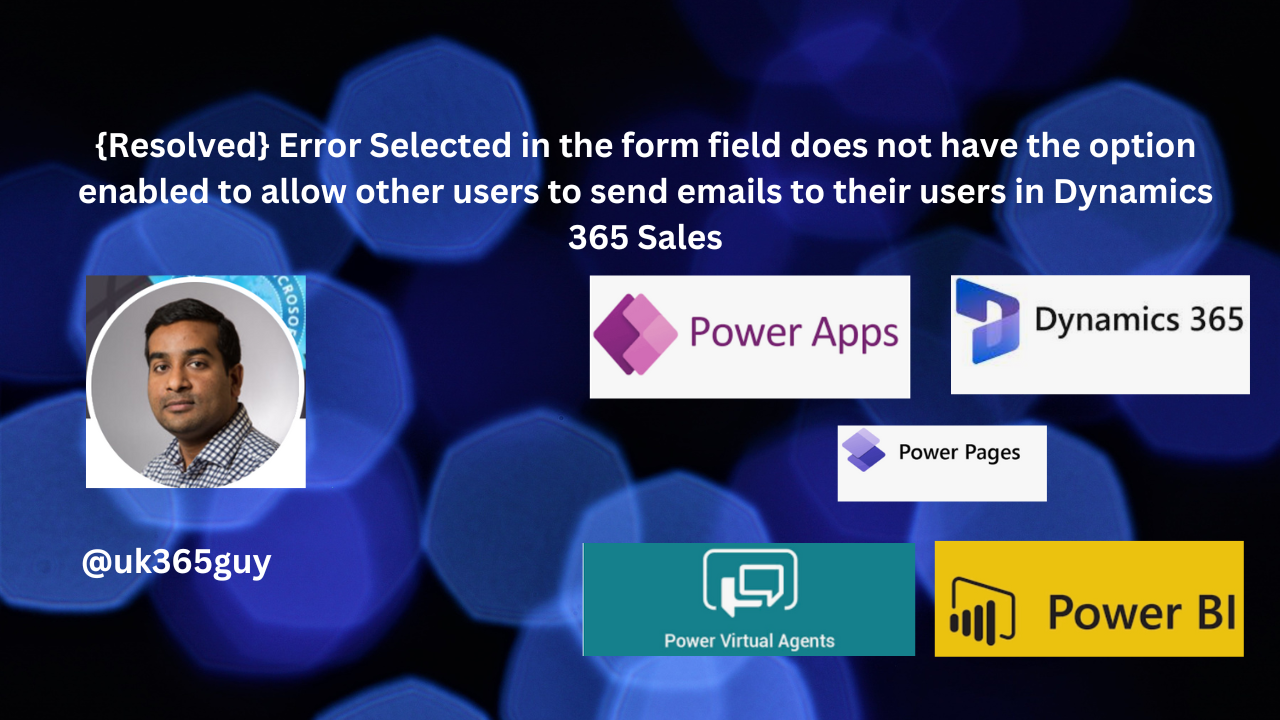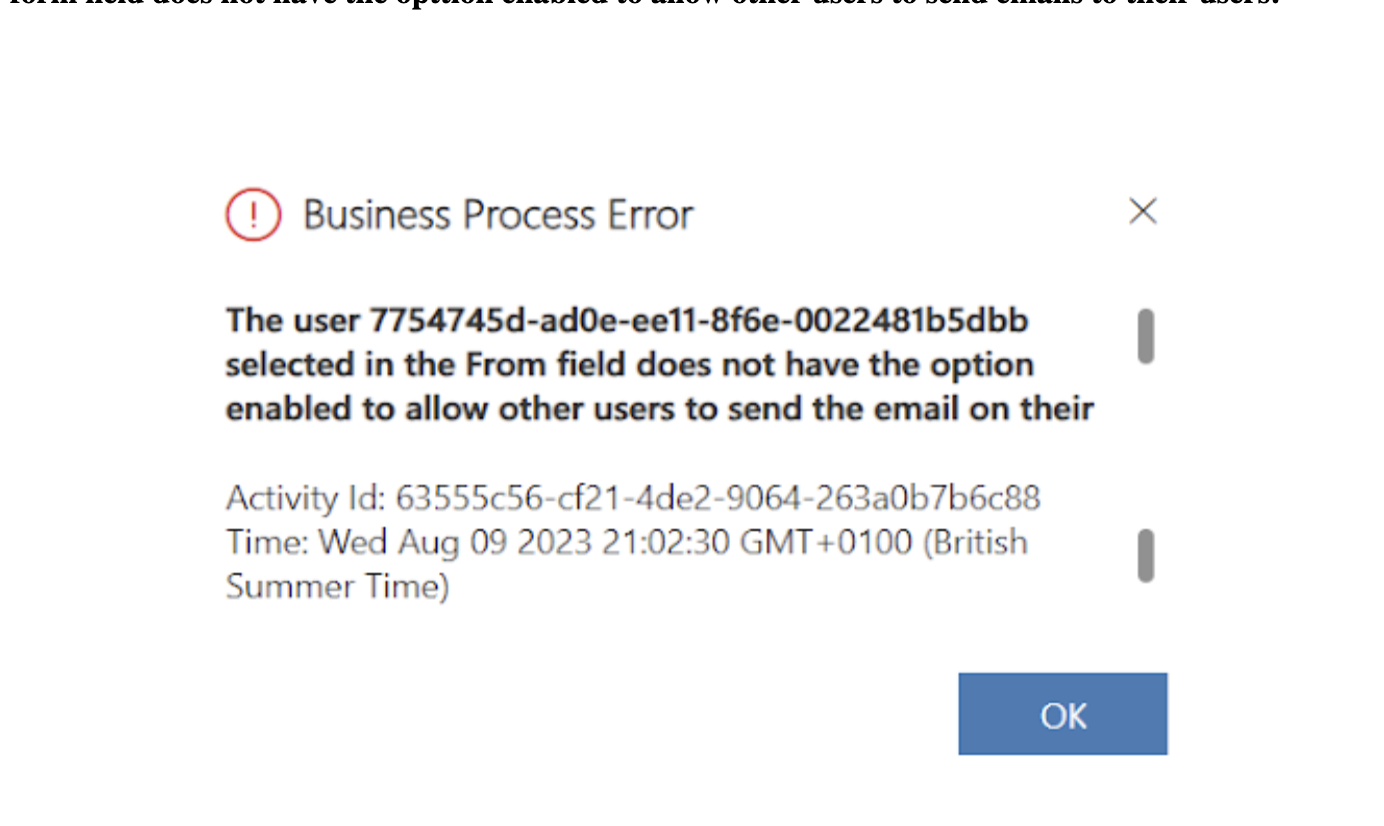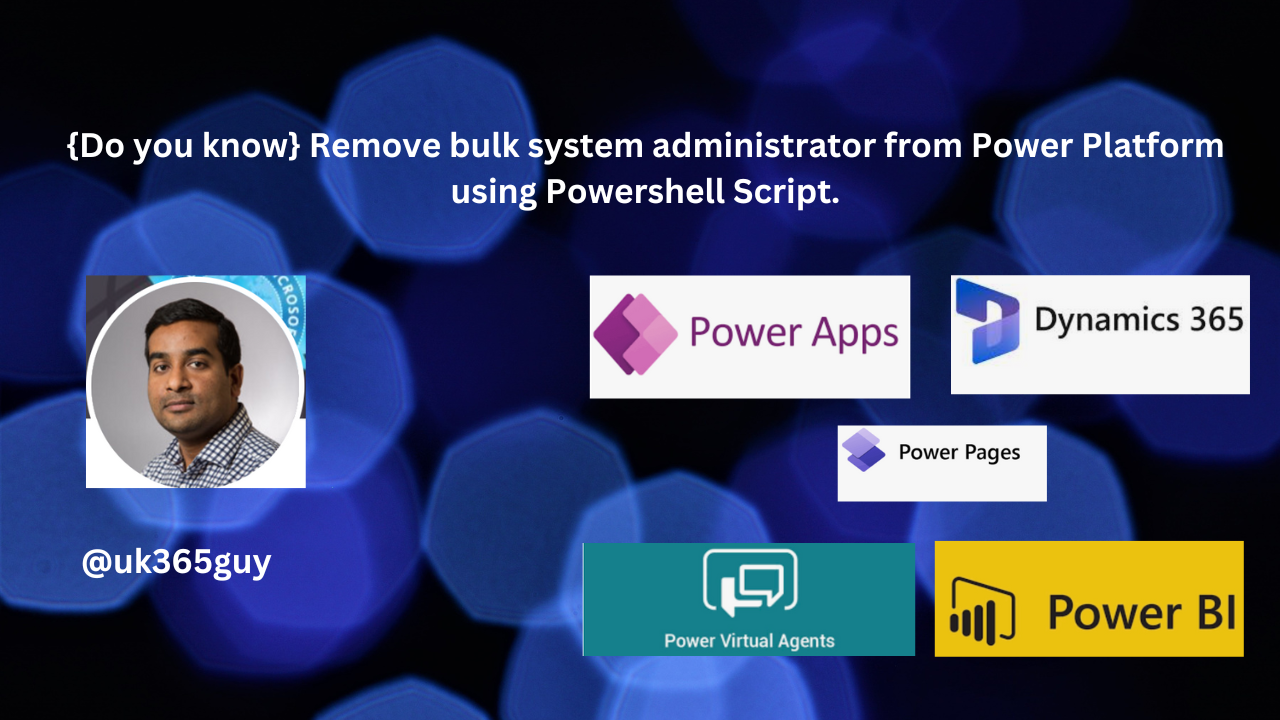Hello Everyone,
Today i am going to show how to enable “Excel to Table in Dataverse and Canvas App on Power Platform Environment”.
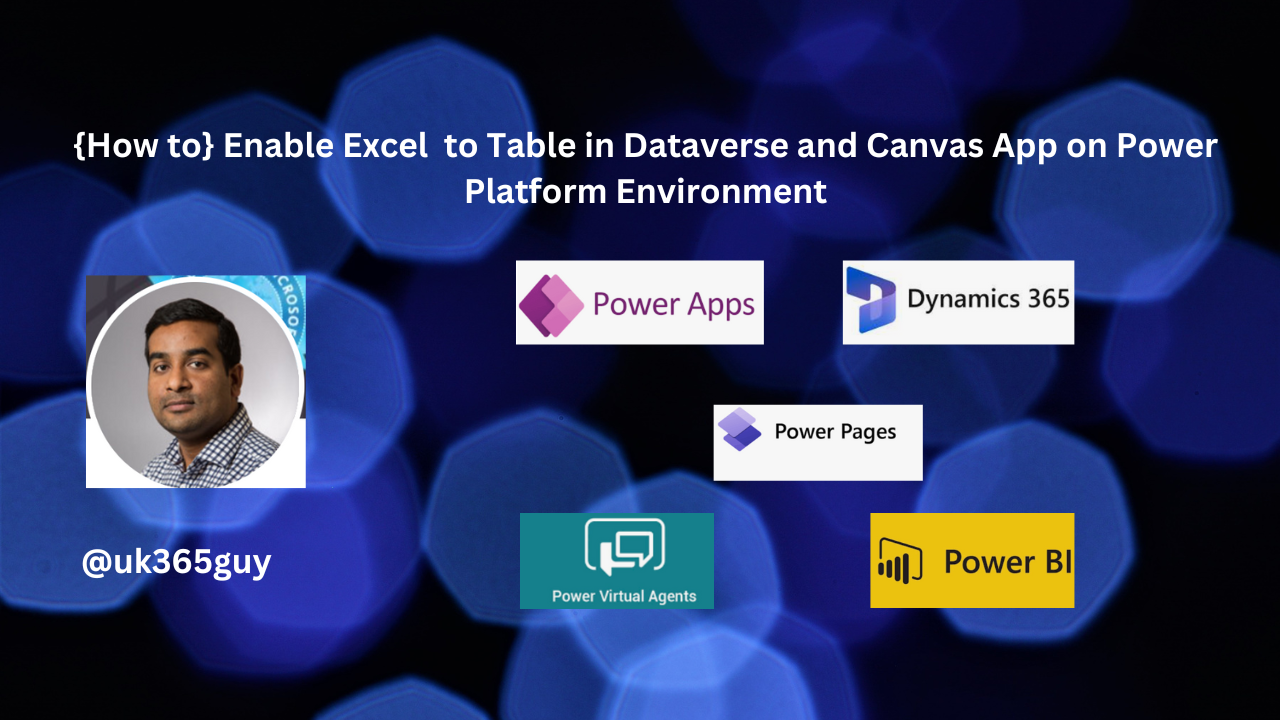
Let’s get’s started.
What you mean by “Excel to Table in Dataverse and Canvas App on Power Platform Environment”?
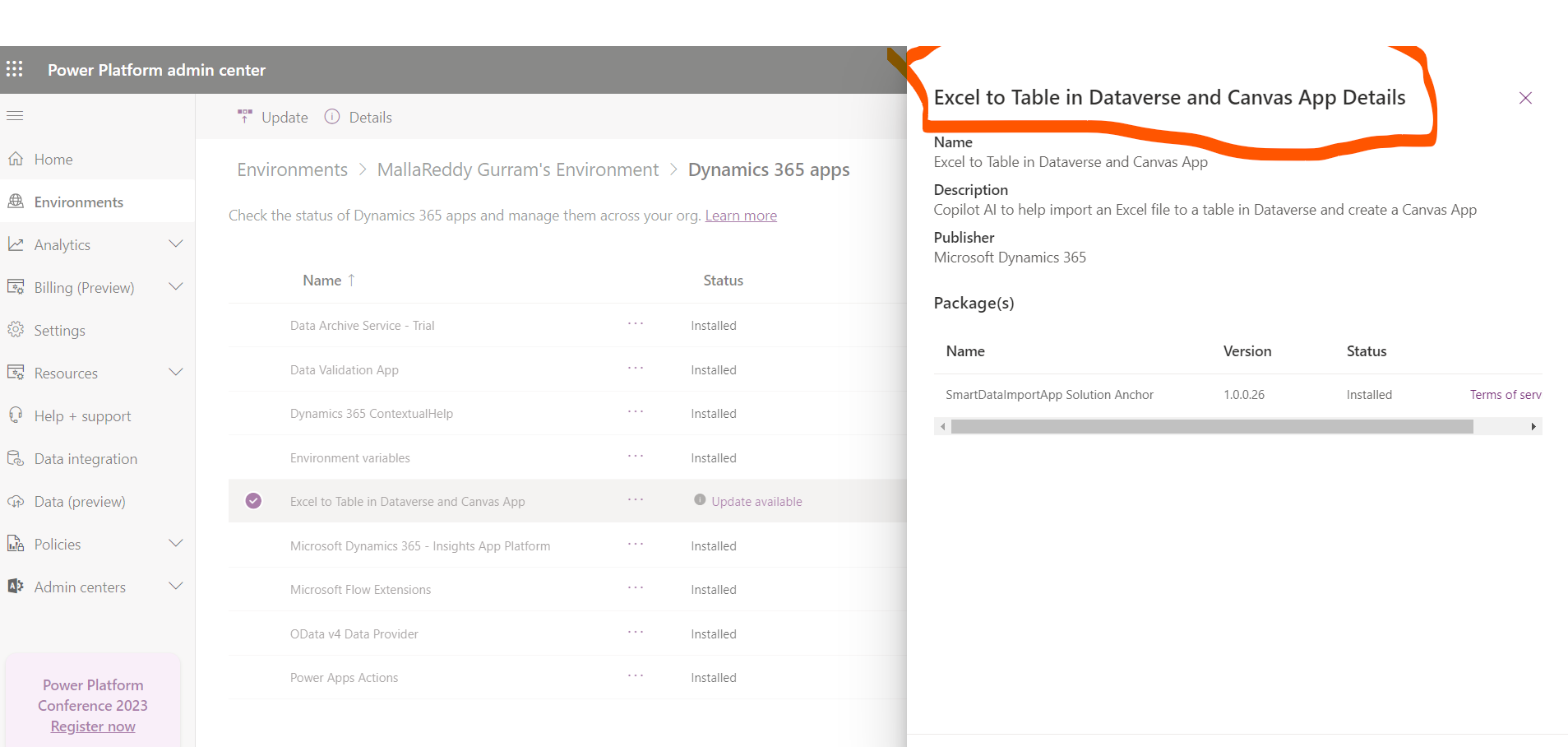
This is a new feature which allows Copilot AI to help import an Excel file to a table in Dataverse and create a Canvas App.
How to activate or install the app in your environment?
Login into www.admin.powerplatform.microsoft.com
1. Click on the environment and select the environment where you want to install the app.
2. Locate the “Excel to Table in Dataverse and Canvas App.
3. If it is not installed then click install or if there are any updates available then click on update.
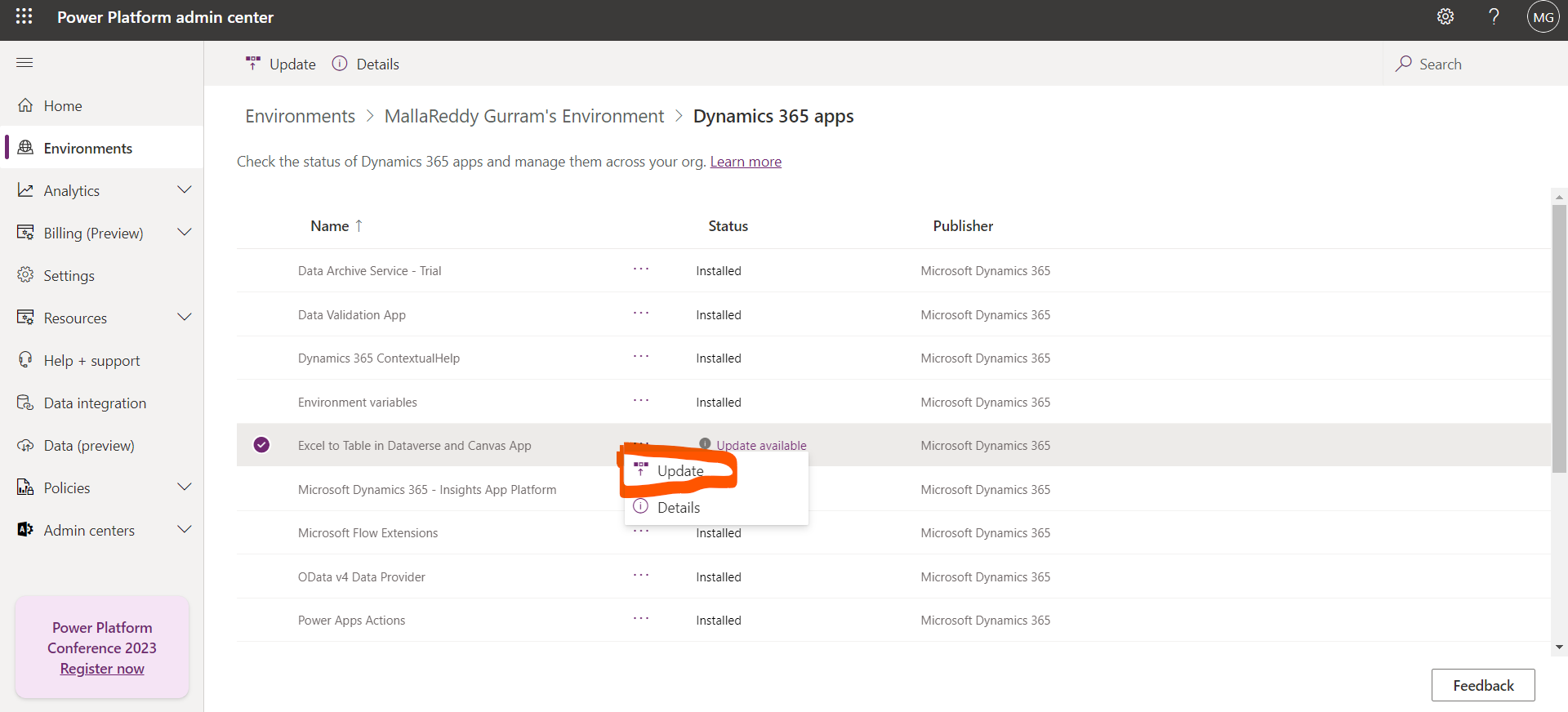
A new pop up will be displayed to agree terms and conditons to update the changes.
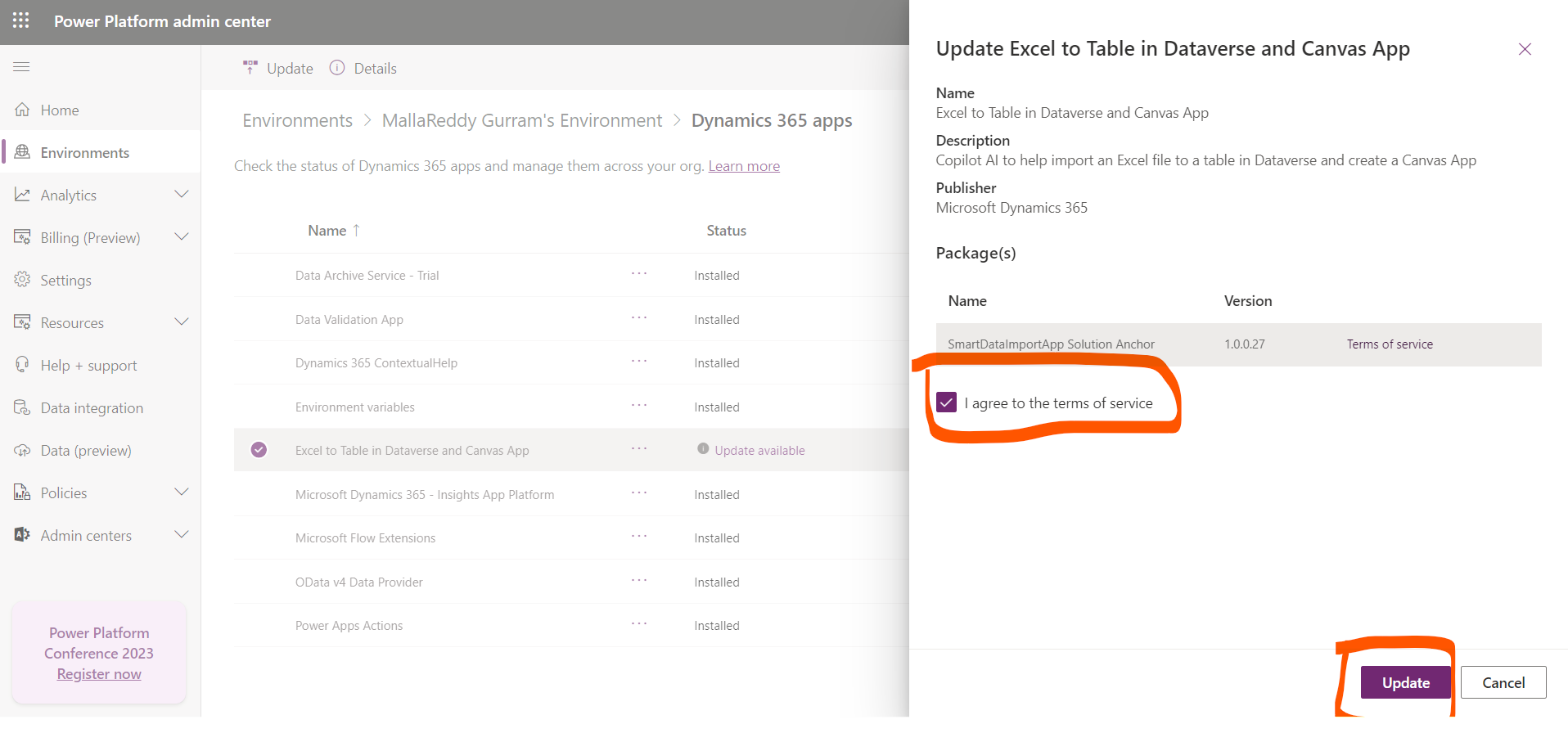
Then the updates will be installed and you are good to go with the import of Excel file into Dataverse to create a Table and Canvas App.
That’s it for today.
I hope this helps
Malla Reddy(@UK365GUY)
#365BlogPostsin365Days