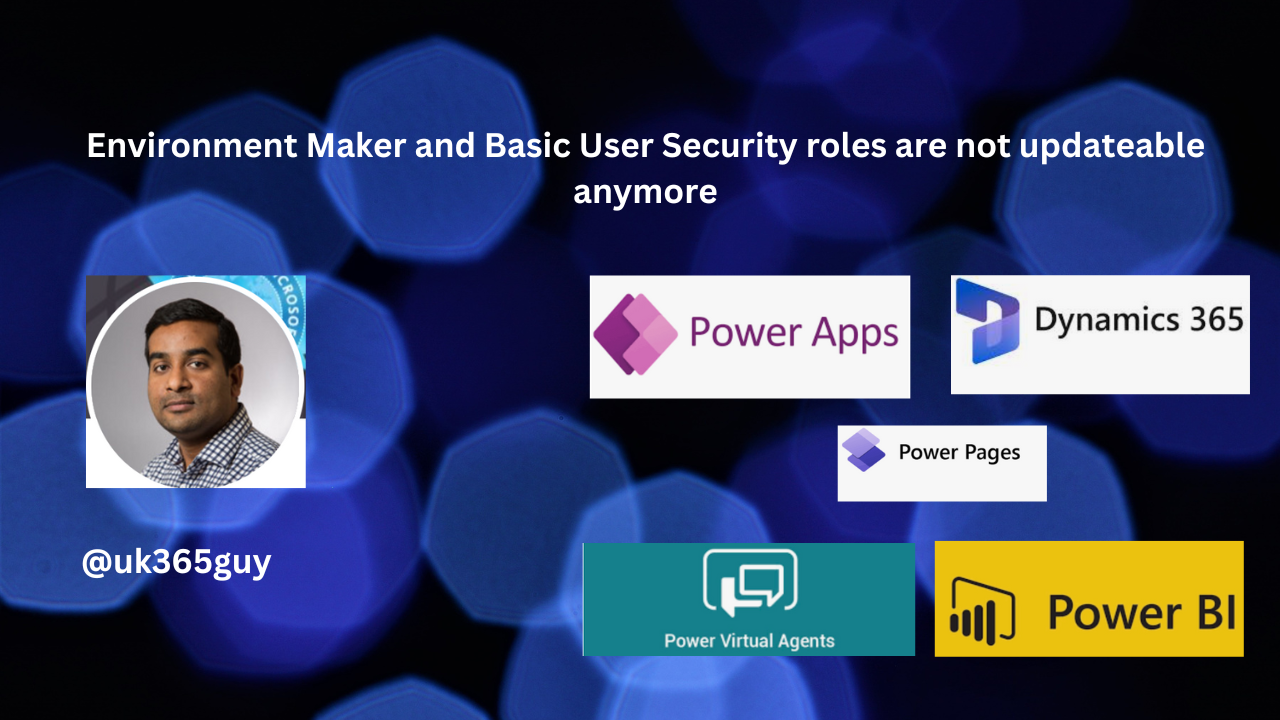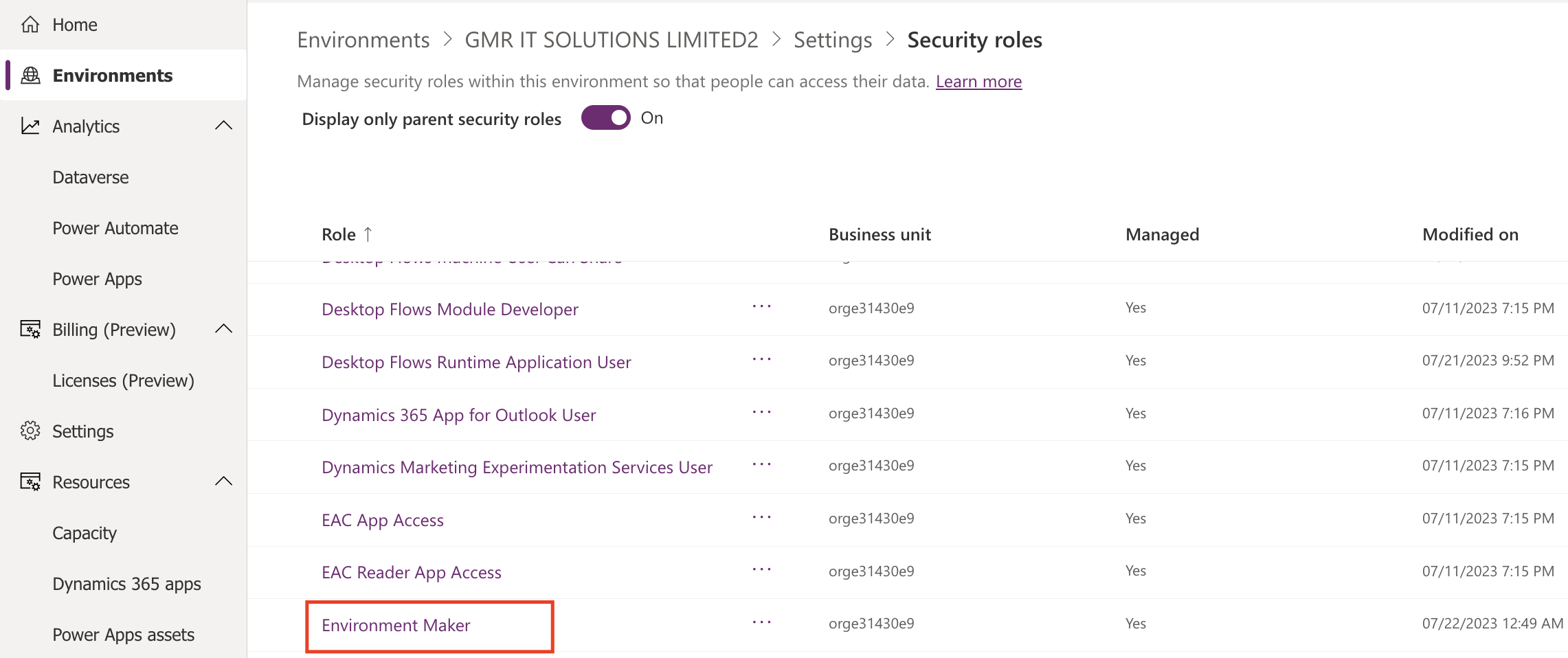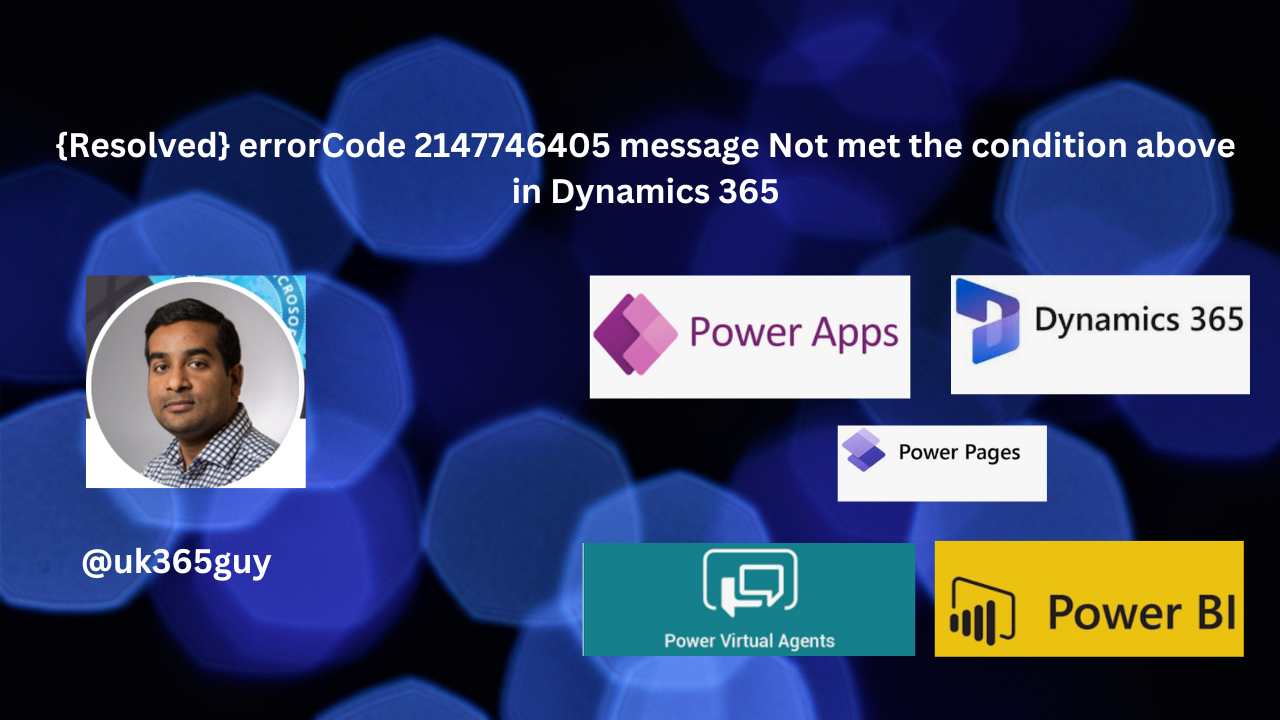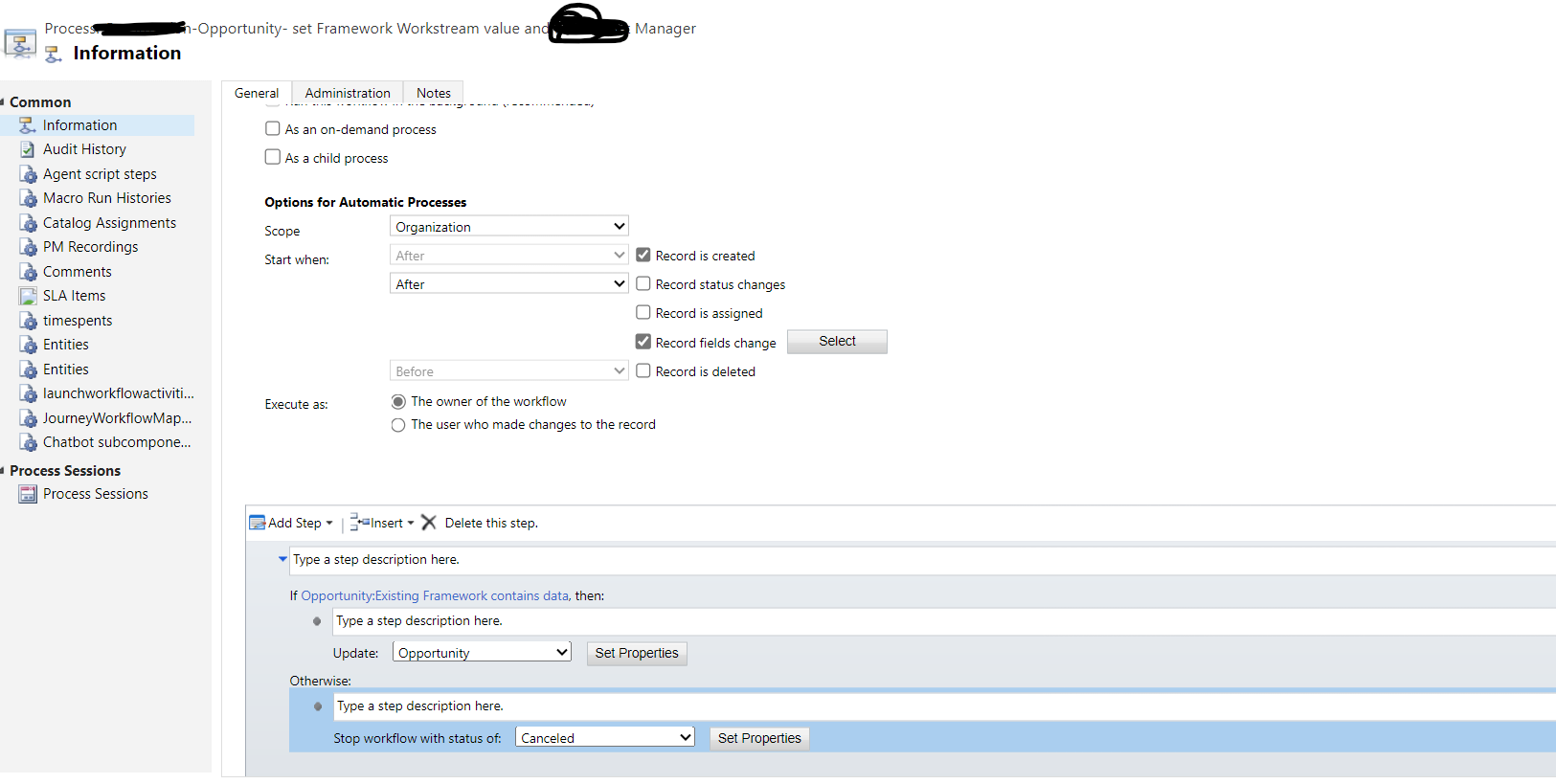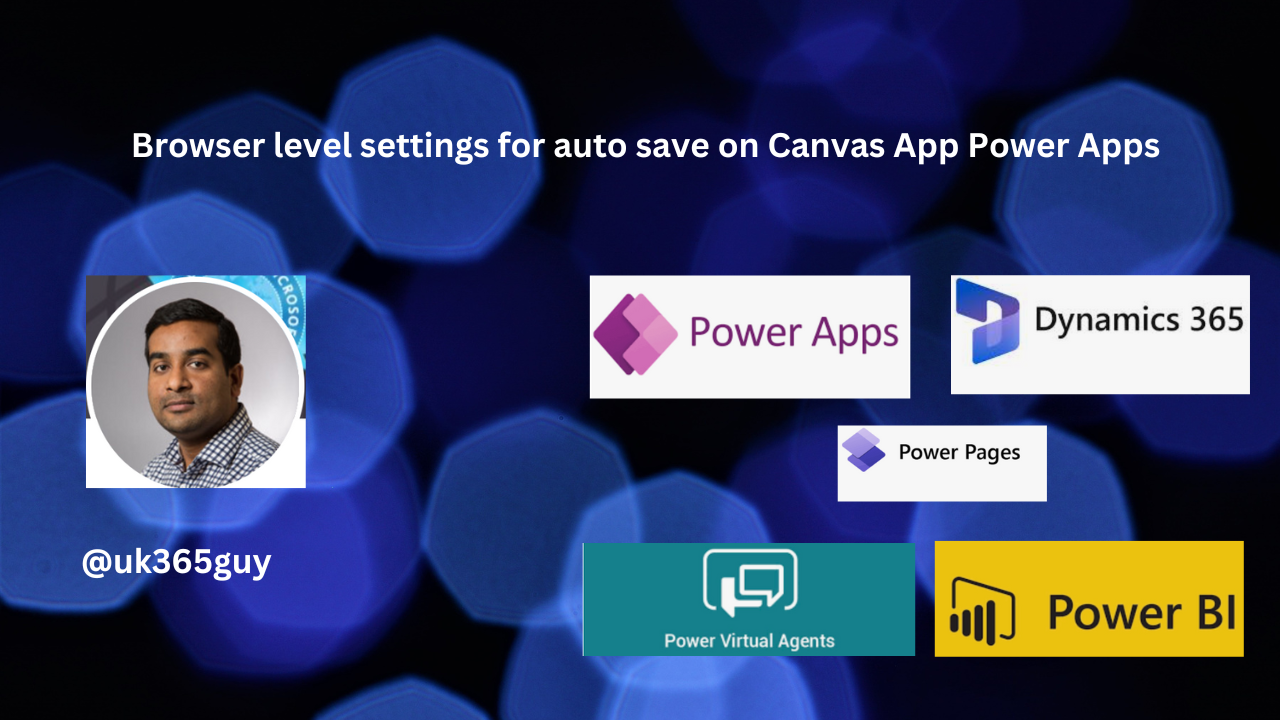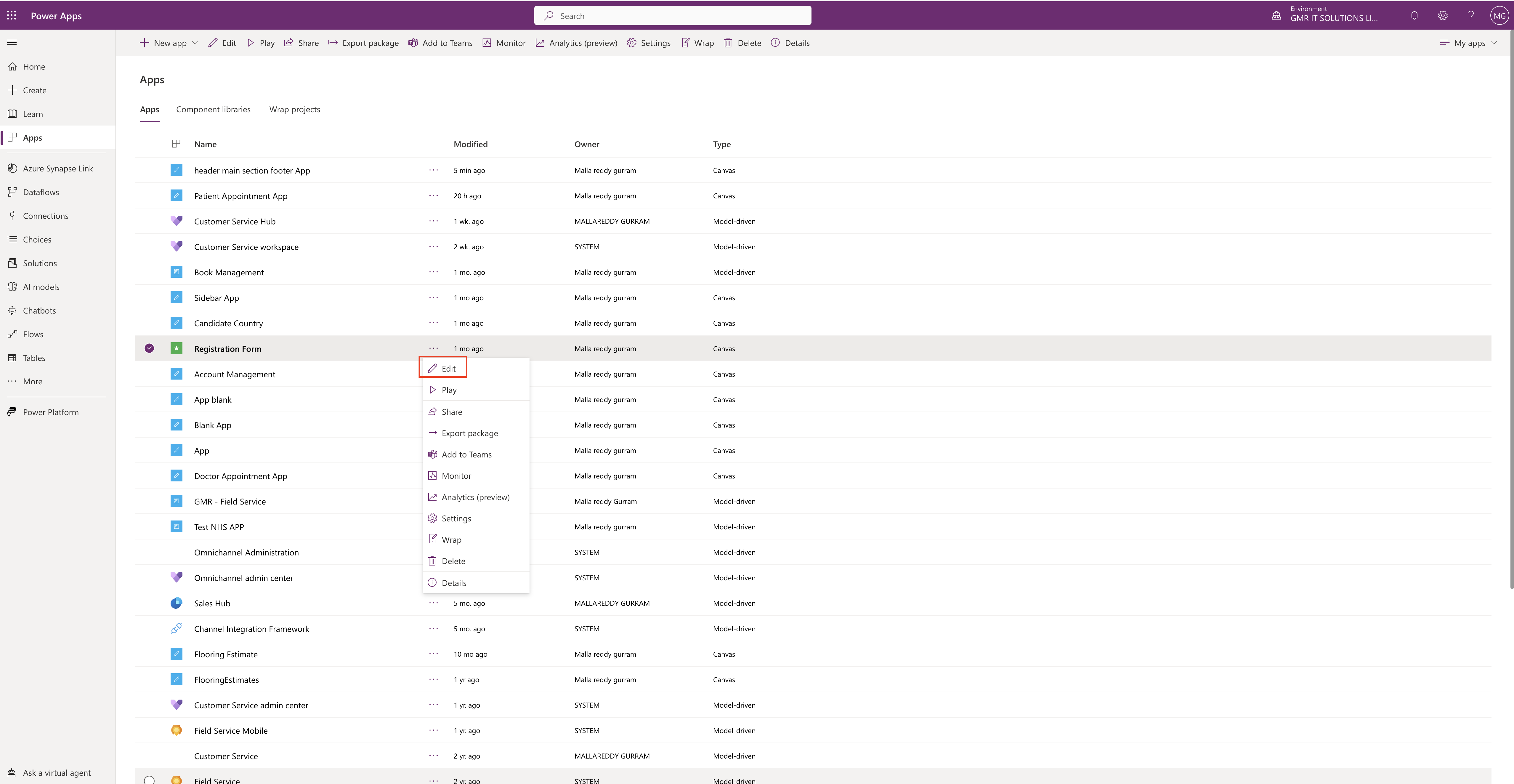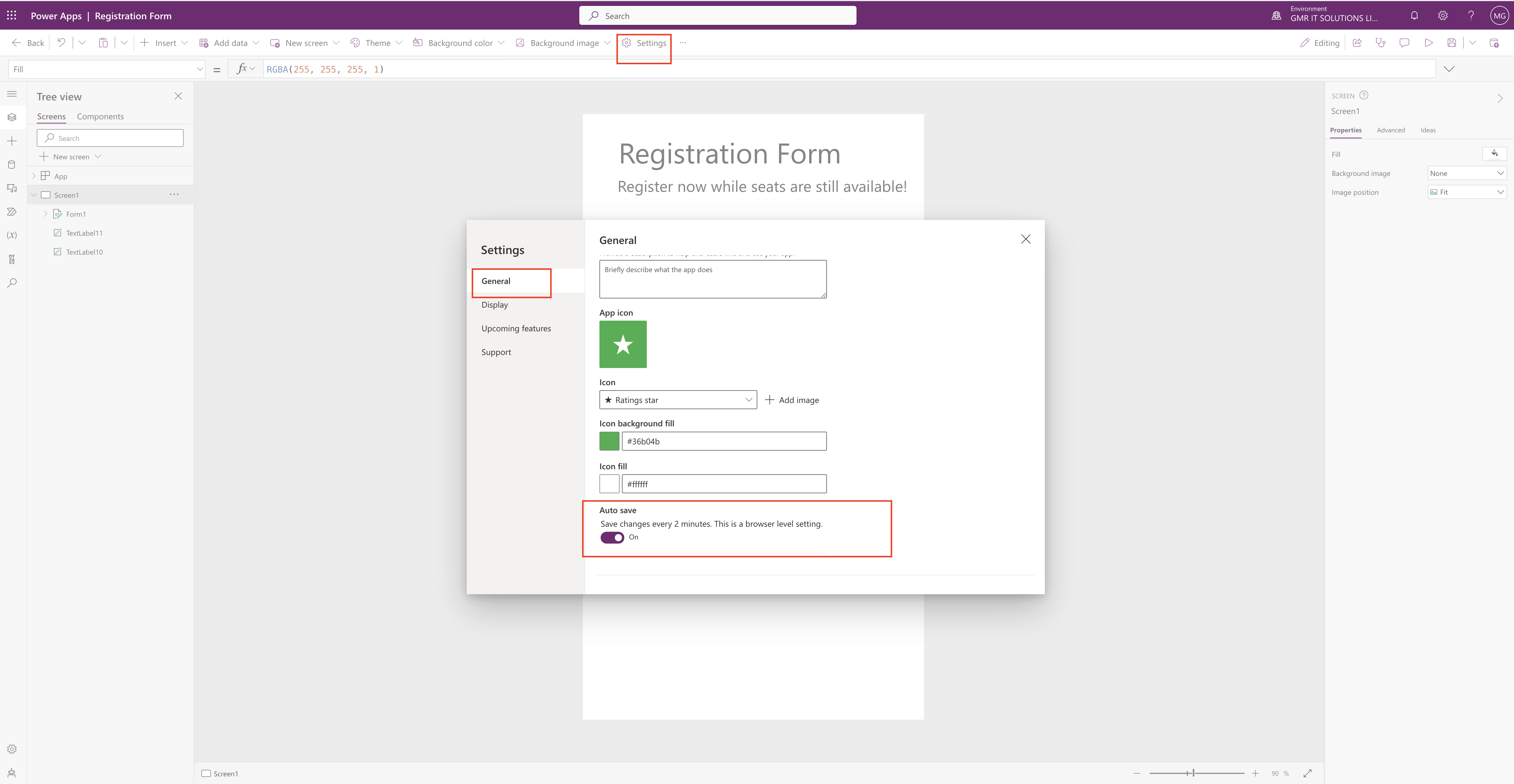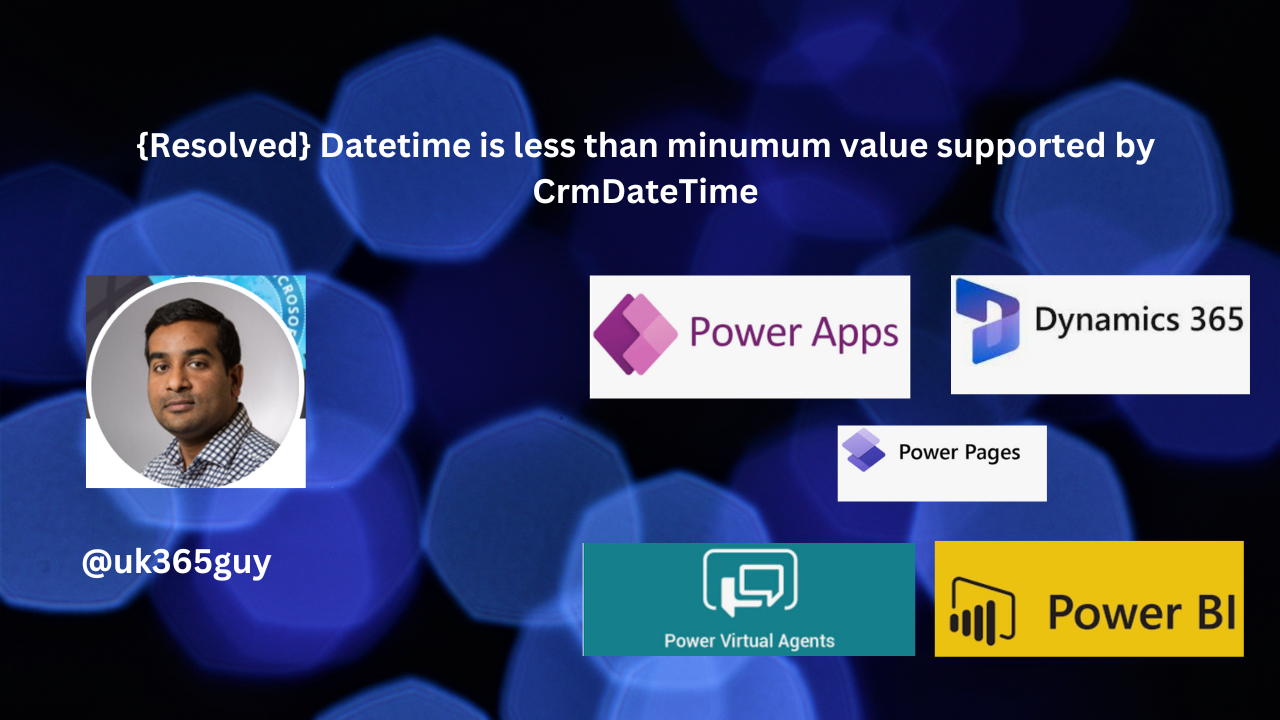Hello Everyone
Today i am going to show how to edit the security role from Power Platform Admin Center.
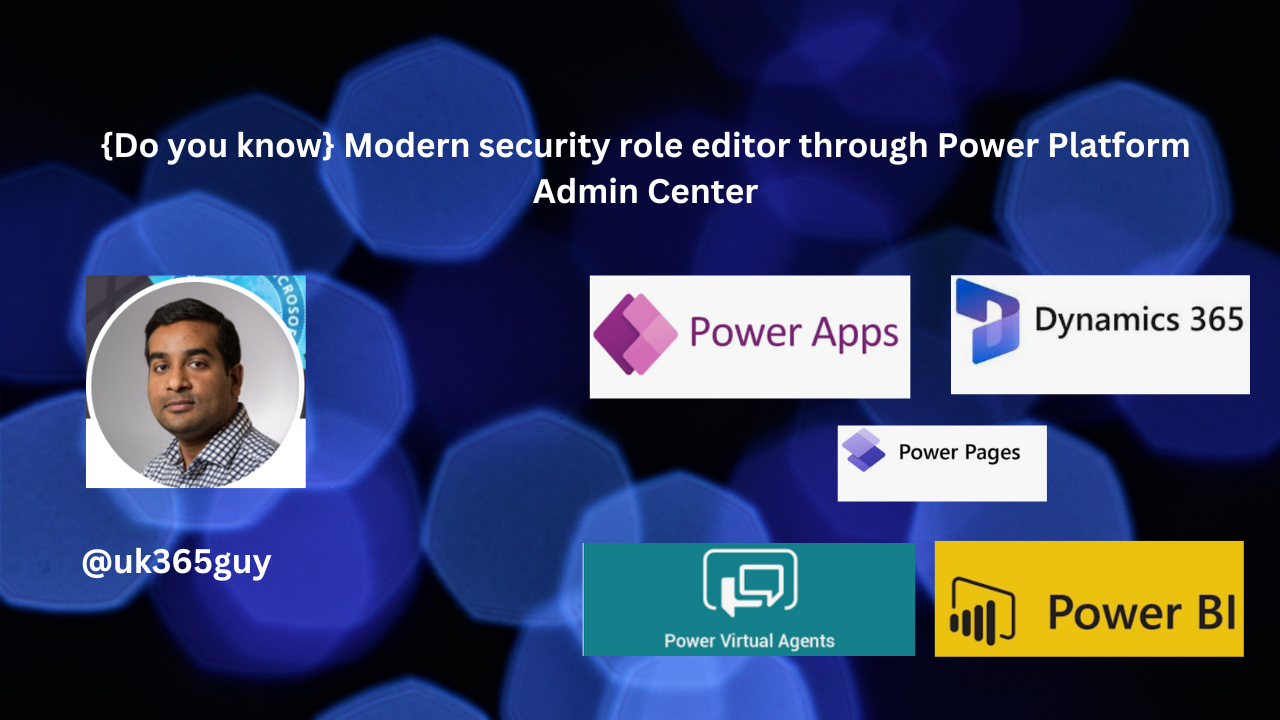
Let’s get’s started.
Normally if we have a requirement to edit the security role to add additional privileges then we login into Classic view of Dynamics 365 and Settings > Security > Open the security role and edit.
Now with the new feature update from Microsoft to edit the security roles from the Power Platform Admin Center.
Login into www.admin.powerplatform.microsoft.com
Then choose the environment and Settings > Security roles
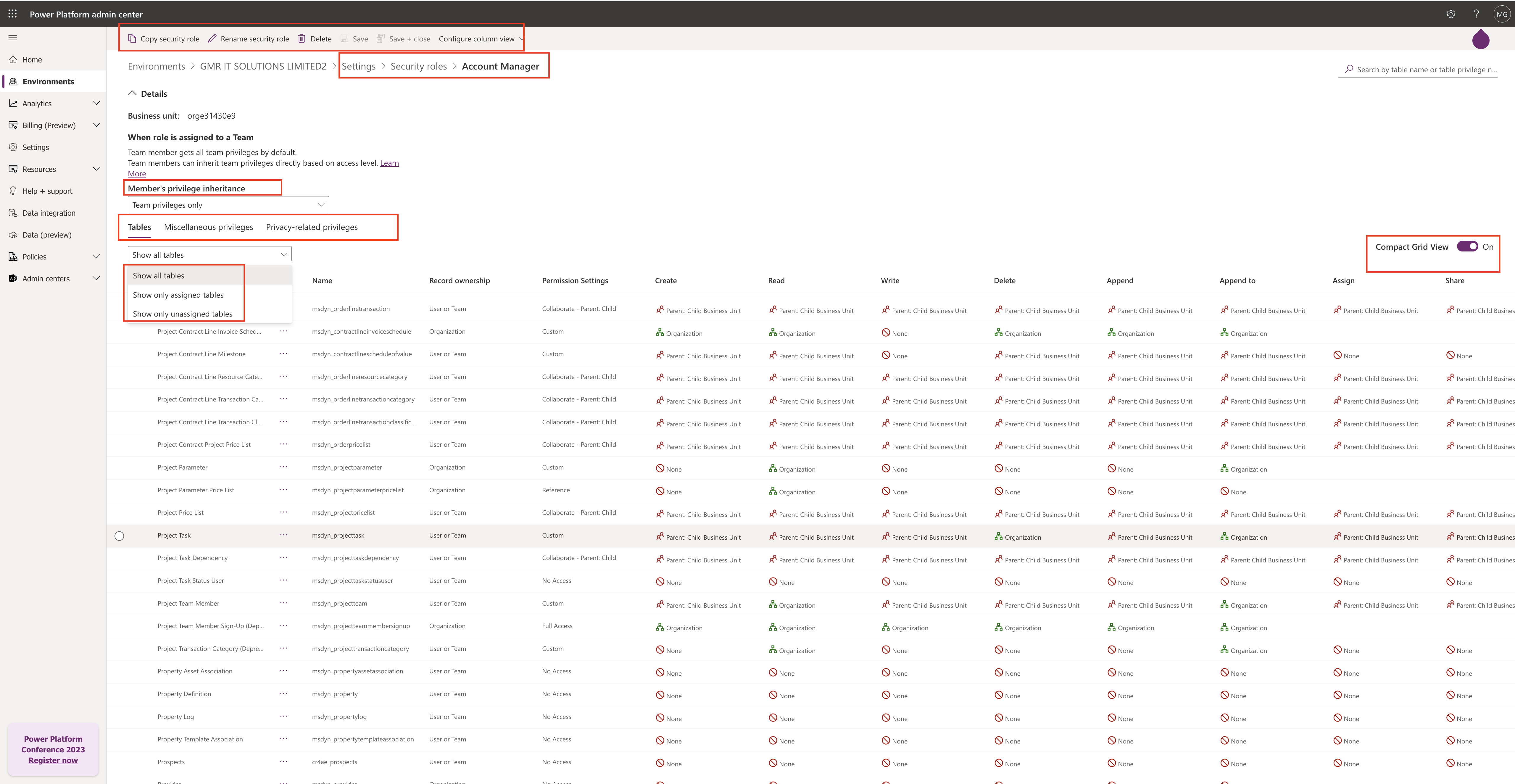
As you can see the modern security role editor in Power Platform Admin Center with Compact Grid View.
1. You can rename the security role.
2. Copy the existing security role.
3. Delete your unmanaged security role.
4. Configure column view such as Record ownership, Permission Settings, Create, Read, Write, Delete, Append, Append to, Assign, Share – permissions.
5.Membership Privilege inheritance: Team privileges only, Direct User(Basic) access level and team privileges.
6.Tables, Micellaneous privileges, Privacy-related privileges – you can set by selecting each of those options.
That’t it for today.
I hope this helps
Malla Reddy(@UK365GUY)
#365BlogPostsin365Days