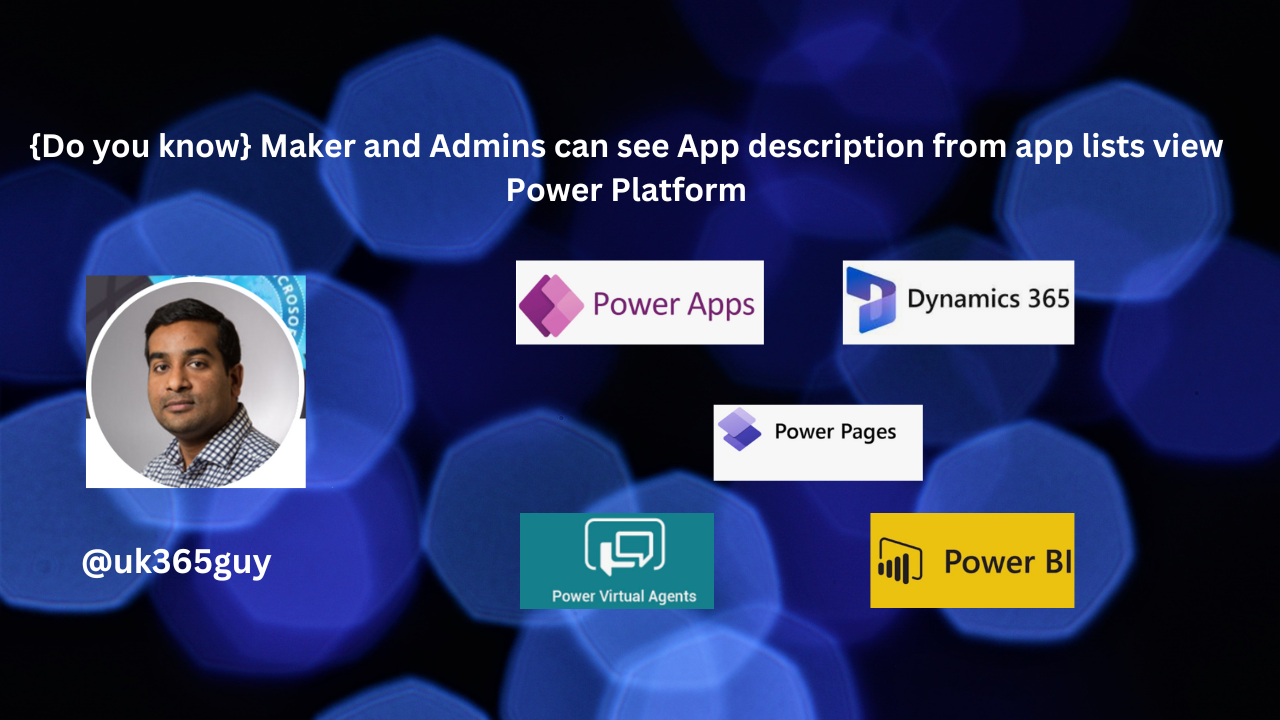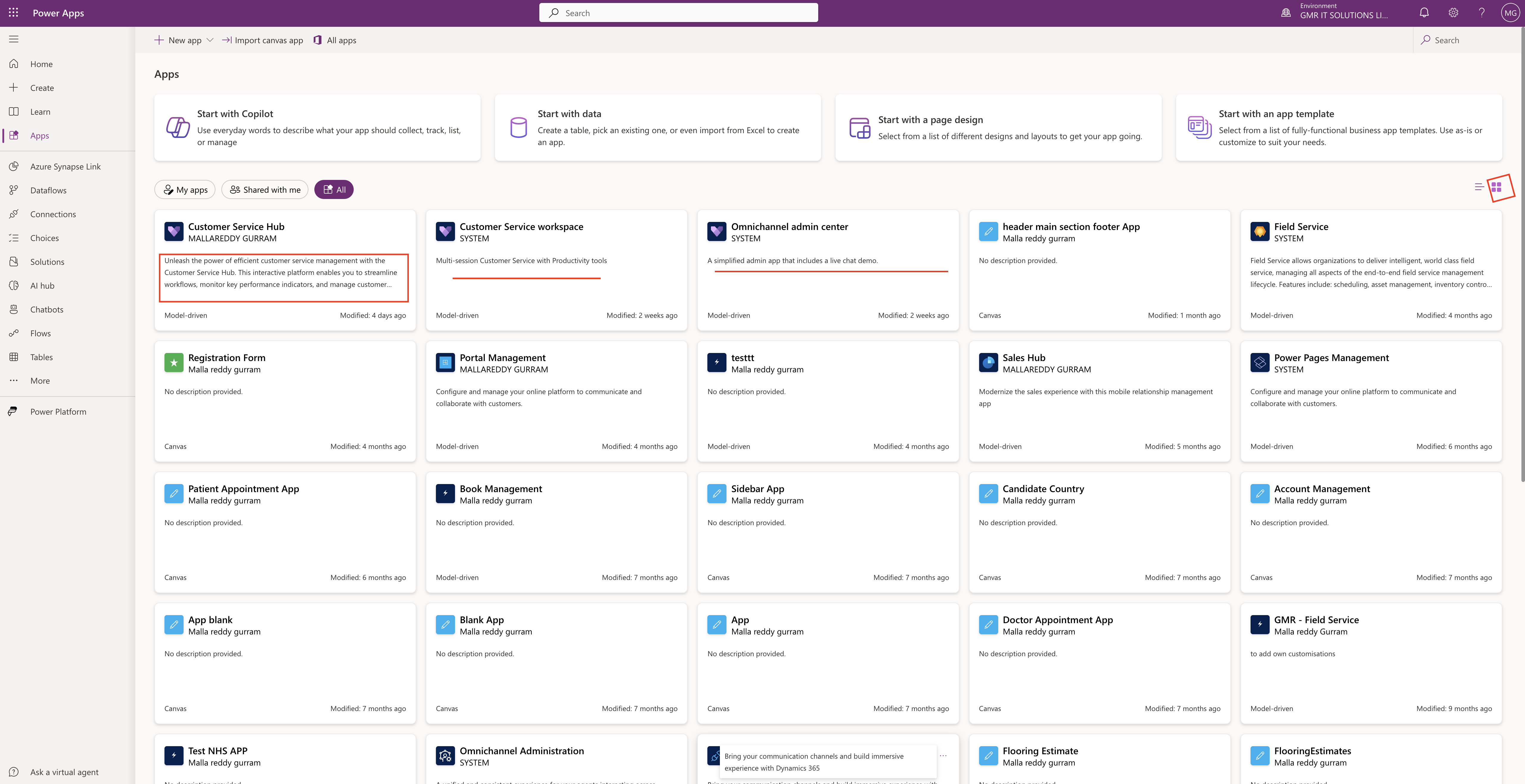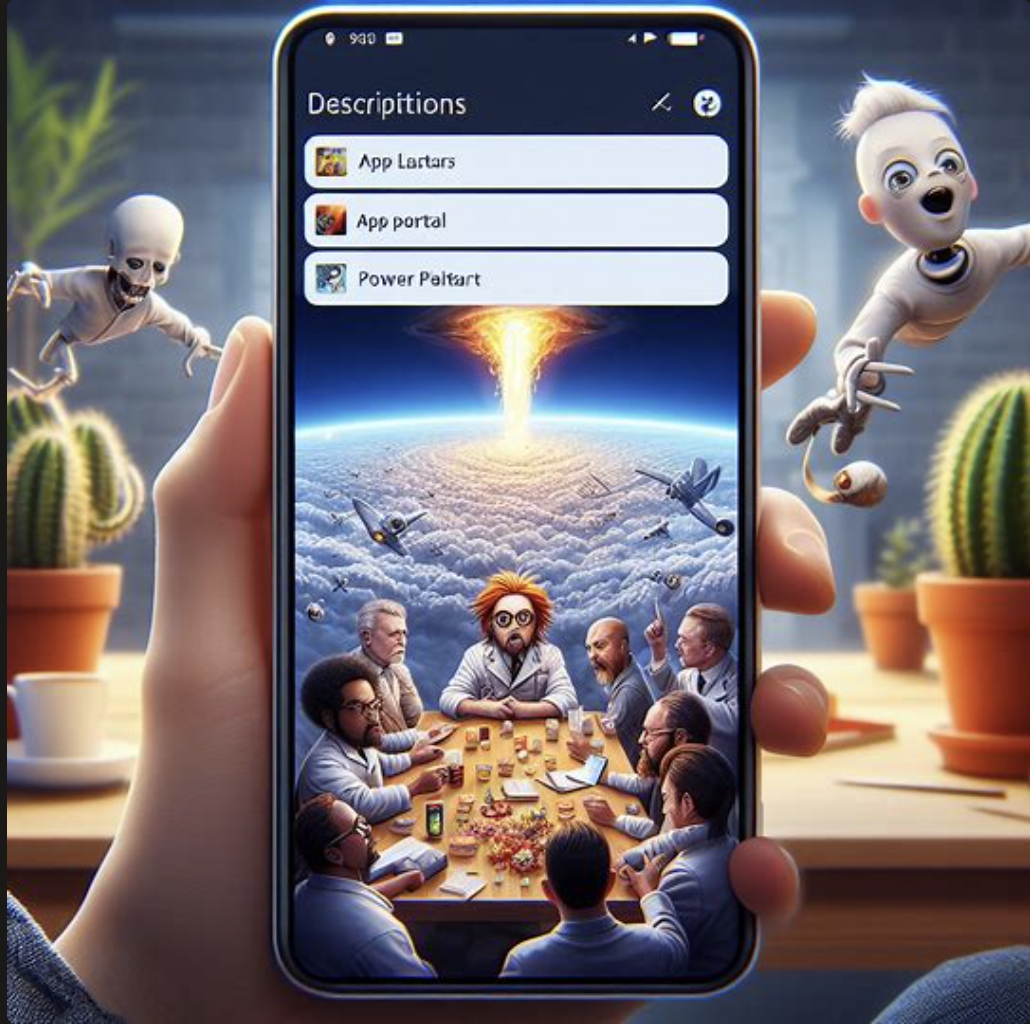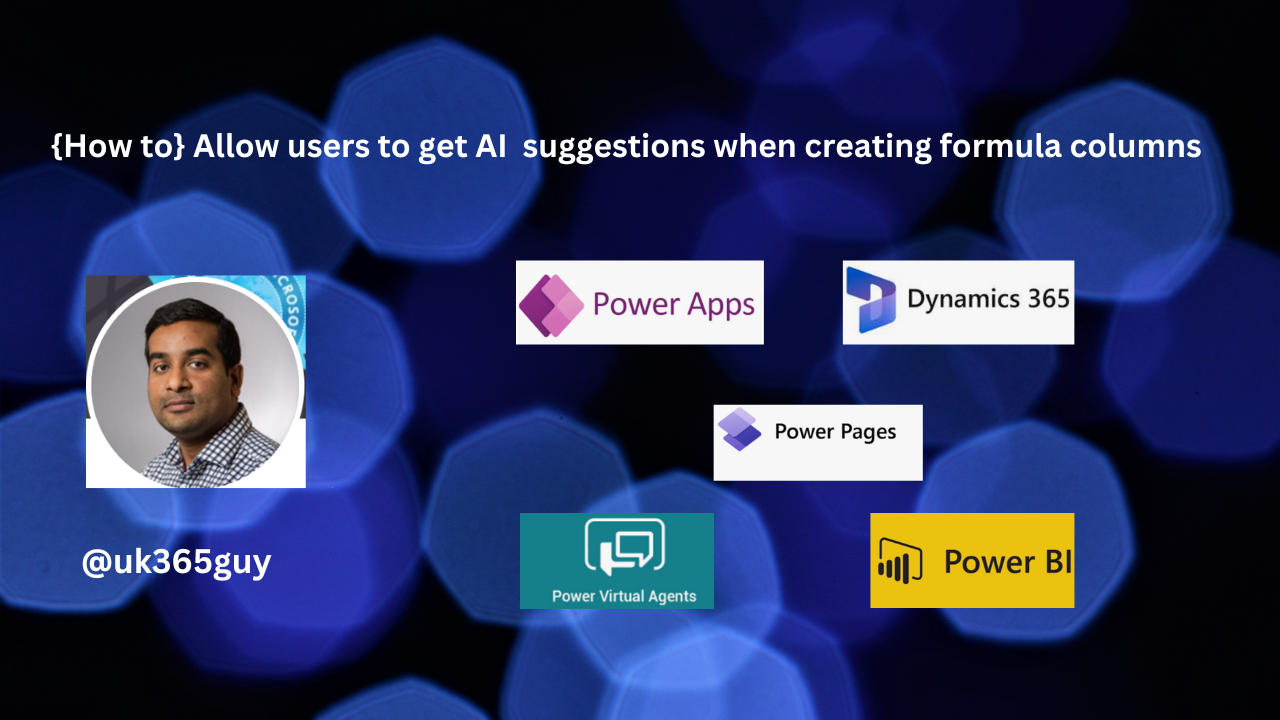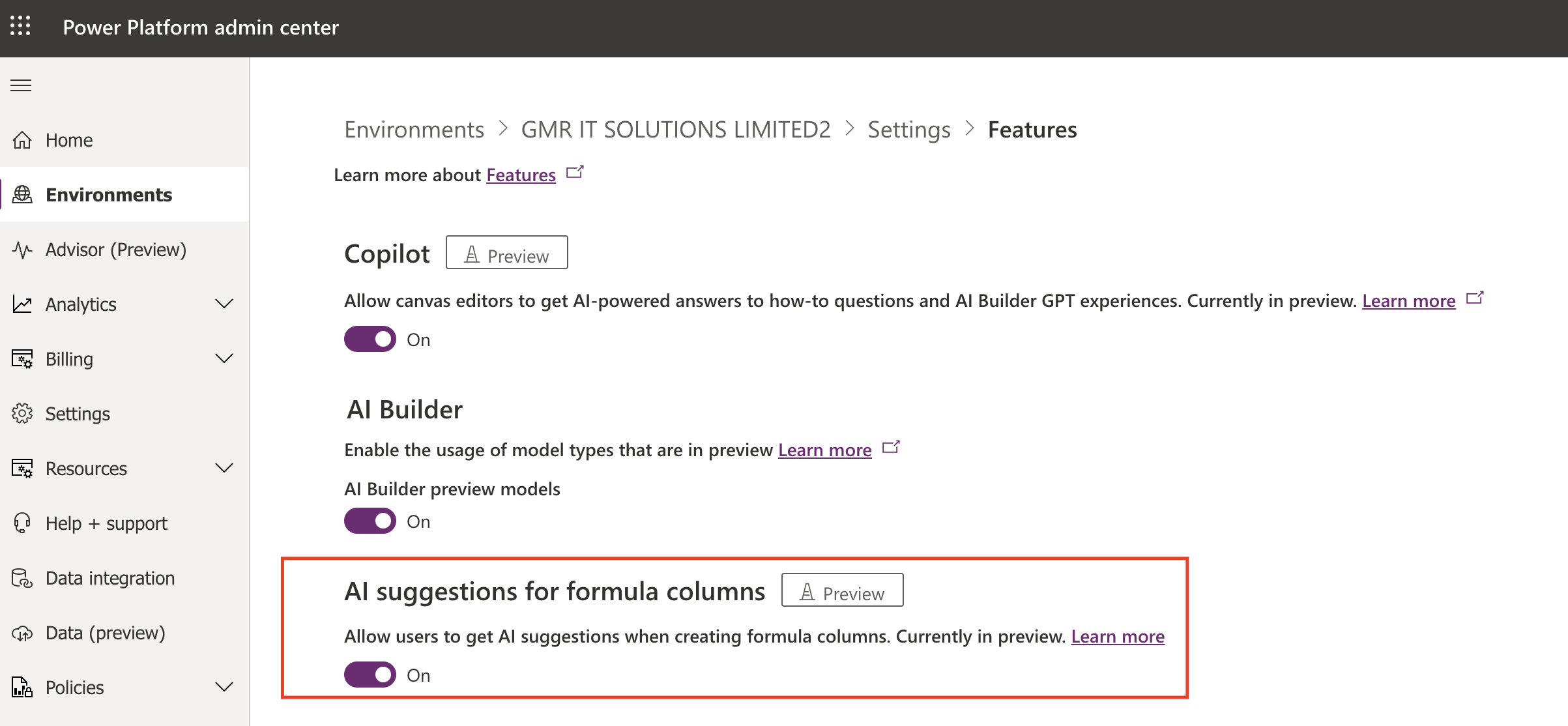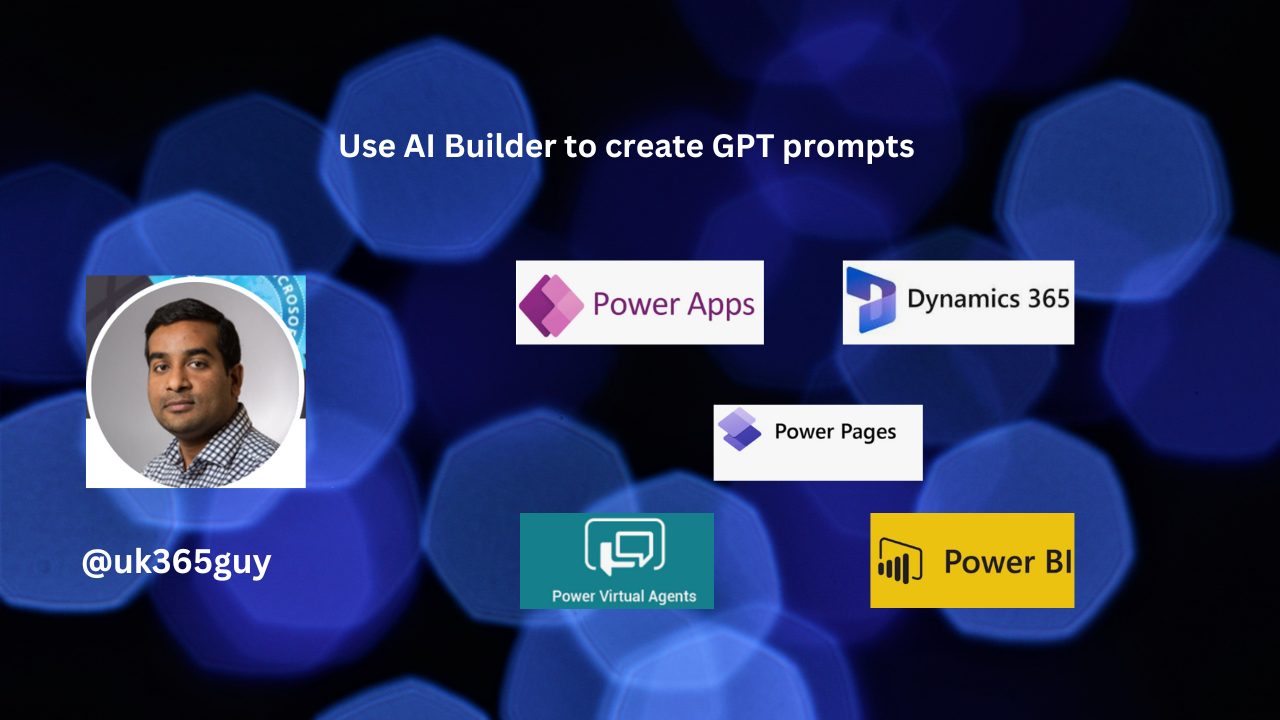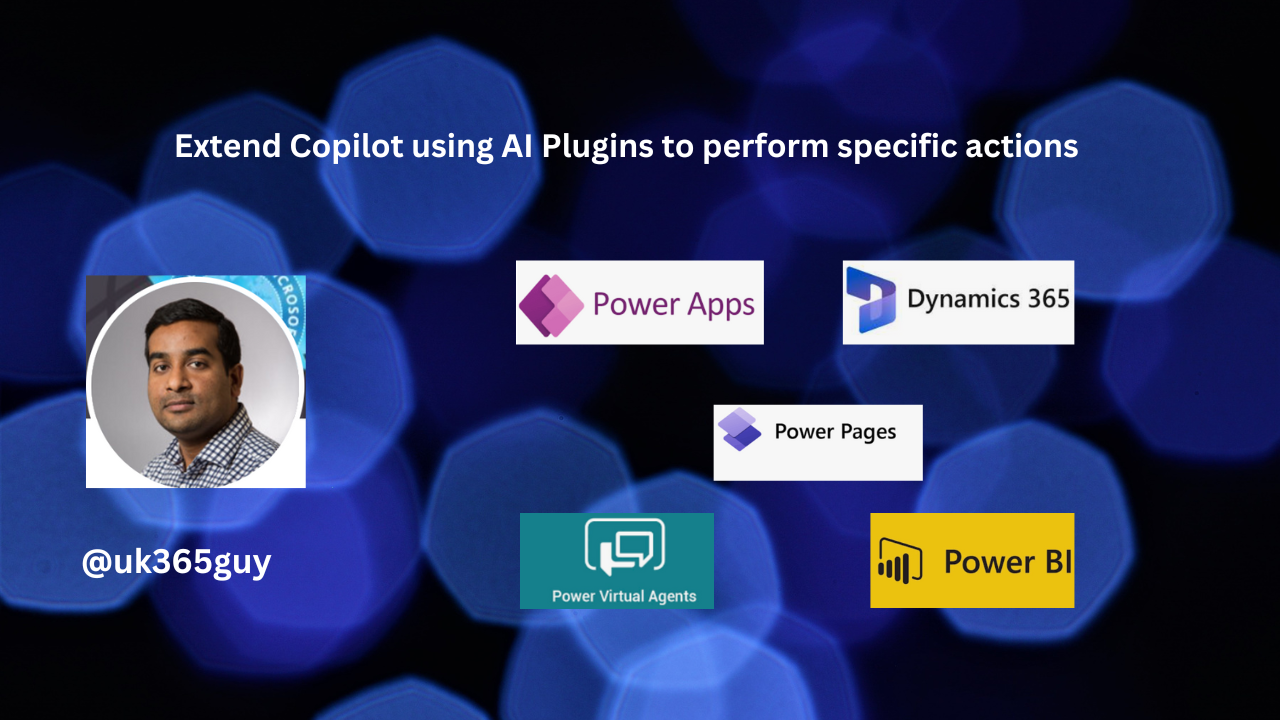Hello Everyone,
Today I am going to show how to enable AI form fill assistance.
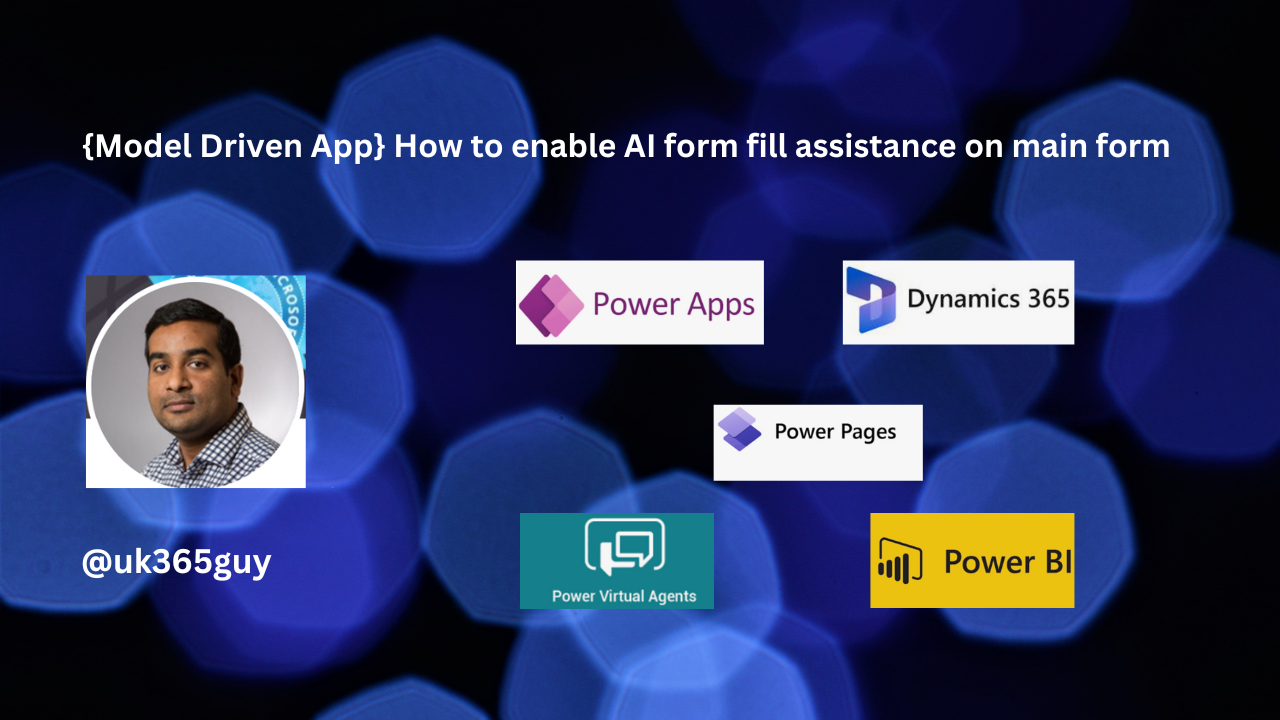
Let’s get’s started.
Now with the help of Copilot assistance users can get suggestions about the form fields on the main forms.

With this feature users can quickly fill the form with appropriate data. This auto suggestions based on the users usage of the app, what information is already available in the form, and their frequently used data.
Note: These suggestions are optional, users can ignore and fill in the data that is appropriate.
How to turn this auto form fill using AI ?
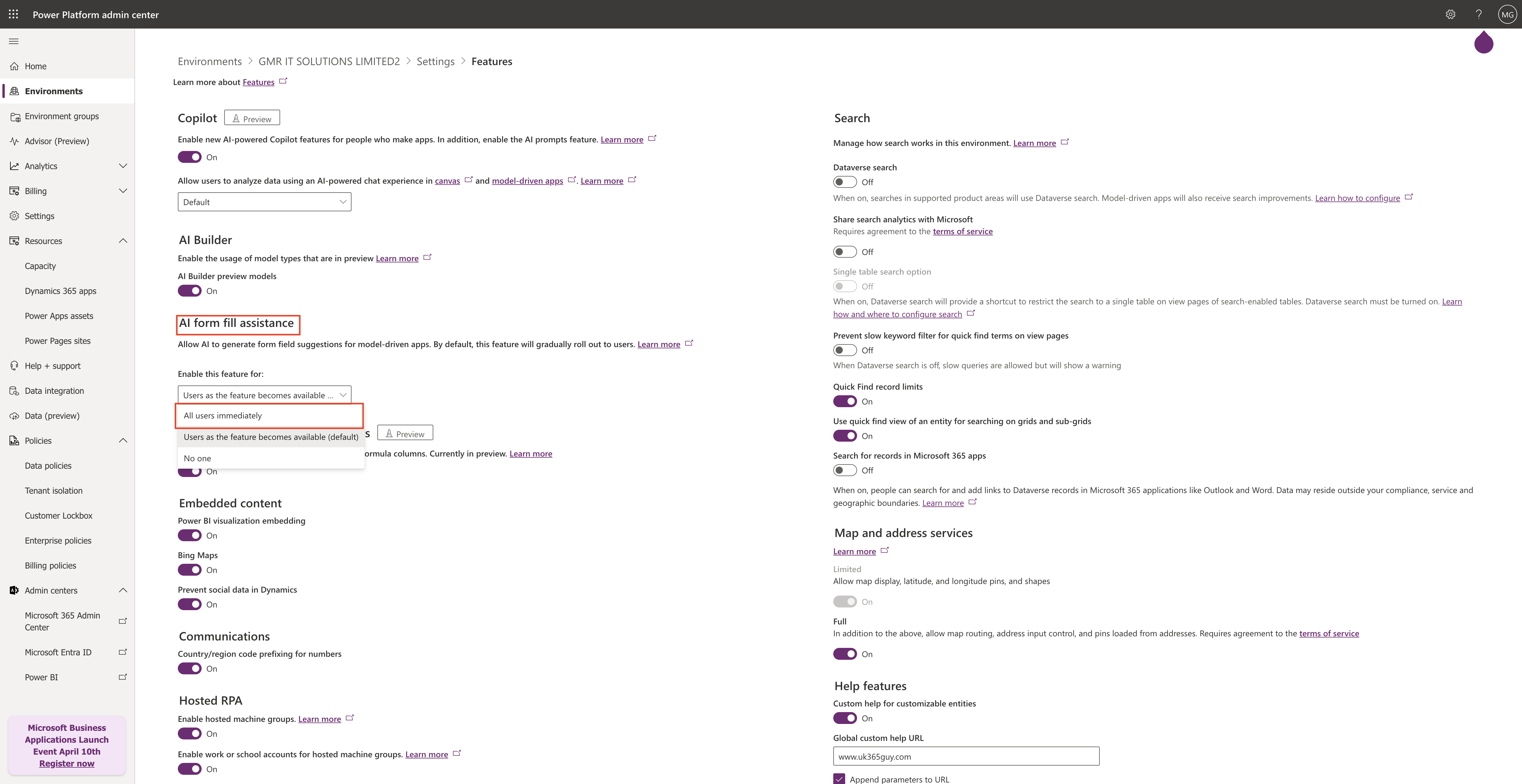
1. Login into PPAC(www.admin.powerplatform.microsoft.com)
2. Go to the environment you want to enable this settings.
3. Then click on Settings
4. Features
AI form fill assistance: 3 options
a. All users immediately
b.Users as the feature becomes available(default)
c. No One.
Choose your business needs and click save your changes.
That’s it for today.
I hope this helps.
Malla Reddy Gurram(@UK365GUY)
#365BlogPostsin365Days