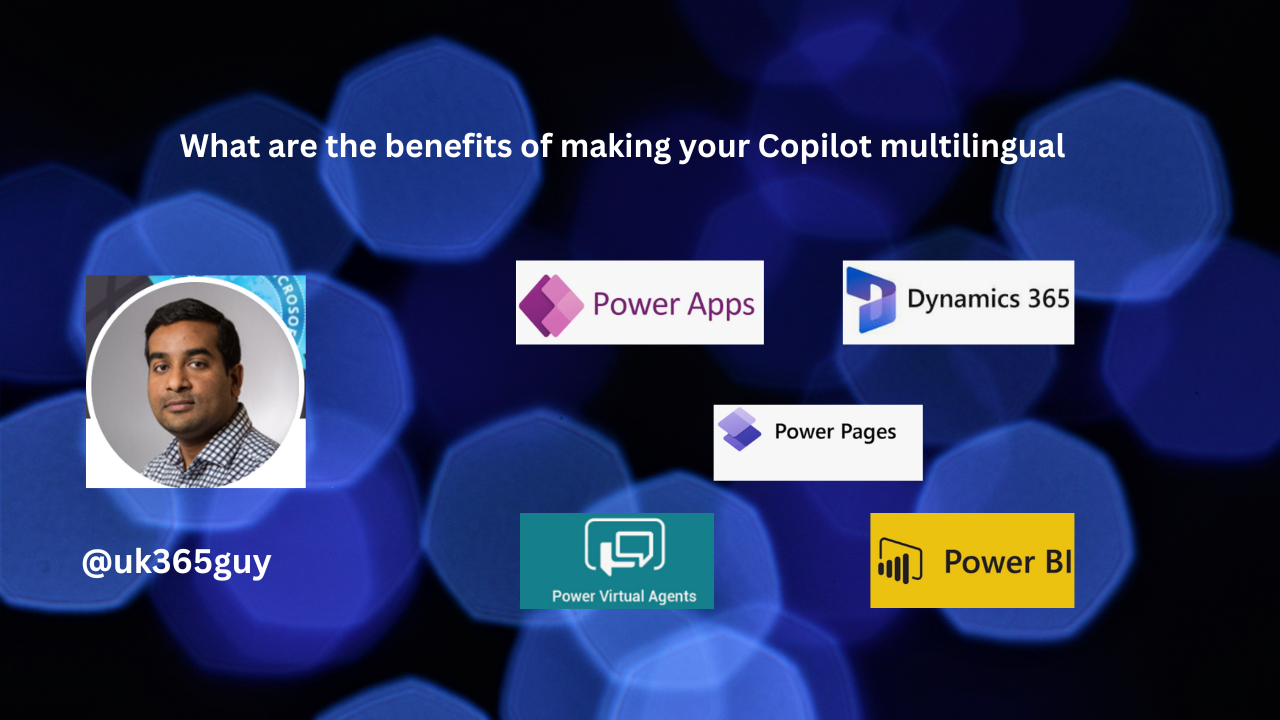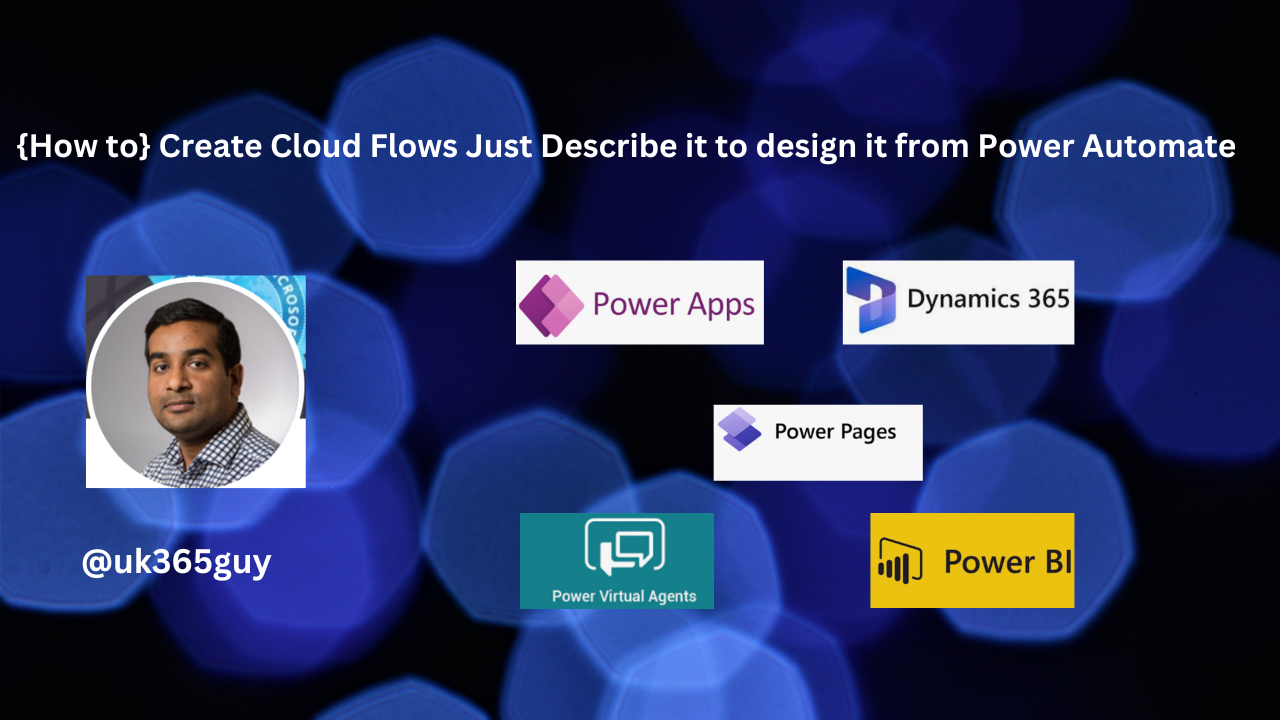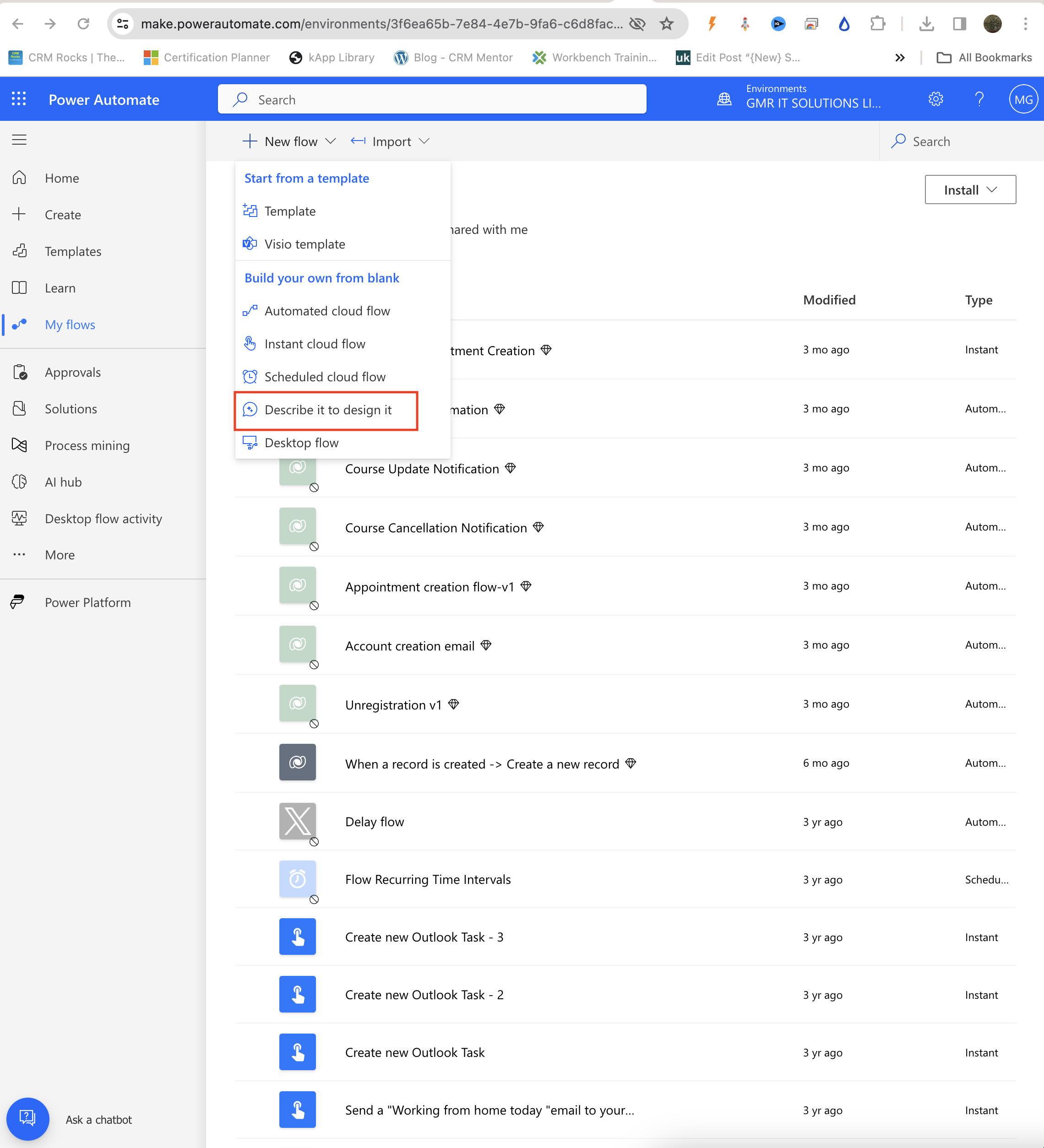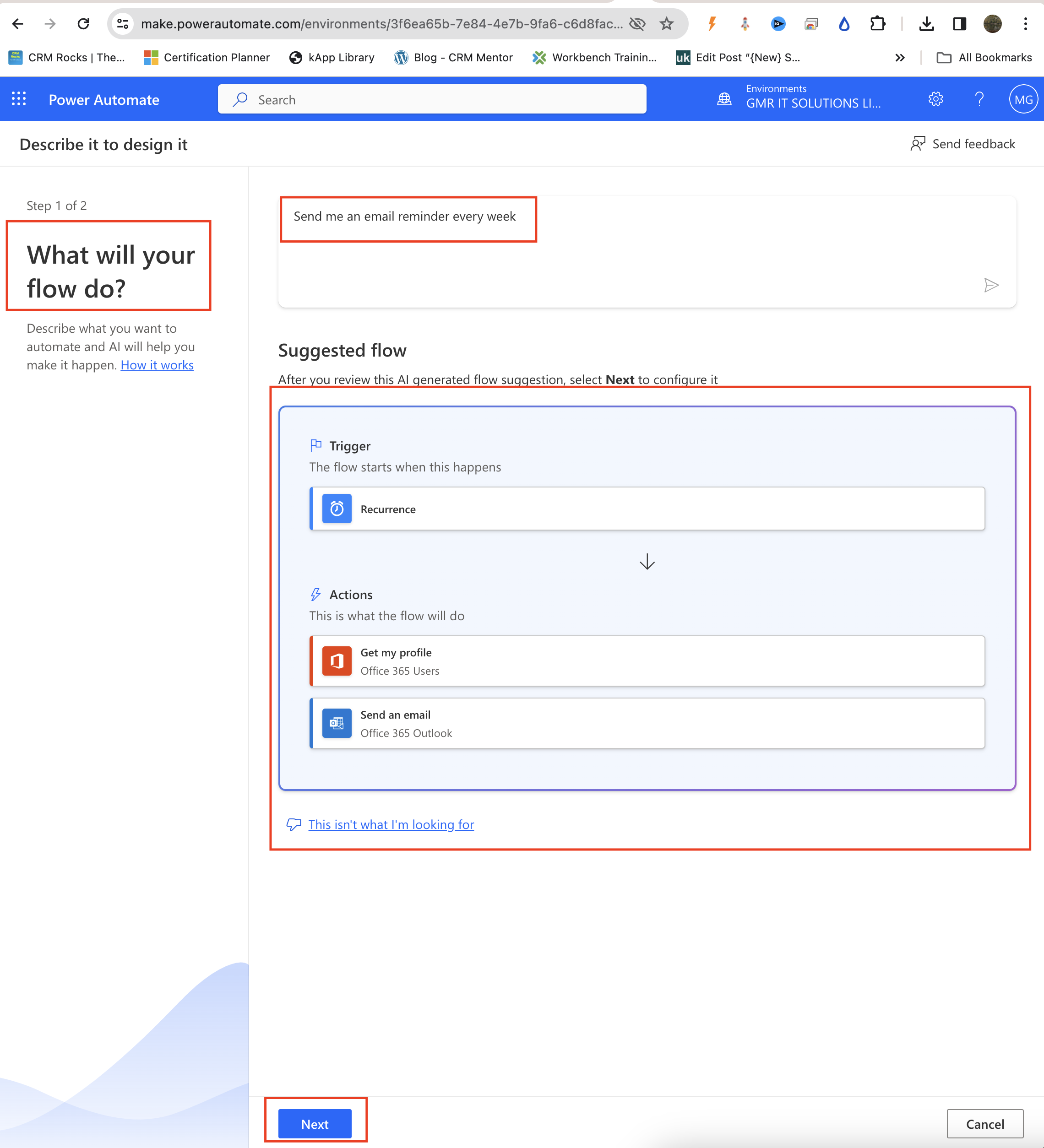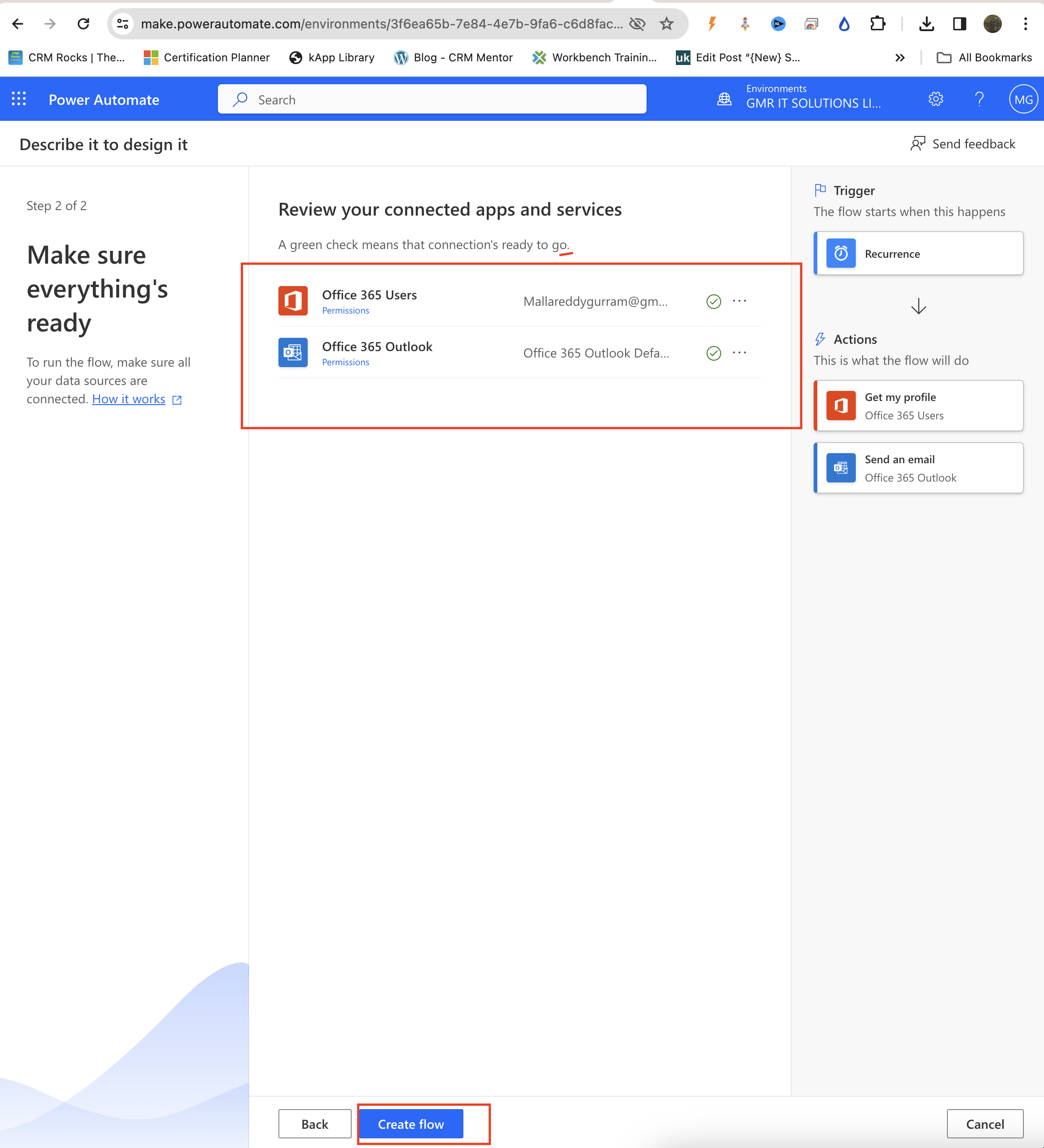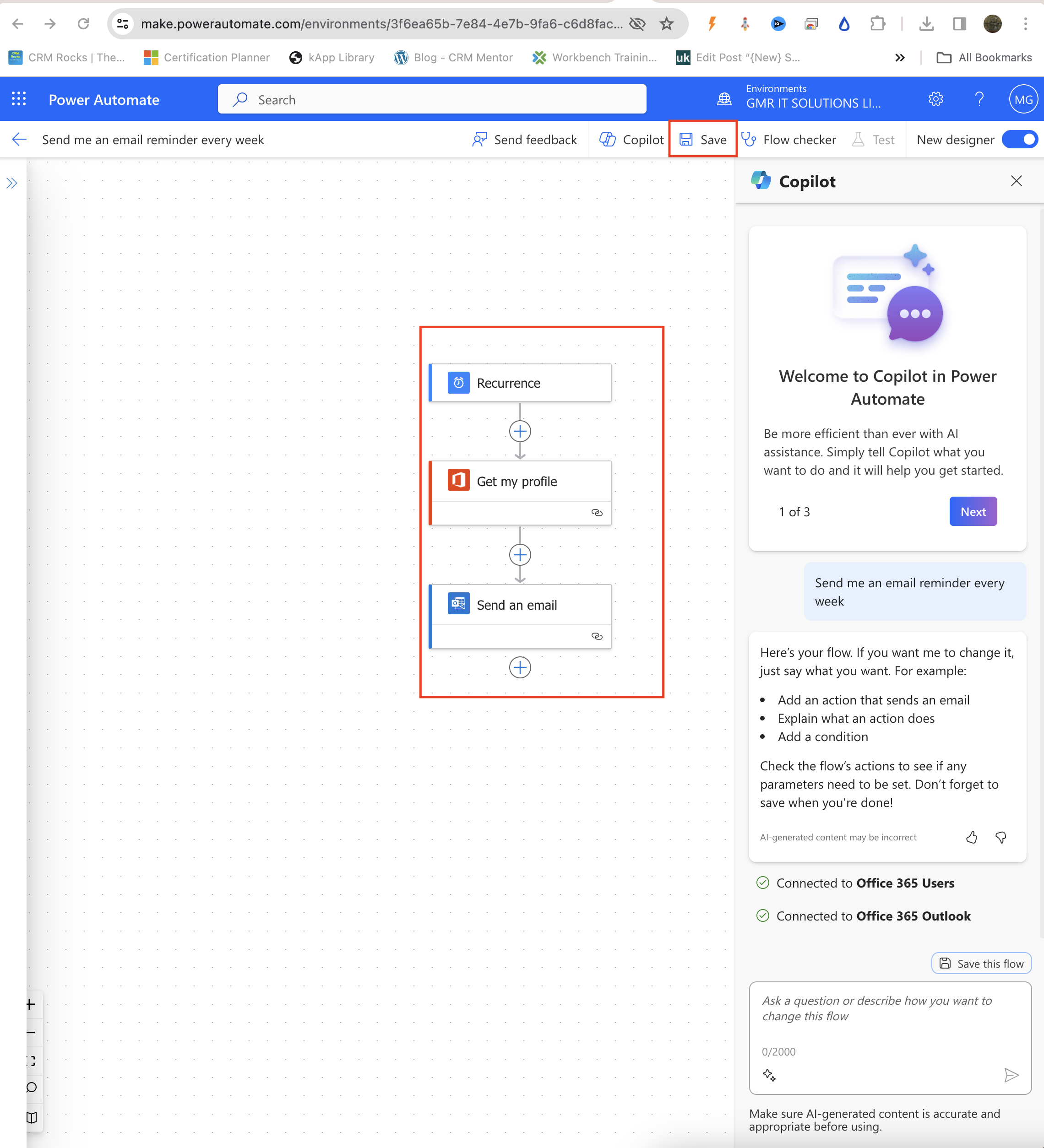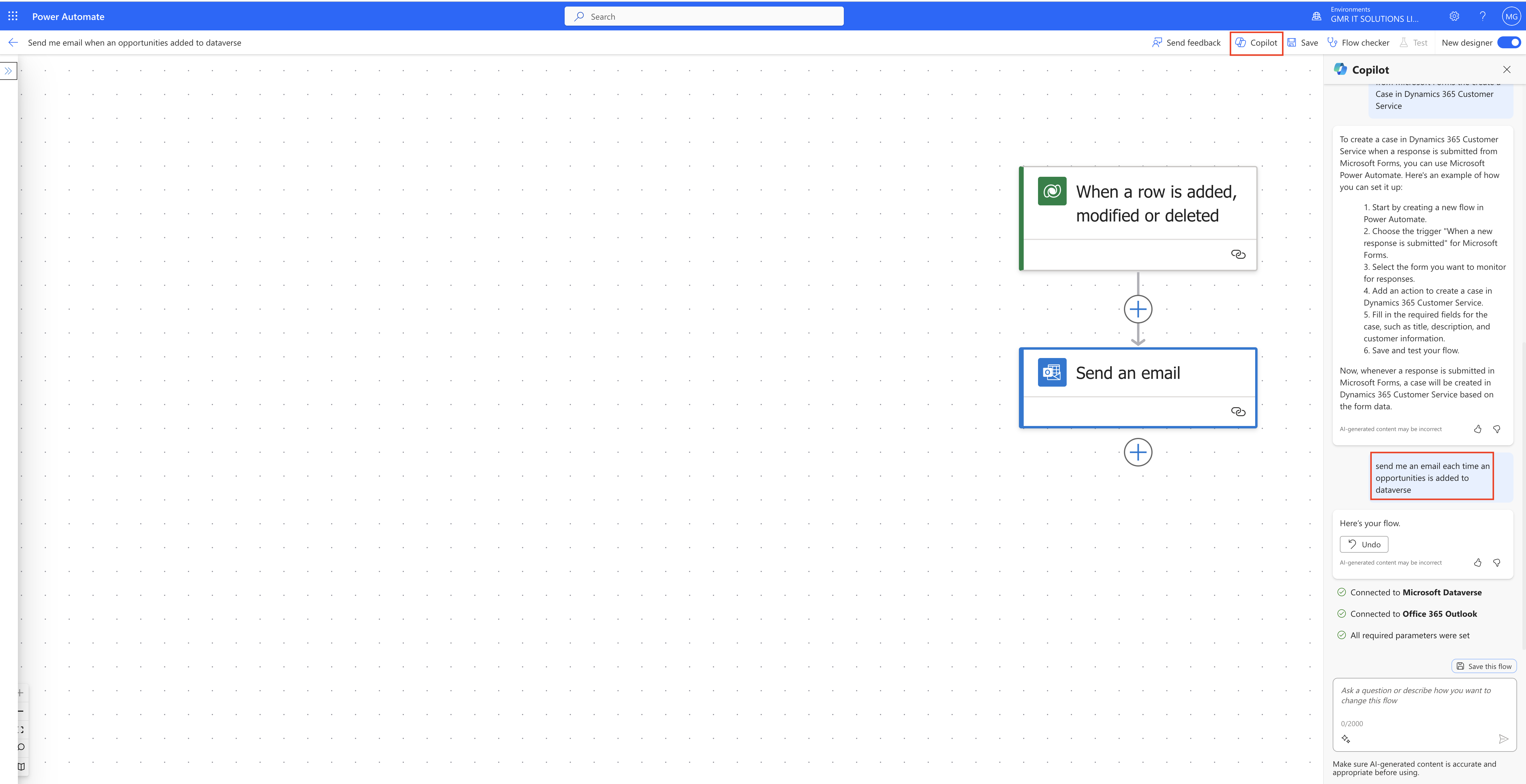Hello Everyone,
Today I am going to share my thoughts on sending the significance of sending proactive messages in Microsoft Teams.

Let’s get’s started.
Sending proactive messages in Microsoft Teams involves automating communications to initiate interactions without a user’s immediate prompt, enhancing engagement and efficiency.
To do this, you can use Microsoft Power Automate or a custom bot developed with the Microsoft Bot Framework.
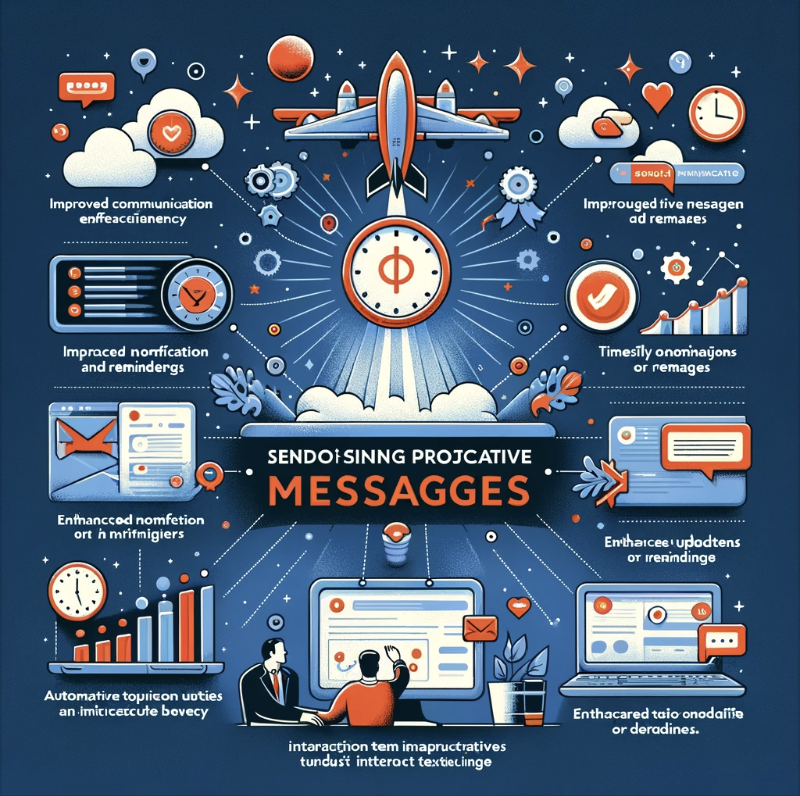
With Power Automate, you can set up flows triggered by specific events or conditions, sending automated messages to Teams channels or users.
For a more advanced approach, a custom bot can use the Bot Framework to send messages based on complex logic or interactions.
This feature is particularly useful for notifications, reminders or updates ensuring that important information is communicated promptly and automatically.
However, it’s crucial to balance the frequency and content of proactive messages to avoid over whelming users, and to adhere to Team’s policies and best practises for bot interactions.
That’s it for today.
I hope this helps.
Malla Reddy Gurram(@UK365GUY)
#365BlogPostsin365Days