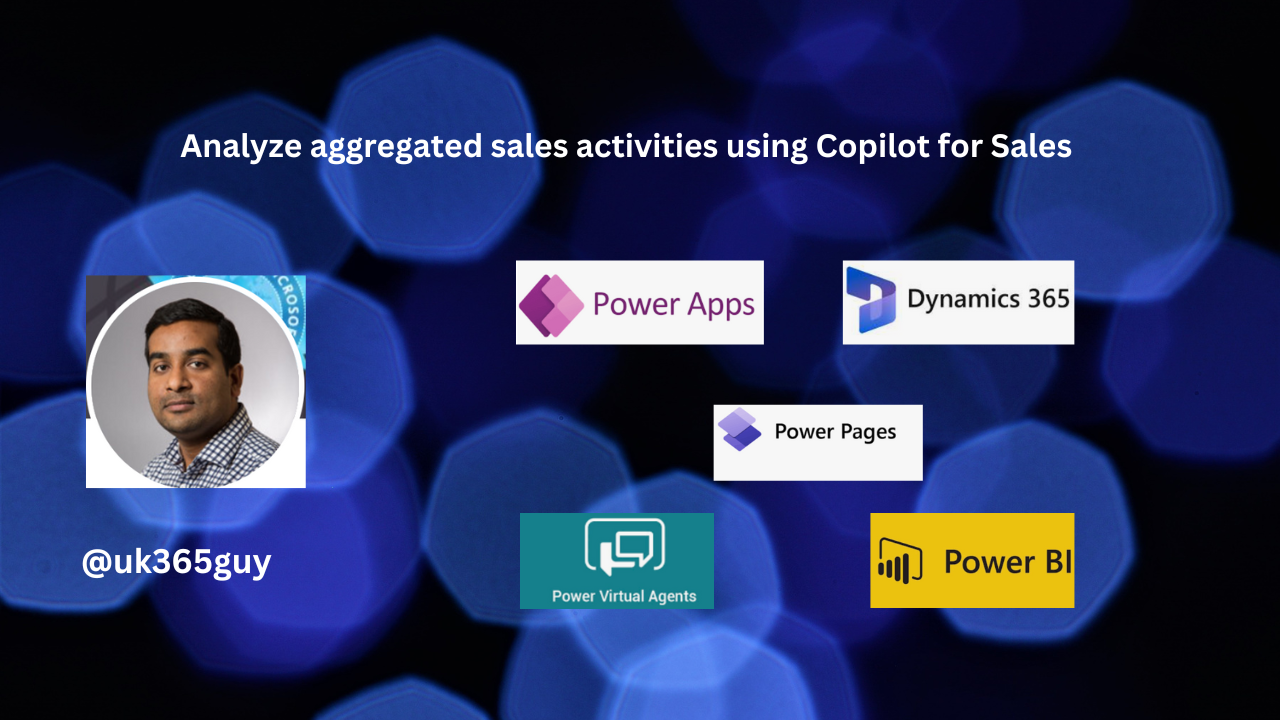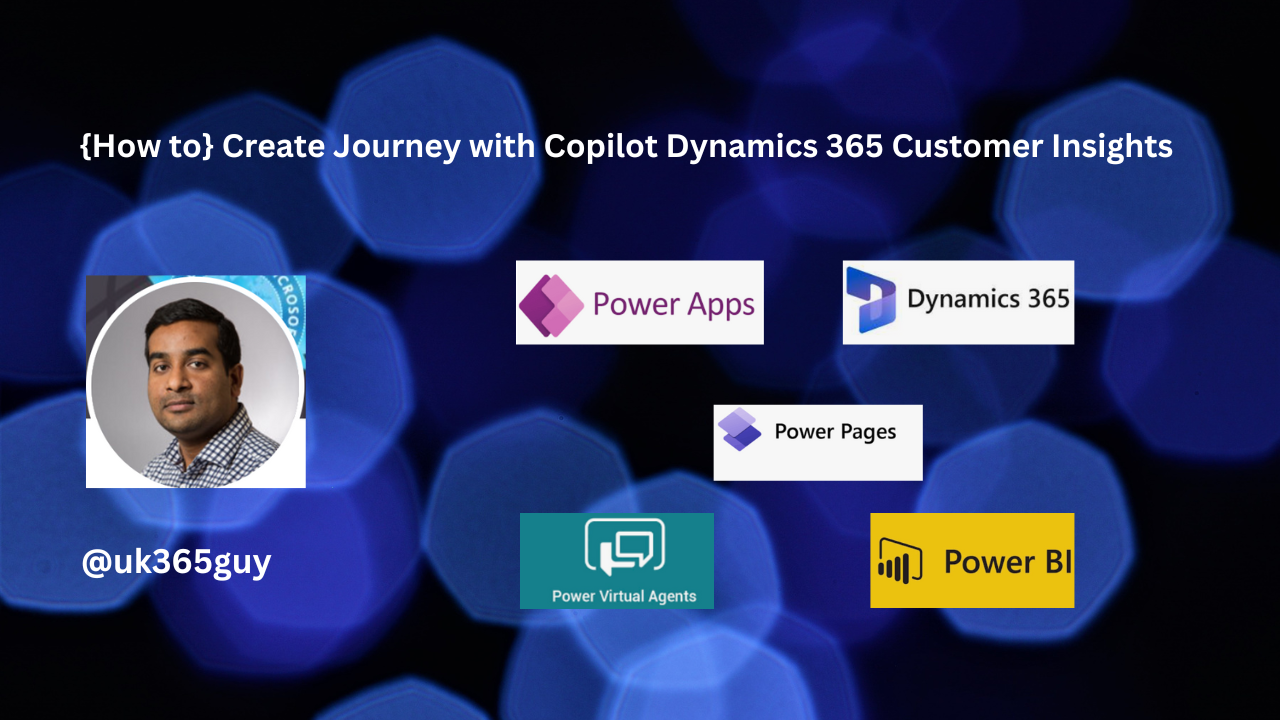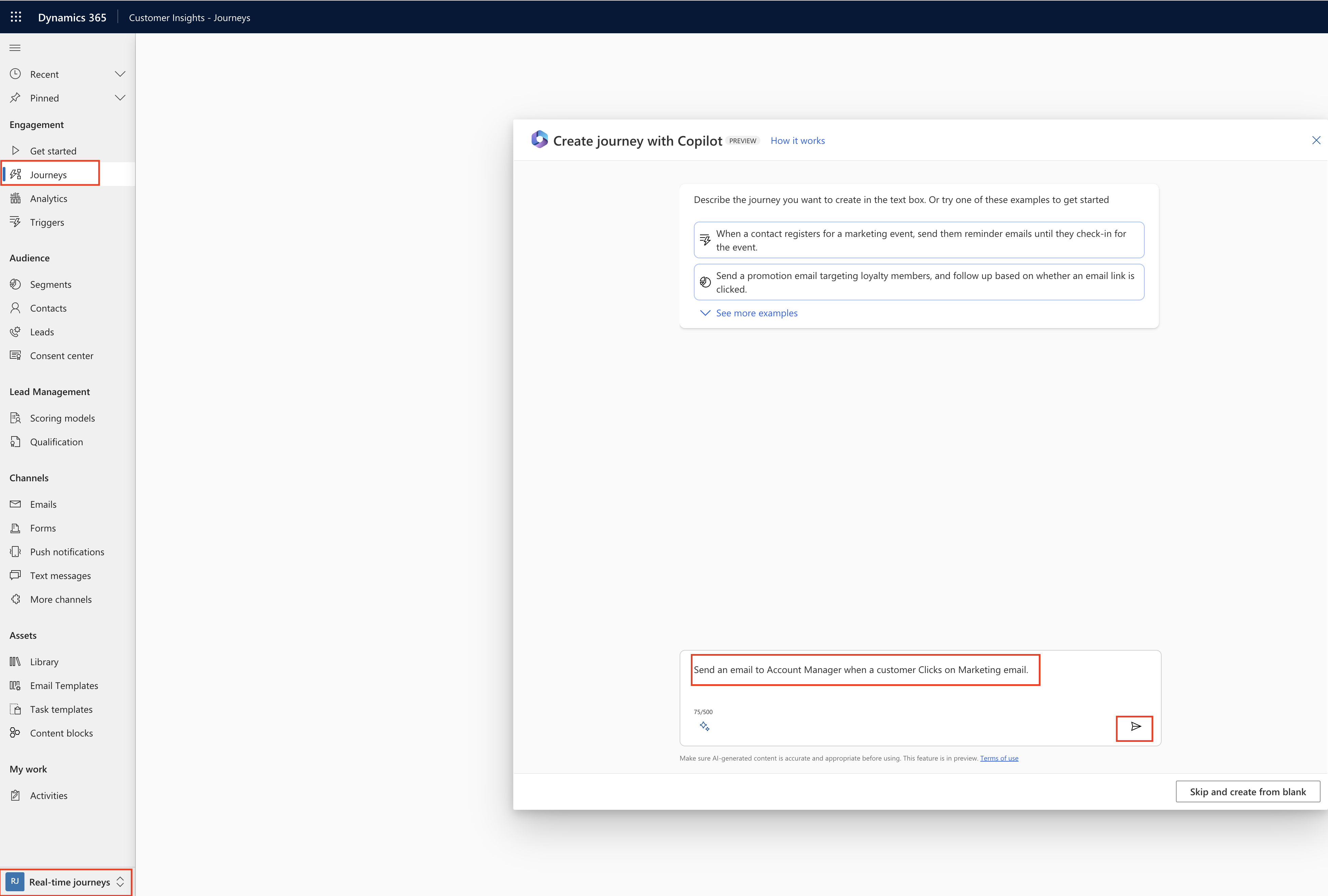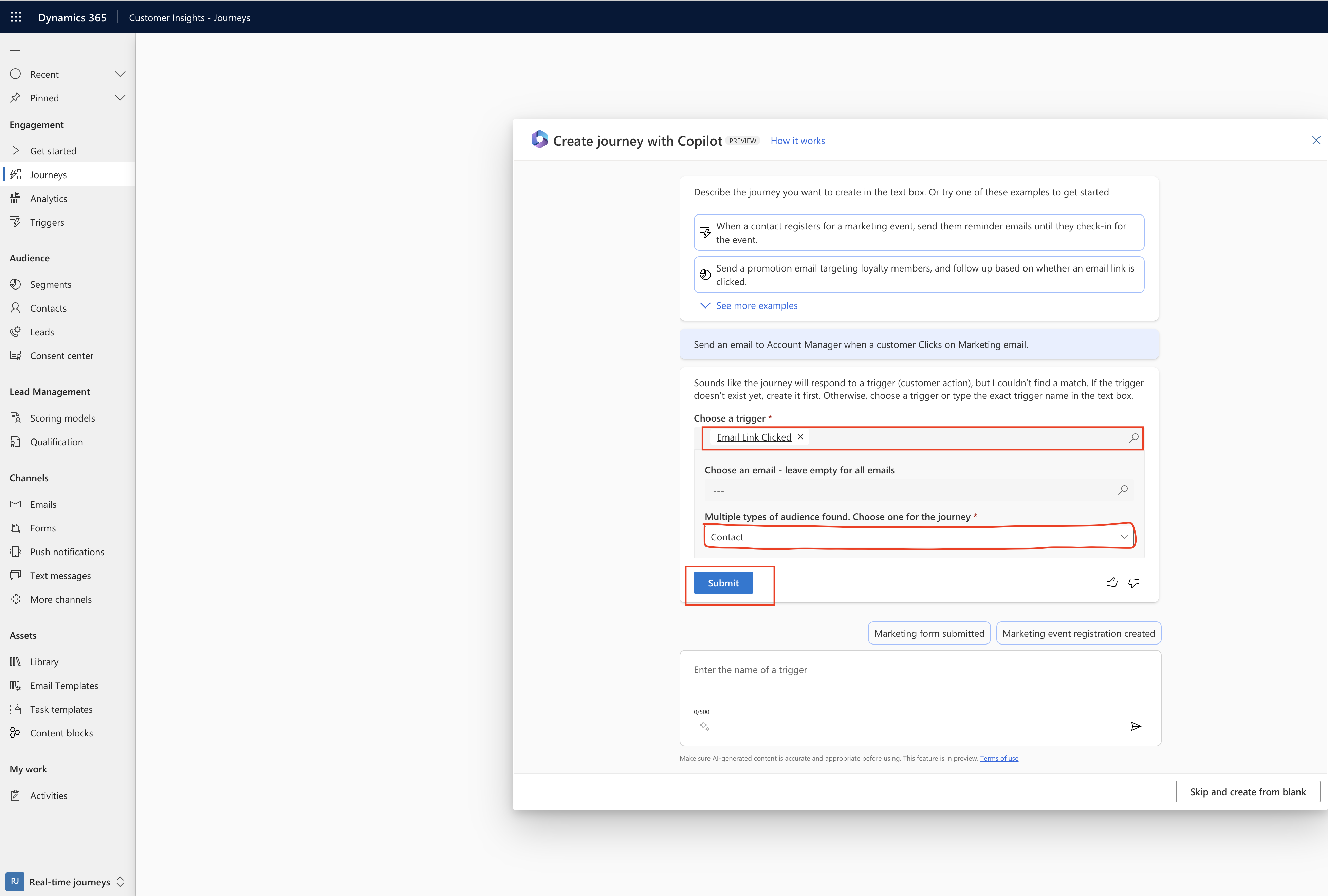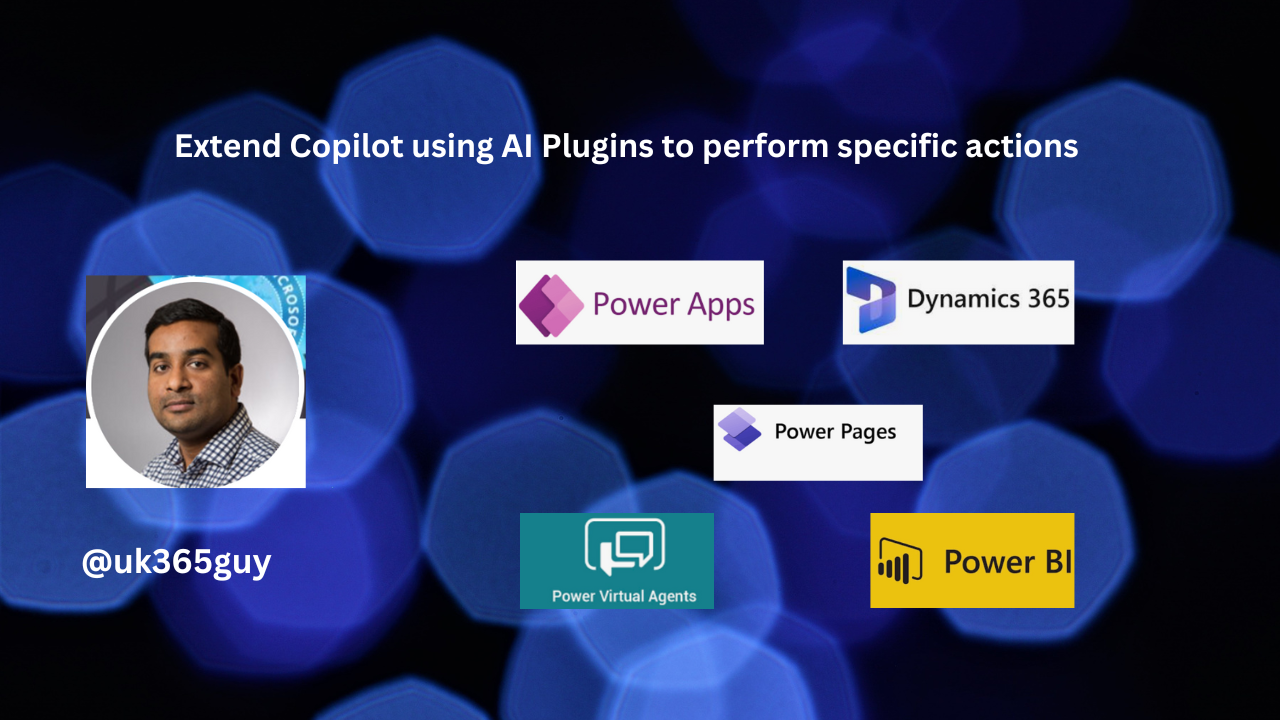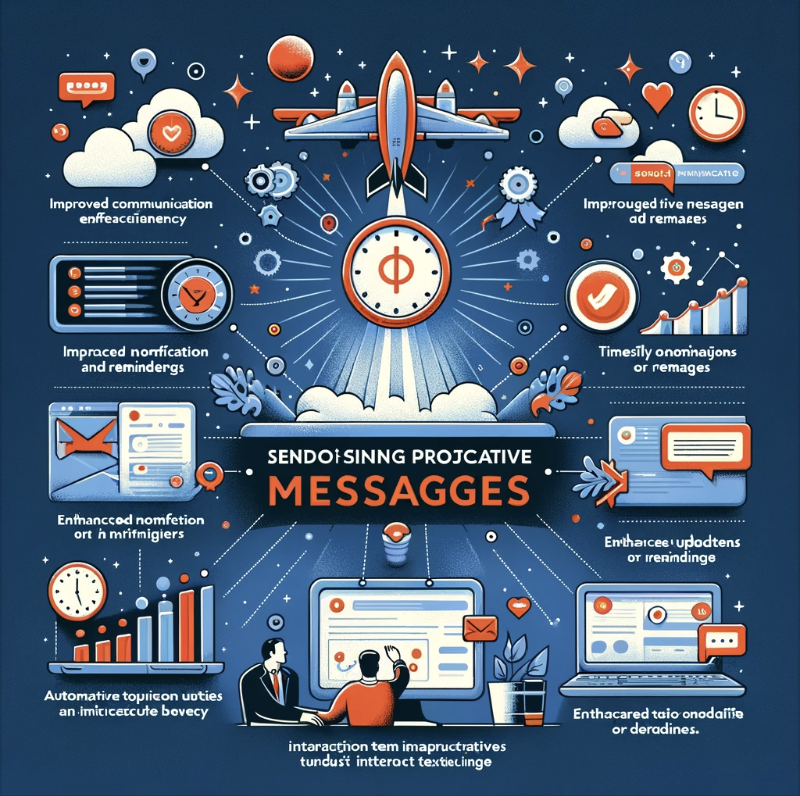Hello Everyone,
Today I am going to share my thoughts on new preview feature using Copilot take campaigns from concept to launch.
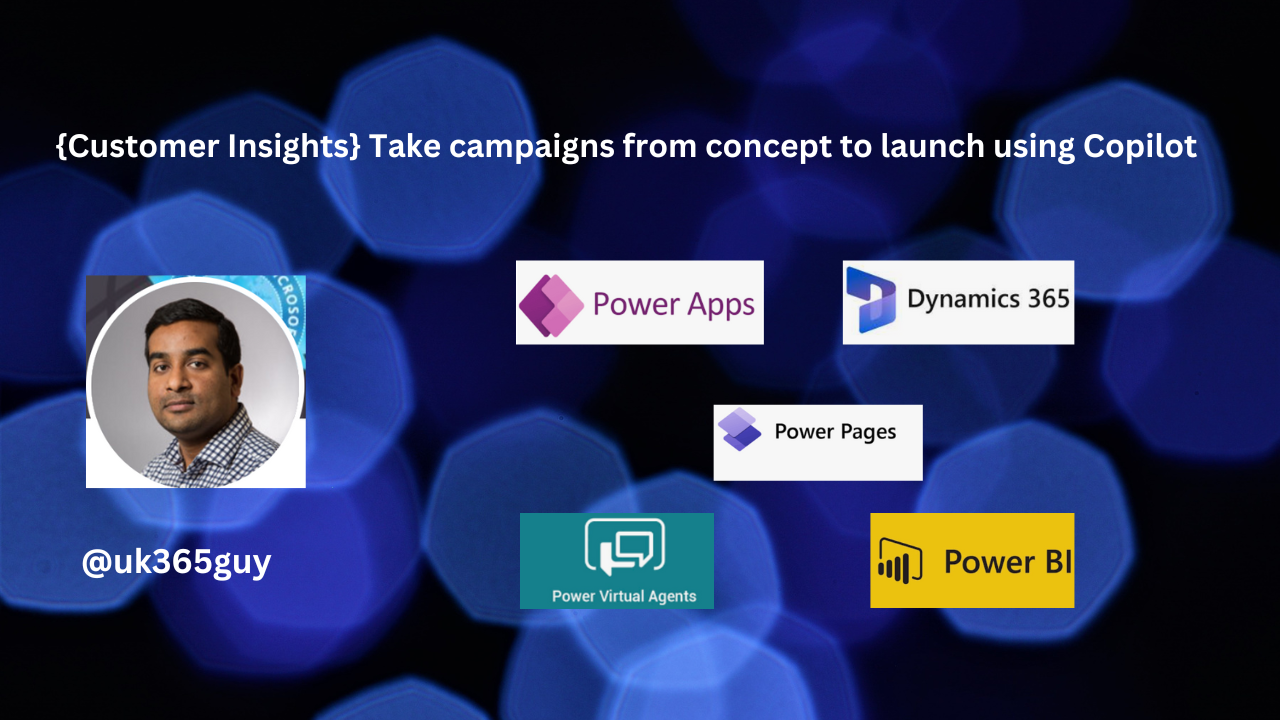
Let’s get’s started.
Copilot in Customer Insights revolutionizes your workflow, enhancing productivity as you take campaigns from concept to launch. Here’s how it works:

1. Describe your Goals: Begin by providing a creative brief or describing the outcomes you want to achieve with your campaign.
2. AI-Powered Generation: Copilot leverages the power of data and AI to automatically generate the following campaign components:
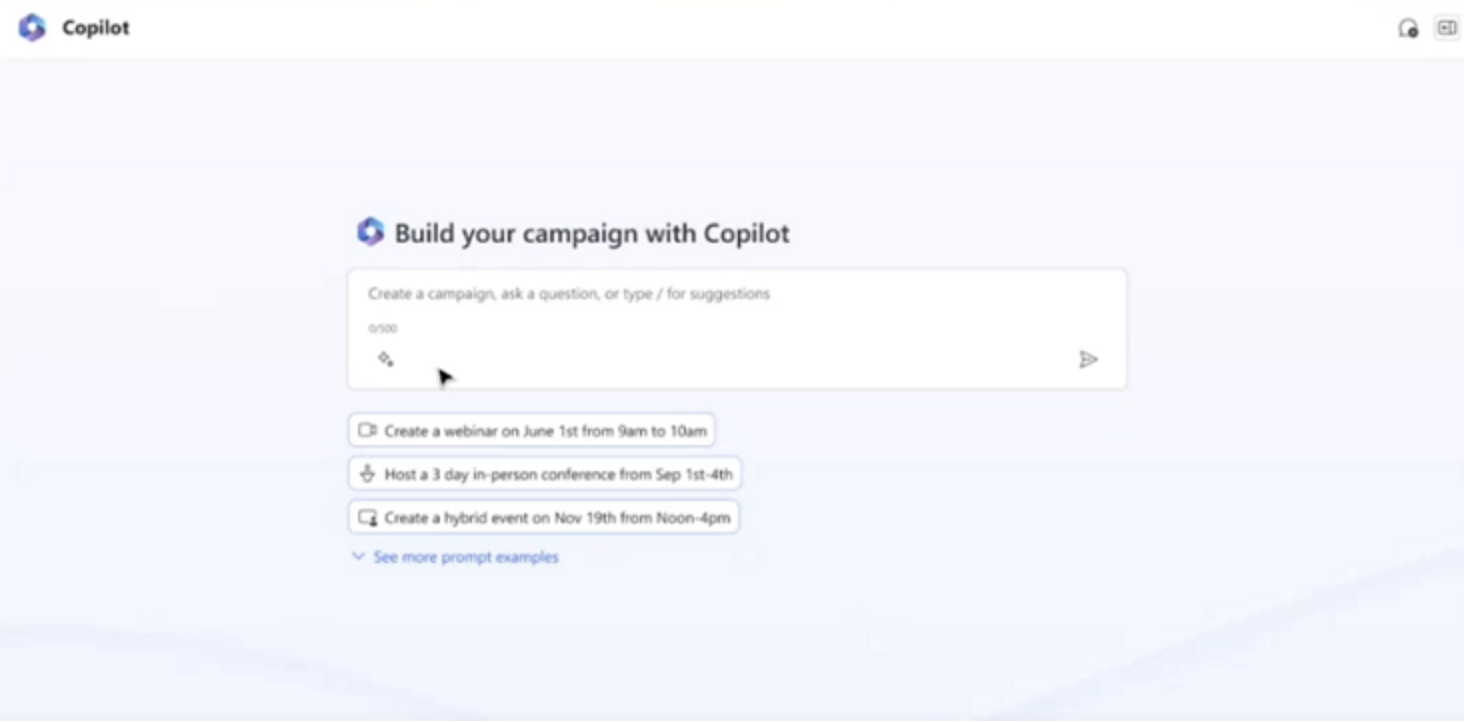
Audiences: Based on Customer Insights data and your project description.
Message: Crafted to resonate with your campaign objectives.
Images: Relevant visuals aligned with your brand.
Journeys: Designed to deliver your goals.
3. Curate and Edit: You can further refine and curate these assets. Copilot ensures that you’re always in control.
4. Launch Efficiency: With Copilot, you’ll save countless hours. It creates a connected solution that aligns with your defined goals. Rest assured, you can refine, approve, and complete the campaign before it reaches your customers.
Key features:
AI-First Interface: Boost Productivity and creativity.
Brand Consistency: Automatically create a brand profile from your company’s website to keep consent on-brand.
Consent Suggestions: Copilot assists in creating engaging emails, adjusting tone, layout, and more.
Image Recommendations: Get AI-generated image suggestions or refine existing ones.
Journey Maps: Tailored Journeys designed to achieve your campaign objectives.
Export Details: Easily share essential campaign your goals, and Copilot generates tailored journey maps, segments and content.
That’s it for today.
I hope this helps.
Malla Reddy Gurram(@UK365GUY)
#365BlogPostsin365Days