Hello Everyone,
Today i am going to share new feature public preview related to upload an excel file and convert it into Dataverse table and canvas app.
Lets gets started.
Login www.make.powerapps.com

Ways to create an app:
Start with data
Create a table, pick an existing one, or even import from excel to create an app.
Click on “Start with data”

Then click on the Excel file and upload the excel file from your computer or drag and drop onto the page. Power Apps will import the first range or table in the file. Then, an app will be created for you.
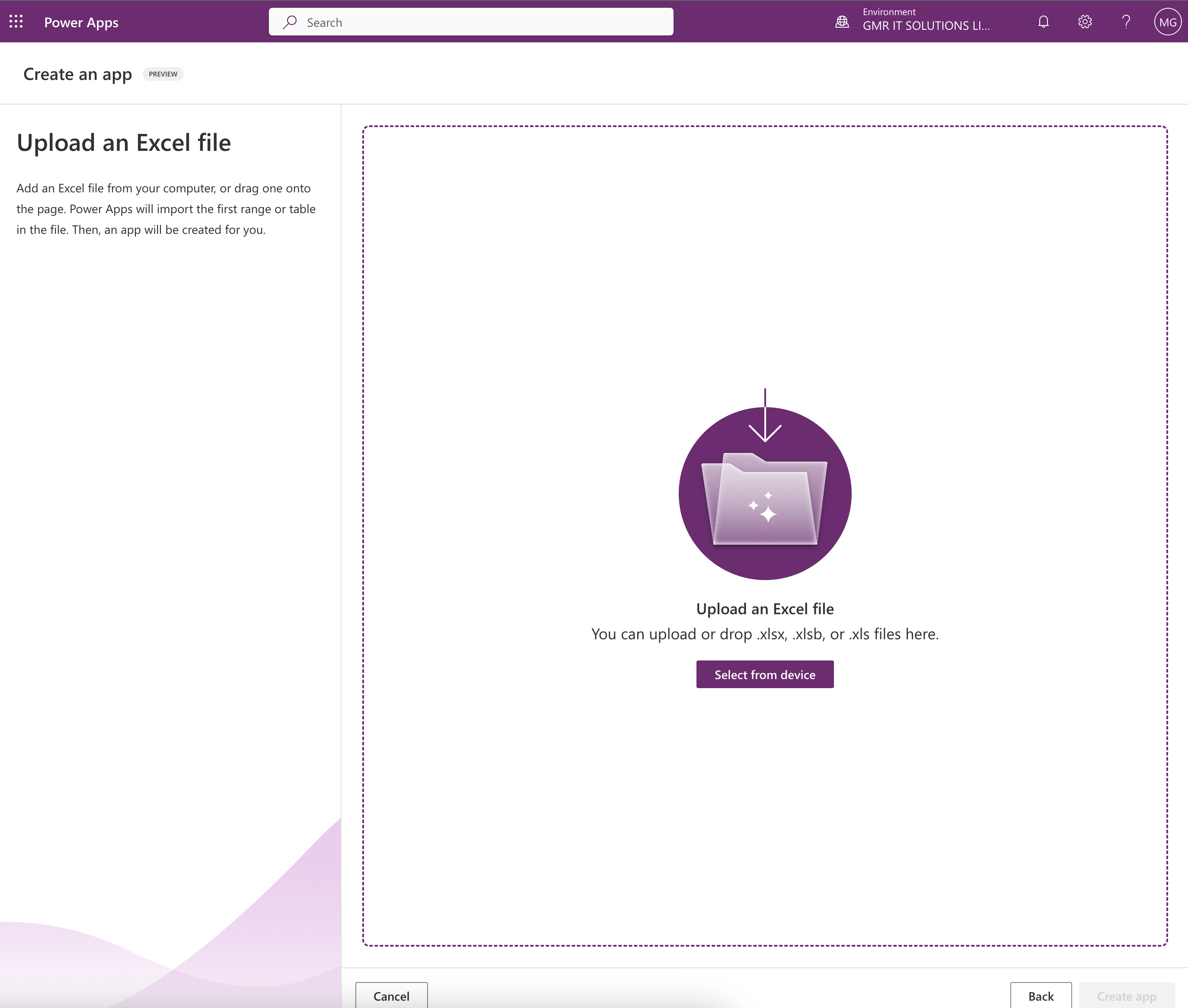
Uploaded from the computer.
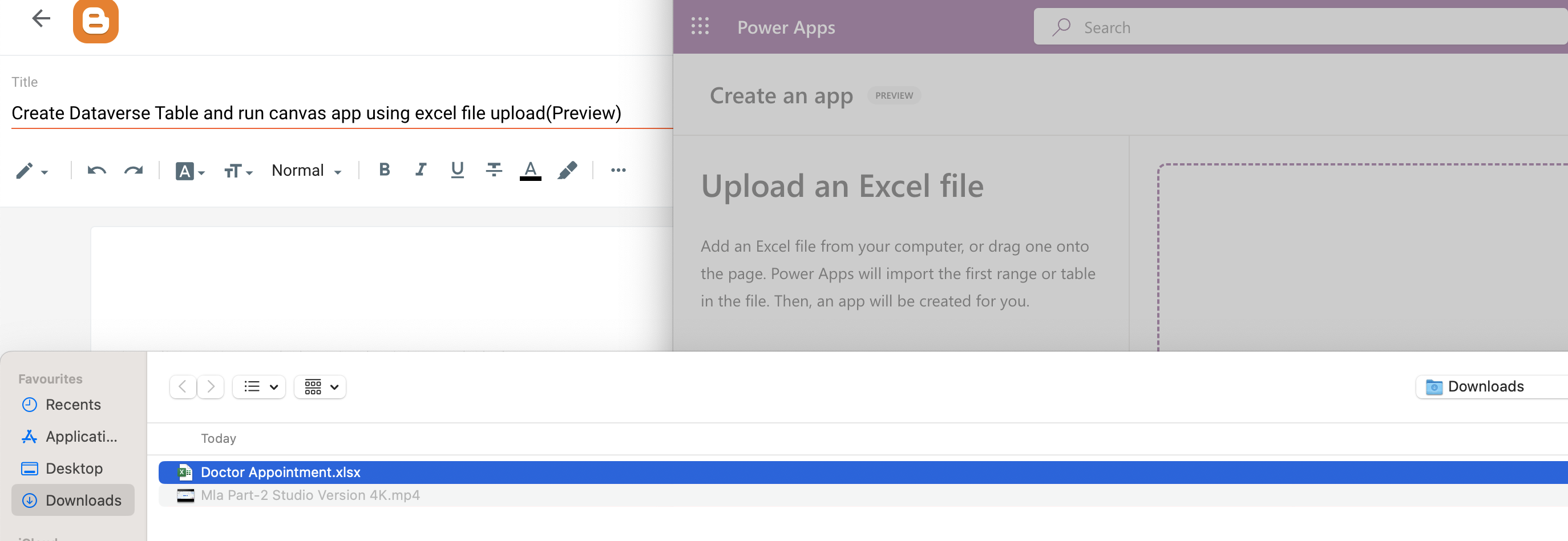
So the uploaded file will be created on the dataverse, As this is public preview for first 20 rows of your table, here you can change the columns how they have configured, or change the table properties to suit your needs . When everything looks good, select the Create App and a new app will be created with this data from excel file.
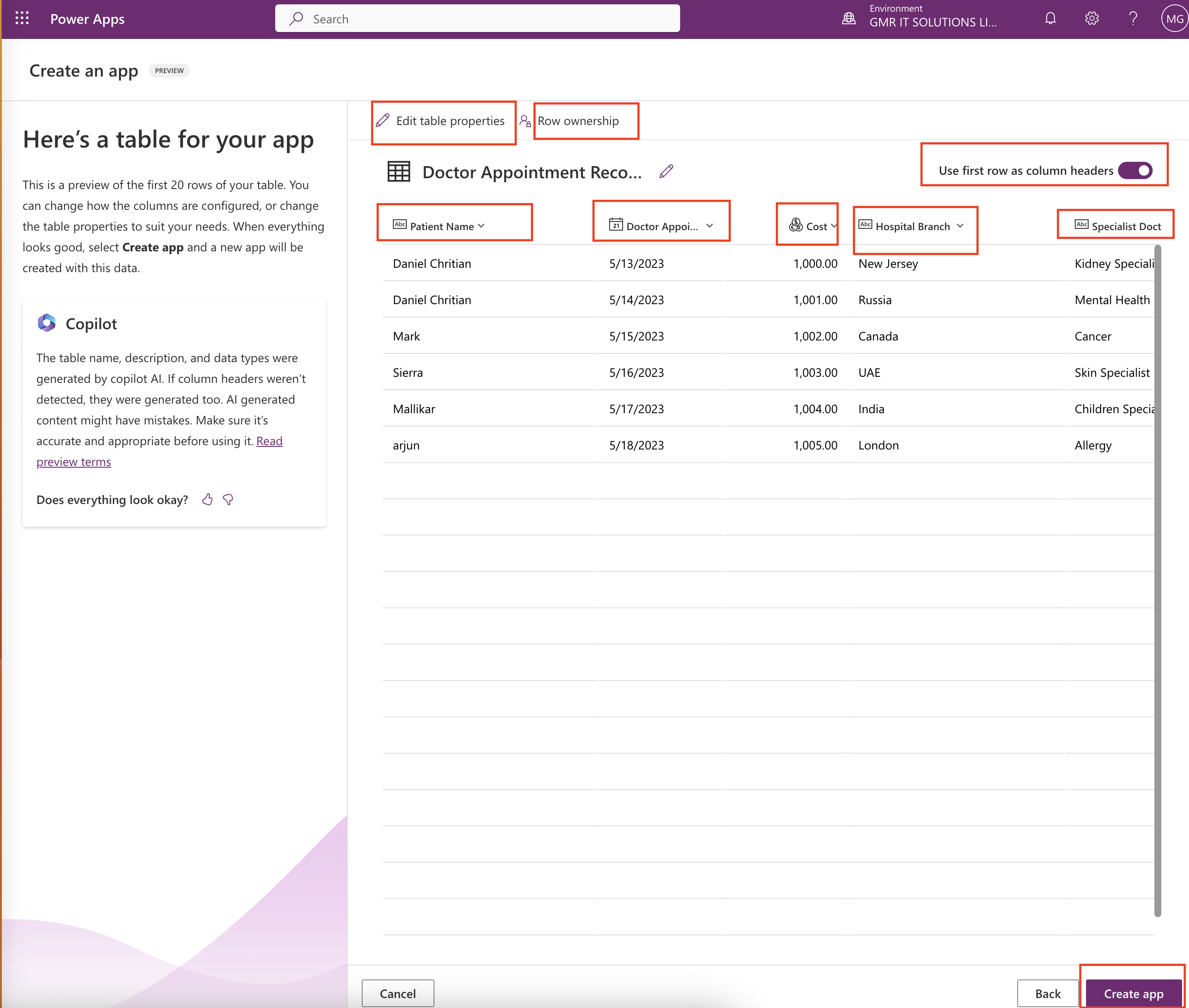
Edit table properties:
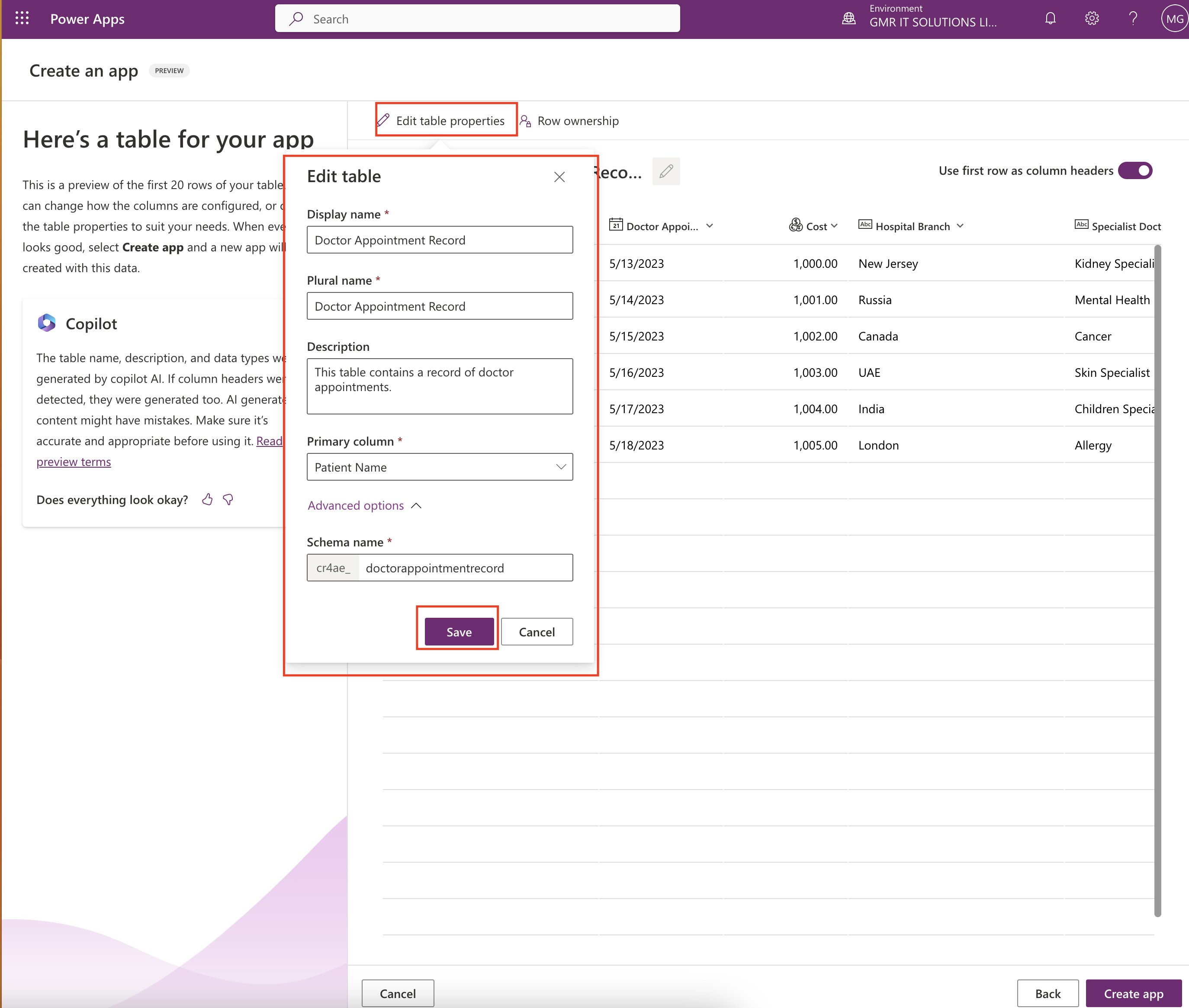
You can see the display name, plural name, description, primary column, schema name, you can modify them if you need to change anything and finally click on SAVE.
Row Ownership:
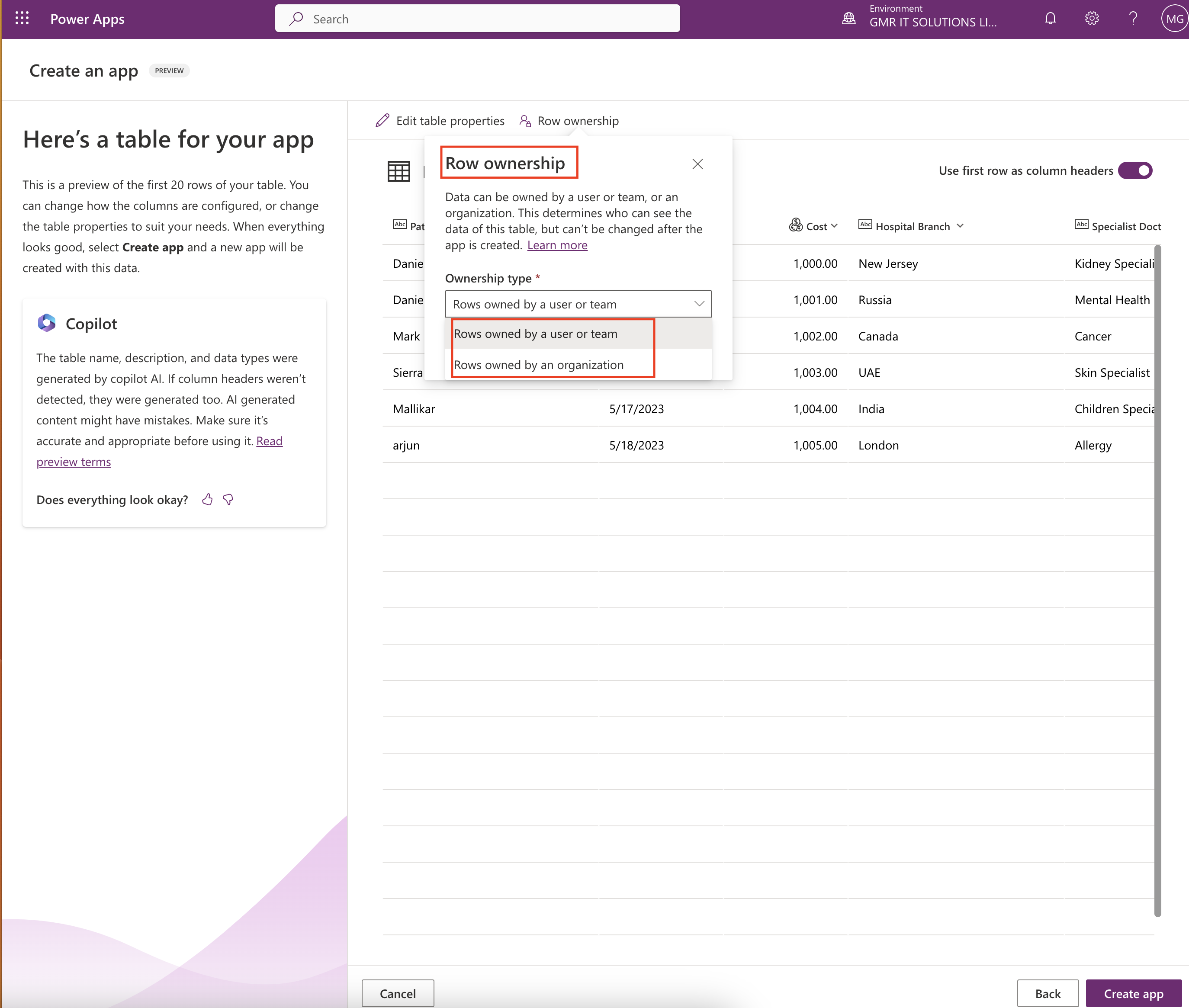
From the above screen shot the data can be owned by a user or team, or an organization. This is let us know who can see the data of this table. once app is created you can’t revert back.
Ownership type is selected and then click save.
Use first row as column headers:
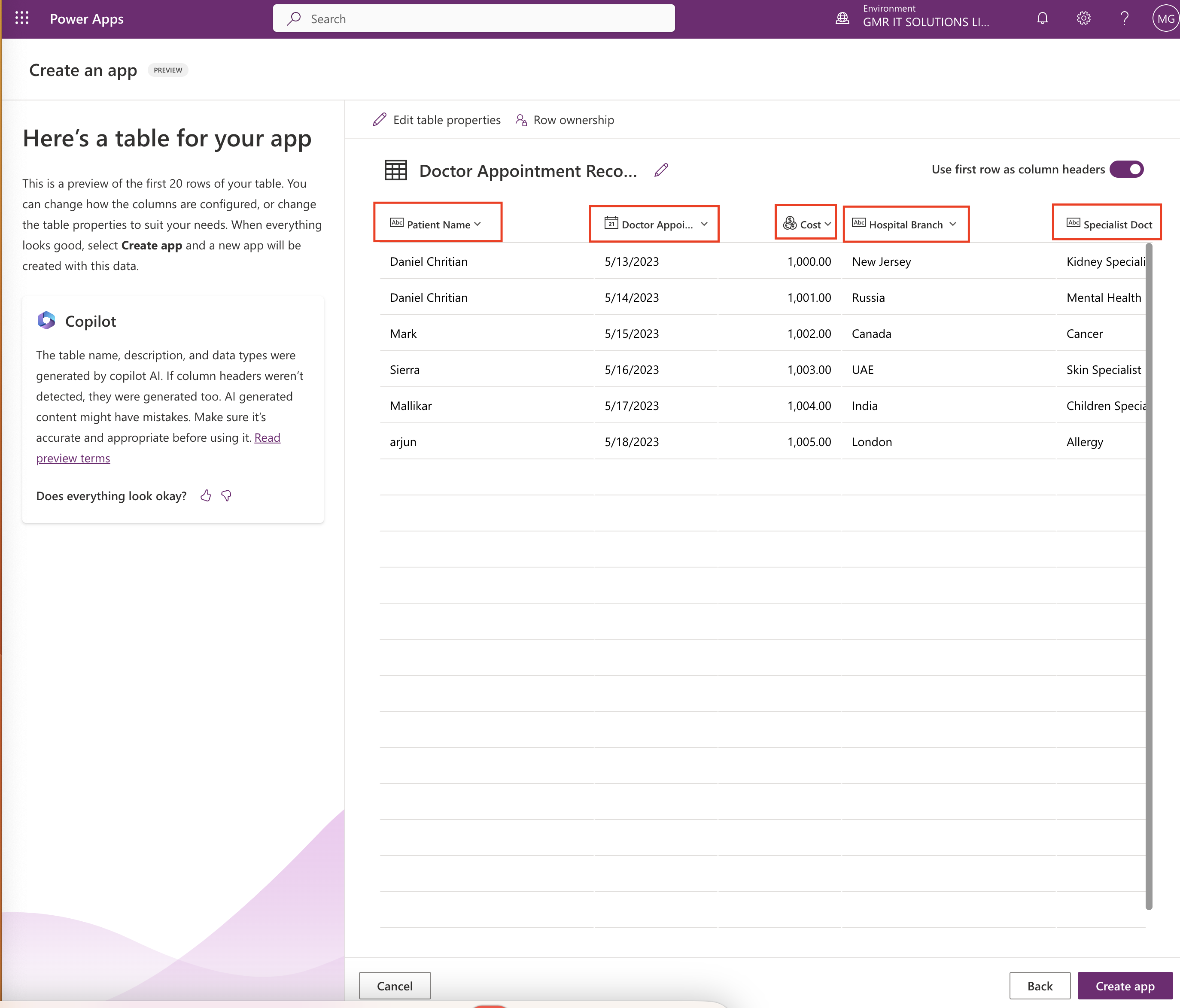
This feature allow to choose the first row as a column name see above screenshot as an example.
Once all the configuration is updated then click ON “CREATE APP”
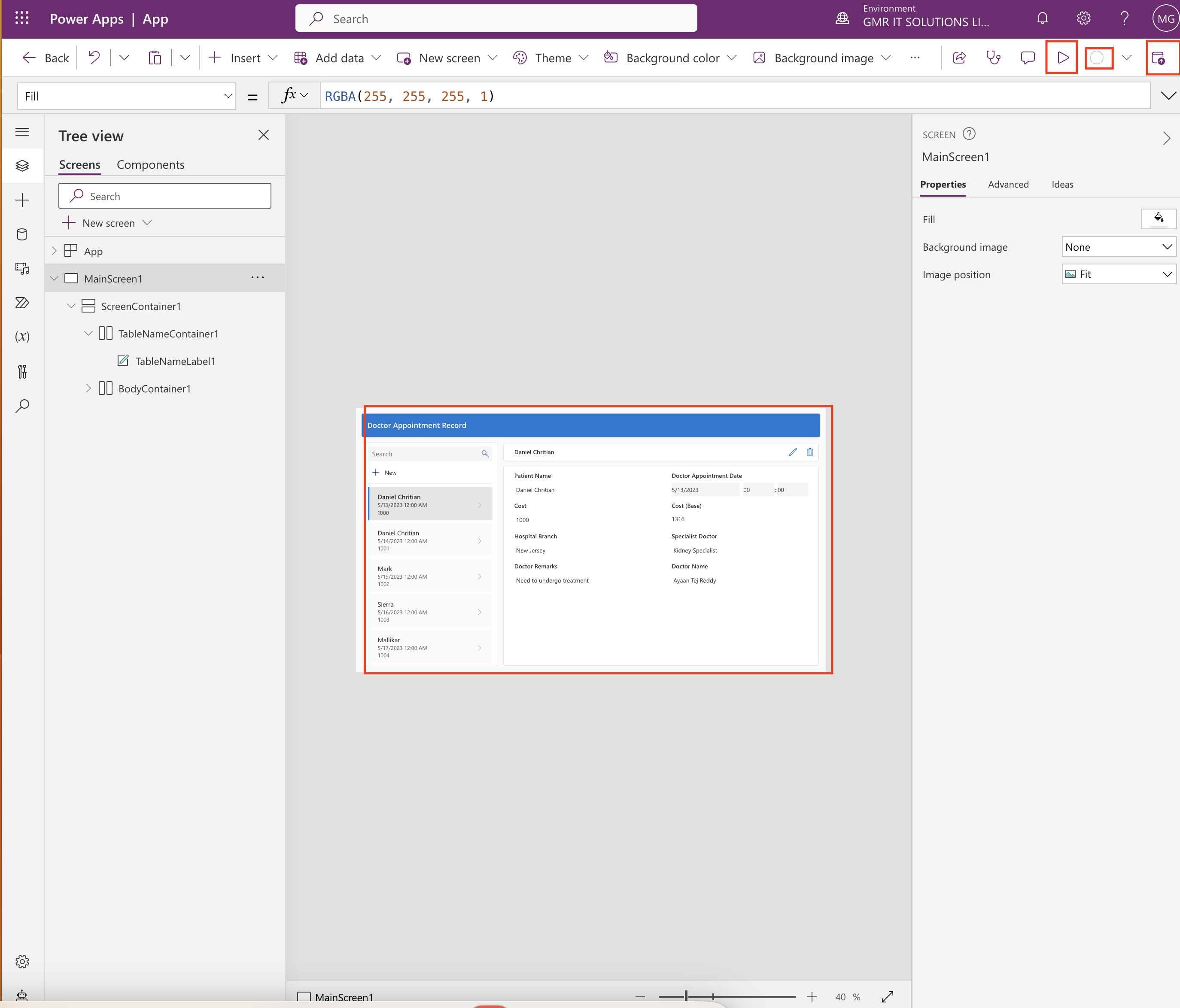
Then you can see the Canvas app and save it. You can Play and see with the play button highlighted on the screenshot,
When the Canvas App is played as Apple iPad Air 2020 1180 x 820 FORMAT.
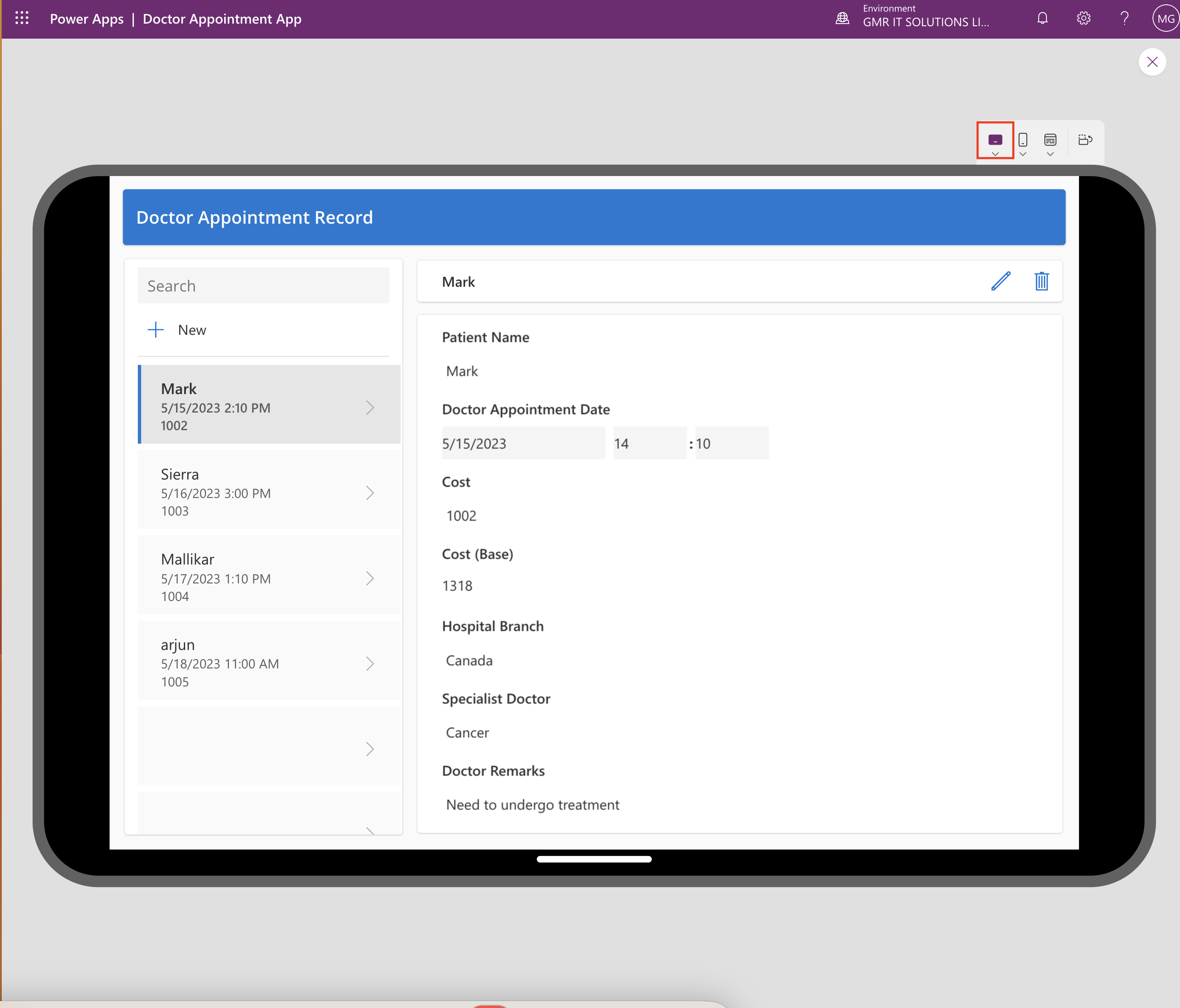
Finally you can EDIT the App name and publish the app.
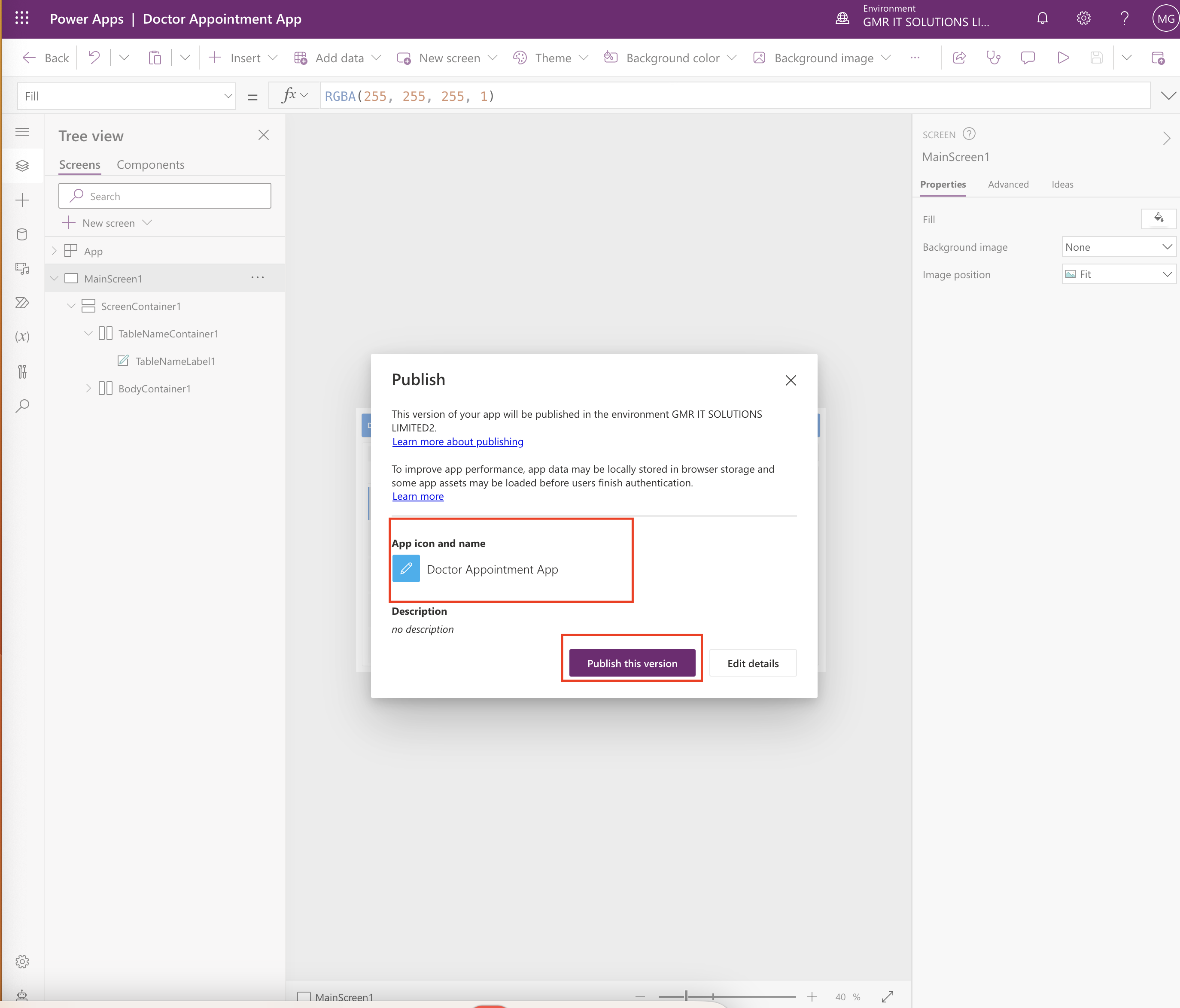
Thats it for today.
I hope this helps.
Malla Reddy(@UK365GUY)
#365BlogPostsin365Days
