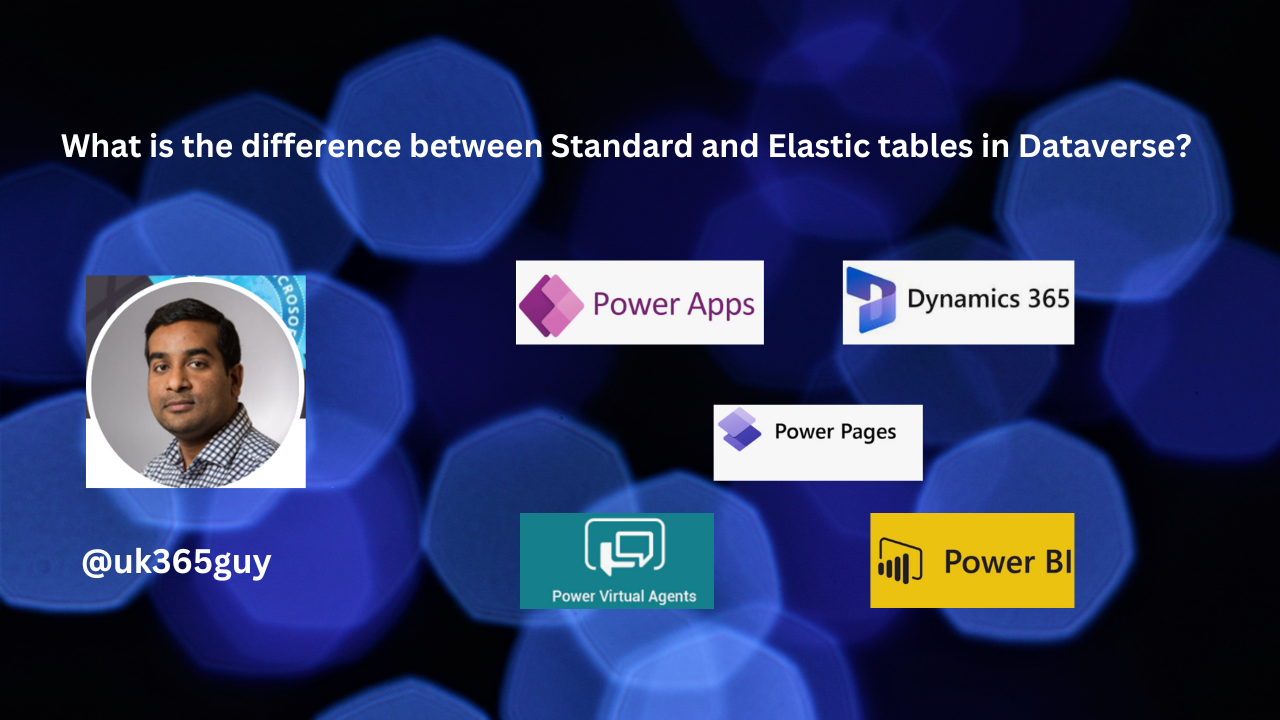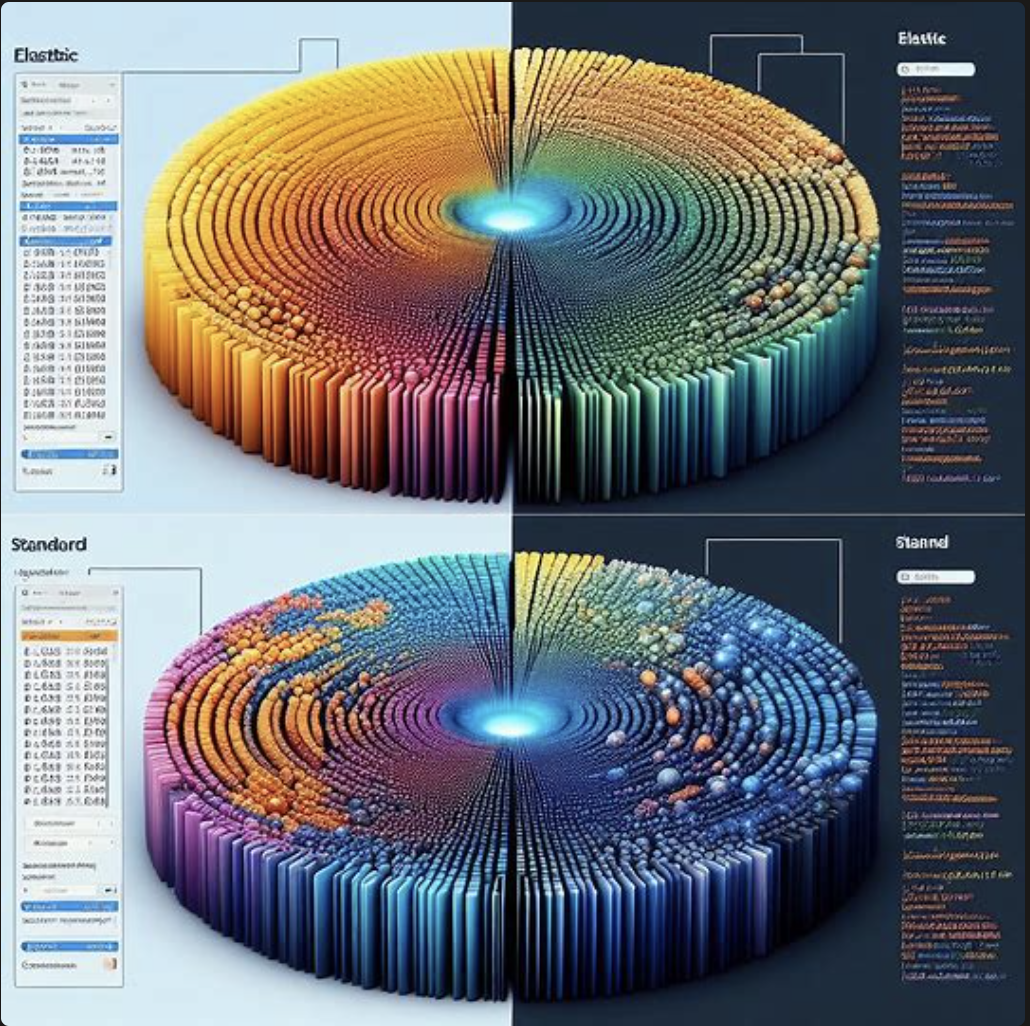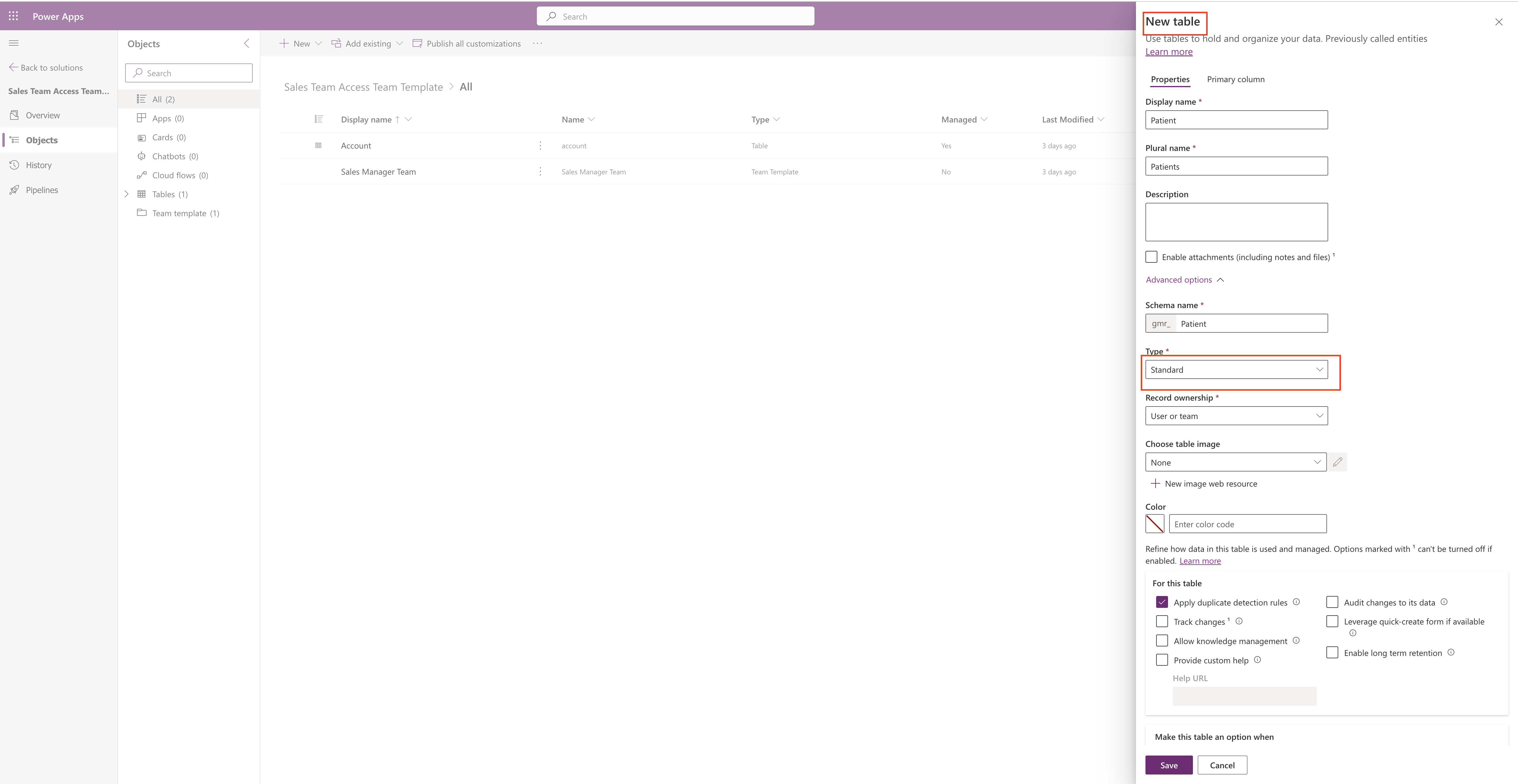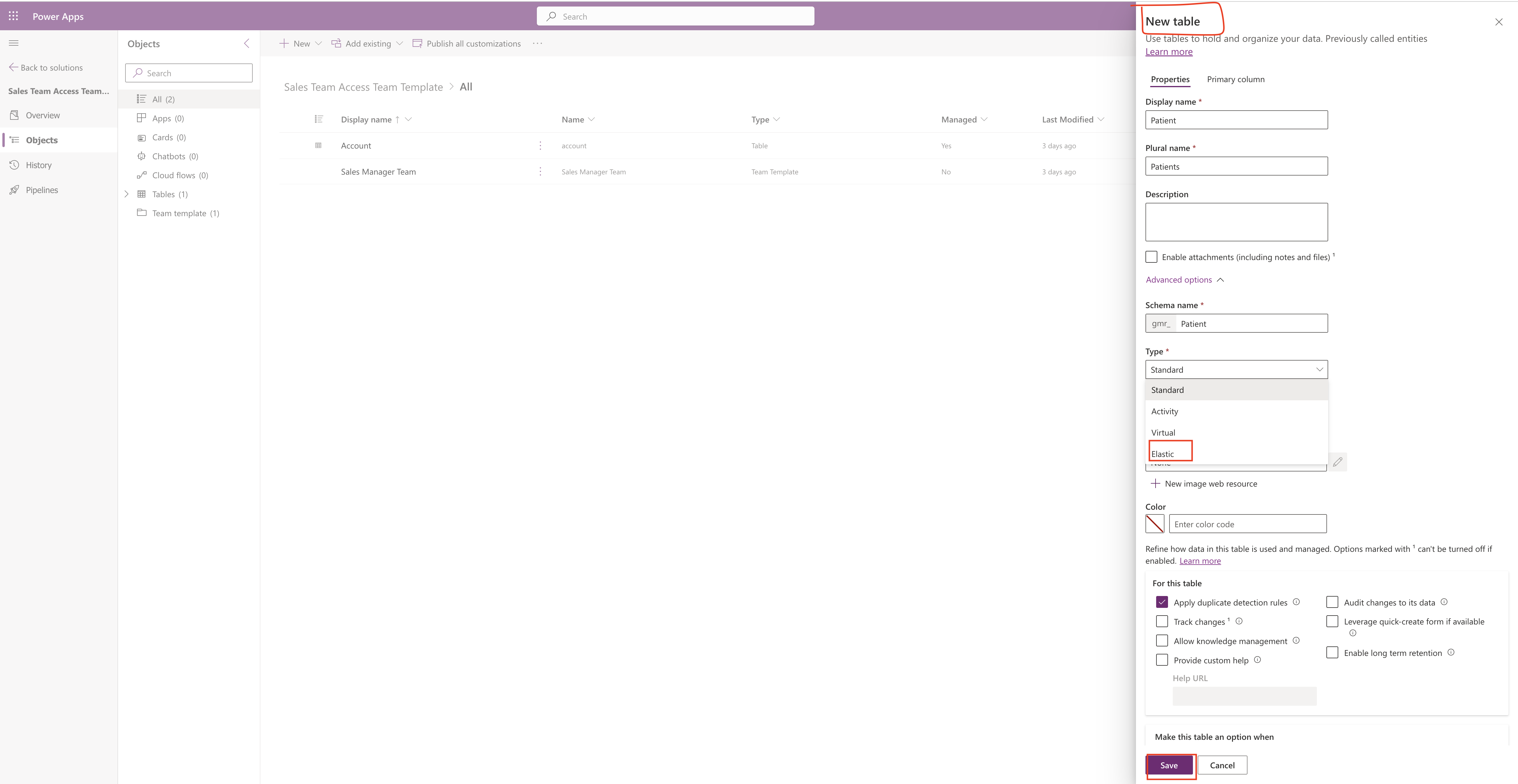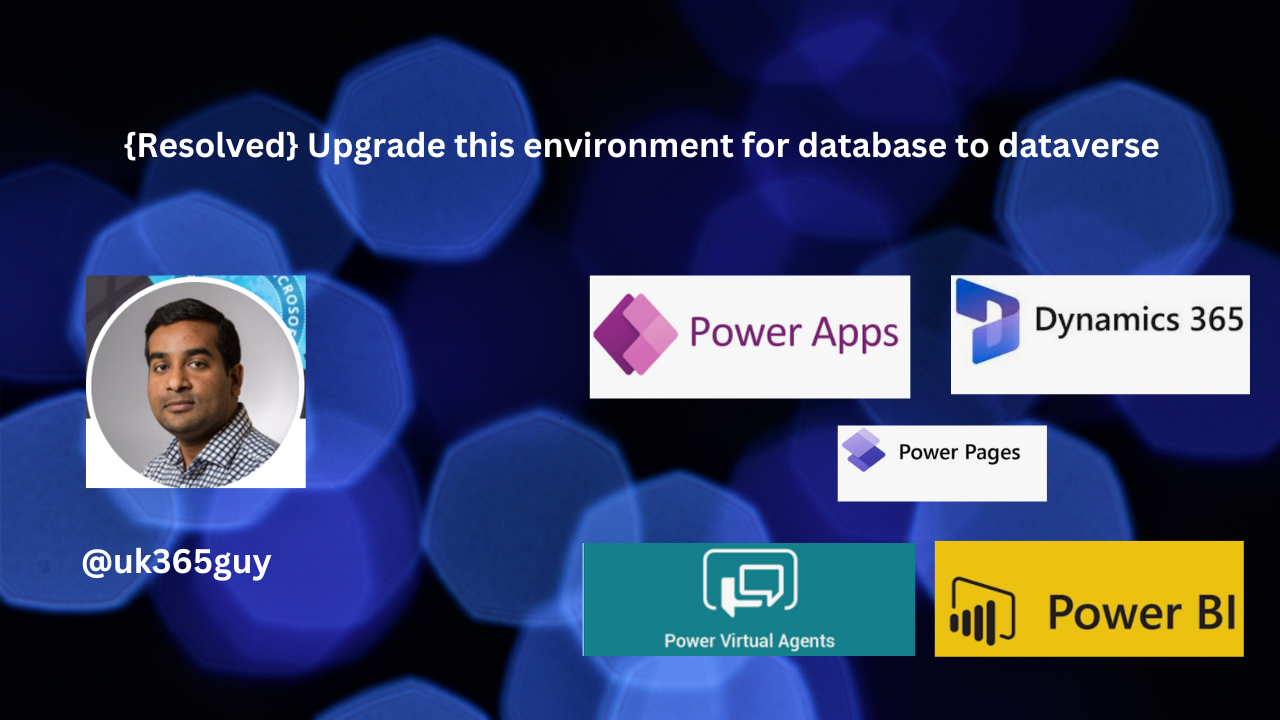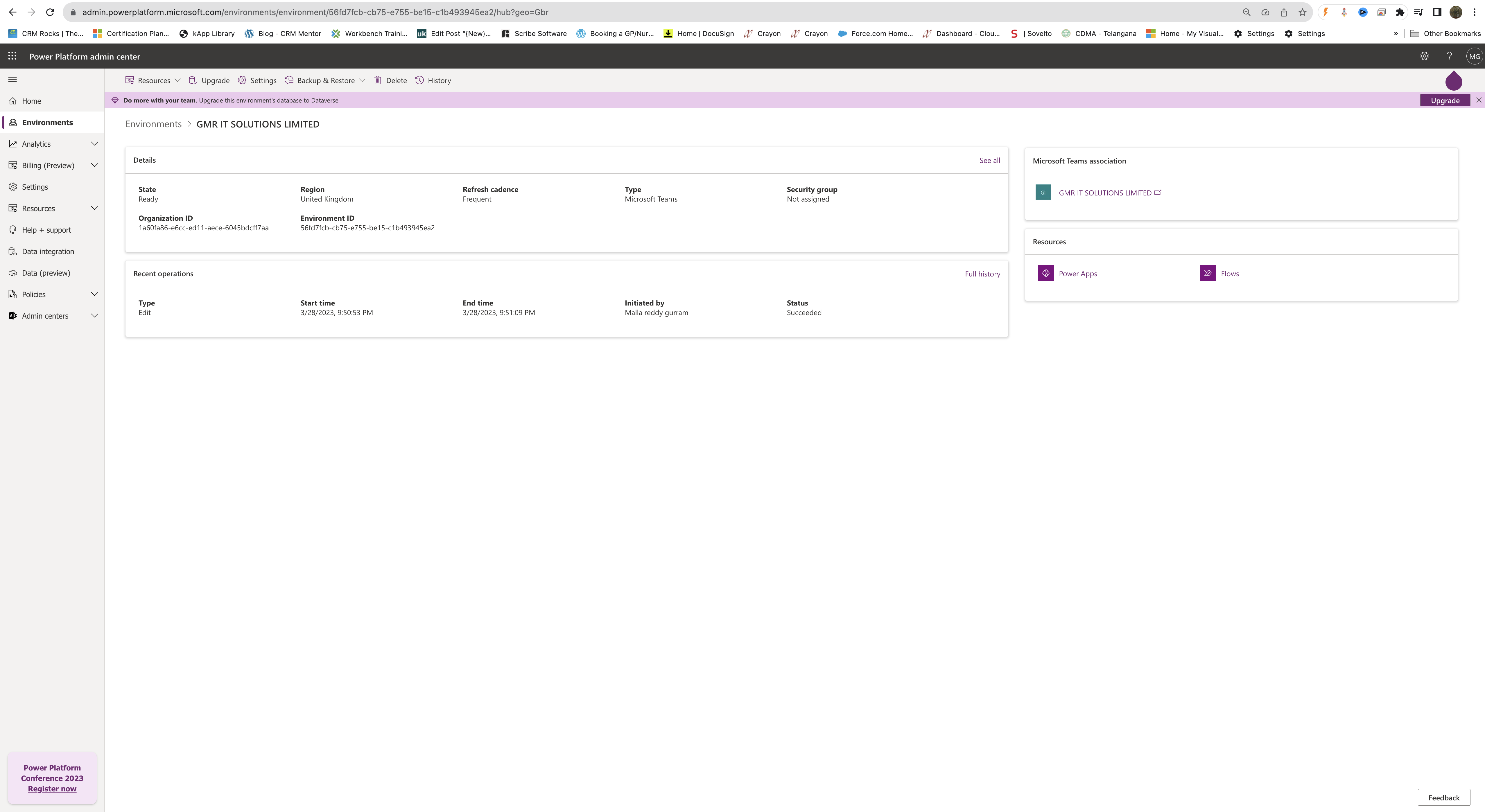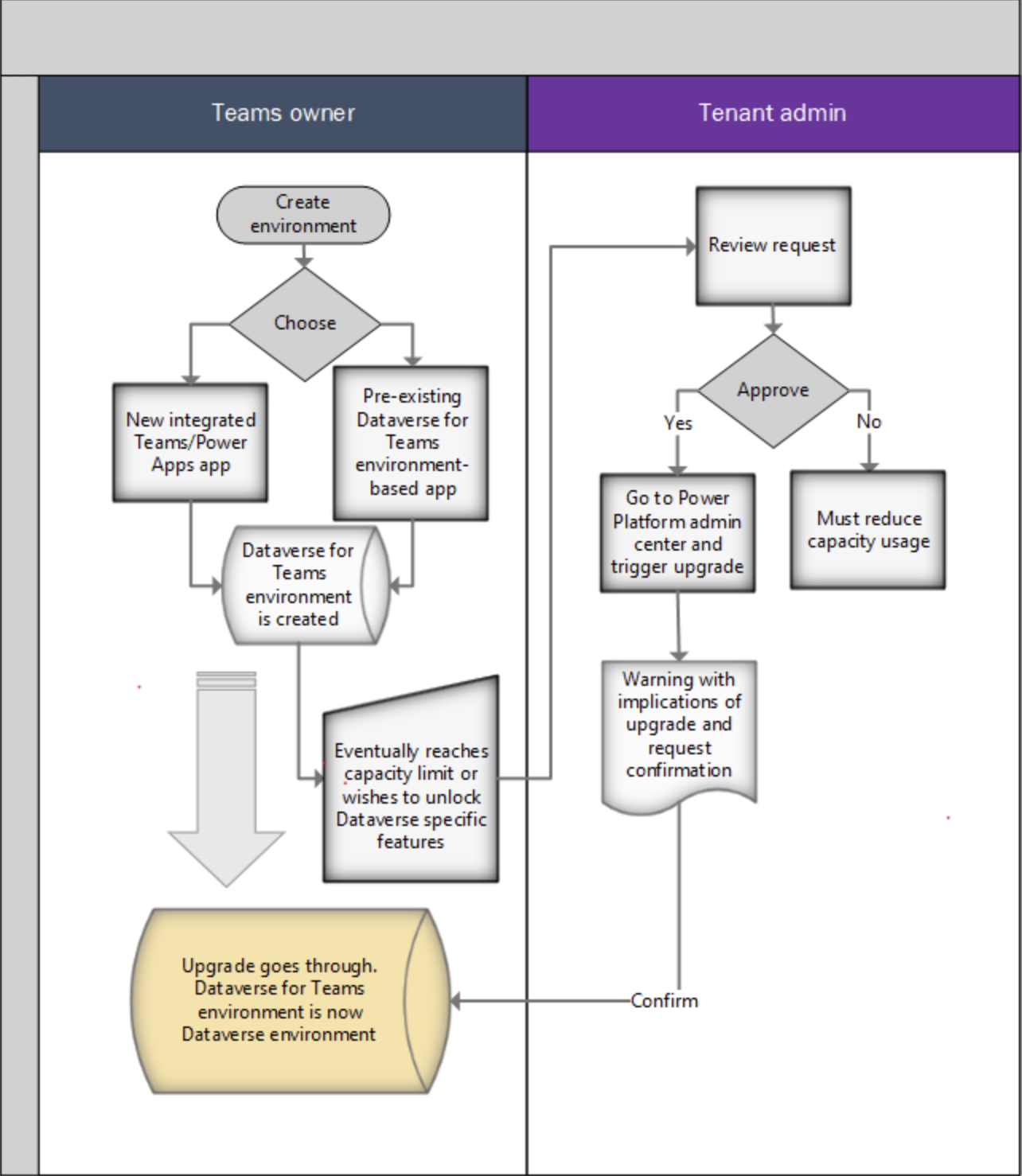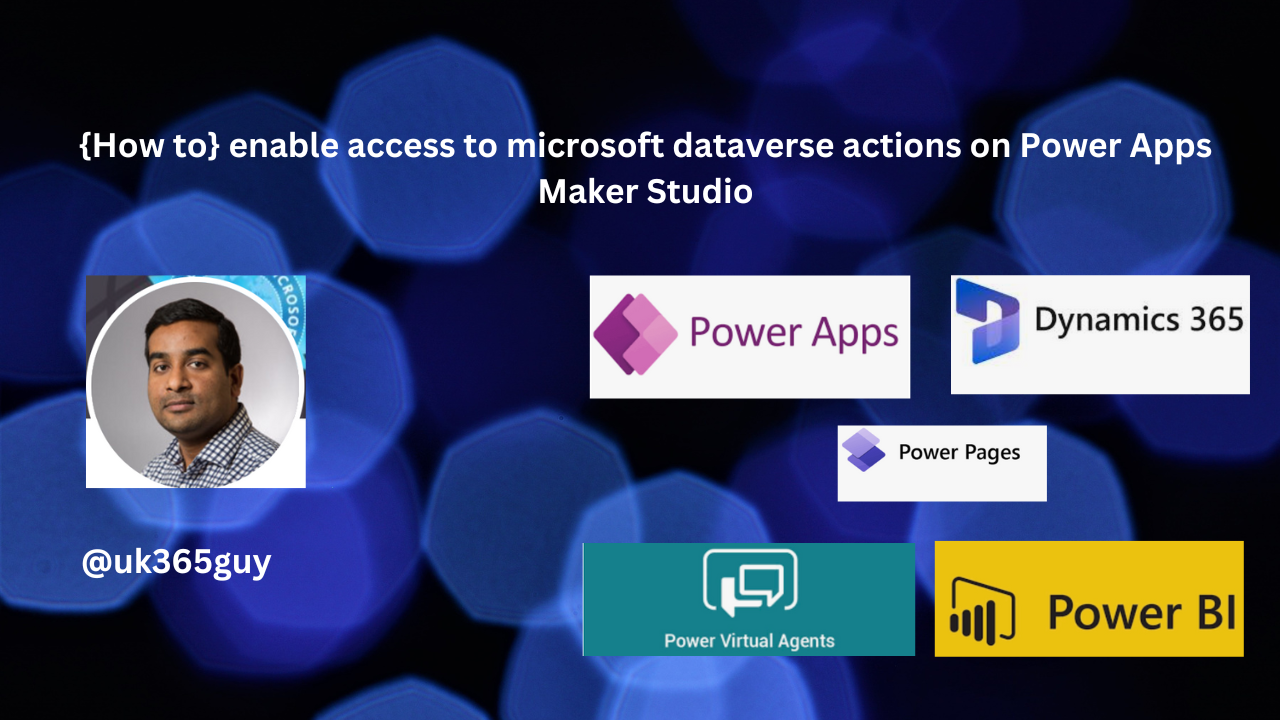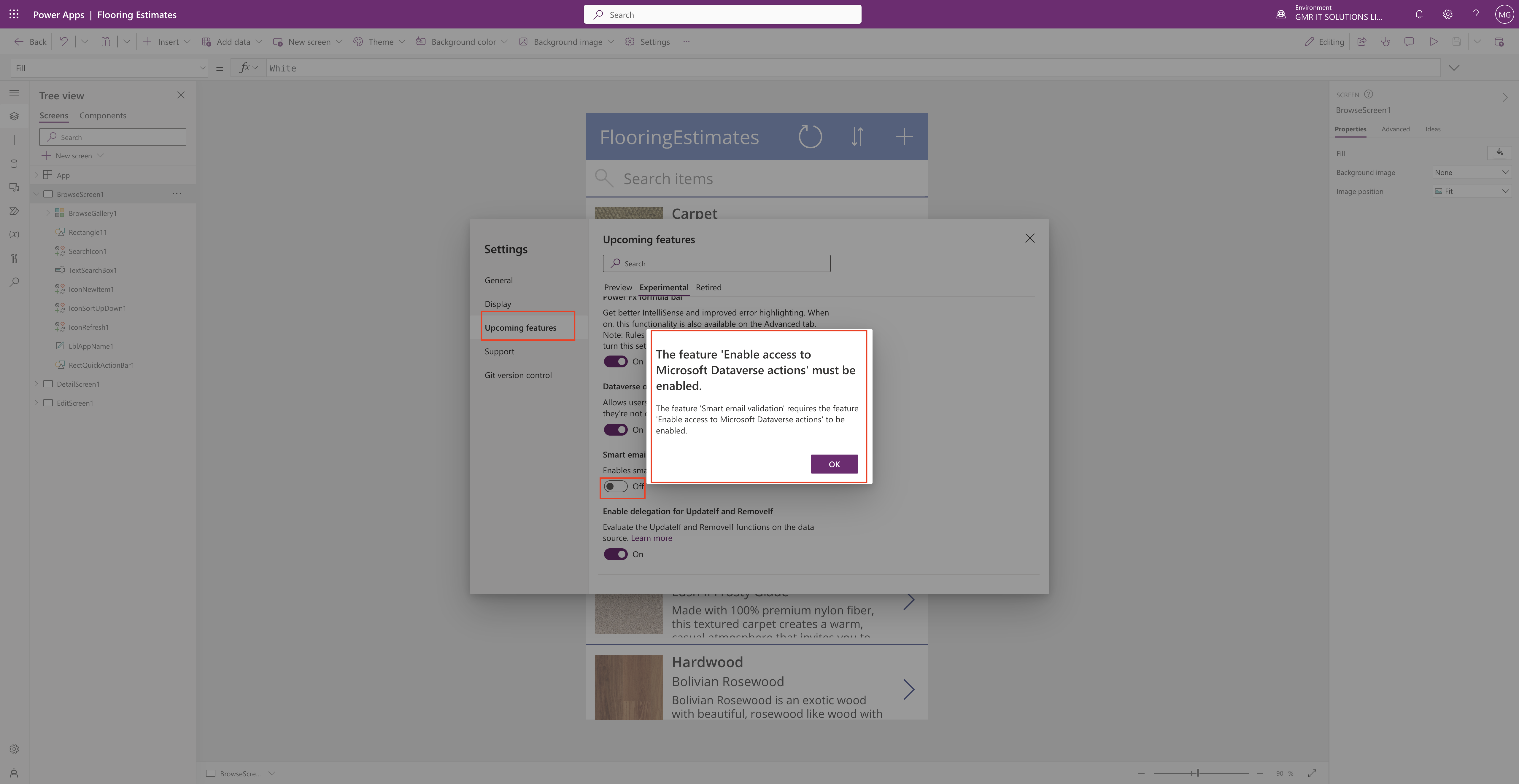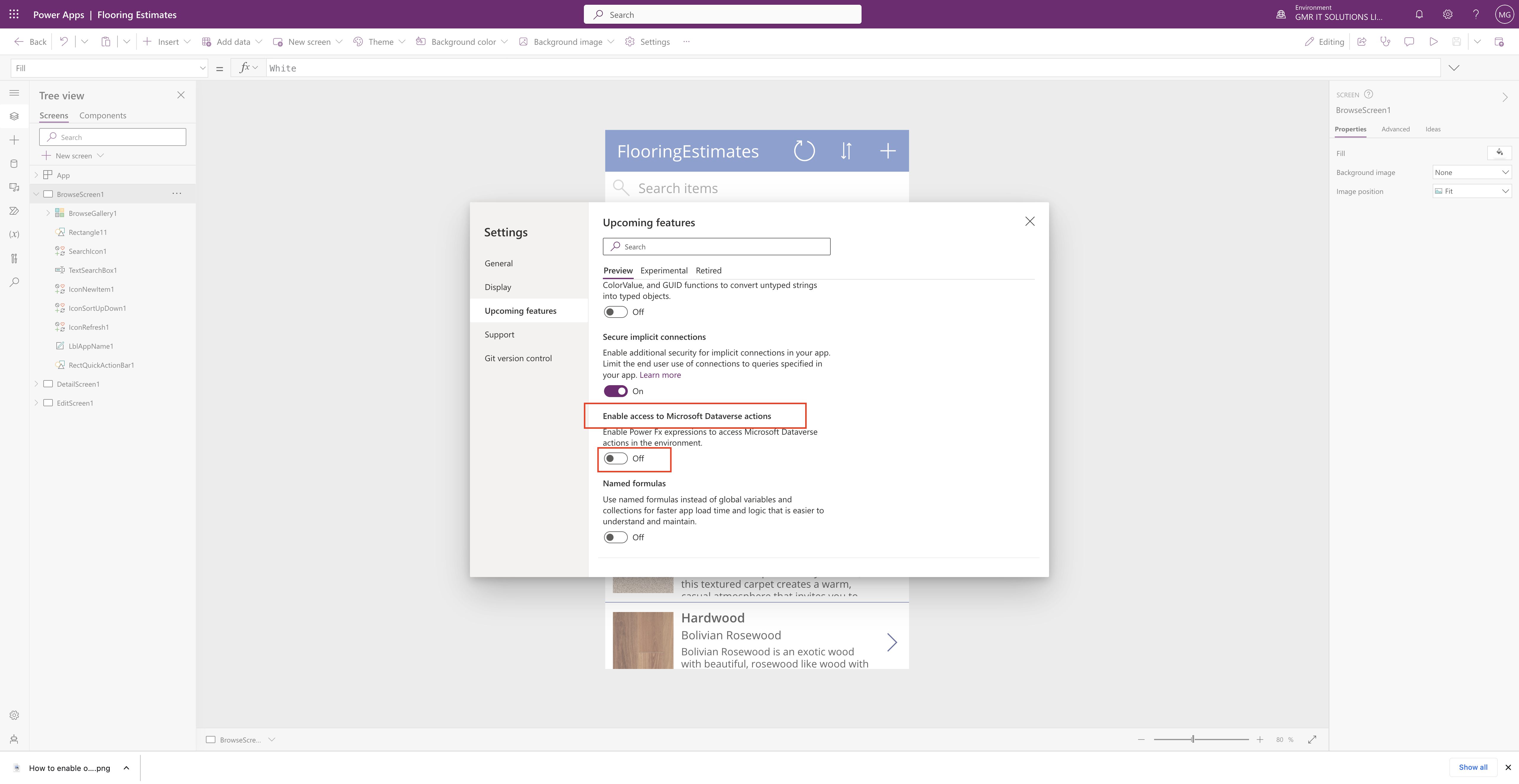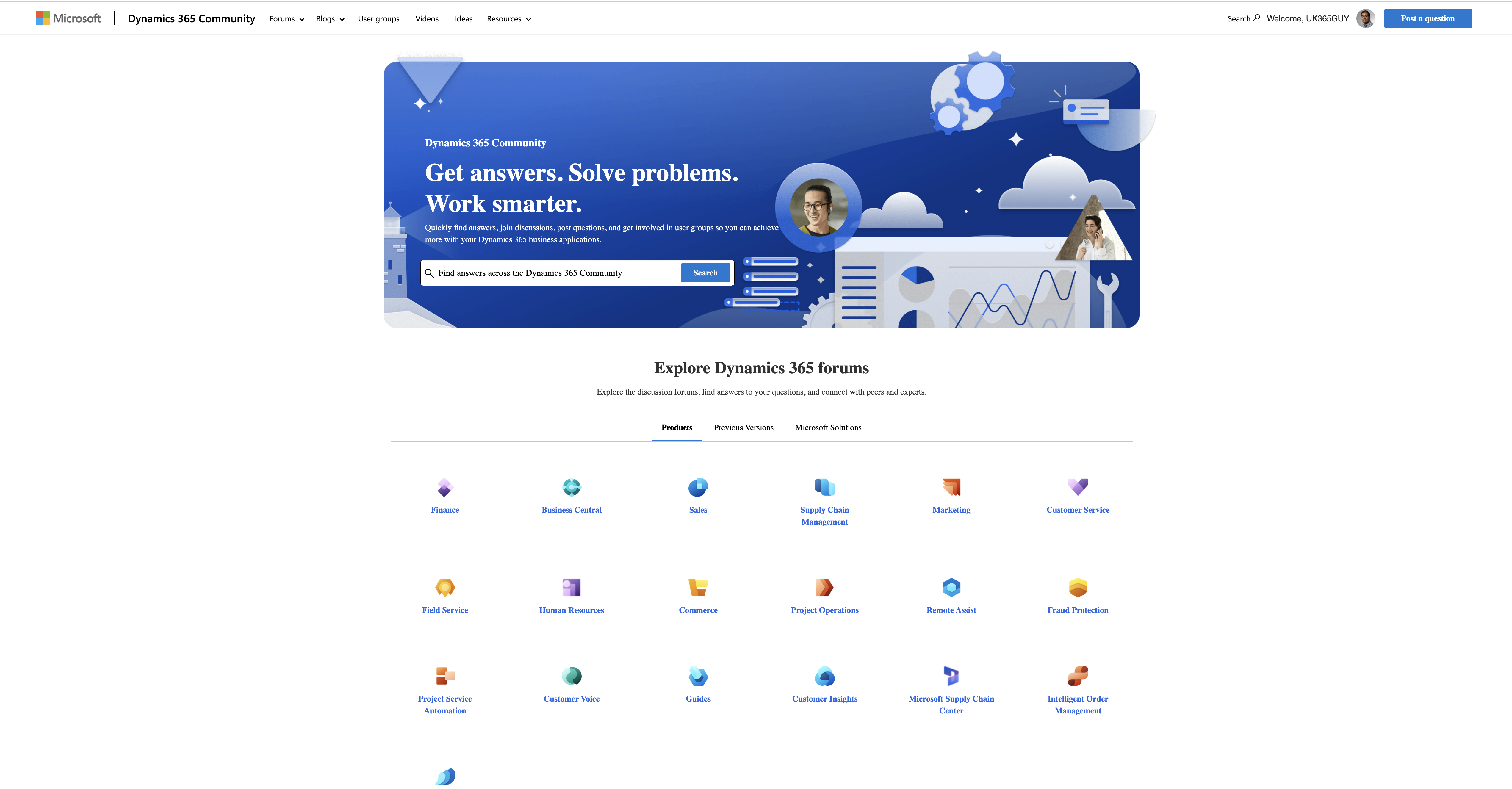Hello Everyone,
Today I am going to show how to see the description of the app from app lists view on Power Platform Maker Portal.
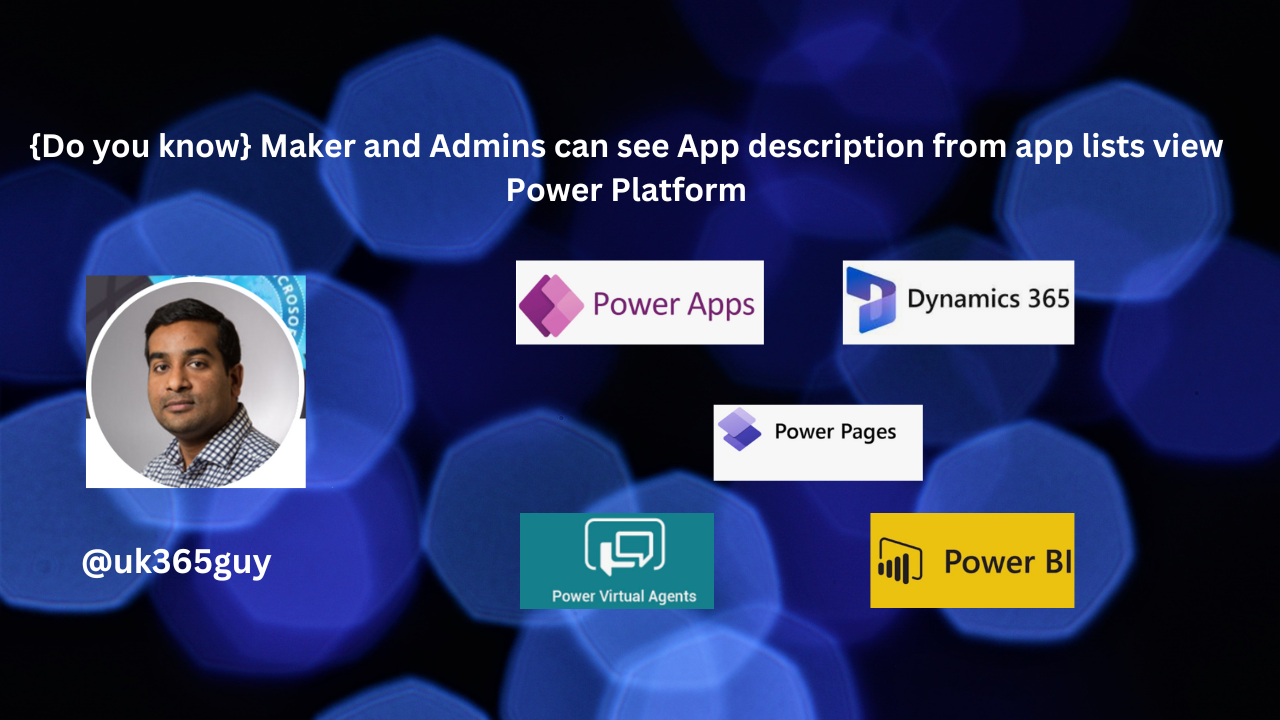
Let’s get’s started.
In the Power Apps environment, both makers and admins can now view their apps in a card format.
When managing a large number of resources within an organization, administrators no longer need to open each app individually to understand its functionality.
Instead, they can quickly get an overview of all their apps in one place.
Here are the key details:
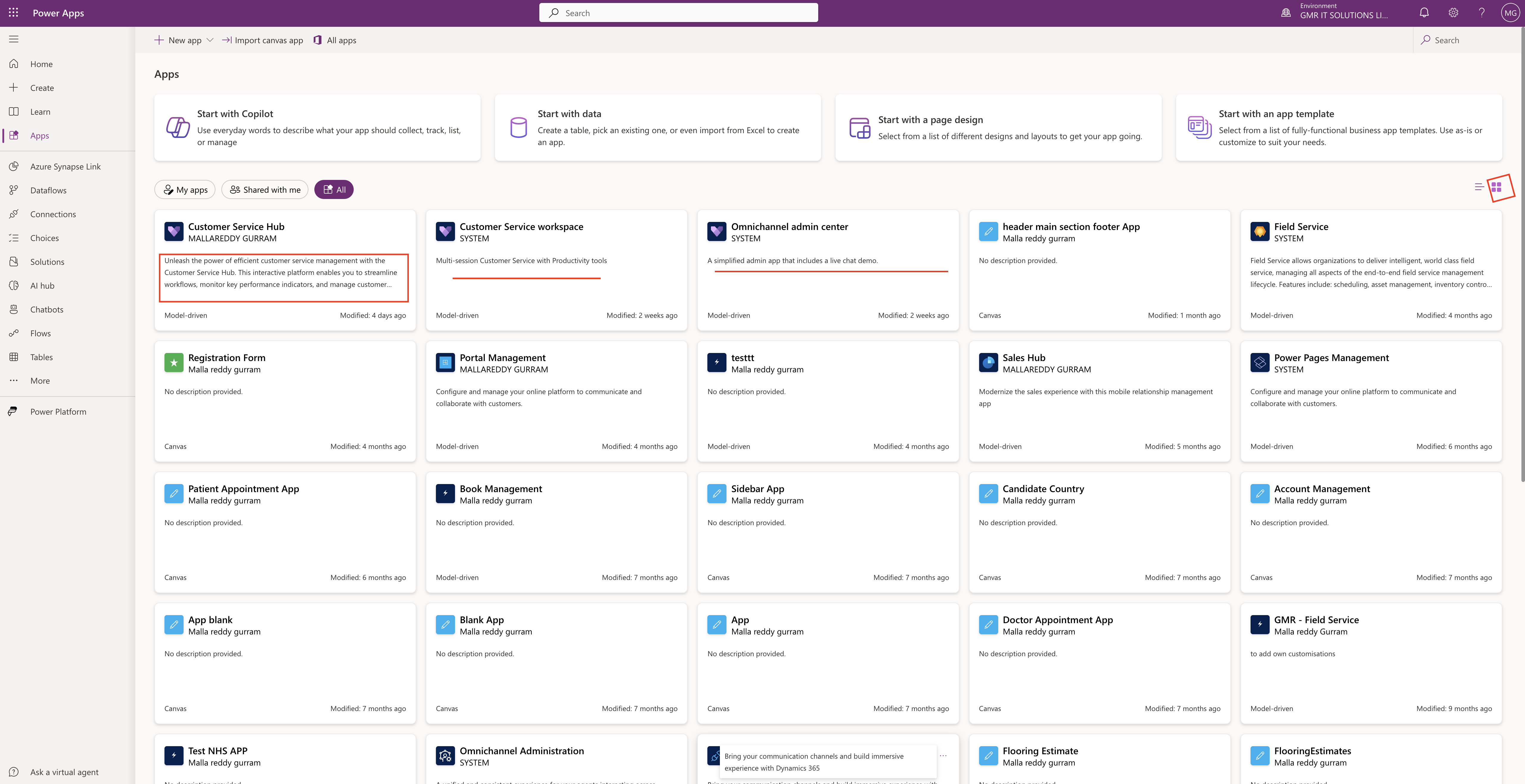
1. Card View: Makers and Admins can see a card view of their apps in the Maker Portal. This format provides a concise summary of each app.
2. Description: Apps that don’t have description will have one automatically generated using AI(in managed environments within the US region).
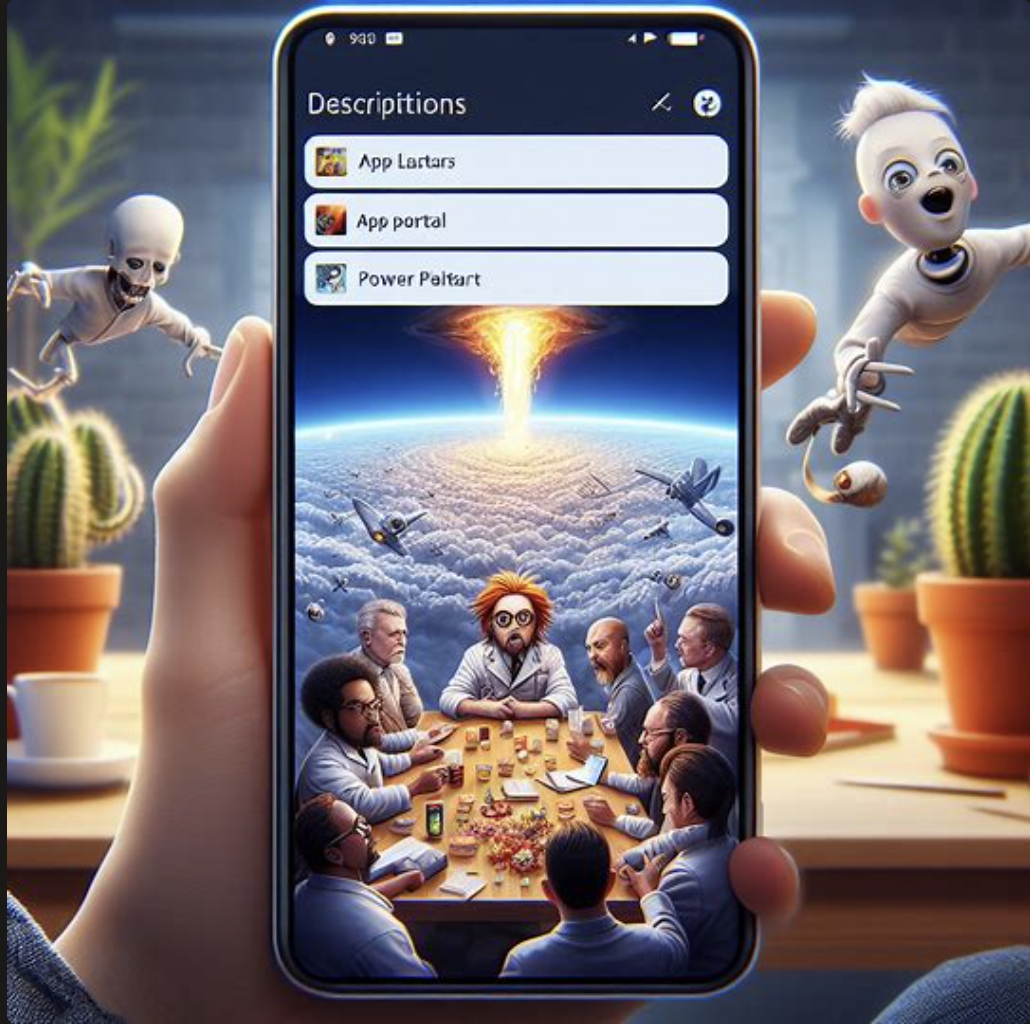
These descriptions, whether AI-generated or set by the maker, are now visible in the card view. This
feature helps end-users easily understand what each app does without having to guess based on the app name or launch it.
So whether you’re a maker or an admin, you’ll find it easier to navigate and manage your apps with these environments.
That’s it for today.
I hope this helps.
Malla Reddy Gurram(@UK365GUY)
#365BlogPostsin365Days