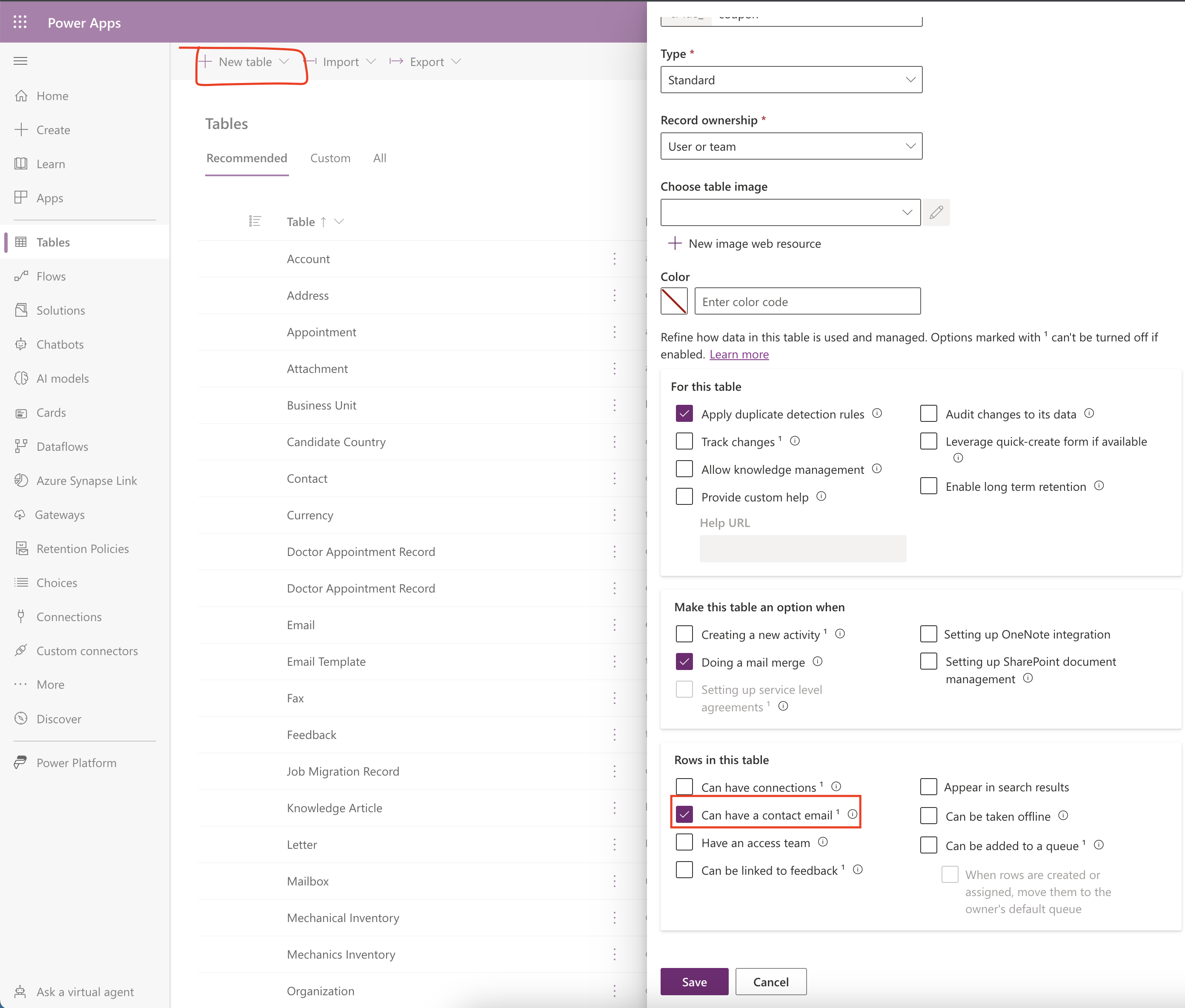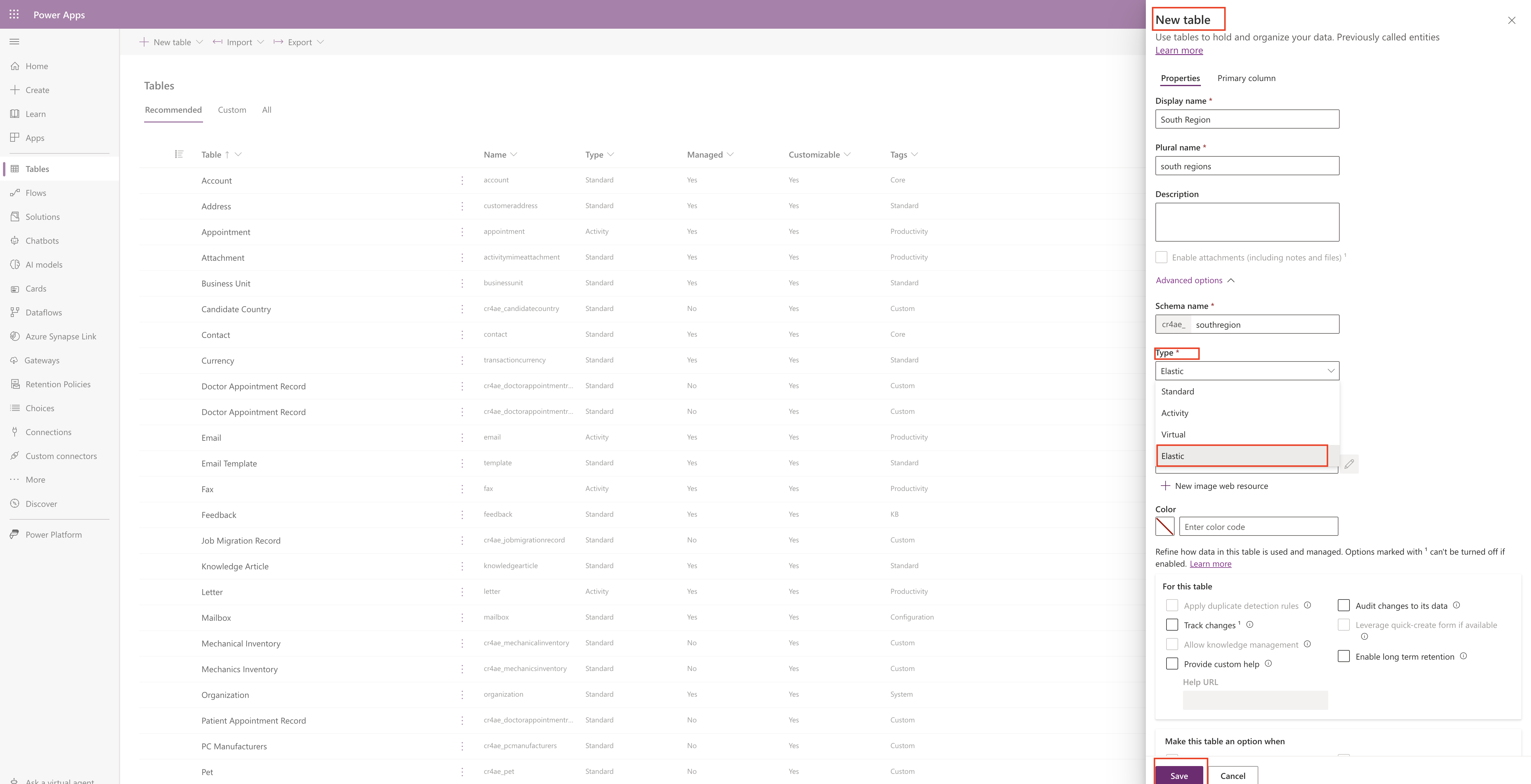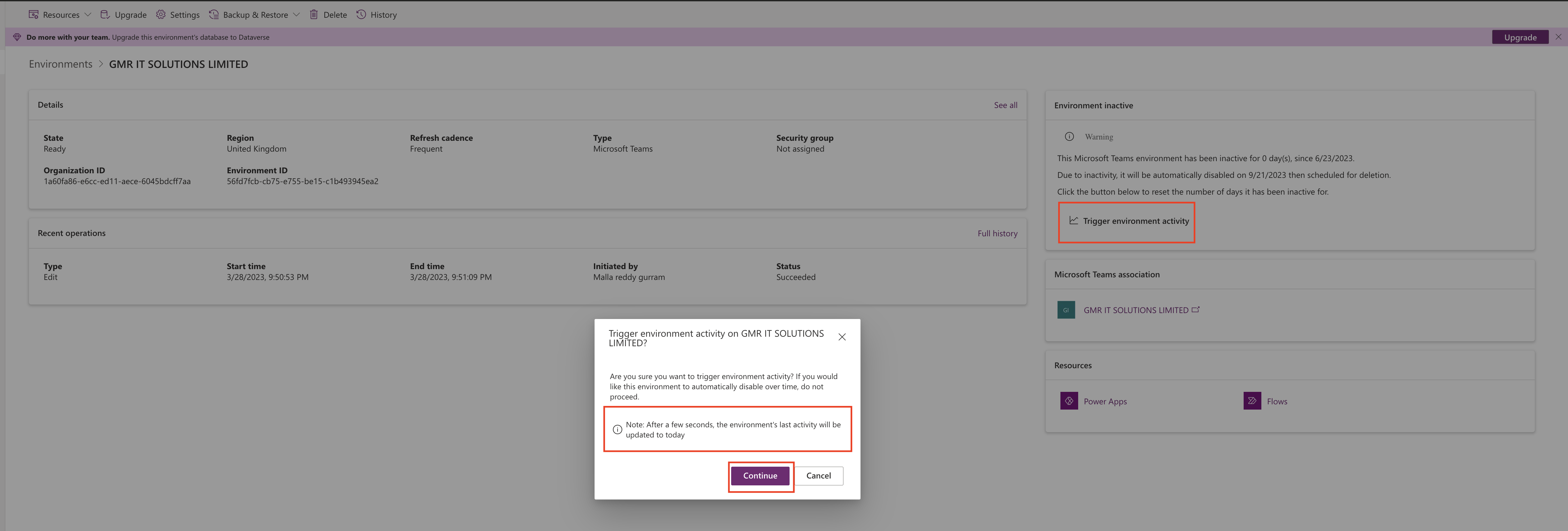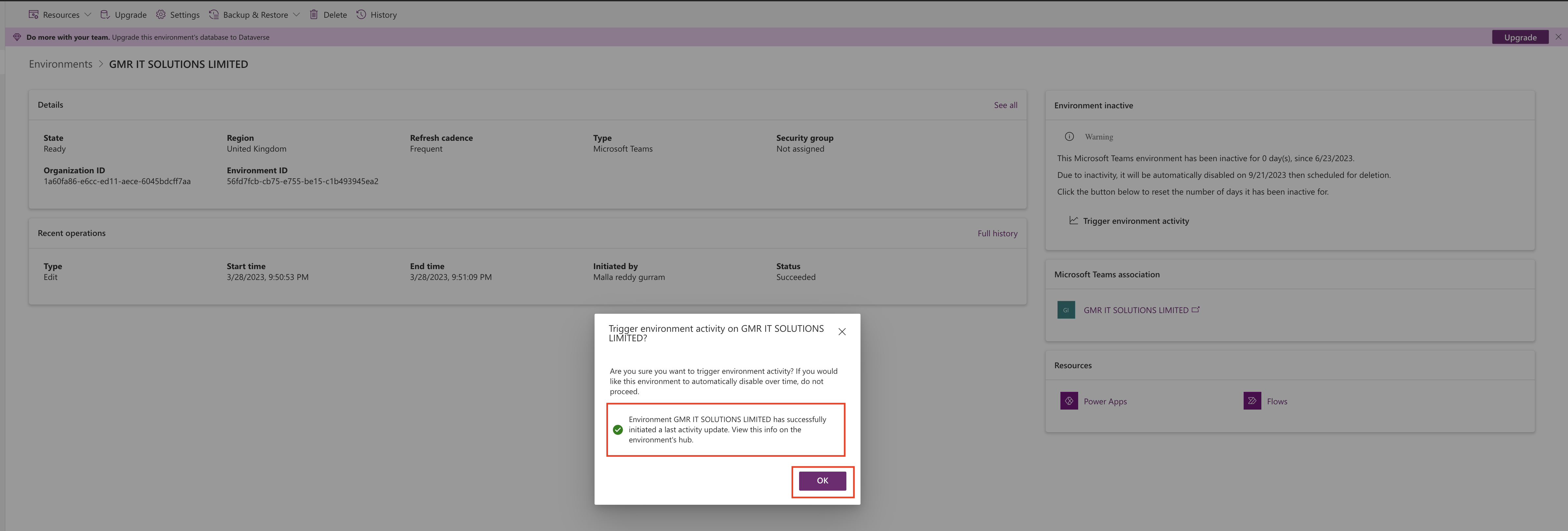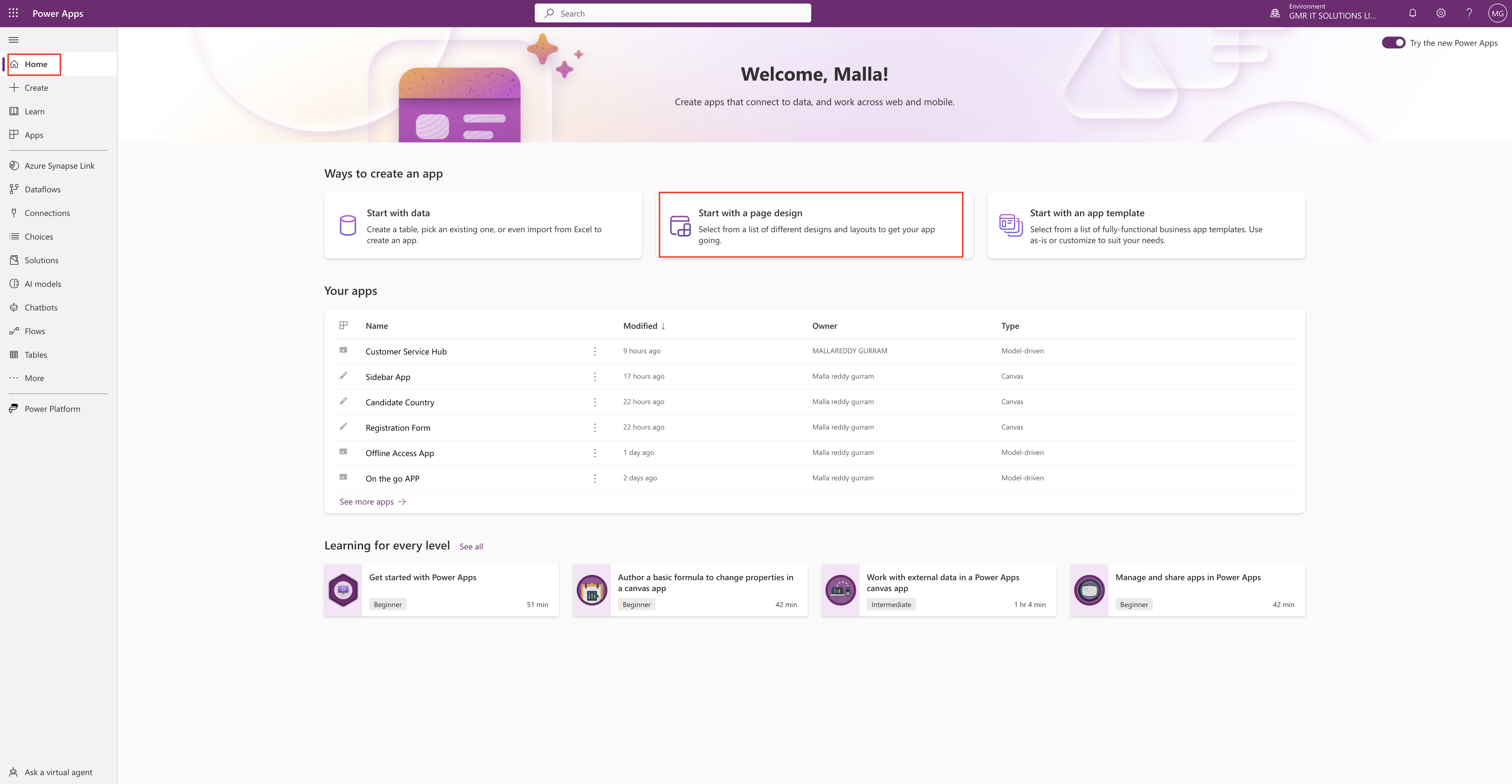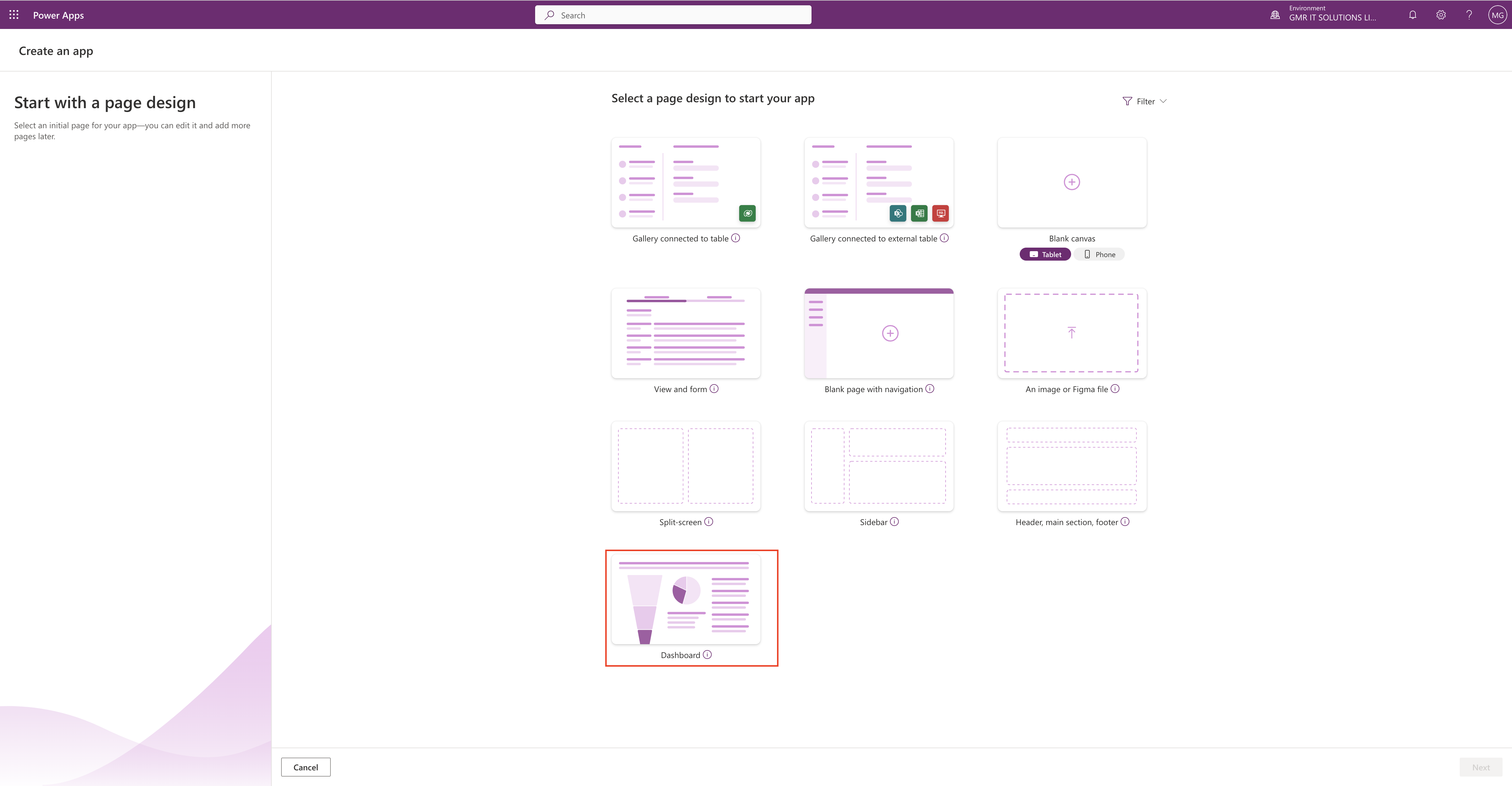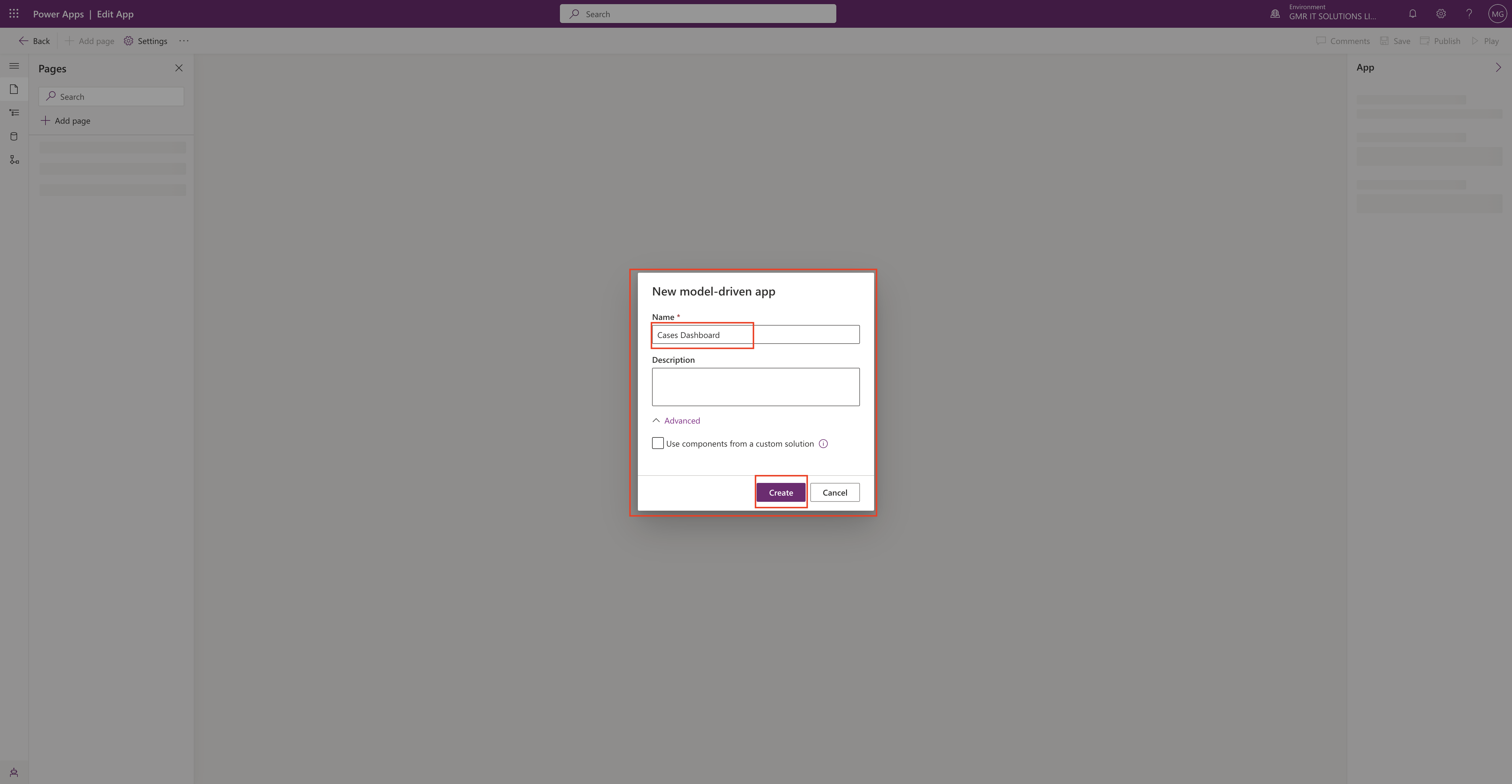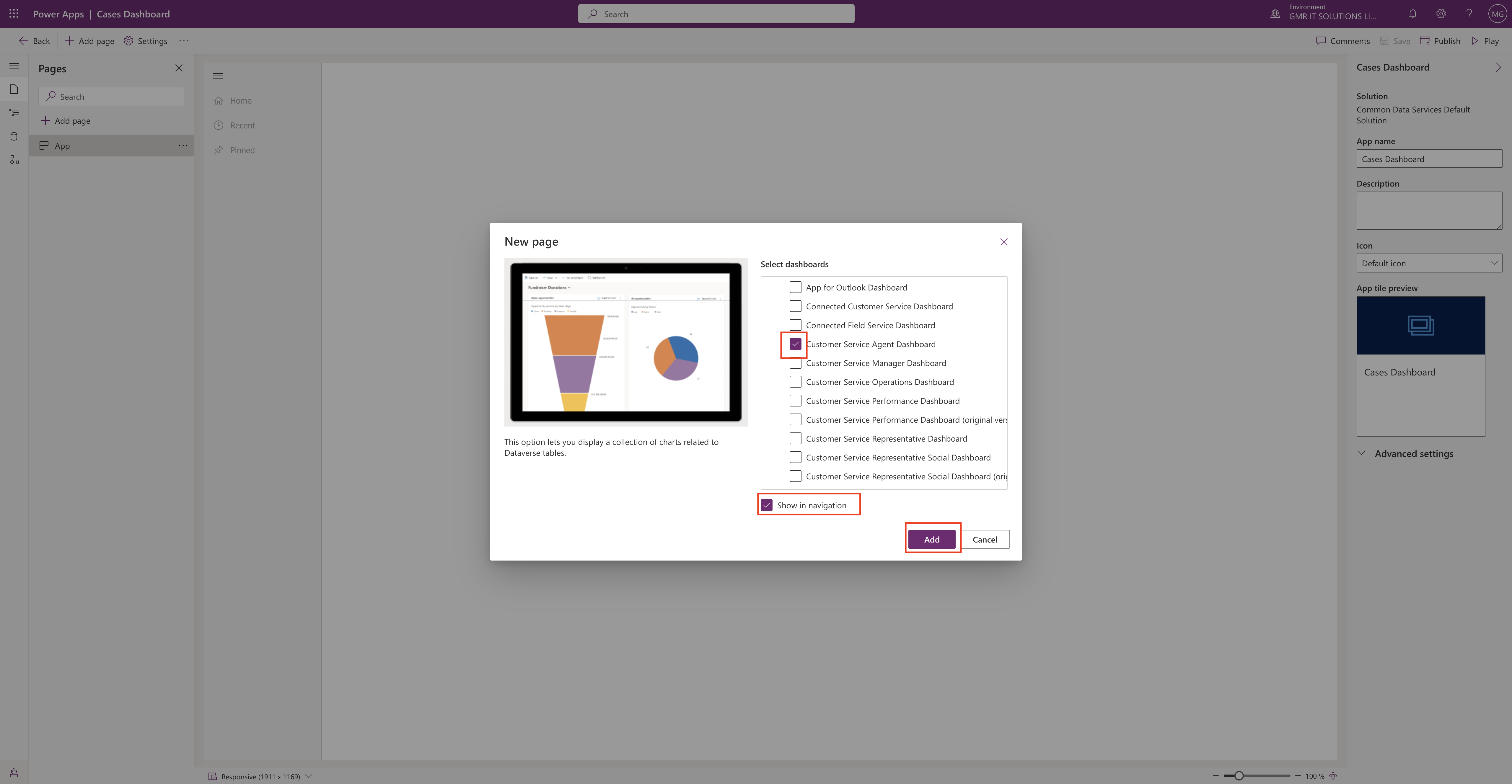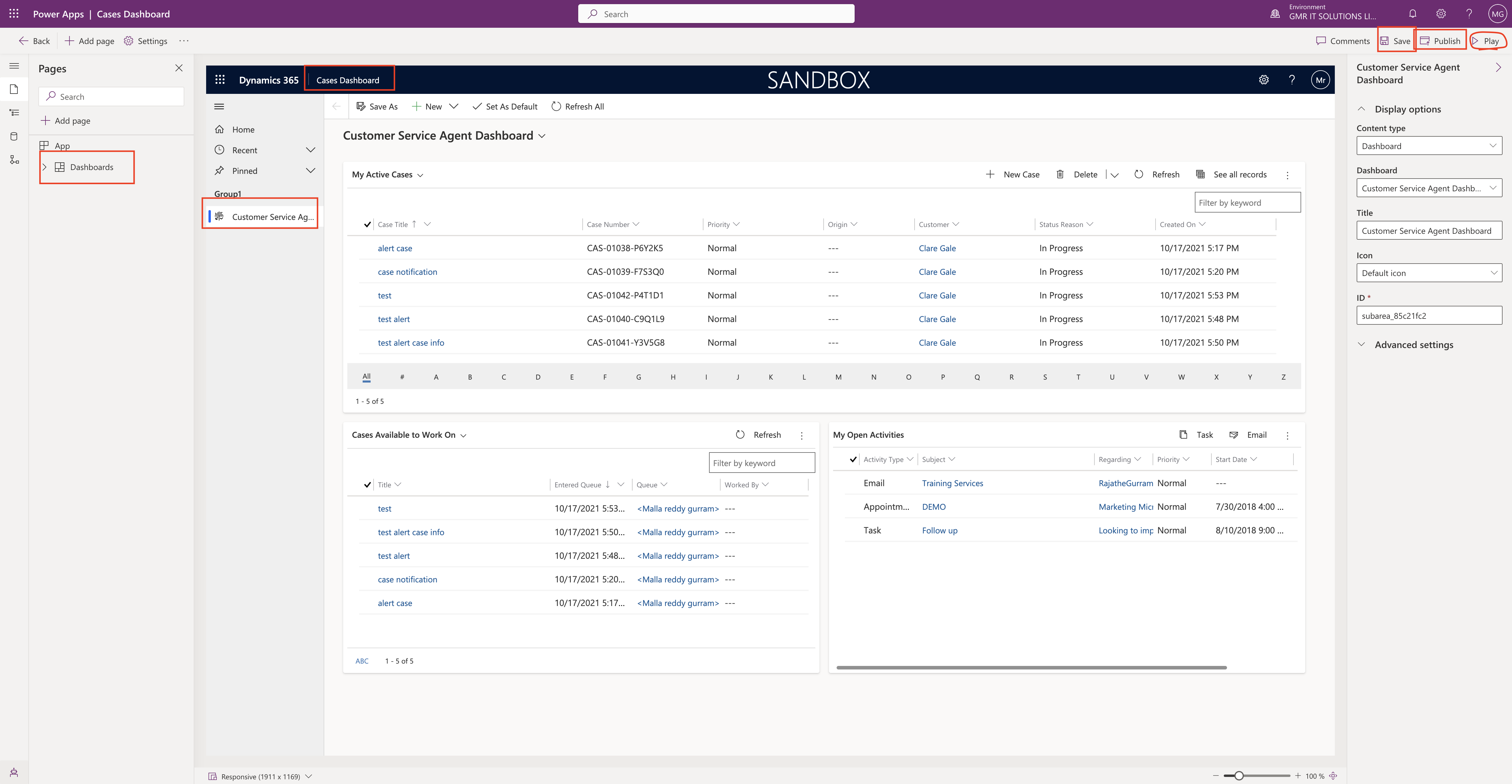Hello Everyone,
Today i am going to show different form sizes on model driven app form in a real time on modern UI in Dataverse.
Let’s gets started.
Login into www.make.powerapps.com
Go to the solution and select a table and create a new form.
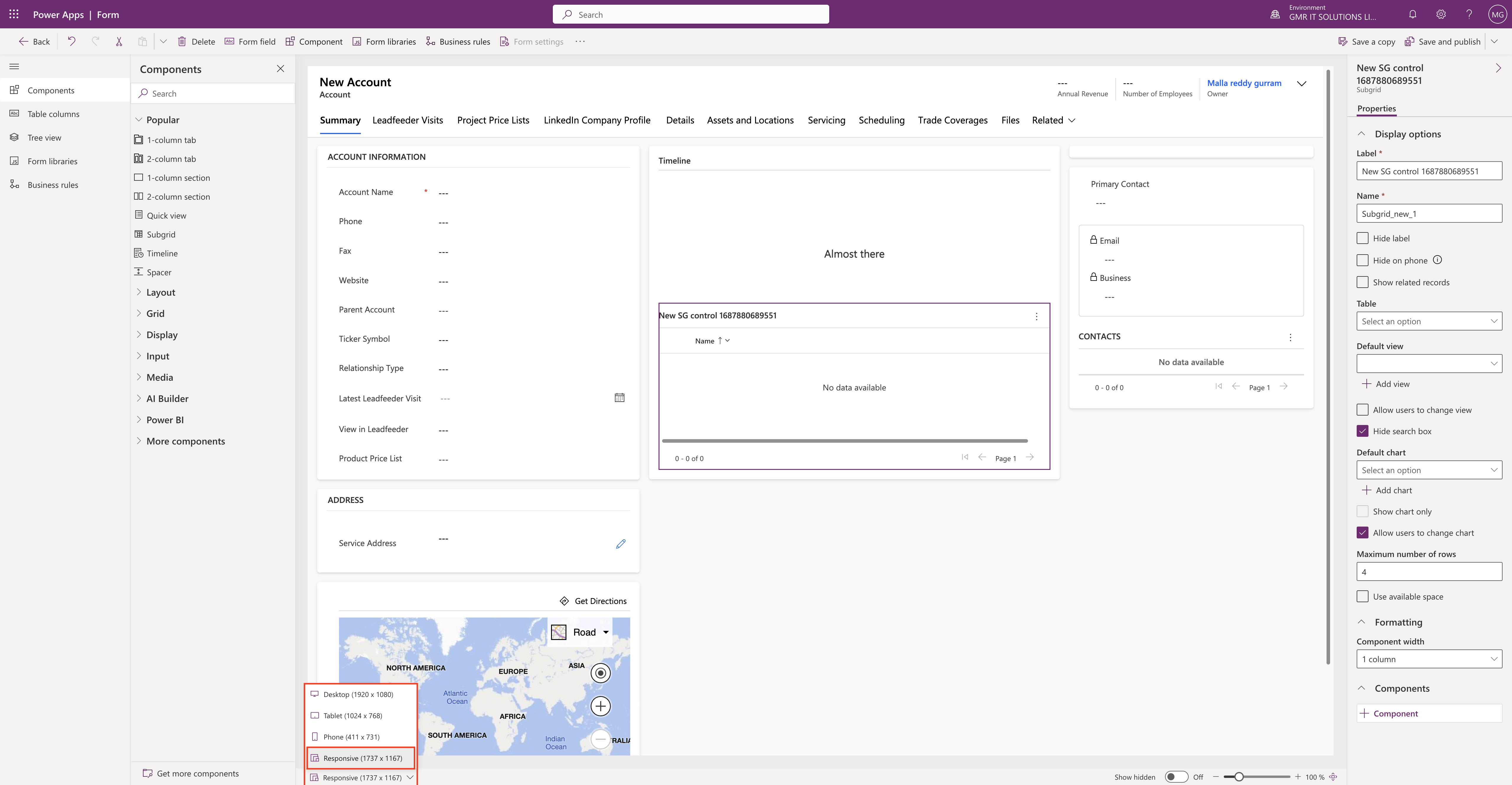
Different form sizes:
Desktop (1920 x 1080)
Tablet (1024 x 768)
Phone (411 x 731)
Responsive (581 x 1021)
Above image is “Responsive (581 x 1021 ) when you select the size then automatically adjust in real time.
It will be very useful for the form designers.
Similarly when we select the Phone (411 x 731 )

Then if you select the Tablet (1024 x 768)
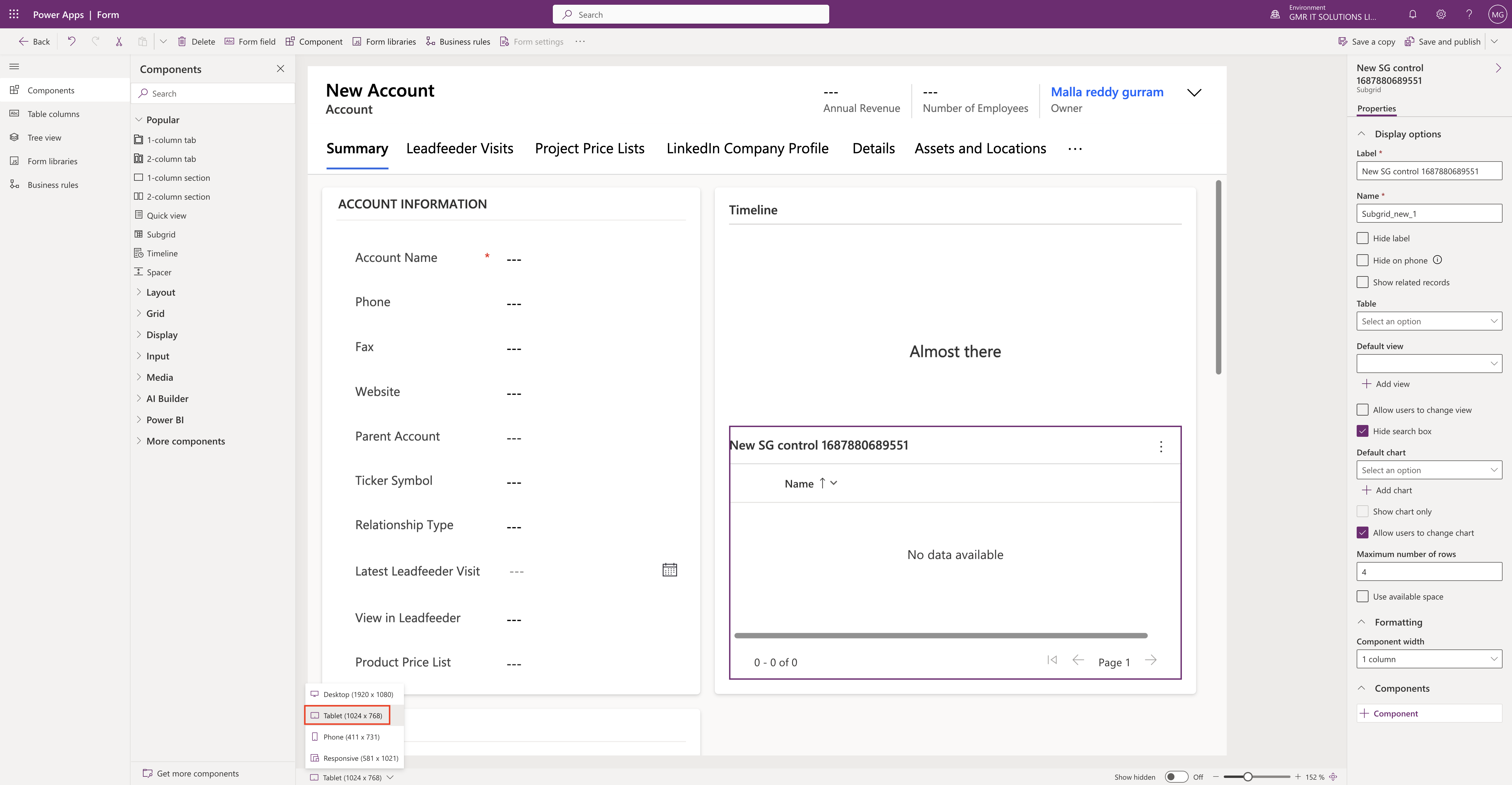
Finally Desktop (1920 x 1080) screen size looks like below screenshot.
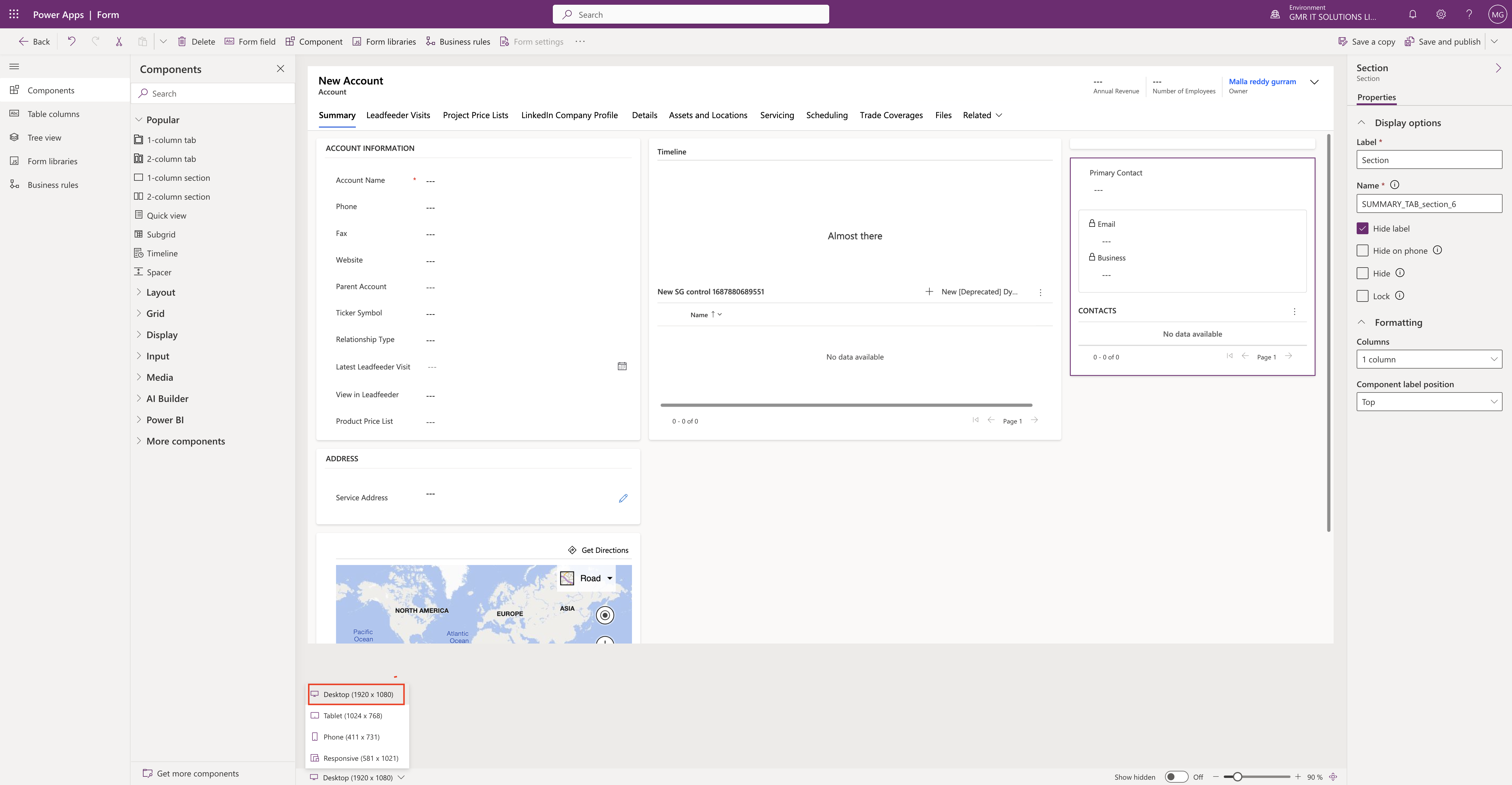
So this screen size in real time designer view is really game changer for the designers.
That’s it for today.
I hope this helps.
Malla Reddy(@UK365GUY)
#365BlogPostsin365Days