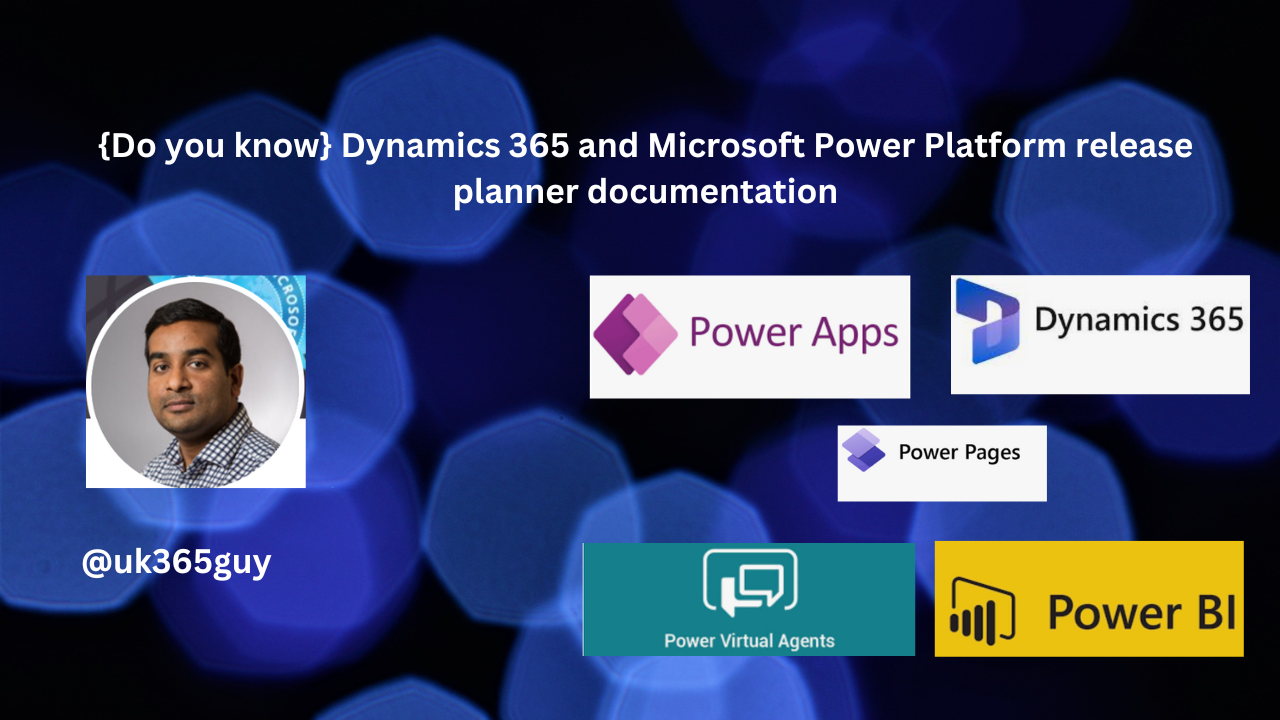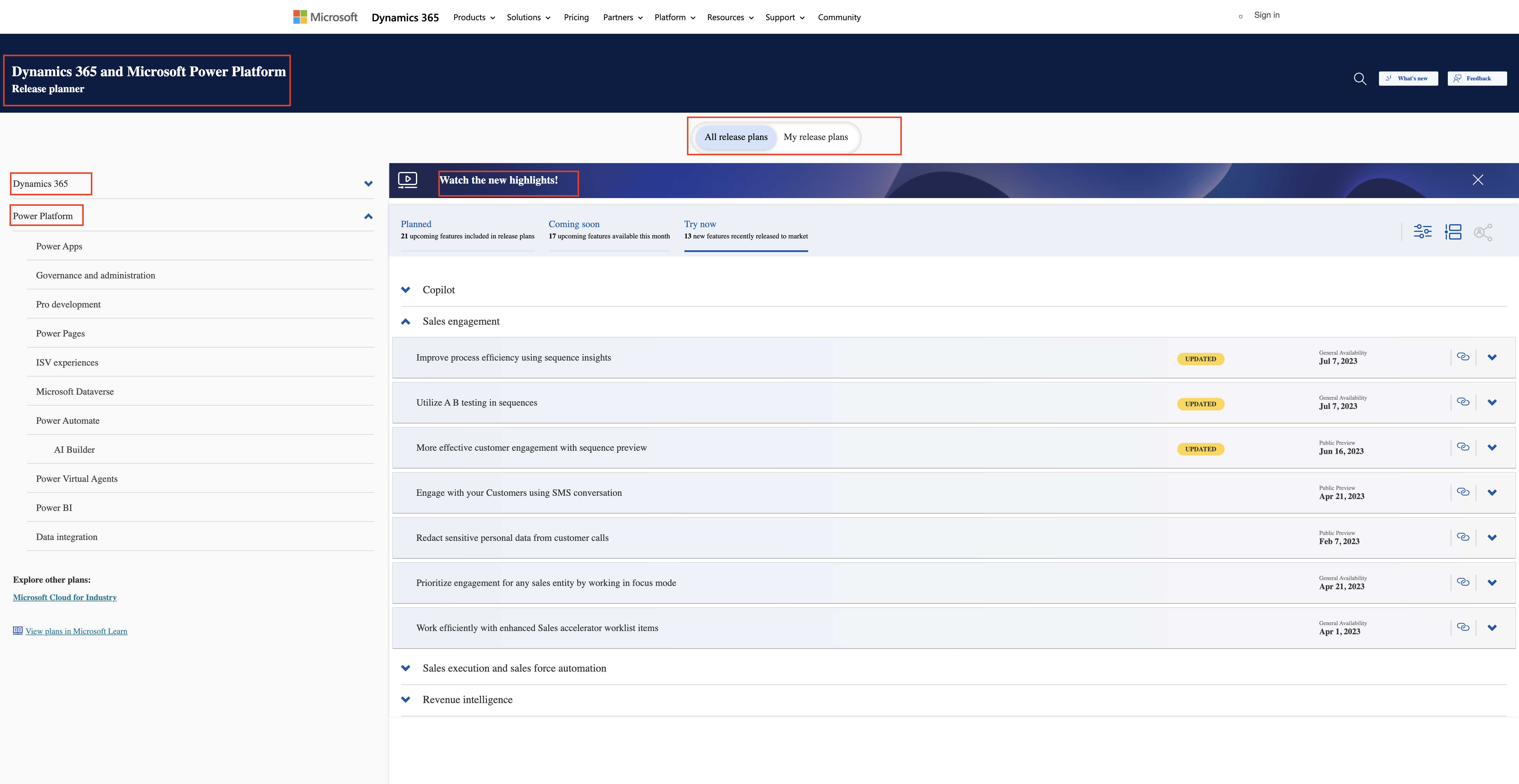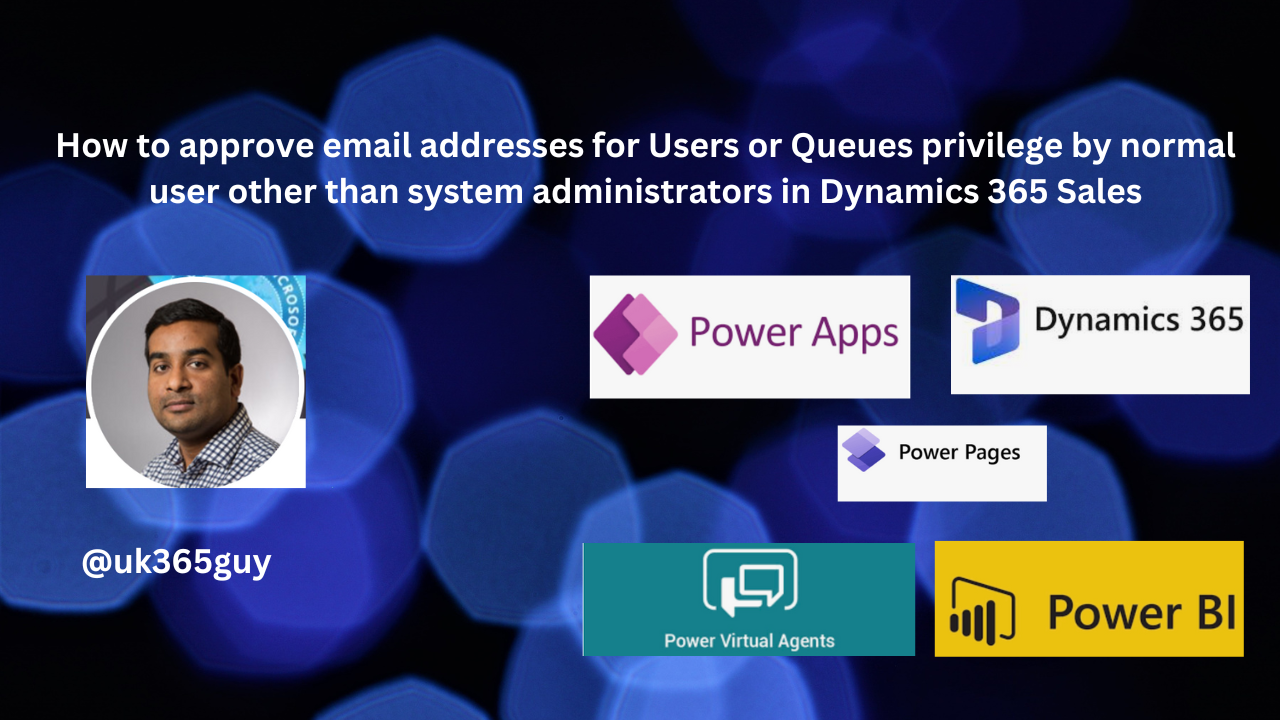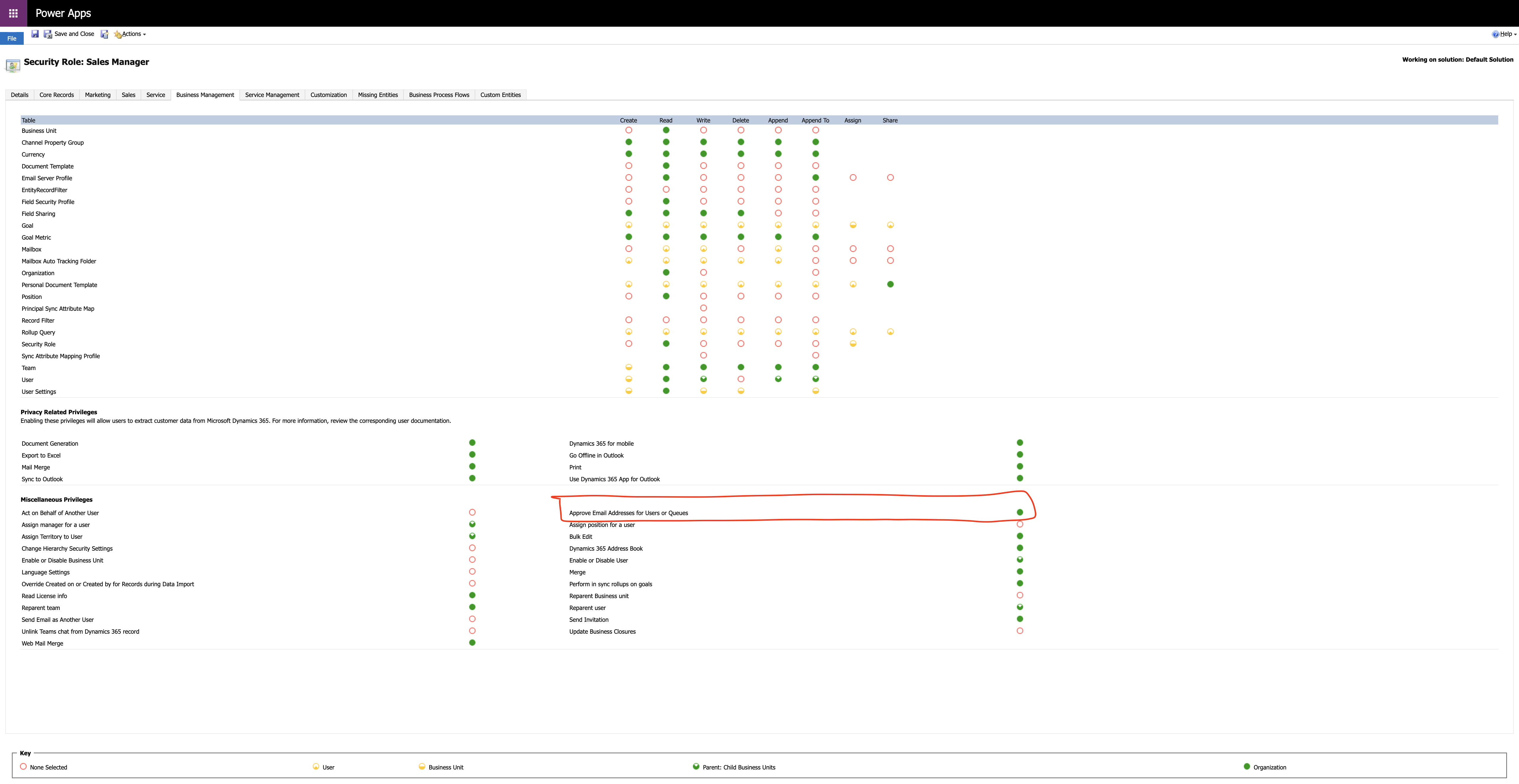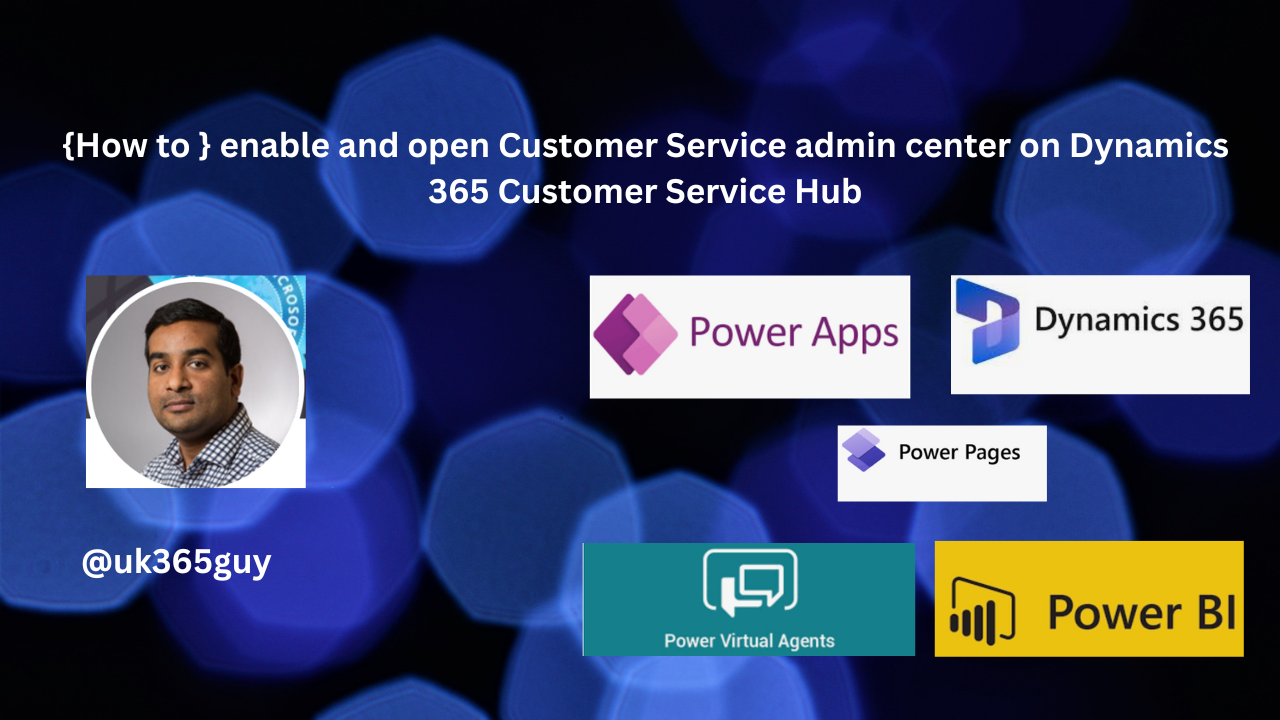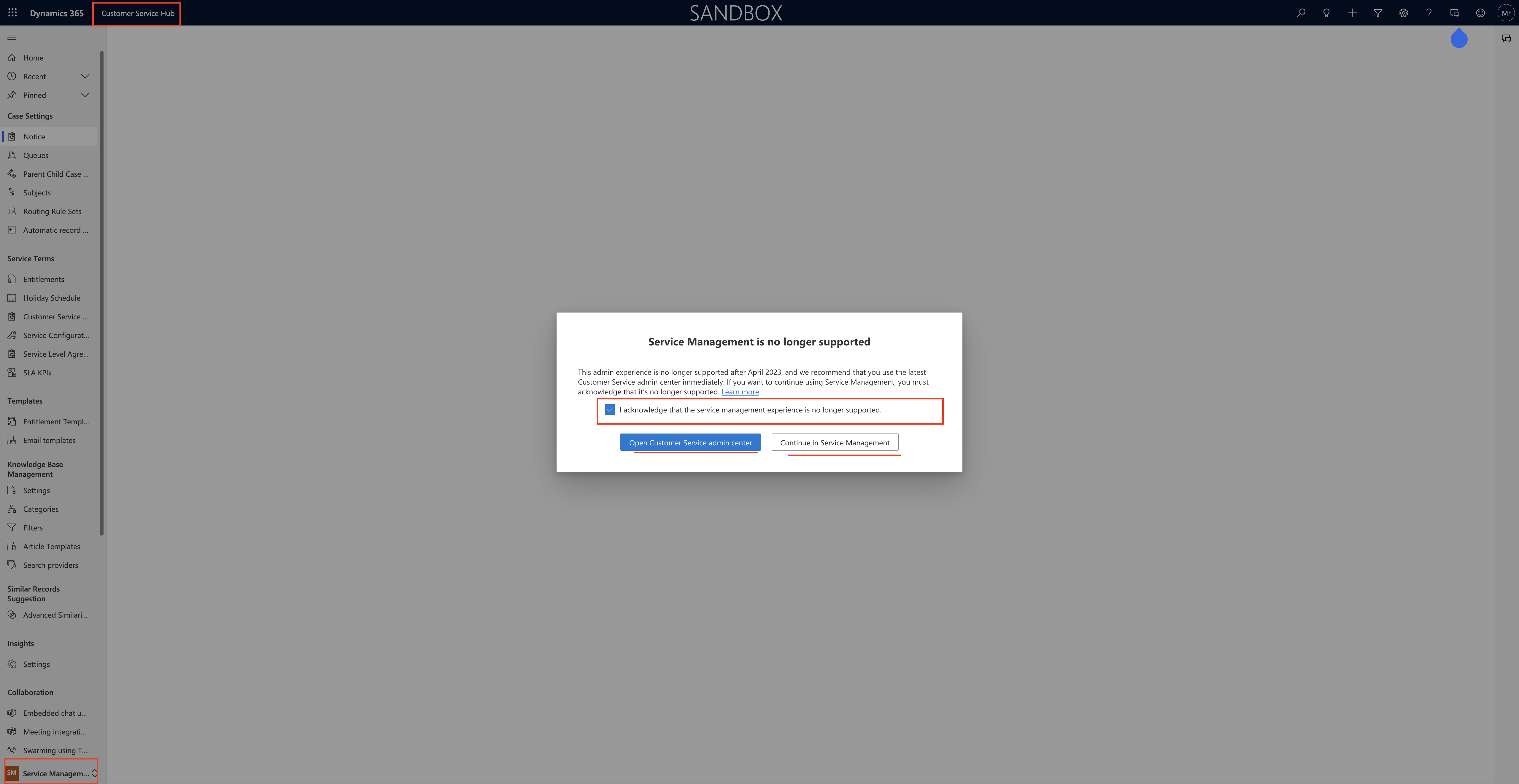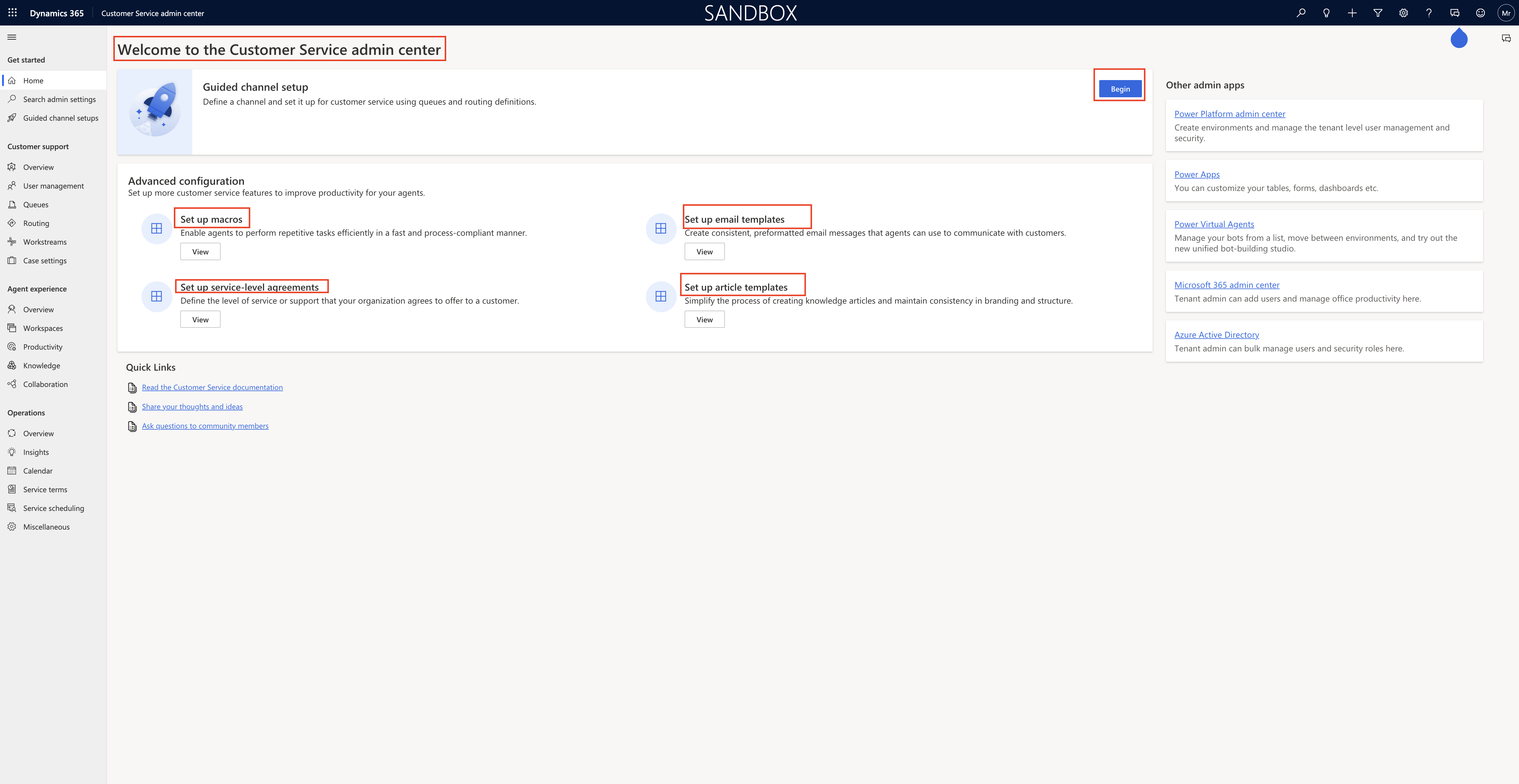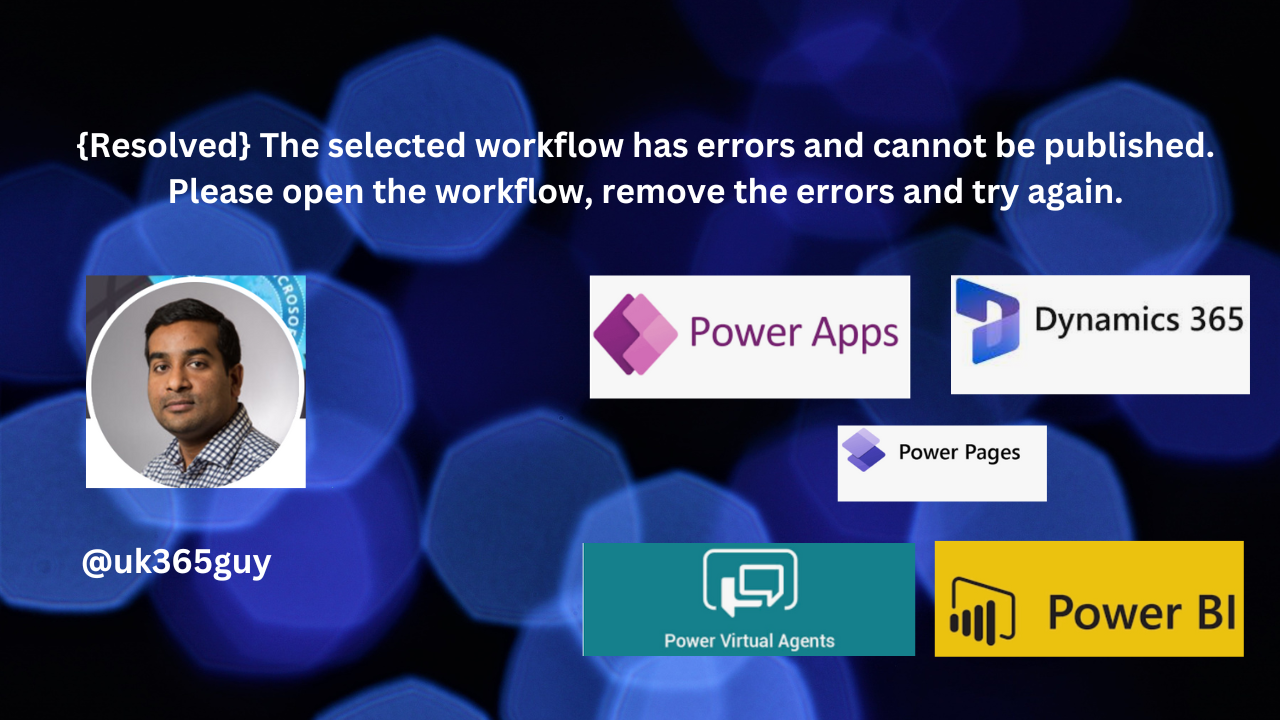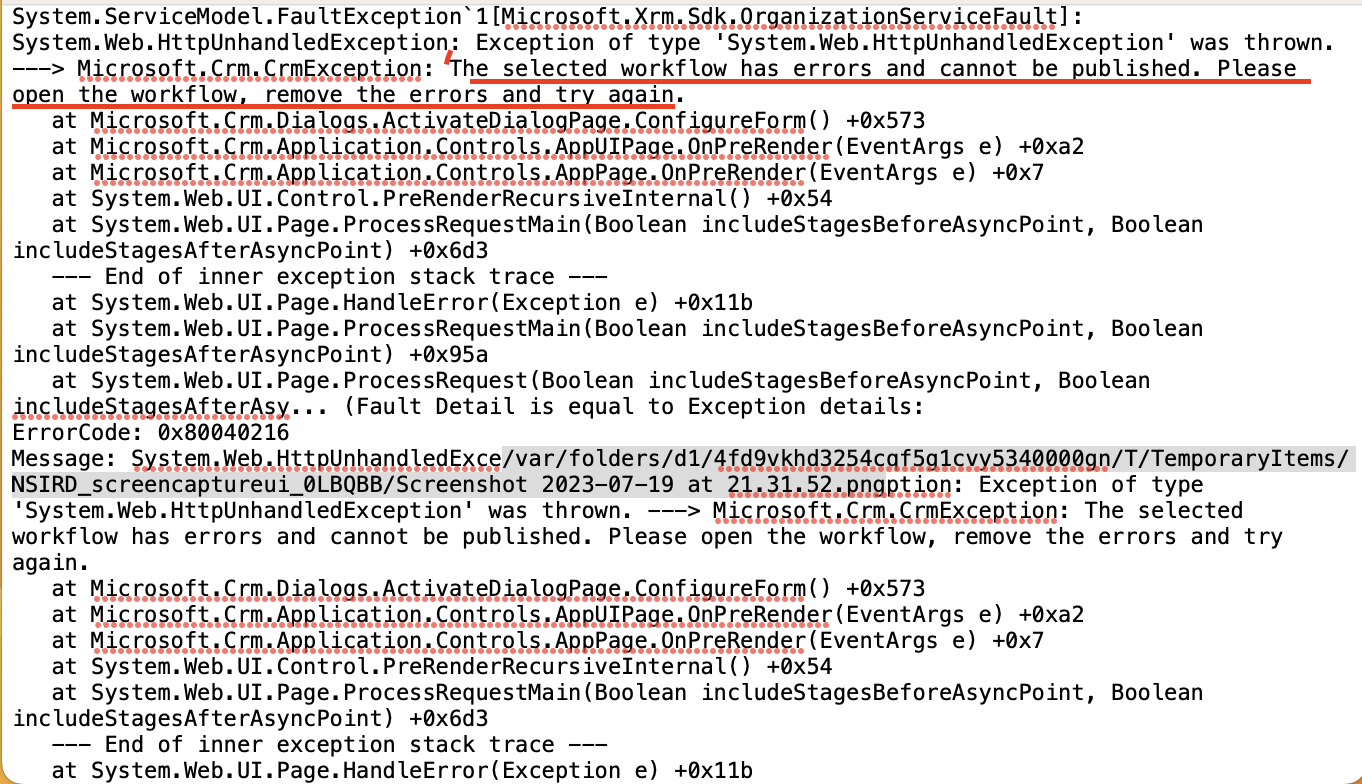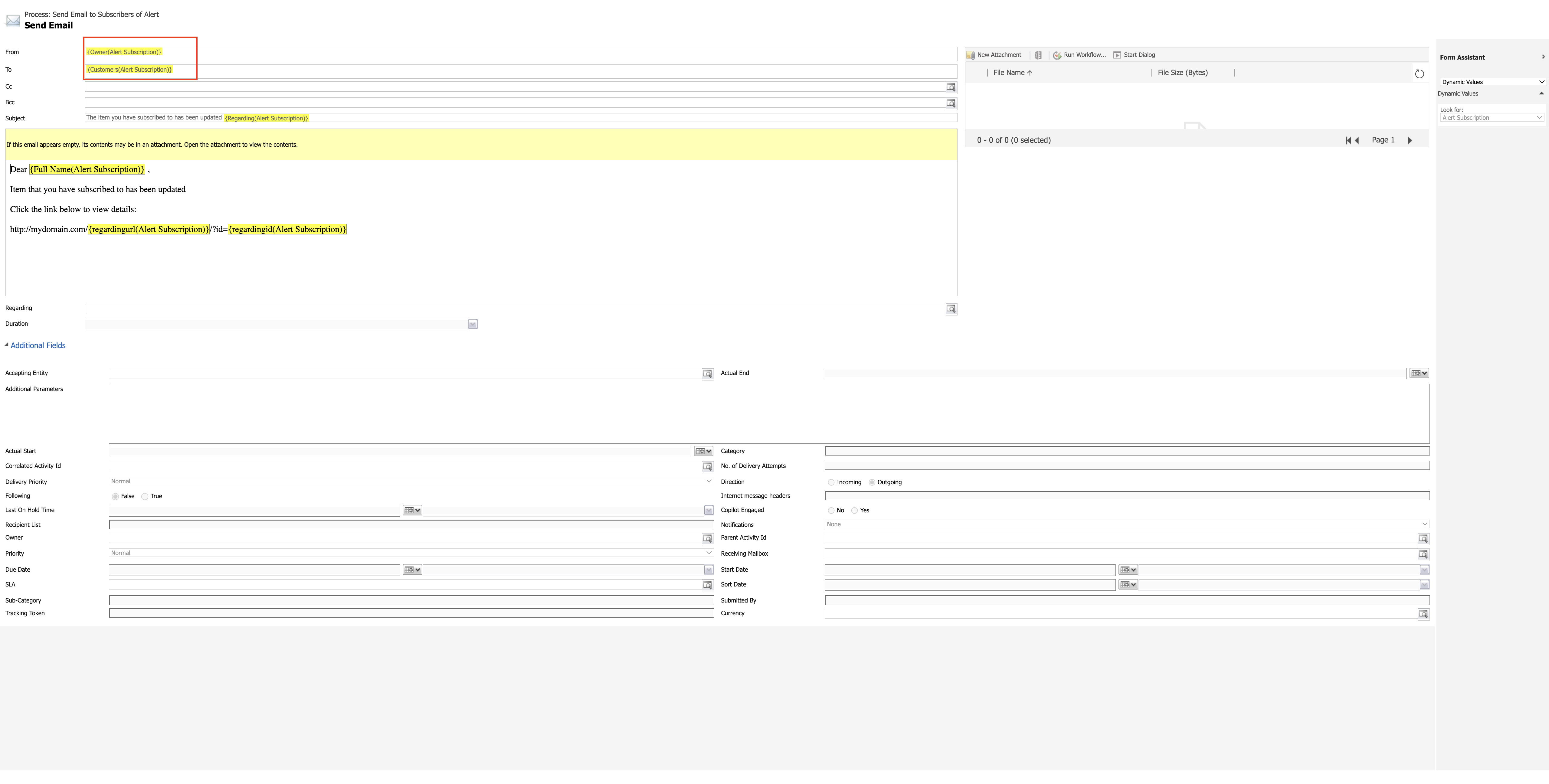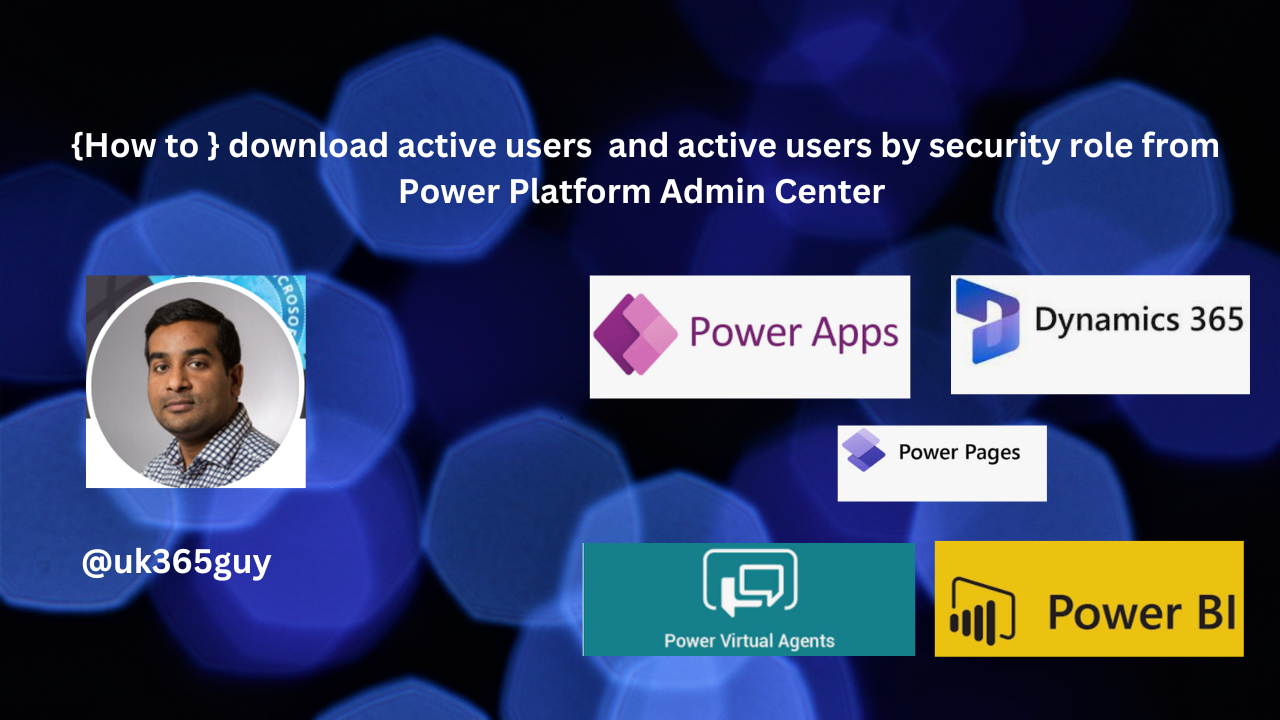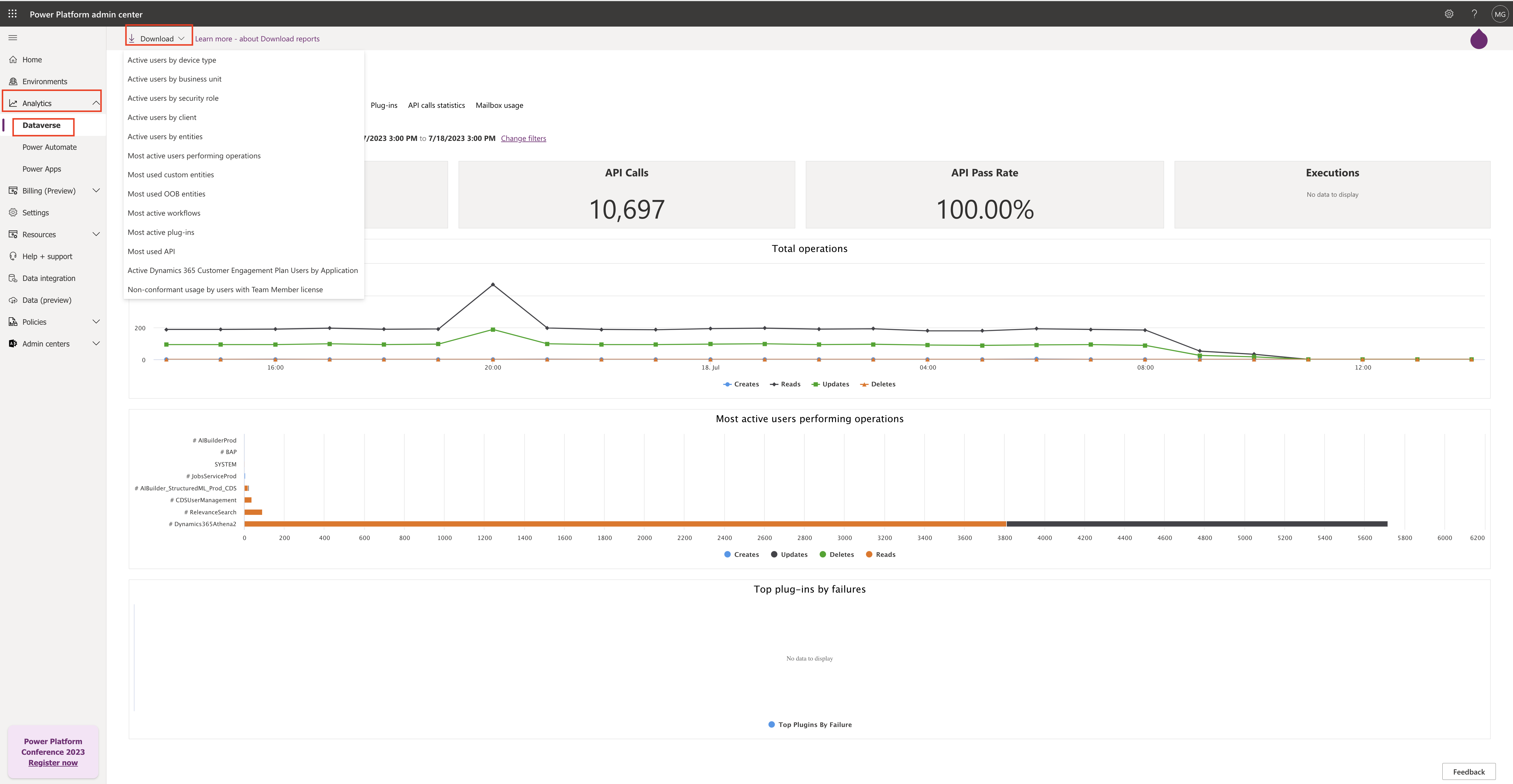Hello Everyone,
Today i am going to show to approve email addresses by normal user other than system administrator.
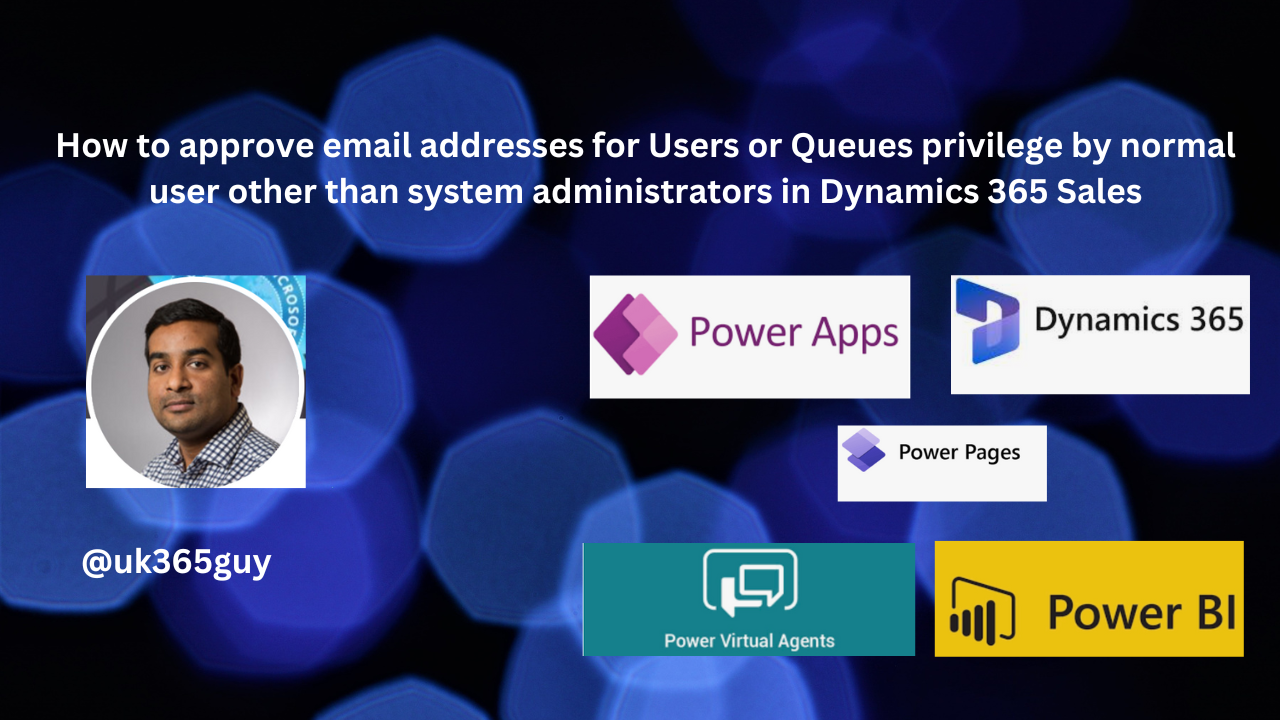
Let’s get’s started.
Normally to approve an email addresses in Dynamics 365 user requries the Approve Email Addresses for Users or Queues Privileges.
System Administrators usually have this role assigned default, so if any other user requires to approve email addresses, system admin’s can assign this Approve Email Addresses for Users or Queues Privileges to their security role.
How to assign manually lets see in action:
Login into Power Platform Admin Center and select an environment,
In the legacy web client in the upper right hand corner, click on Advanced Settings.
Settings > Users + Permissions > Security roles.
Security role and then select the Business Management tab.
Under Miscellaneous Privileges, set the previleges level for Approve Email Addresses for Users or Queues.
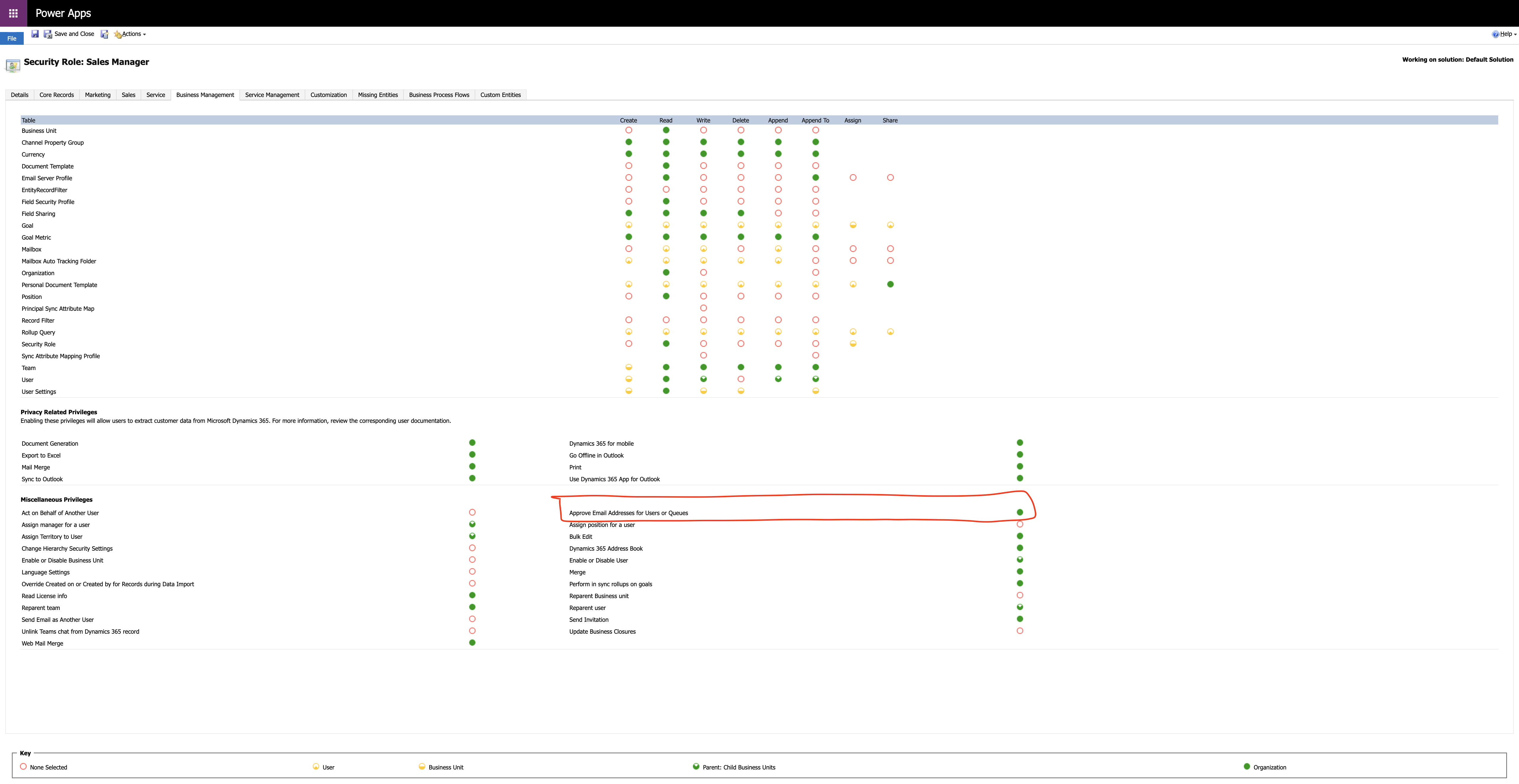
Then Approve Mailboxes:
How do you do that?
Login into Power Platform Admin Center, select the environment,
Legacy web client click on advanced settings.
Select Settings > Email > Mailboxes.
Select Active Mailboxes.
Select the mailboxes that you want to approve and then select More commands > Approve Email.
Select OK.
That’s it for today.
I hope this helps
Malla Reddy(@UK365GUY)
#365BlogPostsin365Days