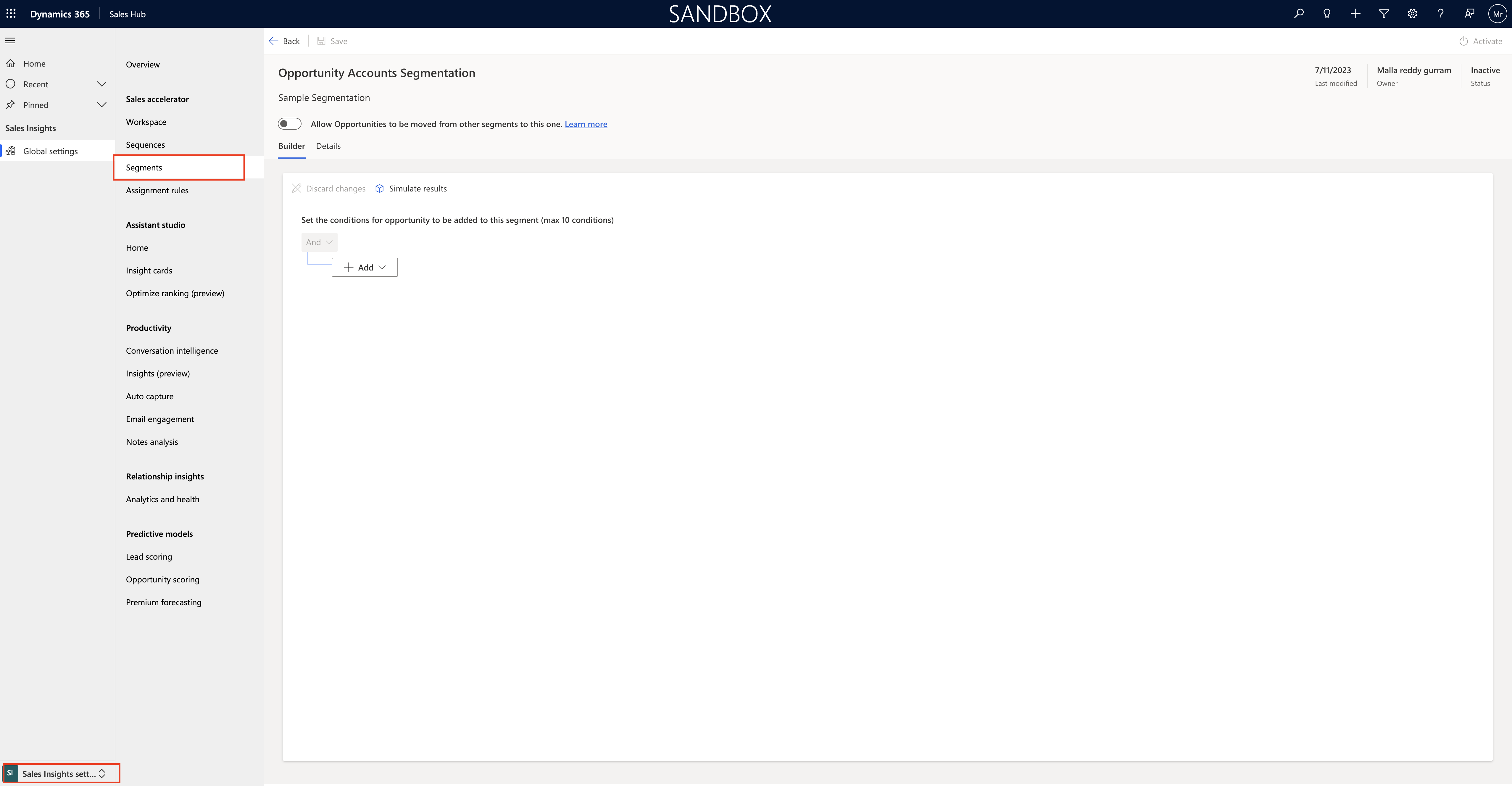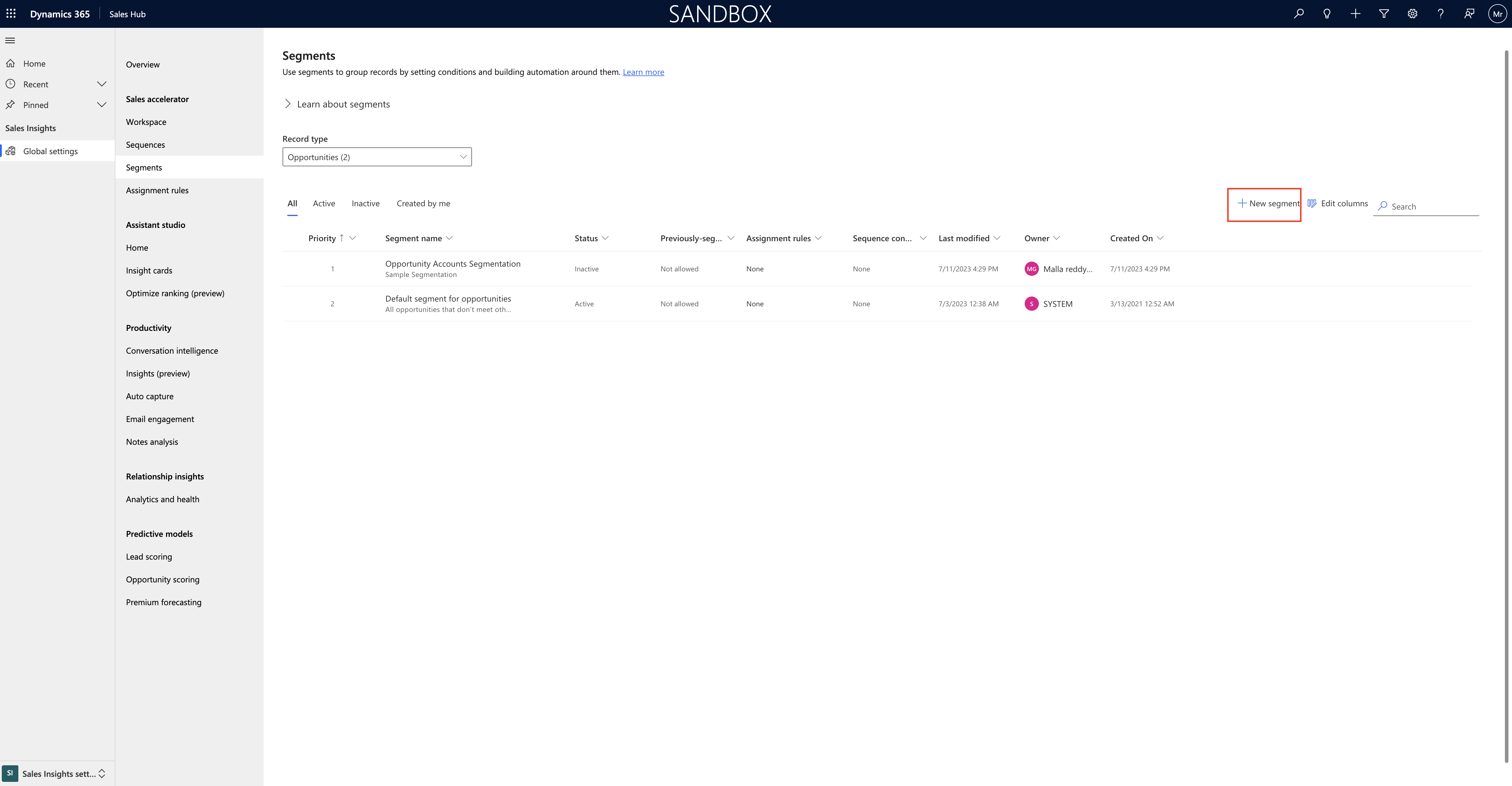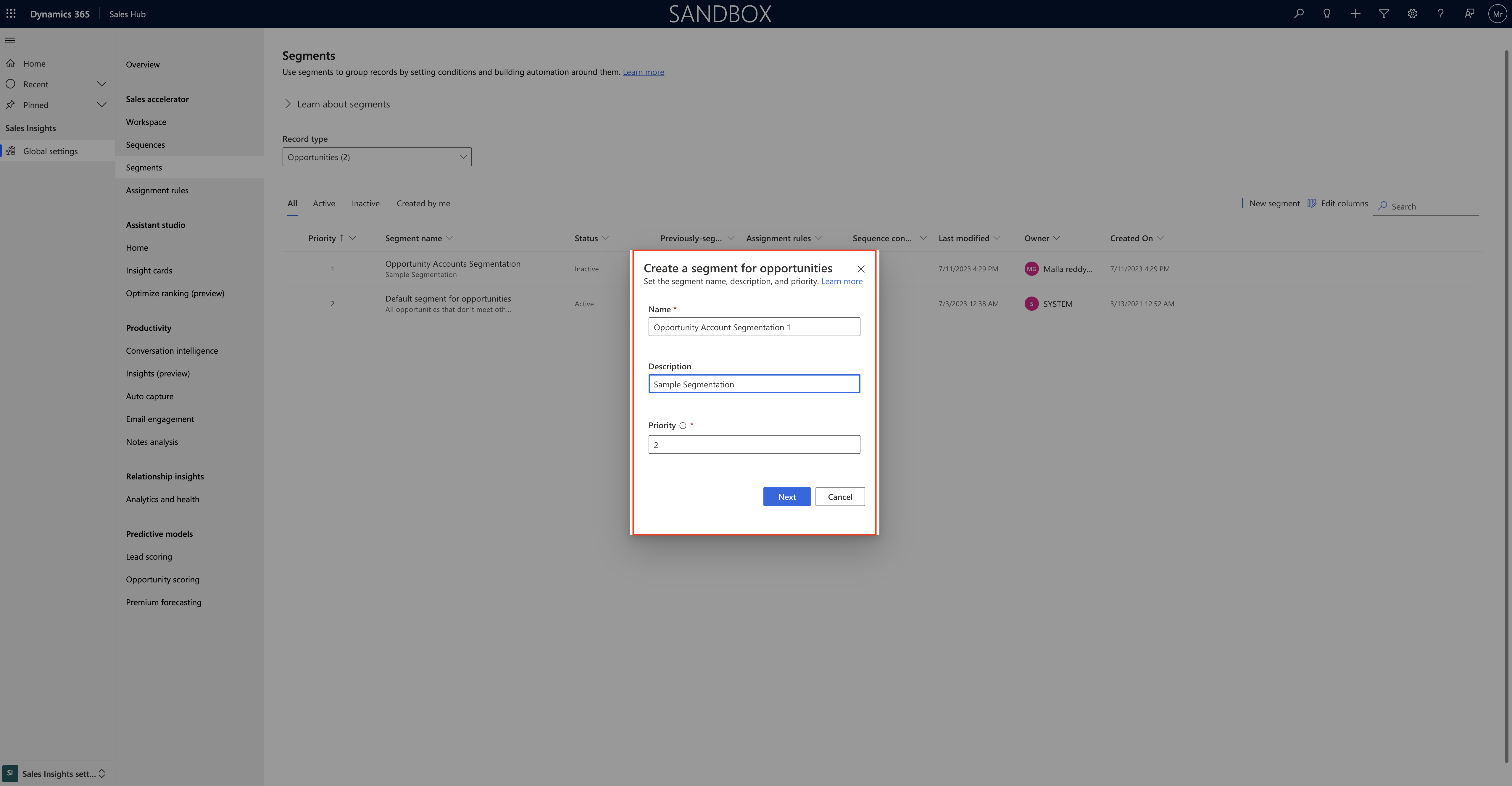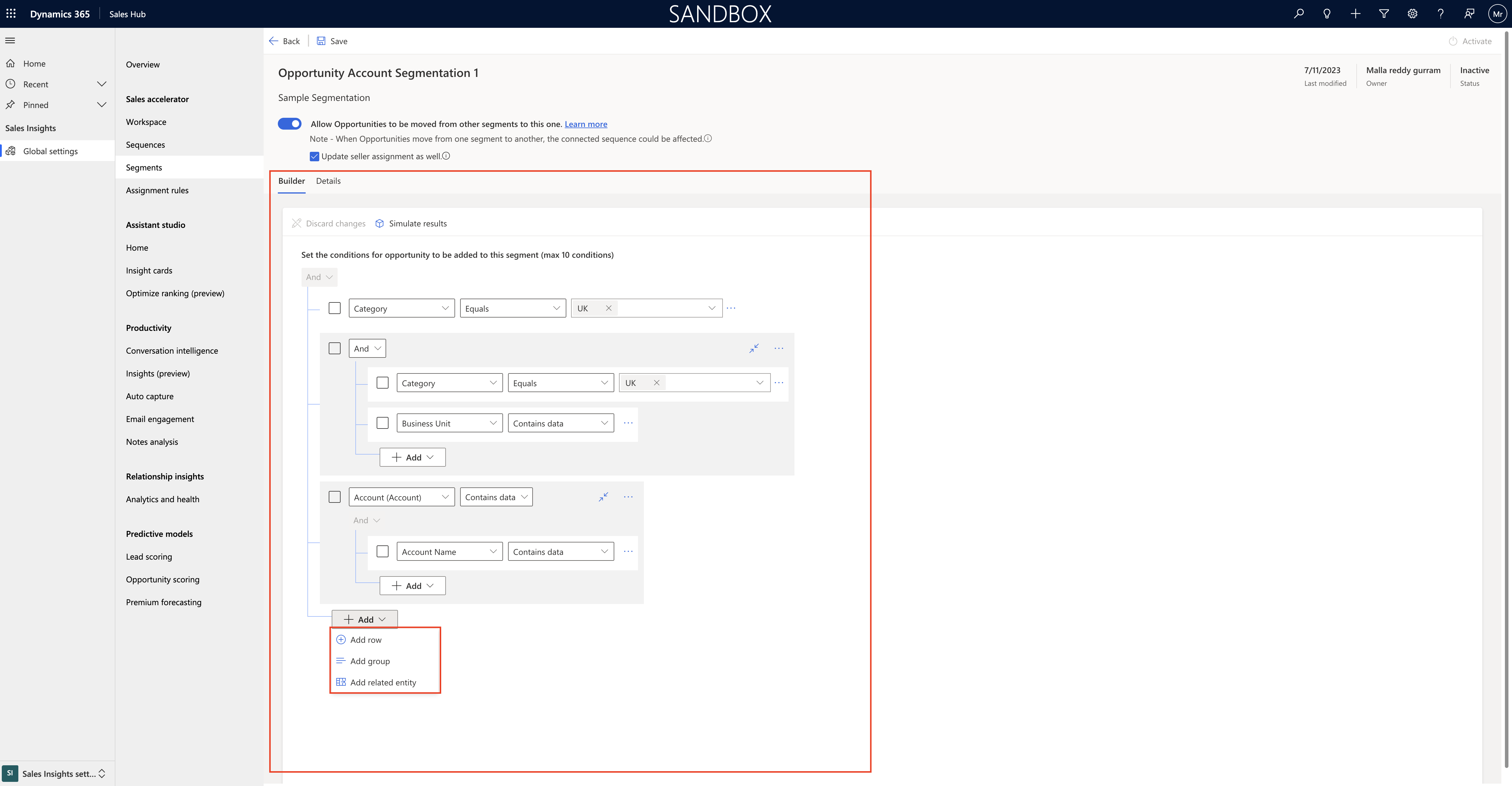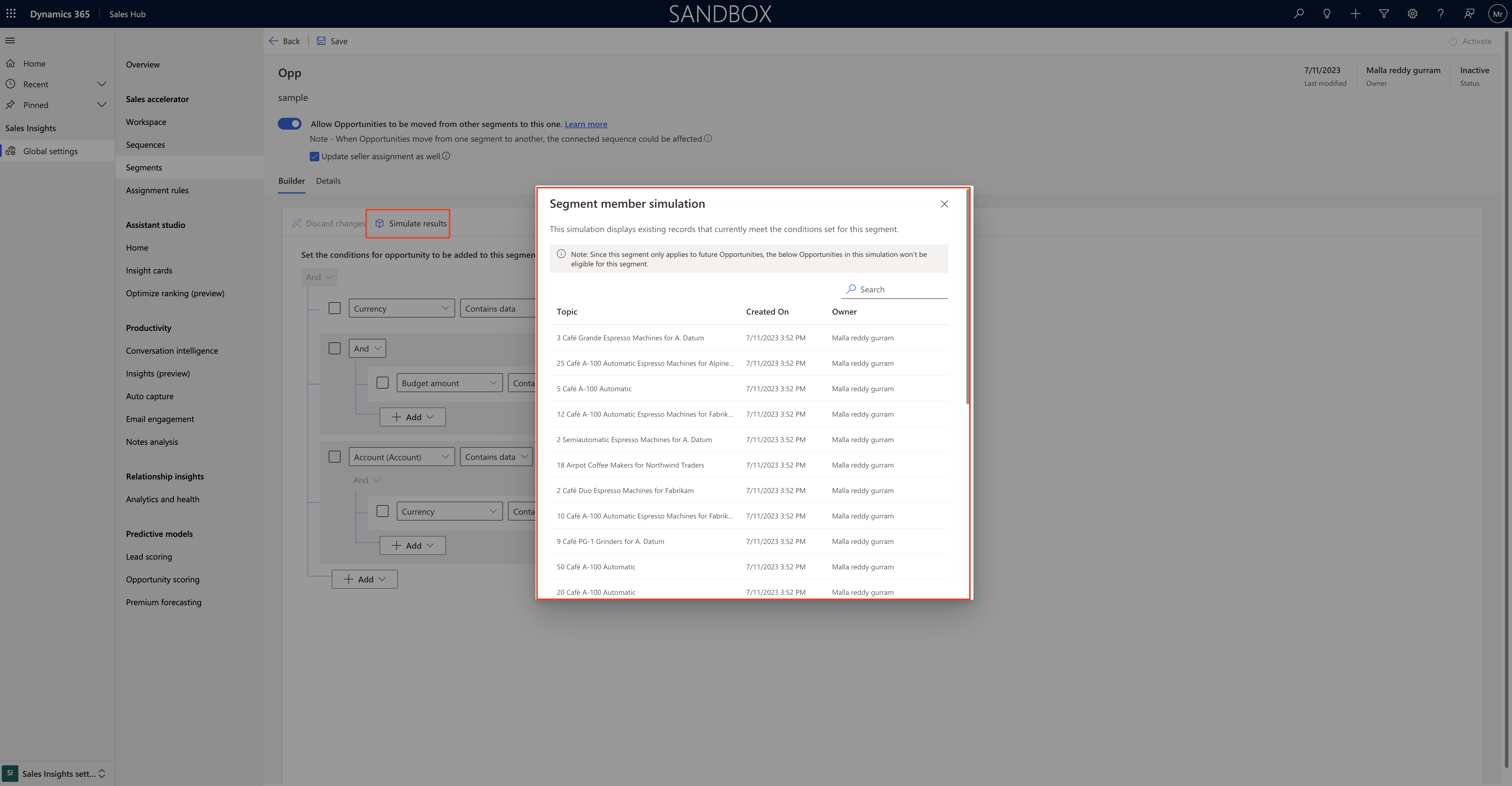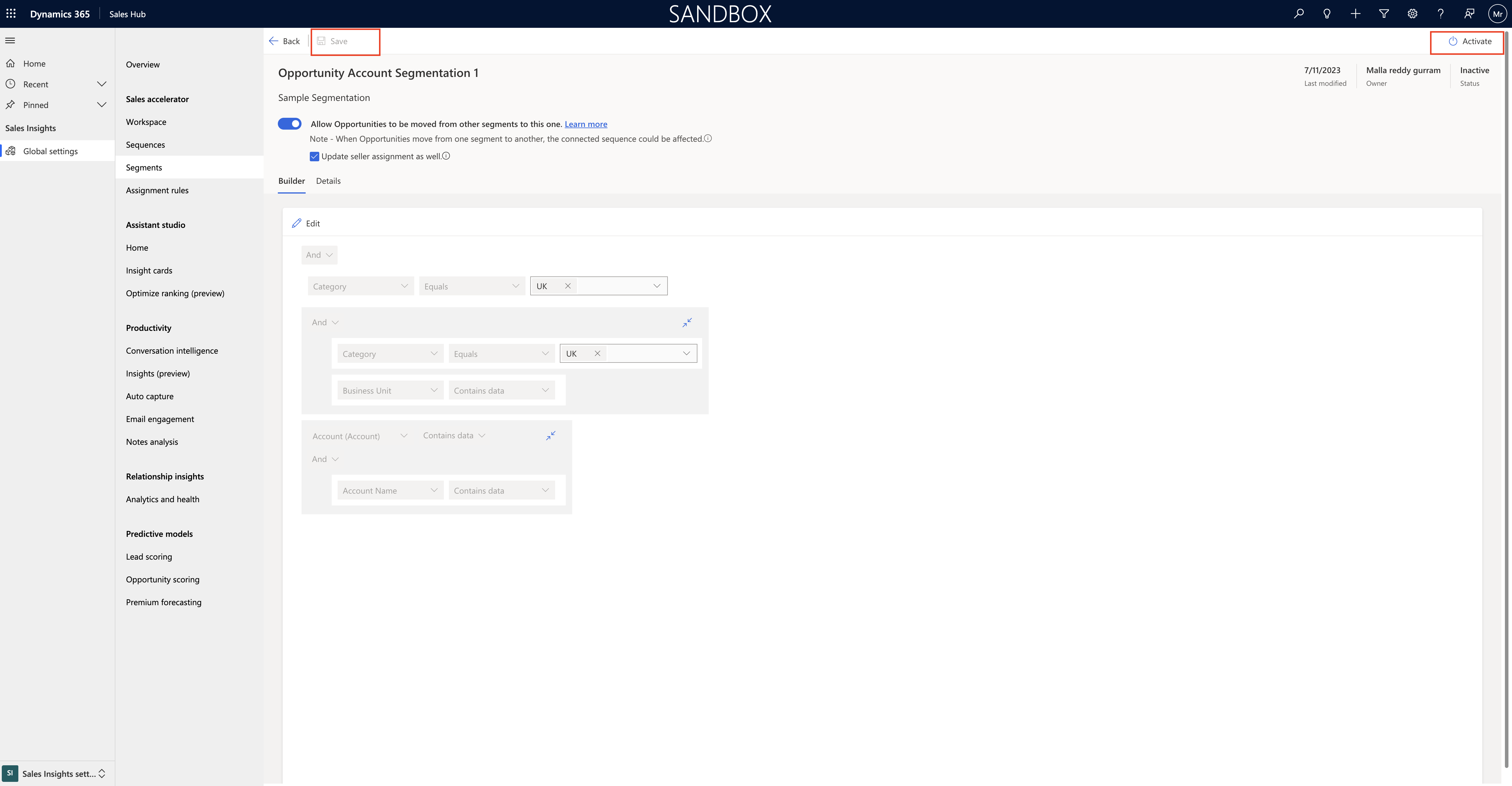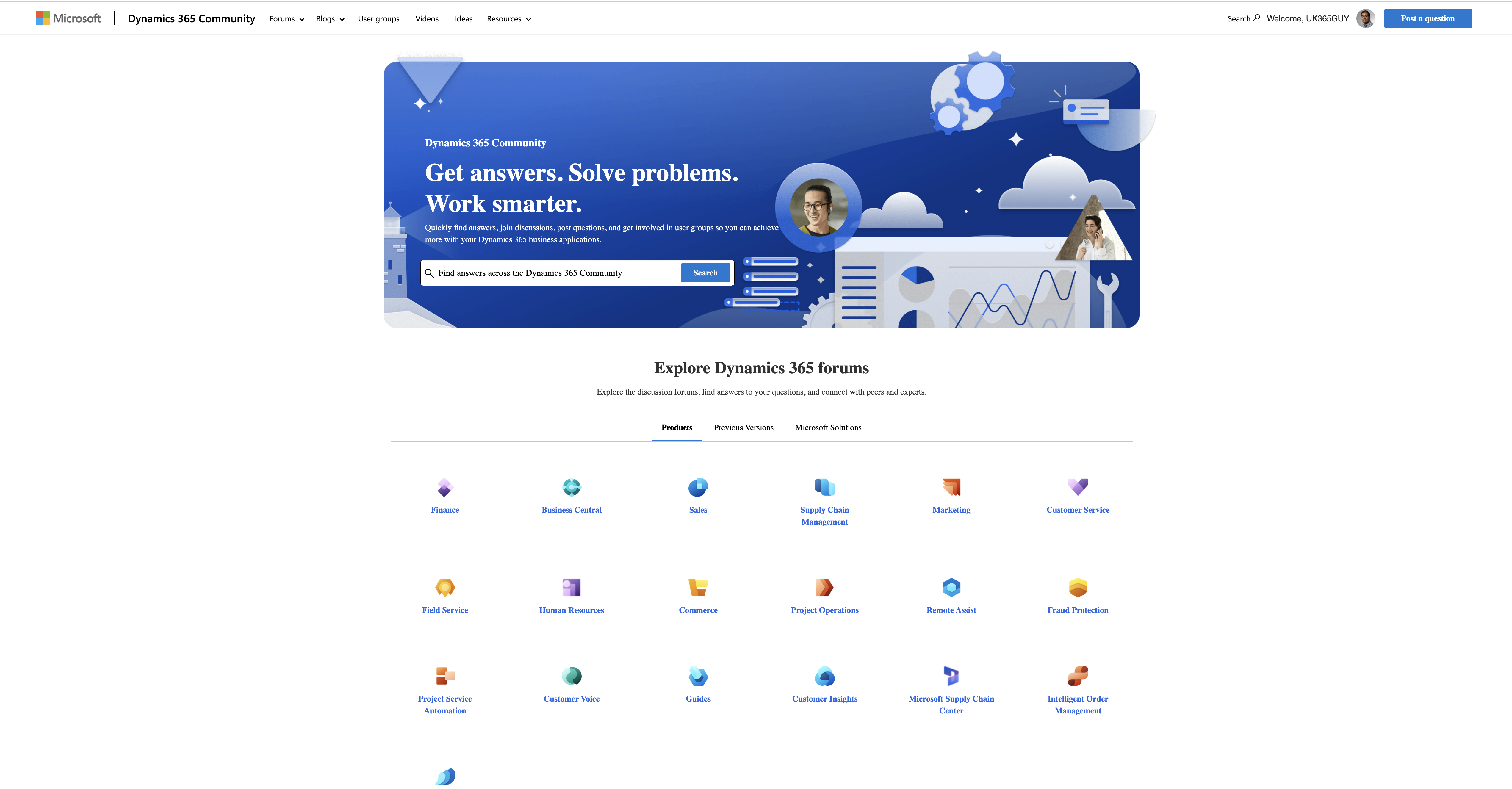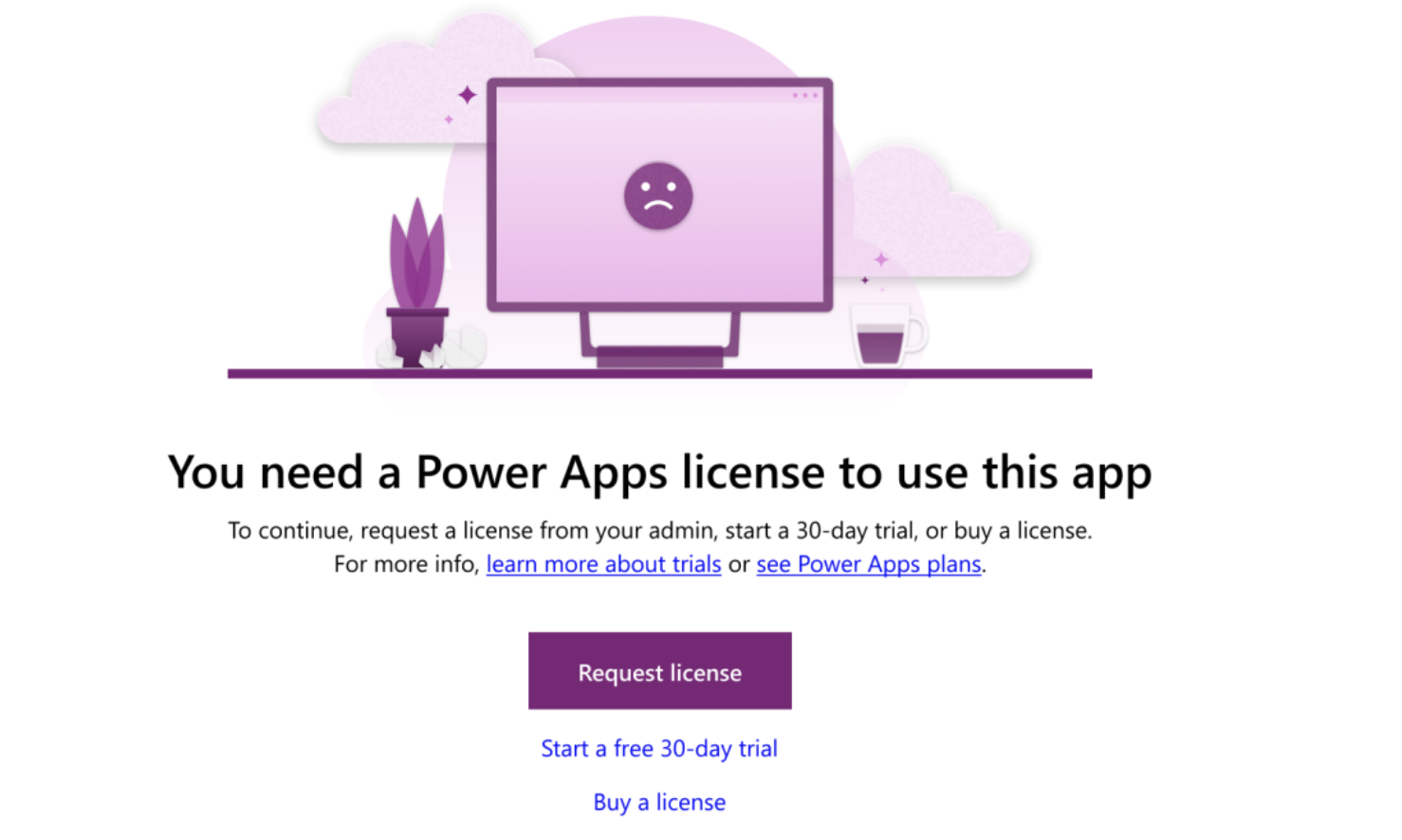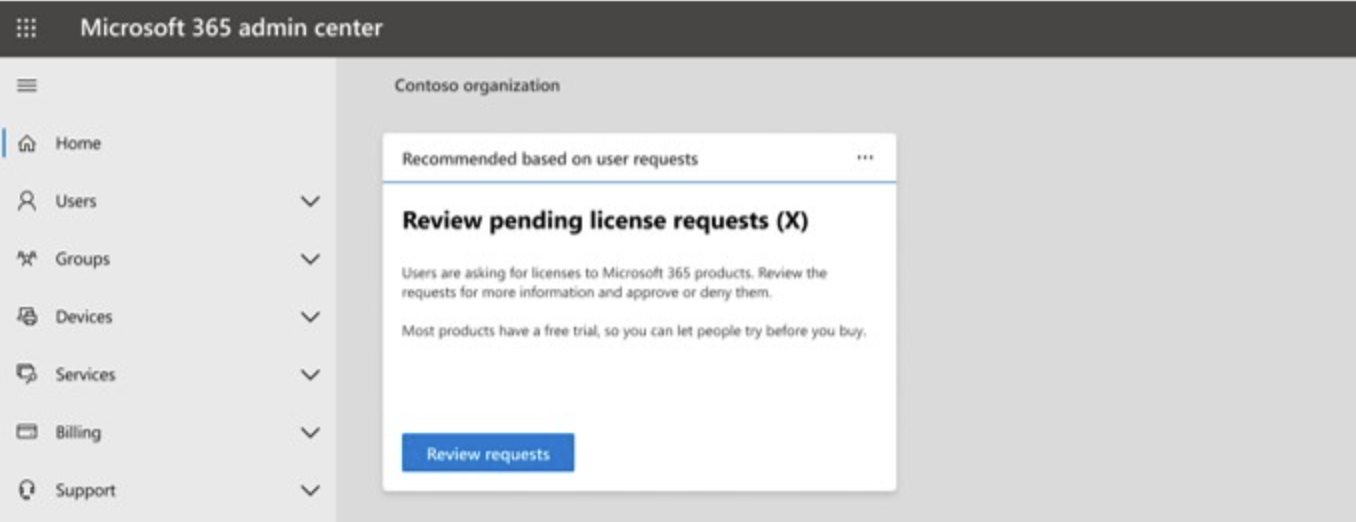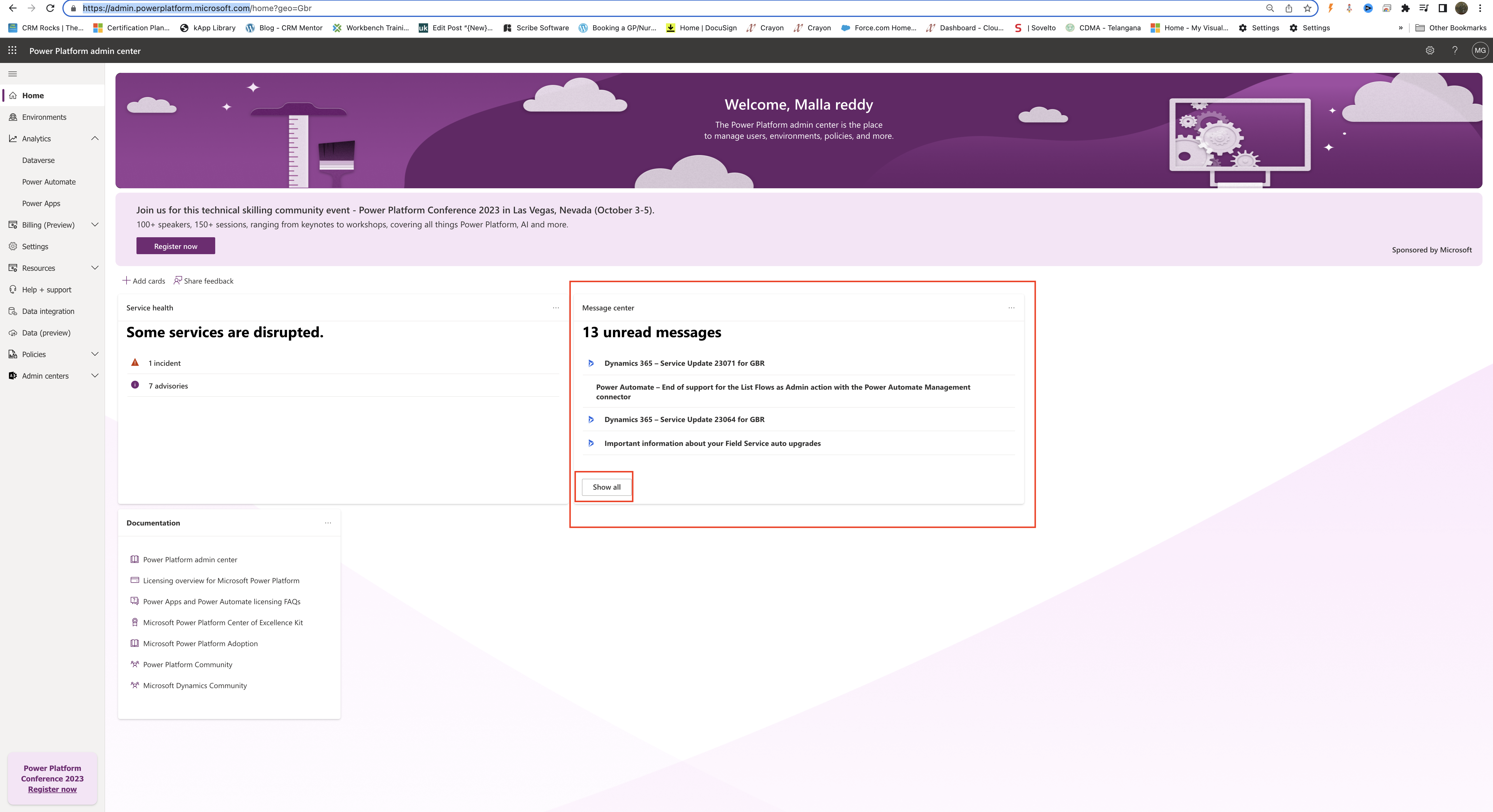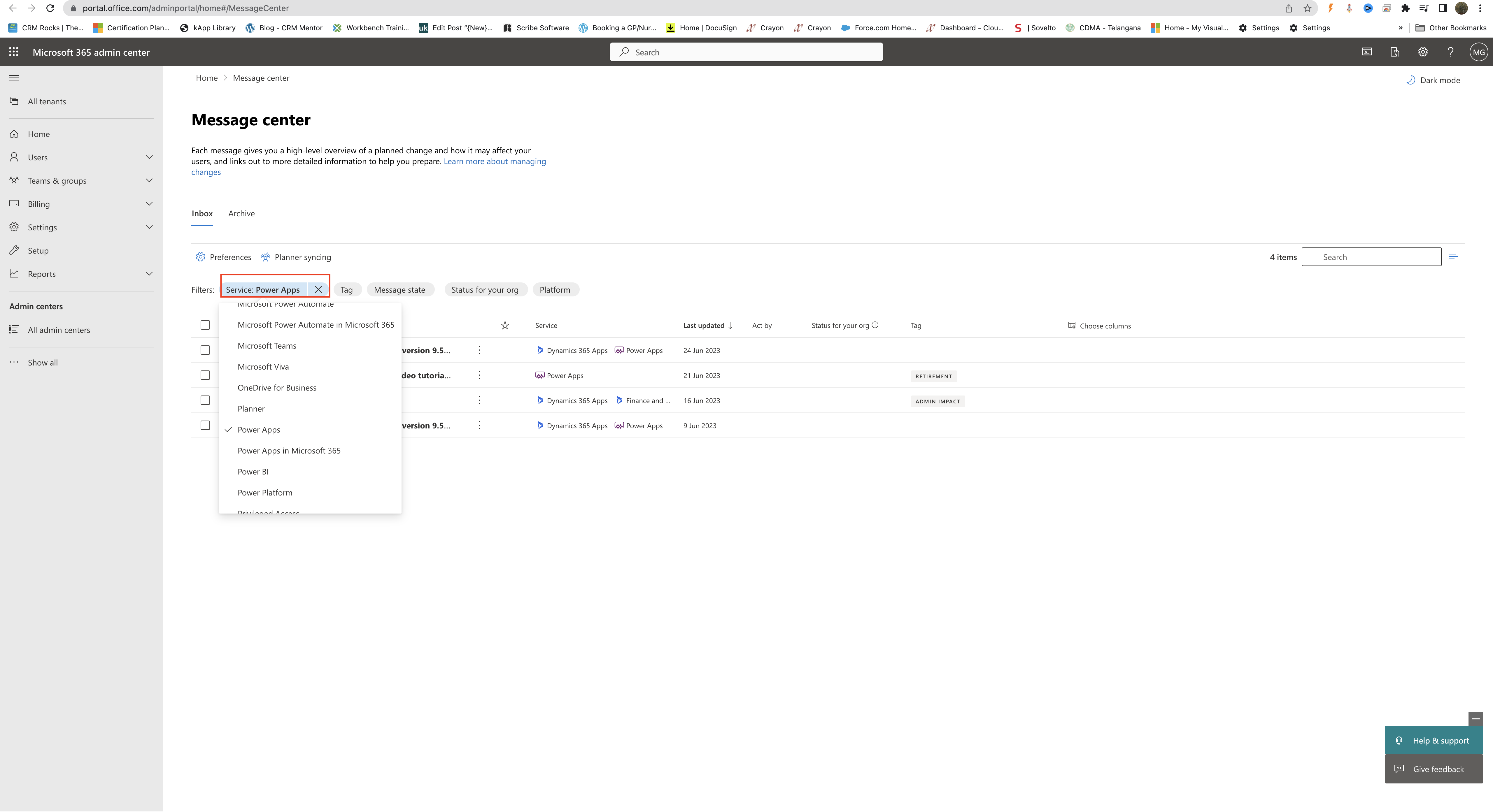Hello Everyone,
Today i am going to share how to set up sales accelerators in Dynamics 365 Sales.
Let’s get’s started.
Login into Dynamics 365 Sales
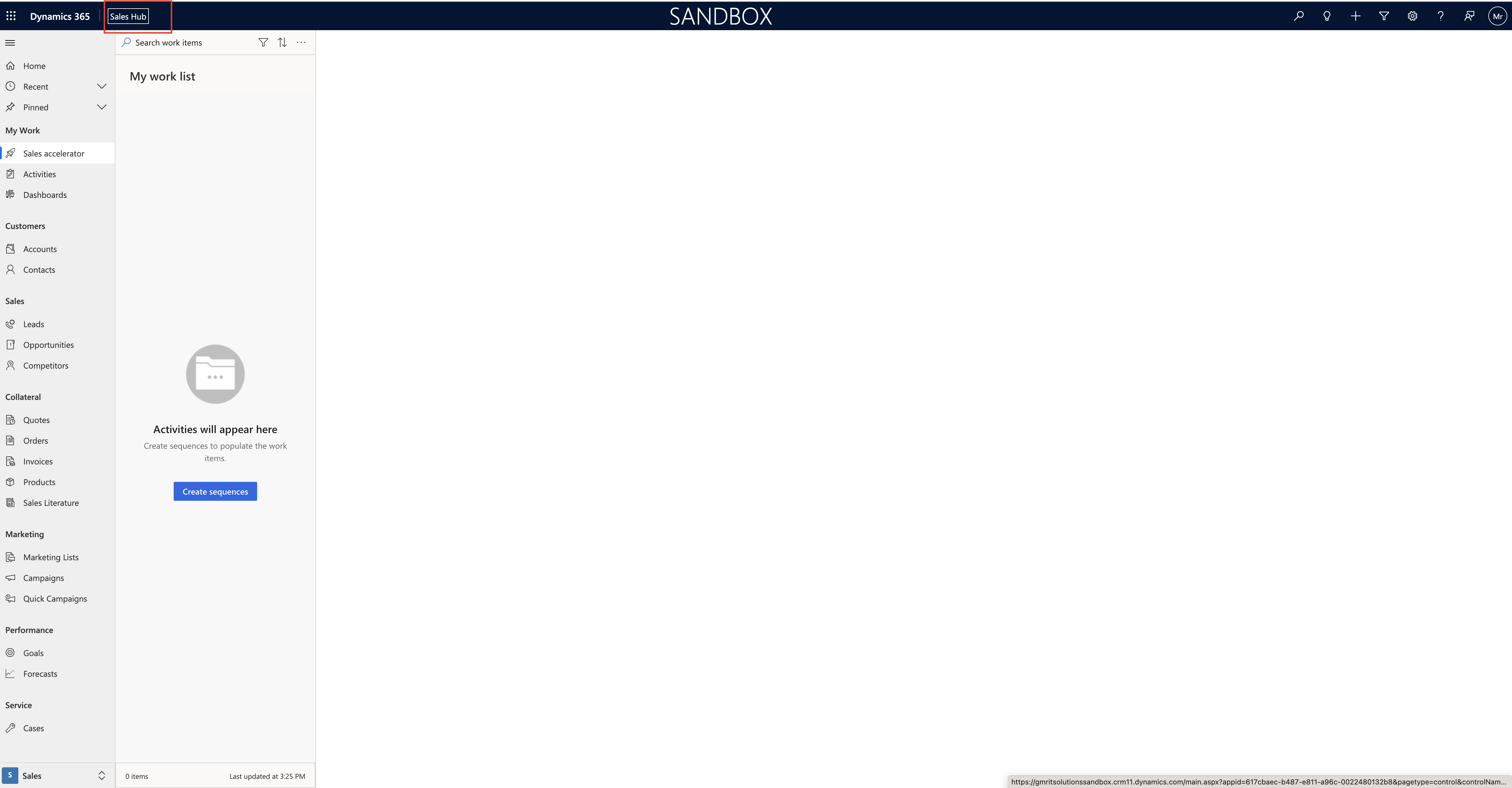
What is the purpose of the sales accelerator ?
Sales Accelerator empower your sellers to effectively engage with customers using sales accelerator.
Sellers can already use the workspace for manual activities.
Recommendation to set up sales accelerator workspace to:
Manage permissions: Control who gets access to the workspace by choosing desired security roles.
Use sequences: Create timed sequences of activities to guide sellers on how to best approach their customers.
Customize workspace: Create filters, choose which record types should populate sellers work lists, and do more customizations.
Change the settings to “Sales Insights Settings” on the left bottom cornor.
Click on the Workspace under the Sales accelerator.
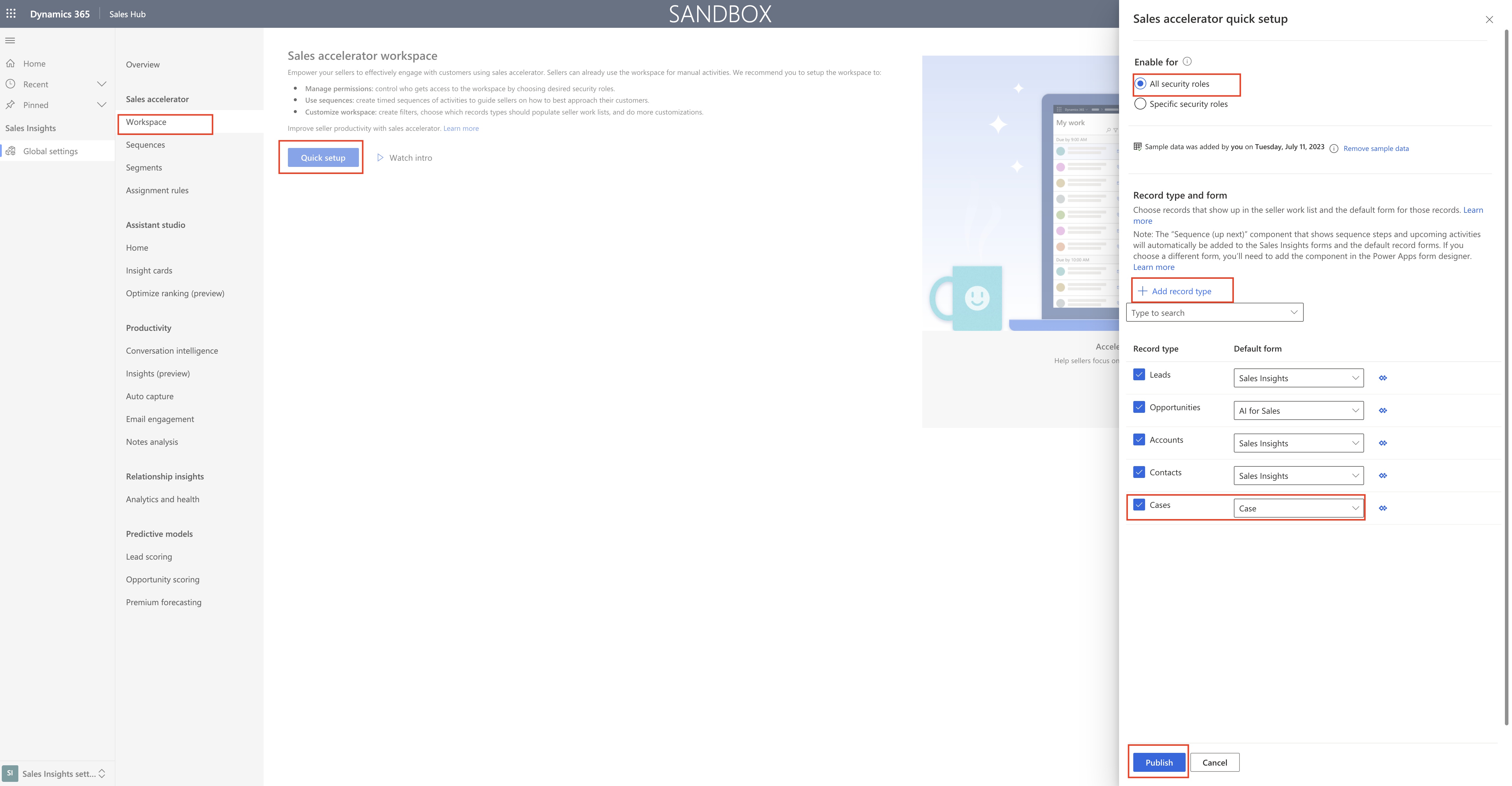
Click on the Quick setup and you will get the window on the right hand side of the screen and enable for “all security roles”.
You can also select the record type and form then click on Publish.
Sales accelerator workspace enabled.
You can manage access and record type but we already selected all security roles so just ignore it in this example.
customize workspace like filtering and sorting, work item appearance as you can see below screenshot.
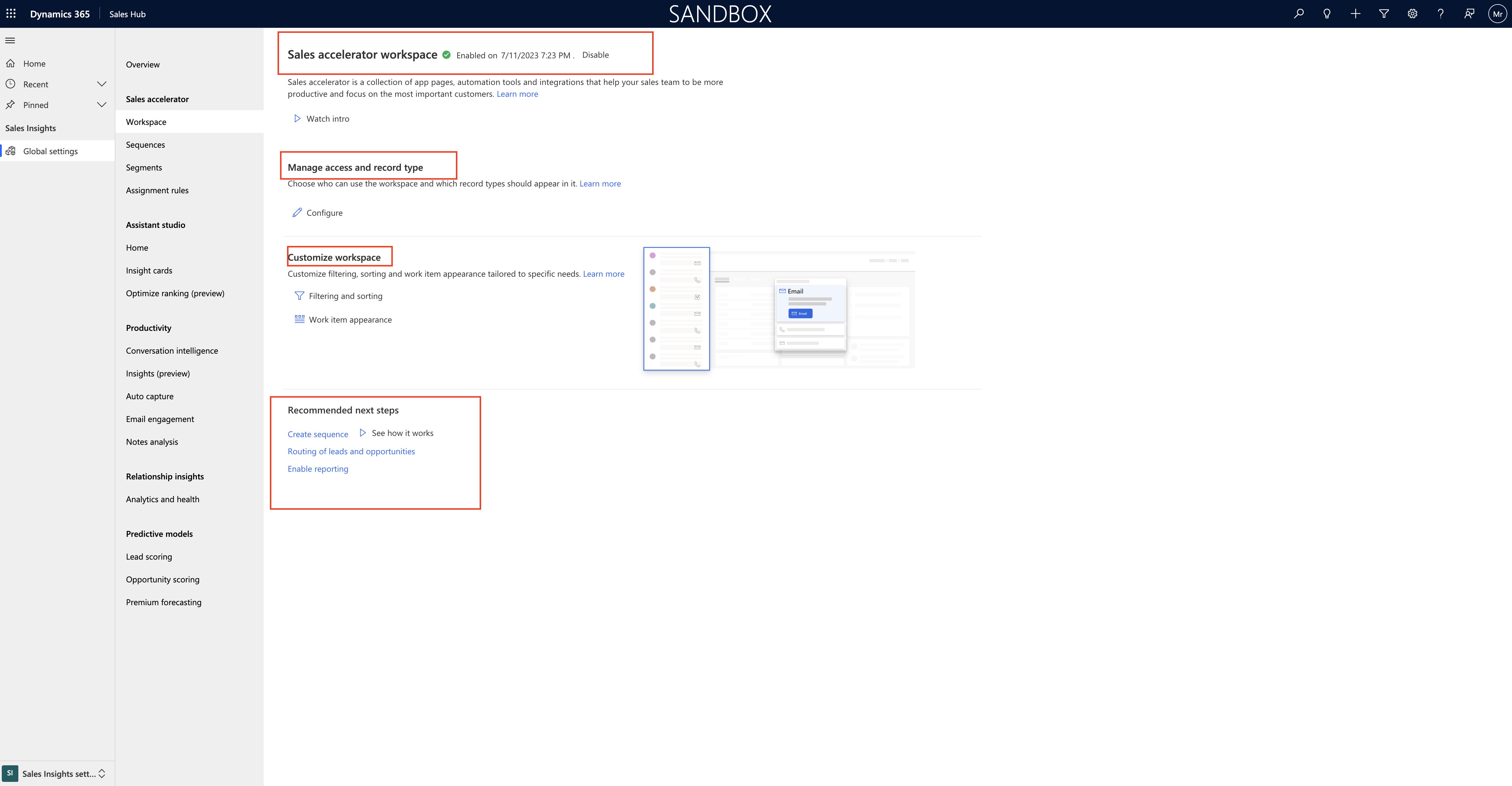
Recommended next steps:
Create a sequence :
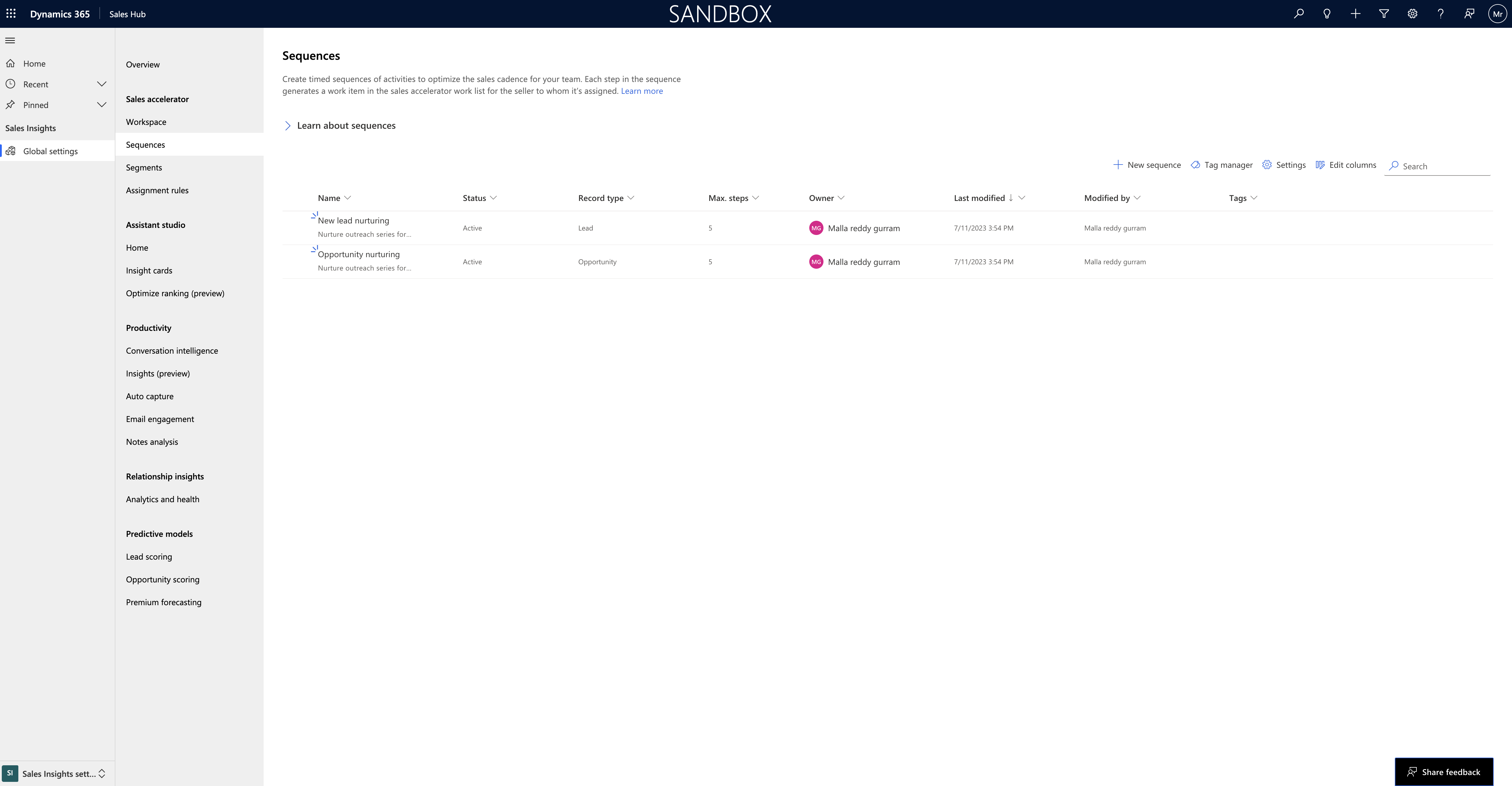
Assignment rules: Create rules that automatically assign leads and opportunities to the right sellers and teams.
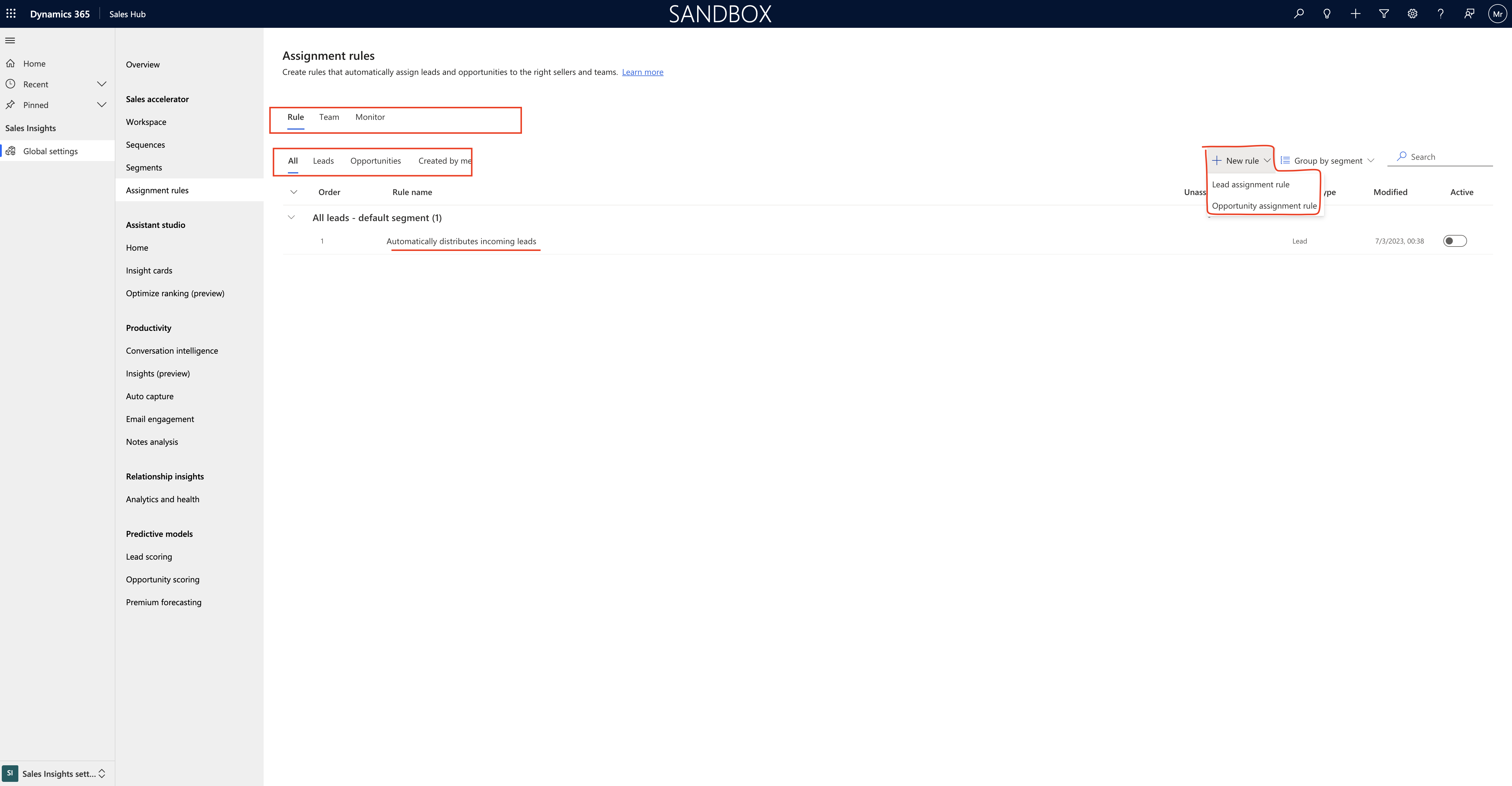
Sequence reporting: Sales accelerator reports includes:
1. Seller availability : Allow sellers to set their availability so sequence steps will become relevant only when assigned sellers are available.
2. Sequence activties : Choose whether you want to pre-create linked activities in sellers timeline for upcoming sequence steps. if pre-create is off, linked activity is created on click of sequence step action.

3.Sequence reporting:
4.Phone number priority
After the sequence settings configured click save.
Finally the sales accelerator looks like below screenshot
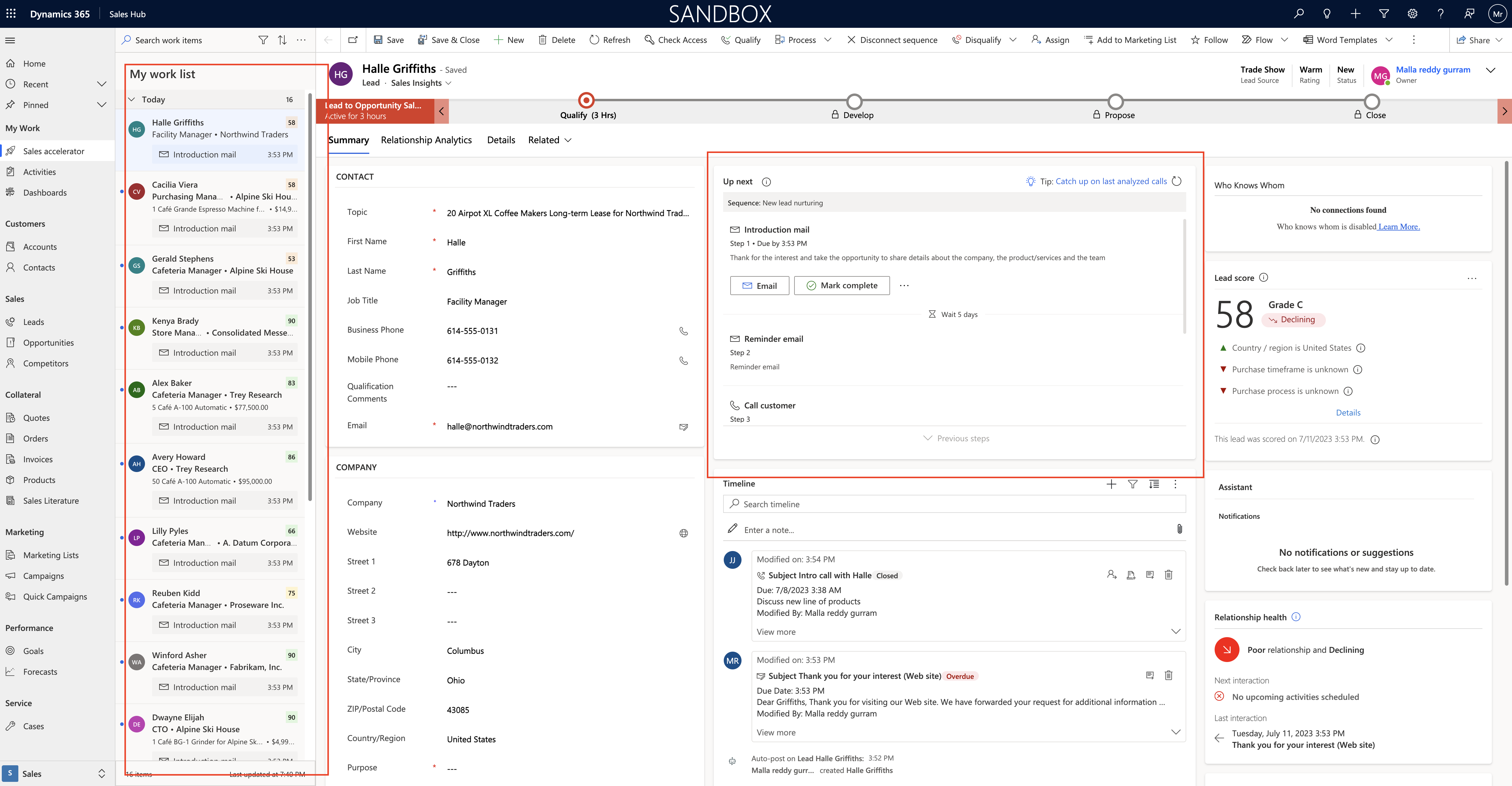
That’s it for today.
I hope this helps.
Malla Reddy(@UK365GUY)
#365BlogPostsin365Days