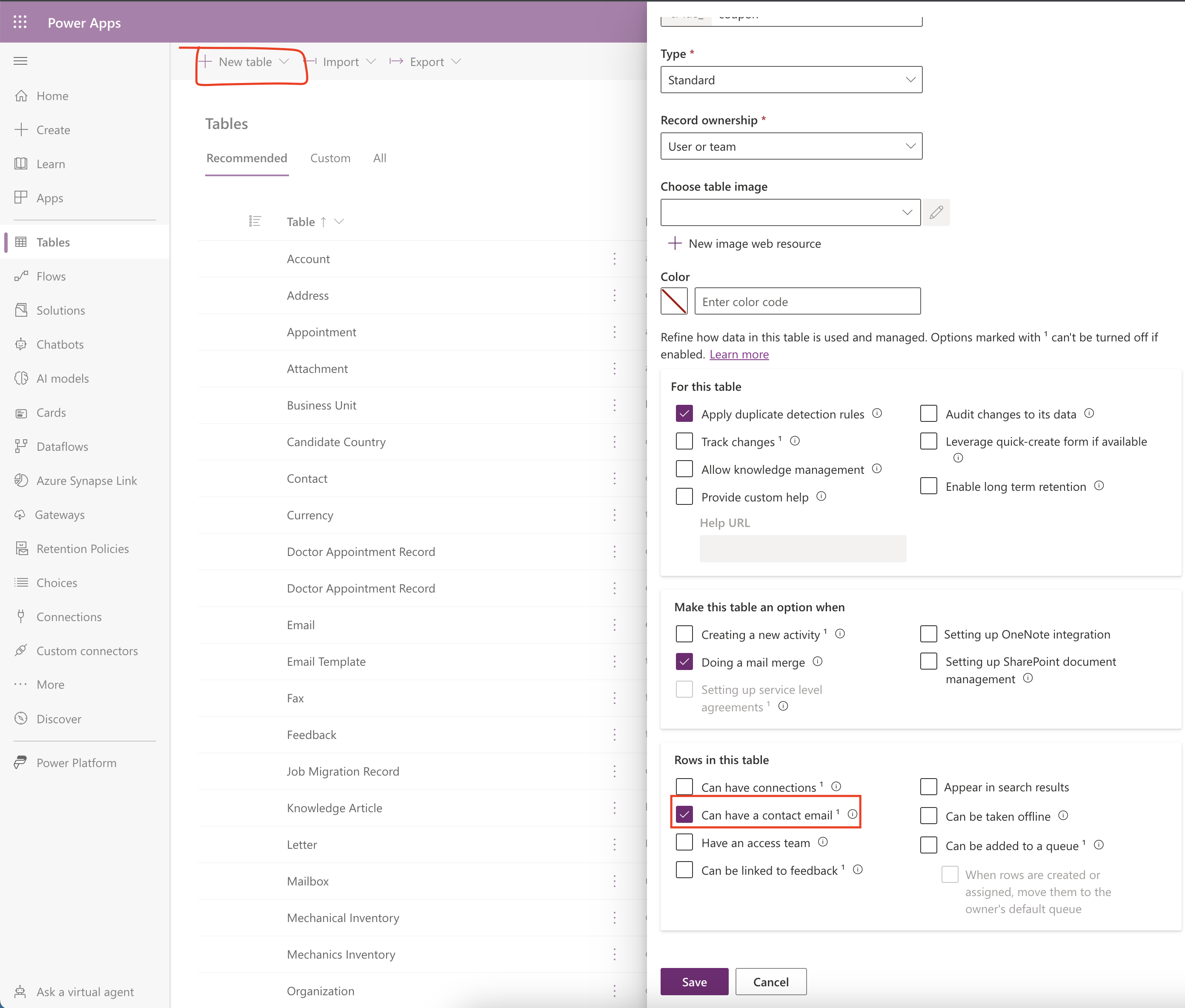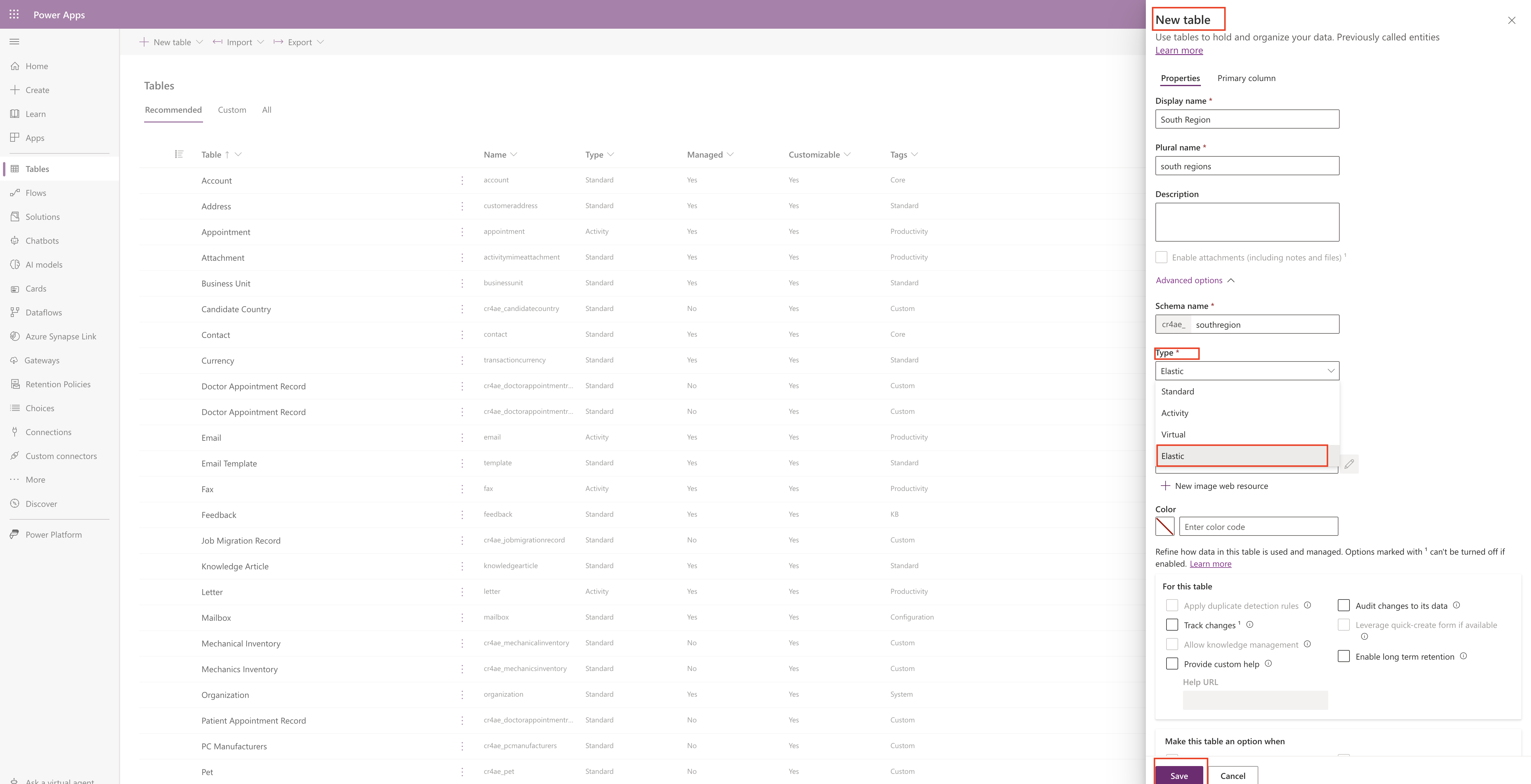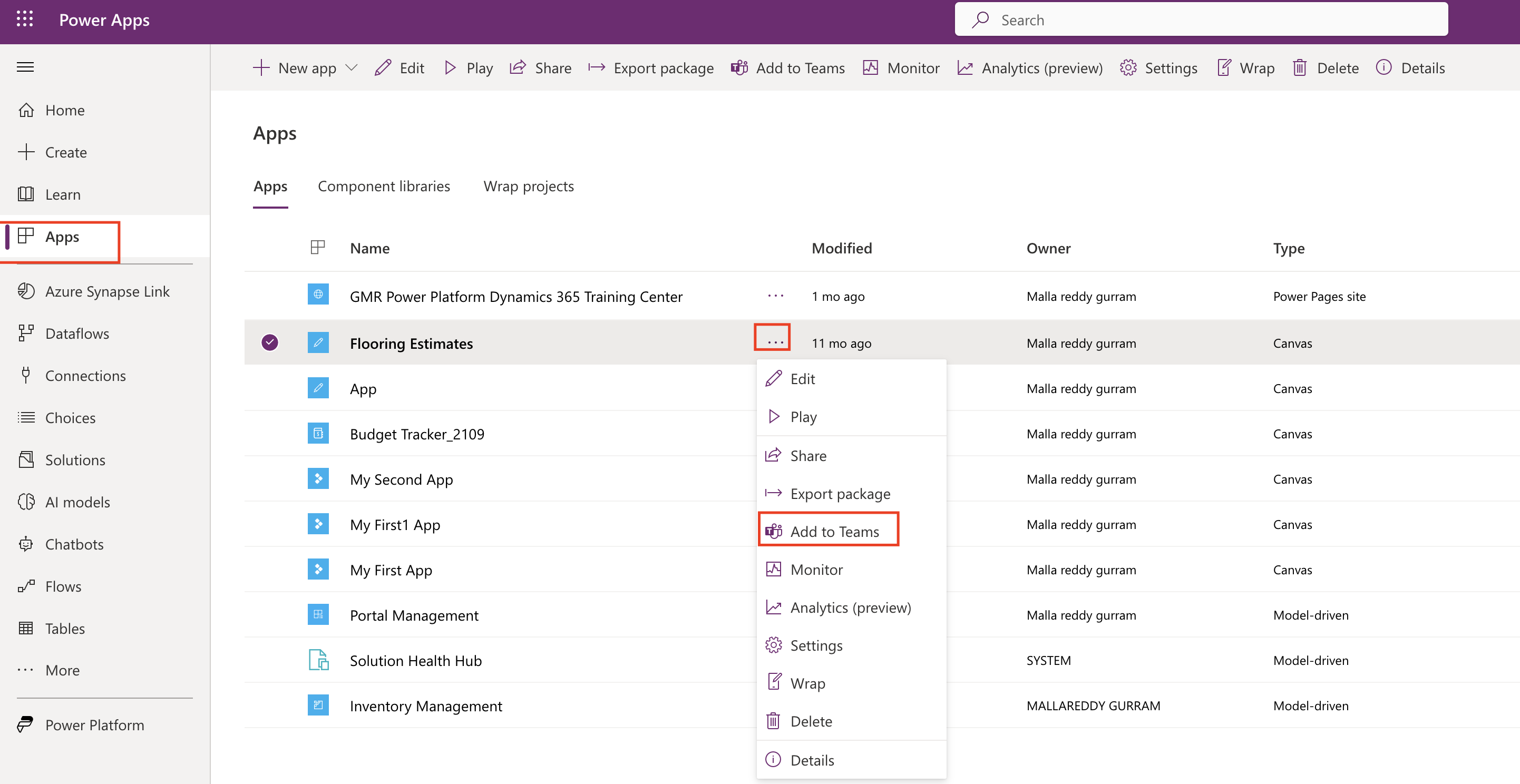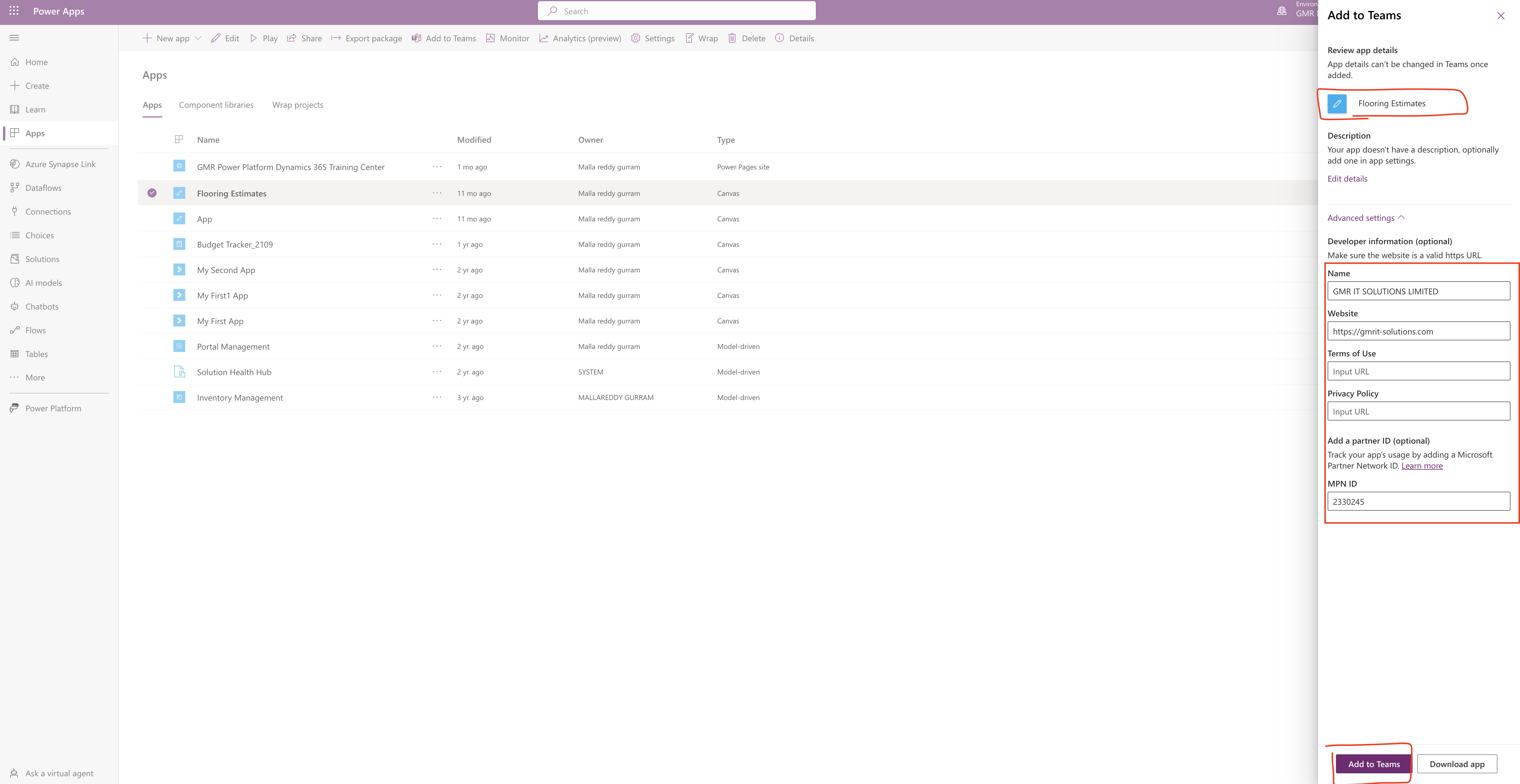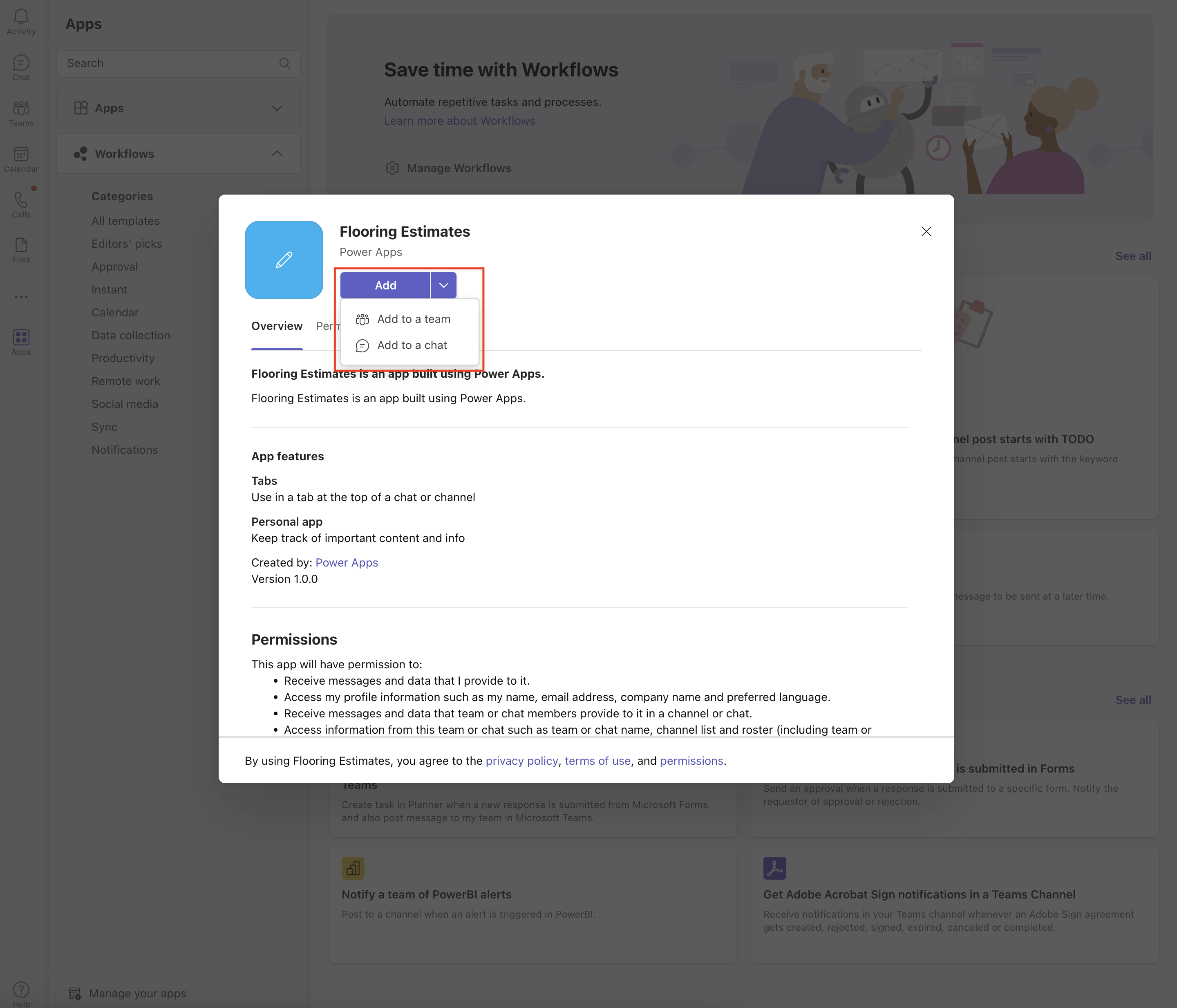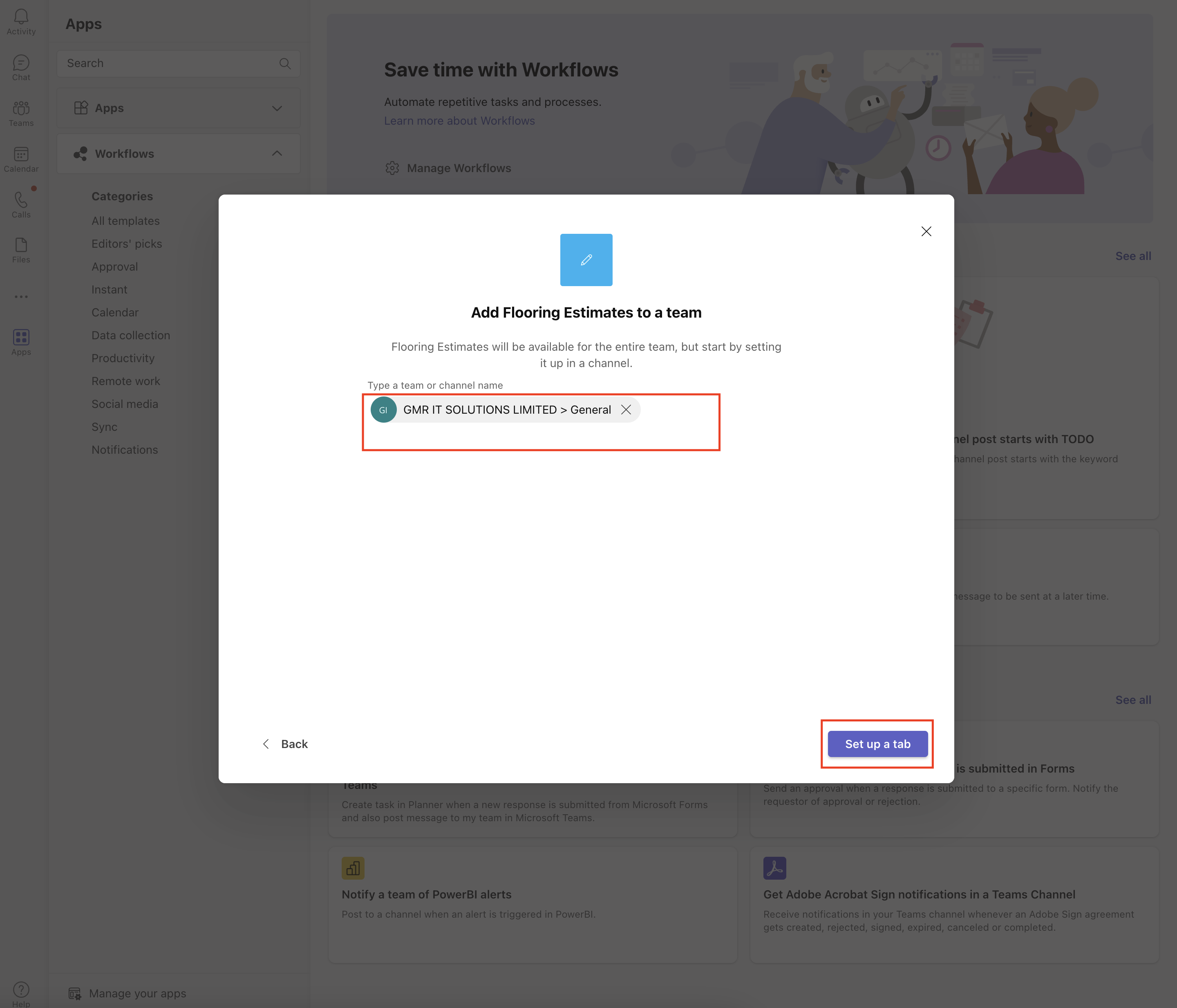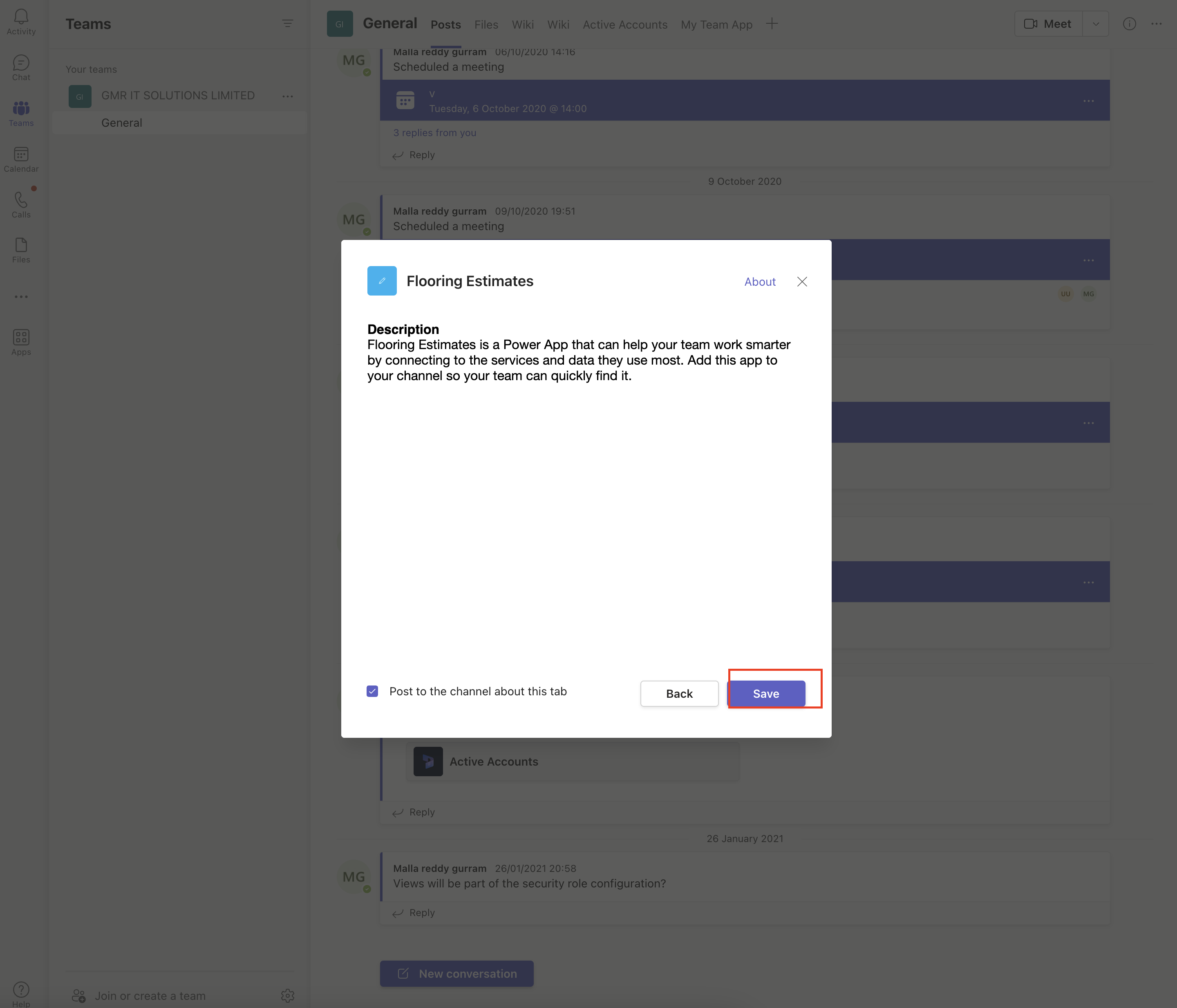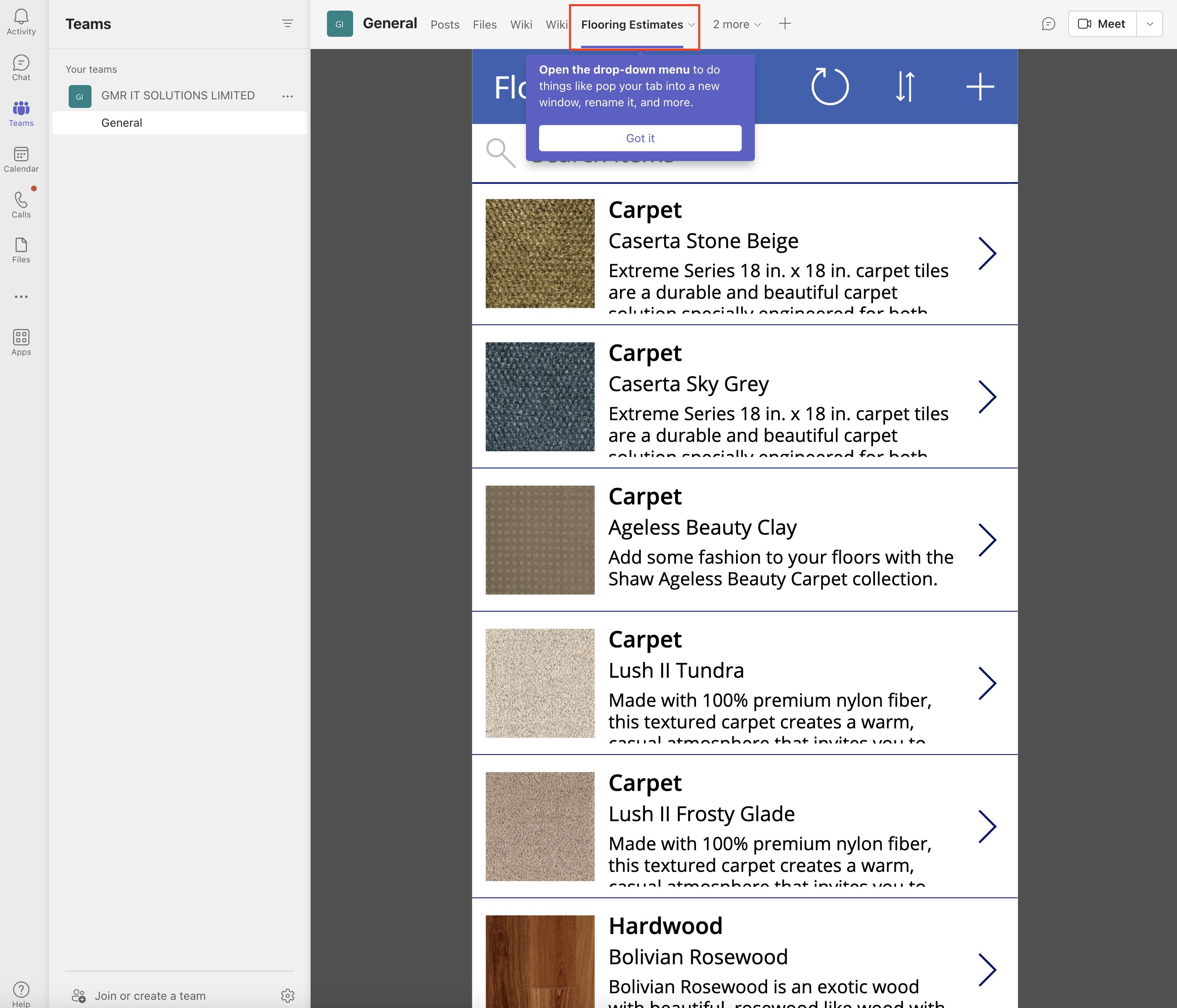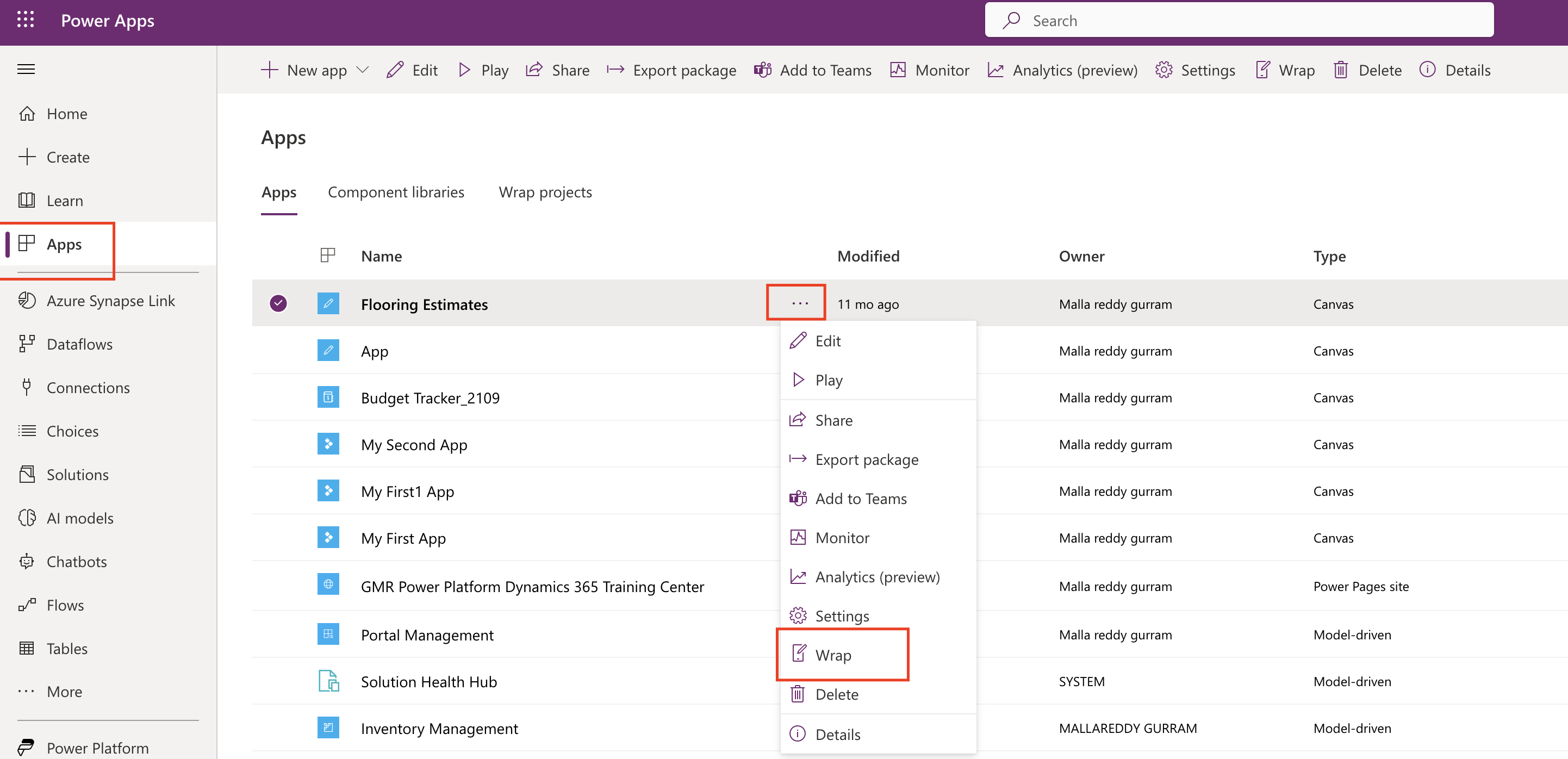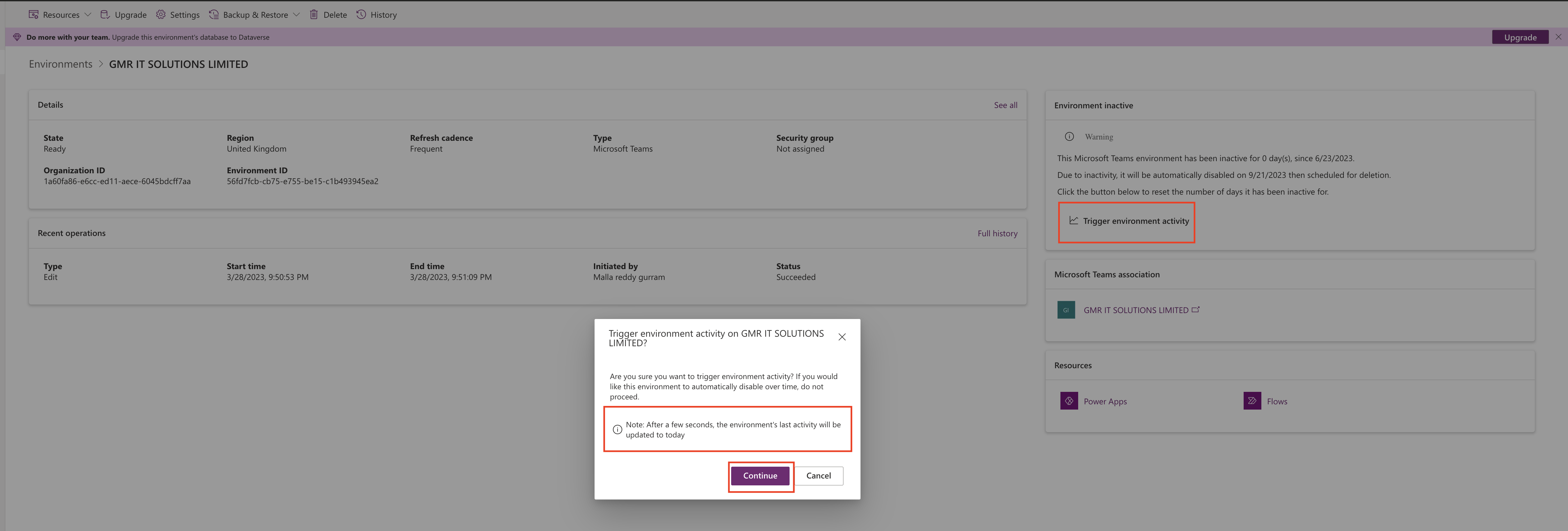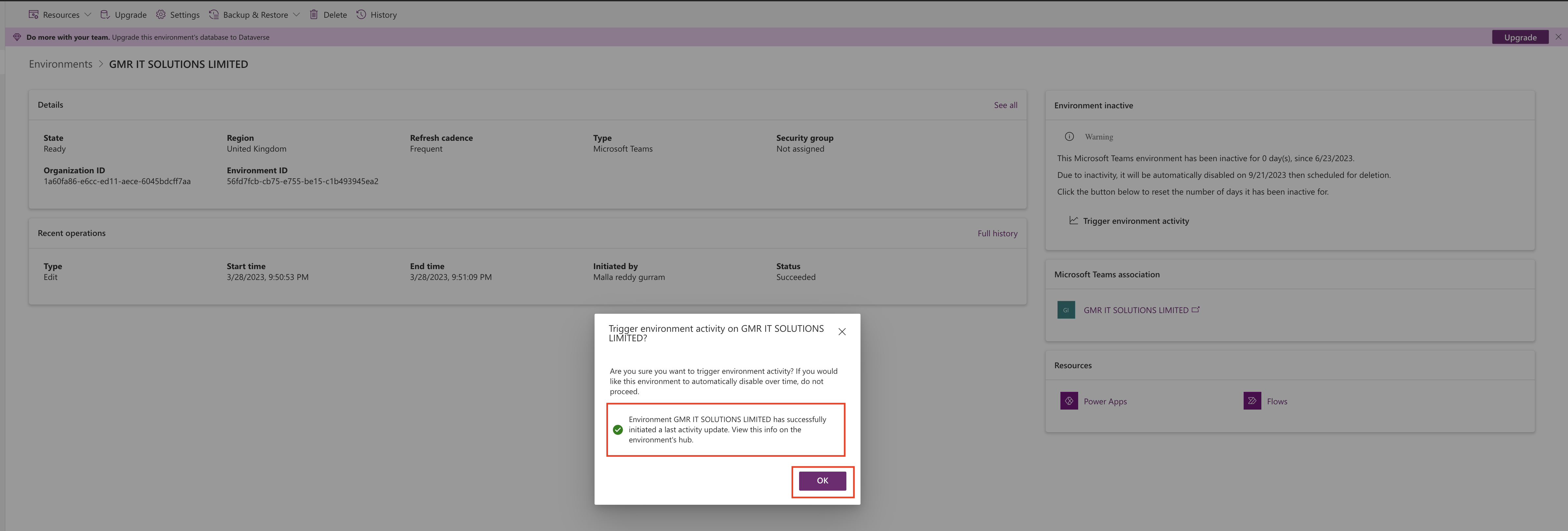Hello Everyone,
Today i am going to show what is use of the Elastic Tables(Preview) in Dataverse.
Let’s gets started.
What are Elastic Tables in Dataverse?
Elastic table is managed by Microsoft Dataverse. Elastic table have same features as standard tables in Dataverse but they have a unique features and capabilities powered by Azure Cosmos DB.
Note: Elastic table data storage consumption come under the Dataverse database capacity use.
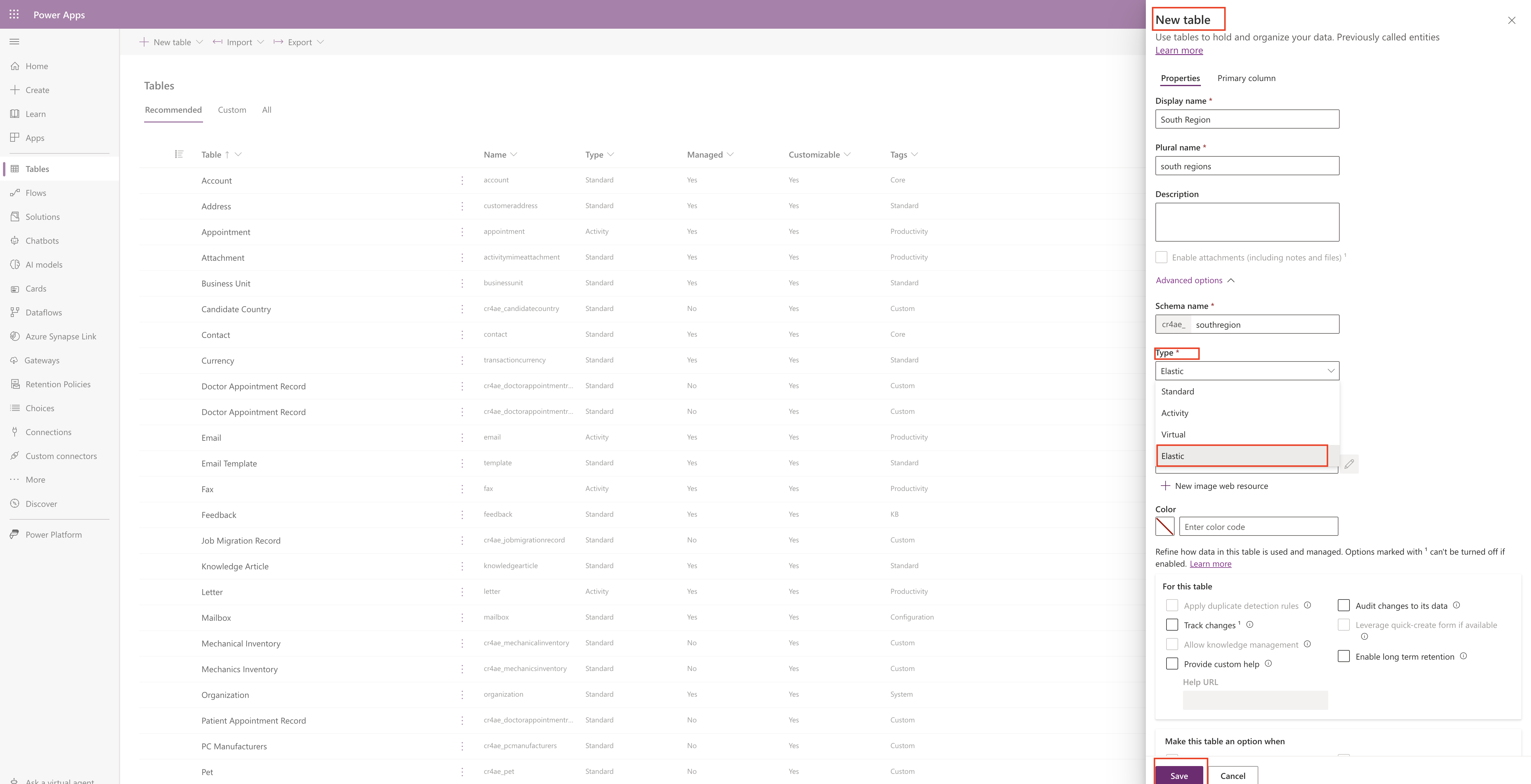
So what is the purpose of the Elastic tables?
Elastic tables are designed to handle large volume of data in real time. By using the elastic table we can import large volume of data and store analyze it without scalability, latency or any performance issues.
Elastic tables supports:
CRUD Operations(create, read, update, delete) including API Multiple operations bulk deletion and requests from plug-ins.
Relationships: One to many and many to one.
Record ownership, change tracking, auditing, mobile offline and Dataverse search.
Security features support:
When creating elastic table you can set: Either user or organisation owned, field level security.
When to use Elastic tables and other information you can click here
Thats it for today.
I hope this helps.
Malla Reddy(@UK365GUY)
#365BlogPostsin365Days