Hello Everyone,
Today I am going to show how to make connection to the customer voice app and give permission to use the Dynamics 365 Customer Voice in the project by the developers.
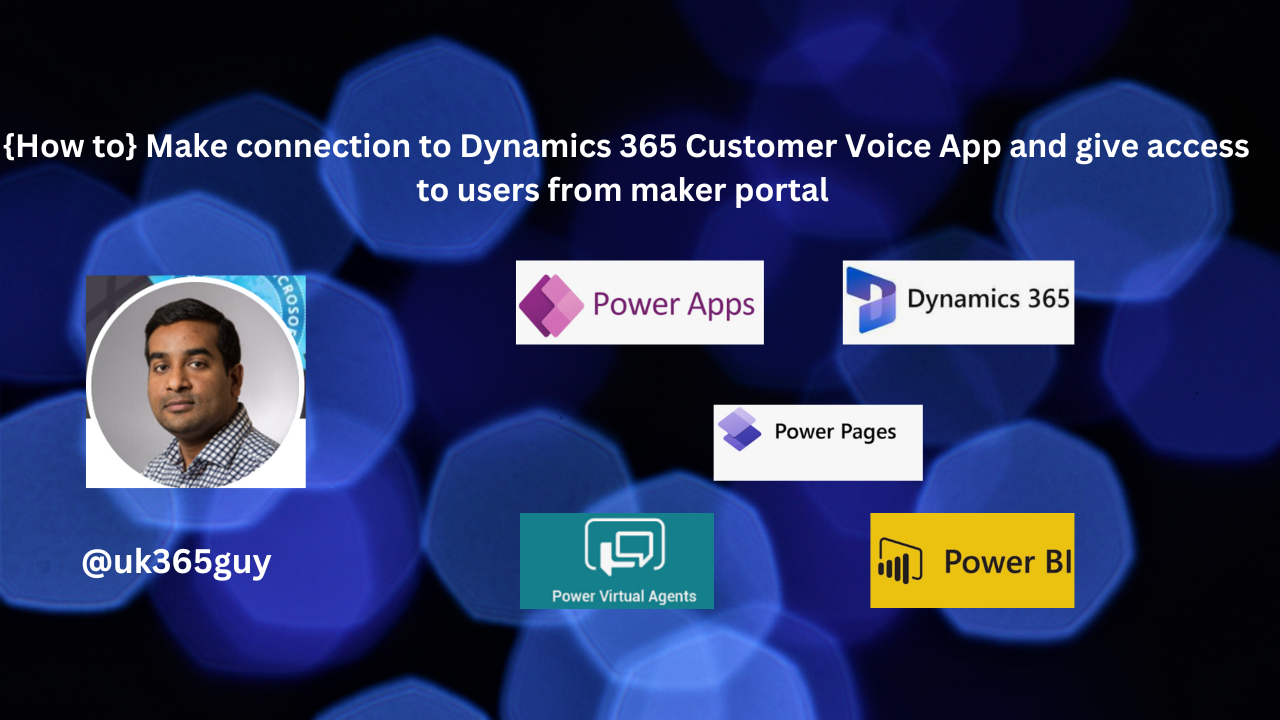
Let’s get’s staretd.
Suppose there is a use case: On a Dynamics 365 CE Project theere is a requirement to use the Dynamics 365 Customer Voice and the devlopers don’t have permissions to create a connection on the environment, so in that situation Administrators can create a connection and allow others to use the app.
What you need to do this connection?
1. You should be System adminstrator
2. Azure Administrator.
Login into www.maker.portal.com
Then go to connections and search for Dynamics 365 Customer Voice and click on the “+” icon and create connection.
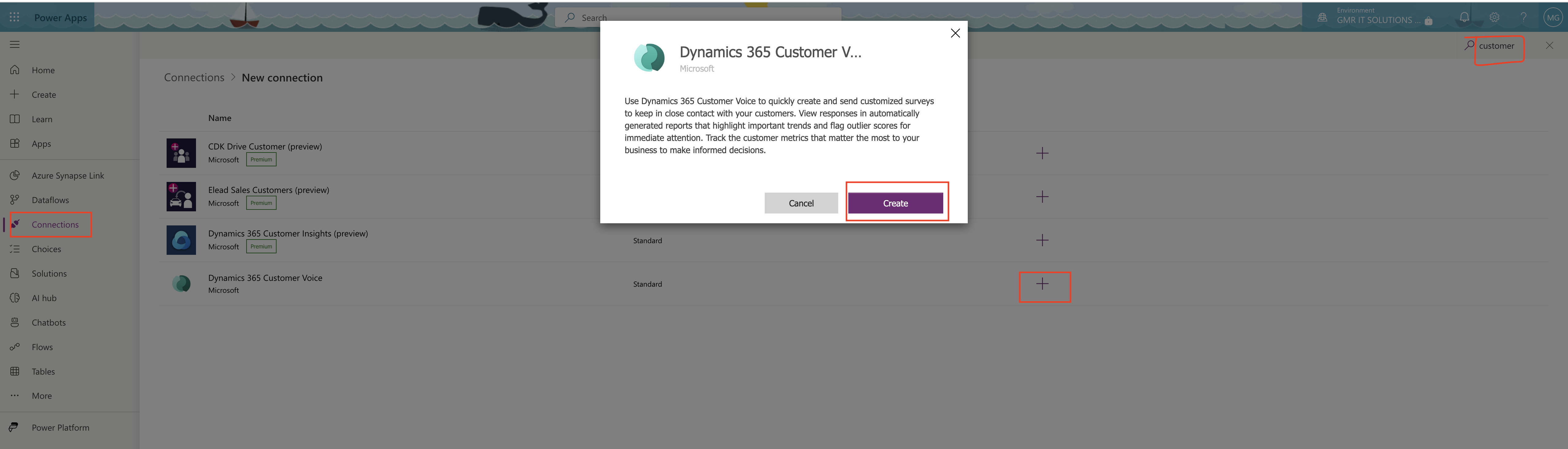
Then a new tab will be opened, login and asks for permissions and consent on behalf of the organization and accept it.
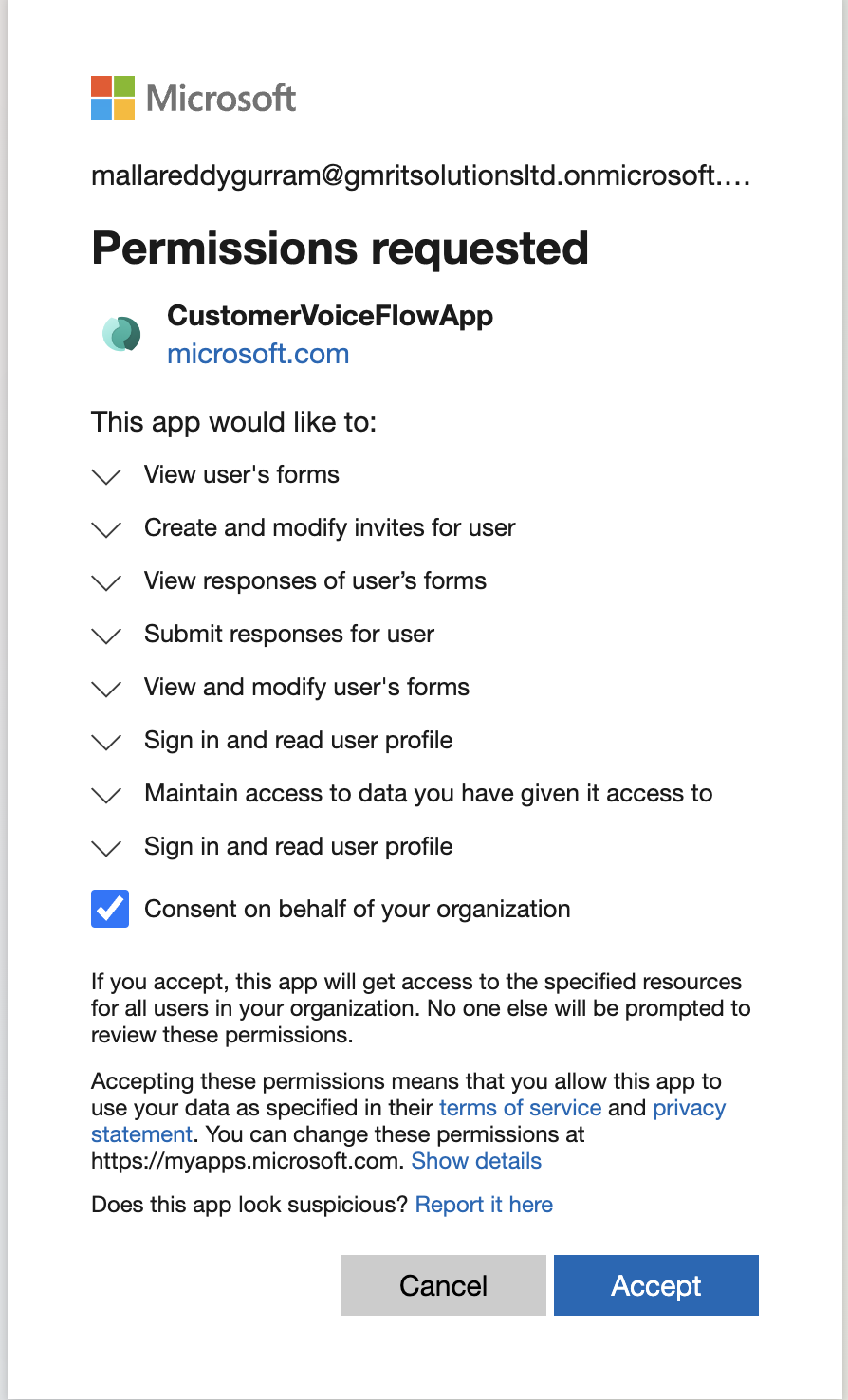
Now connection is successfully made.
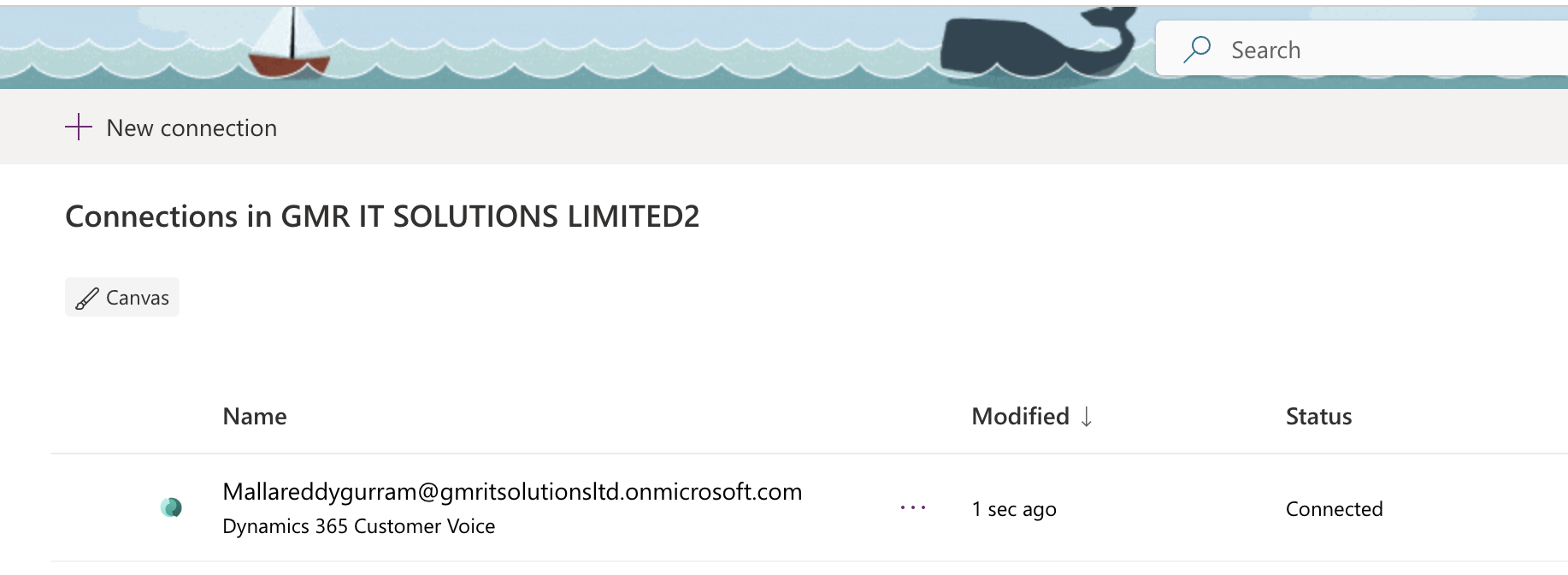
Now we need to give permission to other developers on the project to use this app.
How do you do that?
Login into www.portal.azure.com
Open Enterprise Applications > All Applications > Search for CustomerVoiceFlowApp
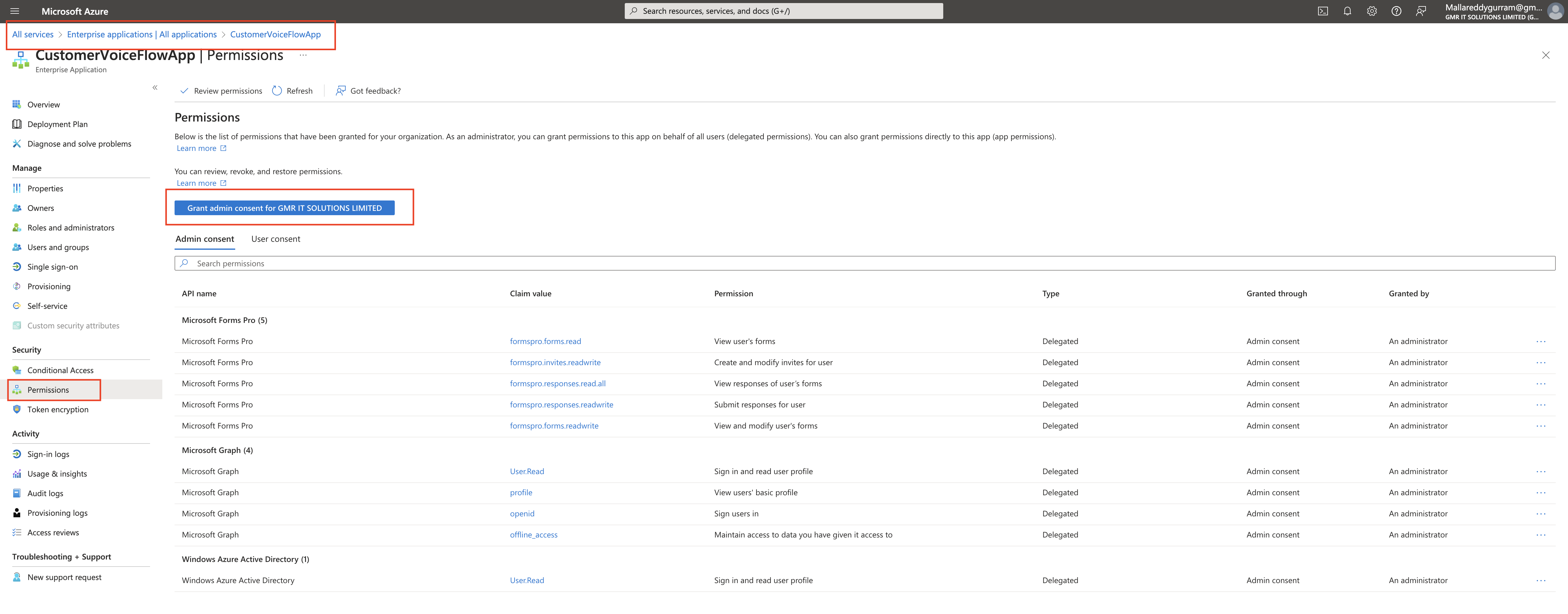
Then Click on permissions and grant admin consent for your organisations.
That’s it for today.
I hope this helps.
Malla Reddy Gurram(@UK365GUY)
#365blogpostsin365days
