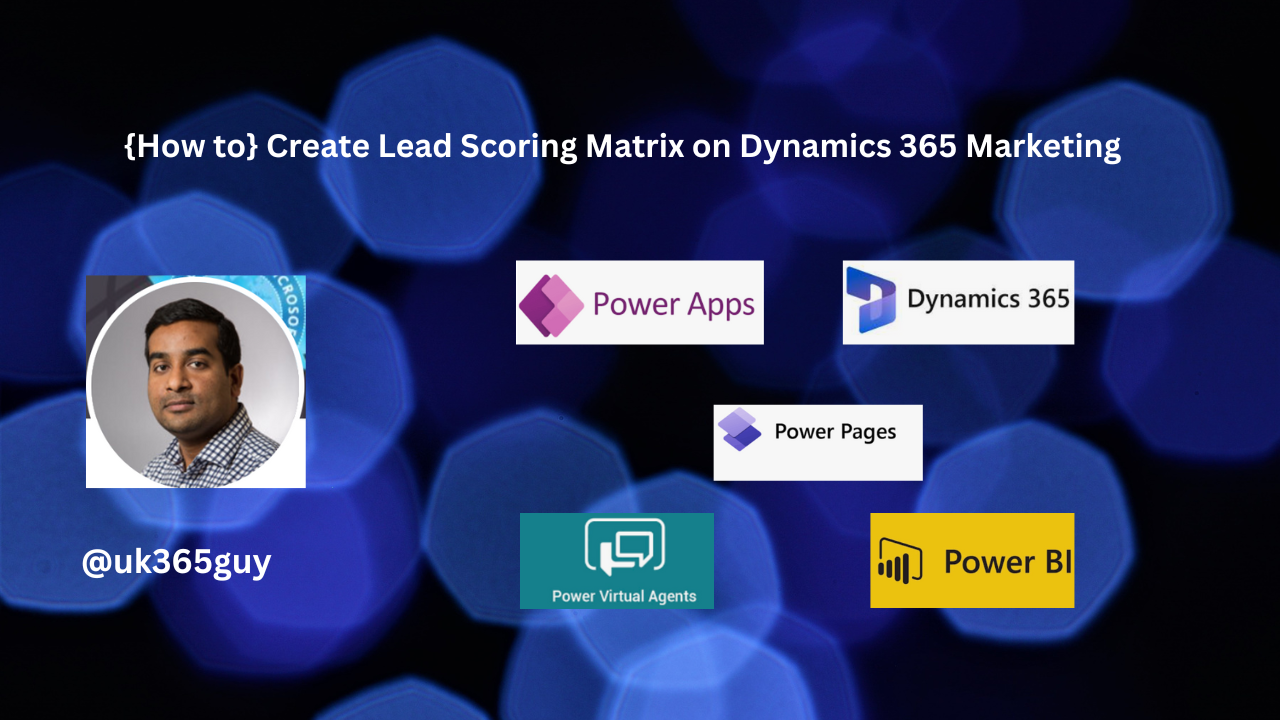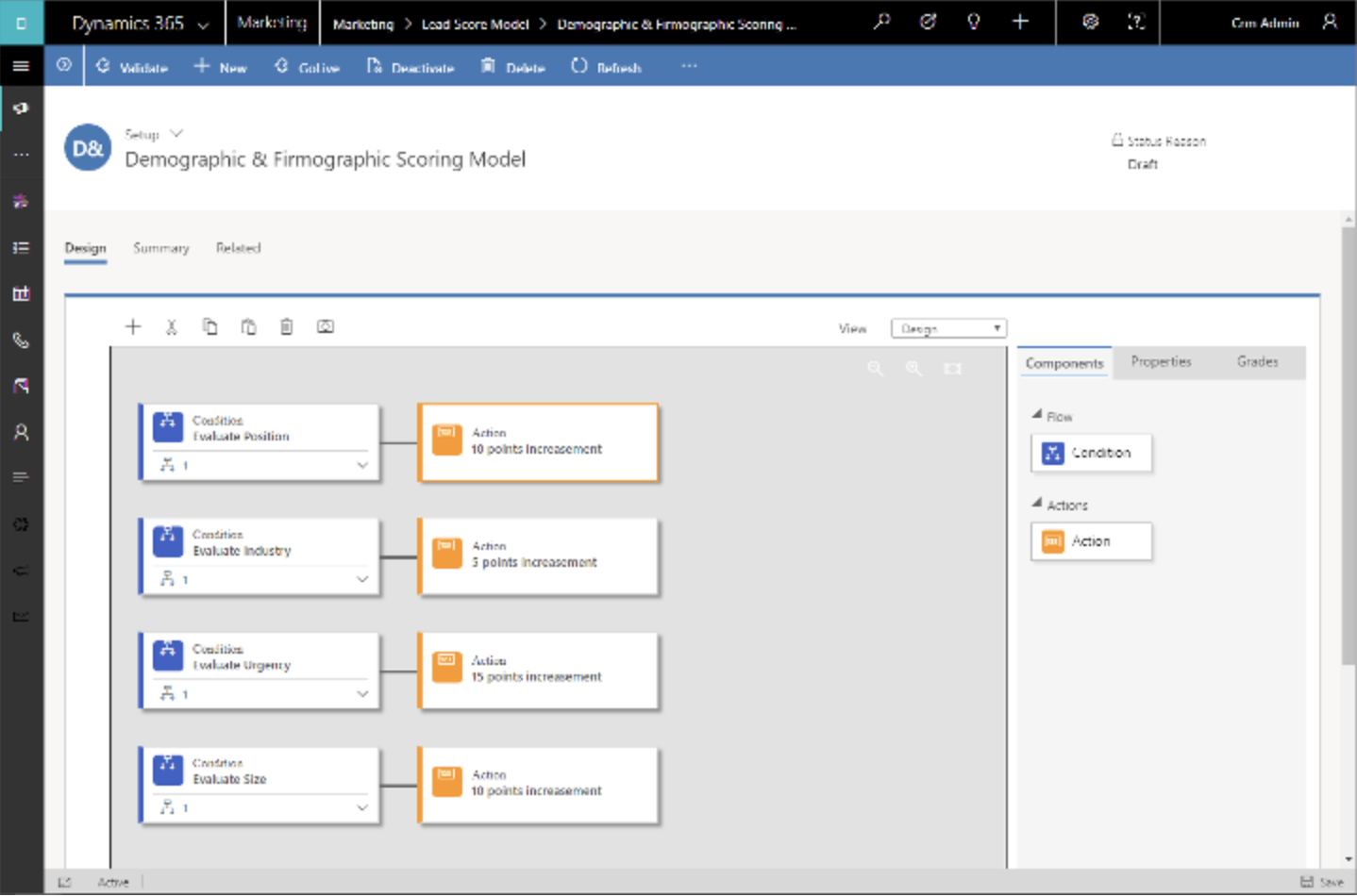Hello Everyone,
Today I am going to share my thoughts on event registration, When a customer register for an event and where do they actually store customer information on Dynamics 365 Marketing.
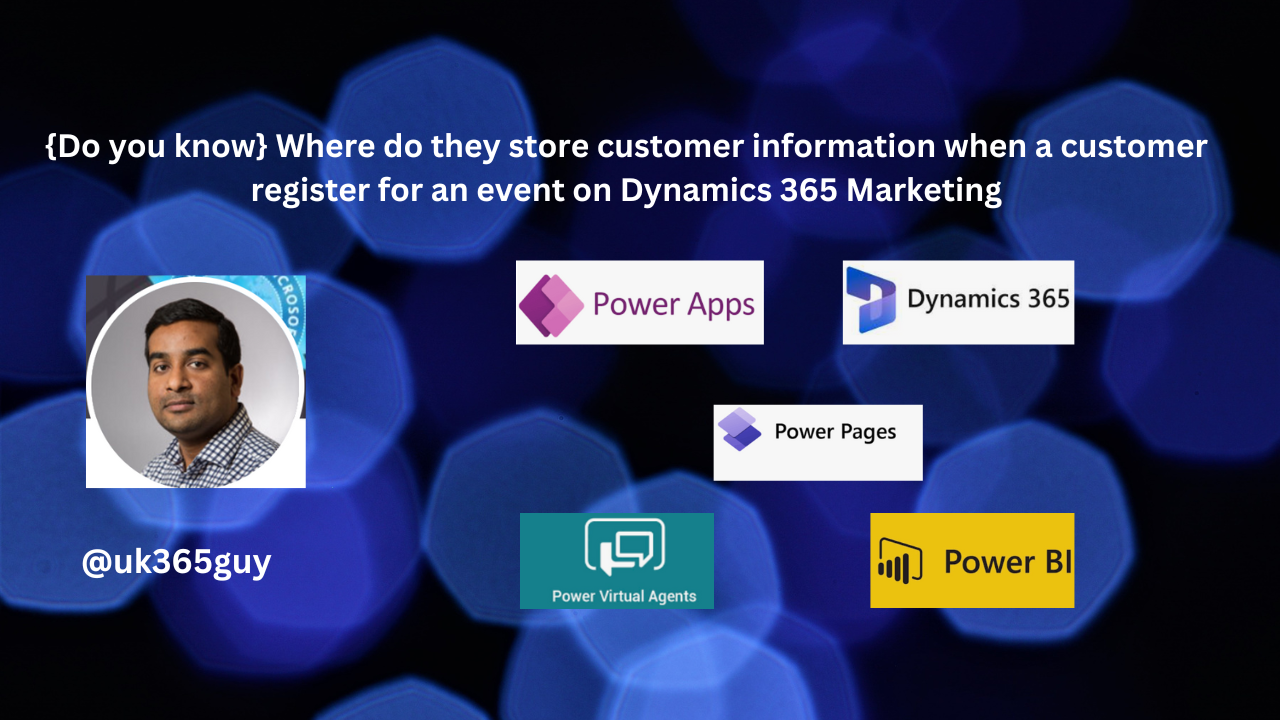
Let’s get’s started.

When a customer registers for an event on Dynamics 365 Marketing, the records are stored in the Event Registration section.
Here’s how it works:
1. Event Registration Records: Each time someone fills out an event registration form, their email address is checked to see if they already exist in Dynamics 365 as a Contact.
If not, a new Contact record is created for them, and an Event Registration is linked to that new Contact.
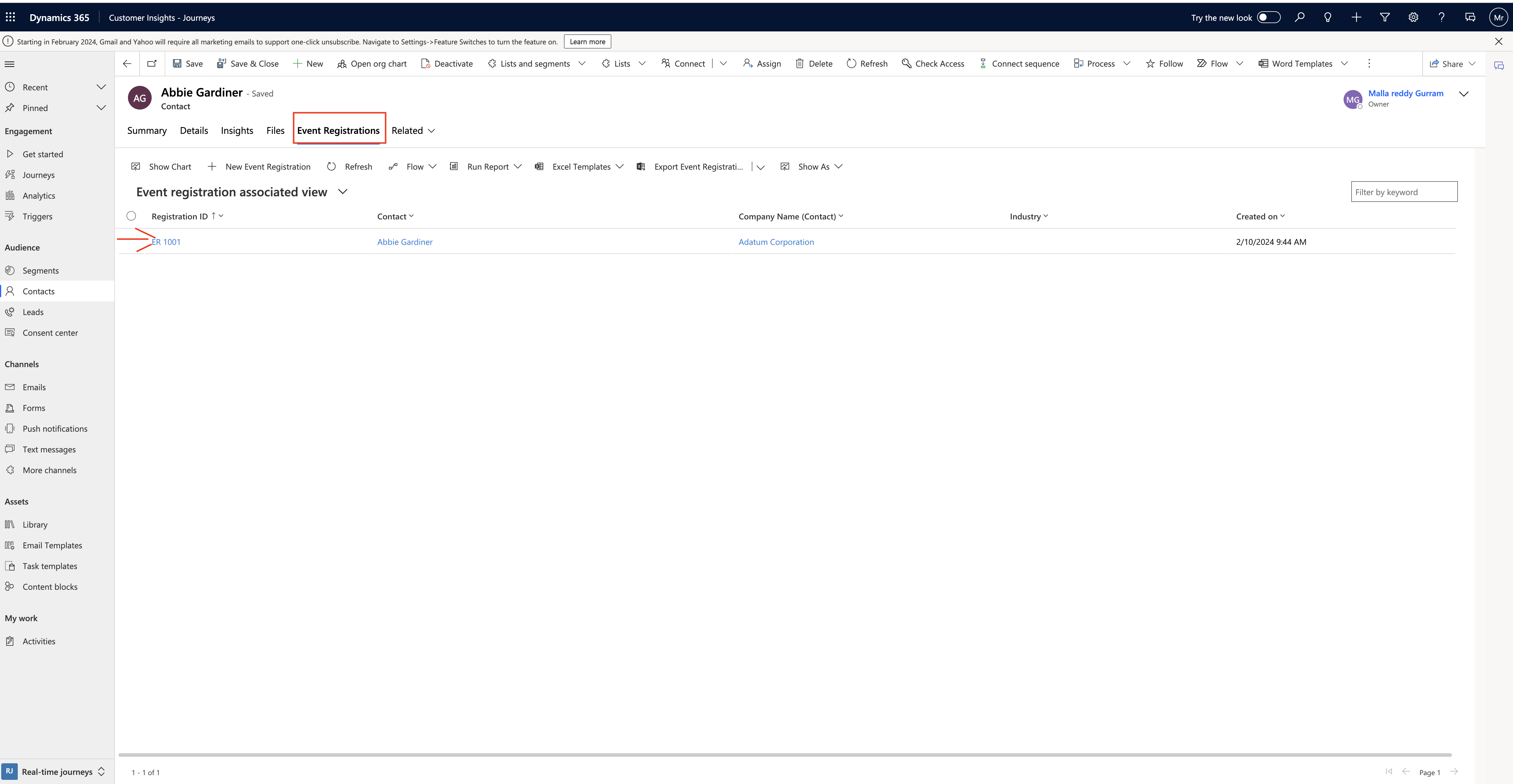
2. Event Management Work Area: To view all current registrations and pass assignments and to create them manually in the system, you can work in either of the following entities within the Events work area:
a) Events > Event > Event Registrations: Here: you can view and create registrations for all events.
b) Events > Event > Events: Open an event record and go to the Registration & Attendance tab to view and create registrations for the selected event.
To view or create individual session registrations, navigate to the Agenda tab of the event record and open a session listed there.
Remember, this process helps event managers evaluate resource needs, session capacities and attendees preferences. It ensures that attendees have reserved seats for the sessions they want to attend!.
That’s it for today.
I hope this helps.
Malla Reddy Gurram(@UK365GUY)
#365BlogPostsin365Days