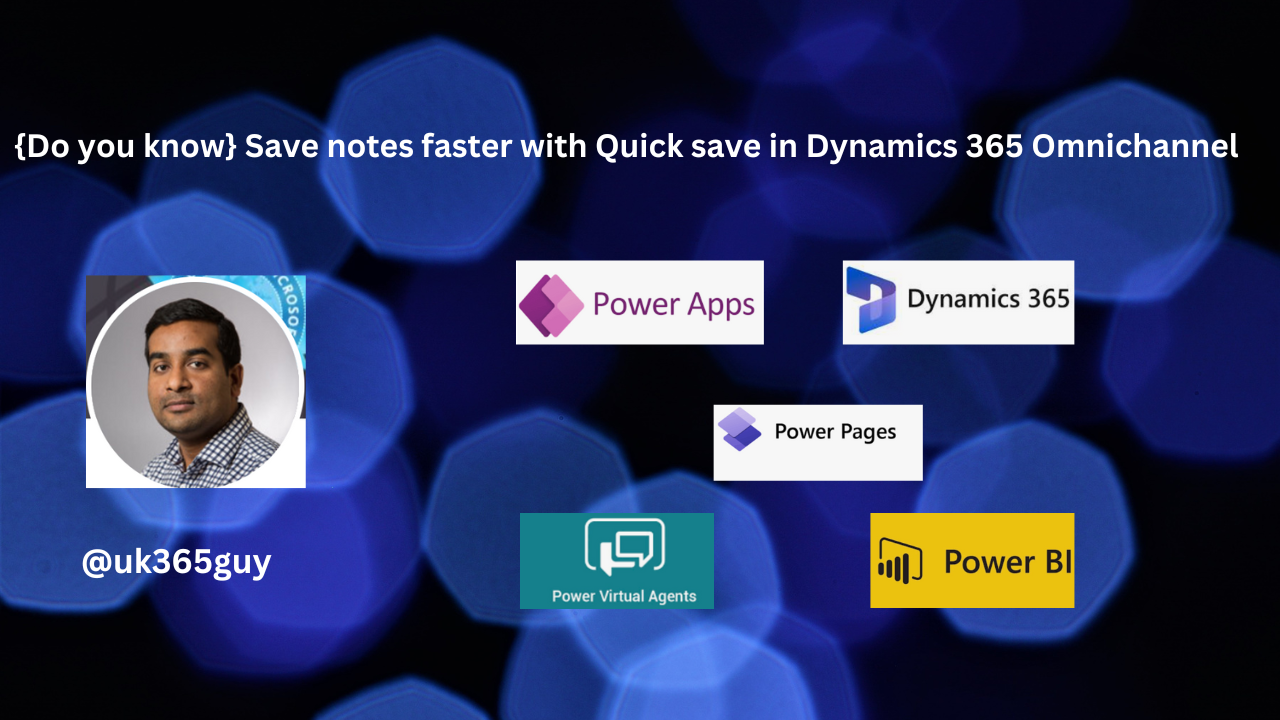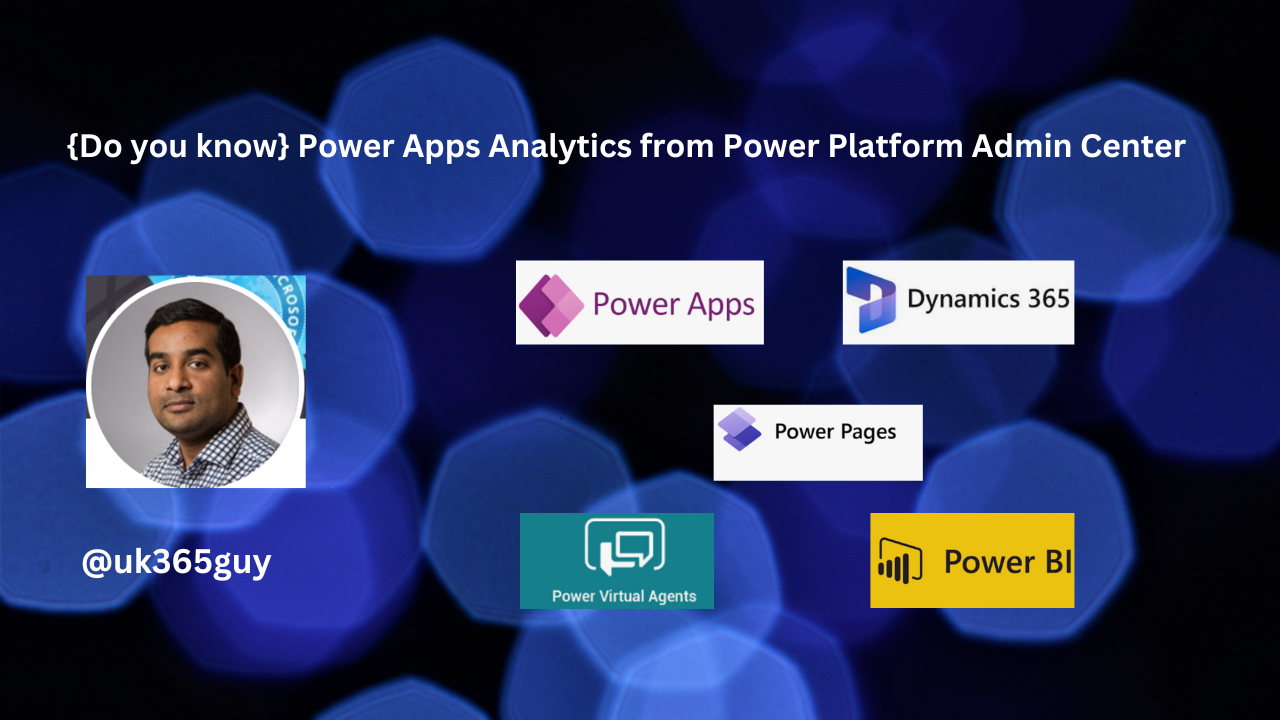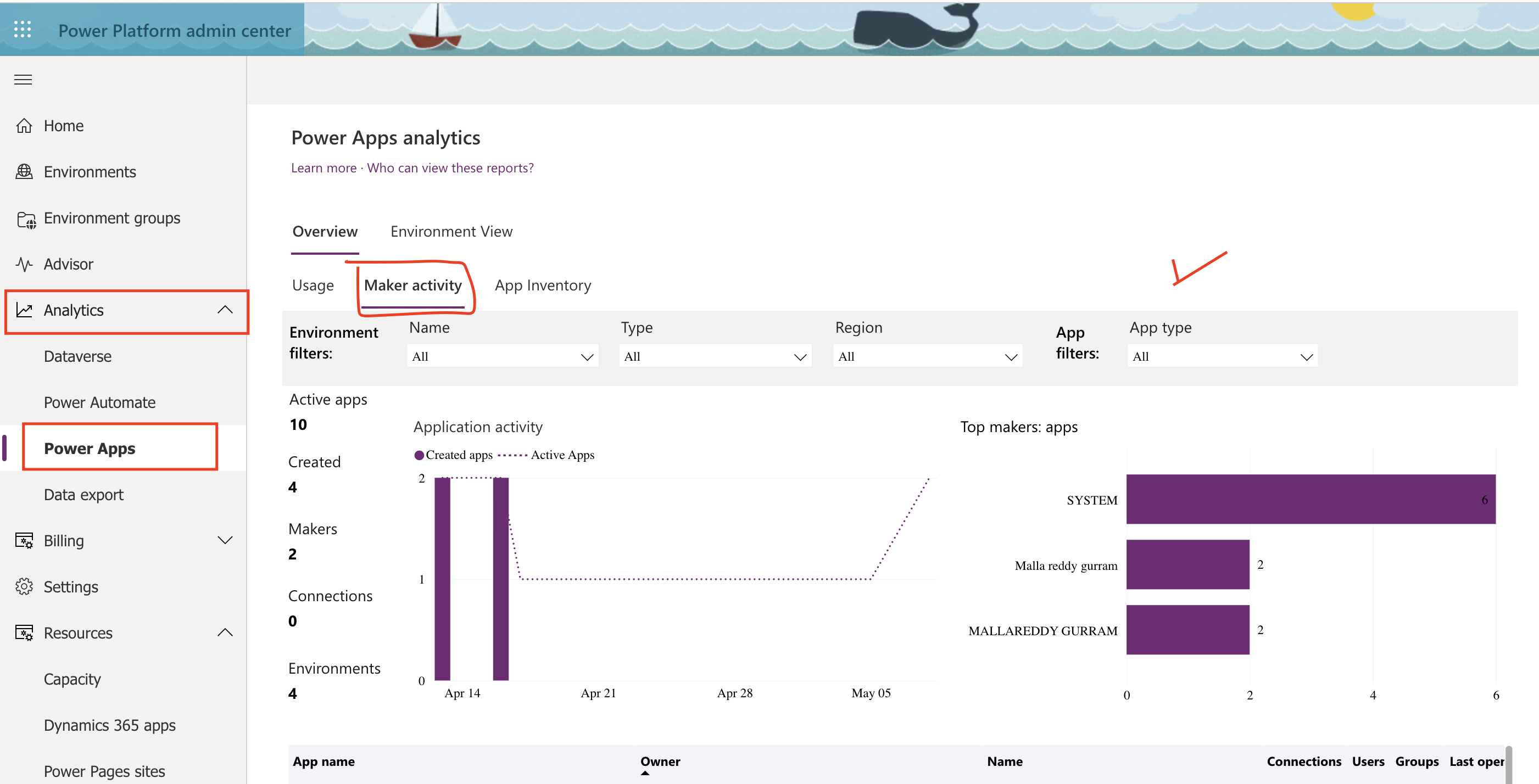Hello Everyone,
Today I am going to share my thoughts on the filter Copilot content based on the table attributes.

Let’s get’s started.
Filter content automatically based on attributes from entities such as customer profile so that agents don’t select the filters that need to be applied.
1. Filters are automatically applied based on a specific field selected from a configured table to improve filtering and minimize the mixing of content from different sources.

Administrators can configure the requried table and field in the customer service admin center.
Copilot applies the filters based on the specified logic.
For example: A customer can have a specific attribute such as a location. The application matches this with the corresponding field in the knowledge base table.
Copilot uses only those records that have the matching field values to generate a response. A notification is displayed to the agent when this happen so that the agent knows that a new filters was applied automatically.
That’s it for today.
I hope this helps.
Malla Reddy Gurram(@UK365GUY)
#365blogpostsin365days