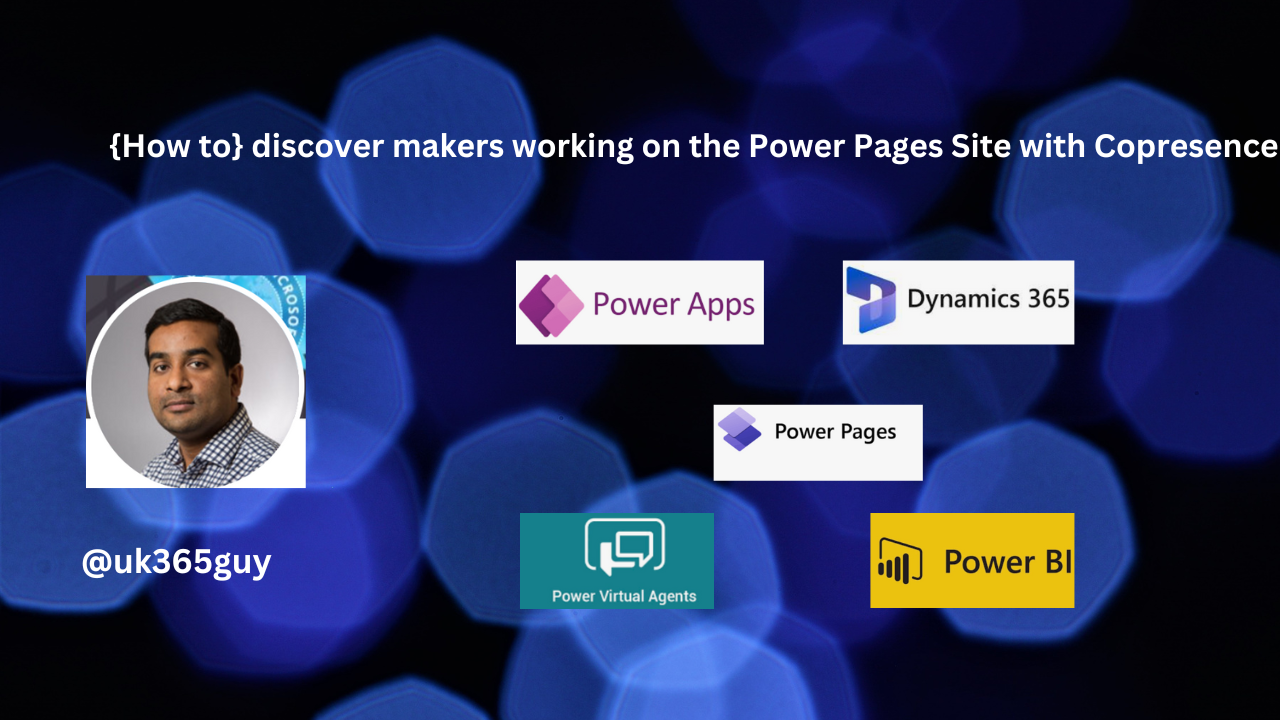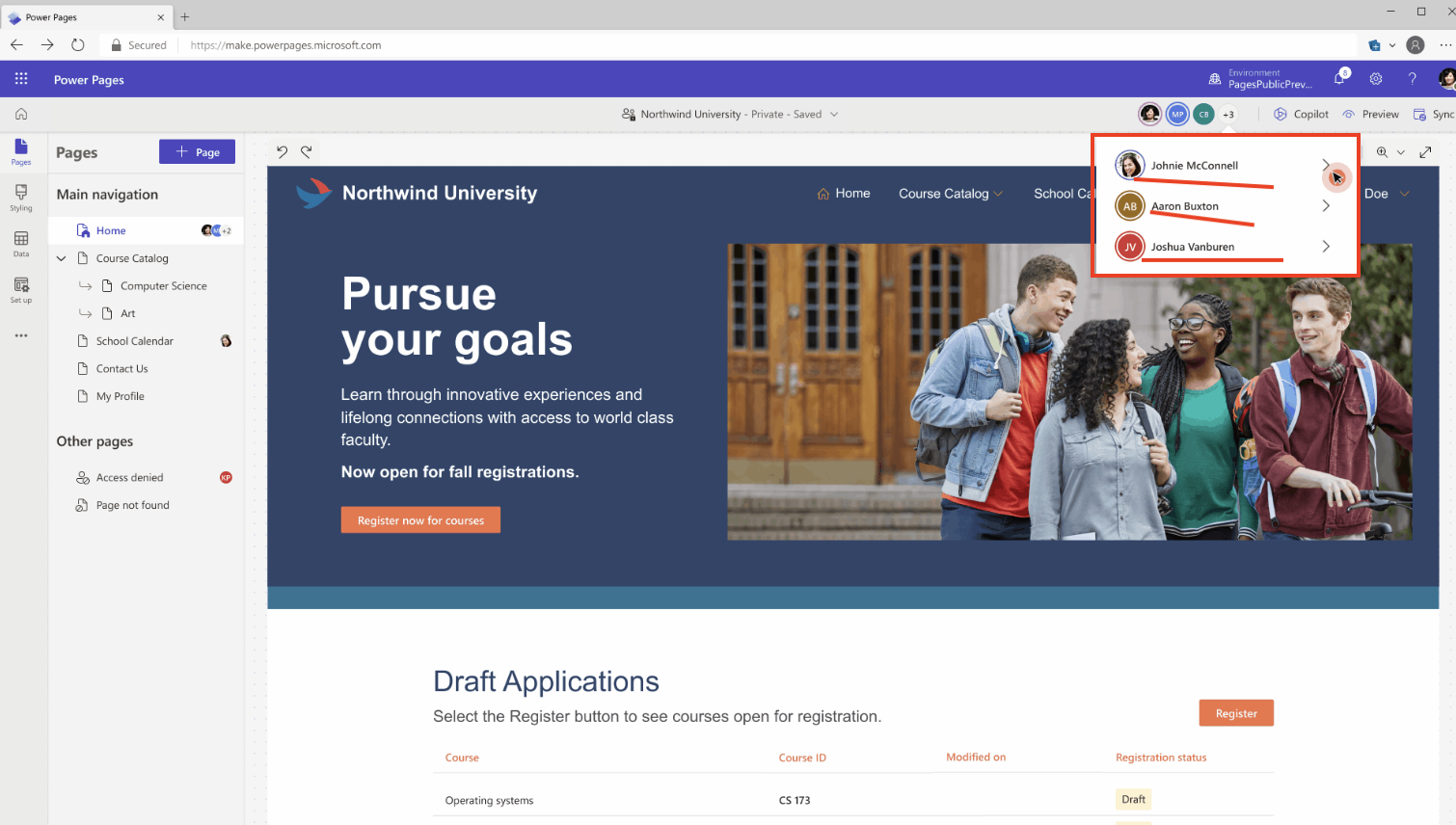Hello Everyone,
Today I am going to show how to set Power Pages Site Actions.
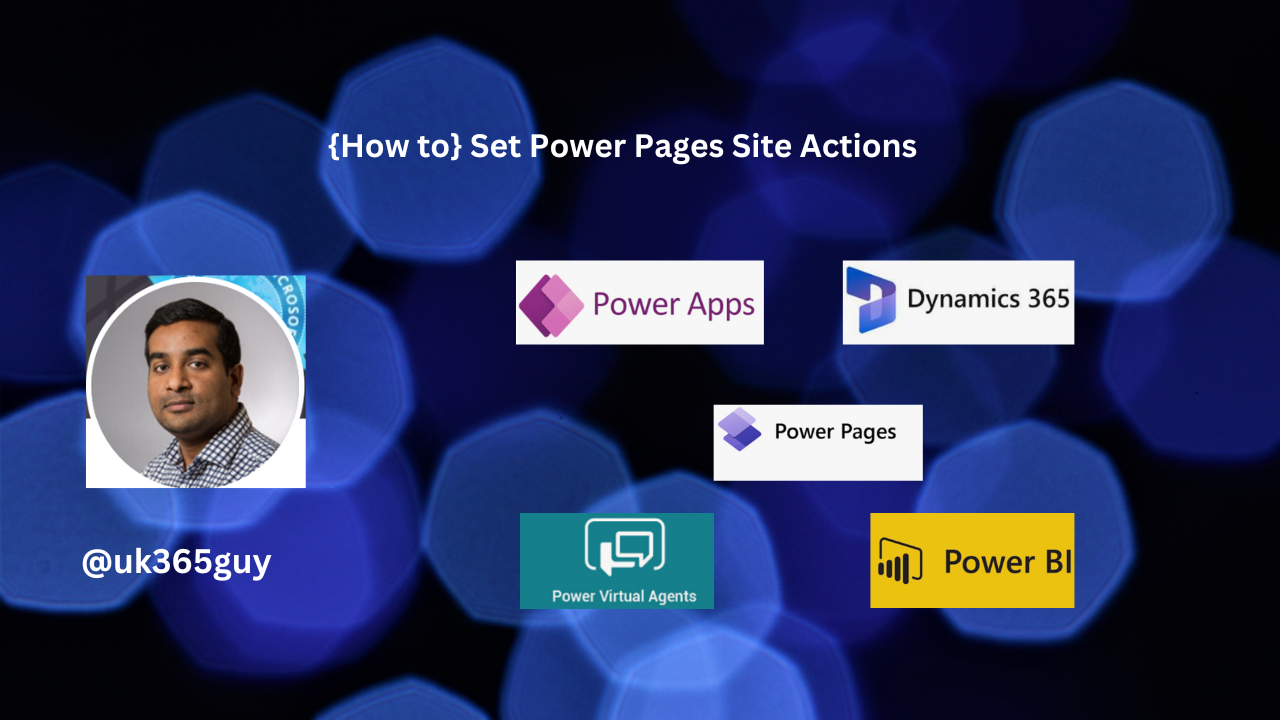
Let’s get’s started.
When we configure Power Pages and there are important actions we need to be aware when working on Power Pages Sites.
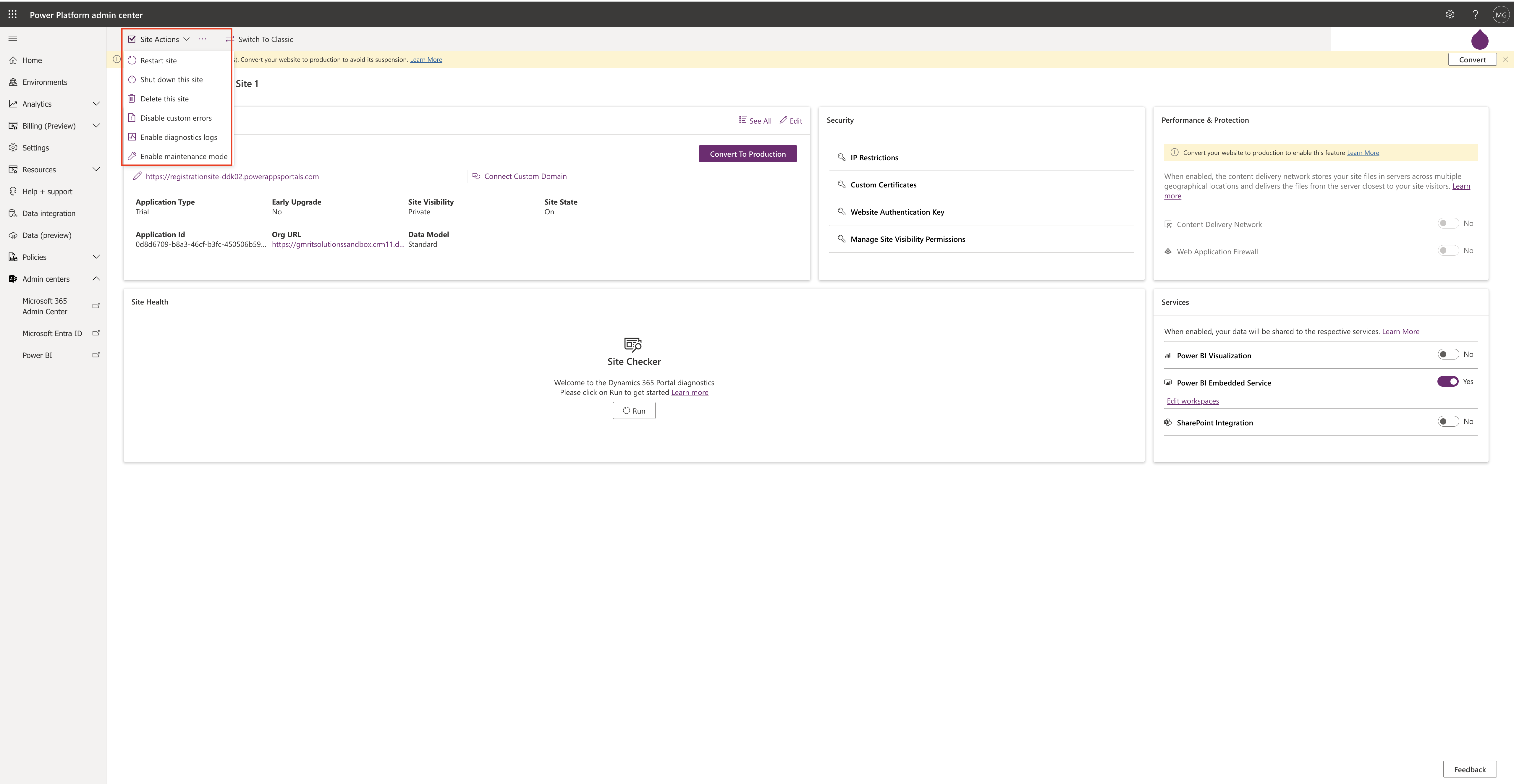
Site Actions:
1. Restart Site: If there is a need to restart the site then click on Restart site.
2. Shut down this site: If there is a need to shut down site then click on it, site will be turned off until it is turned on.
3. Delete: If you want to delete site completely then click on it.
4. Disable custom errors: If you don’t want to see the custom errors on the pages then disable it.
5. Enable diagnostics logs: Enable diagnostics logs so that when issue araises it is very useful.
6. Enable maintenance mode: Once it is enabled power pages site will not available for end users its on maintenance mode for changes.
That’s it for today.
I hope this helps.
Malla Reddy Gurram(@UK365GUY)
#365BlogPostsin365Days