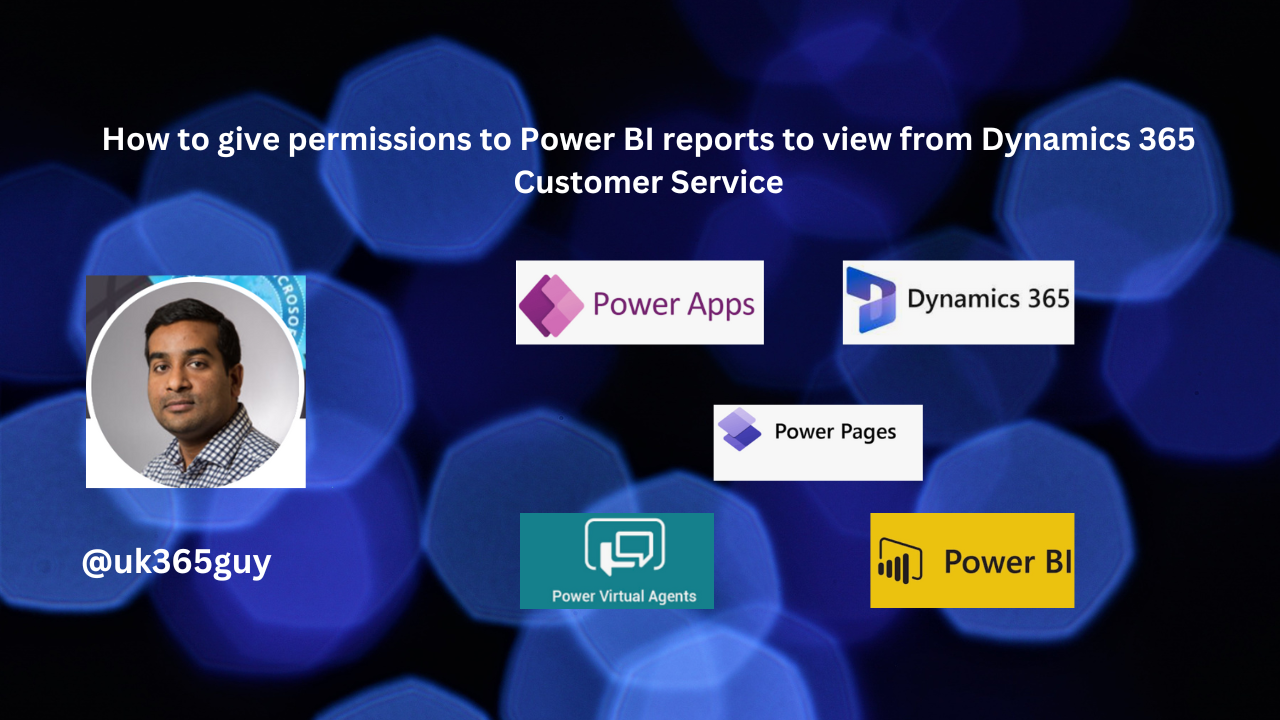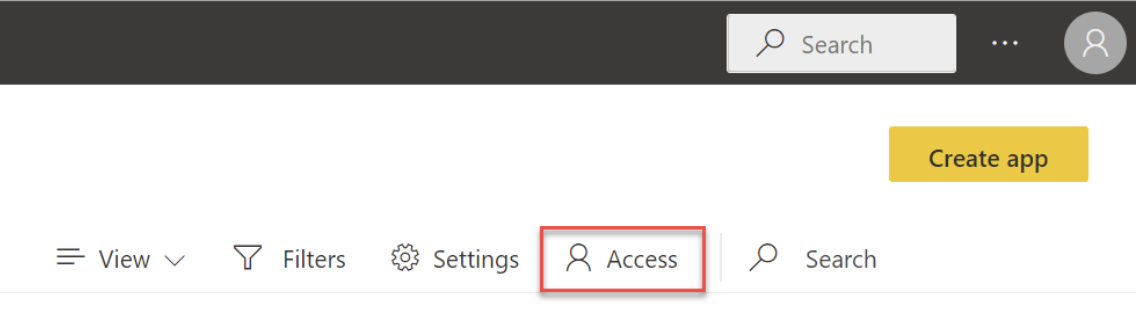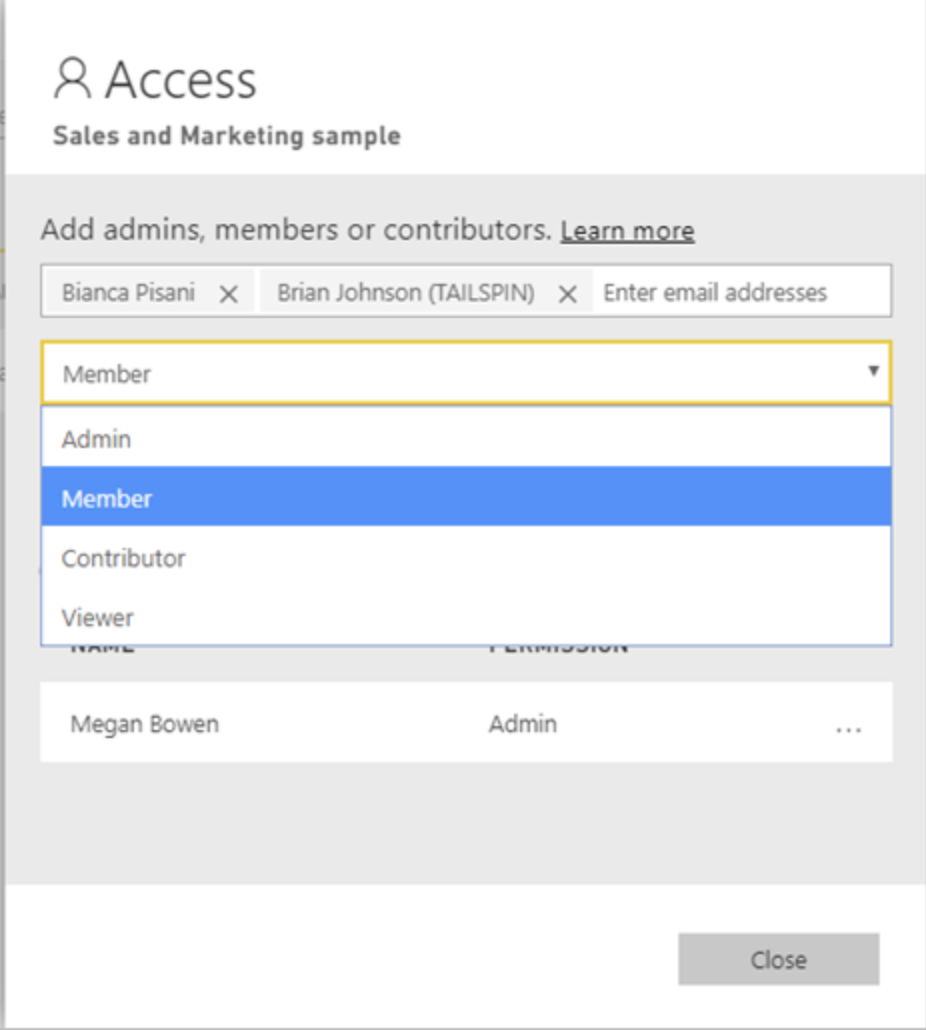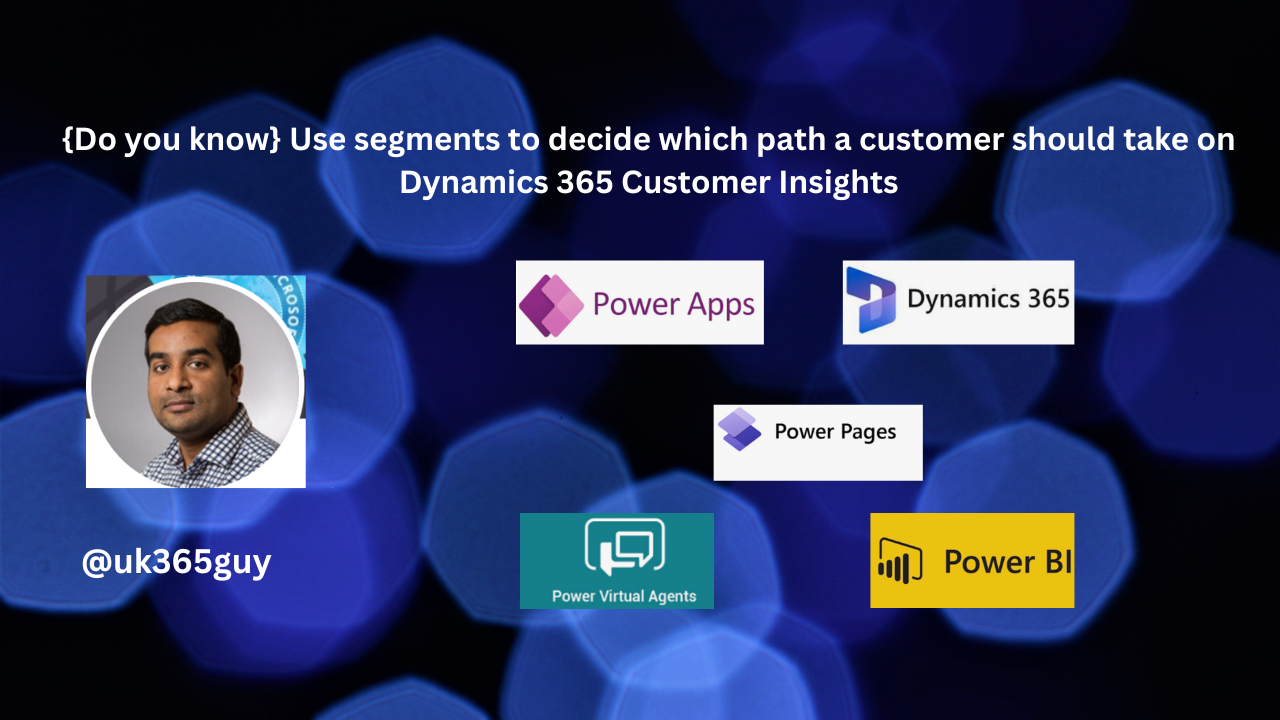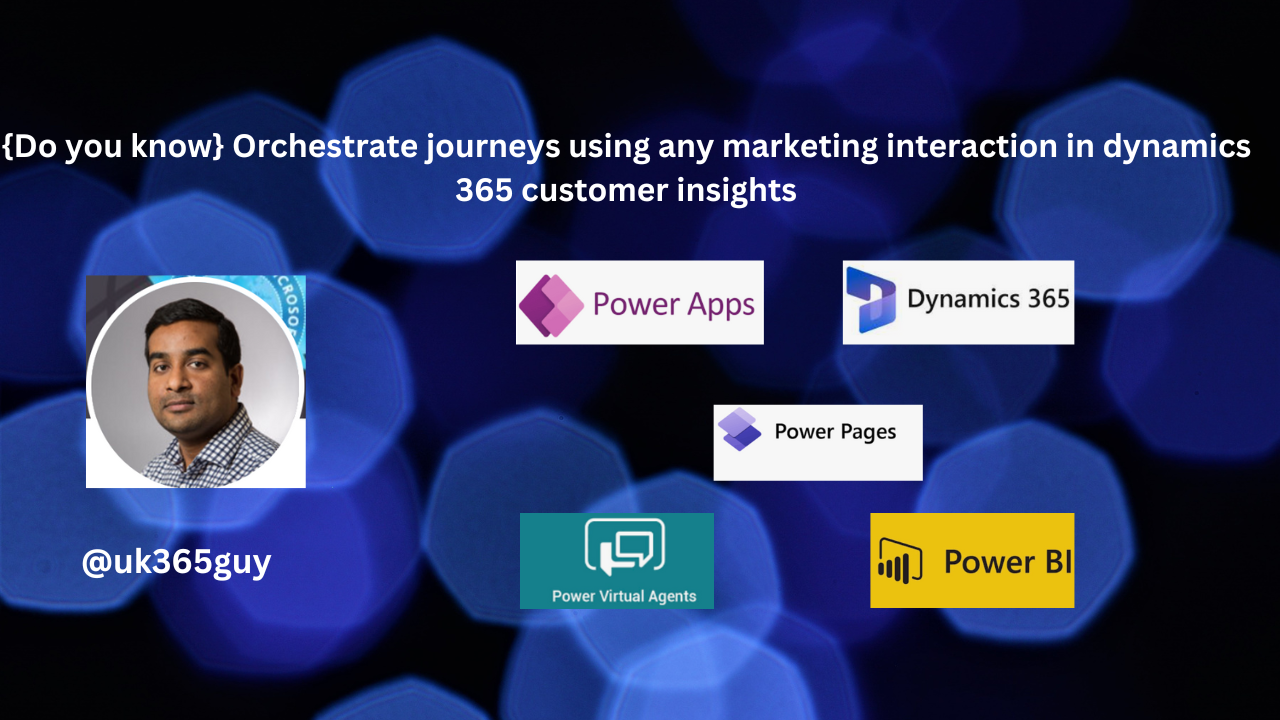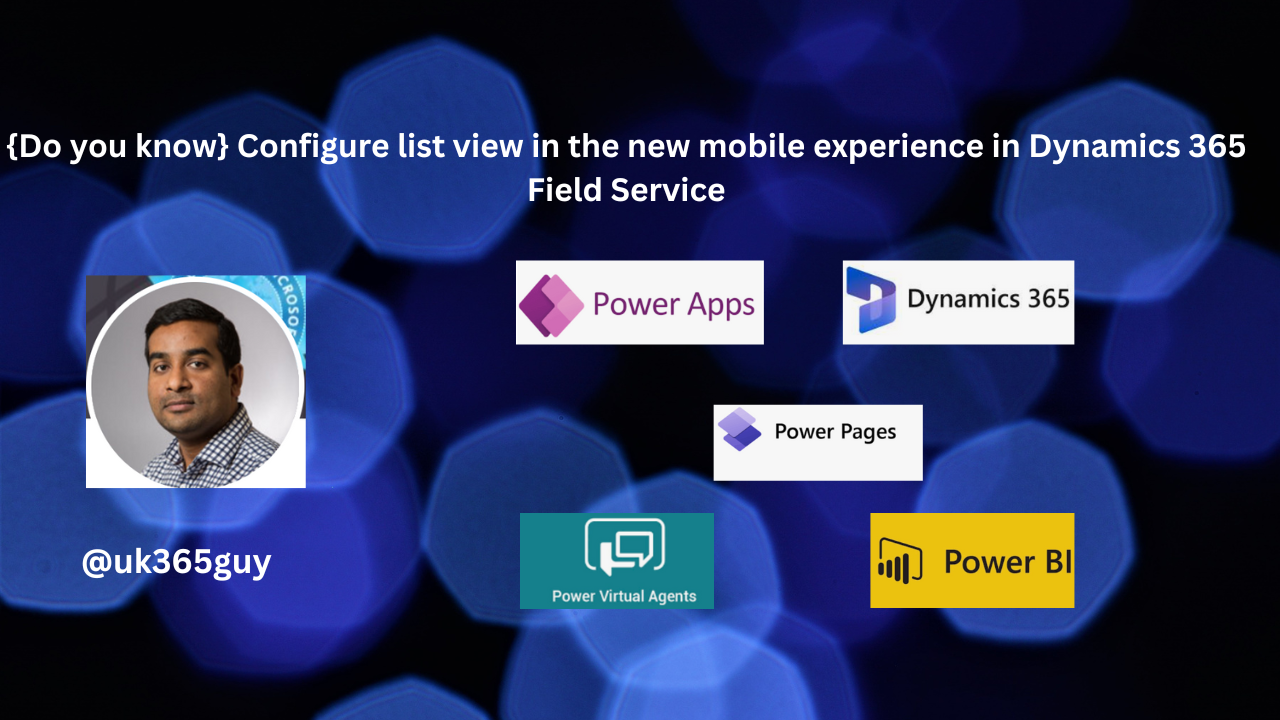Hello Everyone,
Today I am going to share my thoughts on Automating seamless handoffs between marketing and sales.
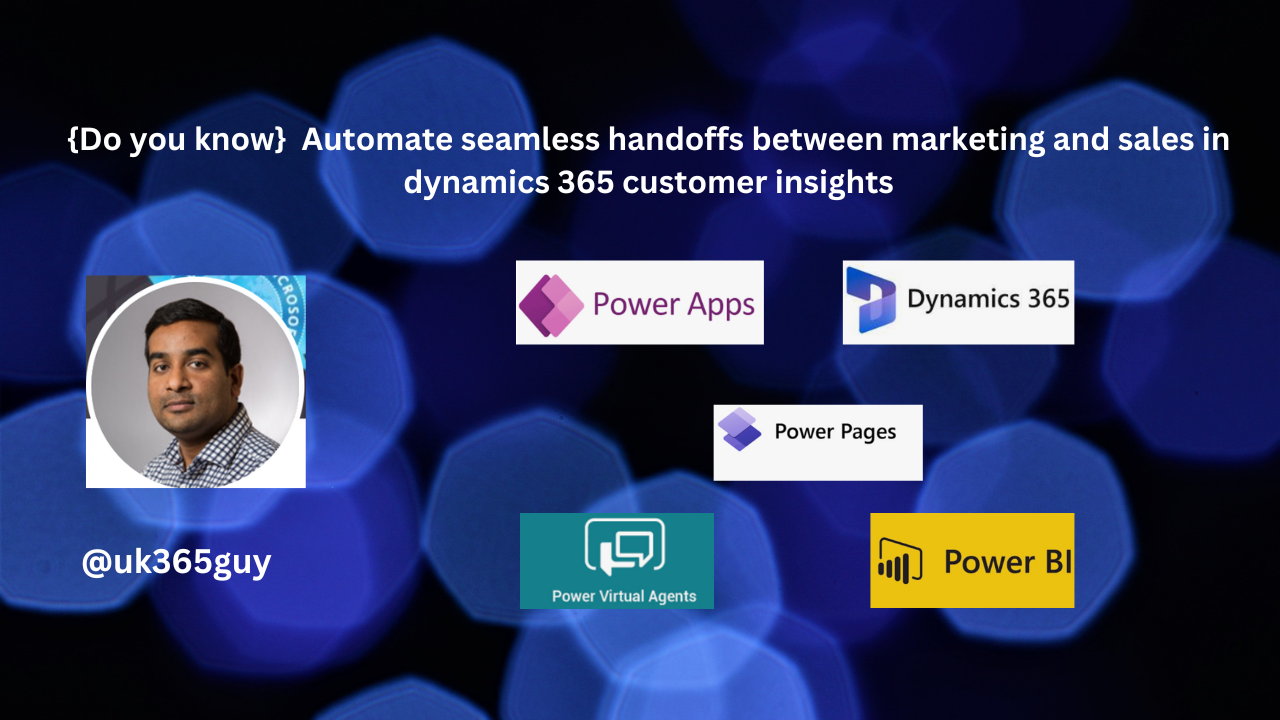
Let’s get’s started.
To automate seamless handoffs between marketing and sales in Dynamics 365 Customer Insights, you can:
Create sales-related activties and records directly from customer insights – journeys, such as phone calls, tasks, leads or opportunities.This feature is in preview.
Respond quickly to incoming leads by routing them directly to sales agents.
Both marketers and salespeople can have access to the same contact, lead, and account data, allowing for collaboration throughout the Customer Insights – Journeys and sales funnels.
New feature details:
You can create sales related activities and records directly from Customer Insights – Journeys.
1. Add sales activities such as phone calls or tasks, or complete lead or opportunities in your journeys.
2. Respond quickly to incoming leads by routing them directly to sales agents.
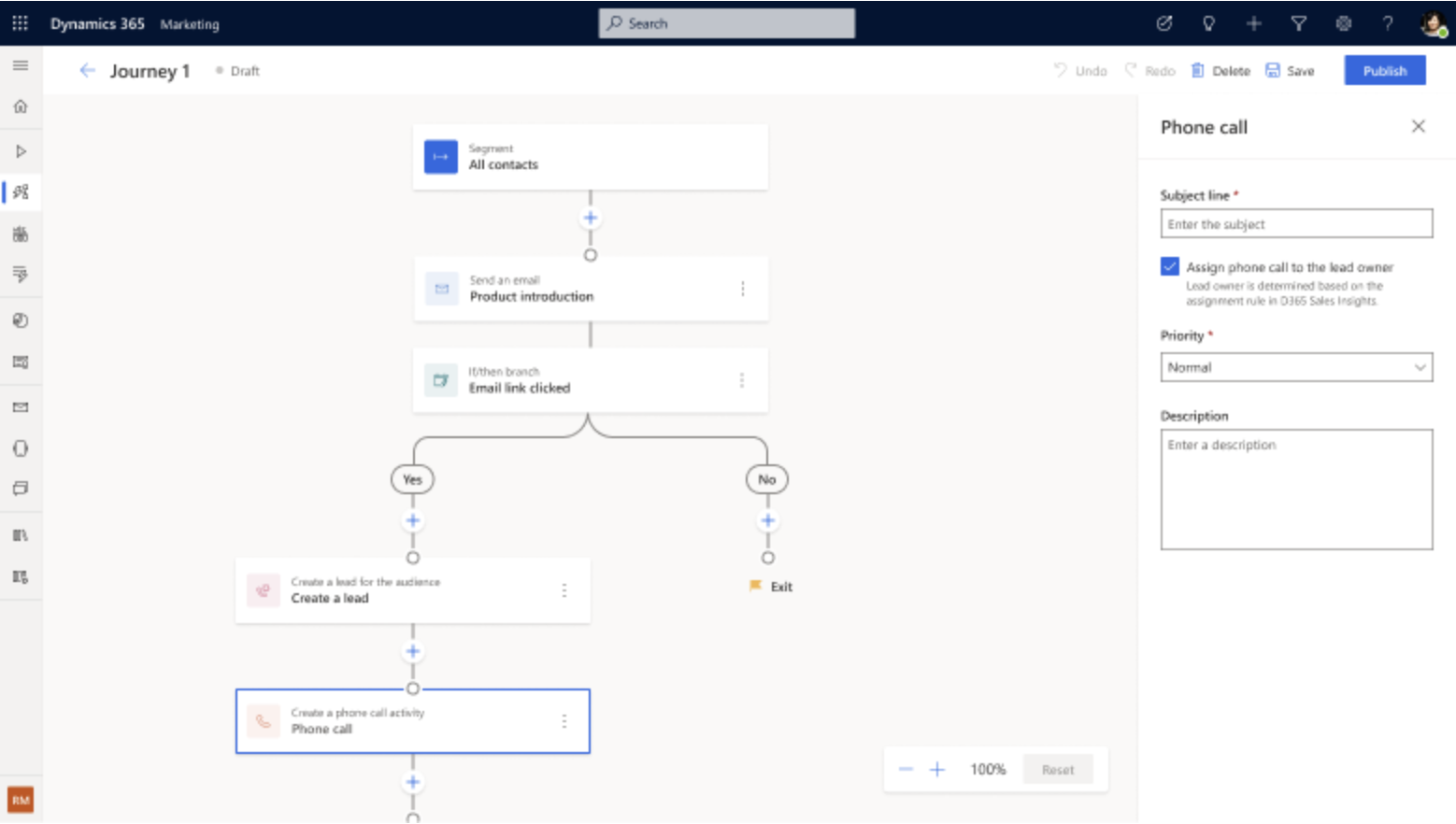
That’s it for today.
I hope this helps.
Malla Reddy Gurram(@UK365GUY)
#365blogpostsin365days