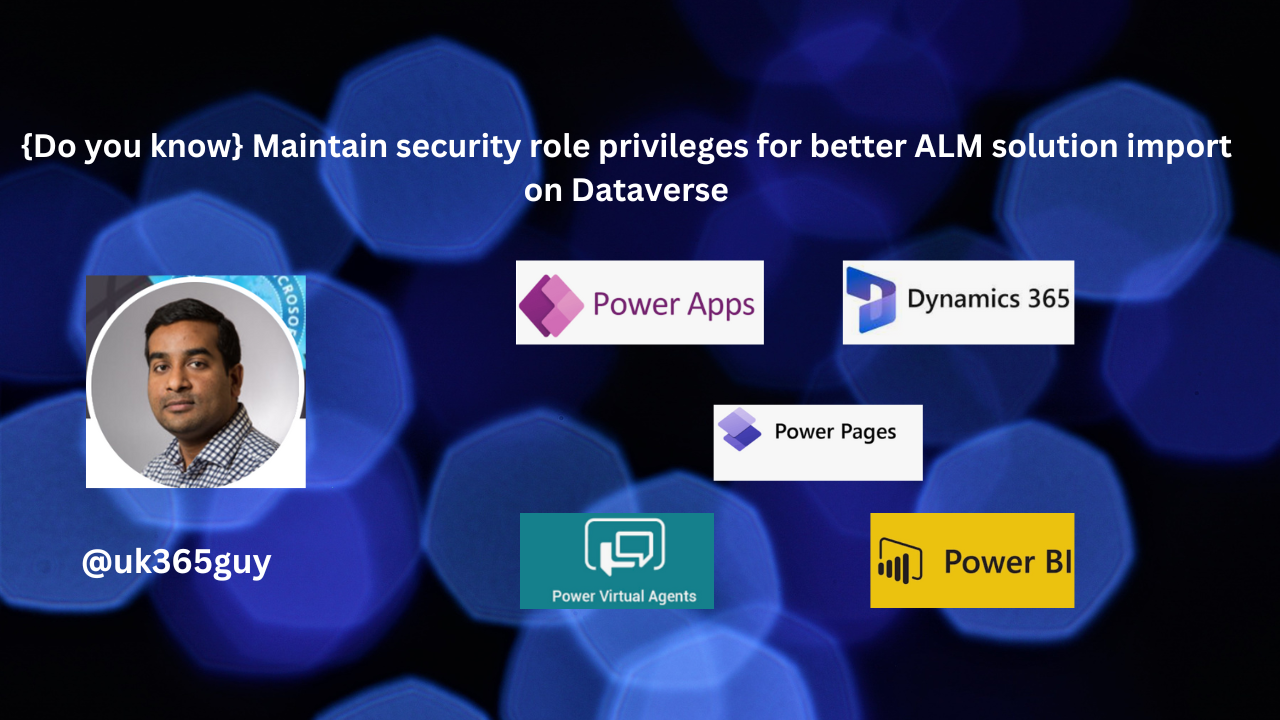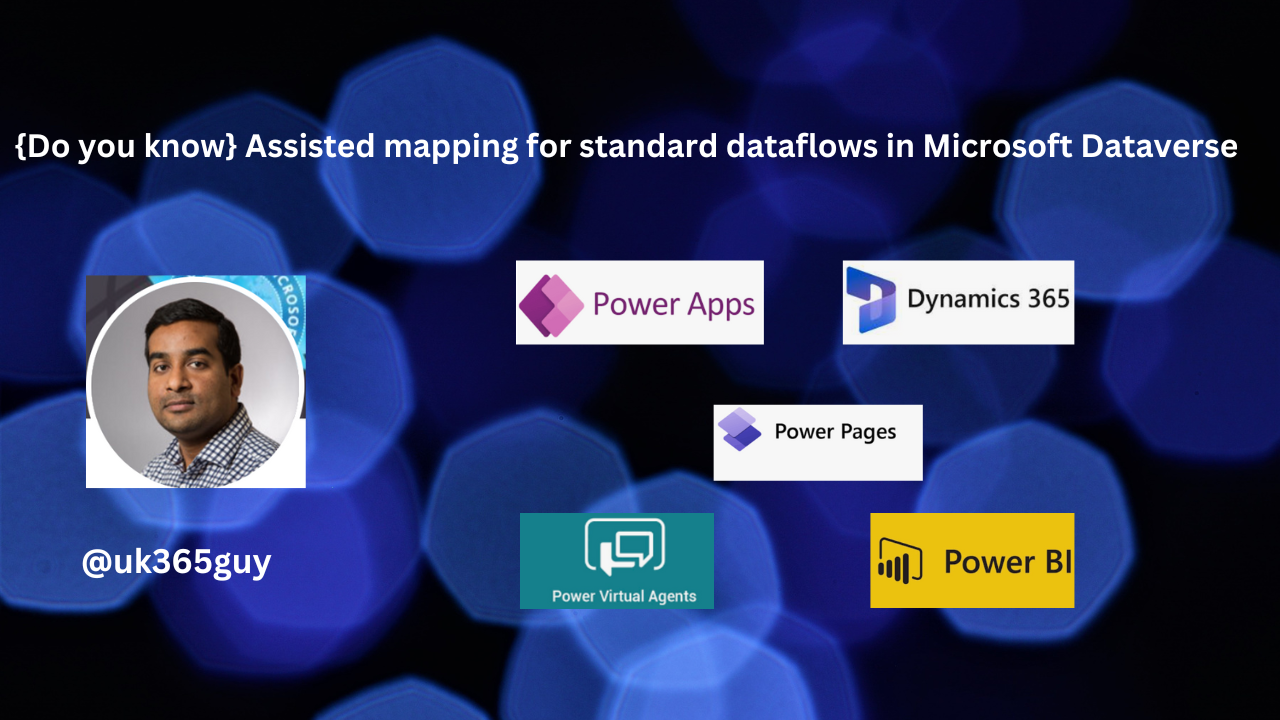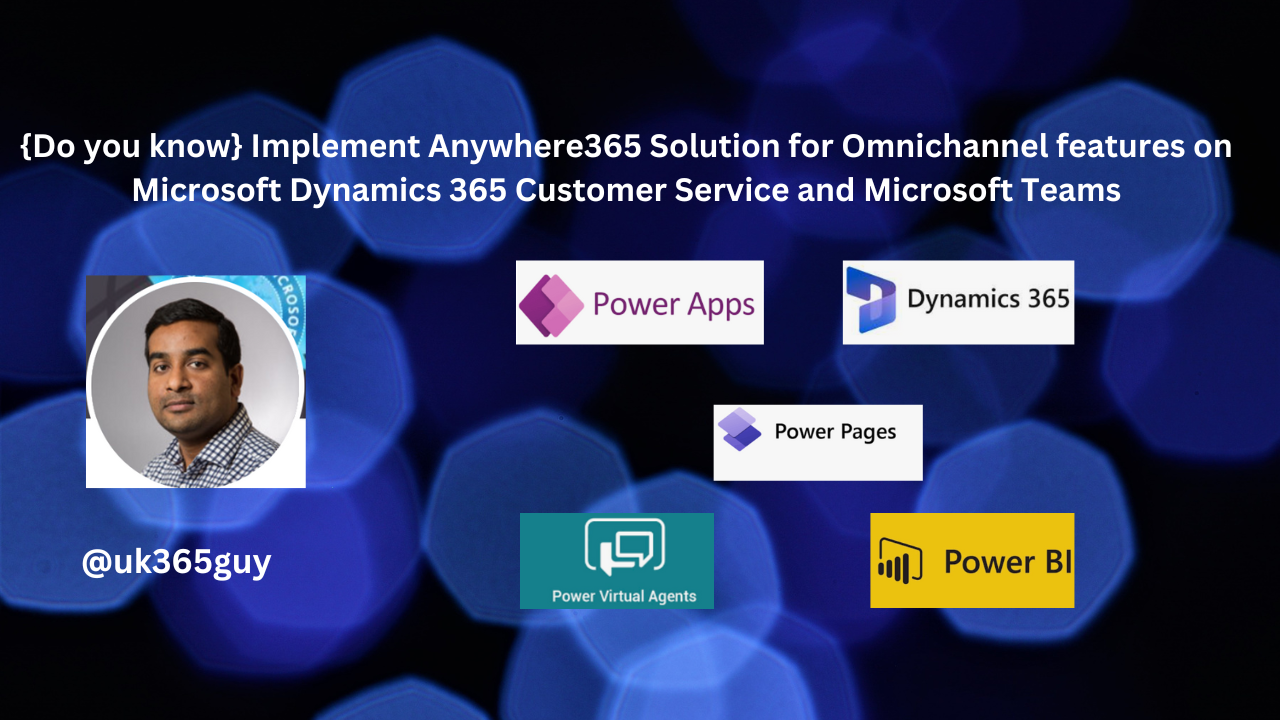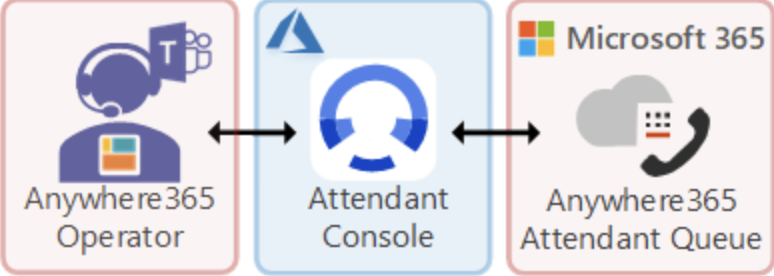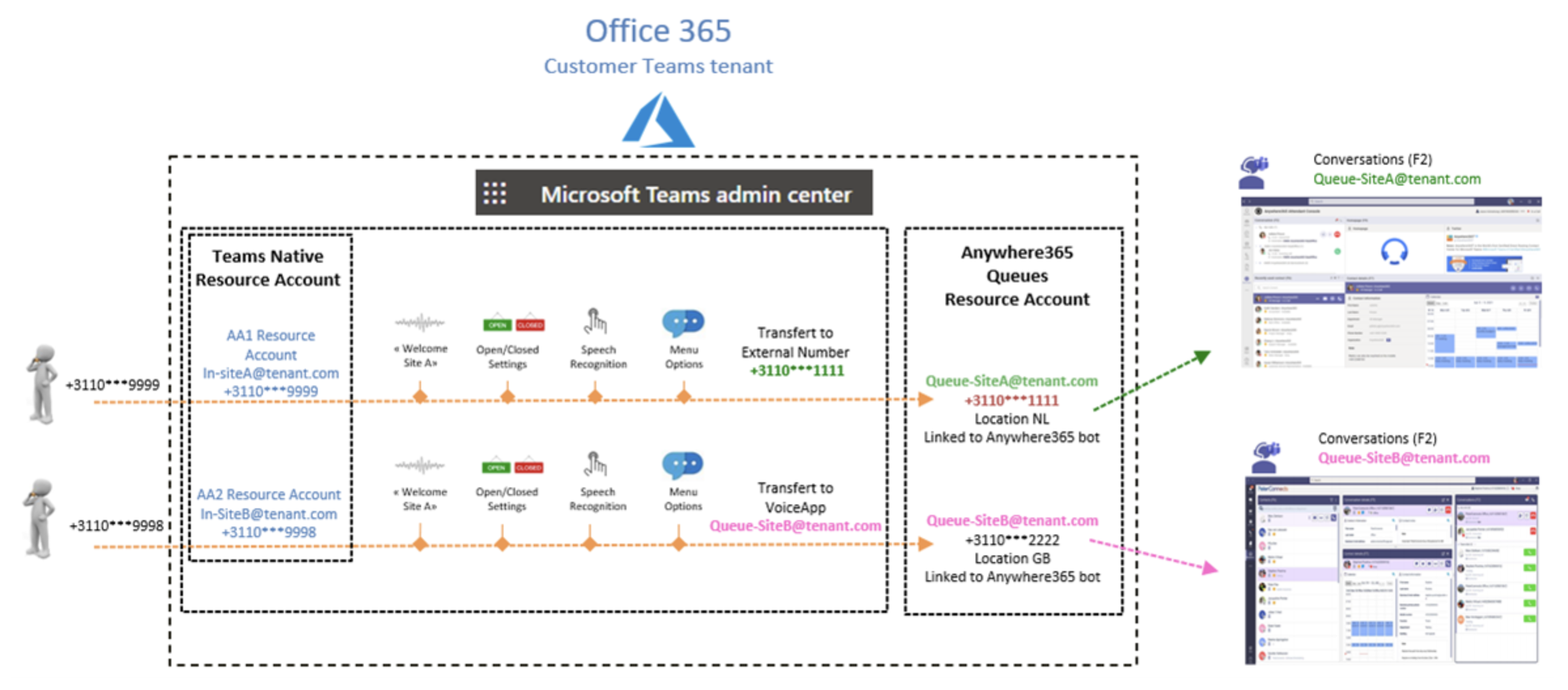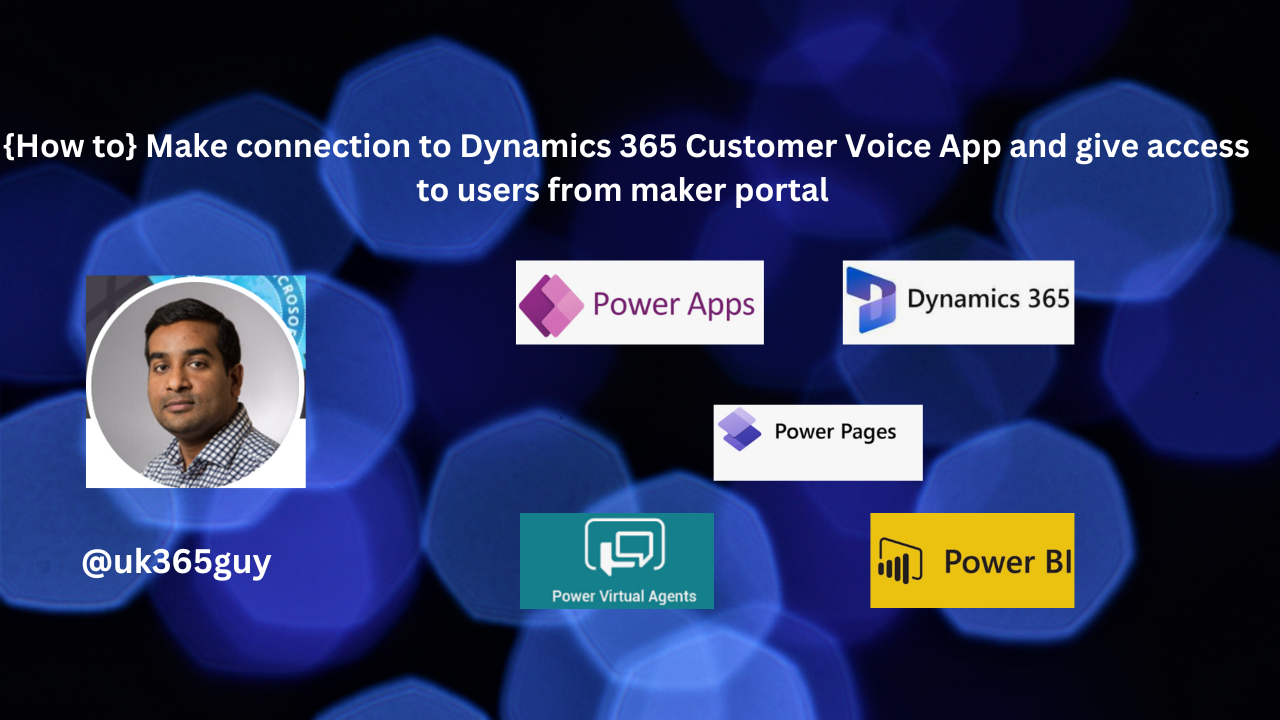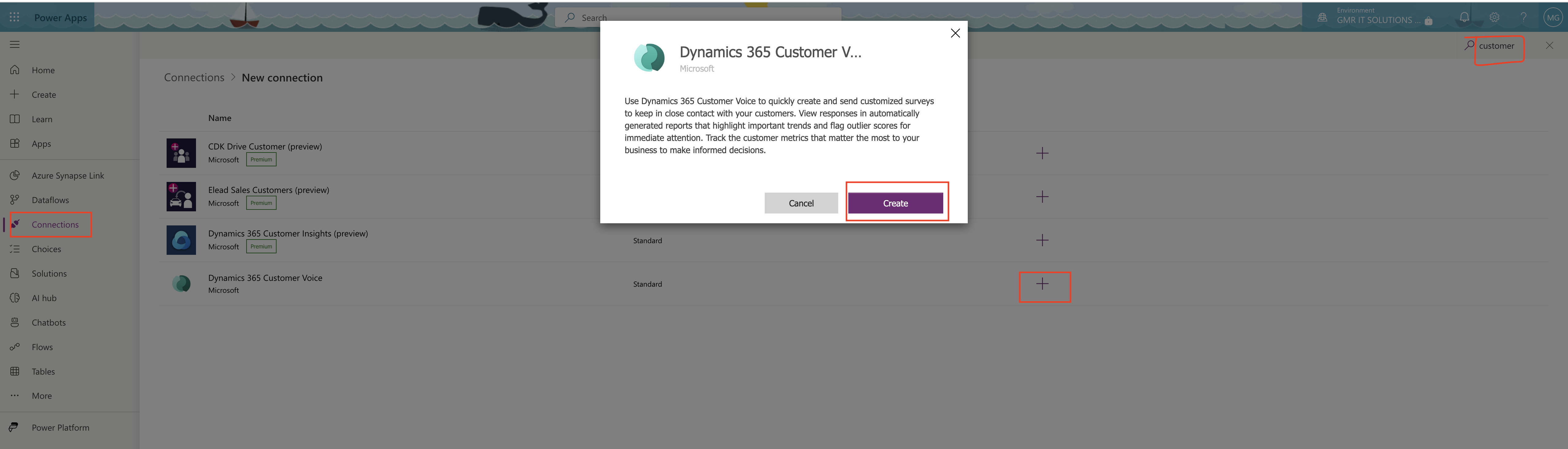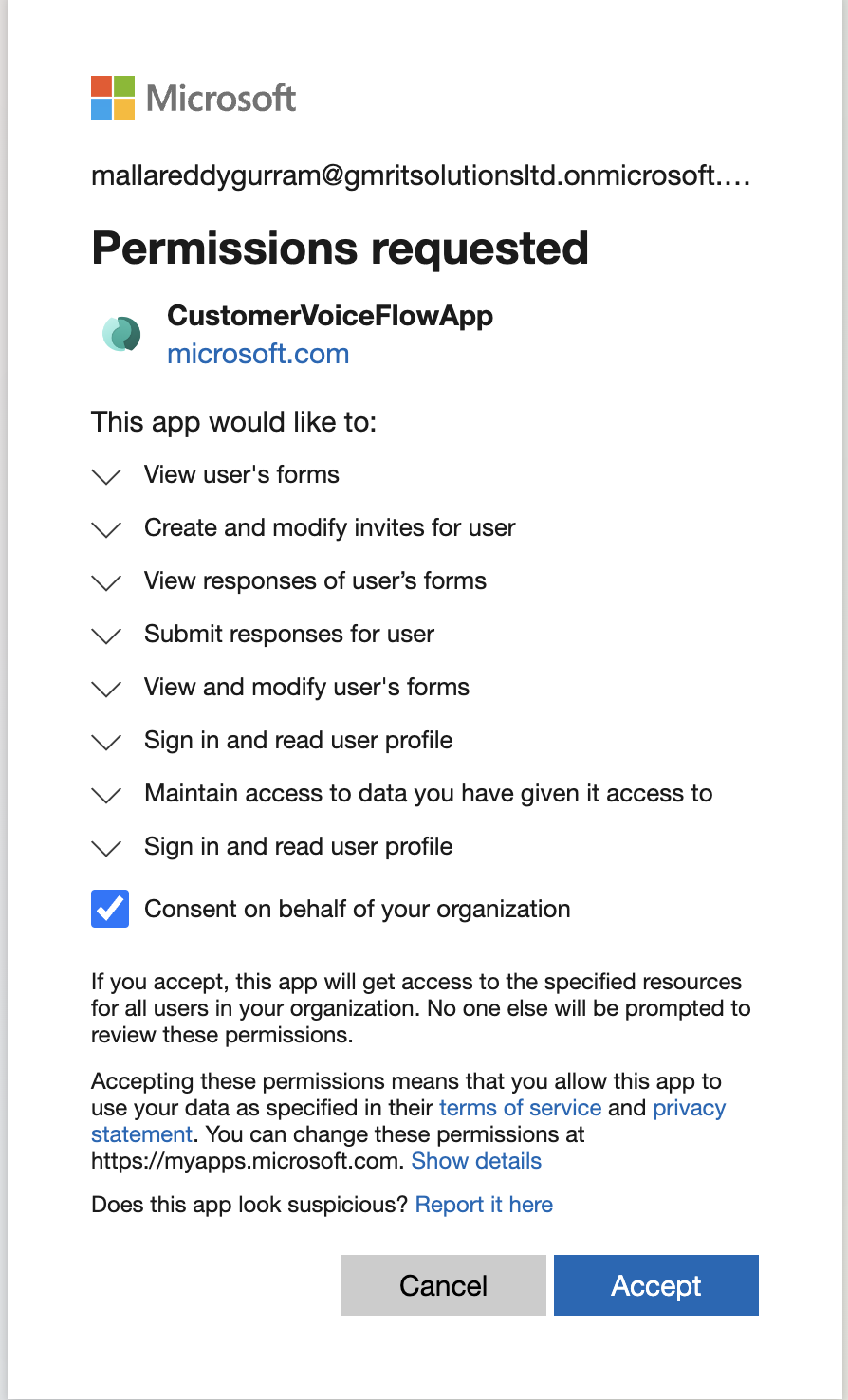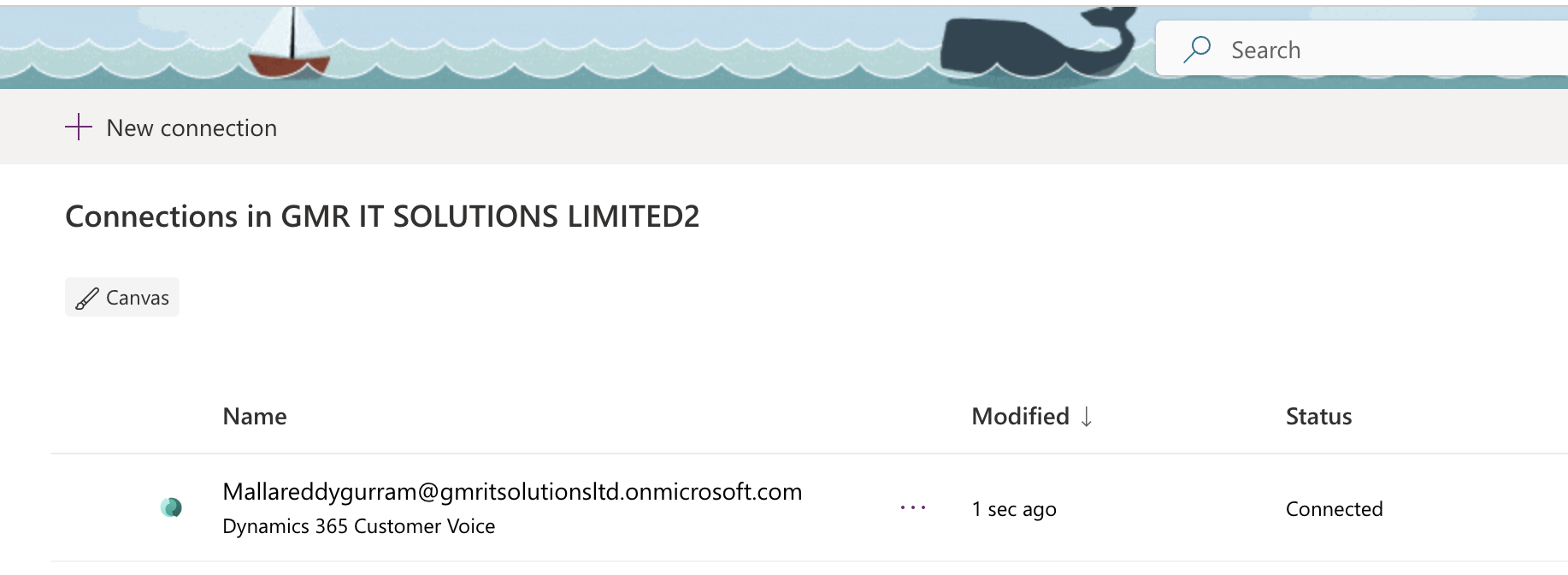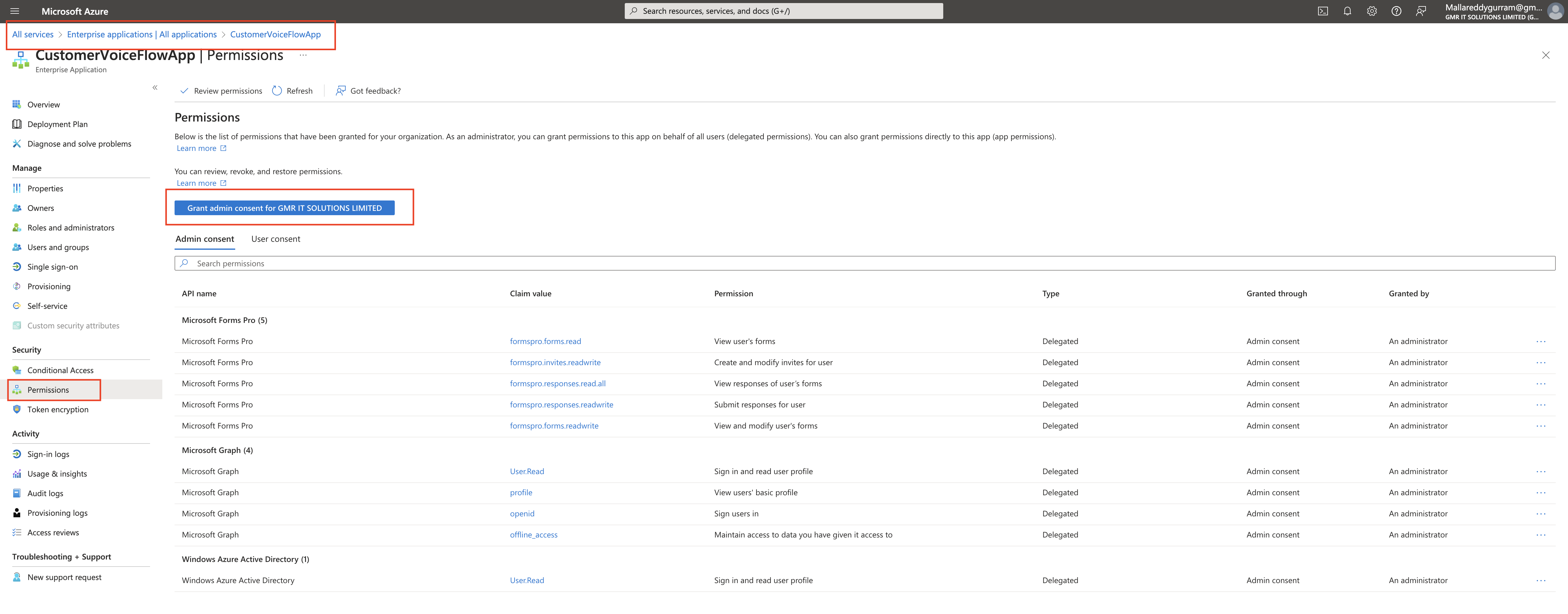Hello Everyone,
Today I am going to share my thoughts on Prevent data exfiltration with user level controls on Dynamics 365 Model Driven Apps.
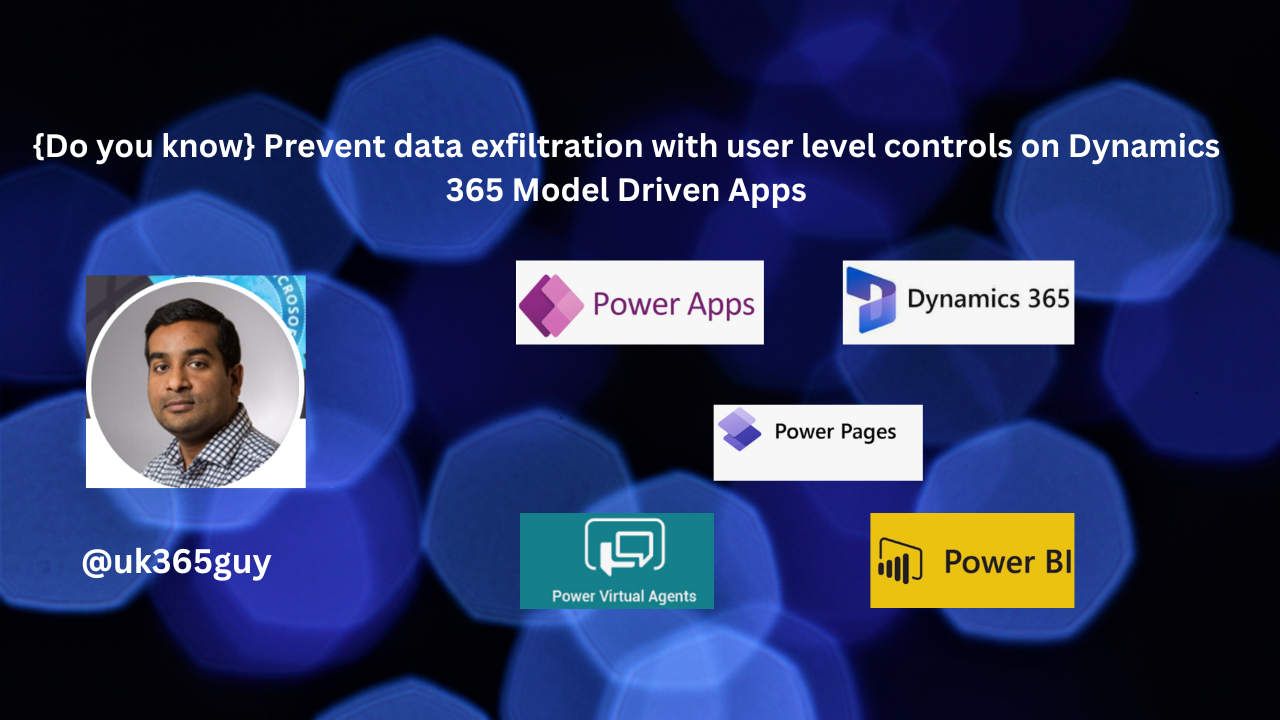
Let’s get’s started.
To prevent data exfiltration with user level controls, you can implement several strategies. Here are some key points to consider.

Granular Control Through Security Roles: Assign security role to users, allowing only those with approved roles to run pre-authorized apps in the environment.
Audit Mode: Enable an audit mode to review all app accesses and download audit logs for analysis.
Conditional Access: Set conditional access policies to control which users can run authorized apps.
By default when this feature is activated, only approved Microsoft solution apps can run in an environment, such as Dynamics 365 Sales or Dynamics 365 Customer Service. The local environment admin sets what apps can run by their authorized users in an environment.
Unauthorized apps are blocked when the user tries to access the environment. To help administration with selecting which apps to approve for their environment, an audit mode run can be enabled.
This is where all apps accesses are audited and the admin can download this audit log for review.
Conditional access on which users can run what authorized apps can be set by the administrator.
The administrator can allow list an app for selected security roles. Only users who have the selected security roles can run the app in the environment.
That’s it for today.
I hope this helps
Malla Reddy Gurram(@UK365GUY)
#365blogpostsin365days