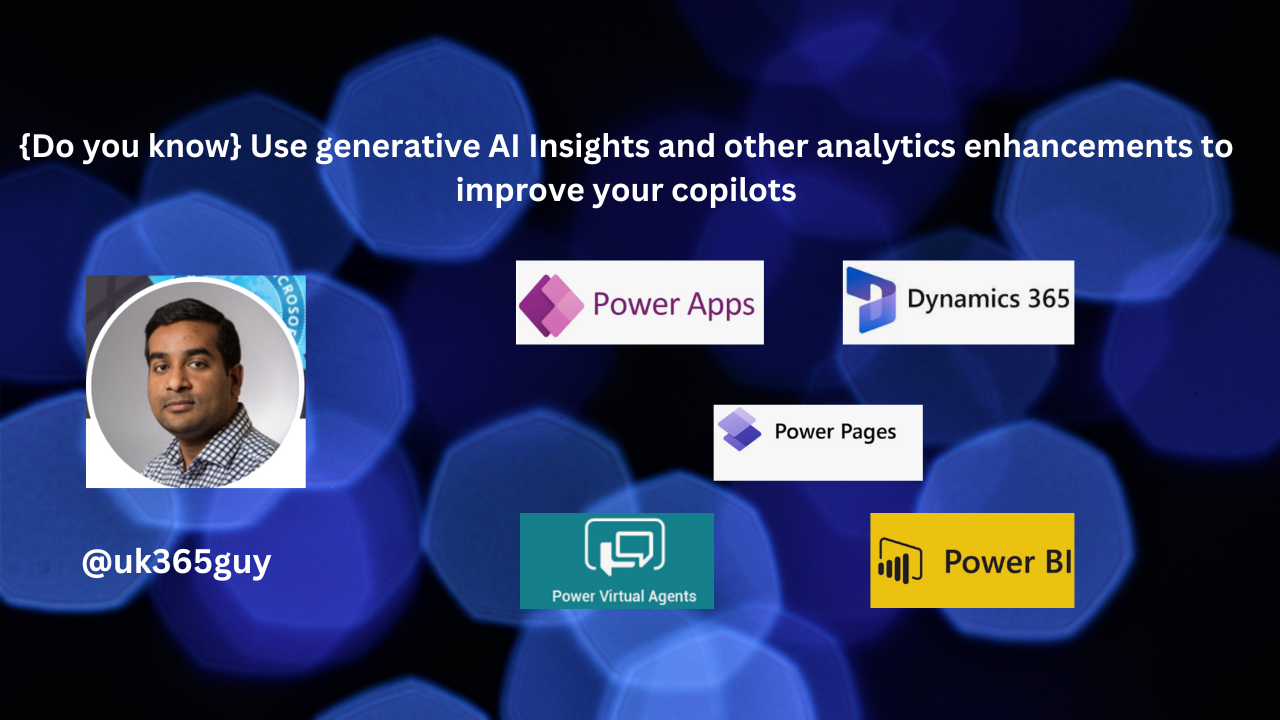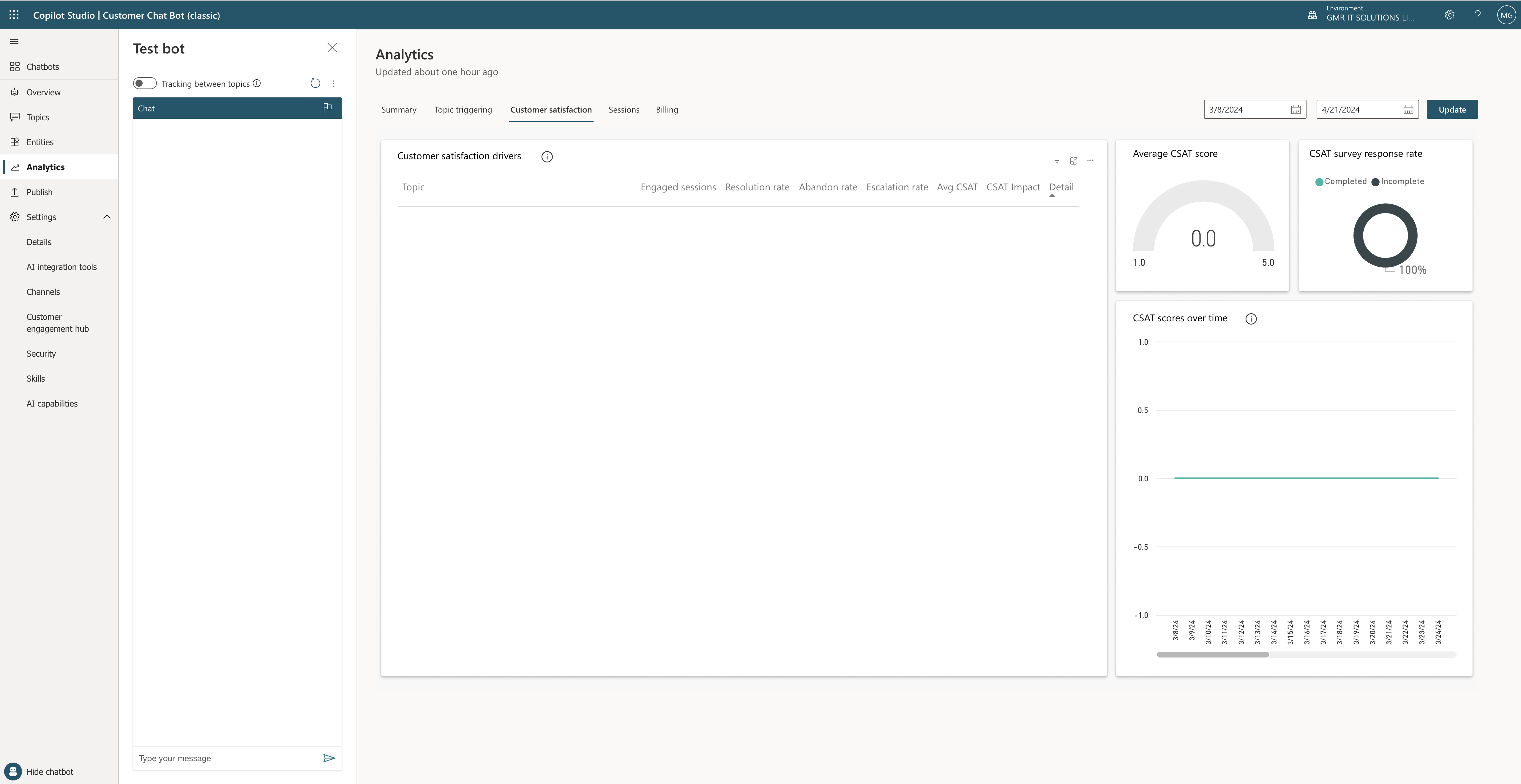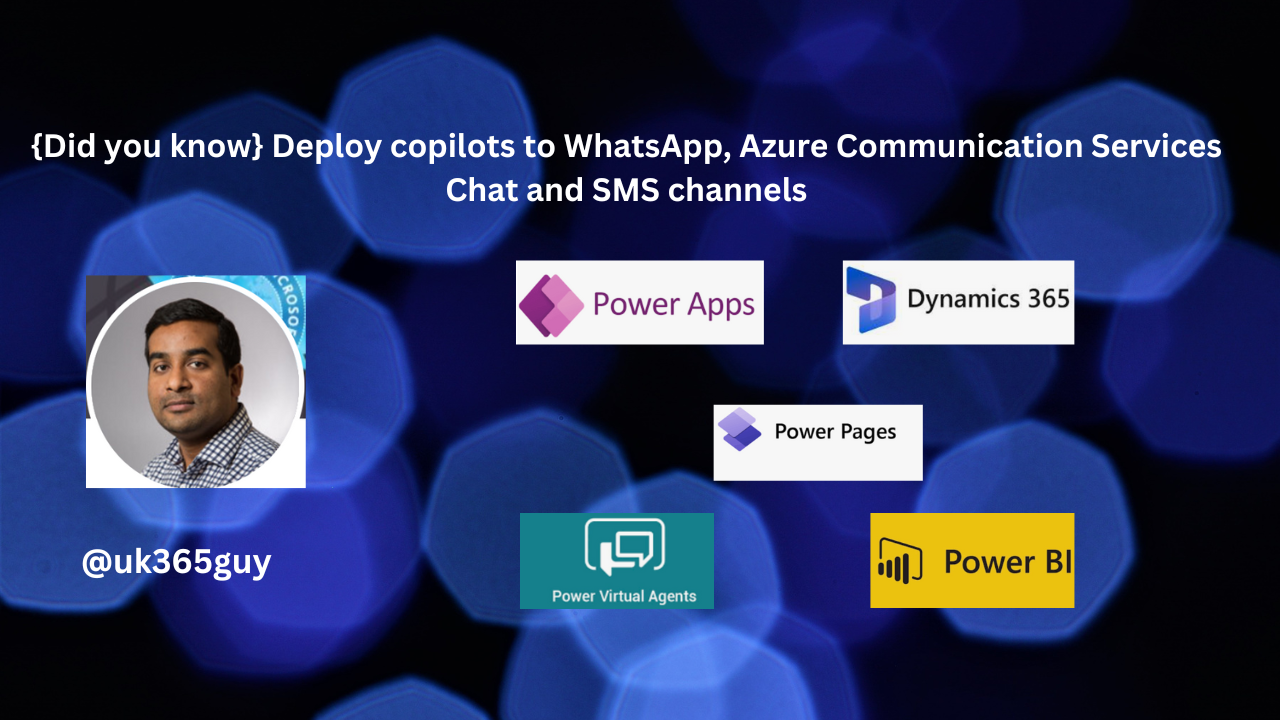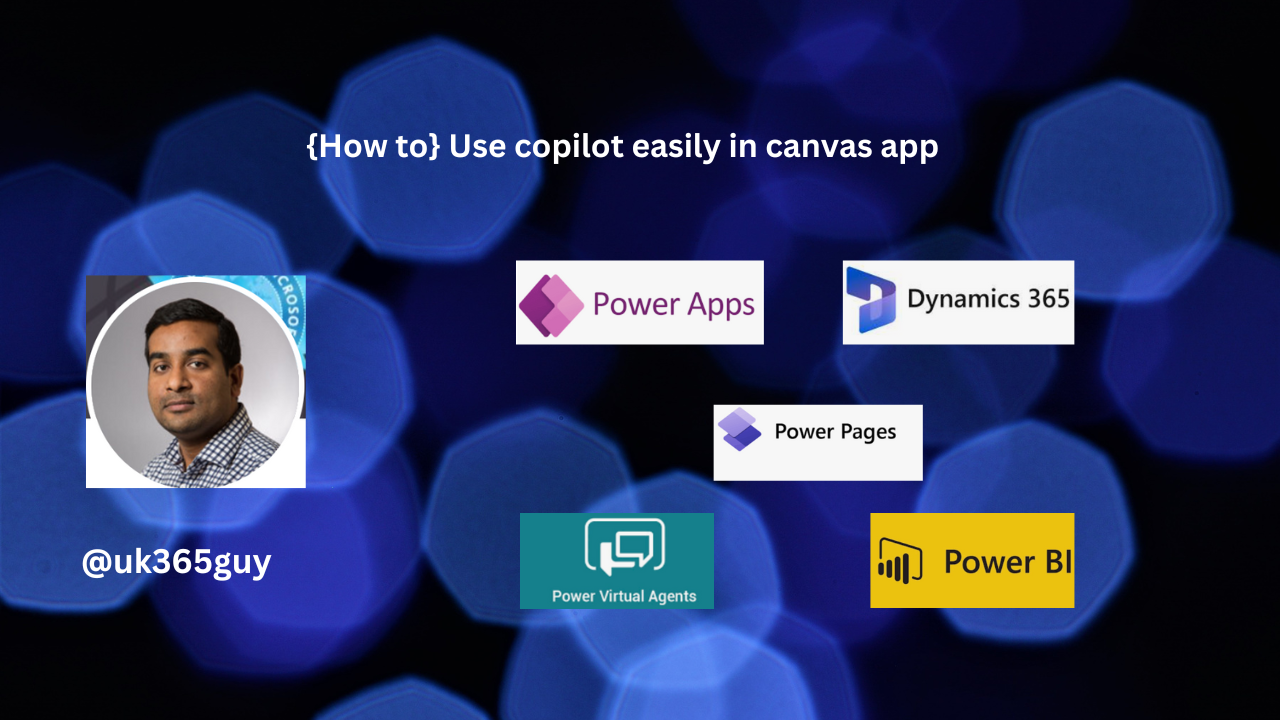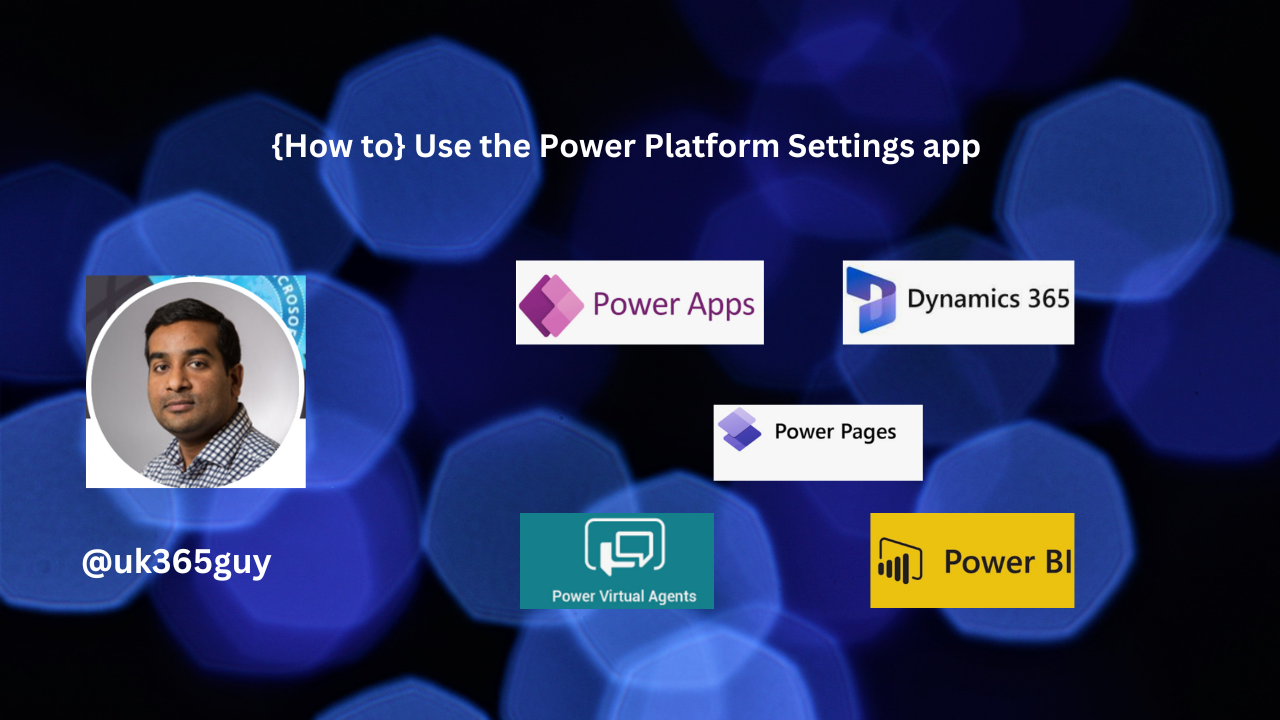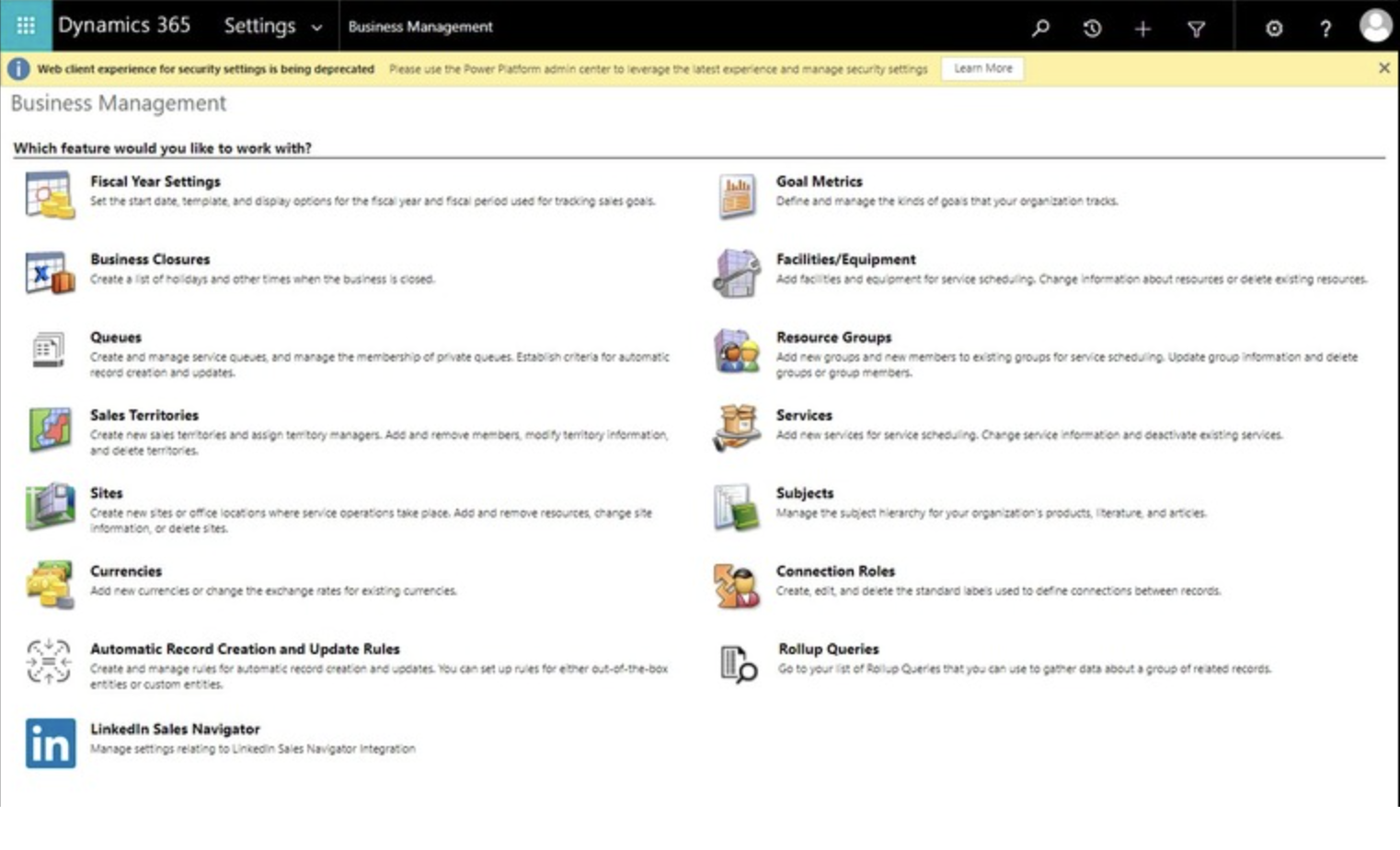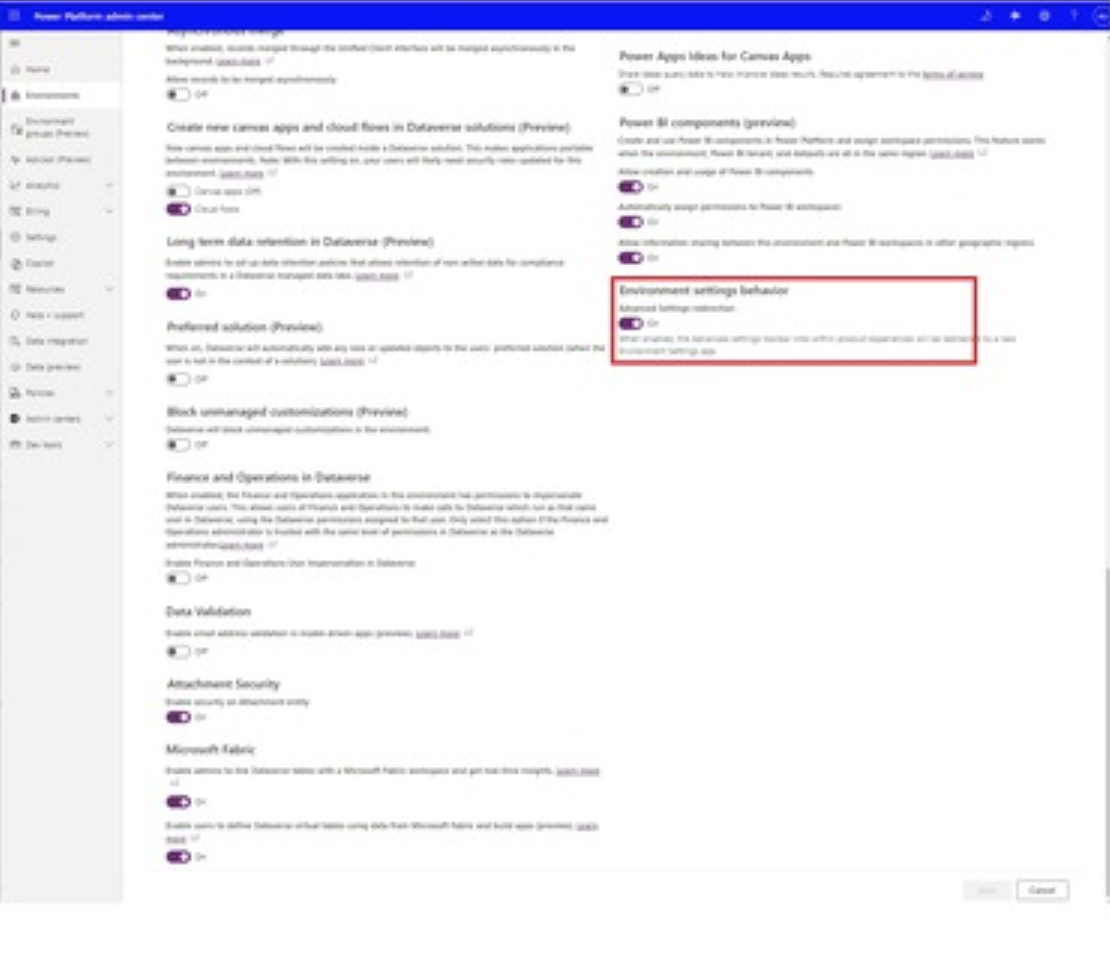Hello Everyone,
Today I am going to share my thoughts auto claim policies in the M365 Admin portal.
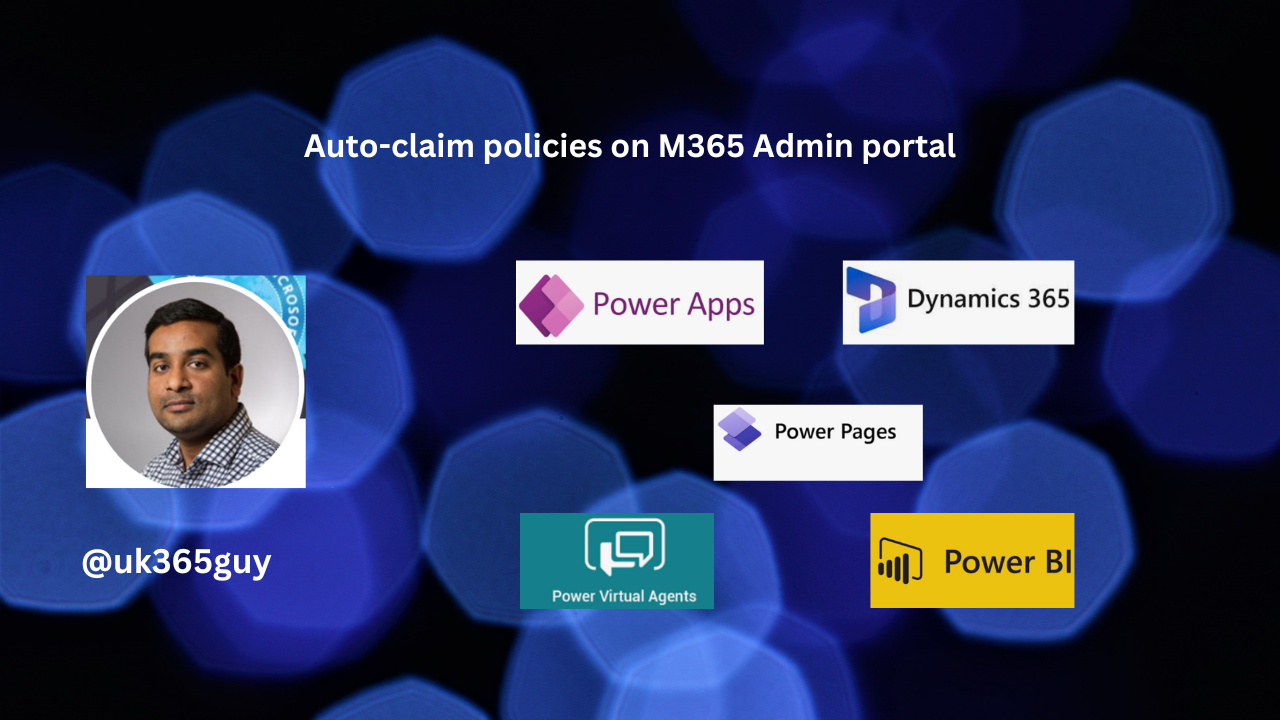
Let’s get’s started.
How to enable the Auto-claim policies?
Login into Power Platform Admin Center
Click on the Settings:
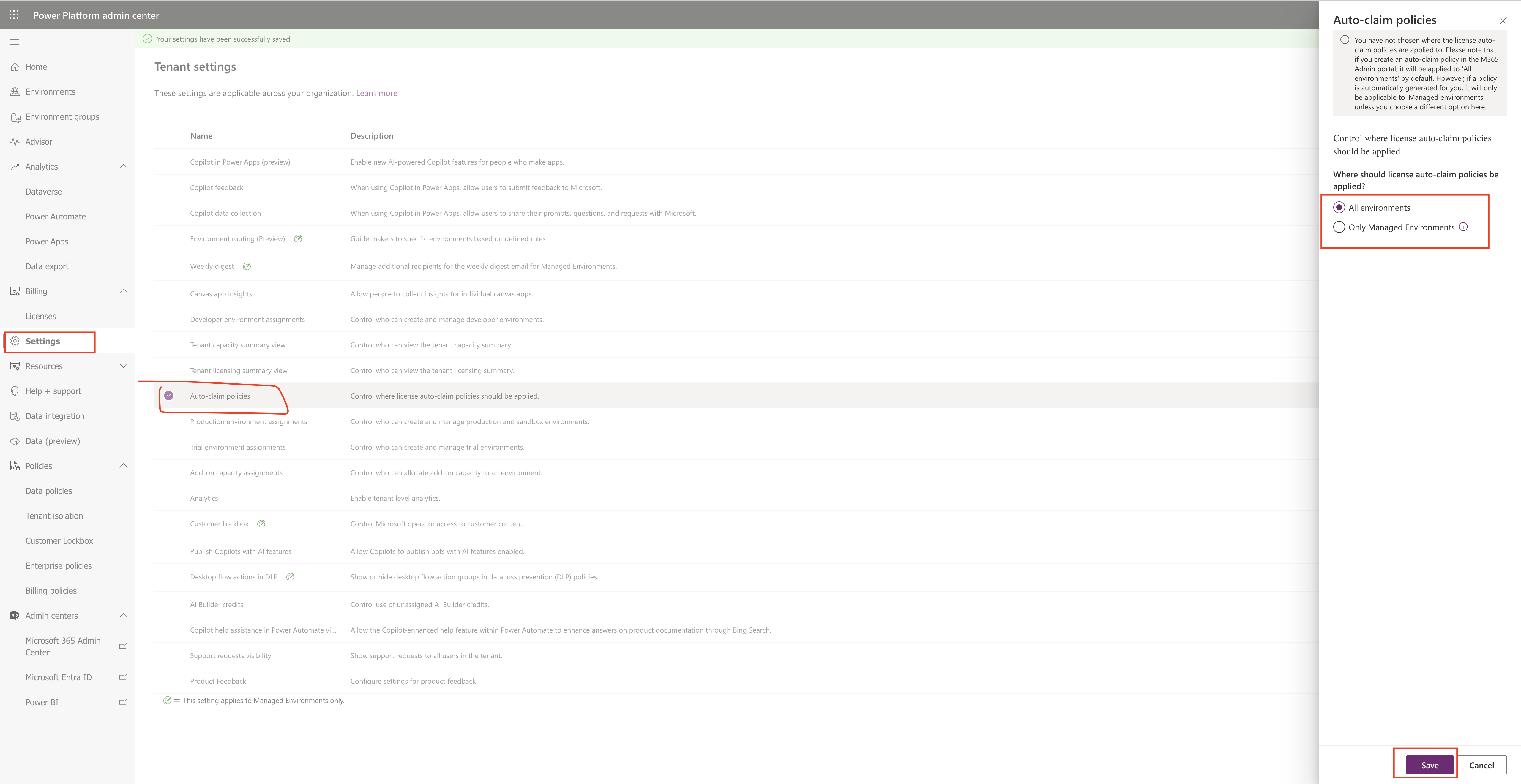
You have not chosen where the license auto-claim policies are applied to. Please note that if you create an auto-claim policy in the M365 Admin Portal, it will be applied to “All environments’ by default.
However, if a policy is automatically generated for you, it will only be applicable to ‘Managed environments’ unless you choose a different option here.
You can apply auto-claim policies on
1. All environments.
2. Only Managed Environments: Restrict licensing auto claim to Only Managed Environments.
That’s it for today.
I hope this helps.
Malla Reddy Gurram(@UK365GUY)
#365blogpostsin365days